A product variant refers to a specific configuration of a product that differs from other versions of the same product. It's a way to offer customers a variety of options within a single product category. This expands the range of options available to customers, increasing the likelihood of them finding the exact product they desire. By providing tailored options, businesses can better meet the specific needs and preferences of their customers, leading to higher satisfaction and loyalty. Which will also help to increase the sales of the company.
What is Varient Grid Entry in Odoo 18?
Variant Grid Entry in Odoo refers to the interface used to select and add multiple product variants to a sales order in a grid-based format. It's a convenient and efficient way to manage product variations, especially when dealing with products that have numerous options (e.g., color, size, material). While selecting a product with different variants we mainly have two options that is, for sales variant selection there are two options, Order Grid Entry, and product configurator. In this blog, we can discuss the Order Grid Entry feature in detail.
First, we need to set up different attributes and variants for one of the products, so to get the Variant option, we need to enable the product variant from Configuration > Settings.
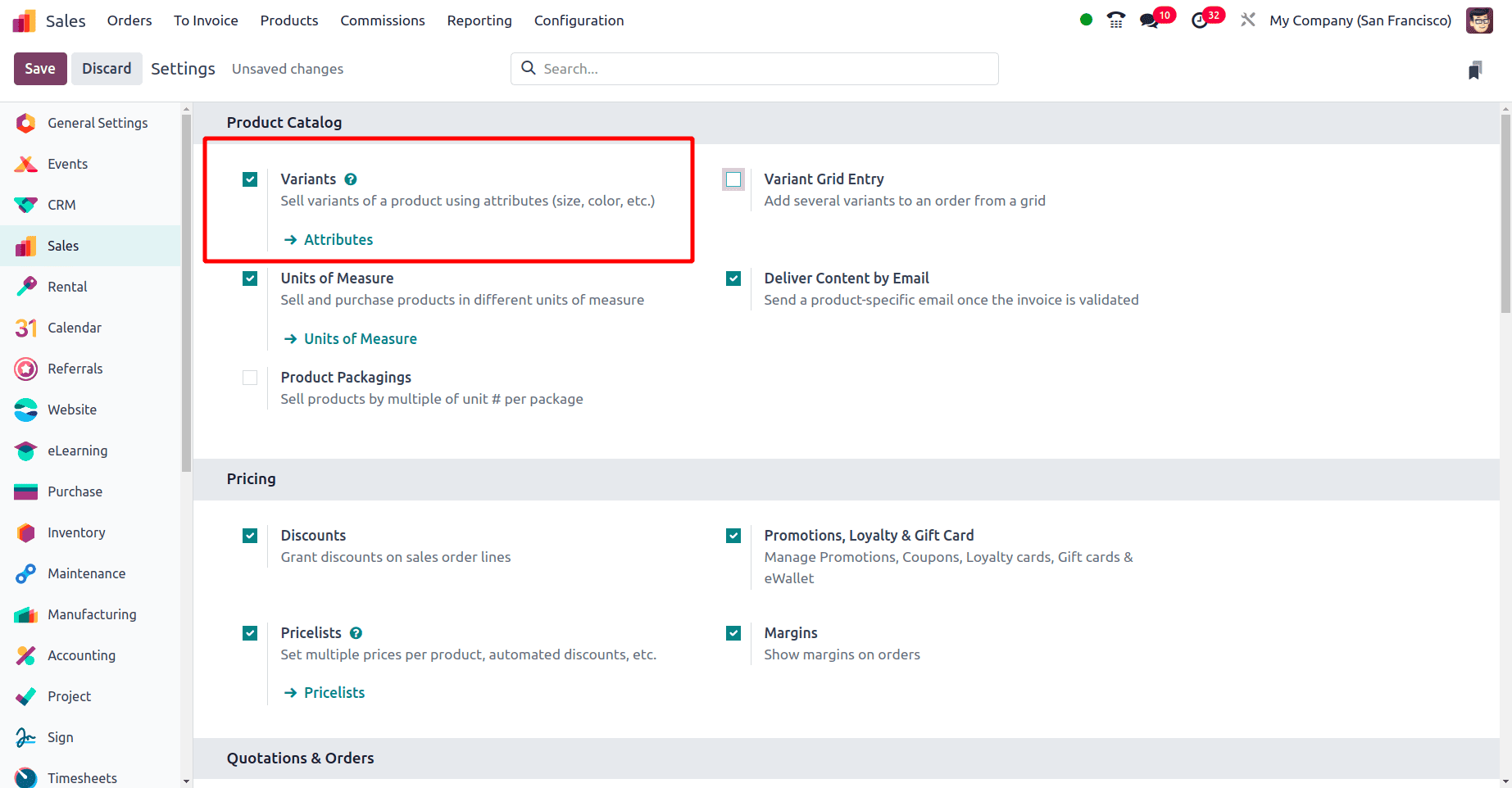
Once we enable the variants, save it and we can create attributes from there, and under the product menu, we have the product variant sub-menu is also added. If the Variants option is enabled in Settings, we can set the variants of a product using attributes like color, size, etc.
Here we are discussing the variant grid entry option, so to get this variant grid entry feature while configuring the product variant, we should enable the variant grid entry option in the Configuration > settings and click the save button to save it.
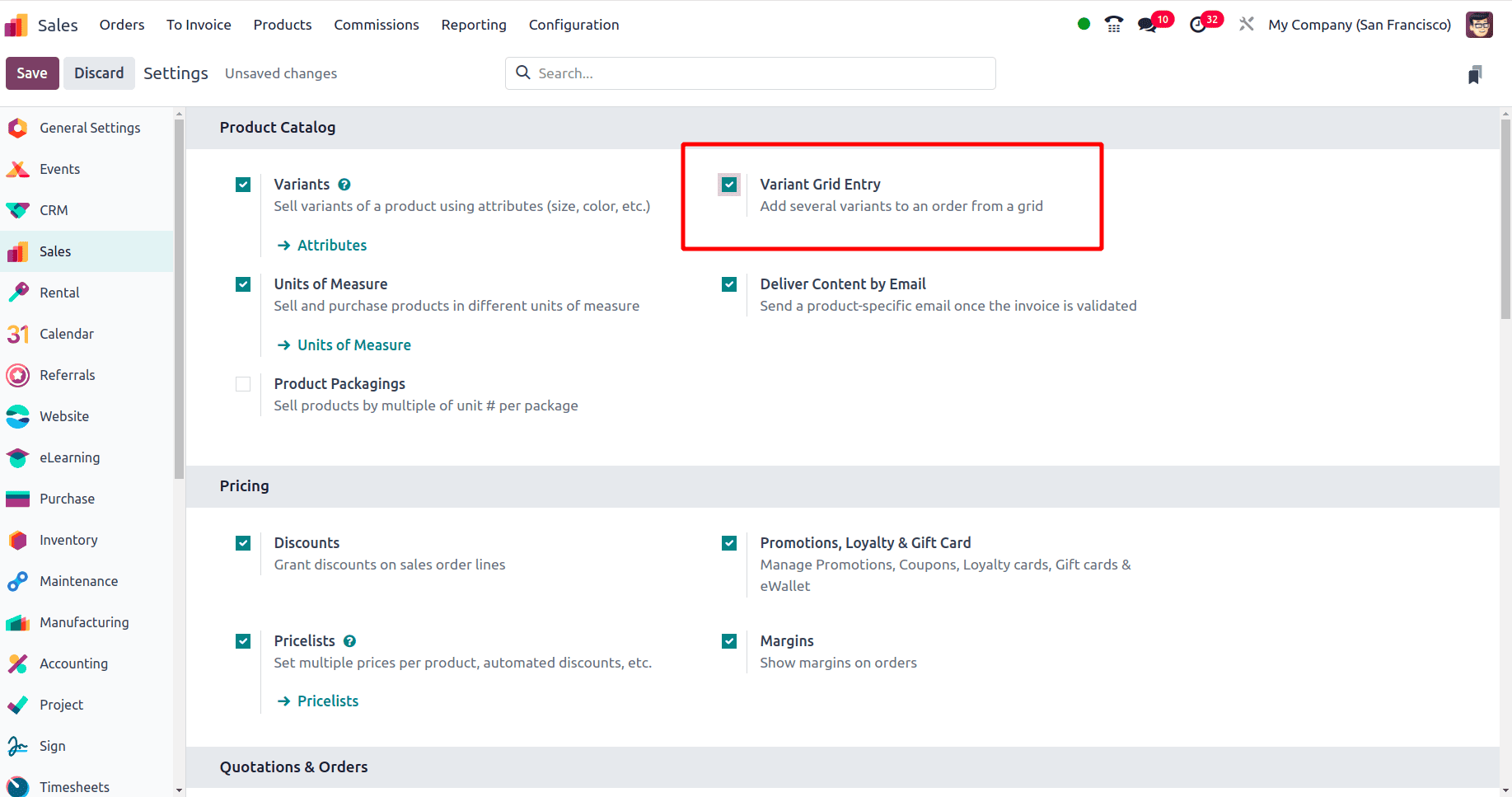
The next step is to configure a product for that move to Products > Product and click the New button to create a new product.
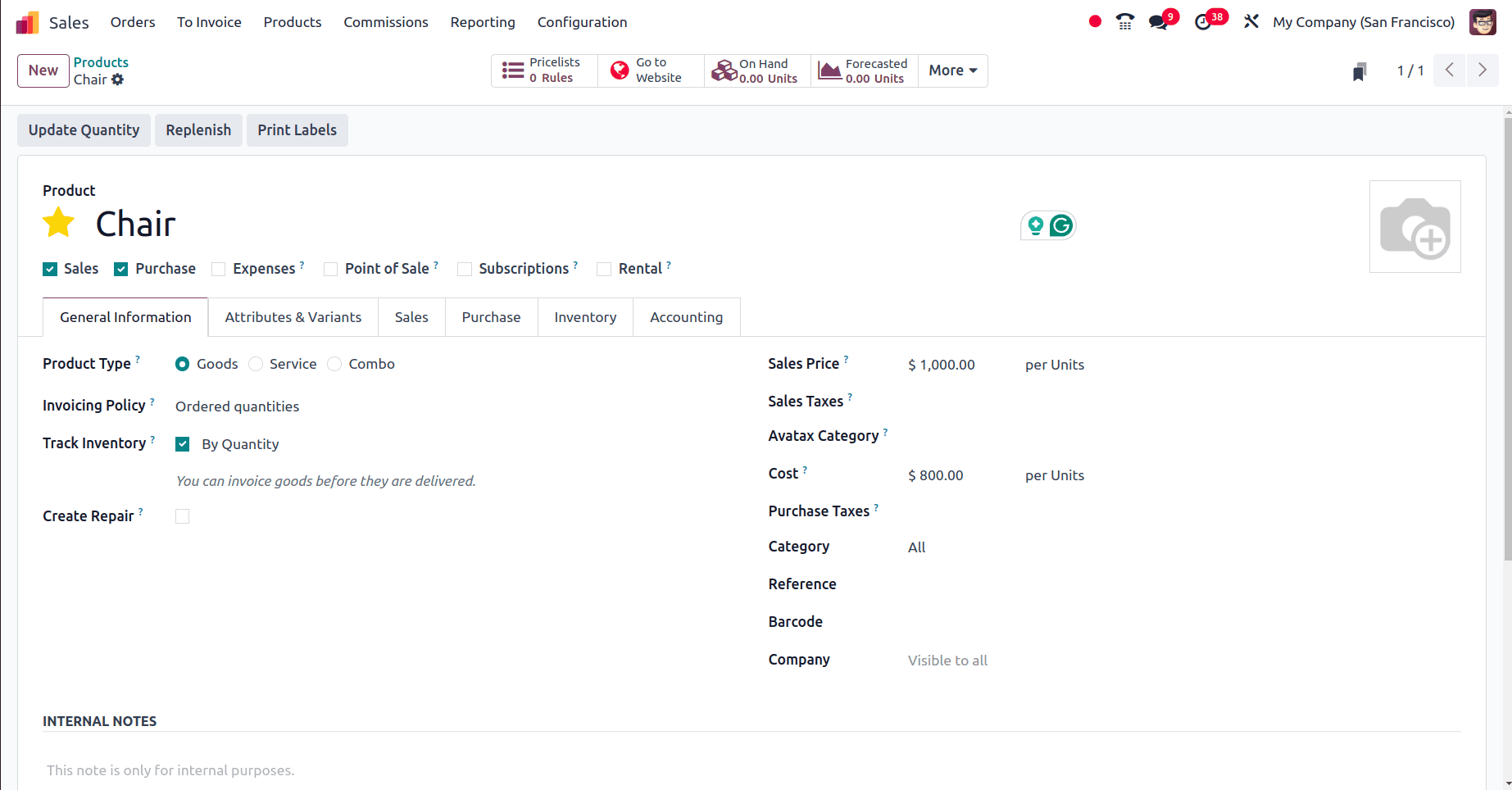
Set the sales price, cost prices, Product type, invoicing policies, etc of the product and save the product. There we can see the Attribute & Variant tab and there we can set up the variant for the product. Once the product is created, move to the Configuration > attributes to create different attributes.
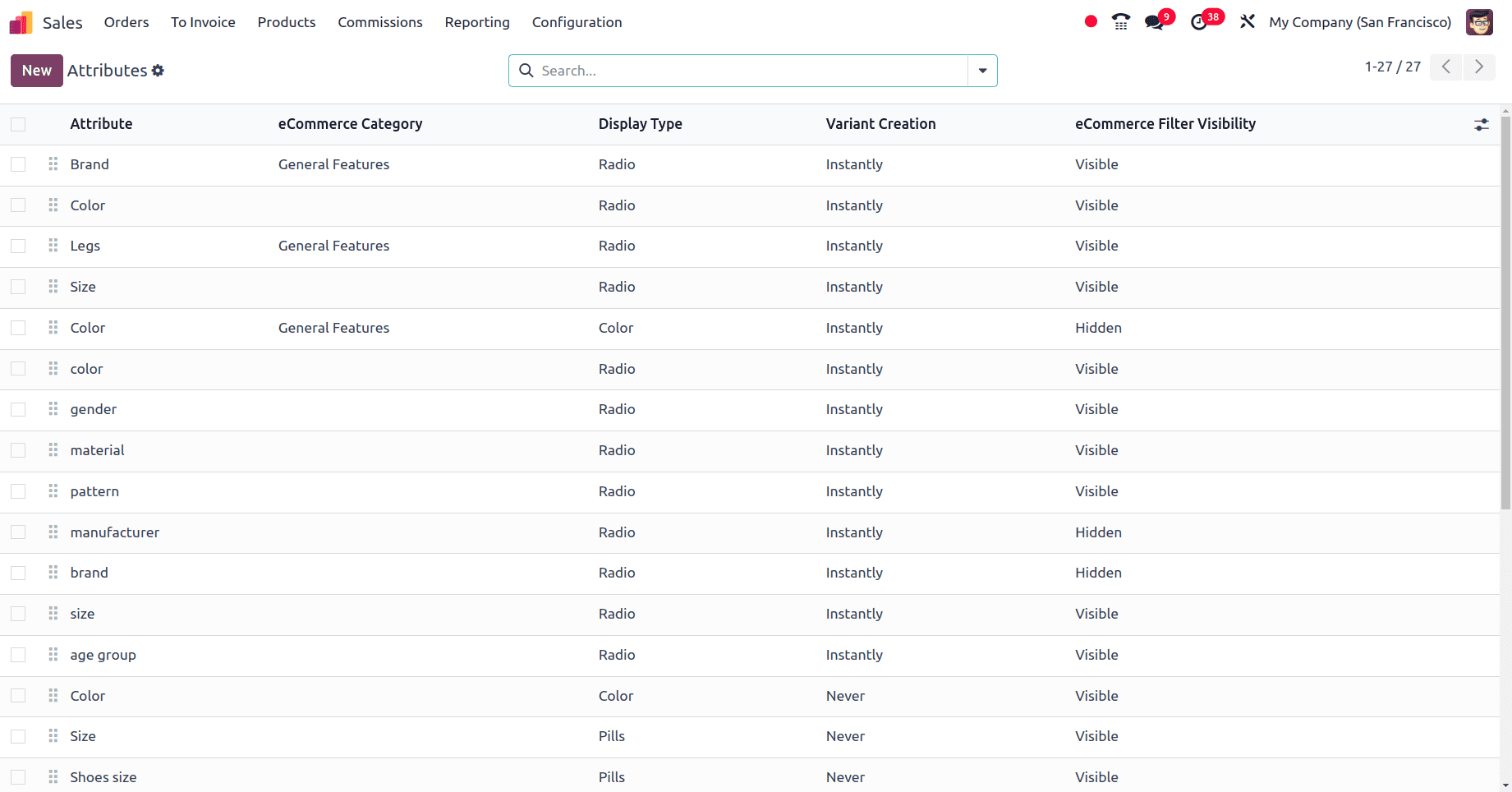
There we can see different attributes that are already created and to create a new attribute, click the New Button.
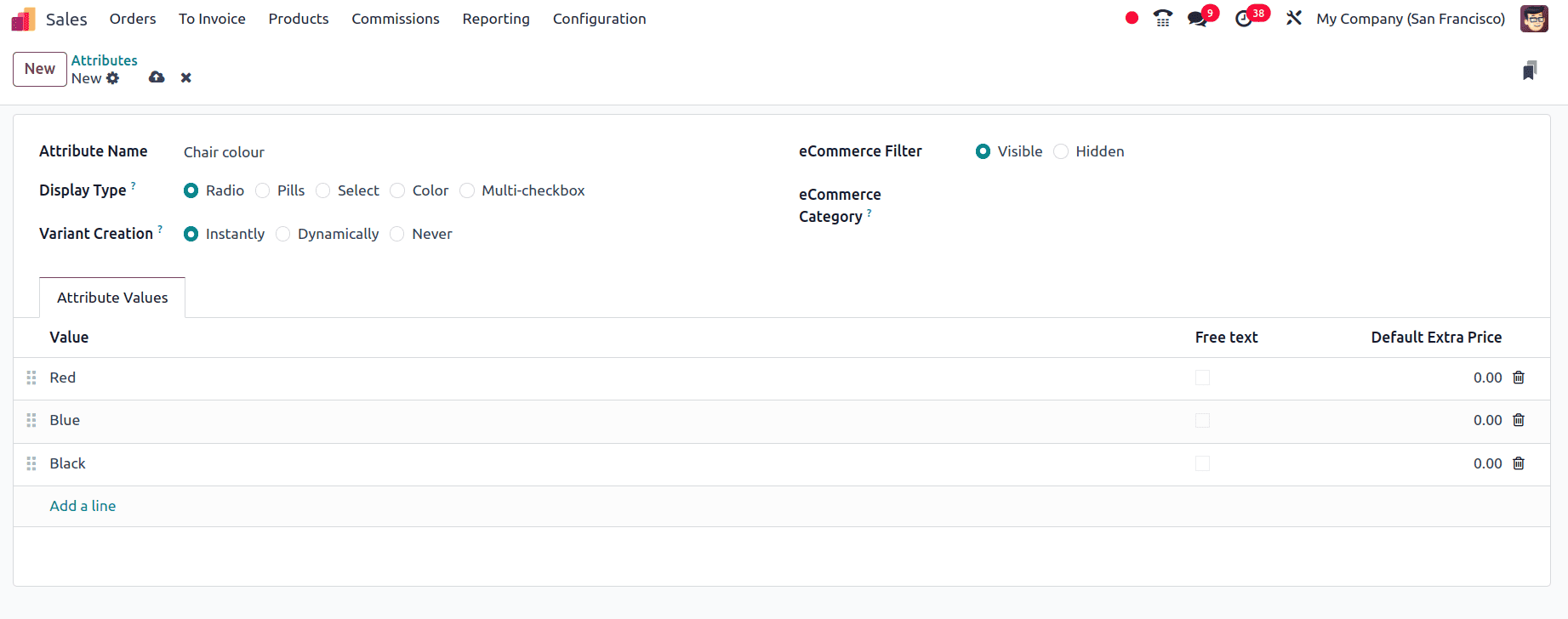
Provide the attribute name, choose the Display type, and the Variant creation modes, and also add the different Attributes values. When all the details are filled Click the save icon to save the attribute. While setting this, if we need to give any extra price for any of the attributes, we can choose the Default extra price option. After the attributes are created, we can configure the variants for the product chair.
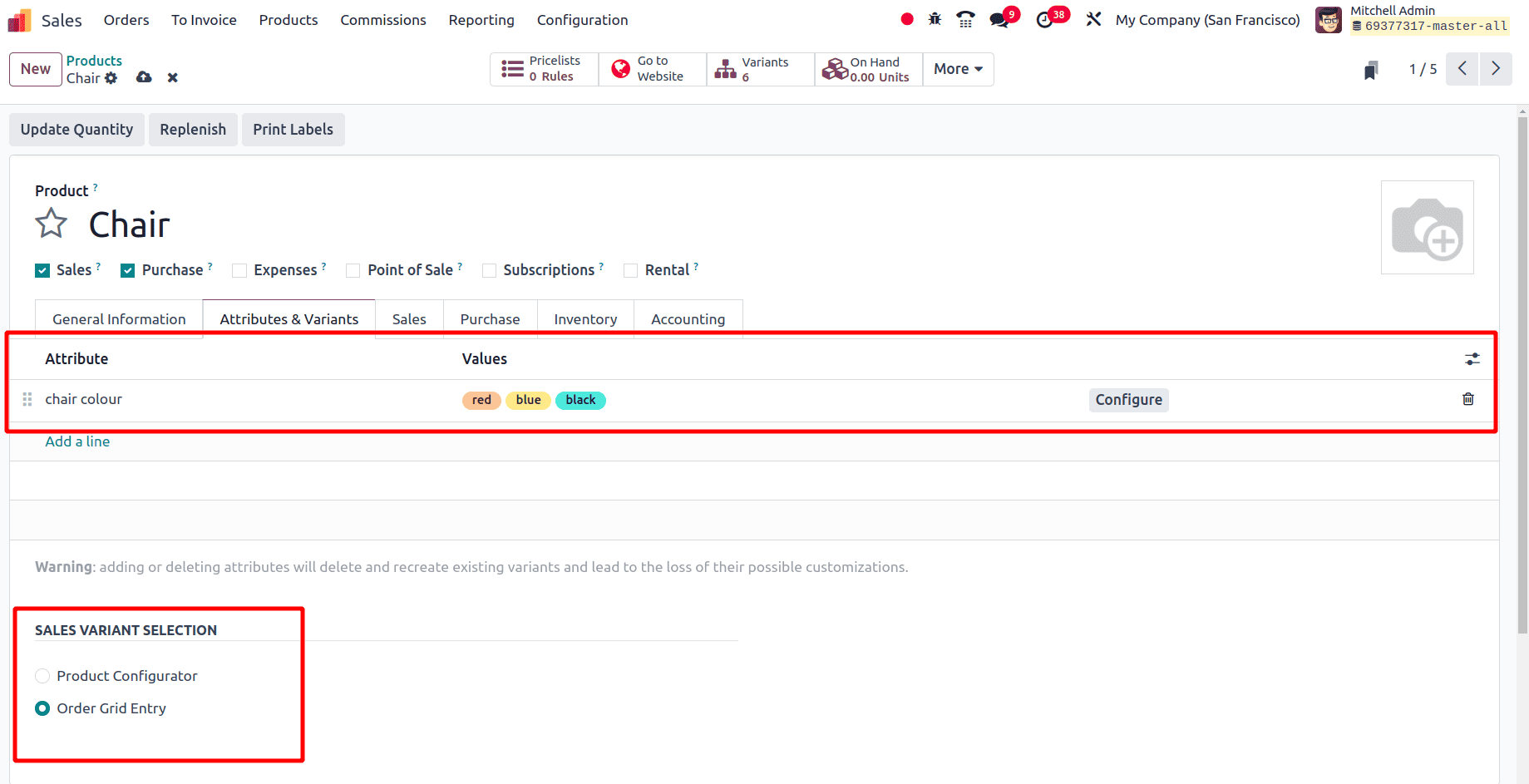
So when we configured the attributes here, we can see a sales variant selection option. The “Product Configurator” and the “Order Grid Entry” are the two different options there. Only if the product has any variant, then this Product variant selection option become visible. When we choose the Order Grid Entry option, we can select multiple variants at a time and while selecting the variants it will be in a grid view. the effect of Order Grid Entry in a sale order line.
The effect of Order Grid Entry in a sale order line in Odoo 18.
Now we have created a product, created attributes, and configured variants for that newly created product. Then we can create a new sale order for this product. For that move to the Orders menu in the Odoo 18 sales module and then the Quotations sub-menu. This page will display all the quotations that are already created and to create a new quotation click the new button.
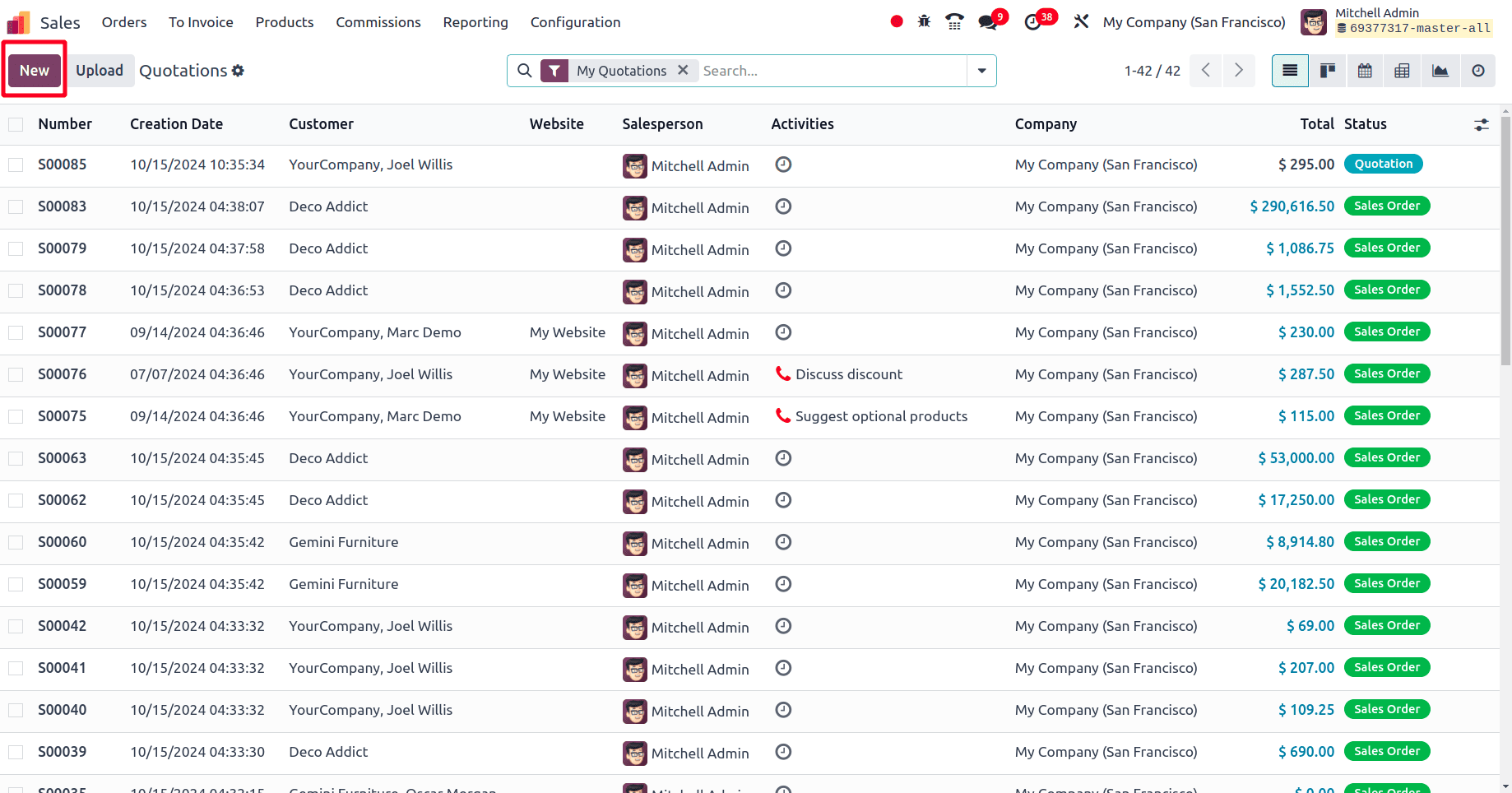
Then, we will get a form to fill up the fields needed in the sale order. Provide the name of the customer, address, etc, and then in the product line, add the product “Chair”.
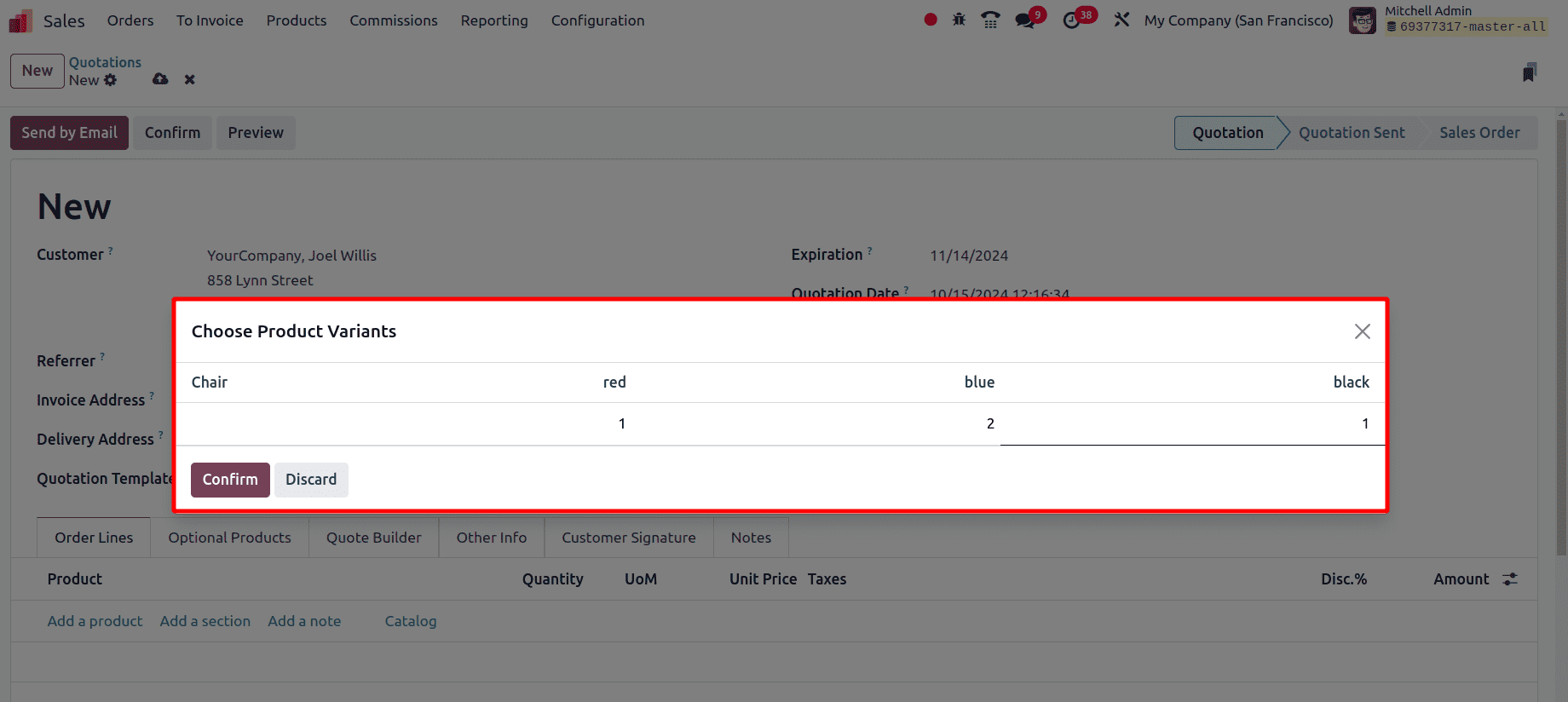
When we add the products, a pop-up window will be provided, and in this pop-up window we can see the variants of the products and also we can set up how much quantity of each variant is ordered in the sale order. In this sale order, I have ordered one Red, two blue and one black chair. Once the quantities are added, click the confirm button.
Then in the sale order, we can see that three order lines are created to add the three variants with specific quantities.
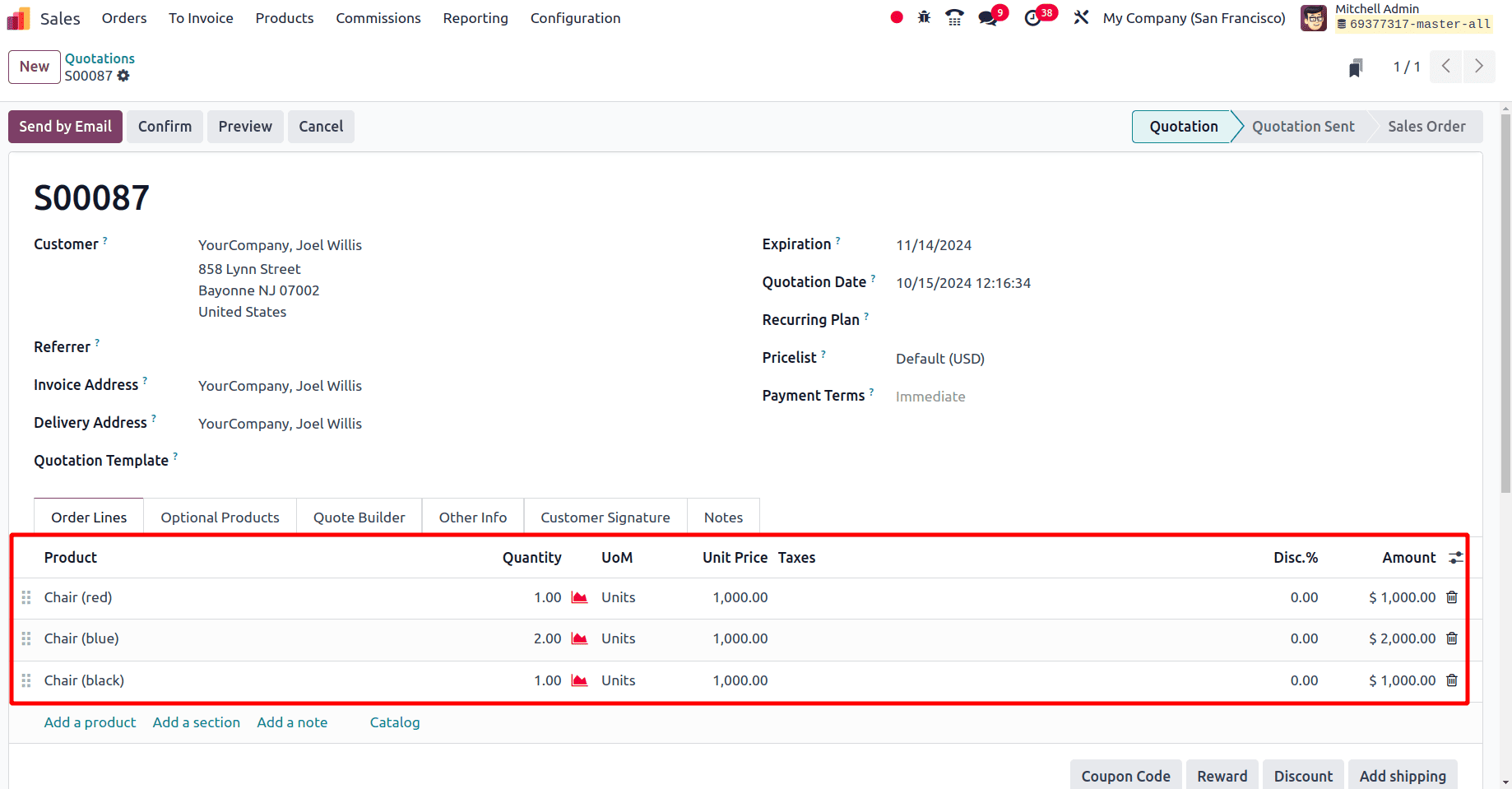
Here, the price of each variant in the order lines is configured by odoo automatically. If the Sales Variant Selection option is set as “Product Configurator”, allowing customers to customize a product based on their specific preferences. This feature is particularly useful for products that come in various combinations or configurations. The main benefit of Sales Variant Selection as “Order Grid Entry”, it will allow for quick and efficient input of multiple product variants, significantly speeding up the order creation process, The visual representation of product variants minimizes the risk of incorrect selections, improving order accuracy, and, also the grid view provides a clear overview of available variants, making it easier to select and manage them.
In this Blog, we have discussed the Order Grid entry feature in Odoo 18 which is one of the useful features for businesses managing different variants of products.
To read more about How to Add Multiple Variants to Order From a Grid in Odoo 17 Sales , refer to our blog How to Add Multiple Variants to Order From a Grid in Odoo 17 Sales.