In any manufacturing setup, maintaining equipment is essential to ensure uninterrupted production and reduce unexpected downtimes. With digital platforms like Odoo 18, managing machinery upkeep during production has become more organized and efficient. Equipment maintenance during production refers to the set of practices aimed at preserving the performance and reliability of tools and machines involved in manufacturing. This typically includes preventive maintenance, which is scheduled to avoid breakdowns, and corrective maintenance, which addresses issues after they occur.
Odoo 18 simplifies these processes with its robust Maintenance module, offering a unified platform to manage every aspect of machinery upkeep. It allows companies to define maintenance stages, assign tasks to specific teams, track maintenance requests, and schedule activities through an integrated calendar view.
By adopting such a system, businesses can implement a structured maintenance strategy that boosts machine longevity and operational efficiency. Odoo’s comprehensive features reduce manual oversight, support real-time coordination, and enhance the overall productivity of manufacturing operations.
Maintenance Teams
The maintenance team holds a crucial role in keeping mechanical equipment and machinery running smoothly within an organization. Key responsibilities include monitoring performance, conducting routine maintenance, and performing detailed inspections to identify and prevent potential problems early. With Odoo 18’s Maintenance module, companies can efficiently assign maintenance tasks to specific teams, ensuring timely and organized upkeep of their equipment.
To begin setting up maintenance teams, users can go to the Configuration tab and select the Maintenance Teams menu.

From this view, creating a new team is straightforward; simply click the “New” button to add a new maintenance team, as shown in the corresponding screenshot.

When users click the New icon under the Maintenance Teams menu, a new section appears at the bottom of the Teams window, allowing them to easily create a new maintenance team. In this section, users can enter key details such as the team name, associated company, and assigned team members, following the layout shown in the provided reference.

Work Centers
Work centers are locations where manufacturing work orders are executed. They help in tracking costs, scheduling tasks, planning capacity, managing equipment, and monitoring efficiency. When defining a work order in the Operations tab of a Bill of Materials (BoM), assigning a work center is mandatory. To set up different work centers for the machines in your company, go to the Work Centers menu under the Equipment tab in the Maintenance module of Odoo 18.

To add a new work center customized to your company's needs, click the New button as shown in the reference screenshot. This will open a form where you can enter key details such as the work center name, tag, alternative work centers, working hours, hourly cost, OEE (Overall Equipment Effectiveness) target, capacity, and any other relevant information.
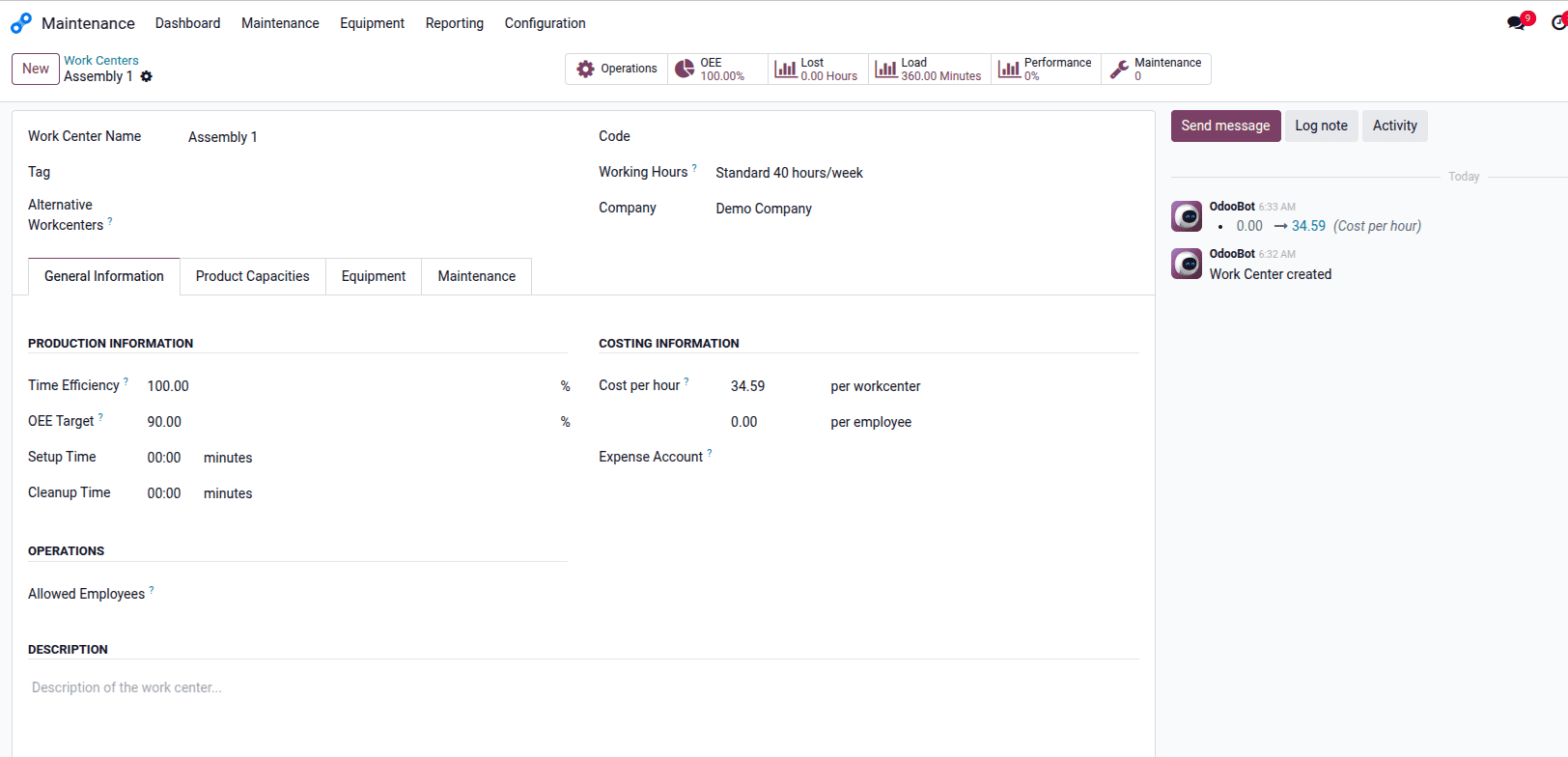
Once you've set up work centers for your company's machinery, you can assign the appropriate equipment to each work center by going to the Equipment tab. Click on the "Add a line" button to link relevant machines and fill in the necessary details.
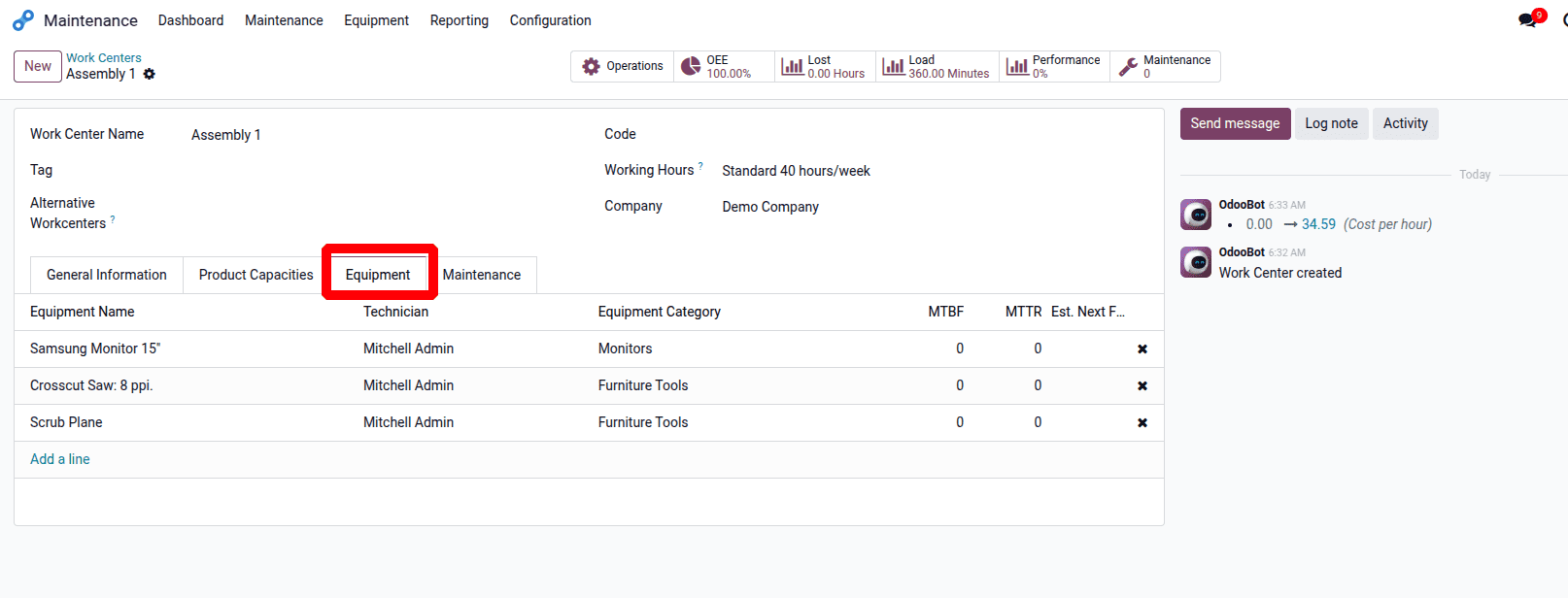
In the Equipment tab, users can easily view key details such as the equipment name, category, and assigned technician, as shown in the reference. Organizing this information systematically helps in efficiently managing and tracking the status of each machine, optimizing maintenance workflows, and ensuring smooth manufacturing operations.
Equipment Categories
In the Odoo 18 Maintenance module, equipment categories provide a structured way to organize machines based on defined criteria. The system makes it simple and user-friendly to manage and assign categories to equipment.
To start categorizing equipment, go to the Equipment Categories menu under the Configuration tab. This section displays a complete list of existing categories, allowing users to create, view, or edit them as needed, as shown in the reference screenshot.
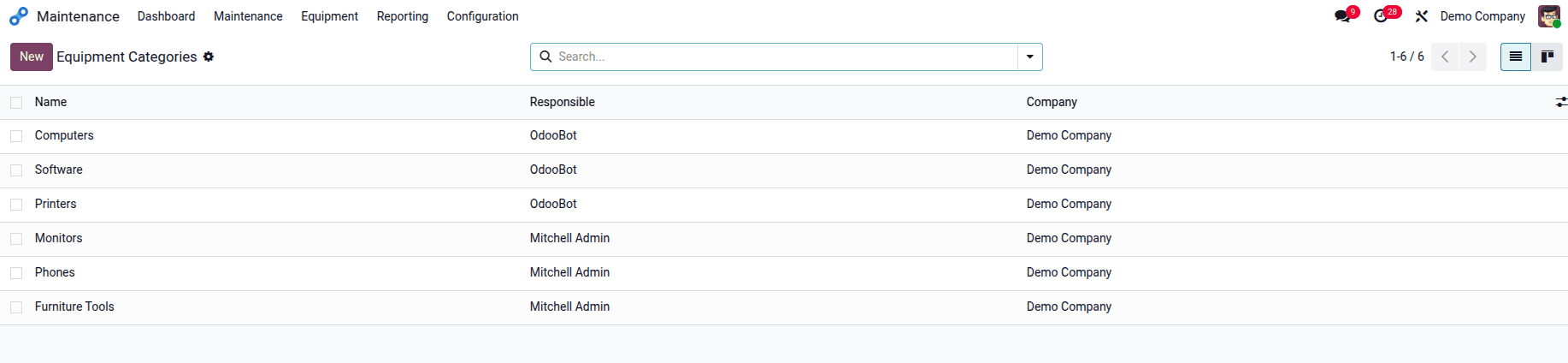
In Odoo 18's Maintenance module, users can conveniently create and manage equipment categories to suit their organization's specific operational needs. To define a new category for a particular type of machine, such as monitors, users can navigate to the Equipment Categories menu and click the New button. In the form that appears, they should enter "Monitors" as the category name to identify equipment of that type. Additionally, they can select the relevant company if operating in a multi-company environment and assign a responsible person who will manage and oversee the maintenance tasks related to this category. This setup ensures clear responsibility and helps maintain an organized and efficient equipment management process.
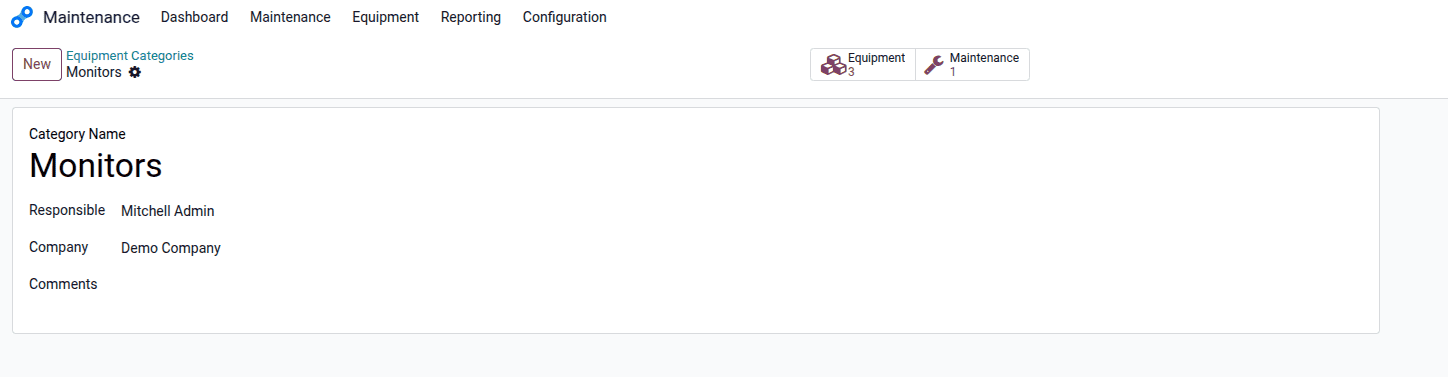
By entering these details, users establish a new equipment category specifically dedicated to monitors within their organization. This allows for better organization, streamlined maintenance tracking, and clear assignment of responsibility for all monitor-related equipment.
Equipment
To add essential maintenance equipment within your organization, users can easily navigate to the Equipment section in the Odoo 18 Maintenance module. From there, they should access the Machines & Tools menu under the Equipment Menu. By clicking the New button in this menu, users can begin entering detailed information to create comprehensive equipment records. This process enables organizations to efficiently track and manage all maintenance-related assets according to their specific operational requirements.
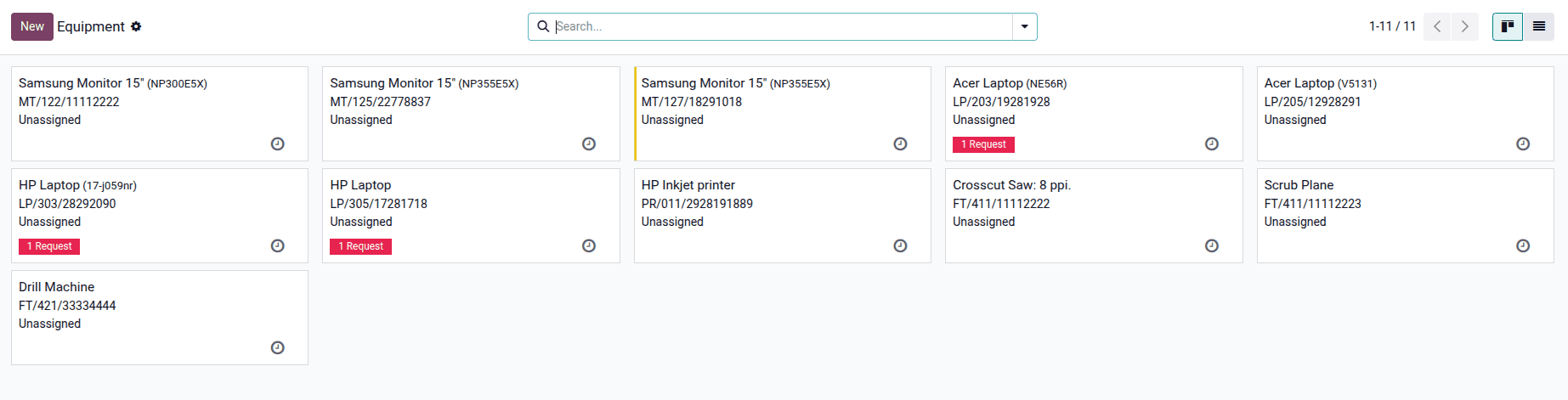
Within the equipment creation interface, users can enter a wide range of details to build a complete and informative equipment profile. In addition to basic fields like Equipment Name and Description, users can specify the Equipment Category, select the relevant Company, indicate who the equipment is Used By, assign it to a particular Employee or Work Center, and provide associated Product Information. This comprehensive input ensures accurate tracking, better organization, and more effective maintenance planning across the organization.
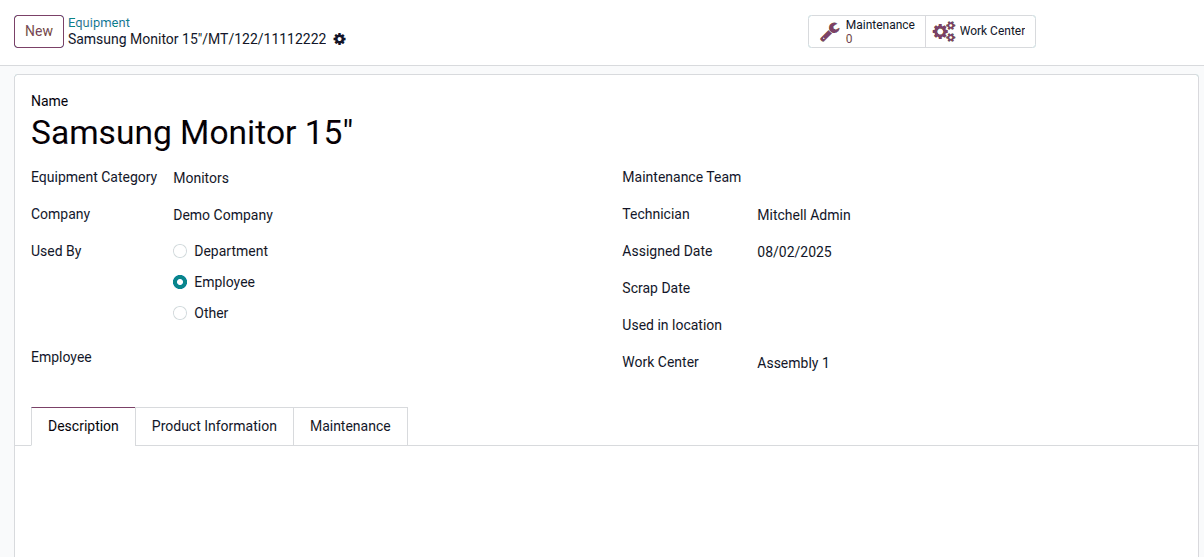
In the Equipment window, users can accurately assign responsibility for equipment usage by selecting an option in the "Used By" field. This field provides choices such as Department, Employee, or Other, allowing for clear identification of who is using the equipment for business purposes. When "Employee" is selected, an additional field appears, enabling users to choose the specific employee responsible for the equipment from a dropdown list populated with employee records. Users can also specify the company associated with the equipment to maintain proper accounting and organizational tracking. To assign a maintenance team, users can click the dropdown menu under the Maintenance Team field and choose the appropriate team from the available list. These teams typically consist of skilled personnel such as technicians, engineers, or maintenance staff trained to manage maintenance tasks for the designated equipment.
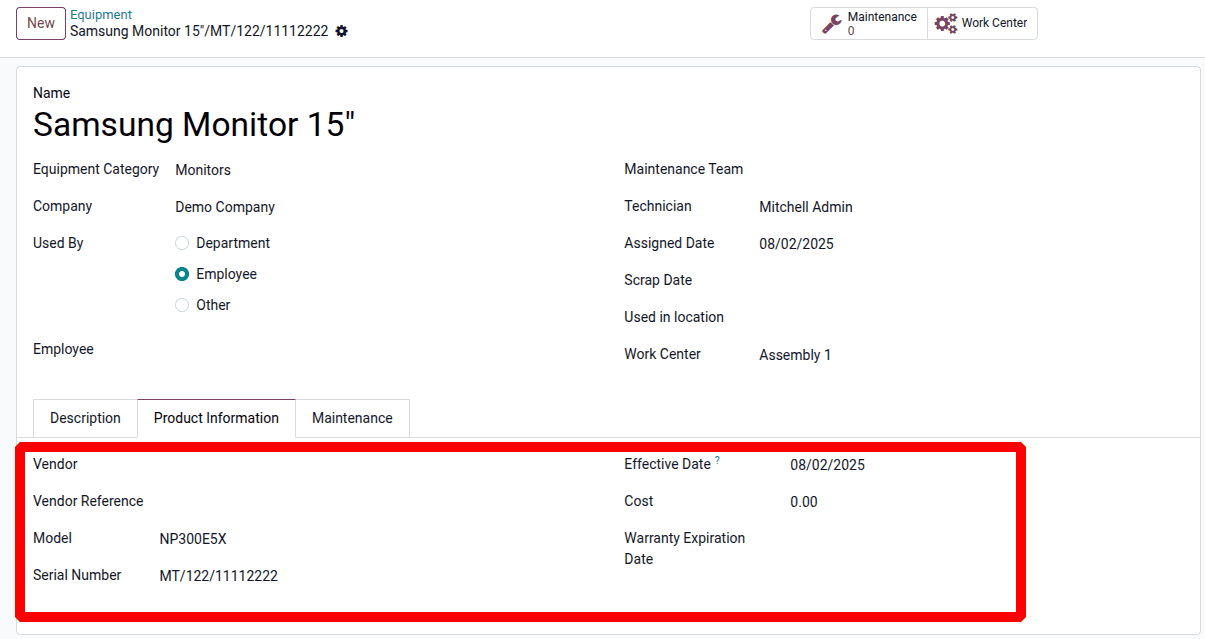
Under the Product Information tab, users can provide supplementary details about the machine. This includes fields for entering the Vendor, Model, Serial Number, Vendor Reference, Effective Date, Cost, and Warranty Expiration Date, as illustrated in the example screenshot above.
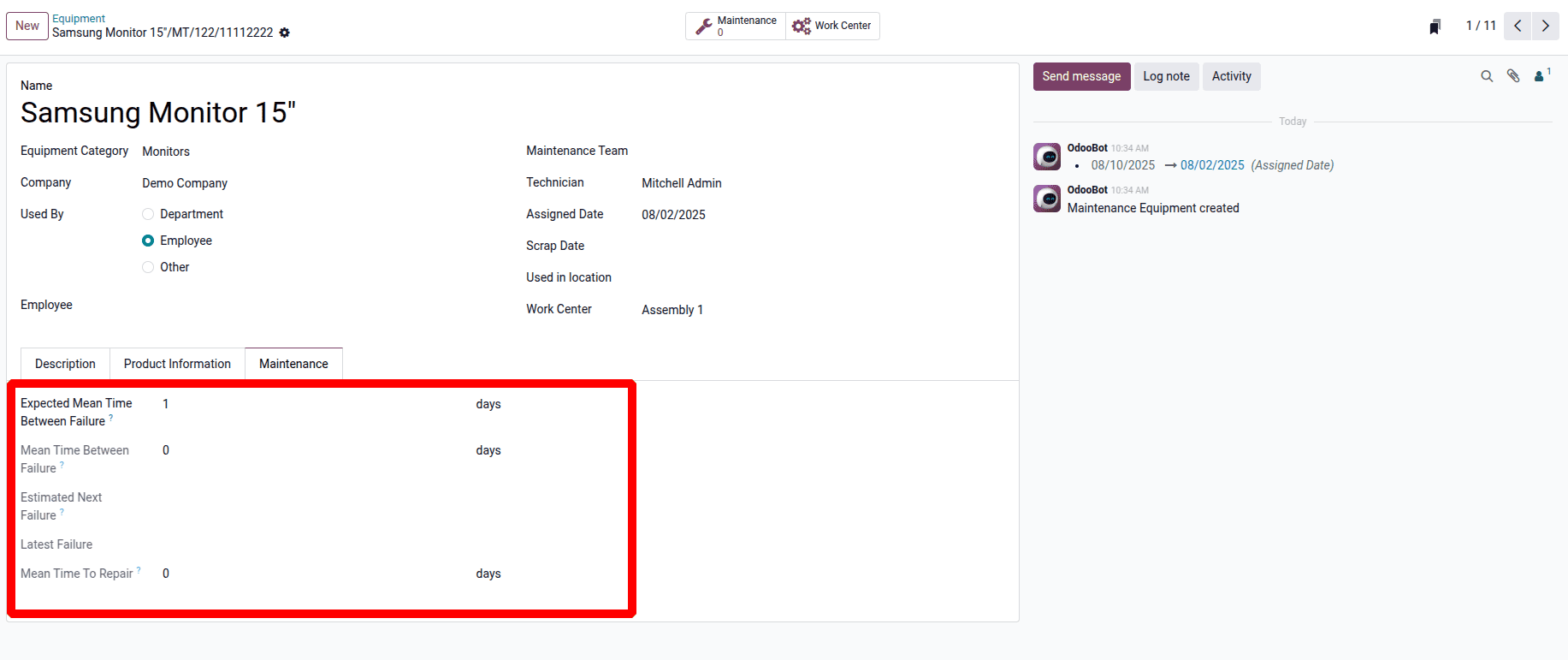
Under the Maintenance tab, users can access several important metrics that help evaluate equipment reliability and performance:
Expected Mean Time Between Failures (MTBF) indicates the anticipated average duration between equipment failures, offering insight into its expected reliability.
Mean Time Between Failures is calculated using historical data and reflects the actual average time between past failures, providing a more realistic view of performance. Estimated Next Failure predicts when the next failure might occur, based on previous failures and maintenance trends. Latest Failure records the most recent equipment failure, helping users monitor performance history and identify recurring issues. Mean Time To Repair (MTTR) measures the average time required to repair the equipment after a failure, helping assess maintenance efficiency and manage downtime effectively.
In Odoo 18, the Equipment and Equipment Categories features provide a structured and efficient way to manage company assets and maintenance operations. By organizing equipment into categories, businesses can streamline tracking, assign responsibilities, and apply consistent maintenance rules. The Equipment form allows detailed information entry, including ownership, usage, cost, warranty, and maintenance history, ensuring full lifecycle visibility. Together, these tools support improved asset management, reduce downtime, and enhance operational reliability across the organization.
To read more about How to Manage Equipment Maintenance During Production in Odoo 17, refer to our blog How to Manage Equipment Maintenance During Production in Odoo 17.