SMS Marketing offers a straightforward and efficient approach, allowing for quick client contact. With the help of Odoo 18’s SMS Marketing module, businesses can design, schedule, and track their SMS campaigns all within the Odoo environment.
Due to its seamless integration with other Odoo apps, such as Contacts, CRM, and Sales, this platform enables you to consolidate your customer communication strategy. When sending order updates, appointment reminders, or promotional offers, Odoo 18 will make SMS marketing efficient, traceable, and compliant with industry standards. This blog examines the key features of Odoo 18's SMS Marketing Module.
Firstly, select the SMS Marketing module from the Odoo 18 dashboard.
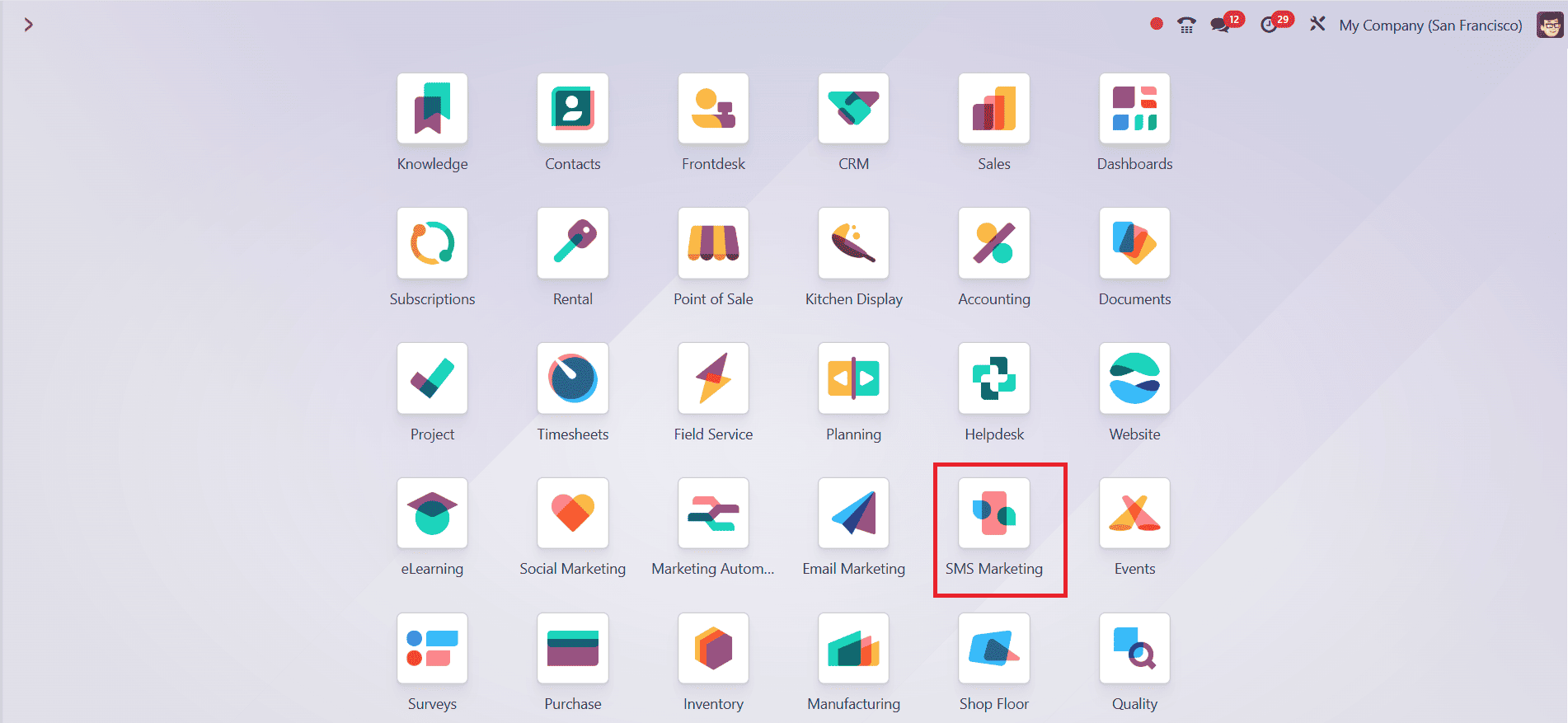
SMS Marketing Dashboard:
When you open the SMS marketing module, you can see the dashboard with a list of all SMS campaigns. Each columns show campaign data such as;
- Title: You can easily see the name of the campaign.
- Recipients: This field displays the target audience type, such as individual contacts or mailing lists.
- Responsible: It shows who is managing the campaign.
- Sent: It shows the number of messages delivered.
- Clicked (%): This helps track engagement analysis.
- Bounced (%): It shows the messages that failed to deliver.
- Status: Shows the progress of the campaign.

Types of Views:
- Kanban View: It helps to visualize SMS campaigns in a card-based layout. It does campaigns as Draft, In Queue, Sending, and Sent.
- List View: SMS campaigns are displayed in a structured list format. It helps to get a quick overview of the campaigns.
- Graph View: Displays a graphical representation of the campaign, allowing for the analysis of its effectiveness.
- Calendar View: SMS campaigns appear according to the scheduled date, enabling you to plan and schedule campaigns over a specific timeline.

Create a New SMS Campaign:
To create a new SMS campaign, click on the New button on the SMS marketing dashboard as shown below:

Then enter the following details:
- Title: Enter an appropriate name for your campaign (e.g., Black Friday Coupon)
- Recipients: You can select the recipient type as Individual Contact or Mailing List.
- Mailing List: If you select 'Recipient Type' as 'Mailing List', you can choose or create a list of contacts grouped by a specific criterion.
In the SMS Content tab, you can enter the message to be sent. Odoo automatically calculates the number of characters in the message and helps track how many SMS units will be consumed. The A/B Tests help determine which parts of the SMS are more effective by identifying the content that appeals to your audience the most. The Settings tab allows you to define the user, select the scheduled send time, and manage tracking and opt-out settings.
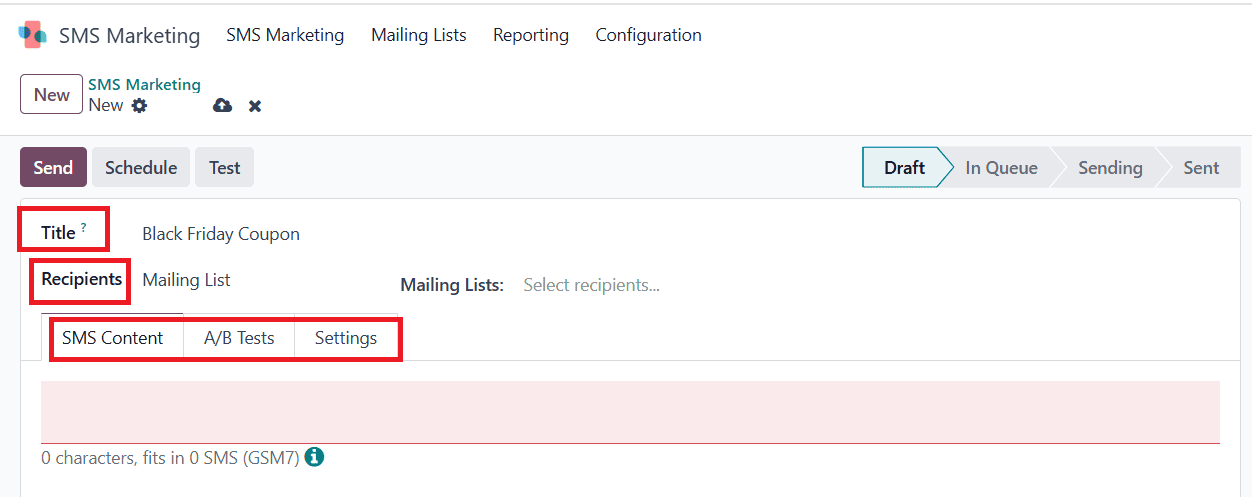
When the campaign is ready, you can schedule when to send your SMS as:
- Send: Click the Send button to send the SMS immediately. A pop-up screen appears; there, you can select the Confirm button. Then, the status of the message changes from Draft to Sent.
- Schedule: Clicking the Schedule button allows you to choose the day, time, and date to set up your SMS. A calendar pop-up screen appears, where you can schedule a time and date. Then, the status of the message shows as In Queue.
- Test: Clicking the Test button triggers a pop-up screen that asks you to enter your phone number. Then click on the Send to Dispatch button to verify how SMS appears to the recipients.
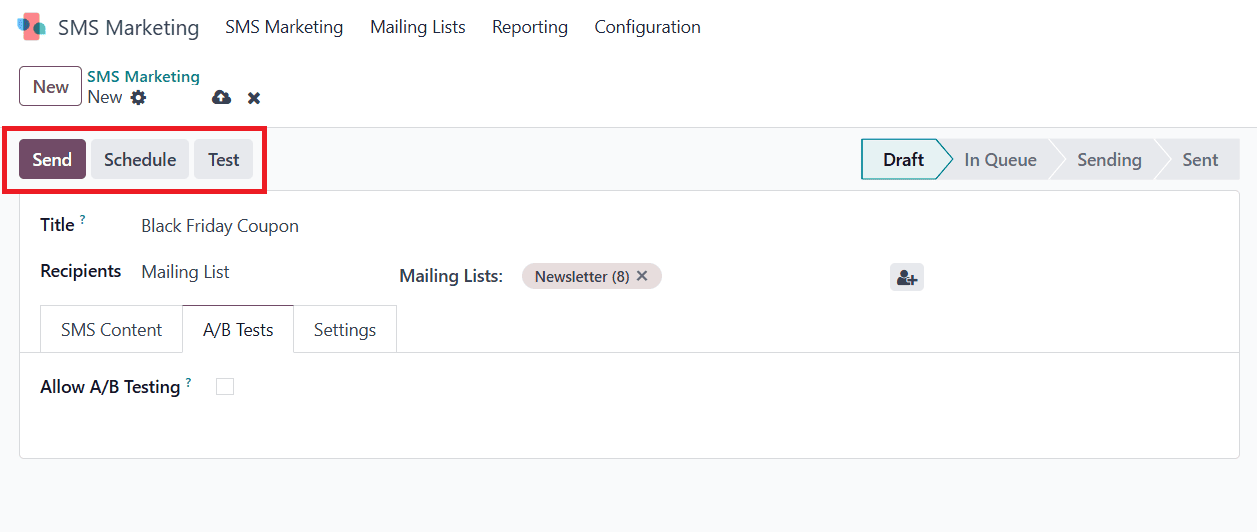
Mailing Lists:
The Mailing Lists tab in the Odoo 18 SMS marketing module includes:
- Mailing Lists: For SMS campaigns, Mailing Lists are used to organize and manage recipients. You can create different mailing lists for various audiences, such as clients, leads, and newsletter subscribers.
- Mailing List Contacts: This feature displays contacts assigned to a mailing list, including details such as name, company, email, and phone number.
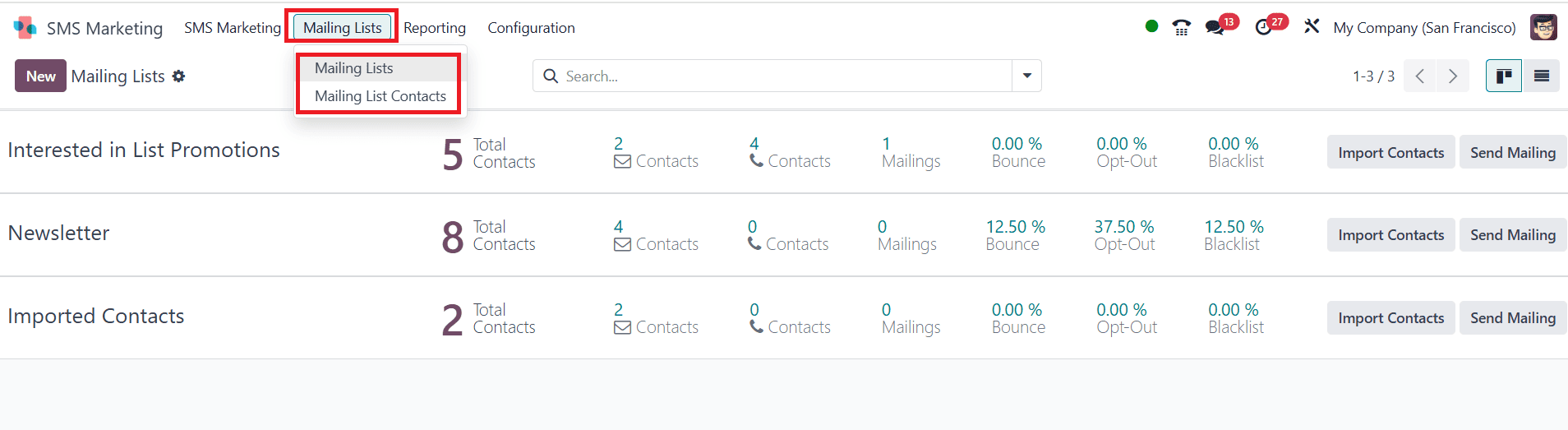
Create a Mailing List:
To create a new mailing list, navigate to Mailing Lists > Mailing Lists and then click on the New button as shown below:
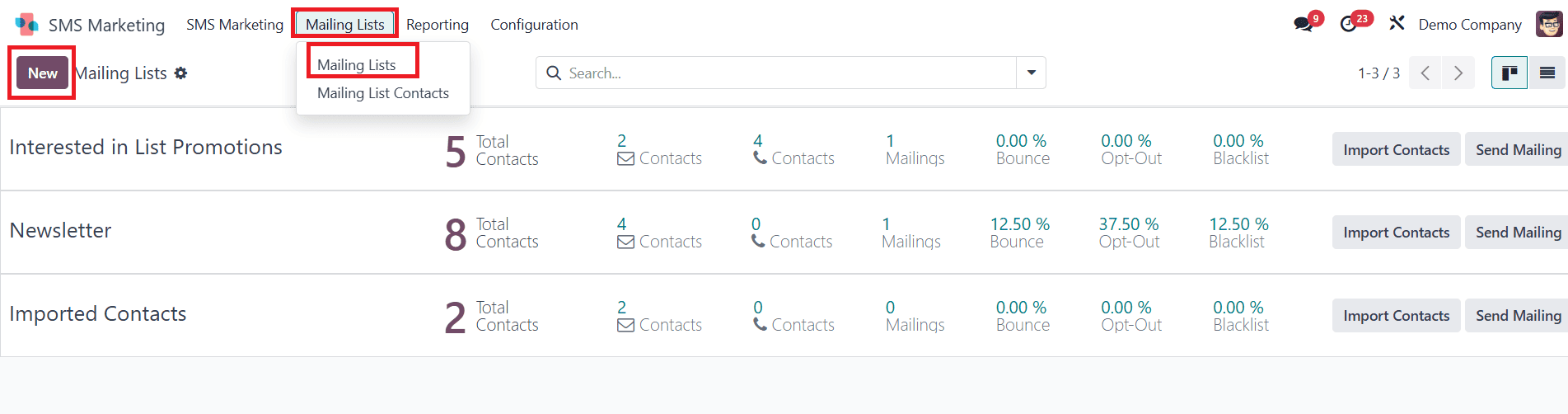
You can add a name for your Mailing List and save it manually. If using subscription forms, you can optionally enable Public List and Blacklist.
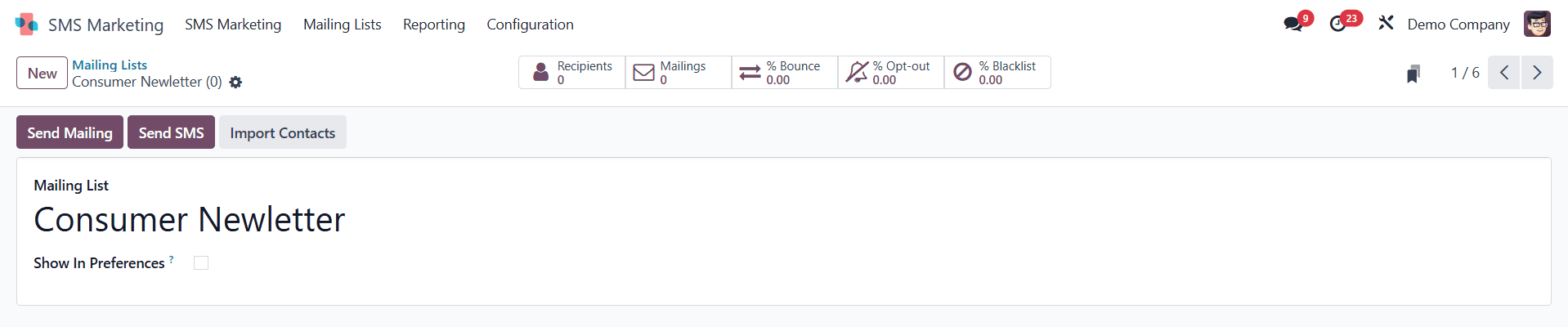
Add contacts to a Mailing List:
To add contacts to a mailing list, navigate to Mailing Lists > Mailing List Contacts and click on the New button as shown below:
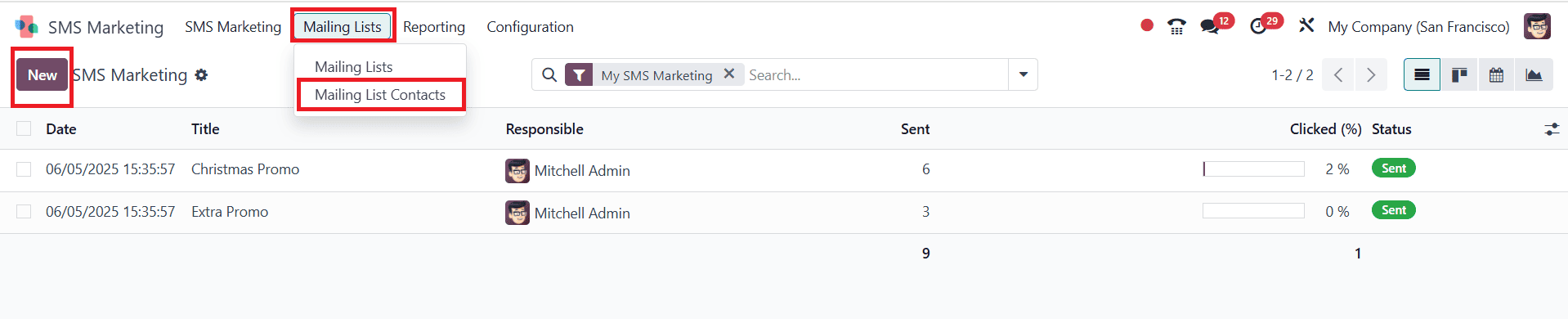
Add the Name, Email address, Phone number, and any relevant tags for the contact. In the Mailing List tab, add a mailing list to which the contact needs to be added.
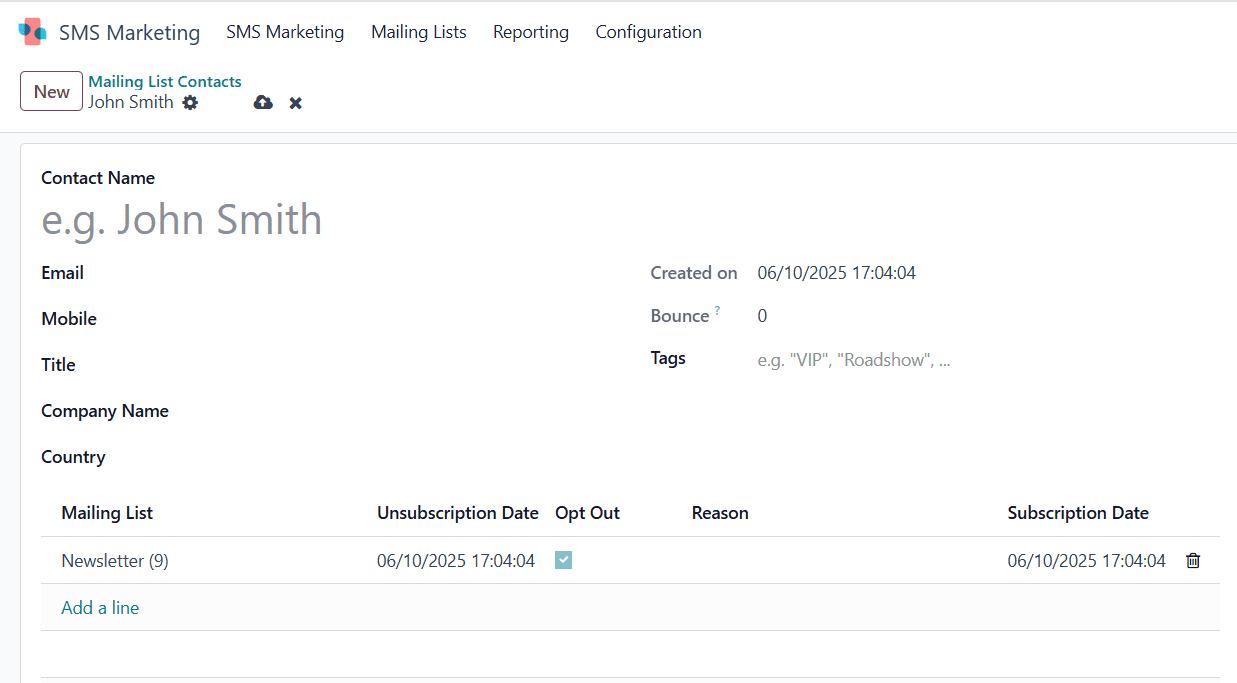
Reporting:
Odoo 18 SMS Marketing’s Mailing Lists reporting feature enables you to monitor the efficacy of your mailing lists, contact activity, and SMS campaign performance and status. In addition to helping you enhance targeting, it provides information on how successfully your communications are reaching the audience.
To analyze campaign performance, you switch to Pivot View, which summarizes data in an adaptable tabular style, providing users with quantitative insights into the efficacy of campaigns.
Measures help to track and analyze SMS marketing campaigns within Odoo 18, which includes
- Bounced: Number of messages filed to deliver.
- Cancelled: Messages that were scheduled but subsequently stopped manually.
- Clicked: Messages were opened by using the given link.
- Delivered: Number of messages that are successfully delivered.
- Error: Number of messages that show technical errors.
- Opened: Number of messages that are delivered and viewed by the recipient.
- Pending: The number of messages awaiting processing or sending.
- Processing: Number of messages that are currently in the process.
- Scheduled: The number of messages scheduled for a future date and time.
- Sent: Number of messages that have been dispatched.
- Count: Number of records of SMS mailings being analyzed.
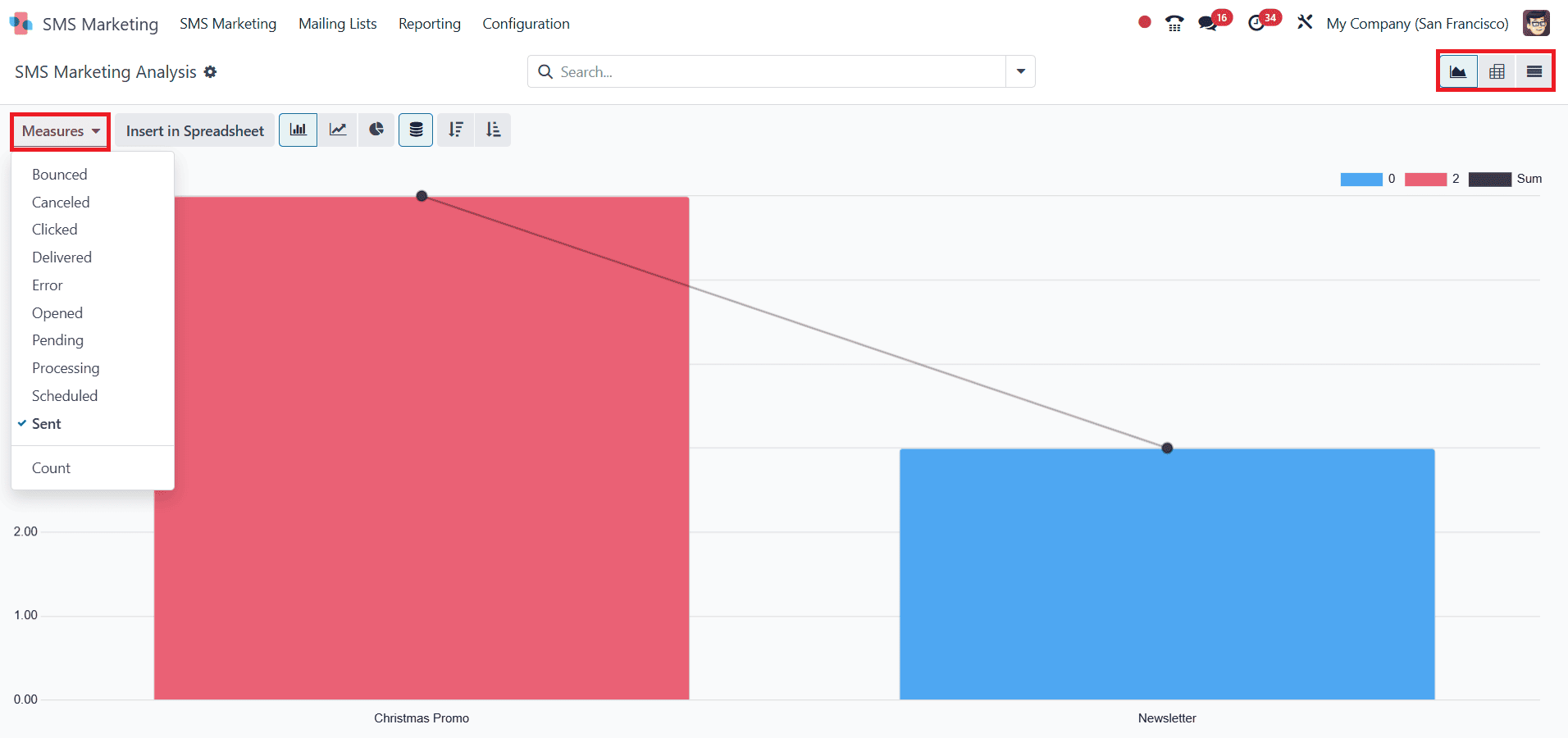
Filtering Features:
The Filtering and grouping features in Odoo 18’s SMS Marketing module offer tools for campaign management and analysis. The Filter area, located at the top of the campaign list view, allows users to quickly filter records by Sent Date, A/B Tests, A/B Tests to Review, and Archived campaigns. Users can also design custom filters. Users can visually arrange campaign data using the Group By section, such as Status, Sent By, Mailing List, or Sent Period. This facilitates the management of responsibilities, monitoring of campaign stages, and performance tracking. The Favorites feature helps to store their favorite filter and grouping combinations for easy access.
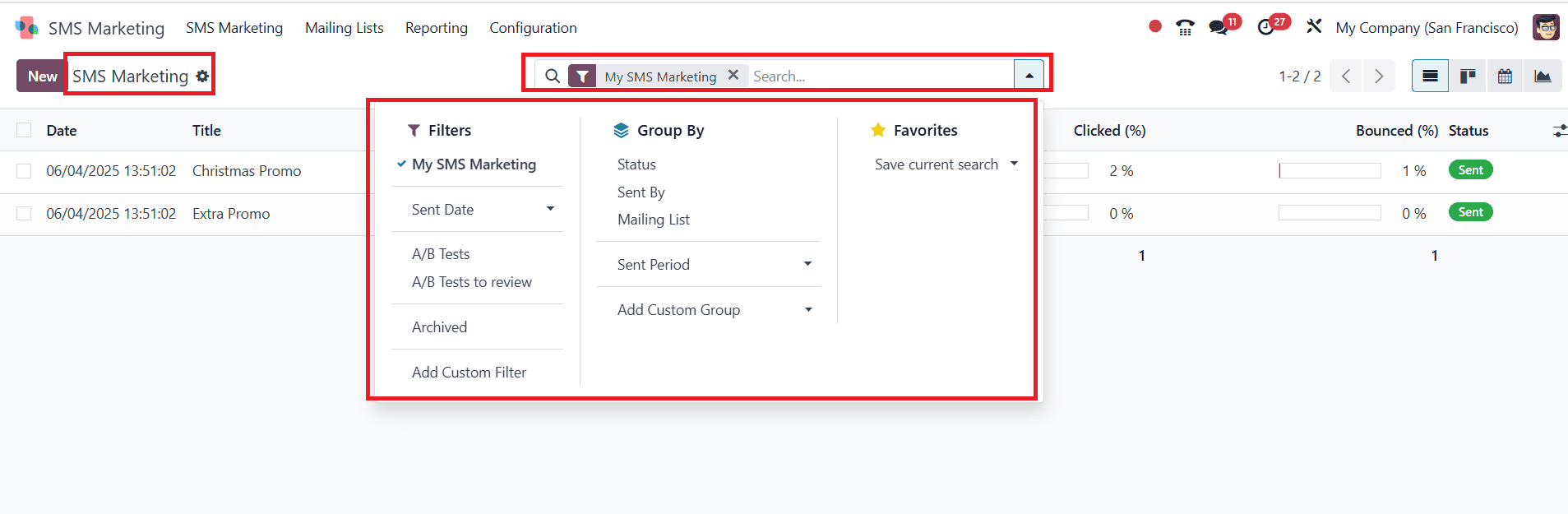
Configuration:
Under the Configuration tab, you can see options such as Blacklisted Phone Numbers and Link Tracker.

Blacklisted Phone Numbers:
To avoid sending SMS to receivers who have opted out or whose numbers are invalid or blocked, you can manage blacklisted phone numbers in Odoo 18’s SMS Marketing module.
To create a new blacklisted phone number, navigate to Configuration > Blacklisted Phone Numbers and click on the New button as shown below:

Here, you can add the phone number to be blacklisted. Then save it. If you need to unblacklist the given number, click on the Unblacklist option as shown below:
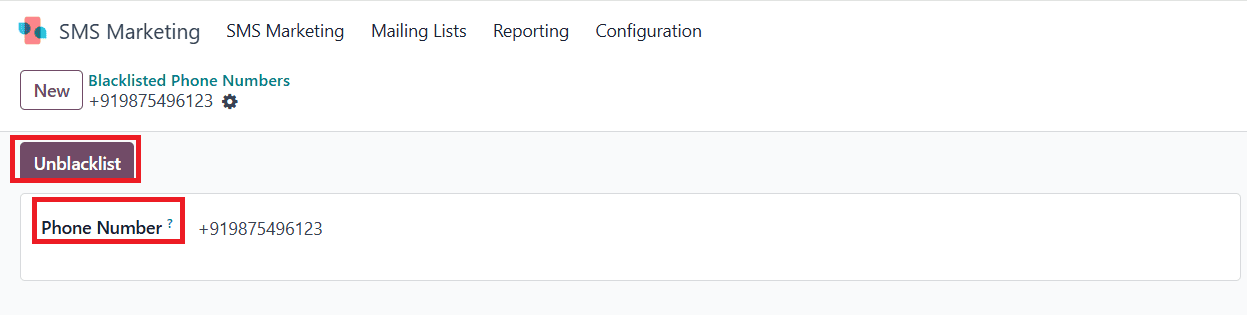
Here, you can see the newly created blacklisted phone number.

Link Tracker:
Tracking link clicks in your SMS marketing campaigns is possible with Odoo 18’s robust Link Tracker tool. It tracks user involvement, specifically which recipient clicked on the links you sent, which allows you to evaluate how your messages are performing.
To create a new link tracker, go to the Configuration > Link Tracker and click on the New button as shown below:

Add a Page Title and Button label for the new link tracker. You can add any specified URL under the Target URL option. You can select Mass Mailing, Campaign, Medium, and Source from the list, or create a new one. Then save it.
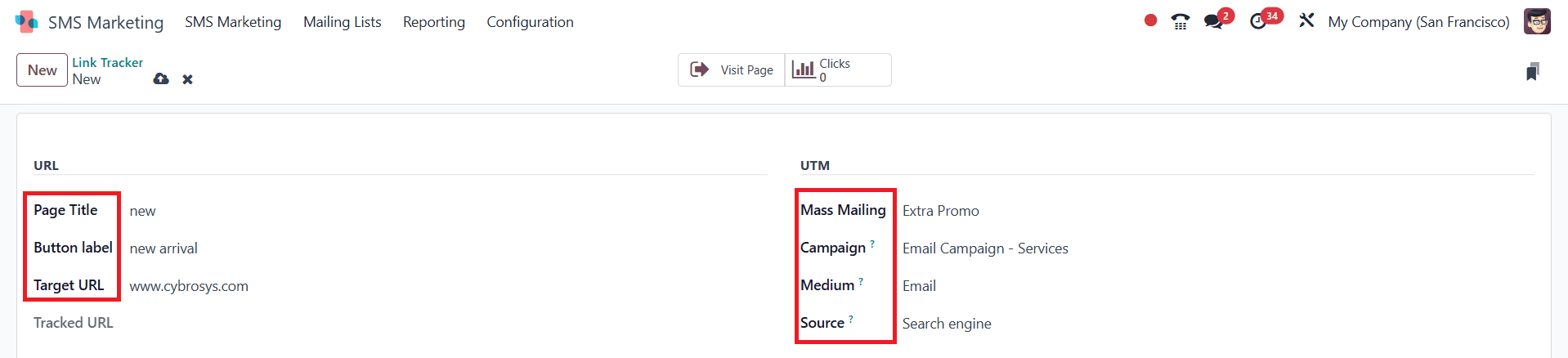
When you click on the Visit Page tab, you can directly enter the website address provided under the Target URL option.
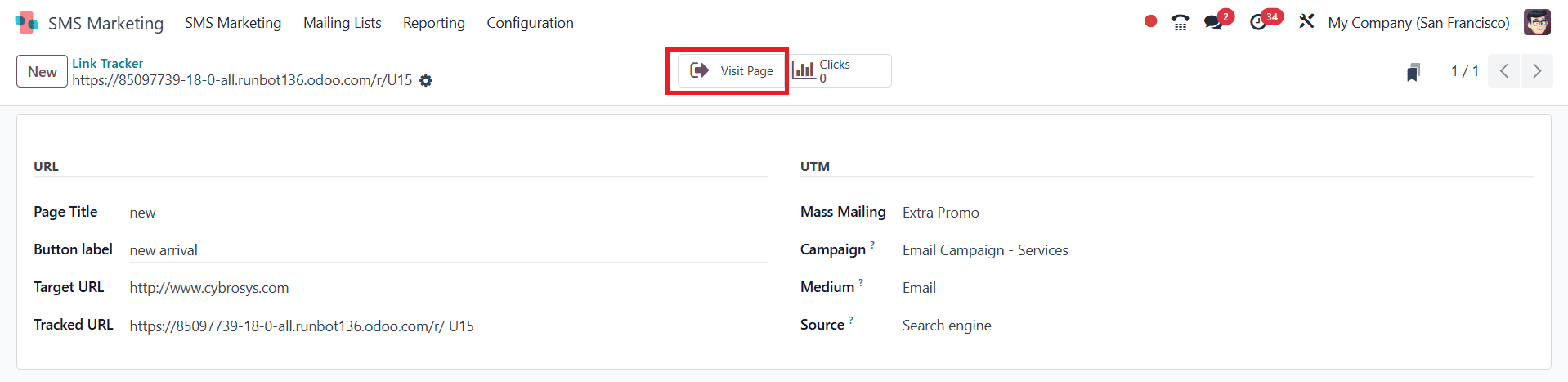
Here, you can see the newly created Link Tracker.
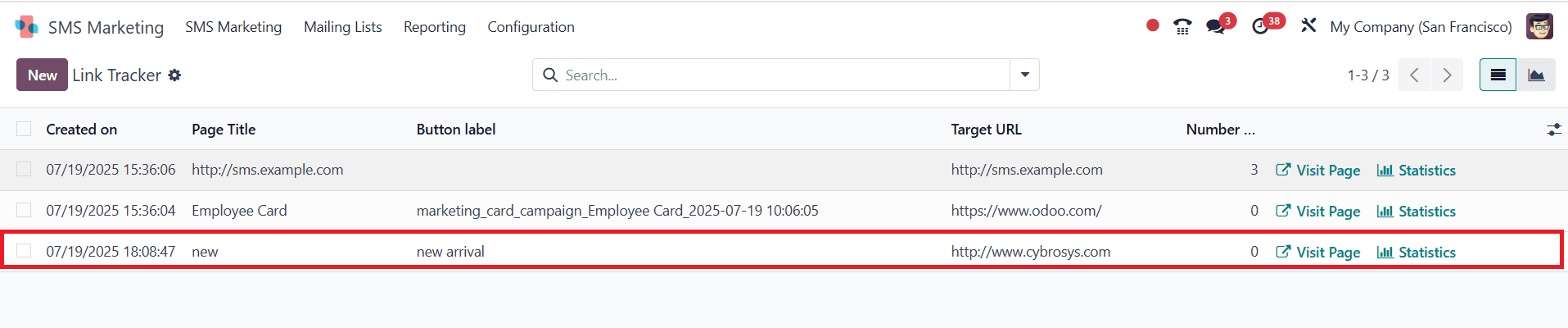
Conclusion:
The SMS marketing features in Odoo 18 provide a potent means of quickly and effectively connecting with your audience. Businesses can design engagement-boosting campaigns with capabilities such as contact segmentation, blacklist control, and performance tracking. Managing extensive messaging with little effort is made simple by its automated tools and user-friendly interface. By mastering these technologies, businesses improve response rates and strengthen customer loyalty. Maximize the benefits of Odoo 18’s SMS features to boost your marketing success.
To read more about What are the Features & Functions of Odoo 18 SMS Marketing, refer to our blog What are the Features & Functions of Odoo 18 SMS Marketing.