Sometimes a product has more than one component. One way to make sales of these products more efficient is to offer them as kits. A product's parts can be put together as a kit and sold as a whole. If you own a computer store, for instance, you may sell a computer as a kit with all of its parts, including a keyboard, speaker, CPU, mouse, and monitor. You can assemble all of the computer parts required to build an entire computer system into a single kit. The product's constituent parts can be sold separately in addition to being offered as a kit. However, to promote smooth sales operations, the inventory of the parts in a kit should be efficiently and methodically controlled.
The Kit feature and Bill of Material setup in the Odoo 18 ERP system enable the vendor to combine several components under one list and market them as a single product. The inventory management of individual parts in a kit can be automated with the help of this function. In this instance, whatever inventory changes you make to the kit will also affect the components.
We'll discuss how to utilise Odoo ERP to offer a kit of products in this blog.
This feature is limited to the Odoo Manufacturing module. To manage the kit's inventory and sales efficiently, it is recommended to install the Sales and Inventory modules along with Manufacturing from the Odoo App Store. Once these modules are installed, you'll need to set up the product components within your database. Assume that you are selling your clients a computer kit. You must first set up the primary product's speaker, keyboard, CPU, mouse, and monitor before setting the Computer Kit as a single product in your system.
The product's components can be stored as storable products. Selling these parts as separate items and buying them from suppliers are both options. So, ensure that both the "Can be Sold" and "Can be Purchased" options are enabled.
After configuring the product and all its components, you can create a Bill of Materials to sell the items together as a kit. To construct a kit for a specific product in Odoo 18, you will see a Bill of Materials smart button in the product setup page. If not, go to the Manufacturing module's Products menu and select the Bill of Materials option.
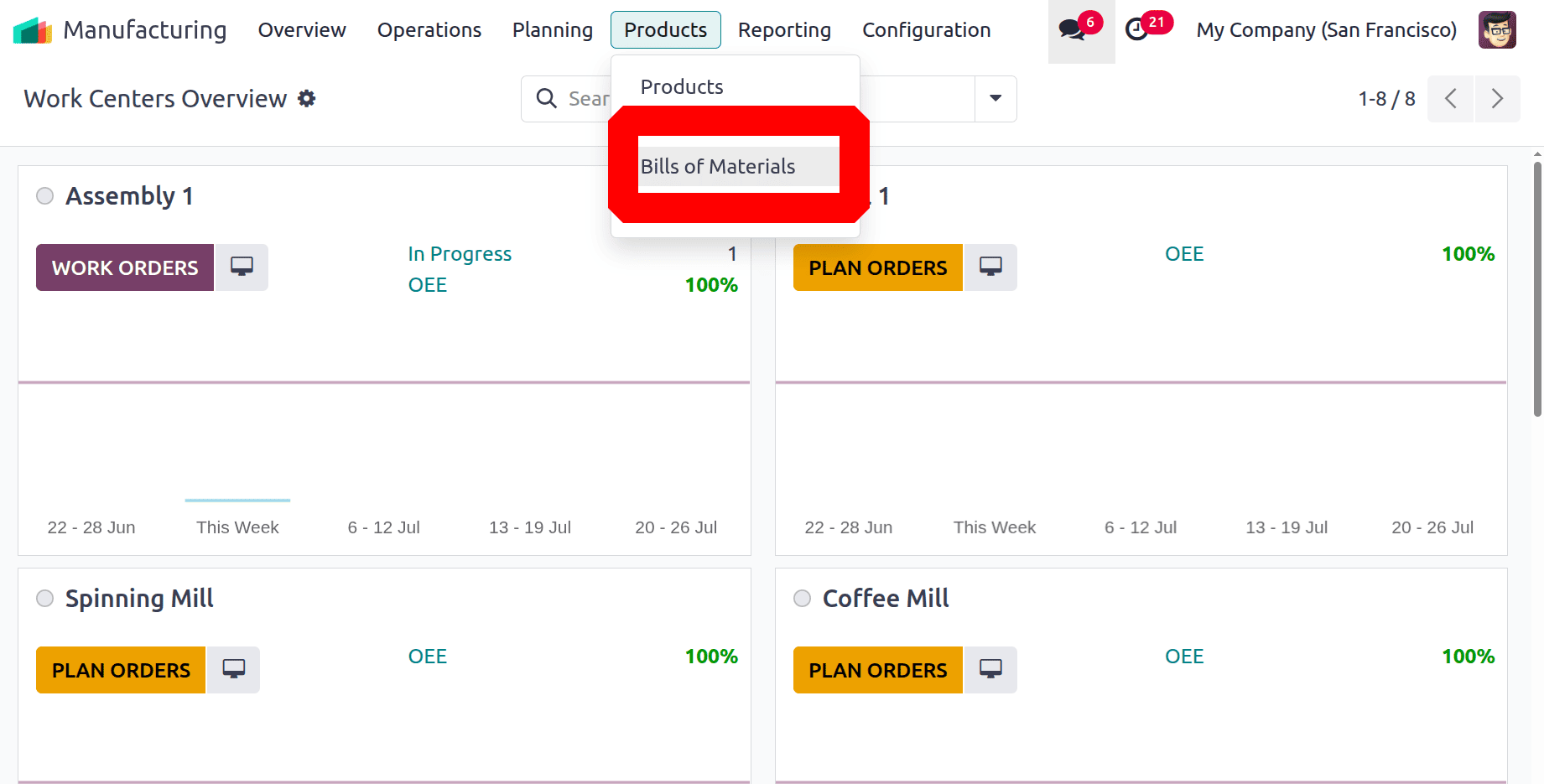
The image below displays the Bill of Material configuration pane.
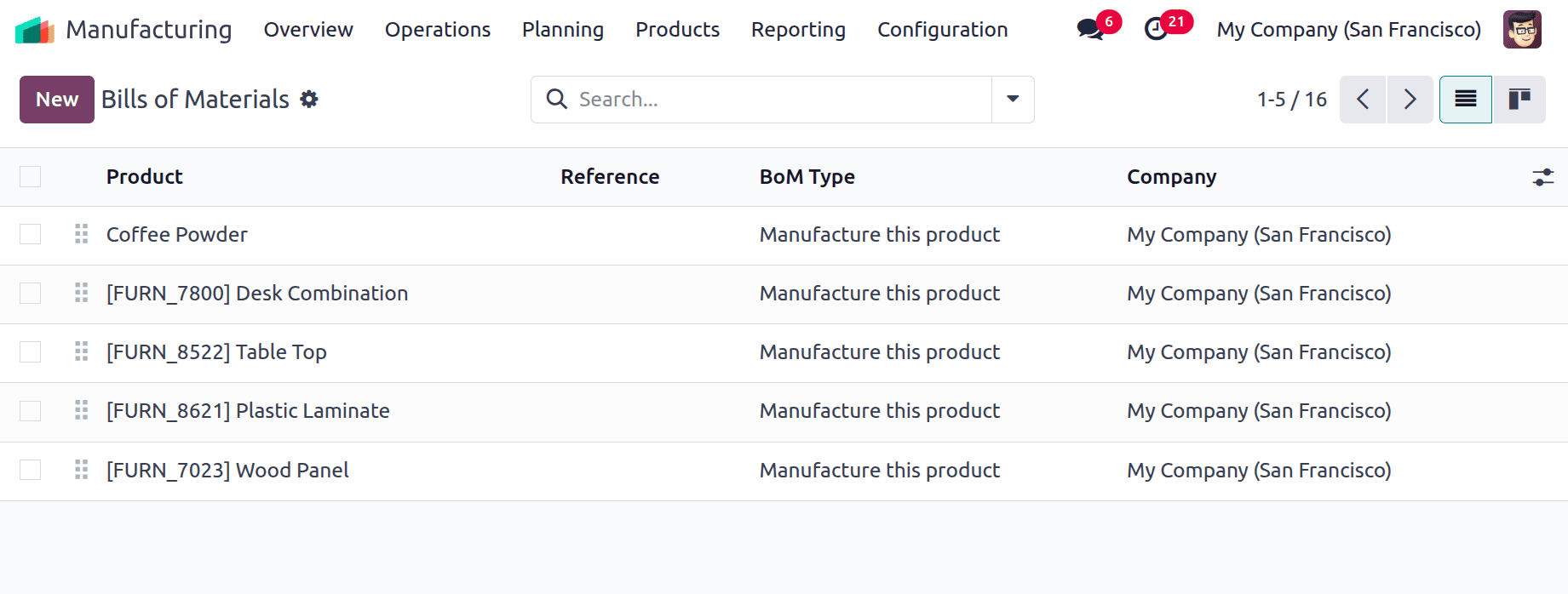
The Product field is used to define the main item’s name. You can simply select the product name from the provided list, as we have already set up the primary product in the database. The relevant Reference will immediately appear in the appropriate field after you select the product. You can utilise the Product Variant field to describe any variations of the product. Odoo allows you to build three alternative Bills of Materials: Manufacture This Product, Kit, and Subcontracting. In the relevant section, you can select Kit as the BoM Type. The Quantity section allows you to enter the total number of kits you wish to make.
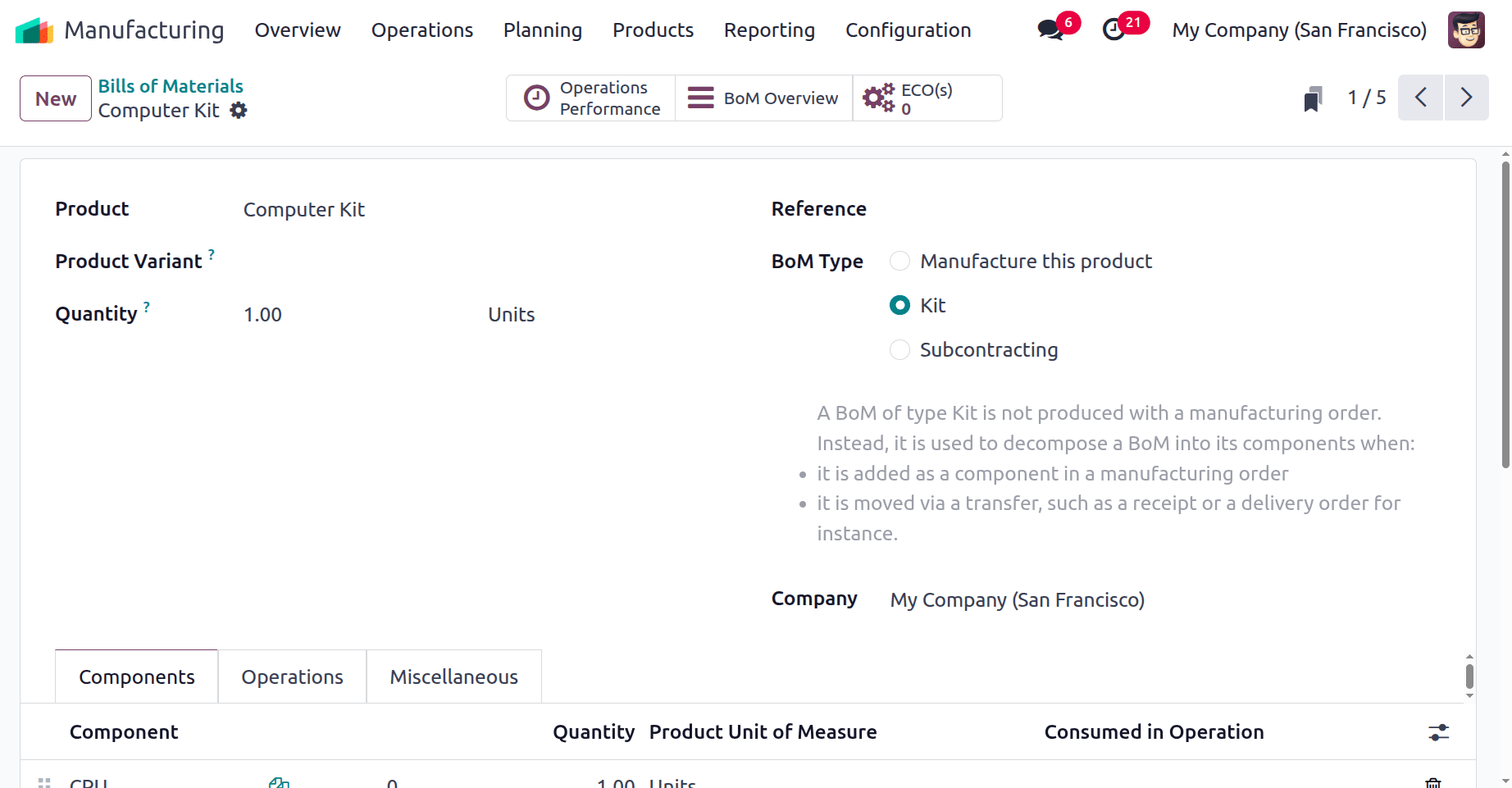
You can provide more information about the kit under the Components, Operations, and Miscellaneous sections. The Add a Line button, located under the Components category, allows you to specify each component you want to include in a kit, as well as its amount.
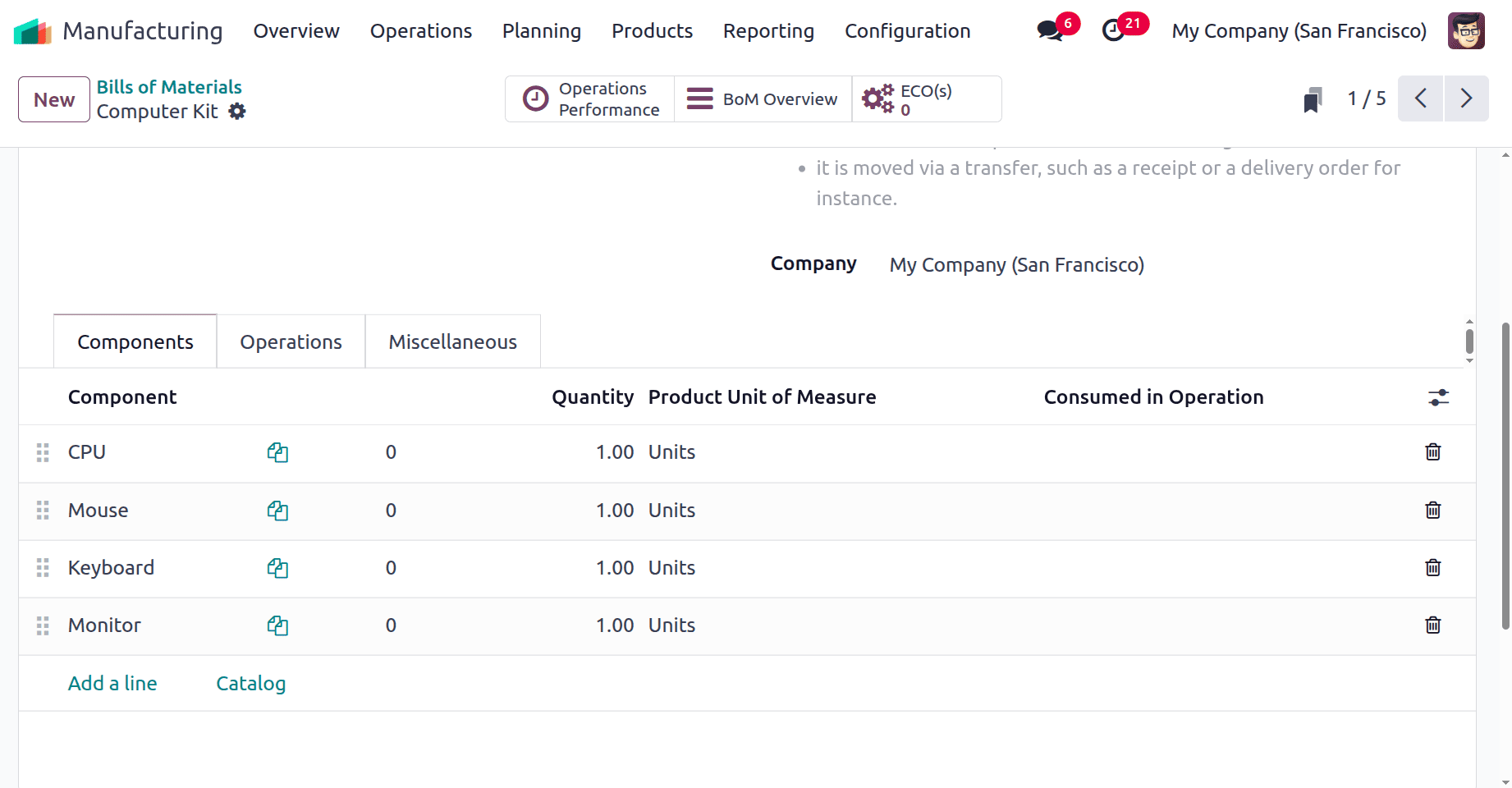
The operation required to build this kit can be defined on the Operations tab. The updated Bill of Materials can now be saved by clicking the Save button. The pane that shows the Table Kit's cost and BoM structure will have a smart button labelled Structure & Cost.
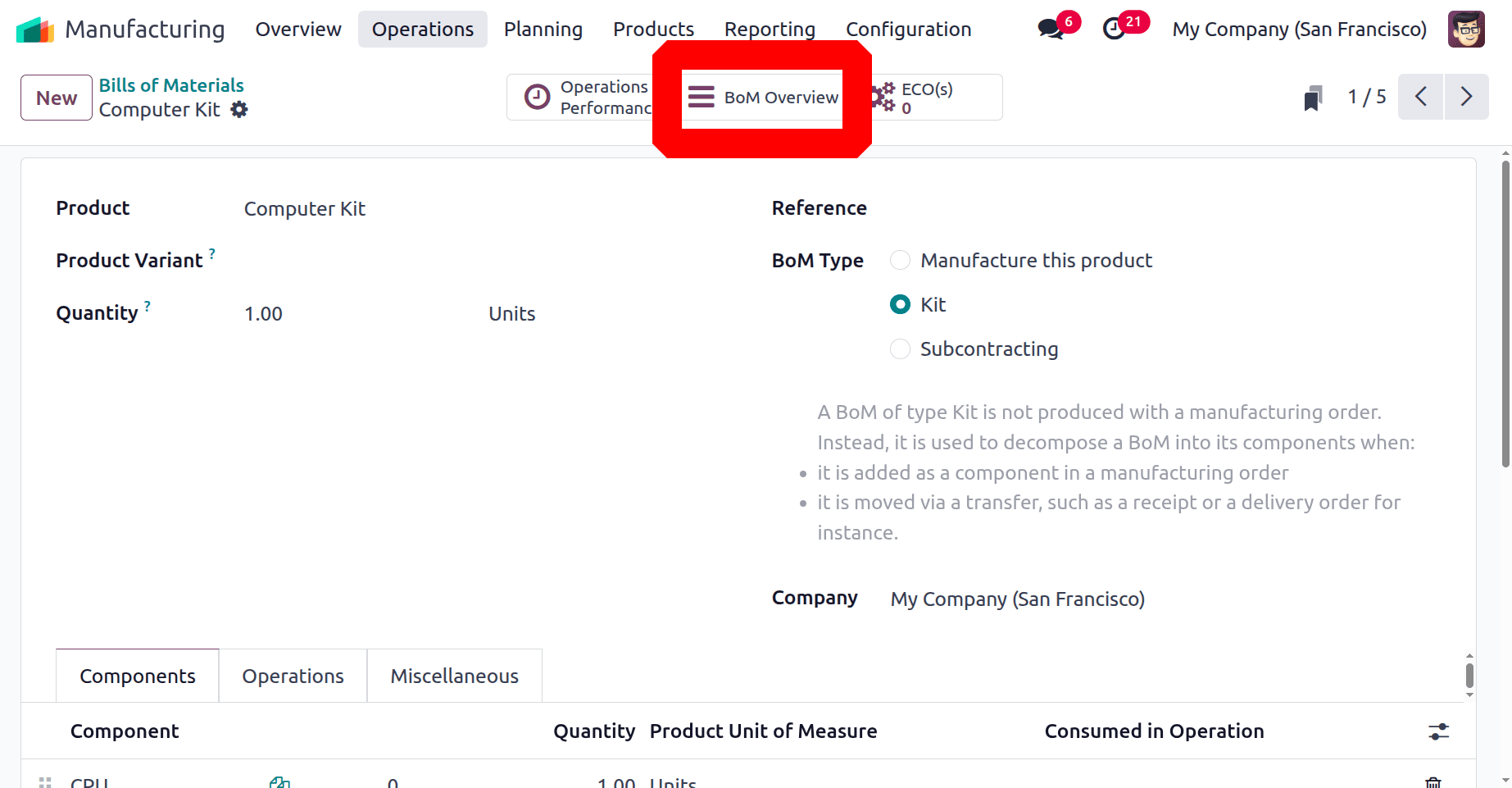
You can take printouts of the newly built BoM's structure and cost by using the Print button.
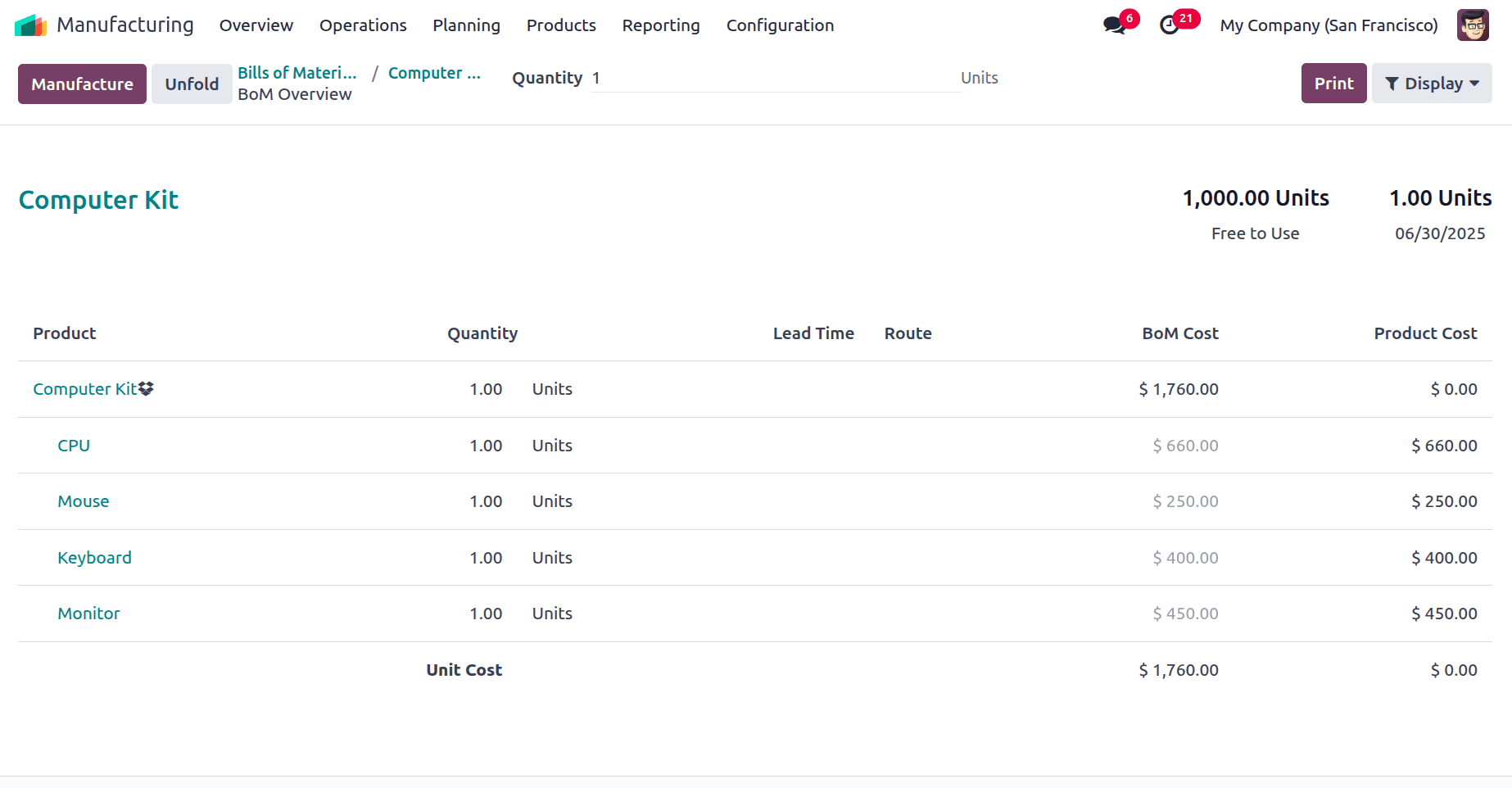
We finished configuring the Manufacturing module's Computer Kit. For this product, you can now create and verify a sales order in the sales module. As you can see in the picture below, we merely mentioned the Computer Kit's name in the Order Line.
Here, the customer, Aka Foster, is requesting one quantity of Computer Kit. Inside the order line, just one product was added, which is the Computer Kit. Confirm the sales quotation.
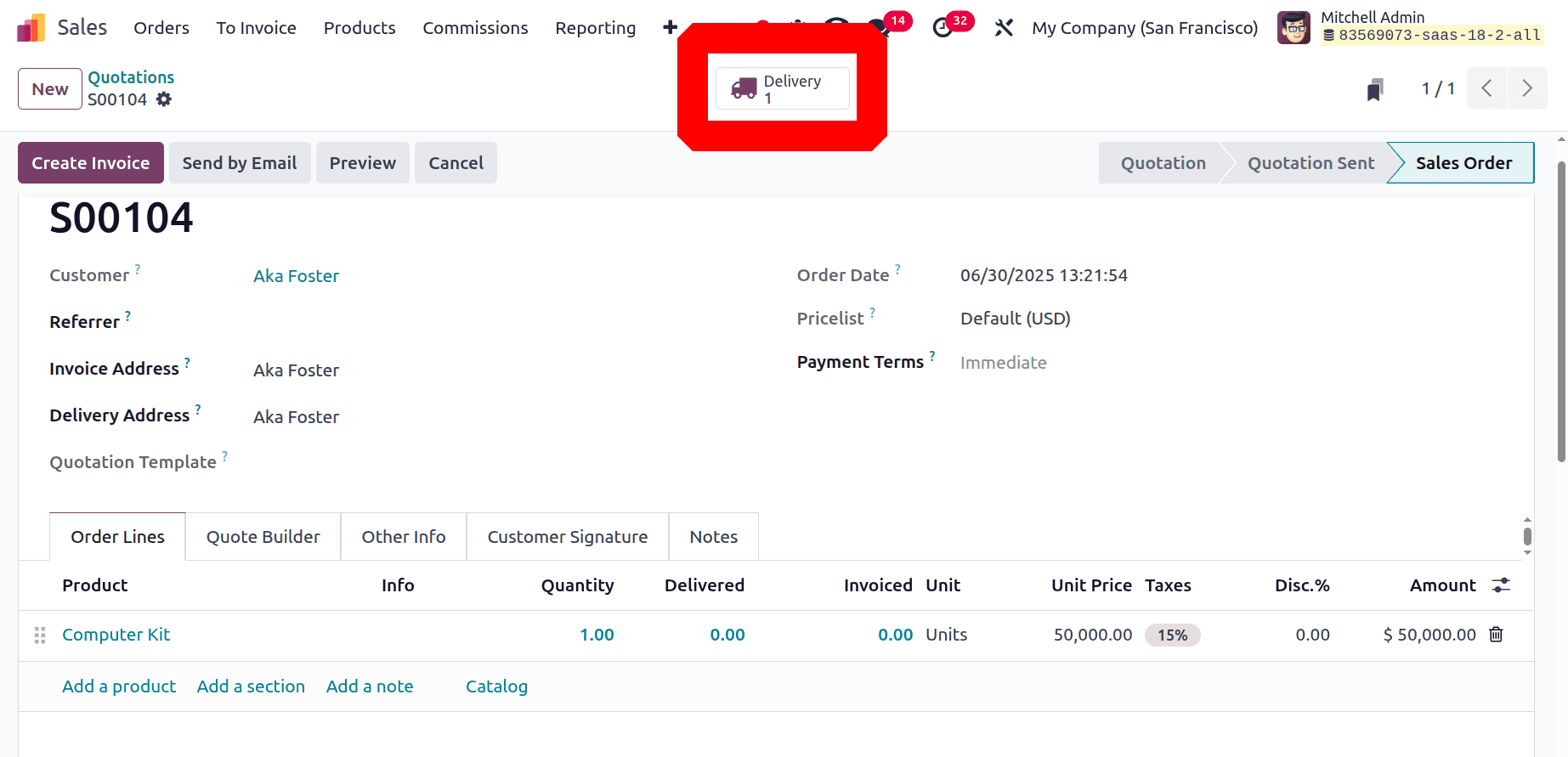
The product will be sold as a kit with the parts listed in the BoM once you have verified the sales order and invoice for the table kit. The Delivery Order will list the parts that are part of the package. By selecting the appropriate smart button in the Sales Order box, you may view the Delivery Order. To view the products that have been sent to the customer, use the Smart Tab Delivery. The Operations tab of the Delivery displays each component of the Computer Kit separately.
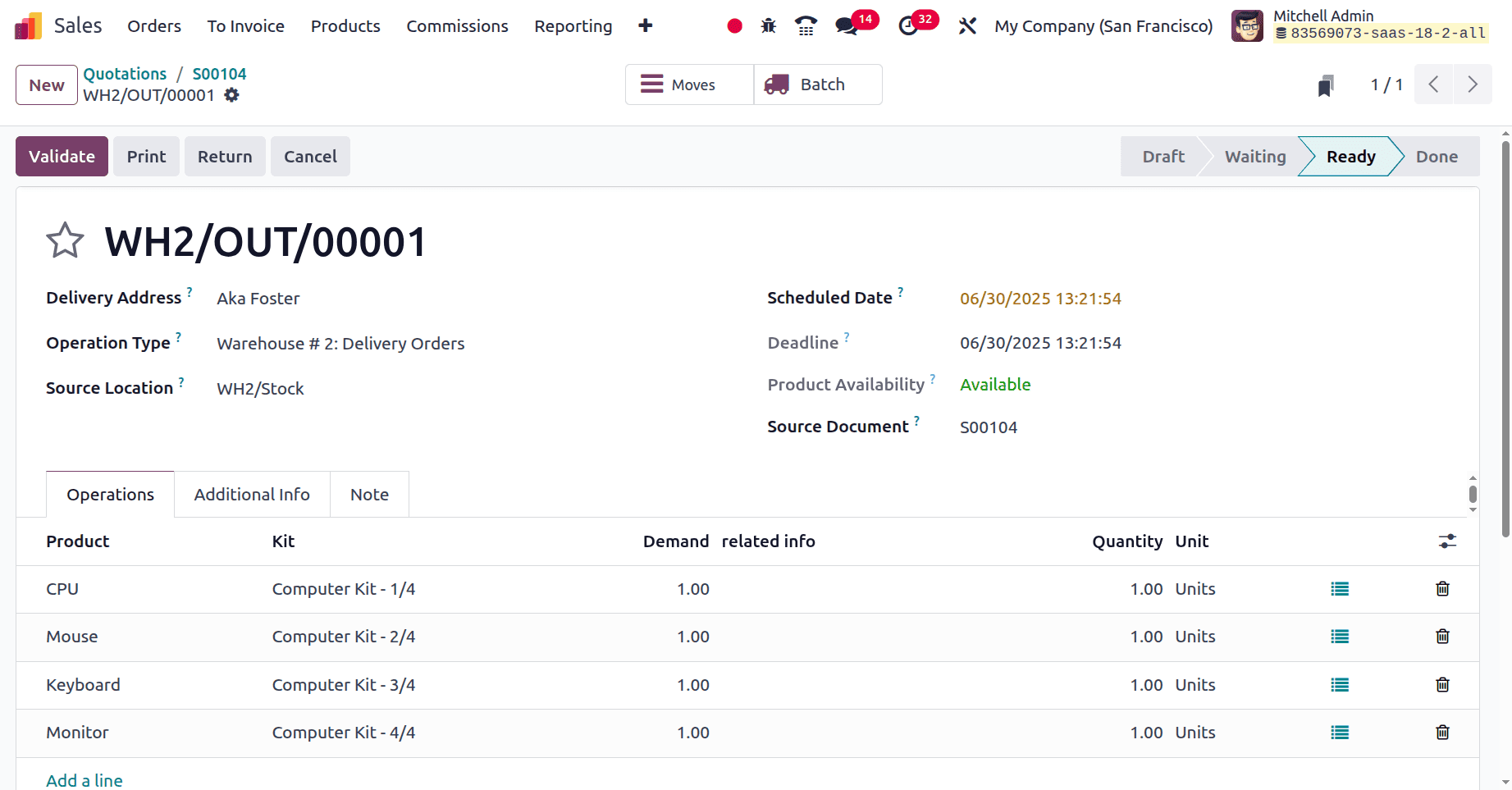
Check the smart tabs named Moves and Valuation.
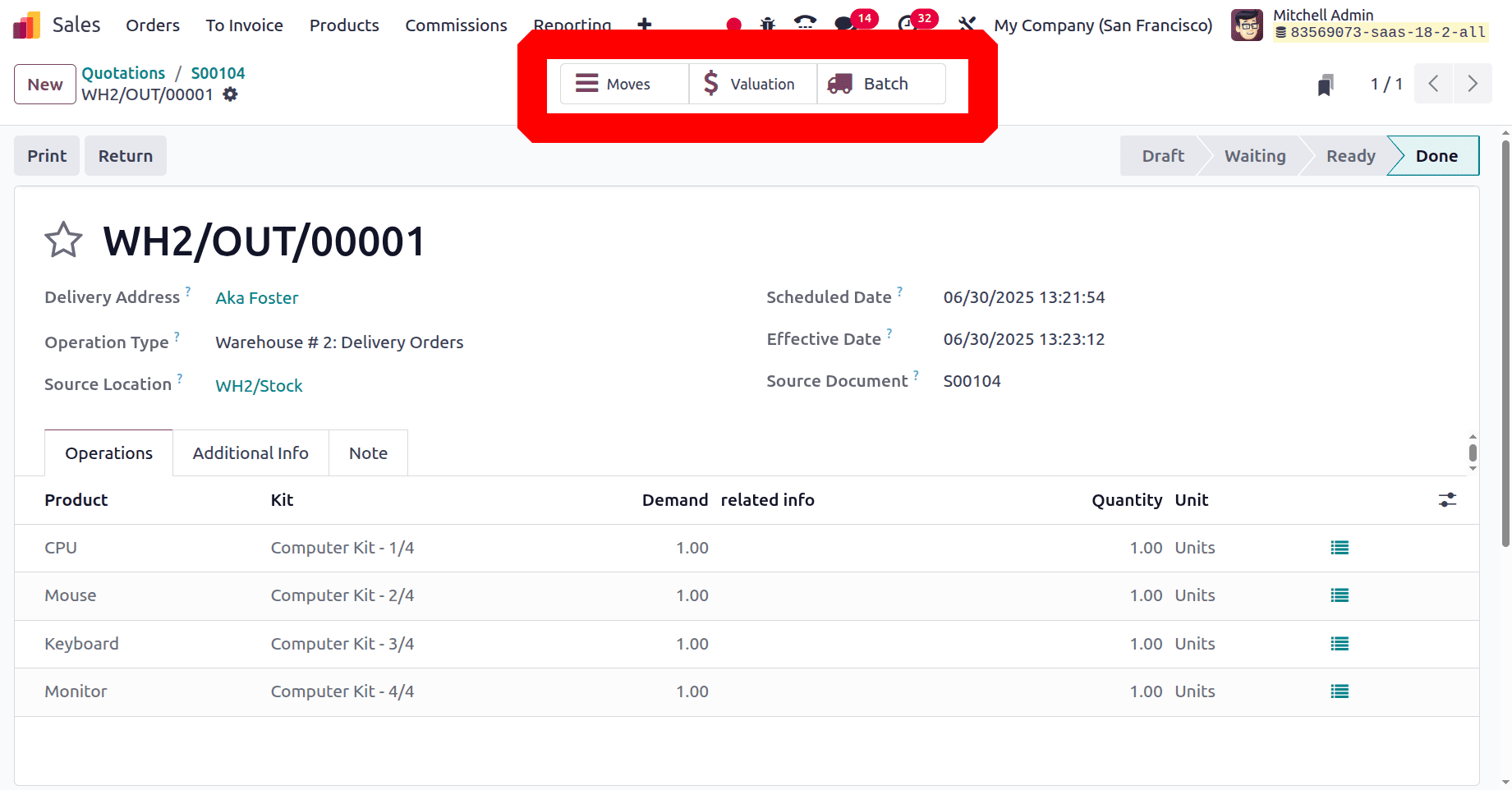
So let's check the journal entry of the confirmed delivery. For that, move to the Accounting module and choose the Journal Entry from the Accounting menu. So the entries are created for the components as shown below.
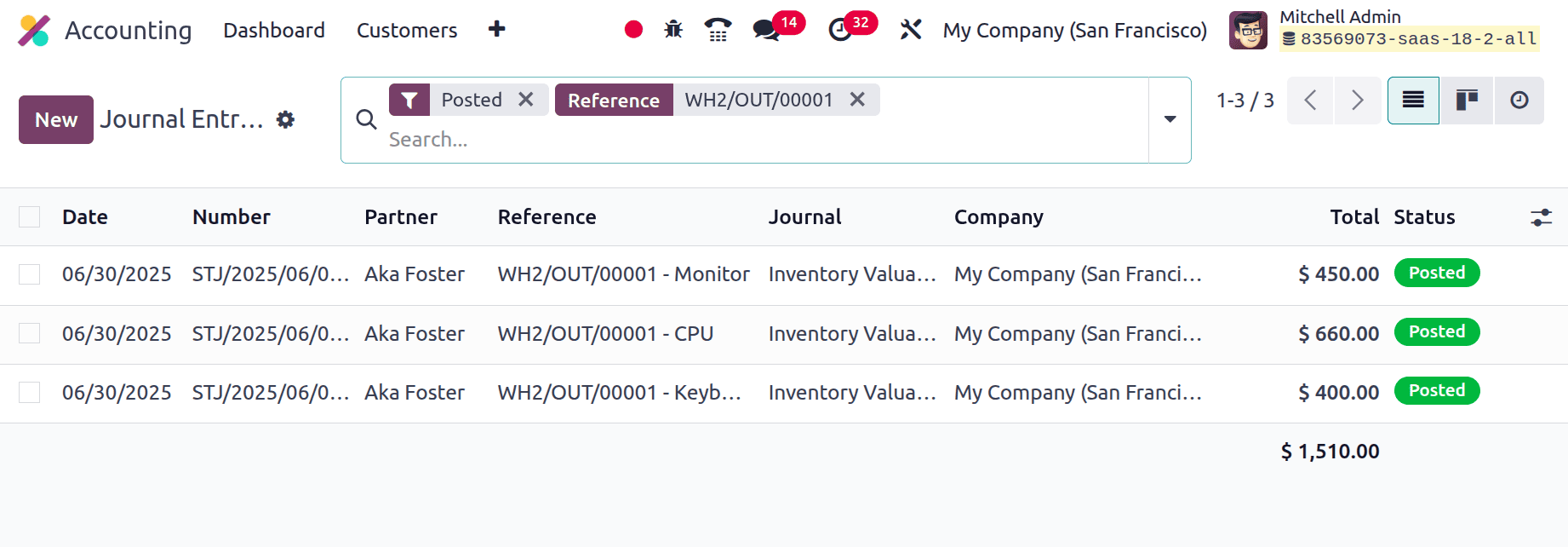
The Journal item indicates that the Stock Valuation account for all components, including CPU, Mouse, Keyboard, and Monitor, is credited with the cost amount due to the asset's decrease. The Stock Interim (Delivered) Account is the Stock Output account, which is debited.
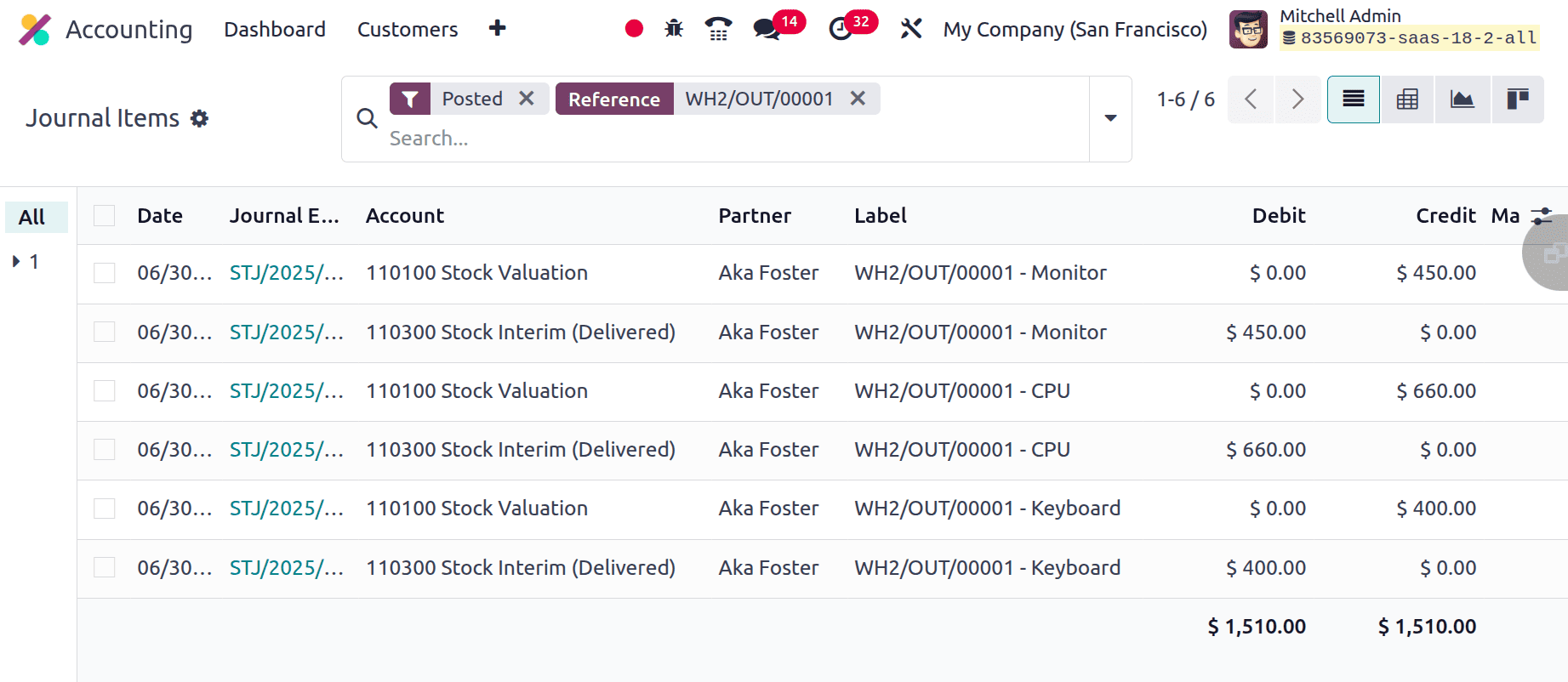
You may verify each component's availability with the help of the Check Availability button. The Inventory module can help with the replenishment of unavailable components. How to sell a kit of products in Odoo 18 has been covered in this blog. Using this approach, you can easily sell components together and configure items as kits.
To read more about Overview of Subcontract & Kit in Odoo 18 Manufacturing, refer to our blog Overview of Subcontract & Kit in Odoo 18 Manufacturing.