It is feasible for guests or visitors to meet staff members at work. Any task may demand this, or the worker may occasionally host visitors. As a result, in these circumstances, the receptionist or front desk employee typically has to inform the employee or user about the visitor. Since then, Odoo 18 has introduced a new module called Front Desk to facilitate the management of these kinds of visitors.
The overview of the Front Desk module is similar, as can be seen in the screenshot below. The workstations are first visible to users in the dashboard's Kanban view. This module consists of four menus: Stations, Visitors, Reporting, and Configuration.
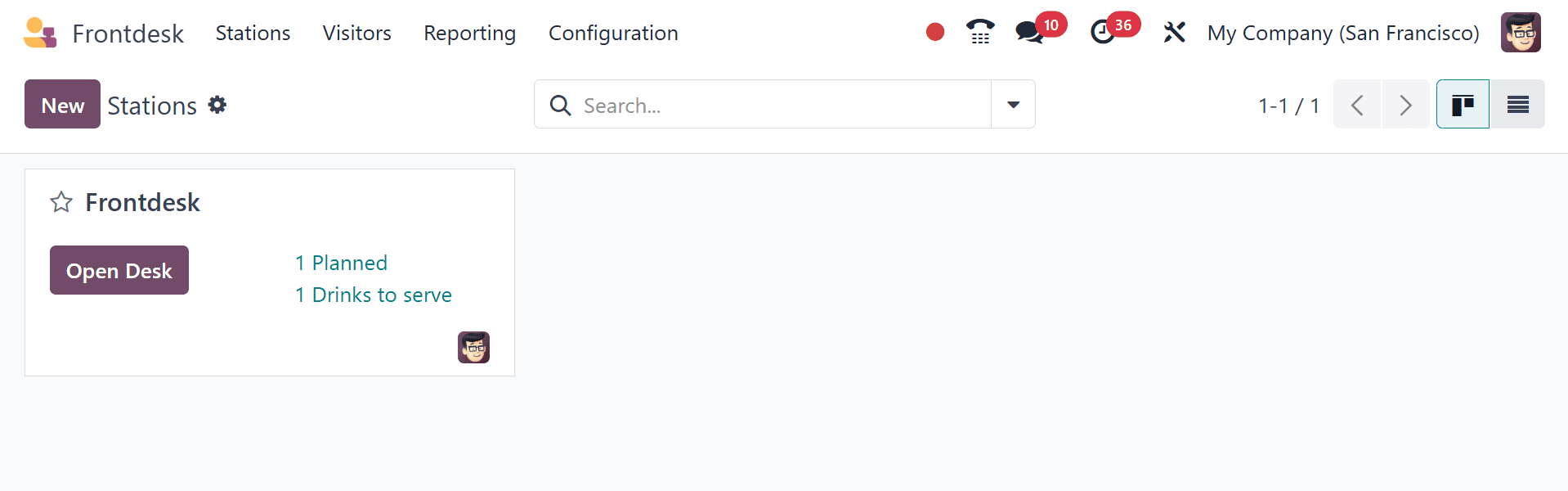
Configuration
The Configuration option allows users to personalize the Stations and Drinks.
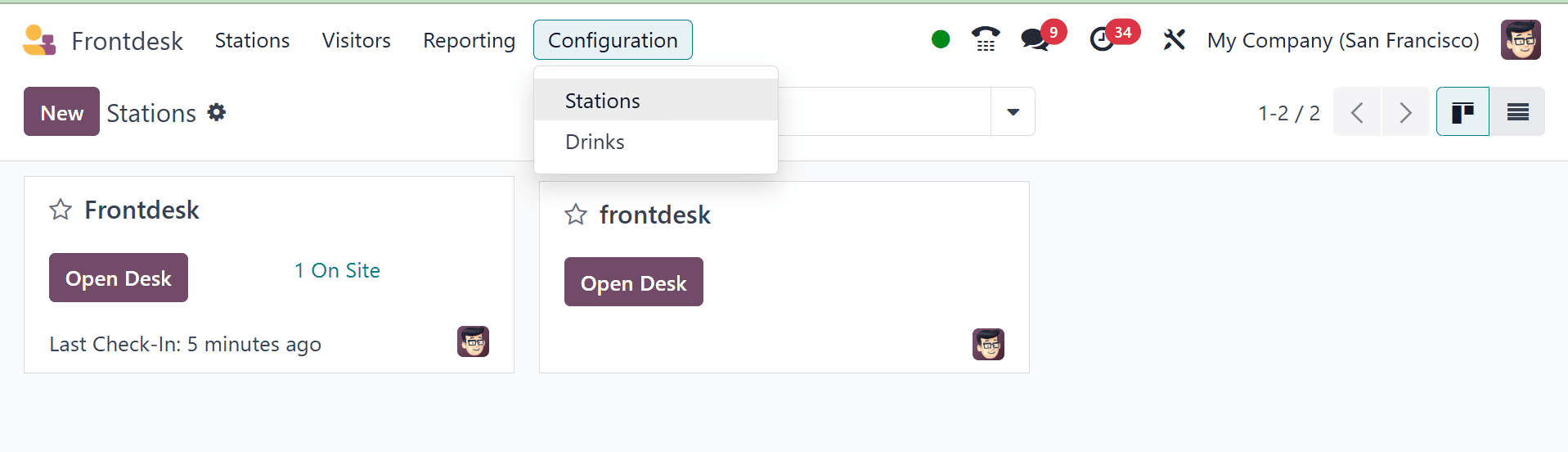
Configuration of Drinks
Setting up the drinks comes next. There are drinks with images on them. To create new drinks, click the New button.

Give the drink a name and specify who needs to know. It is possible to include a picture and sequence number.
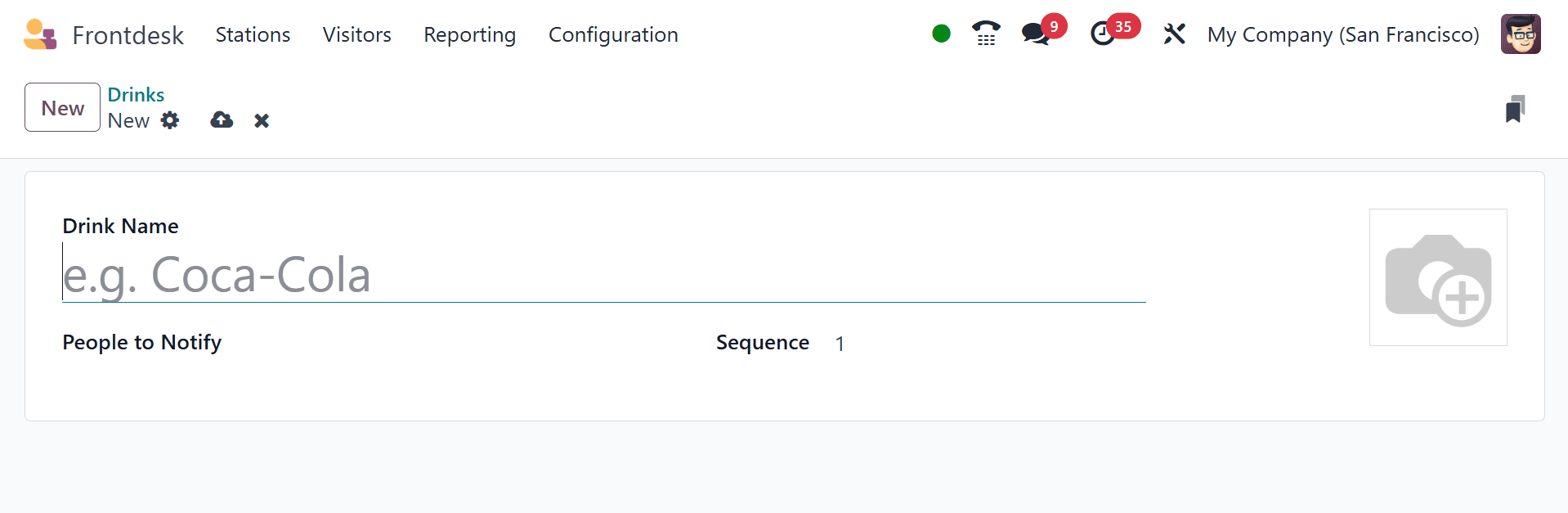
Fill out the drink form with the following details:
- Drink Name: Enter the drink option's name in this space. This is a mandatory field.
- People to Notify: Choose who will be informed when the drink is chosen using the drop-down menu in this area. You can put more than one person in this field. This is a mandatory field.
- Sequence: To specify where a certain drink option appears in the list, put a numerical value in this box. The drink shows higher on the list if the number is lower. Entering the number one, for instance, would put that drink at the top of the list and make it the first item in the series.
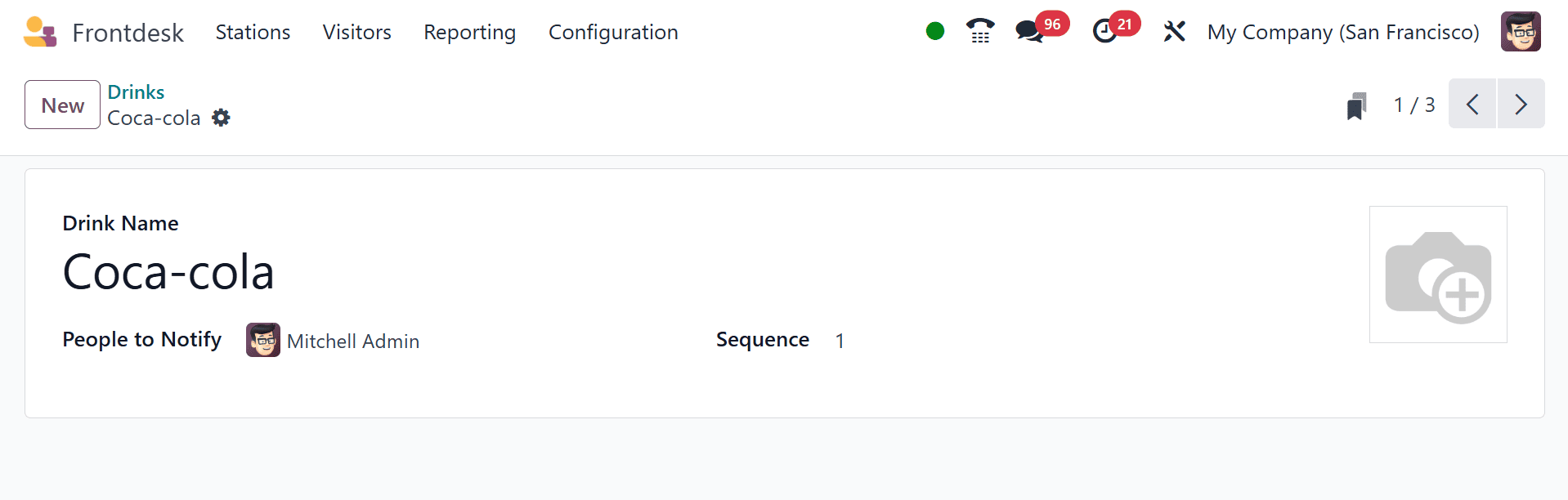
These days, using the Front Desk module to manage guests can be quite beneficial for any organization. Customers' opinions of the company are also enhanced by the drinks menu, which is simple to control with this module.
Configuration of Stations
Every station that has been built is shown by the module. The front desk name displays the responsibilities. As we said earlier, the configuration form is similar.
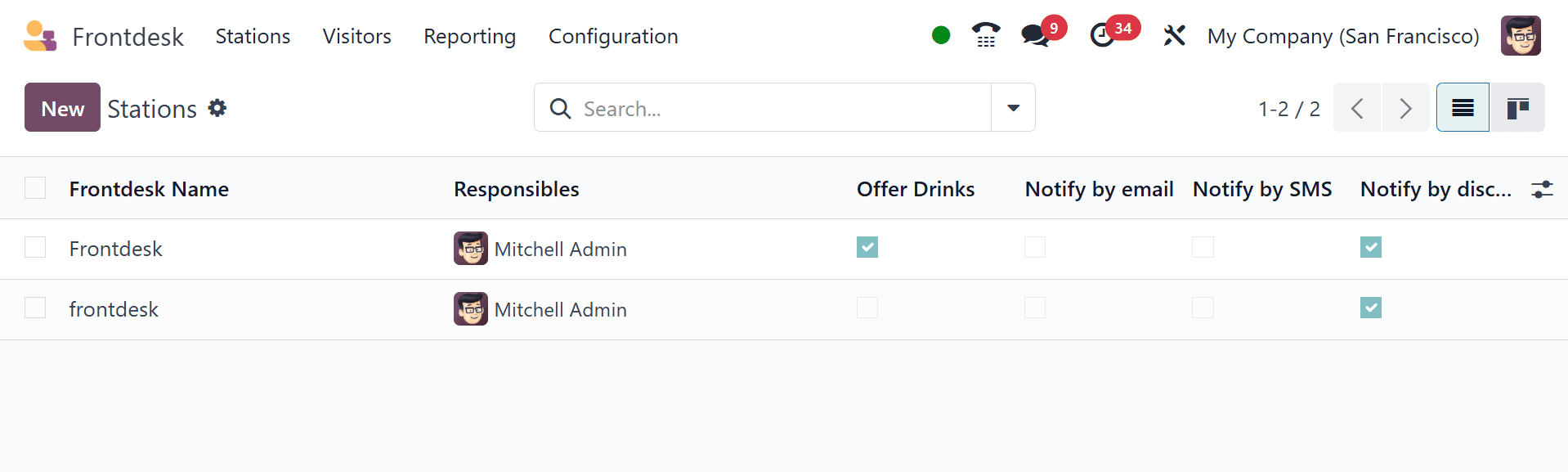
A station is simply the workstation of an office. As a result, one can examine each created workstation directly from the dashboard. To add a new one, click the New button.
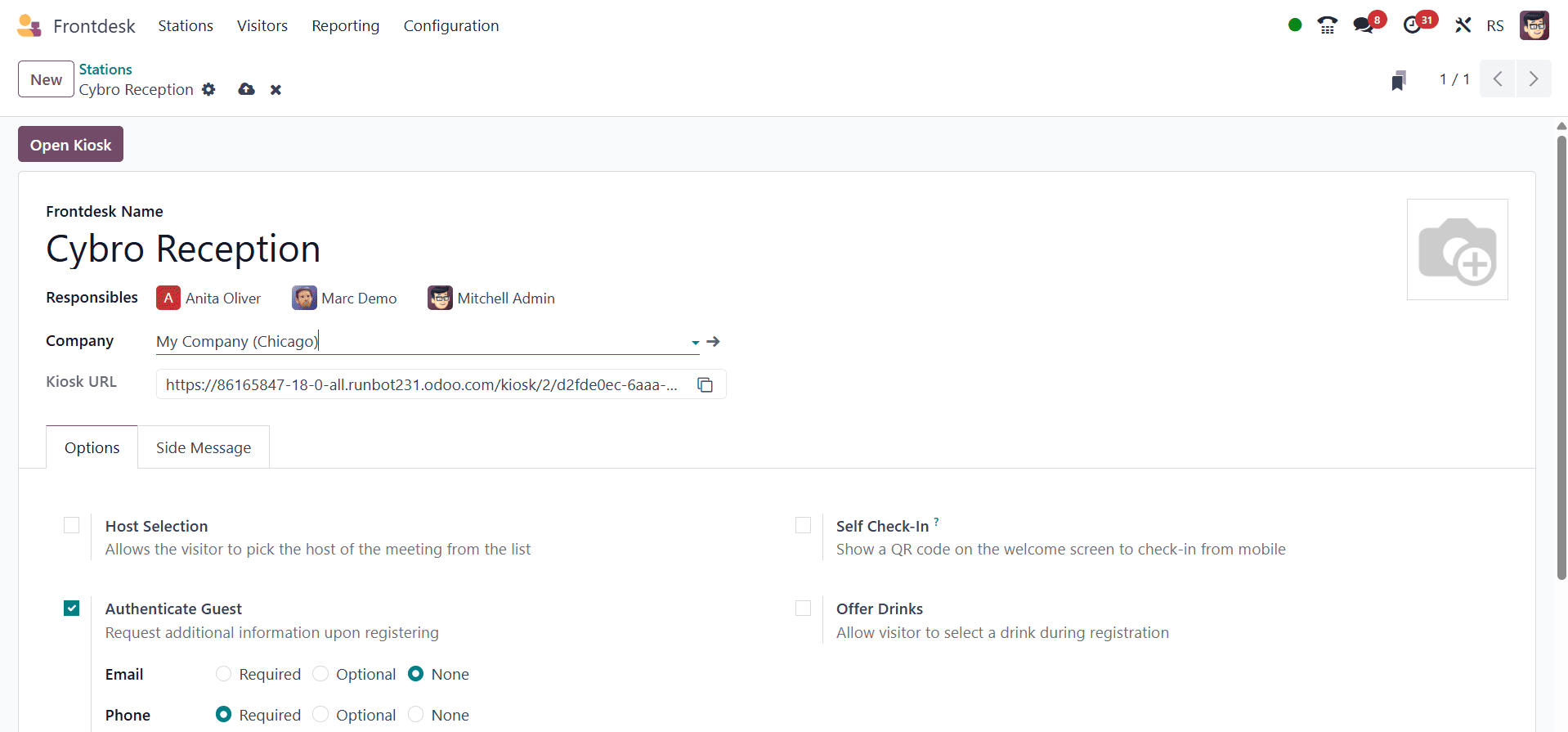
Mention the front desk name first. The users who receive notifications about visitors are the ones with responsibilities. Then you may put the name of the company. Next, the form view also contains the Kiosk URL. Then, adding more configurations is made easier by the Options tab.
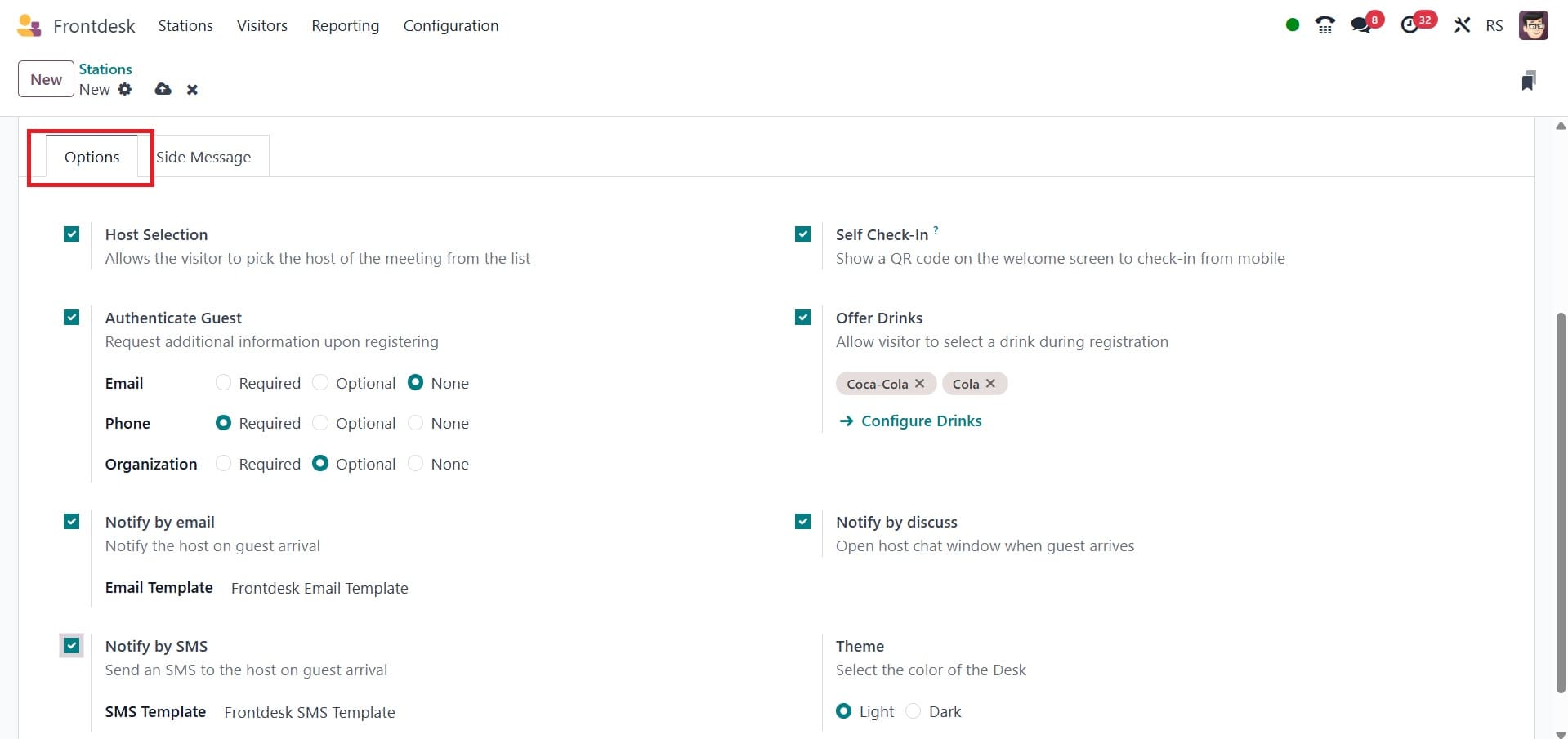
Through Host selection, the visitor will be able to choose the meeting's host from the list. When guests sign up, they will be asked for more information. The Notify by Email and Notify by SMS features assist in informing the host via email and SMS when guests arrive.
Self Check-In offers a QR Code on the welcome screen for mobile device check-in. Offer Drinks enables you to serve snacks or beverages to guests and allows them to select their preferred beverage upon registering. A chat window will open on the user's computer when a guest comes if they have enabled "Notify by discuss." The color of the desk can be either light or dark, depending on the theme.
Authenticate Guest: if extra information is needed when a guest checks in, turn this option on and choose which of the following is needed: Email: choose whether the guest's email address is optional, required, or not requested at all (None); Phone: choose whether the guest's phone number is optional, required, or not requested at all (None); Organization: choose whether the guest's organization is optional, required, or not requested at all (None).
The following tab, Side Message, facilitates adding any messages.
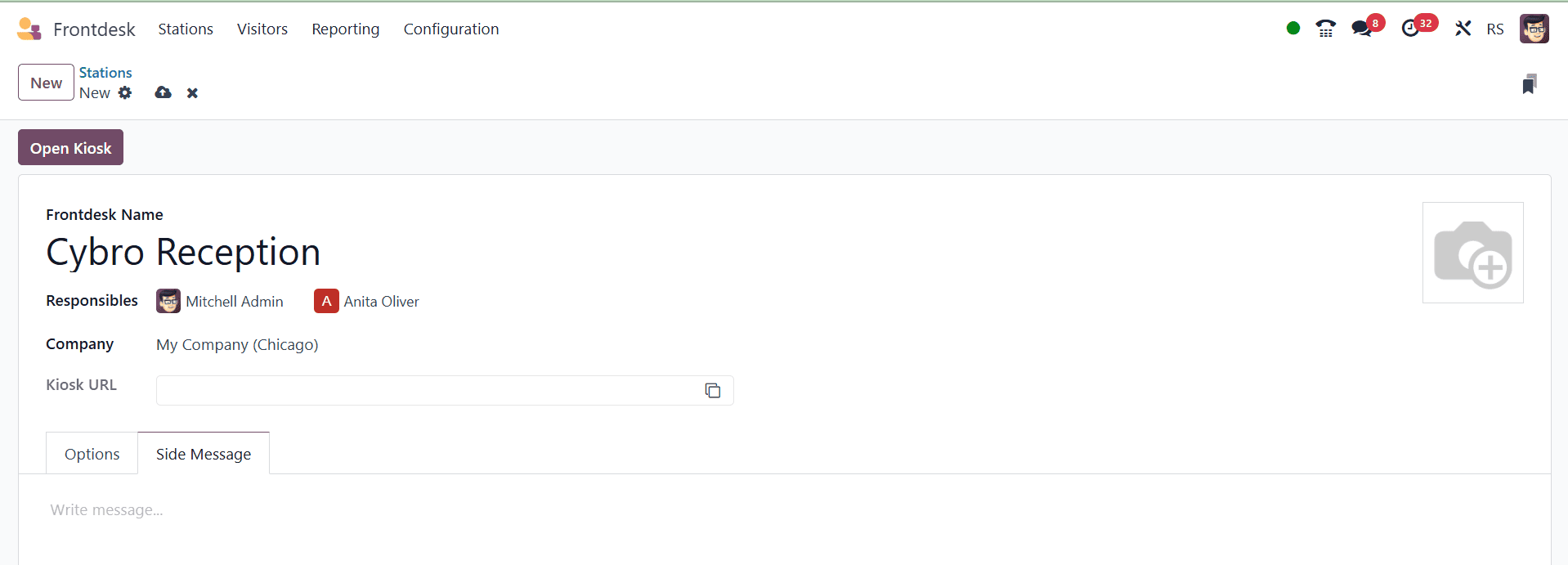
Click the Open Kiosk icon in the upper left corner after the settings are complete.
The screen displays a welcome message. Guests can either click the Check In button or scan the QR code to check in.
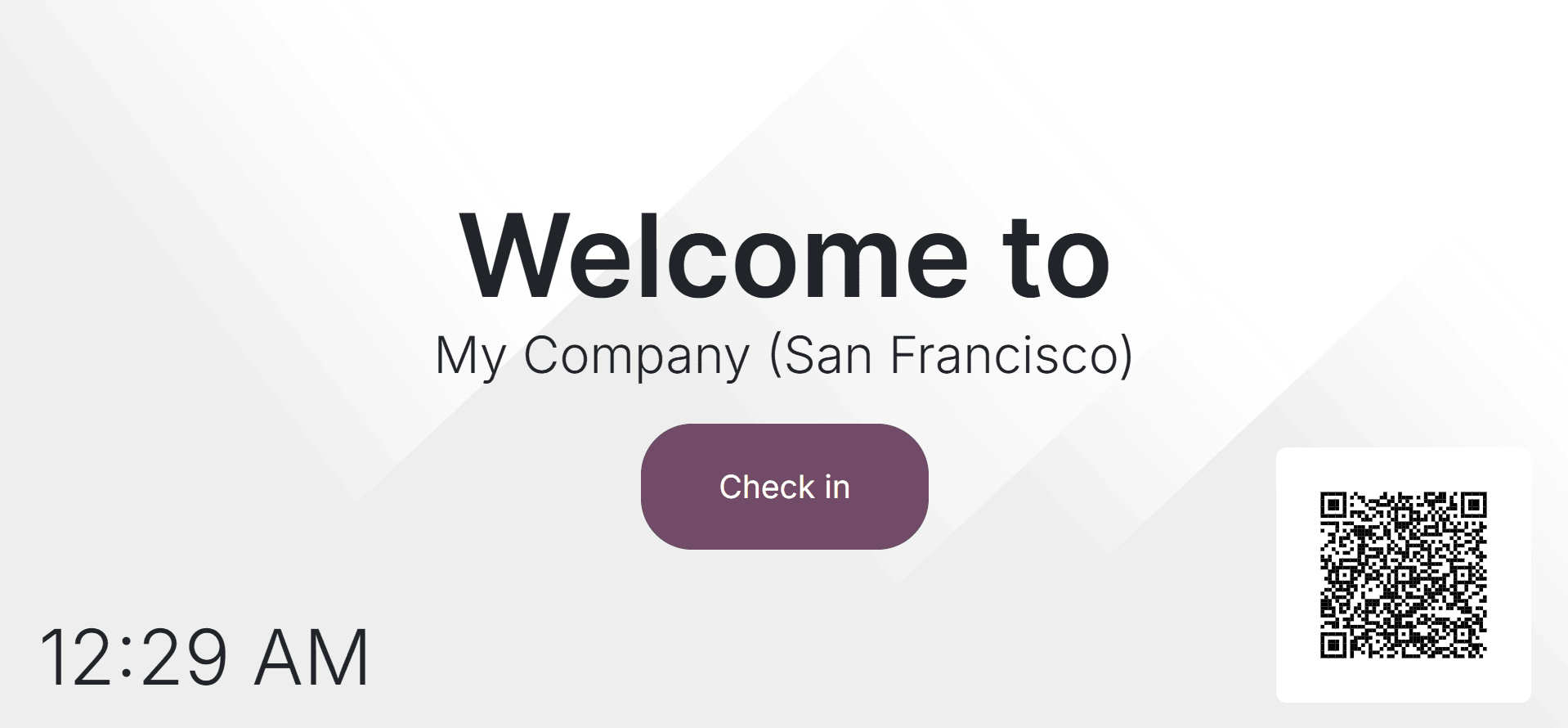
There is a language selection option at the top of the screen. We will be able to switch between languages if Odoo has multiple languages enabled. so that visitors can add details by selecting the appropriate language.
Visitors are asked to enter their personal details, such as name, phone number, and company name, on the next page. After that, hit the check-in button.
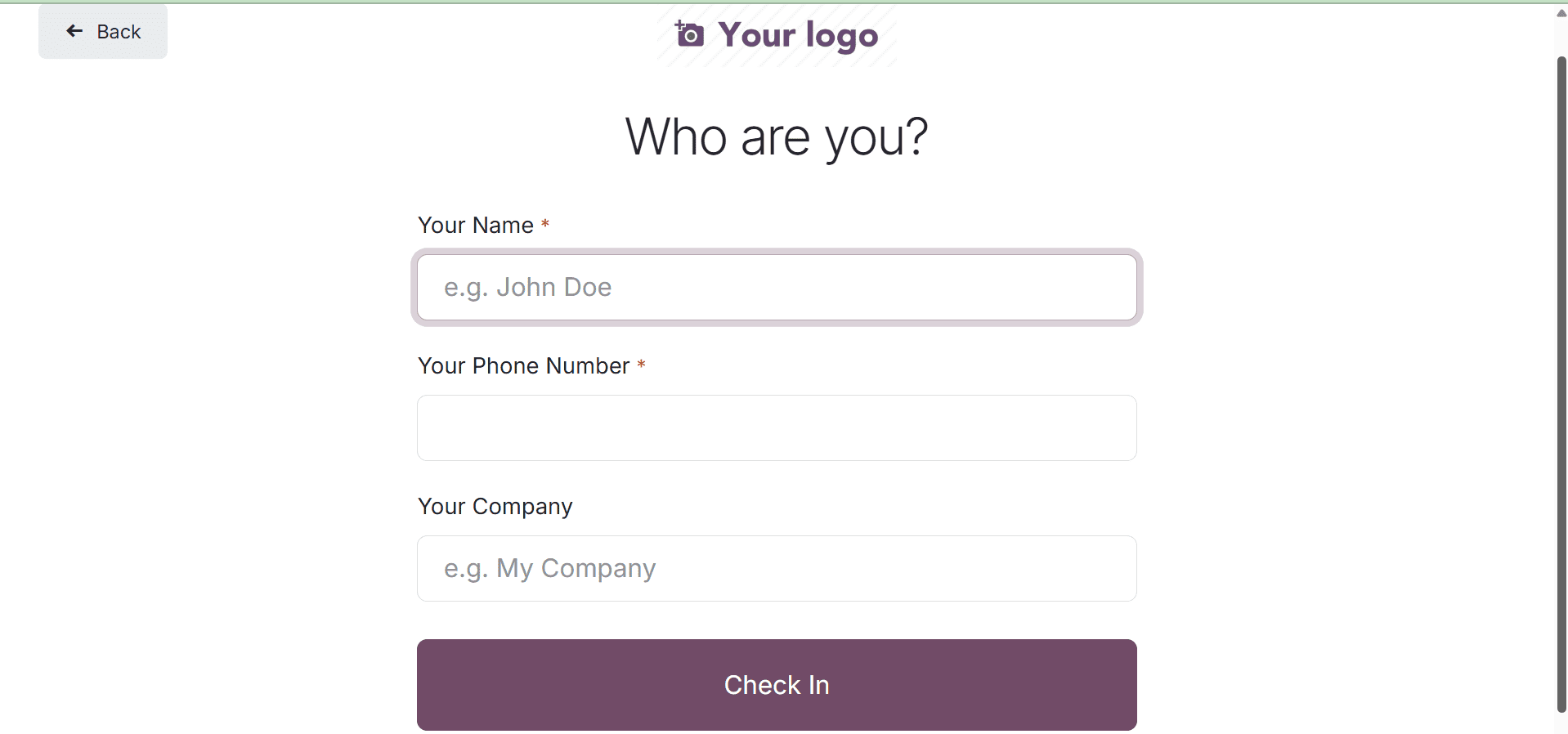
Next, determine which employee or user the visitor wishes to view. After choosing the worker from the list, click the Confirm button.
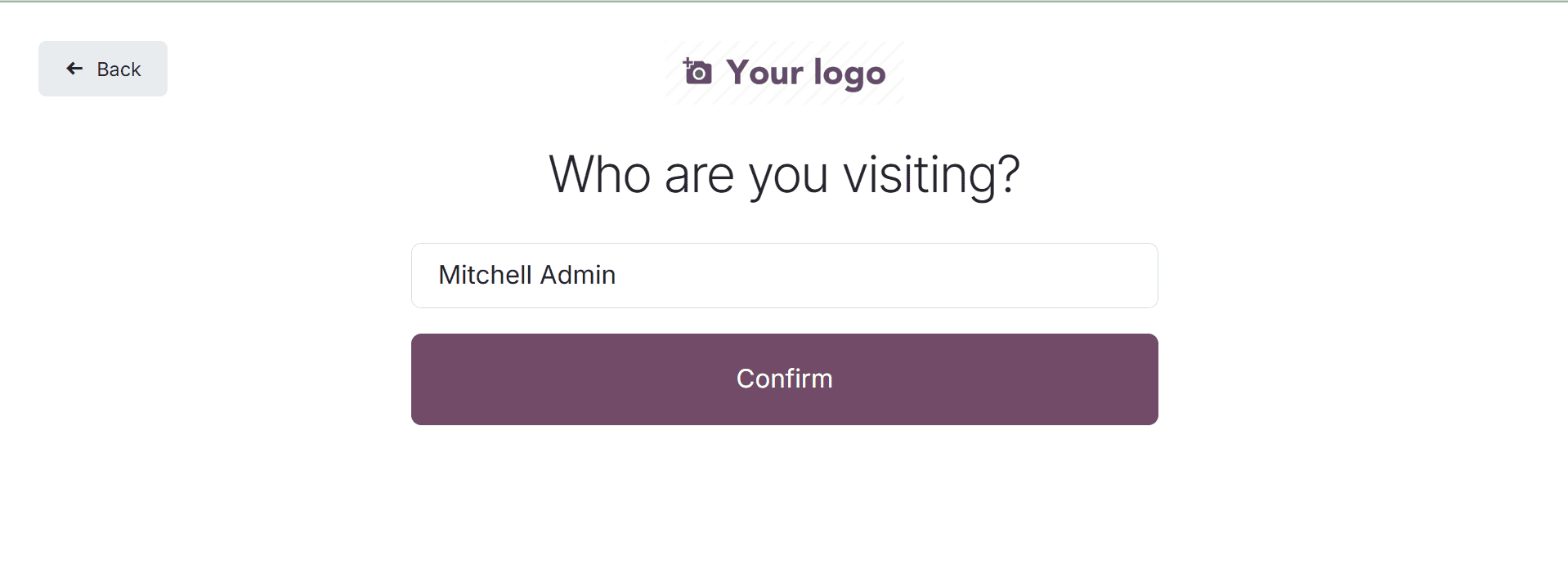
After that, the establishment serves some refreshments or snacks to the guests. If they want that, click the "Yes, please" button. As an alternative, customers can reject the offer by clicking the "No, thank you" button.
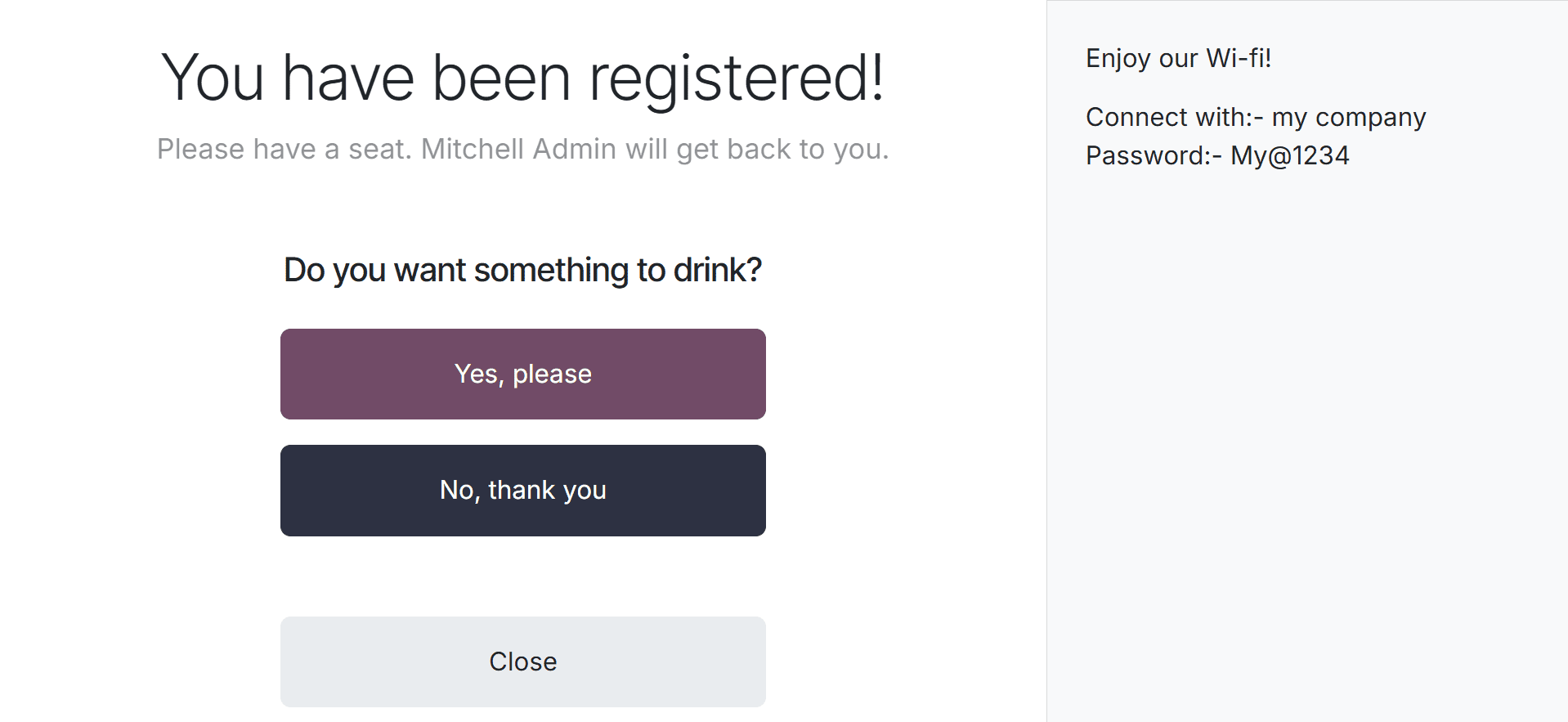
If guests would want to make a selection, the list is presented on the very next page.
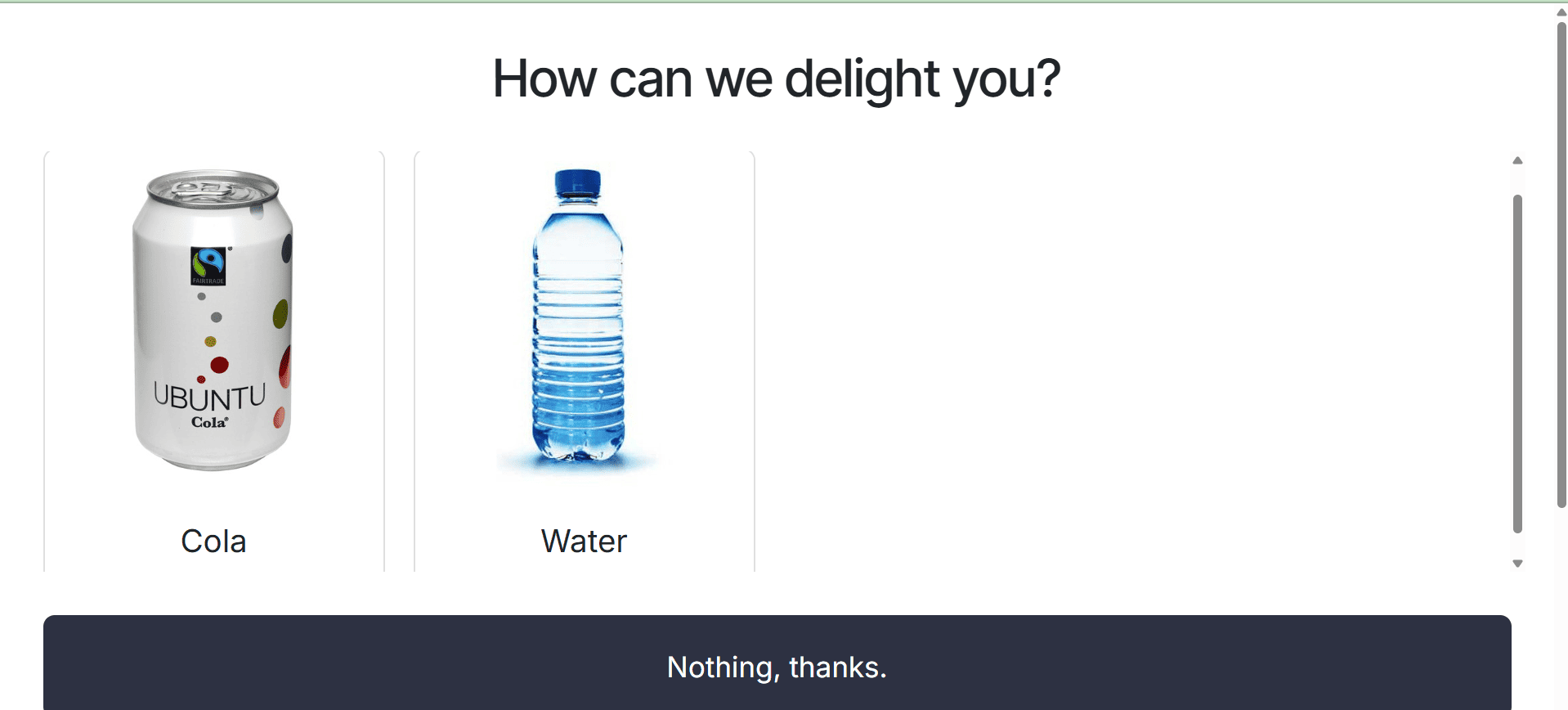
We've finished the signup process. Soon, the visitor sees the confirmation message below.
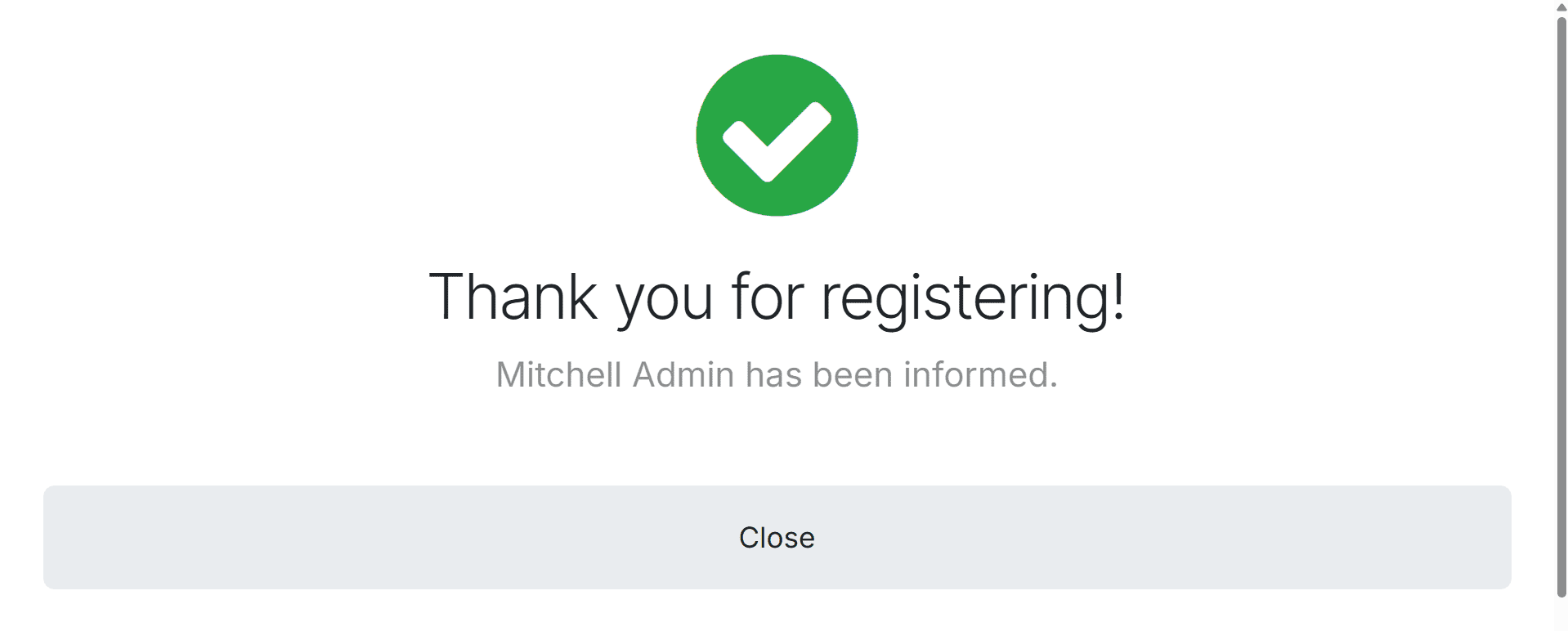
The dashboard then displays the station's current status. When was the last check-in, how many people are waiting, how many drinks may be provided, etc. A responsible person can be added from the dashboard.
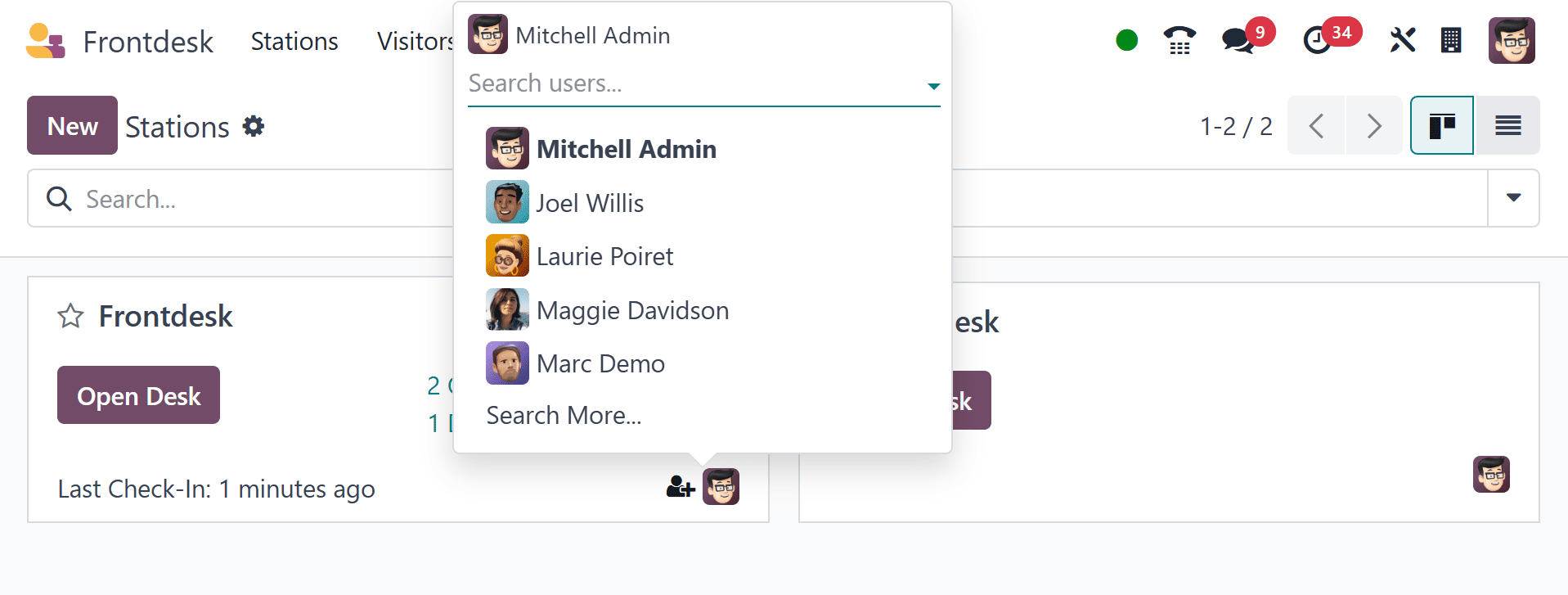
You can view the statistics of the visitors with different measures, as in the screenshot below.

And the page shows the statistics, as in the below image.
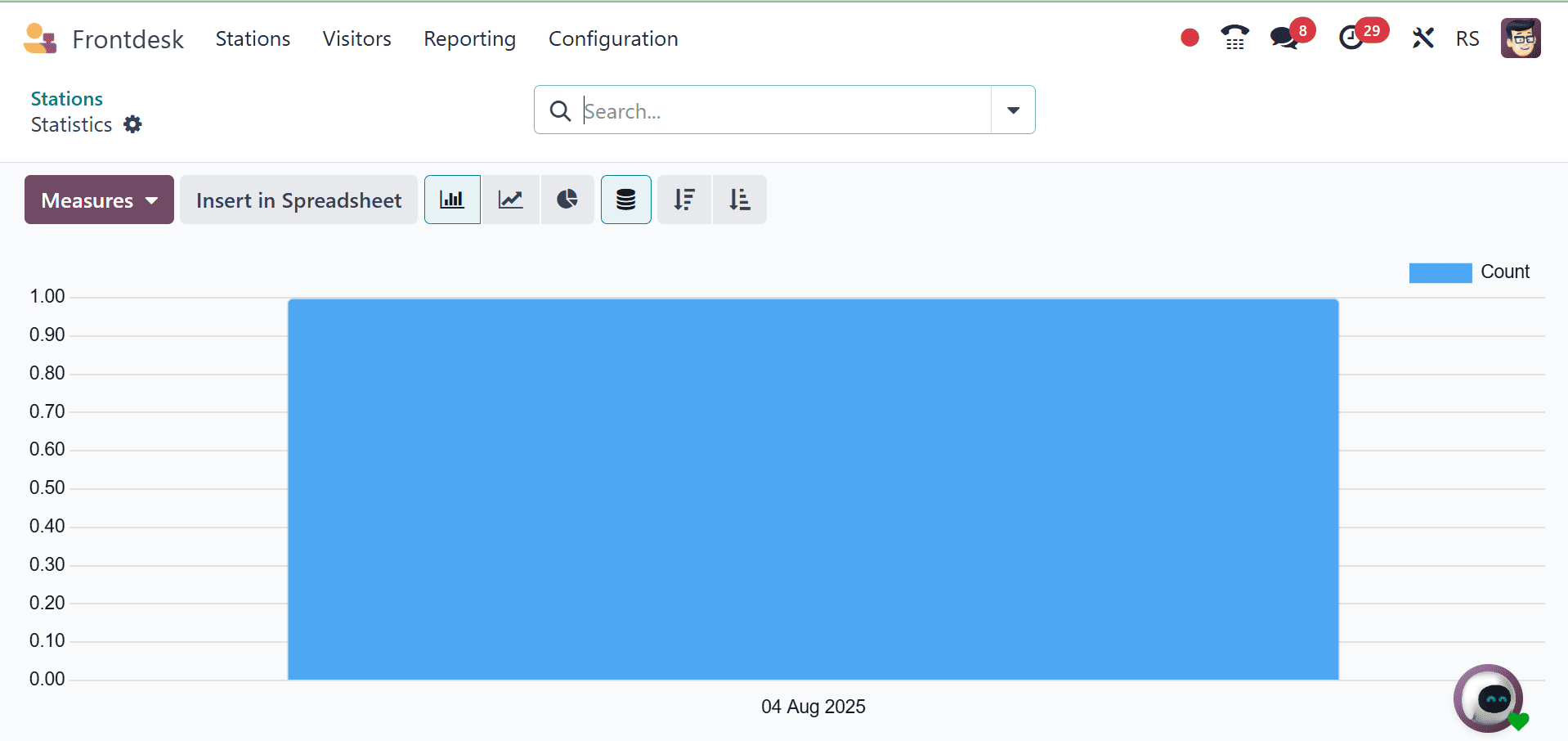
Visitors
A list of visitors can be found in the visitor's list. The list shows the guests on the waiting list. Name, company name, phone number, host, check-in time, station, and status are all displayed on the list.
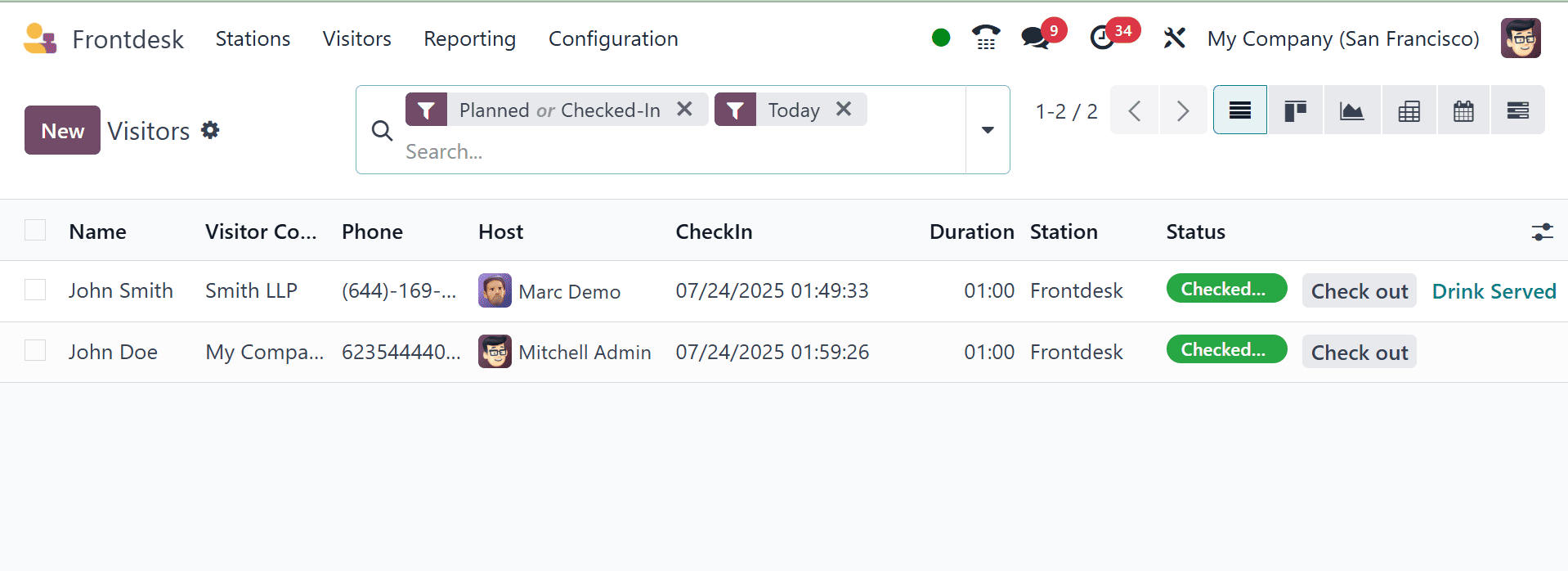
Each one can then be accessed by the user. When the meeting with the guests is over, the user can click the Check-Out button and choose Drink Served if they check out. The Message tab allows you to add any message pertaining to the meeting.
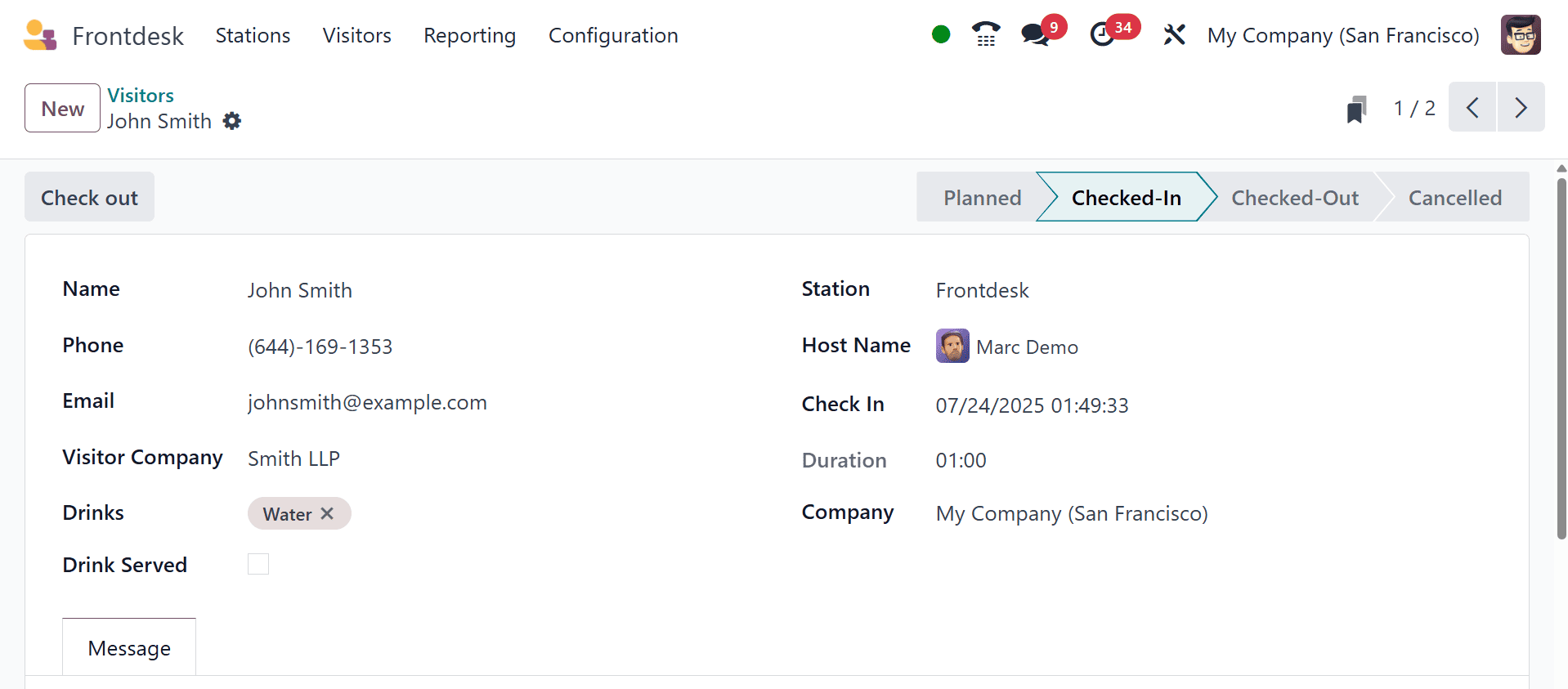
It was then changed to "Checked-Out."
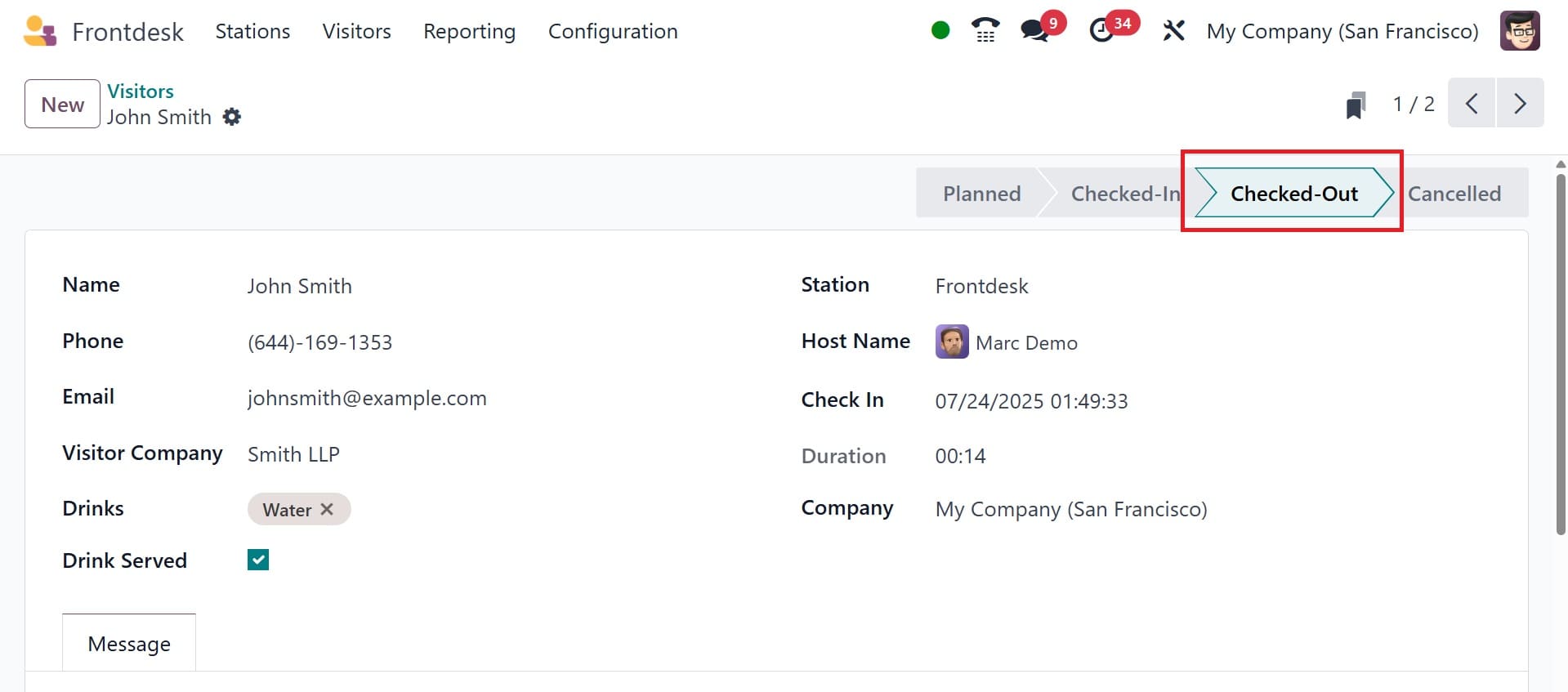
The Front Desk is very configurable and easy to set up in Odoo 18. Businesses can effectively manage guest interactions by establishing visitor types, check-in/check-out procedures, printing badges, and connecting with employee records. With real-time tracking and automated notifications, the module improves security, expedites front desk operations, and enhances the overall visitor experience.
To read more about Odoo 16 Front Office Management App refer to our blog Odoo 16 Front Office Management App.