You can import your bank feed and bank statements into your database using a variety of file formats supported by the sophisticated Odoo Accounting management system. The most recent iteration of the Odoo 17 Accounting module makes managing all bank and bank synchronization-related tasks quite simple. Several bank accounts and banking processes can now be easily managed from inside the same database. Reconciling payments with bank statements to make sure that bank transactions correspond with your accounting records is a fundamental aspect of accounting processes. As a result, we need to import bank statements into Odoo, and there are several ways to do this.
To keep an up-to-date record of the financial transactions made with your bank accounts, you must import your bank statements into Odoo. This will also assist you in drawing comparisons between the transactions entered into the accounting book and the financial movements. You can utilize the system's bank synchronization feature to have Odoo automatically import your bank statements. This will guarantee correctness in the transfer of accounting records and streamline the overall importing process. You have additional options whereby you can manually enter bank statements into your database instead of having them imported automatically.
You have two options for creating bank statement records: synchronizing your bank with your database, or creating them by hand. The bank statements will be generated in the Accounting module automatically when you synchronize your bank account with Odoo. Let's examine these two situations in greater depth.
Bank Statements Importing Automatically
We'll go over how to create bank statements automatically in this section. Make sure the Accounting module is installed on your system before attempting to import bank statements automatically into your database. As we previously stated, bank statements will be automatically generated in the database when your bank account and Odoo are synchronized. You can do this by selecting the Online Synchronisation button that appears on the Bank journal, as indicated below.
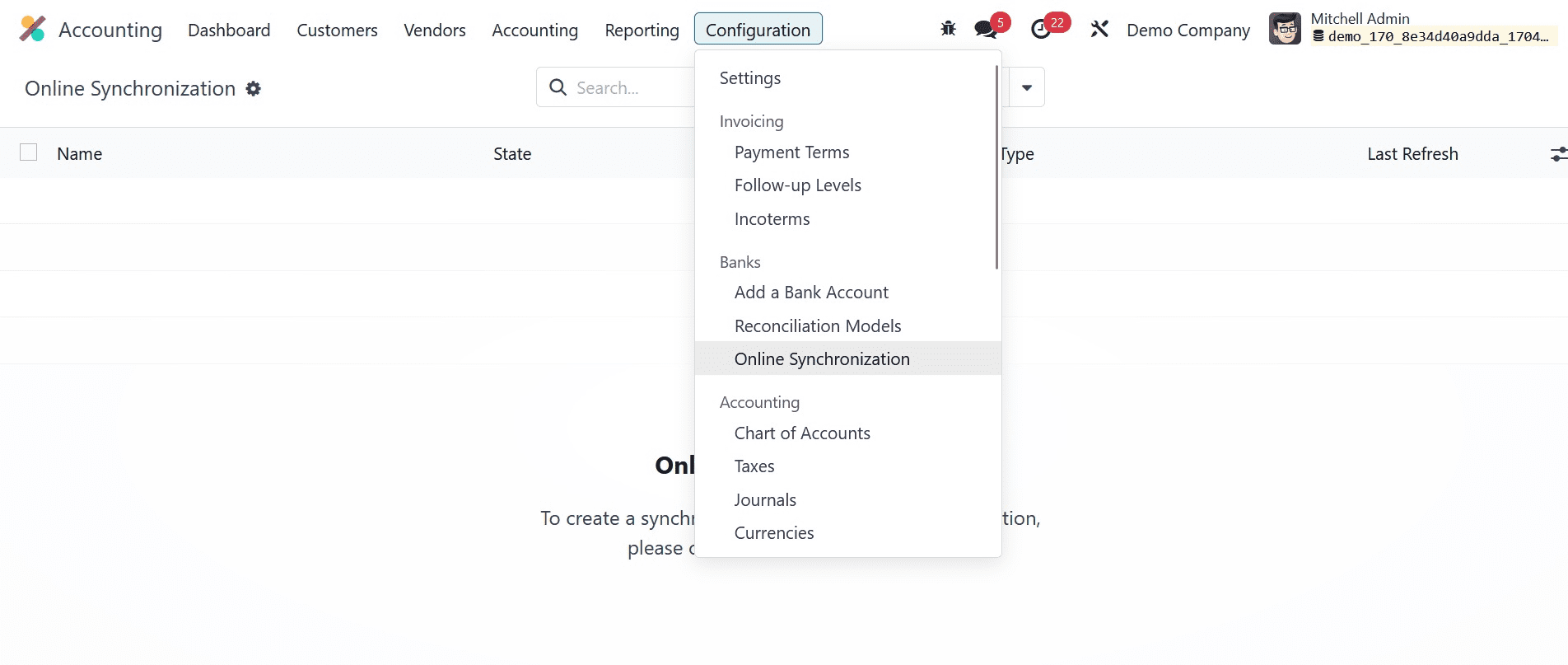
When you click this button, a new pop-up window containing a list of every bank integration that Odoo has available will open.
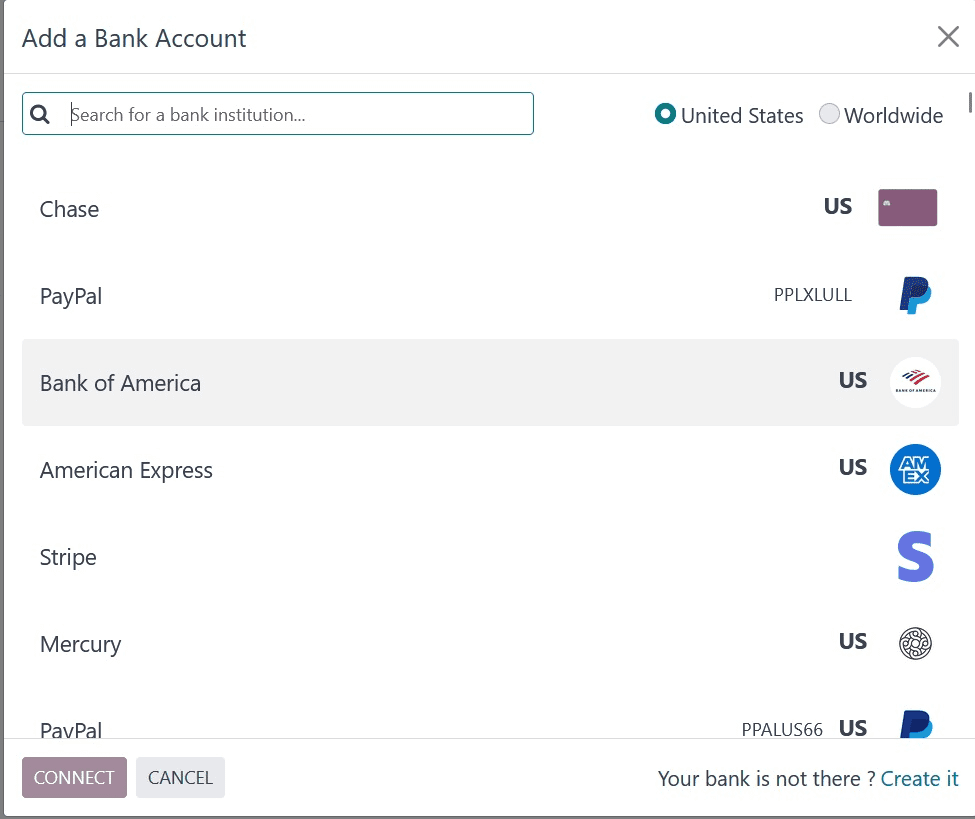
You can select your bank account from the pop-up box. If you fail to discover your bank account from the given list, you can pick the Create it button on the screen to create it. As seen below, this will cause a new window to open.
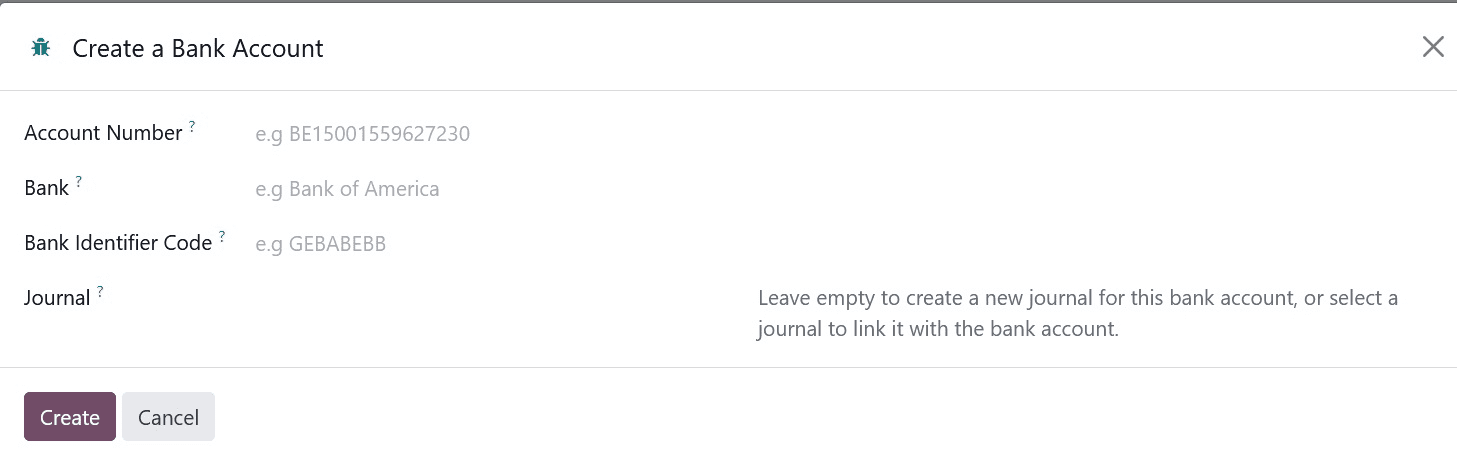
You can designate the Account Number, Bank, Bank Identifier Code, and Journal to be associated with the bank account in the relevant boxes. You can use the Create button after you've mentioned the necessary information. Once the bank account is configured, you can import all of your bank statements into Odoo and synchronize your bank statements. To obtain the specifics of the bank account synchronizations as indicated below, choose the Online Synchronisation option found in the Configuration menu.
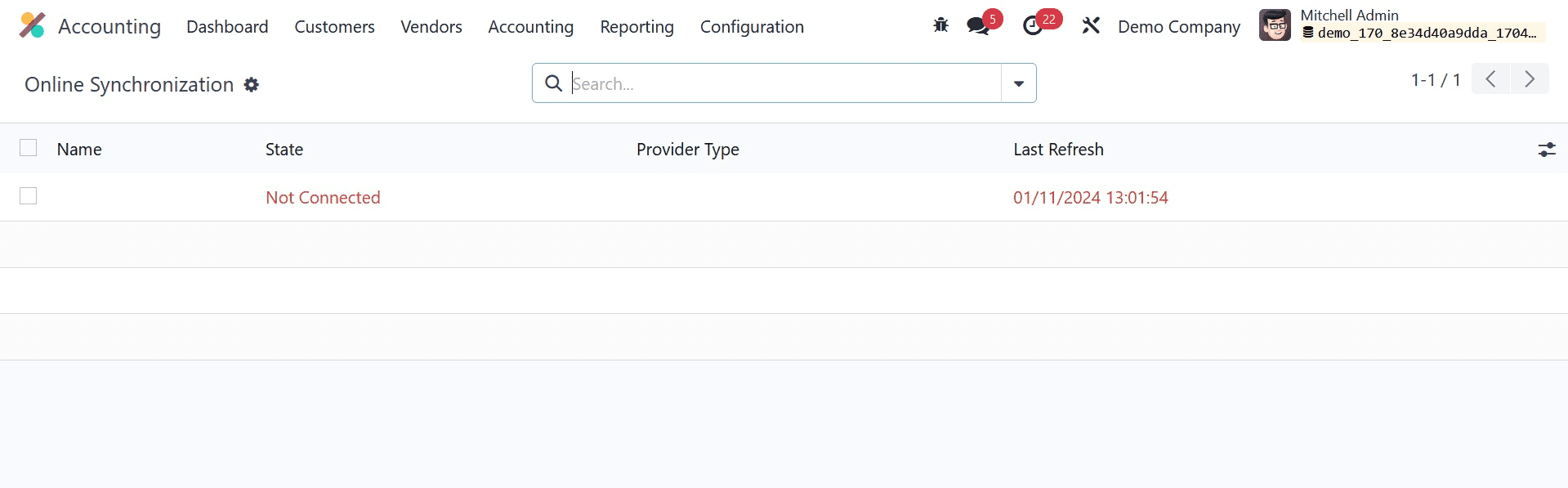
You can upload your bank statements in various file formats using the Odoo Accounting module. You can choose the Import File option from the Bank journal, as seen in the screenshot below, to import bank statements into your database.
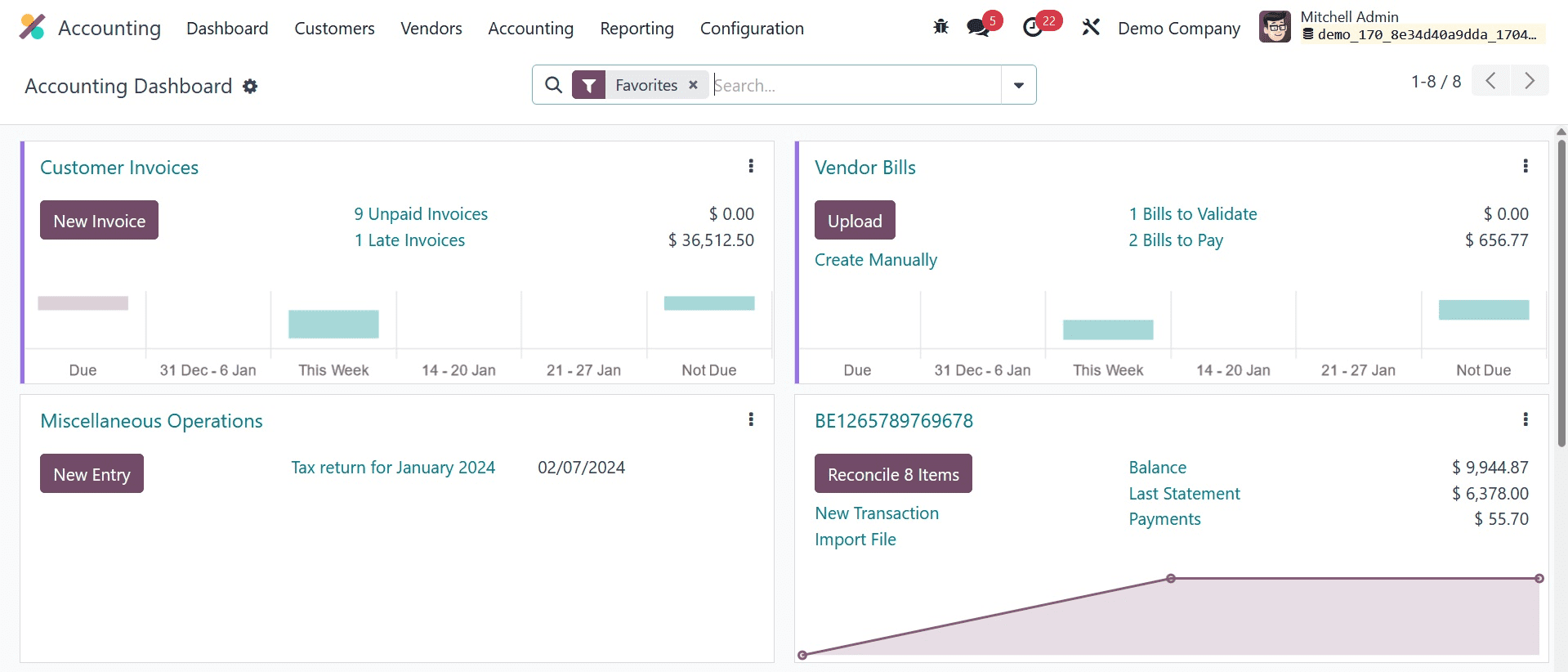
This button can be used to assist you in uploading your bank statement to Odoo.
The Odoo 17 Accounting module lets you make bank statements by hand. You must manually enter the bank statement's details in the required format during this step. To carry out this action, choose the Bank journal from Odoo Accounting's main dashboard and click the New Transaction option, as seen below.
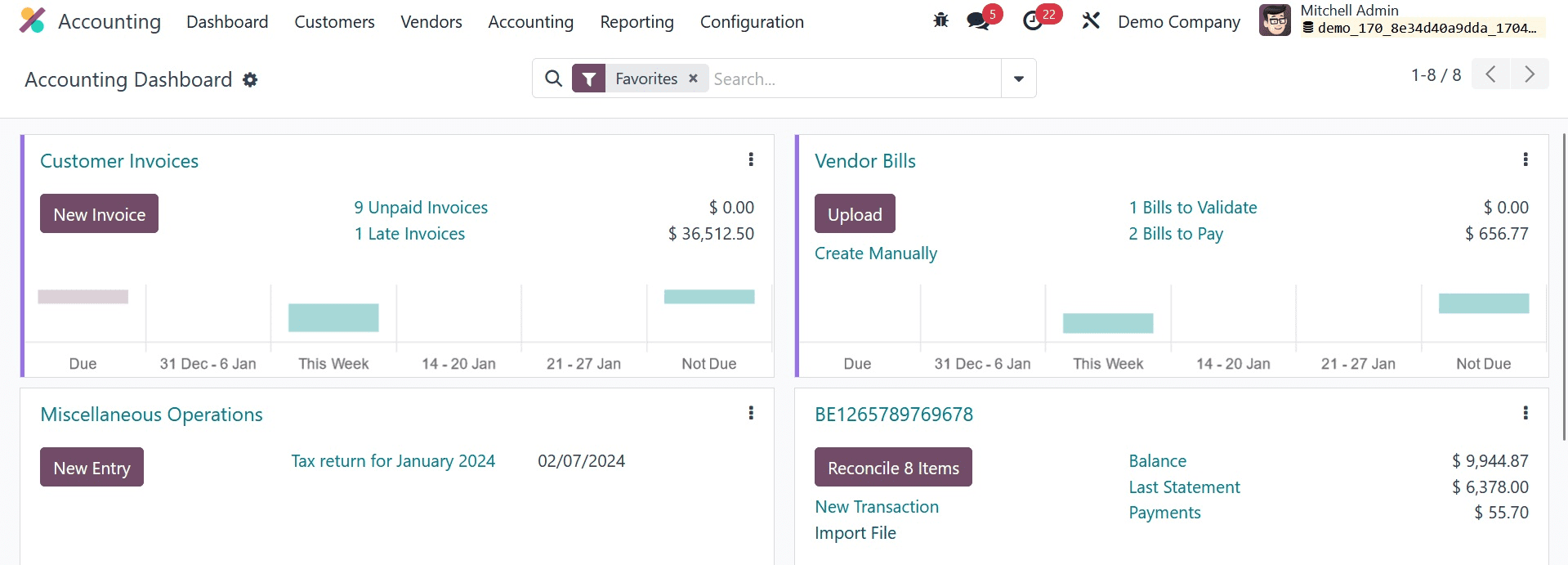
When you select this option, a new pop-up window will appear where you can enter the transaction details.
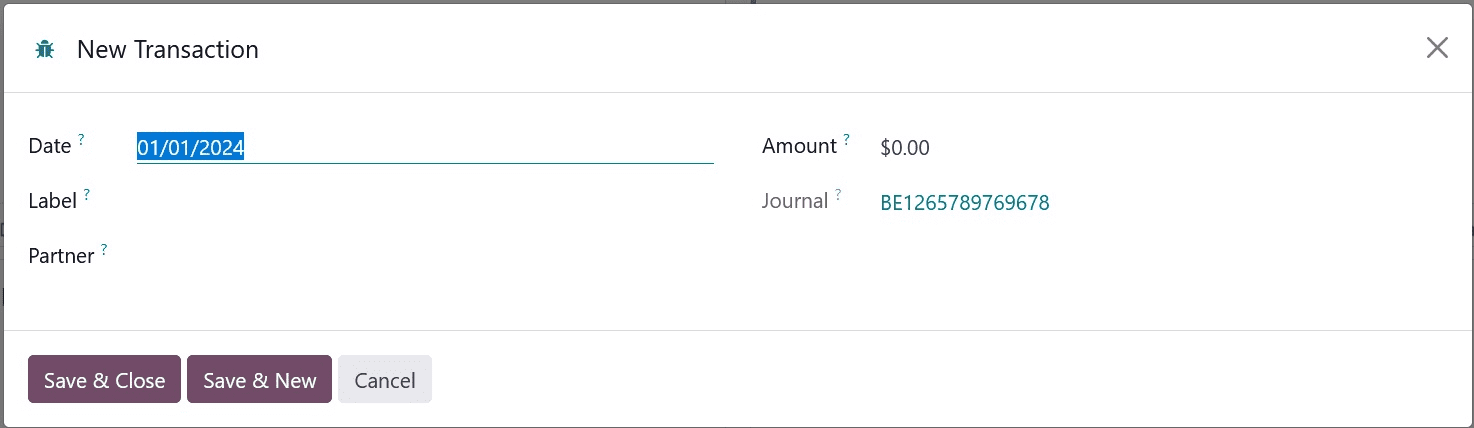
In the corresponding fields, enter the Date, Label, Partner, Amount, and Journal. You can store these transaction data in your Accounting module by clicking the Store & Close button. You can manually create bank statements of the transactions in your database by using this method.
Odoo made it easier to manage bank statements and synchronize banks, allowing you to obtain a comprehensive overview of your bank feed in your Accounting module. In the end, this will enable you to handle intricate banking tasks with ease and guarantee appropriate cash flow in your company.