With Odoo 17, e-commerce is a potent feature that may assist you in setting up an online store and marketing your goods to buyers worldwide. It offers several services, such as order administration, shipping, payment processing, checkout, and product management, that can assist you in setting up your online store. Selling a variety of goods is possible on the flexible and adaptable Odoo 17 Website. Even if you are not experienced with e-commerce, it is also simple to use.
The eCommerce in Odoo 17 offers a plethora of options that streamline the client checkout experience. The User Wish List, Buy Now, and Add to Cart buttons are some of these functionalities. It is possible to employ these elements to give website users a more seamless and practical buying experience.
Let's examine how these features help users of the website complete their checkout.
First, let's look at the Add to Cart button on the shop page. In eCommerce, you can see the products and the "add to cart" button.
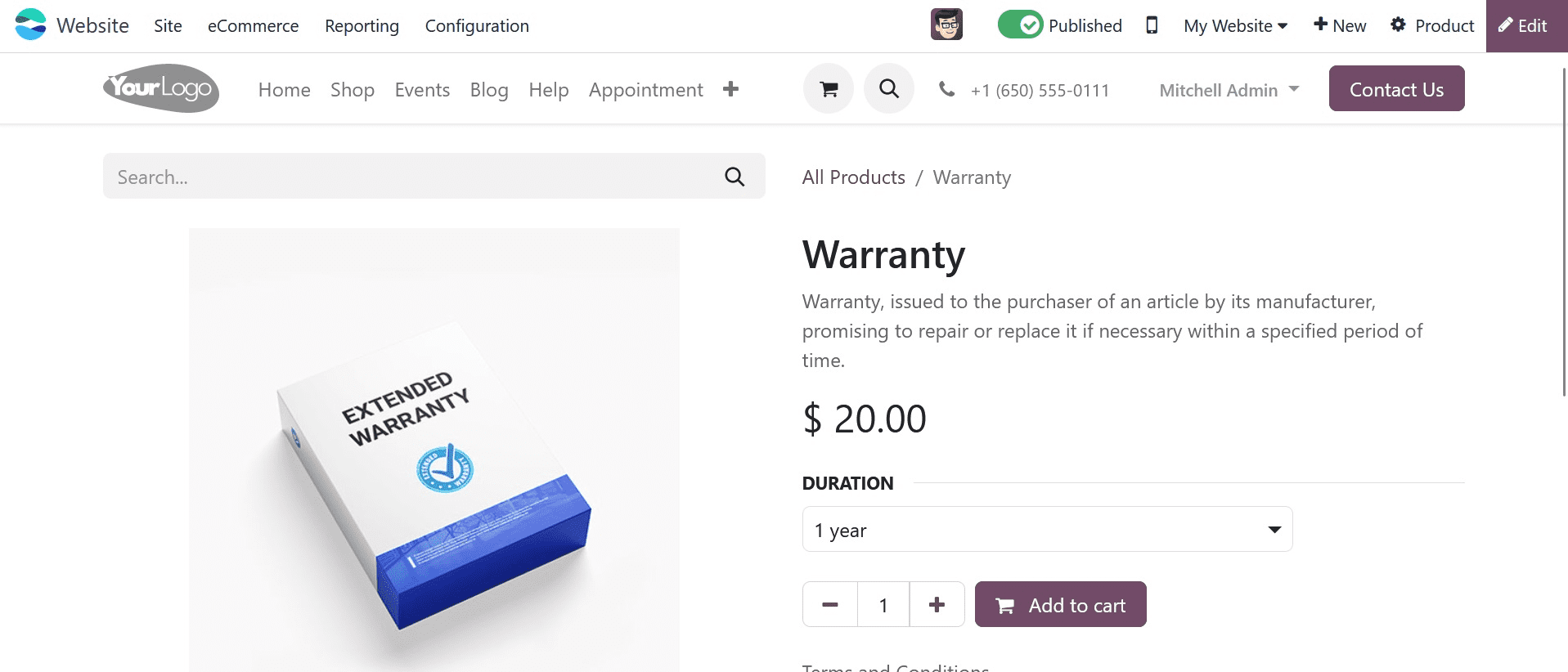
The Odoo 17 website module has an Add to Cart button that allows users to add items to their shopping cart. The product is added to the customer's cart when they click the "Add to Cart" button. For any e-commerce website, the Add to Cart button is an essential component. It is crucial to ensure that it is simple to locate and utilize as it is the initial step in the checkout procedure. You may increase the Add to Cart button's effectiveness and entice more users to add items to their carts by personalizing it.
Your website's photographs can be accompanied by an add-to-cart button, allowing customers to add the images straight from the page. To do so, select the "add to cart" snippet from the blocks and the website edit button.
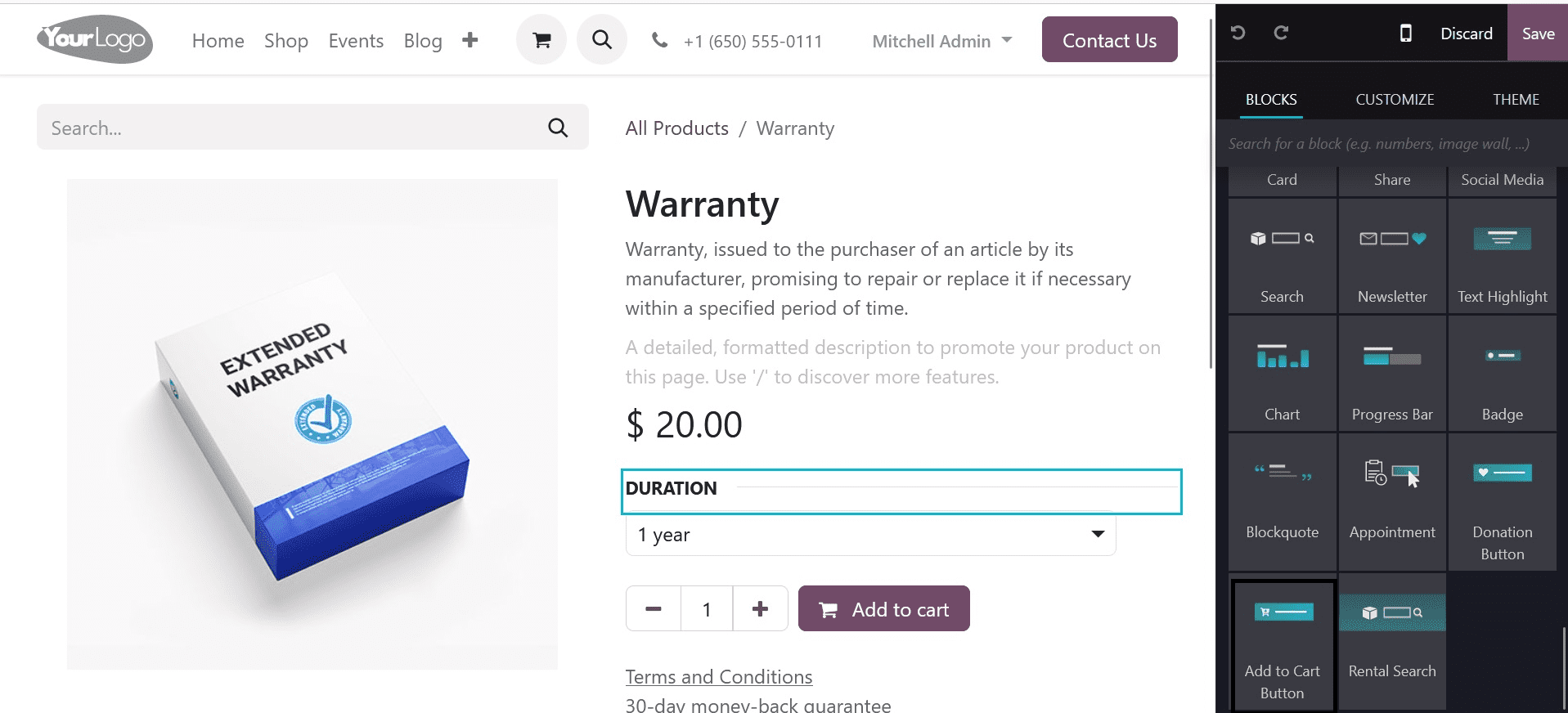
You can select which product is added to the cart when you click the "add to cart" button by personalizing the button.
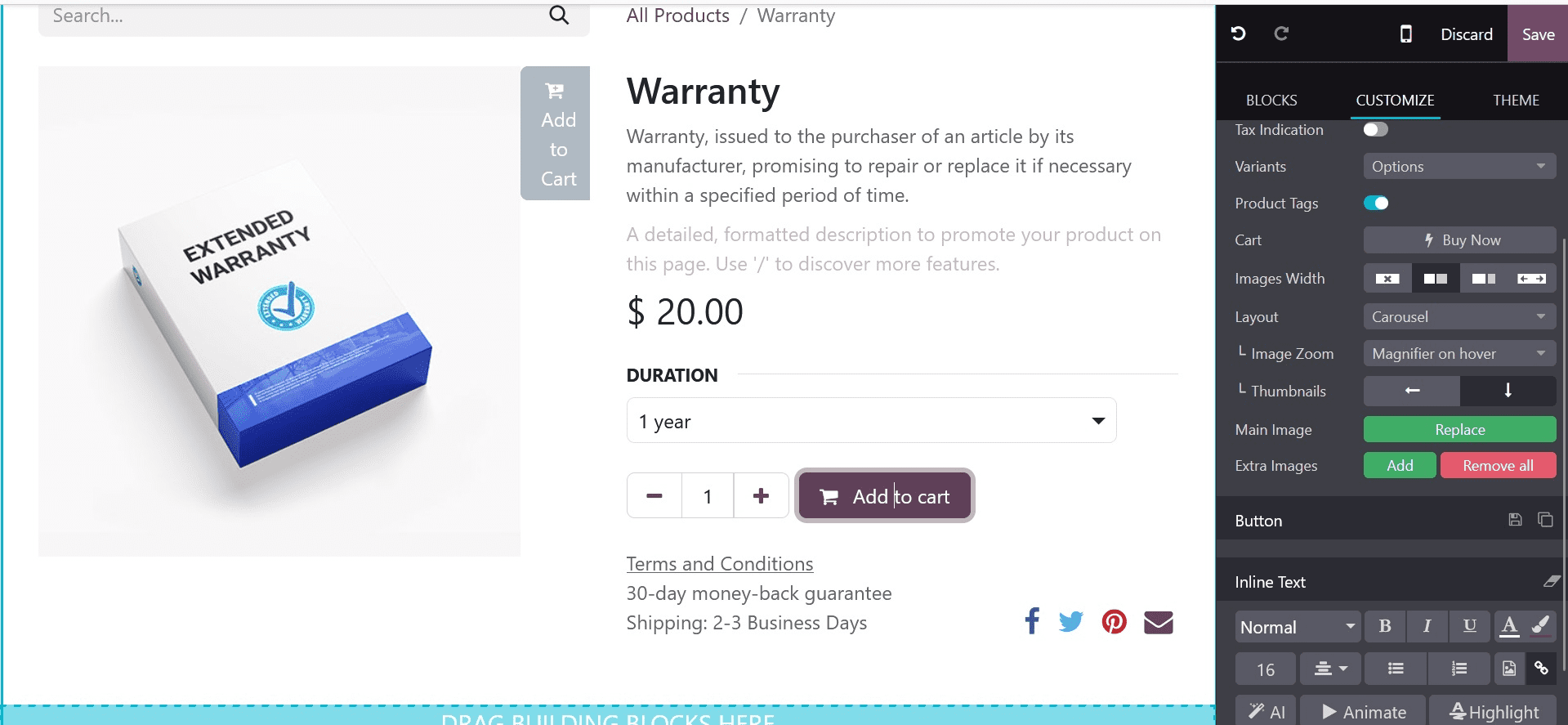
One of the best ways to make it simple for customers to add items to their basket without visiting the shop page is to include the basket button with your website's graphics. Sales growth and enhanced customer satisfaction are possible outcomes of this.
Additionally, you have the option to customize what happens when you click the "add to cart" button.
When a consumer clicks the cart button in Odoo 17, they have three options: they can choose to remain on the product page.
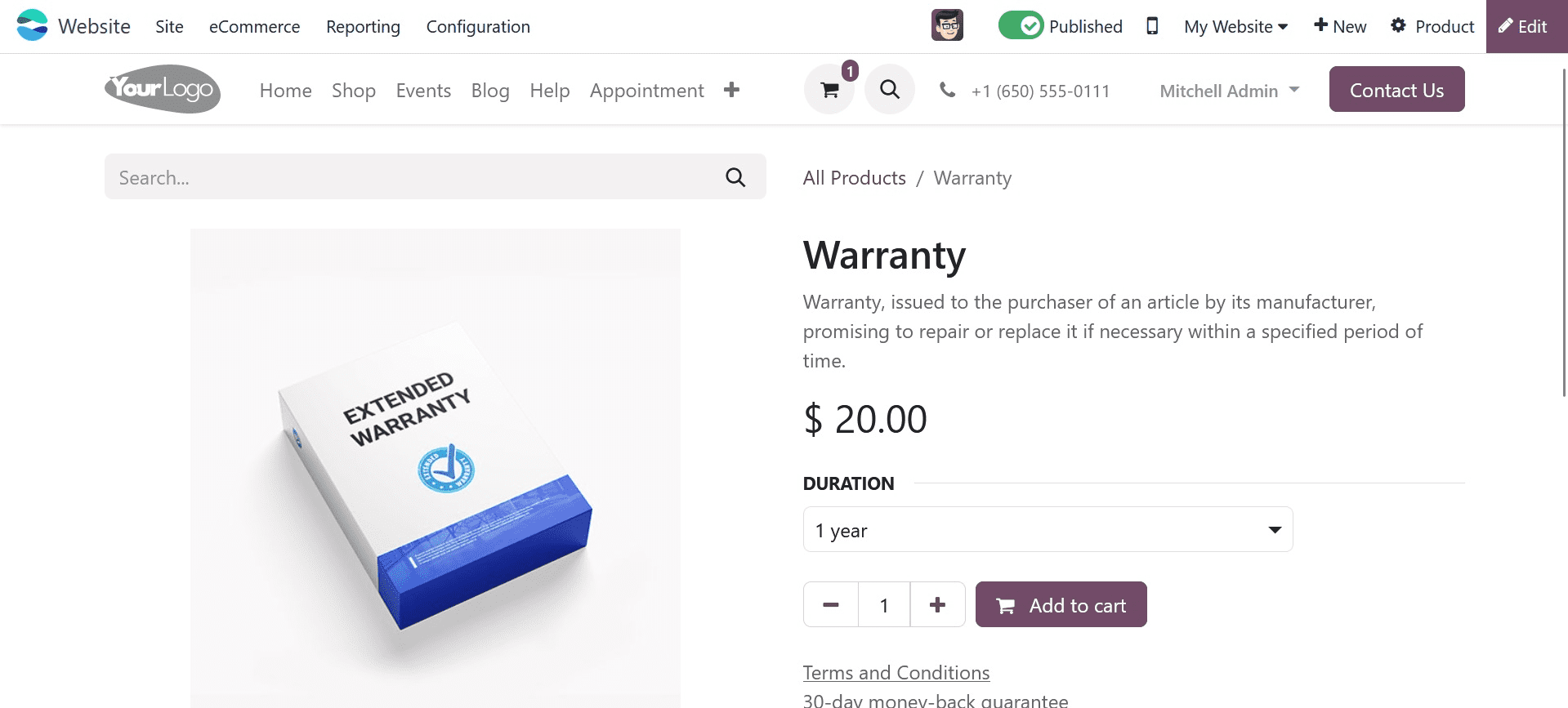
This illustrates that once a product is added to the cart, the consumer is free to leave the product page.
Additionally, by selecting, the client can be sent straight to the cart page. Proceed to the cart.
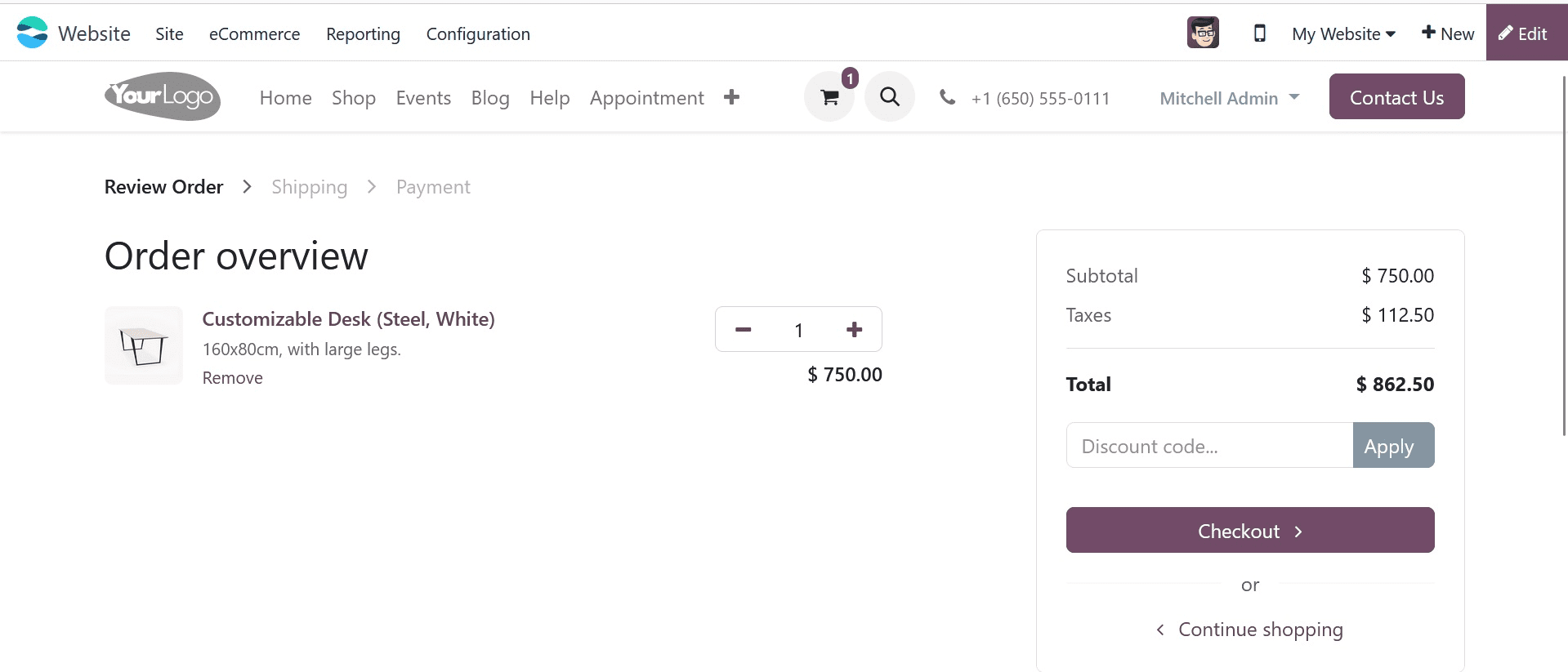
The customer is taken directly to the cart page after adding the item to their cart. Additionally, by selecting the Let the user decide option, the consumer can choose to proceed to checkout or carry on shopping.
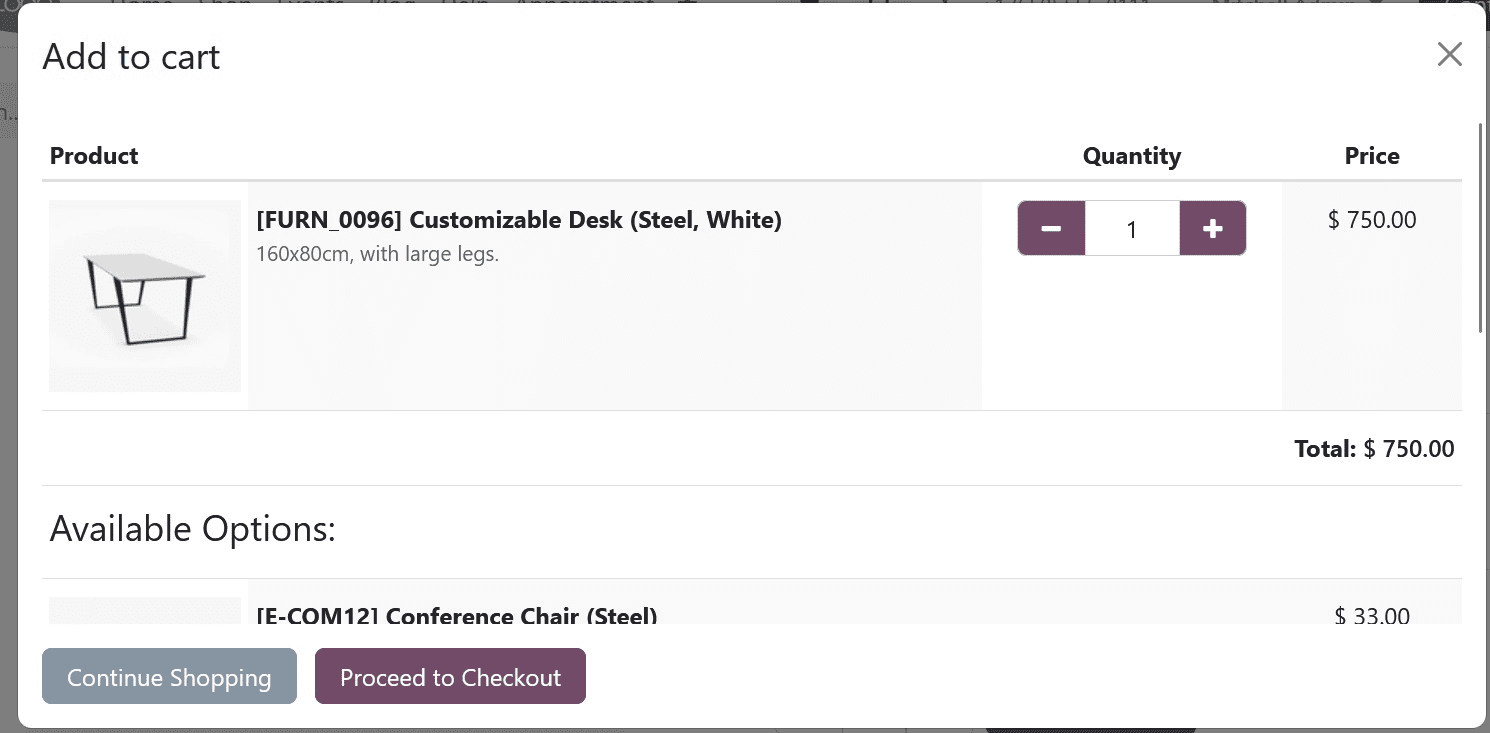
In this way, the buyer can use a wizard to determine whether they choose to check out or carry on shopping.
The second one is the Buy Now function, which is located in the configuration settings area of the shop-checkout procedure.
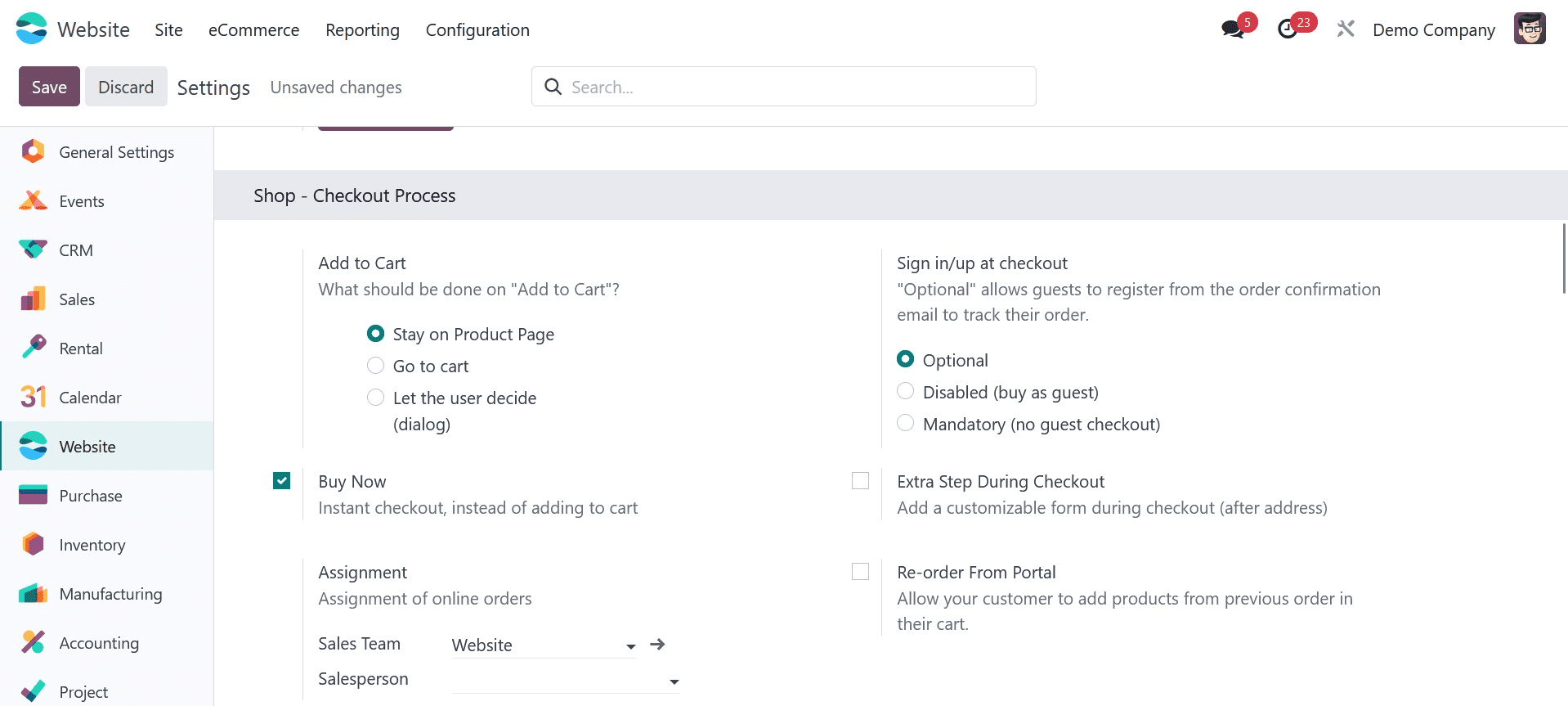
The Odoo 17 website module's Buy Now button offers customers a simple method to buy a product without adding it to their cart. As shown in the example below, enabling it will cause the Buy Now button to show up on the product page.
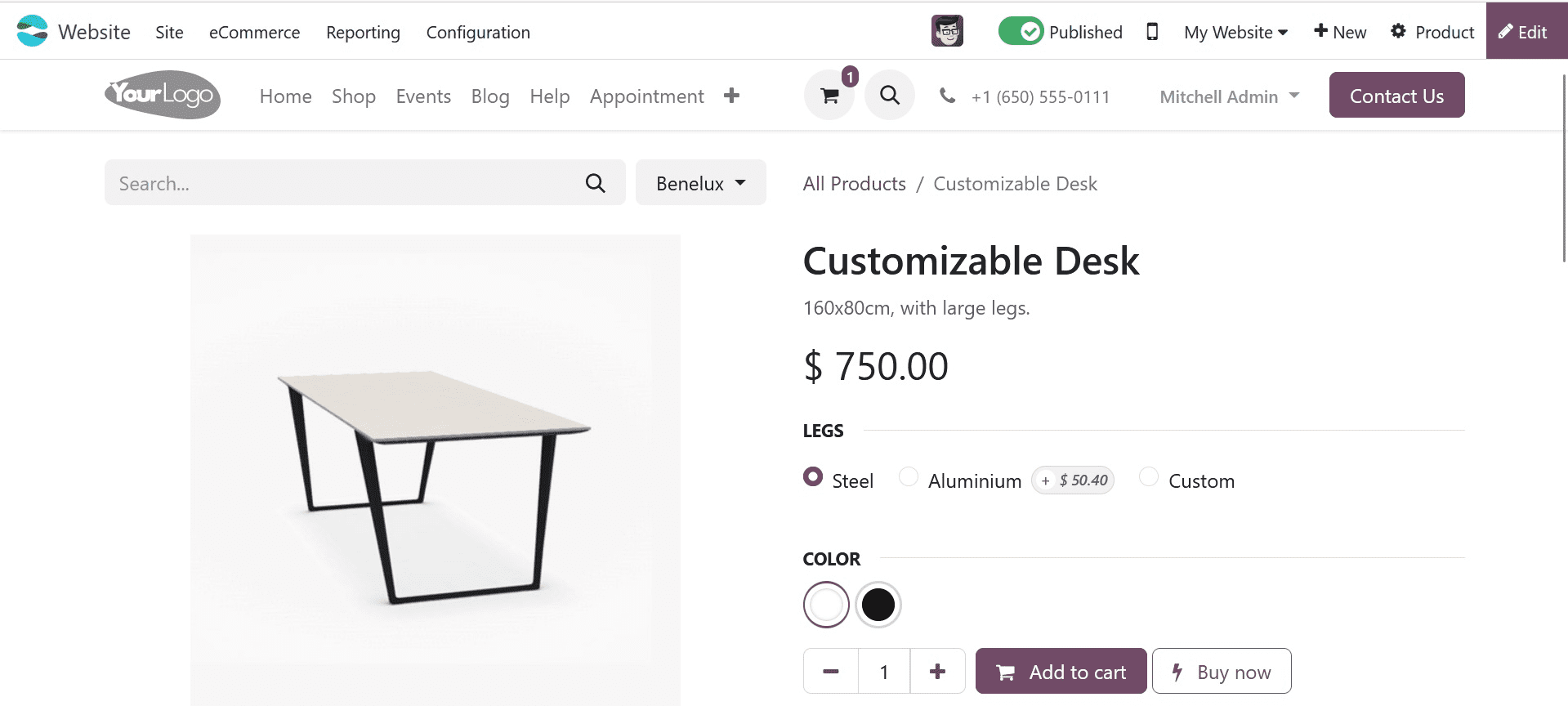
A customer is sent straight to the checkout page when they click the "Buy Now" button, where they can finish their purchase by entering their payment details.
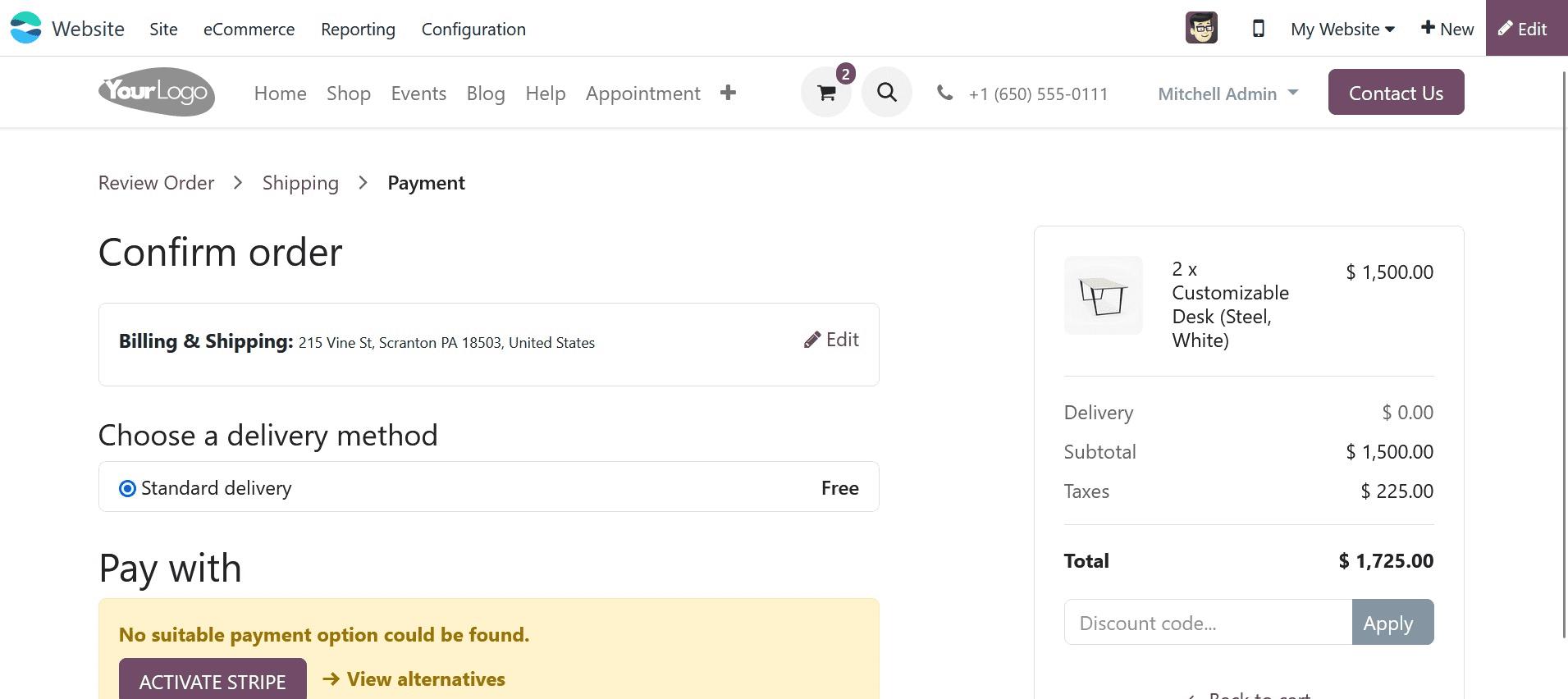
Clicking the Buy Now button will take them to the checkout page, as shown in the image above. Customers can easily buy things without having to add them to their cart by clicking the "Buy Now" button. By simplifying the purchasing process, it enhances the client experience. Making it simpler for customers to finish their purchases, can enhance customer happiness, which can encourage repeat business and lower cart abandonment. This is because if a buyer doesn't have to go through the extra process of adding the product to their basket and then checking out, they are less likely to back out of their purchase.
Let's now examine Wish List, another eCommerce function. The Wish List function is enabled through the setup options.
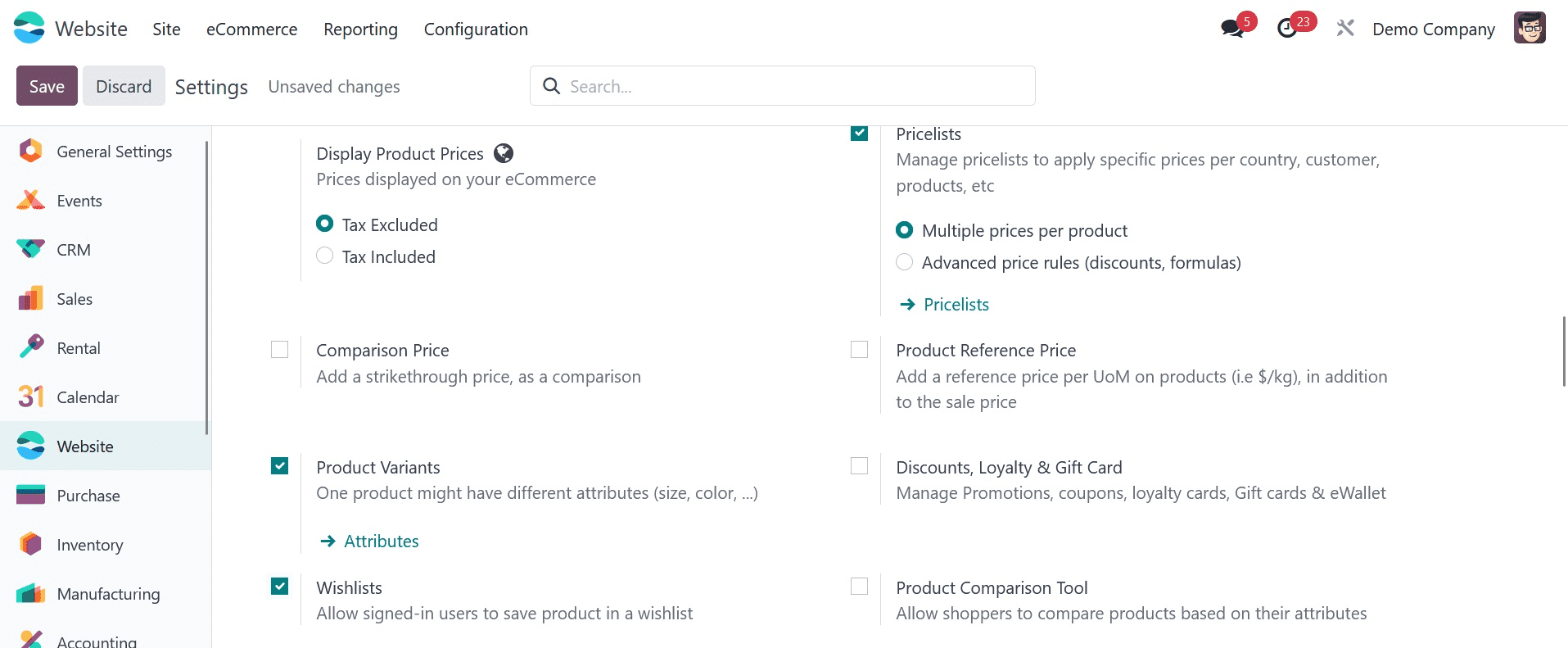
You may observe that a wish list button has been added to the shop page by activating this feature.
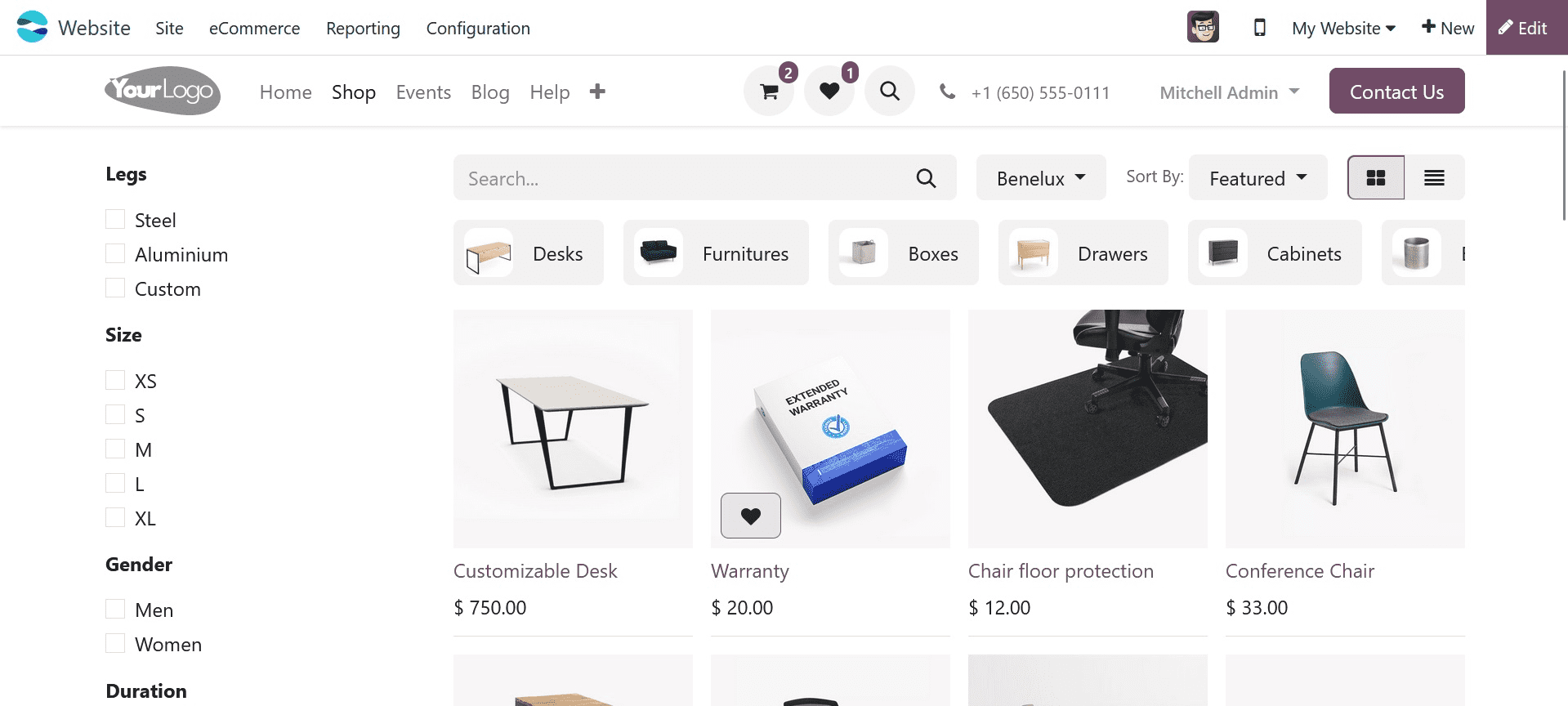
Customers no longer need to add items to their cart to save items they are interested in buying later.
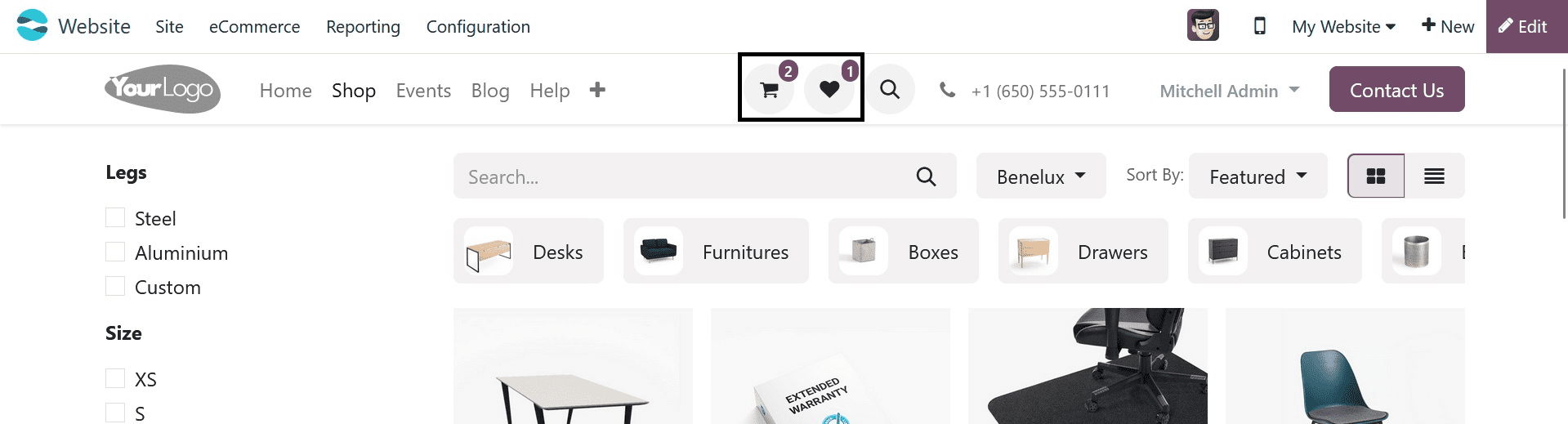
You can view the list of products that have been added to the wish list after adding items to it. Customers who wish to compare products before making a purchase or are not ready to buy a thing right away may find this useful.
All you have to do is click the "Add to Cart" button in the wishlist to add the things to your cart.
One of the best ways to enhance client satisfaction and boost sales on your Odoo 17 e-commerce website is to include a wish list, add to cart, and buy now buttons. Customers can easily add things to their cart, store products for later, or make instant purchases with these buttons. Your wish list, add to cart and buy now buttons can be useful and assist you in reaching your e-commerce objectives if you heed a few guidelines, such as placing the buttons in conspicuous places, using clear and concise text, and making sure the buttons are viewable on all platforms.
With Odoo 17, e-commerce is a potent feature that may assist you in setting up an online store and marketing your goods to buyers worldwide. It offers several services, such as order administration, shipping, payment processing, checkout, and product management, that can assist you in setting up your online store. Selling a variety of goods is possible on the flexible and adaptable Odoo 17 Website. Even if you are not experienced with e-commerce, it is also simple to use.
The eCommerce in Odoo 17 offers a plethora of options that streamline the client checkout experience. The User Wish List, Buy Now, and Add to Cart buttons are some of these functionalities. It is possible to employ these elements to give website users a more seamless and practical buying experience.
Let's examine how these features help users of the website complete their checkout.
First, let's look at the Add to Cart button on the shop page. In eCommerce, you can see the products and the "add to cart" button.
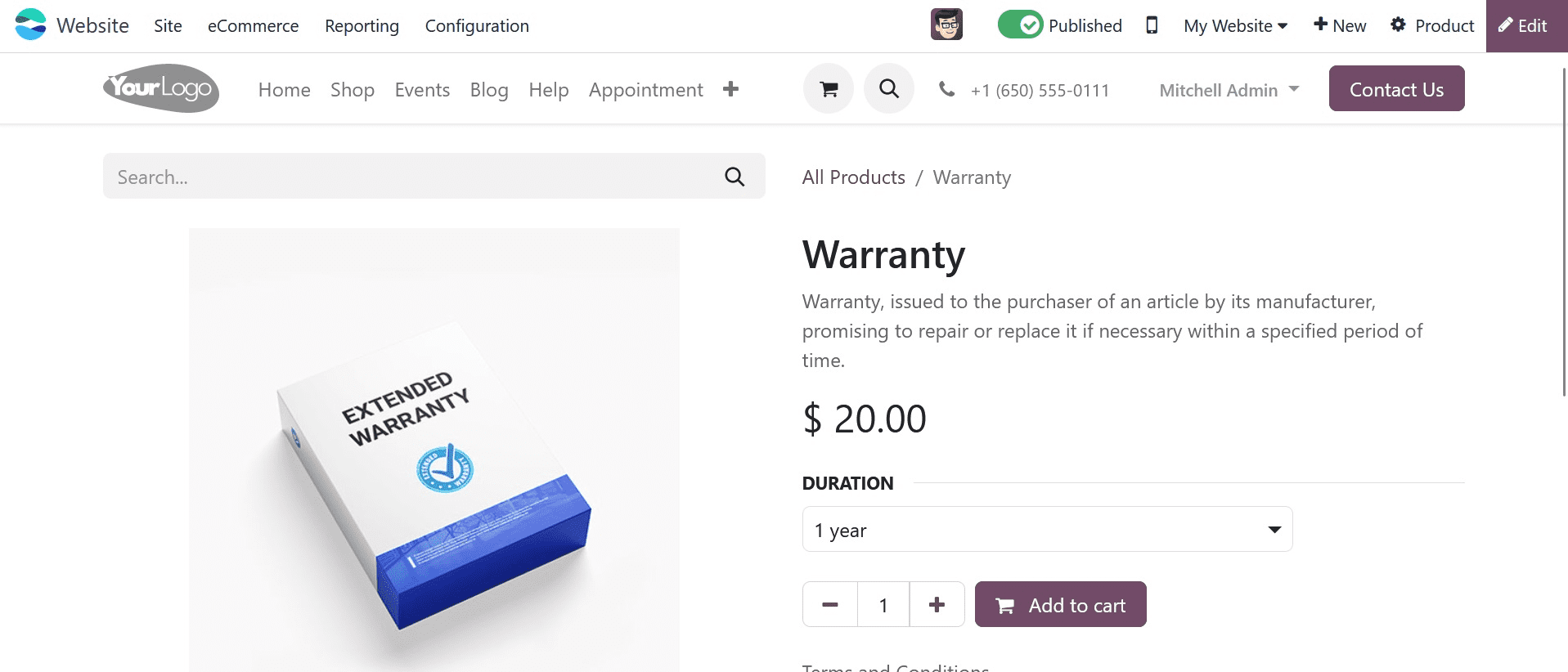
The Odoo 17 website module has an Add to Cart button that allows users to add items to their shopping cart. The product is added to the customer's cart when they click the "Add to Cart" button. For any e-commerce website, the Add to Cart button is an essential component. It is crucial to ensure that it is simple to locate and utilize as it is the initial step in the checkout procedure. You may increase the Add to Cart button's effectiveness and entice more users to add items to their carts by personalizing it.
Your website's photographs can be accompanied by an add-to-cart button, allowing customers to add the images straight from the page. To do so, select the "add to cart" snippet from the blocks and the website edit button.
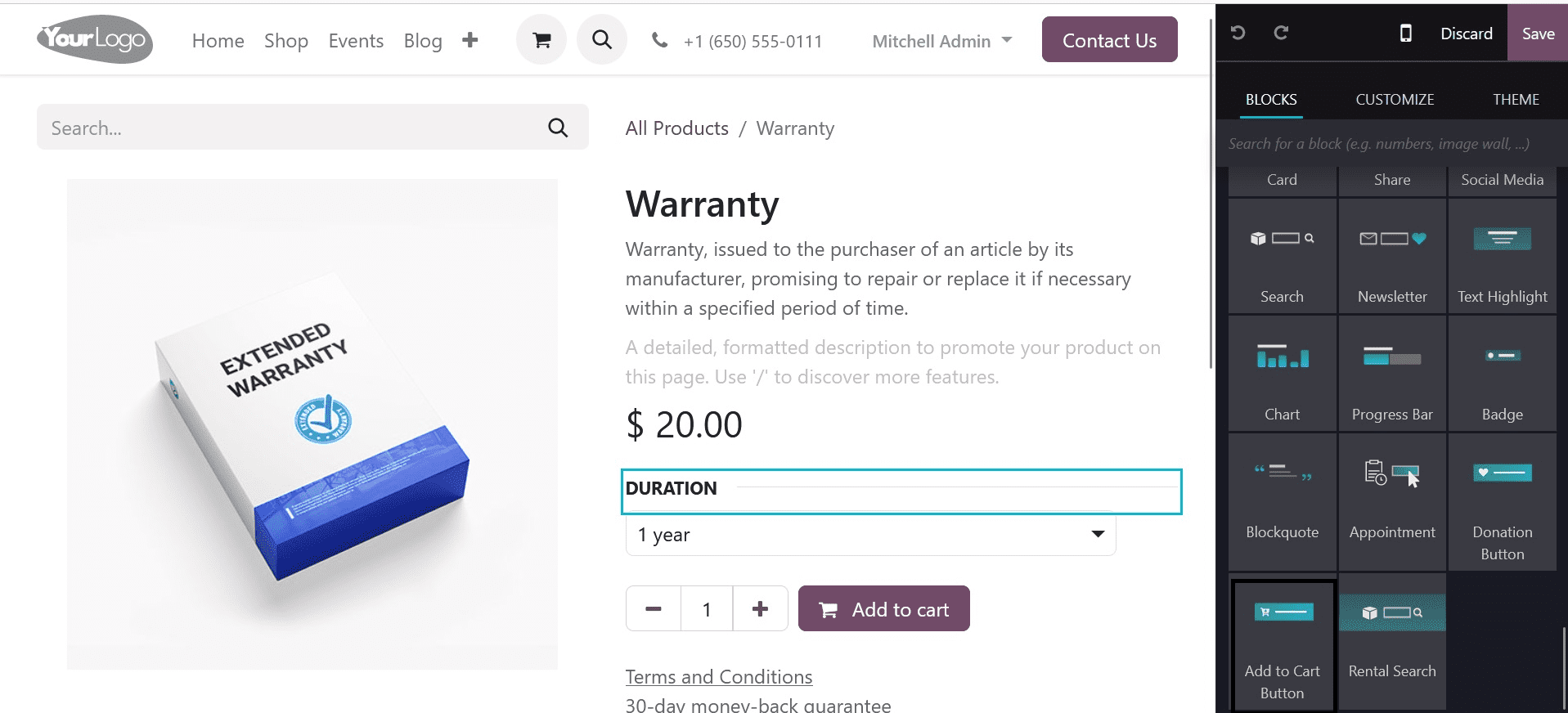
You can select which product is added to the cart when you click the "add to cart" button by personalizing the button.
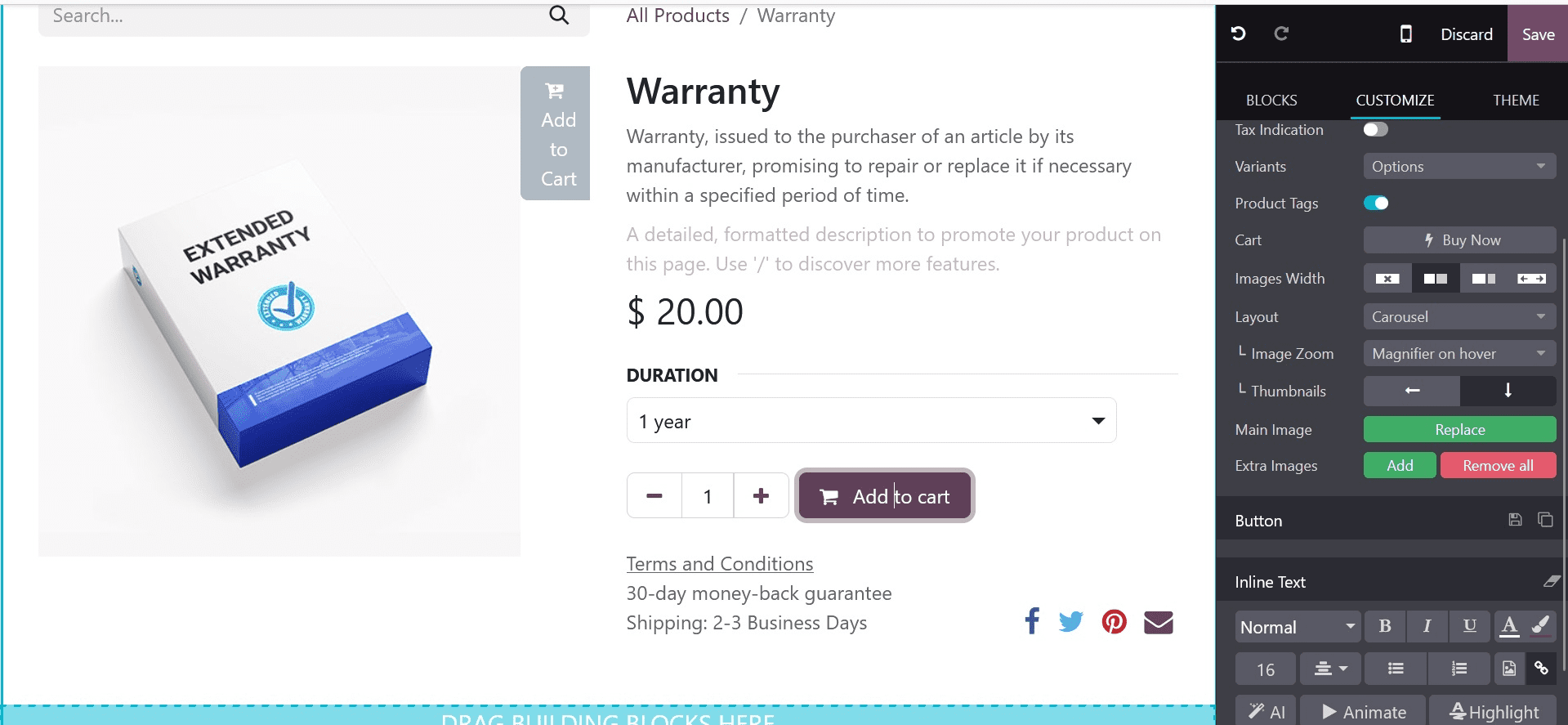
One of the best ways to make it simple for customers to add items to their basket without visiting the shop page is to include the basket button with your website's graphics. Sales growth and enhanced customer satisfaction are possible outcomes of this.
Additionally, you have the option to customize what happens when you click the "add to cart" button.
When a consumer clicks the cart button in Odoo 17, they have three options: they can choose to remain on the product page.
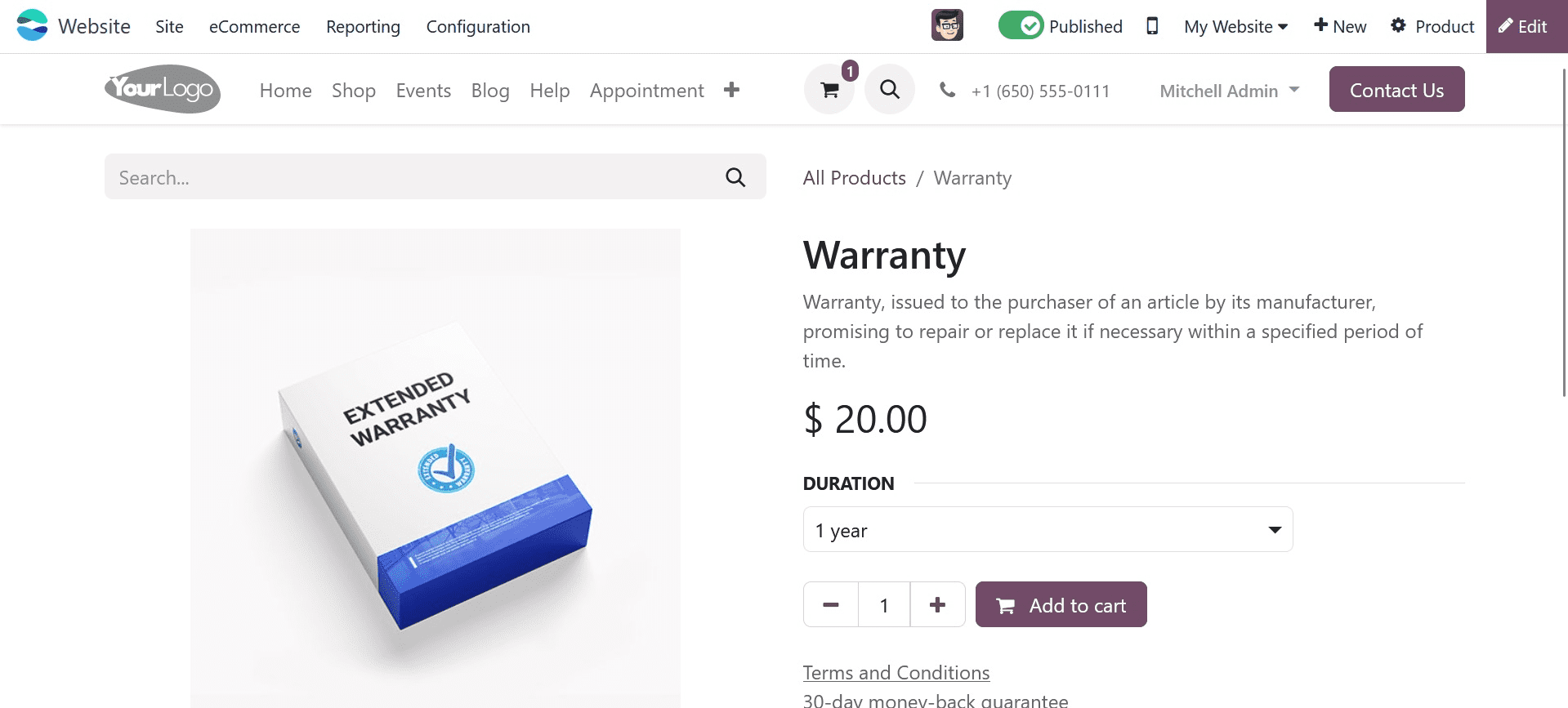
This illustrates that once a product is added to the cart, the consumer is free to leave the product page.
Additionally, by selecting, the client can be sent straight to the cart page. Proceed to the cart.
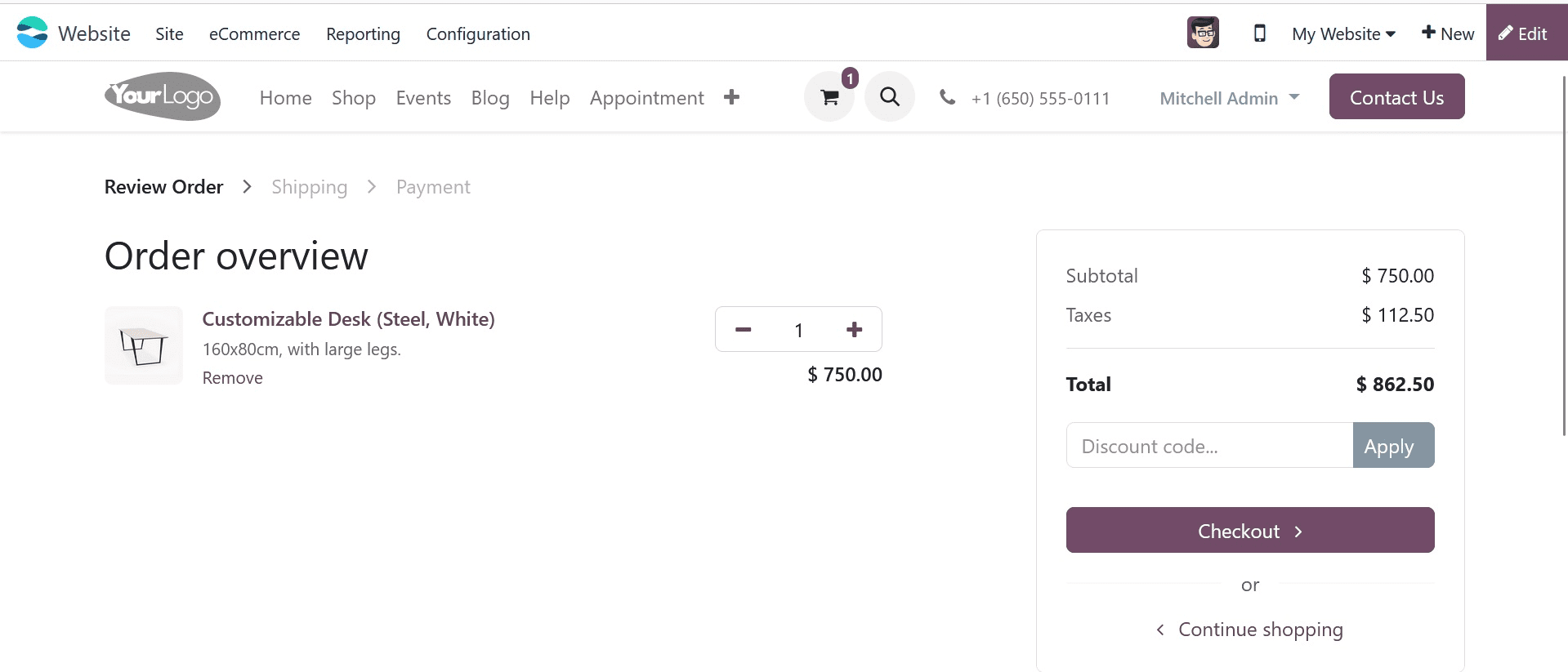
The customer is taken directly to the cart page after adding the item to their cart. Additionally, by selecting the Let the user decide option, the consumer can choose to proceed to checkout or carry on shopping.
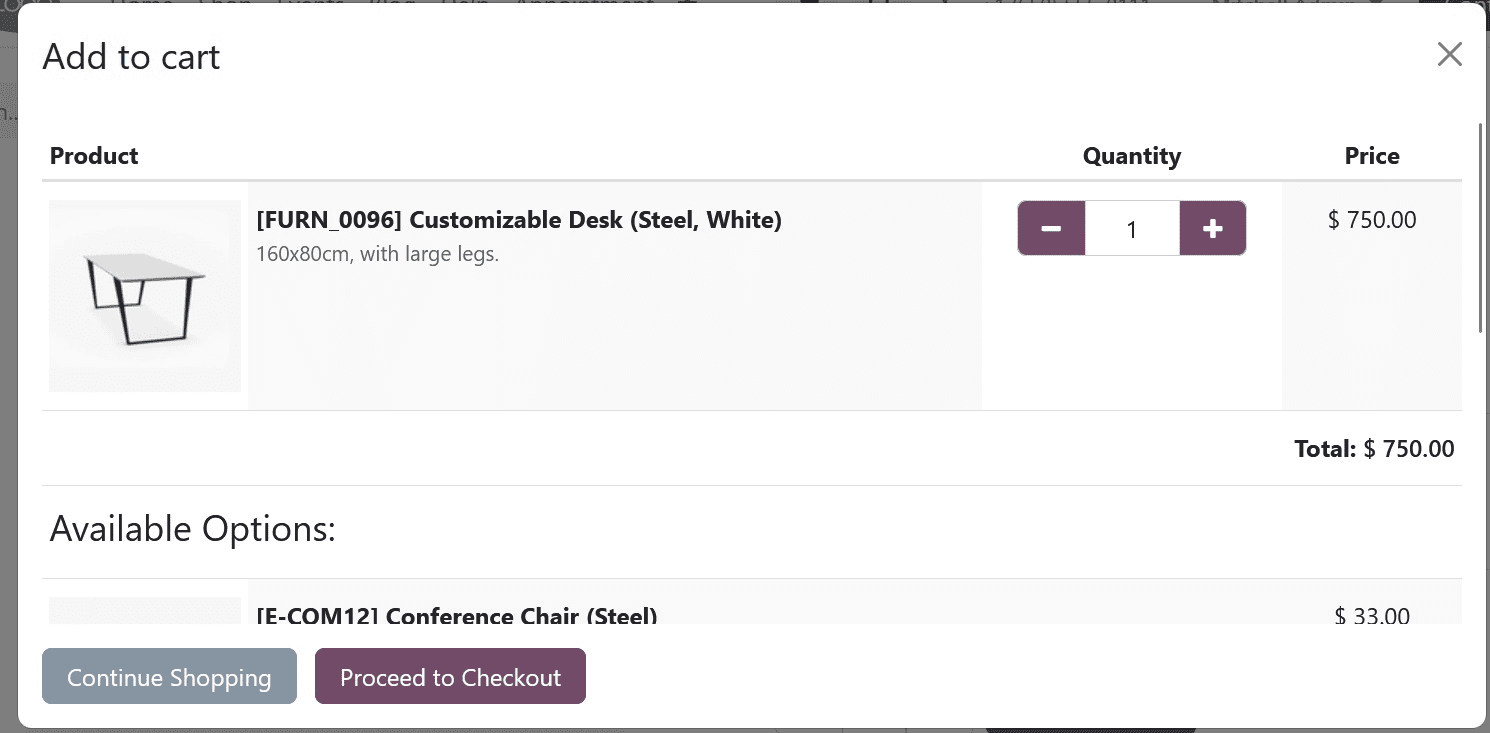
In this way, the buyer can use a wizard to determine whether they choose to check out or carry on shopping.
The second one is the Buy Now function, which is located in the configuration settings area of the shop-checkout procedure.
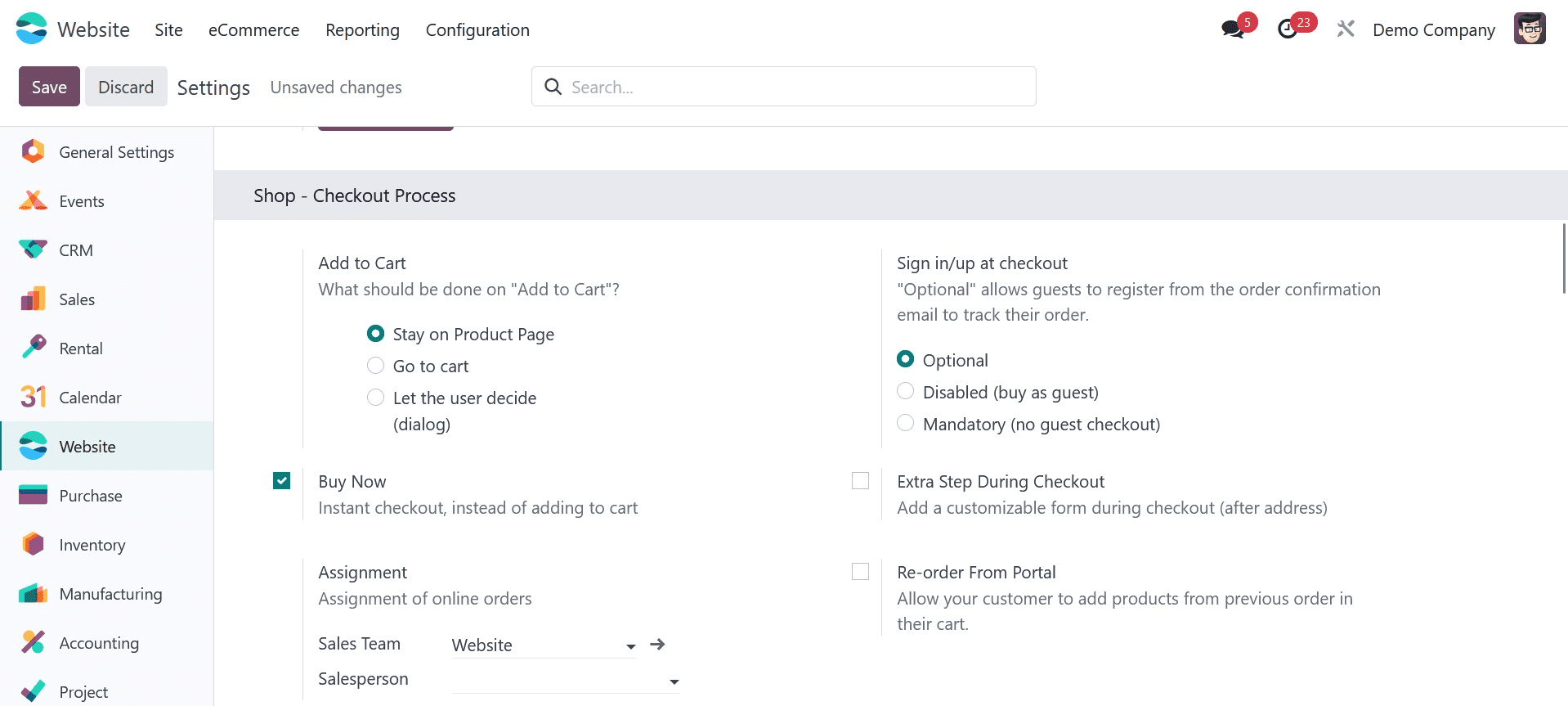
The Odoo 17 website module's Buy Now button offers customers a simple method to buy a product without adding it to their cart. As shown in the example below, enabling it will cause the Buy Now button to show up on the product page.
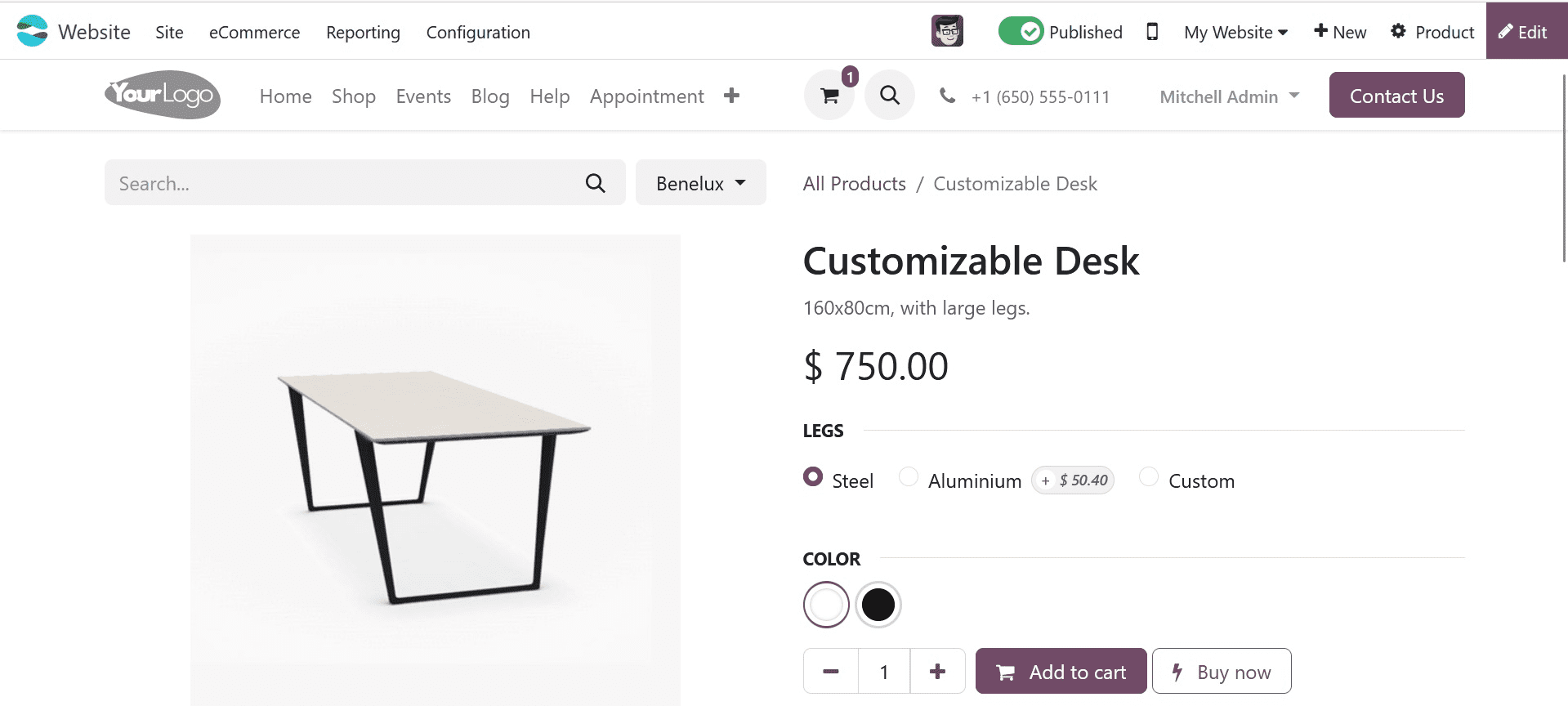
A customer is sent straight to the checkout page when they click the "Buy Now" button, where they can finish their purchase by entering their payment details.
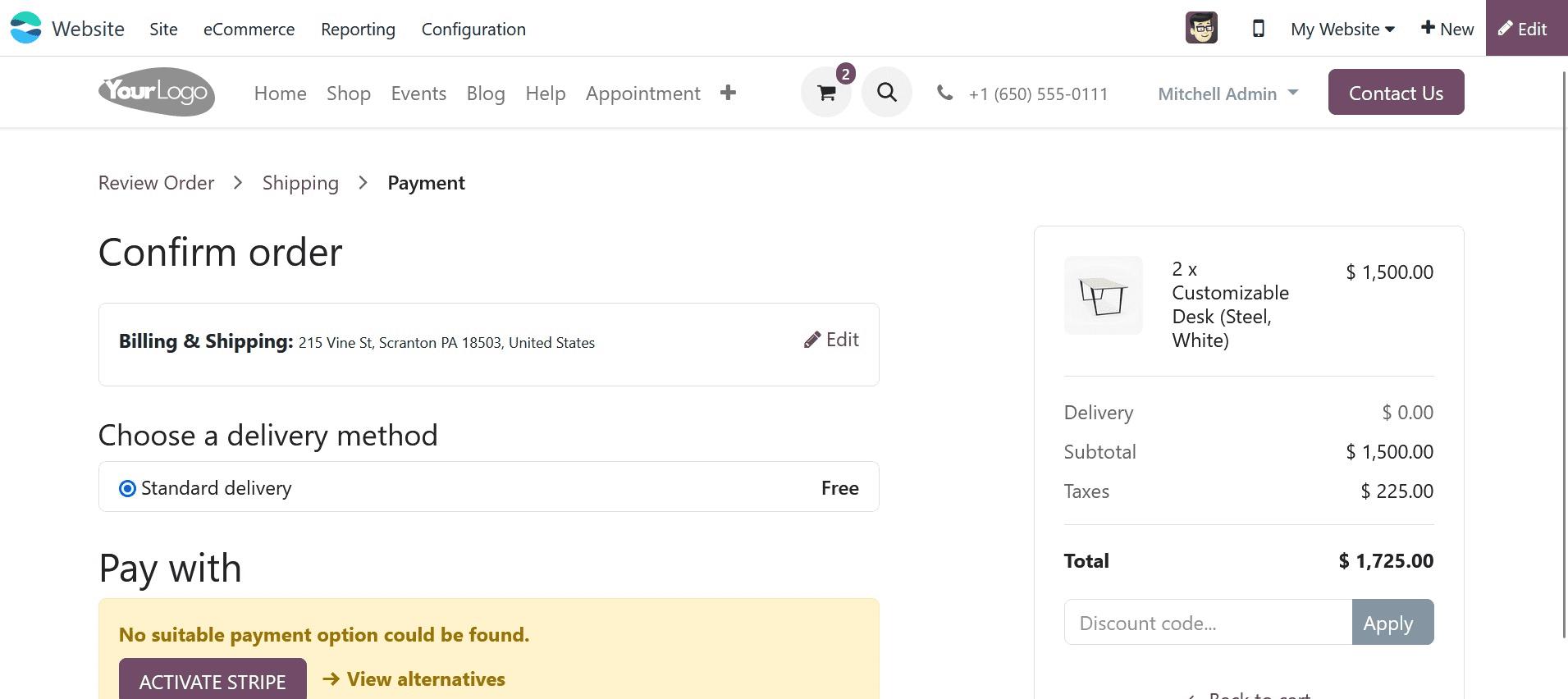
Clicking the Buy Now button will take them to the checkout page, as shown in the image above. Customers can easily buy things without having to add them to their cart by clicking the "Buy Now" button. By simplifying the purchasing process, it enhances the client experience. Making it simpler for customers to finish their purchases, can enhance customer happiness, which can encourage repeat business and lower cart abandonment. This is because if a buyer doesn't have to go through the extra process of adding the product to their basket and then checking out, they are less likely to back out of their purchase.
Let's now examine Wish List, another eCommerce function. The Wish List function is enabled through the setup options.
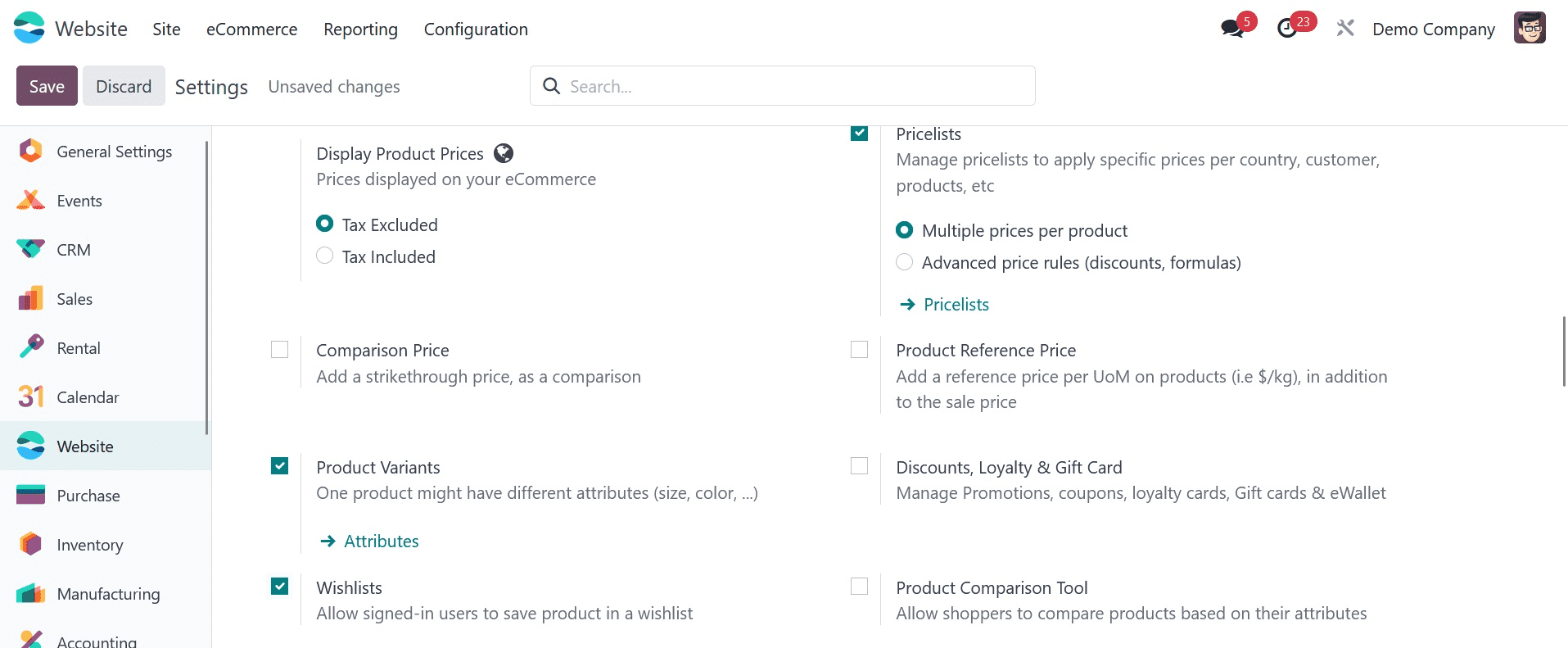
You may observe that a wish list button has been added to the shop page by activating this feature.
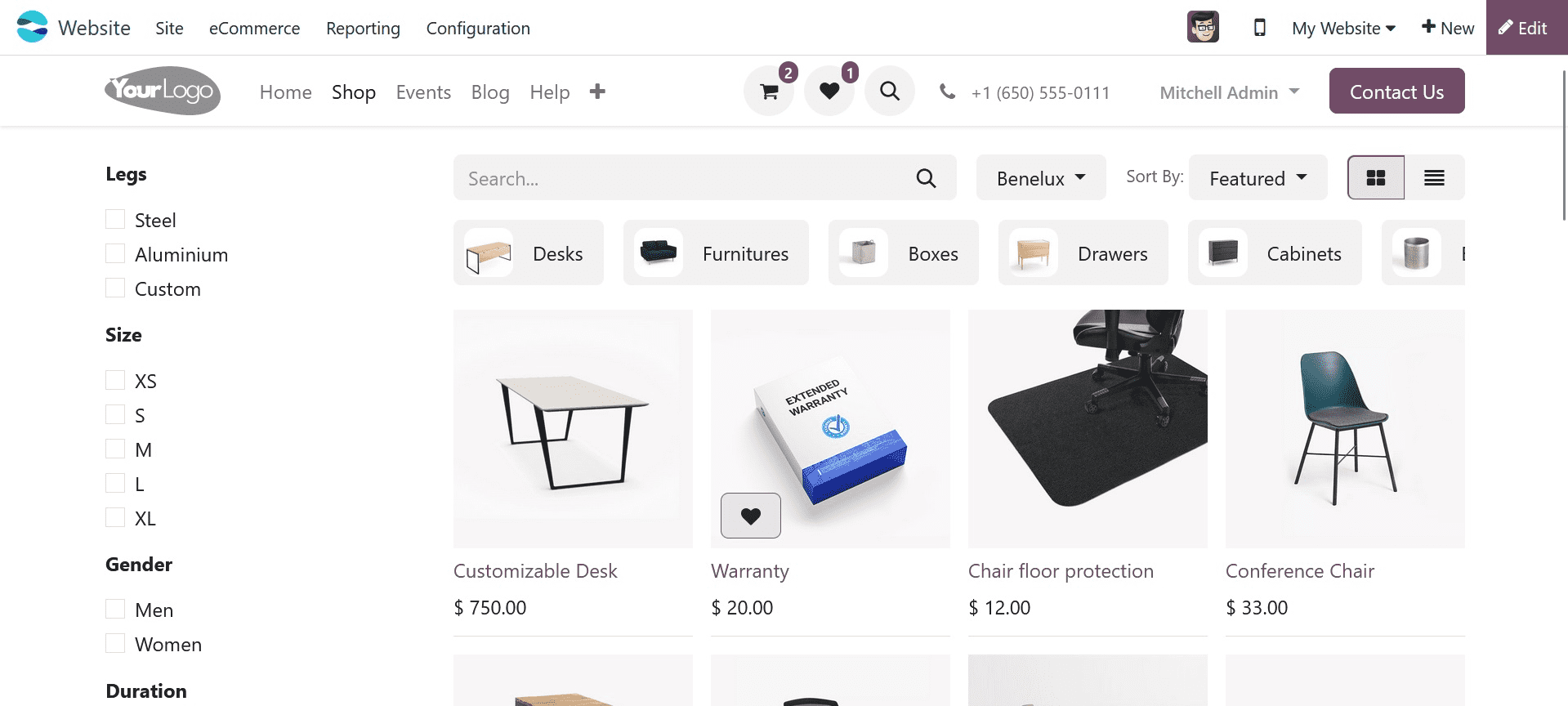
Customers no longer need to add items to their cart to save items they are interested in buying later.
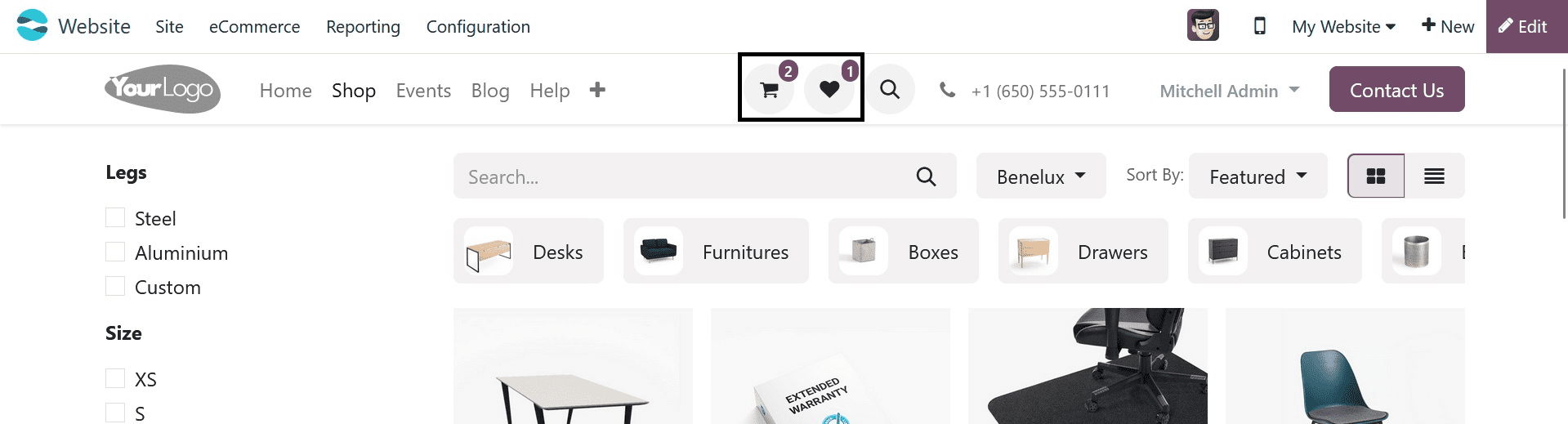
You can view the list of products that have been added to the wish list after adding items to it. Customers who wish to compare products before making a purchase or are not ready to buy a thing right away may find this useful.
All you have to do is click the "Add to Cart" button in the wishlist to add the things to your cart.
One of the best ways to enhance client satisfaction and boost sales on your Odoo 17 e-commerce website is to include a wish list, add to cart, and buy now buttons. Customers can easily add things to their cart, store products for later, or make instant purchases with these buttons. Your wish list, add to cart and buy now buttons can be useful and assist you in reaching your e-commerce objectives if you heed a few guidelines, such as placing the buttons in conspicuous places, using clear and concise text, and making sure the buttons are viewable on all platforms. If you want to know more about How to Manage the Shop Checkout Process in Odoo please refer to our previous blog.