After sending a purchase order, products can be received either directly to stock or after some quality checks, depending on the nature of the product. Thus the incoming shipment may involve multiple steps depending on the warehouse, delivery distance, etc. So depending on the products and product availability incoming shipment is arranged using different strategies.
Incoming shipments can be in one-step, two-steps or in three-steps. In the One-step strategy, the stock directly moves to stock. For the two-step strategy, the incoming goods are first unloaded in an input location. Then only it is moved to the stock. While in a three-step strategy the incoming goods are first unloaded in an input location, then to quality control and only after that it moves to stock.
Configuration
Go To Inventory > Configuration > Warehouses, select your warehouse. You can find the incoming shipments under the warehouse configuration of the selected warehouse.
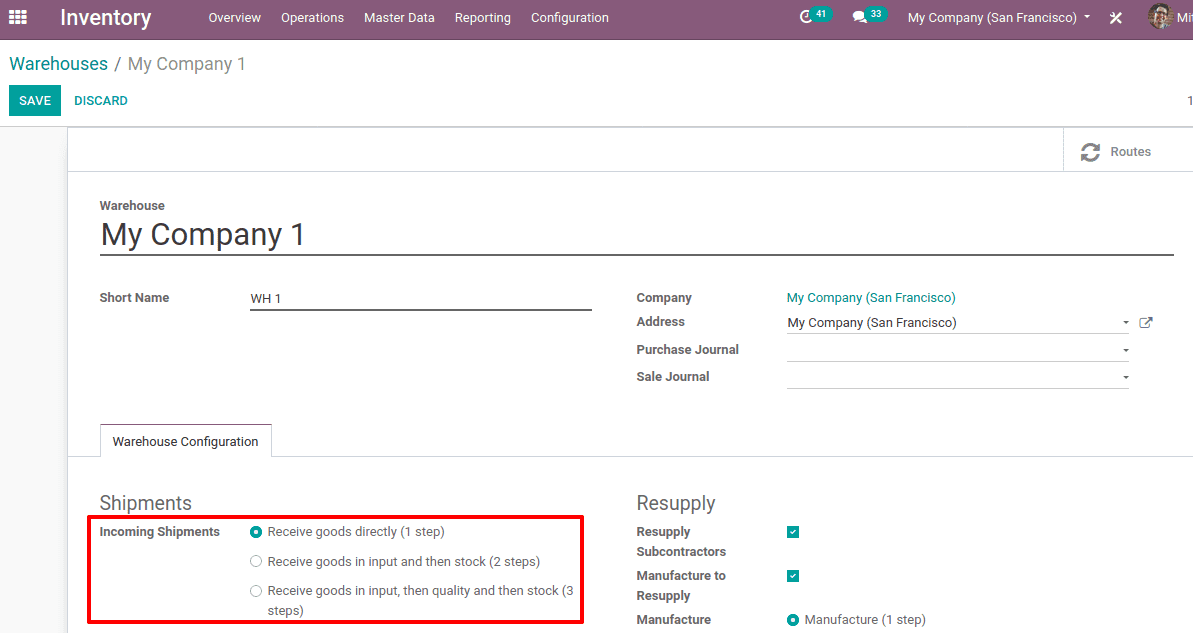
Three incoming shipments are:
1. Receive goods directly (1 step): This is the default incoming shipment for odoo. In this case, products are directly moved to the warehouse stock.
2. Receive goods in input and then stock (2 steps): If we enable this option the products are first to unload to an input location and later moved to the warehouse stock.
3. Receive goods in input, then quality and then stock (3 steps): If we enable this option the products are first unloaded in an input location for the quality. After the quality check, it is moved to the stock.
Receive goods directly (1 step)
In one step incoming shipment method the goods are directly received to the stock. To understand that, let’s create a purchase order and confirm.
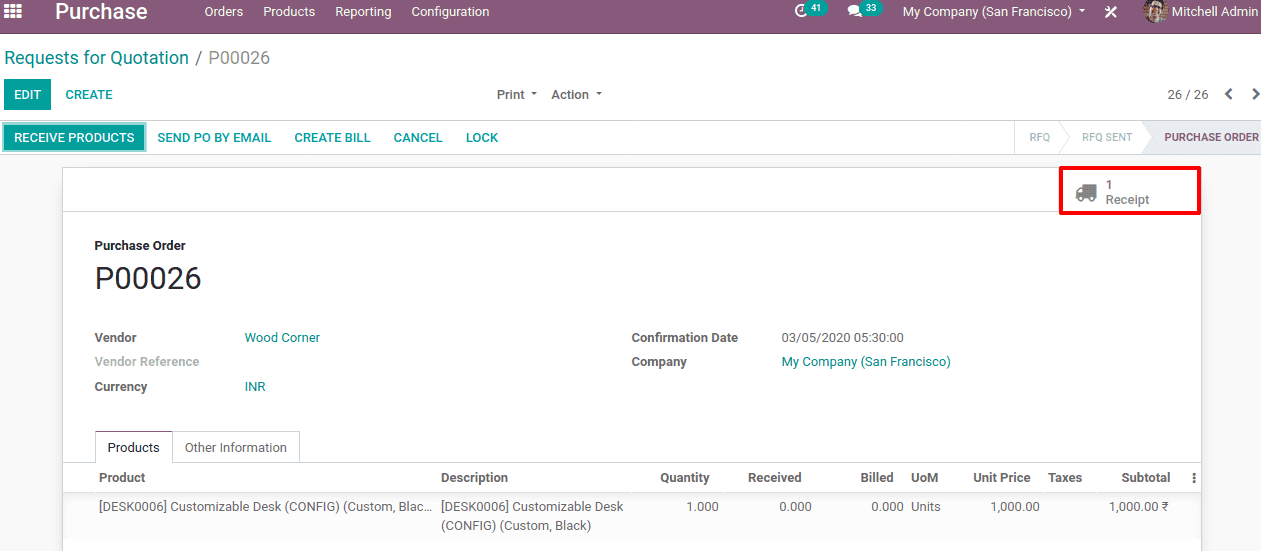
On confirmation, you can see only 1 receipt is generated. You can see the receipt is generated in the inventory module.
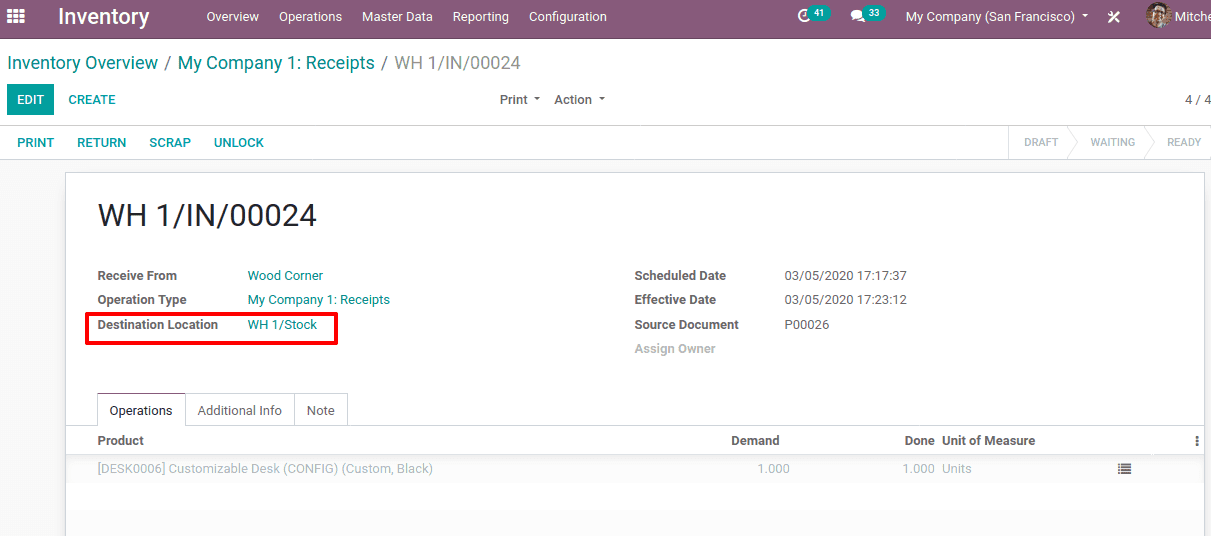
On Validation, the received product is moved to the destination location WH1/Stock.
Receive goods in input and then stock (2 steps)
In the two-step incoming shipment, the product first goes to the input location and later it is moved to the stock of the warehouse. First, enable the incoming shipment ‘Receive goods in input and then stock (2 steps)’ and Save.
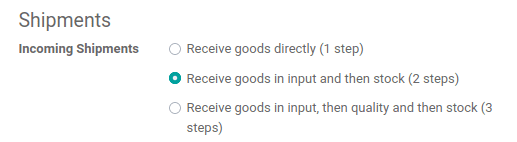
Now create a purchase order for the product and confirm.
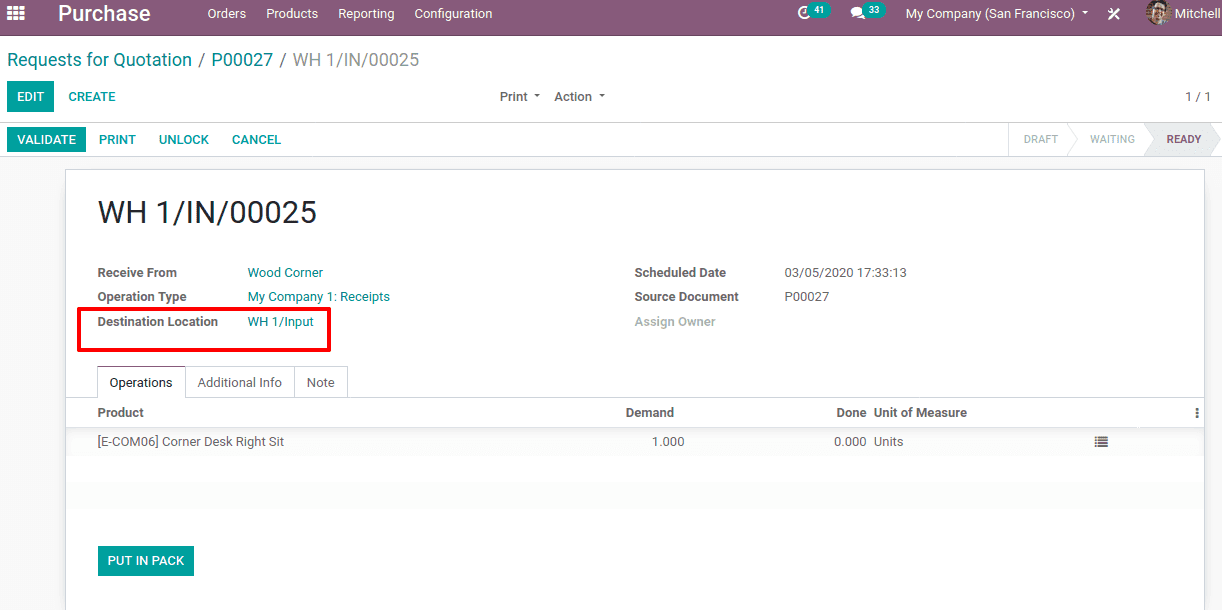
You can find the destination as WH1/Input. On validating this receipt, you can see 1 order to process in the internal transfer.
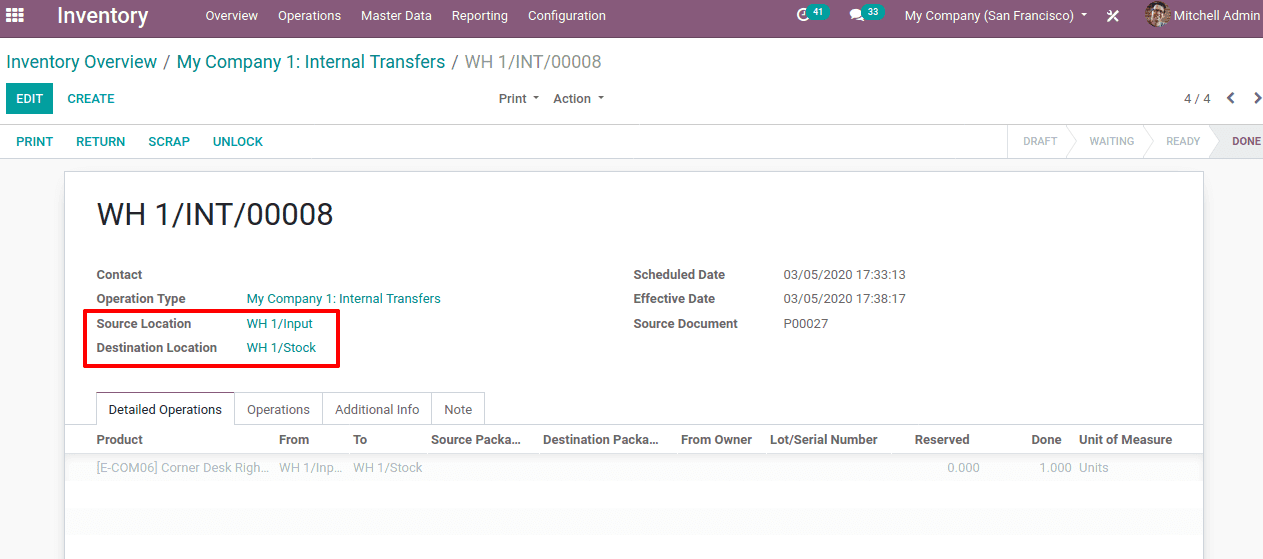
Now the product is currently in WH1/Input and on validating the internal transfer the product moves to destination Location WH1/Stock
Receive goods in input, then quality and then stock (3 steps)
Another incoming shipment method is received in 3-steps. In this method, the product first goes to the input location and later moved to quality check and then moved to the stock of the warehouse. First enable the incoming shipment ‘Receive goods in input, then quality and then stock (3 steps)’ and Save.
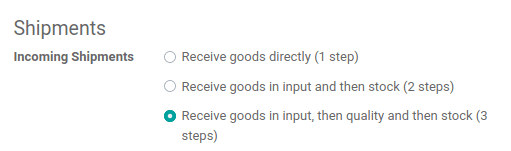
Now create a purchase order for the product and confirm.
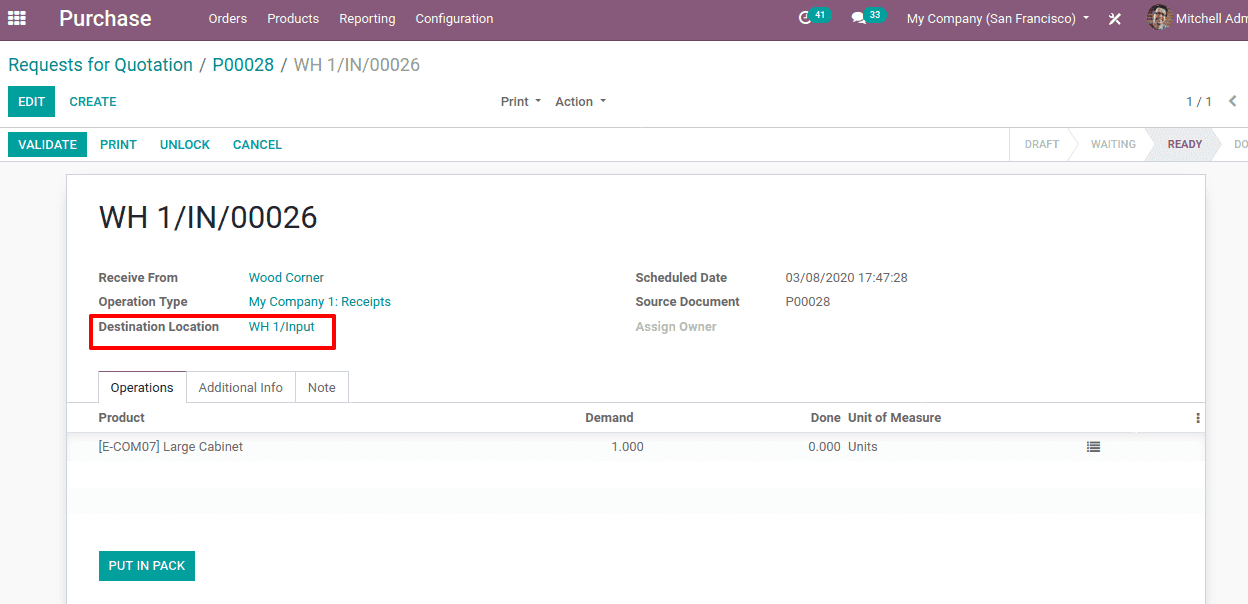
You can find the destination as WH1/Input. On validating this receipt, you can see 1 order to process in the internal transfer.
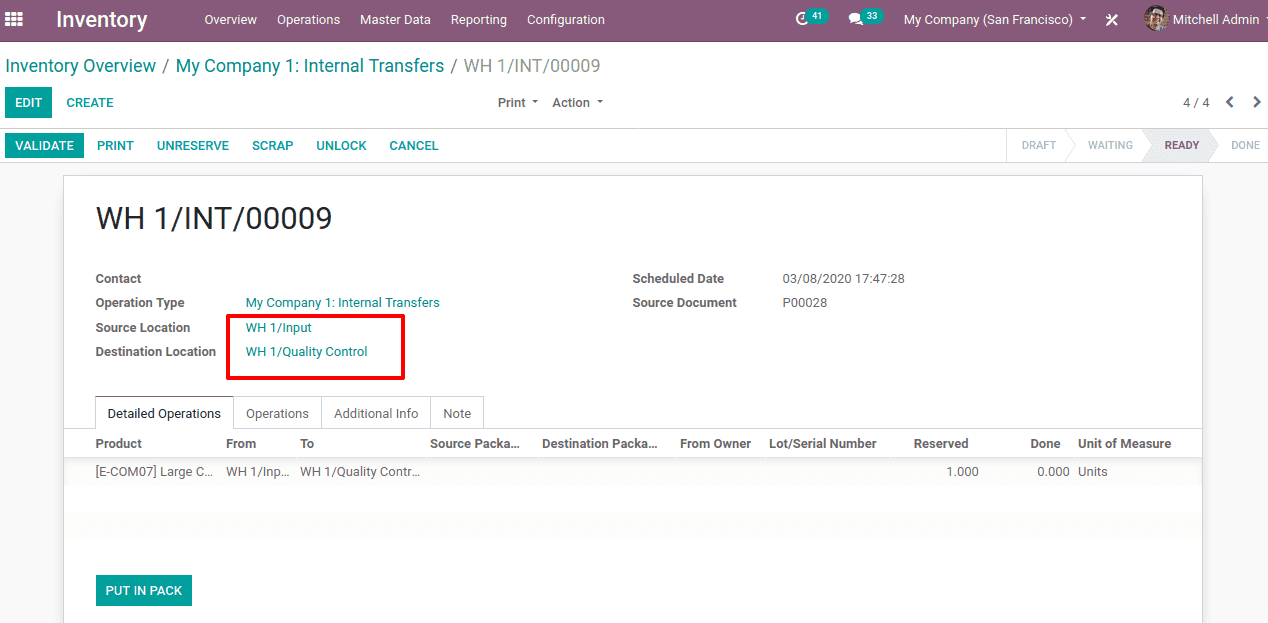
Here the product is currently in WH1/Input and on validating the internal transfer the product moves to destination Location WH1/Quality Control. Validate the transfer and another internal transfer will appear in the Inventory’s internal transfer.
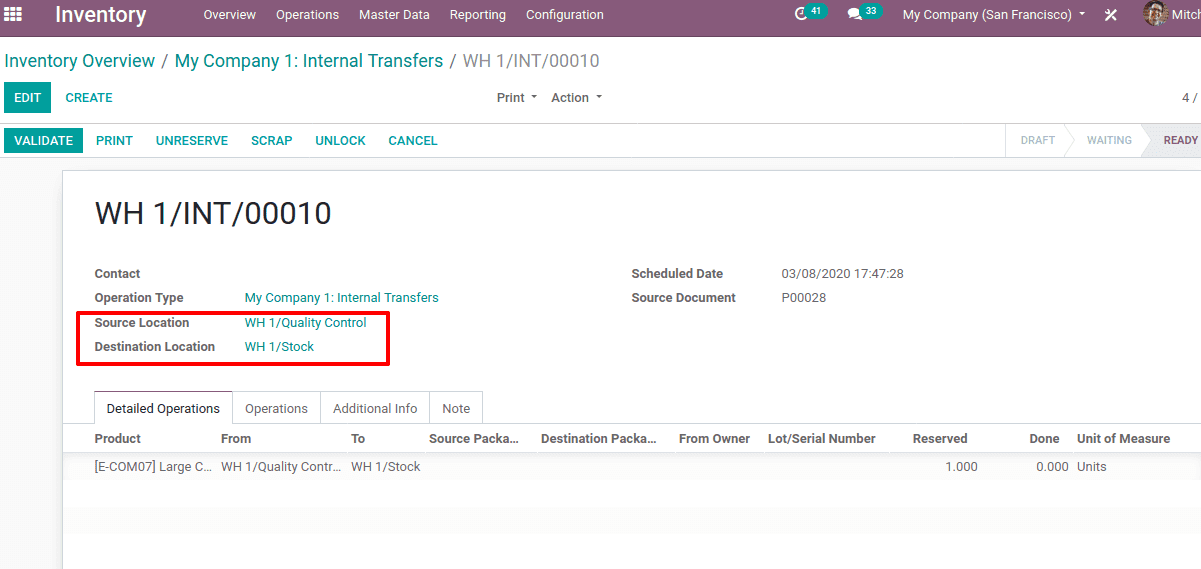
Thus the product is now moved from WH1/Quality Control to destination Location WH1/Stock. Now the products are moved from the input location to stock in three steps.
This is all about managing the incoming shipments in Odoo 13.