What is meant by Attributes and Variants in Odoo 18
In Odoo, a product's property or characteristic is called an attribute. It describes a particular quality or characteristic of the object, like its color, size, or composition. For a single product, there may be different attributes. For example, attributes for a product such as a shirt may include factors like material (cotton, nylon), size (small, medium, big), and color (green, blue, and red).
A variant is a particular set of characteristics that designates a special configuration for a product. It symbolizes a certain product instance with a given set of attribute values. That is, for a product shirt Red, medium, cotton shirt is one of its variants. So in Odoo 18, we can create attributes, and configure different variants of products.
In Odoo, when we move to the Sales application, we can create product attributes, configure variant products, etc., so we move to the Odoo sales module to create new attributes.
How do you set up Attributes and variants in Odoo 18?
There is an ‘Attributes’ sub-menu under the Configuration menu of the Sales application. Then, to create new attributes, choose this attribute sub-menu
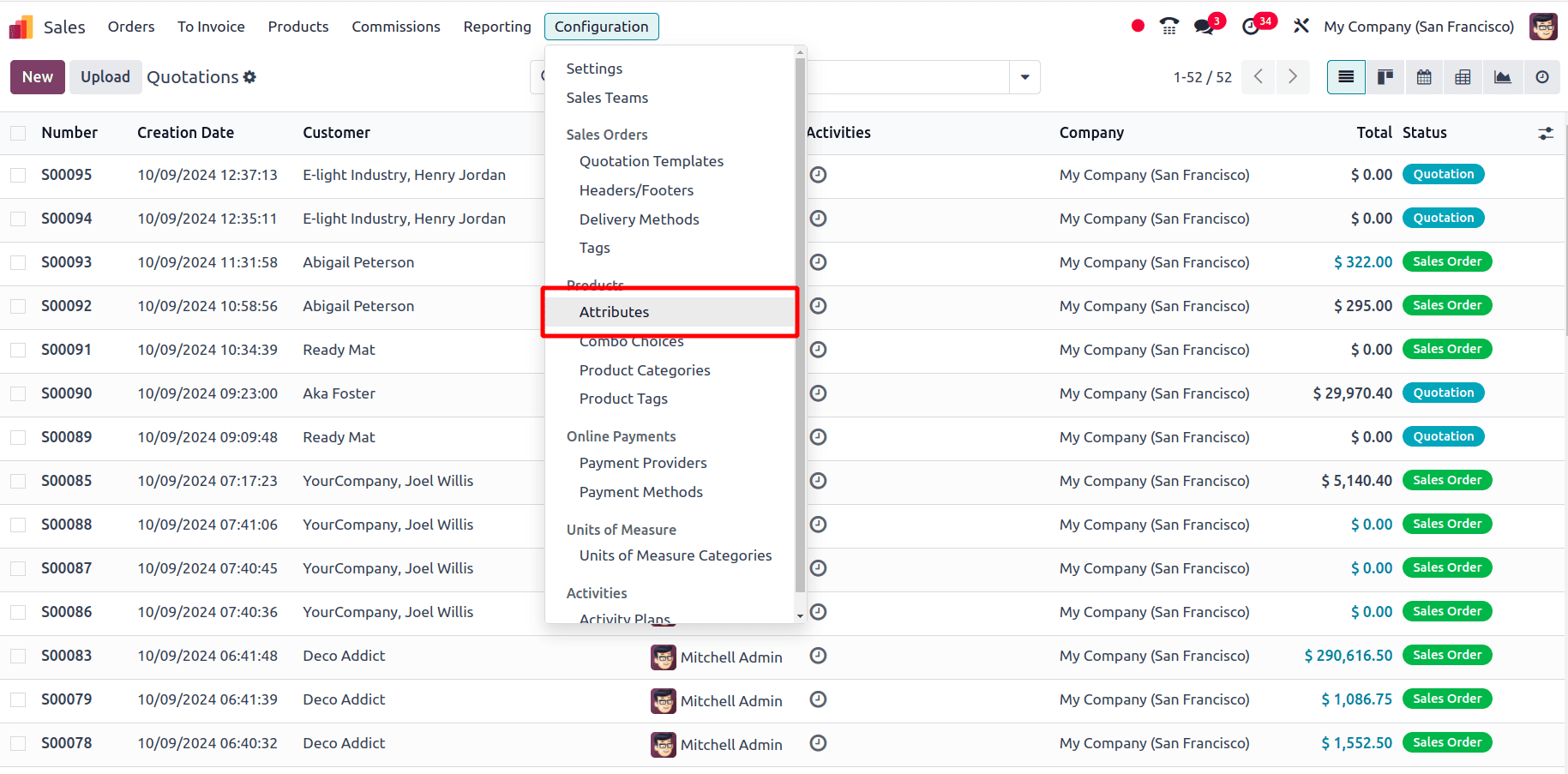
When selecting this Attribute sub-menu, all the attributes already created will be displayed. By clicking the New button, one can create a new attribute.
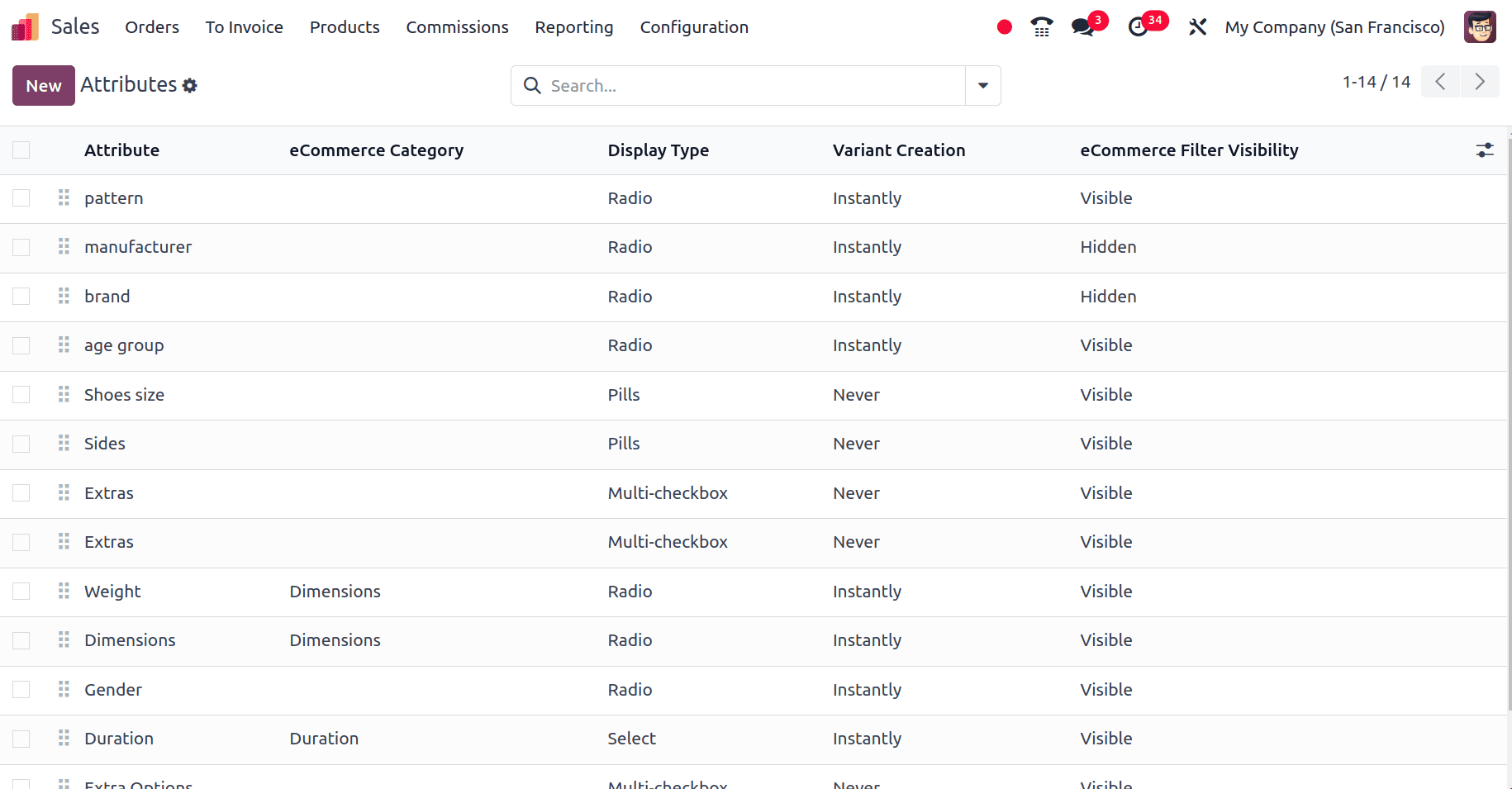
The above screenshot shows the attributes that have already been created. Click the New button, and a form will appear to create the new attribute.
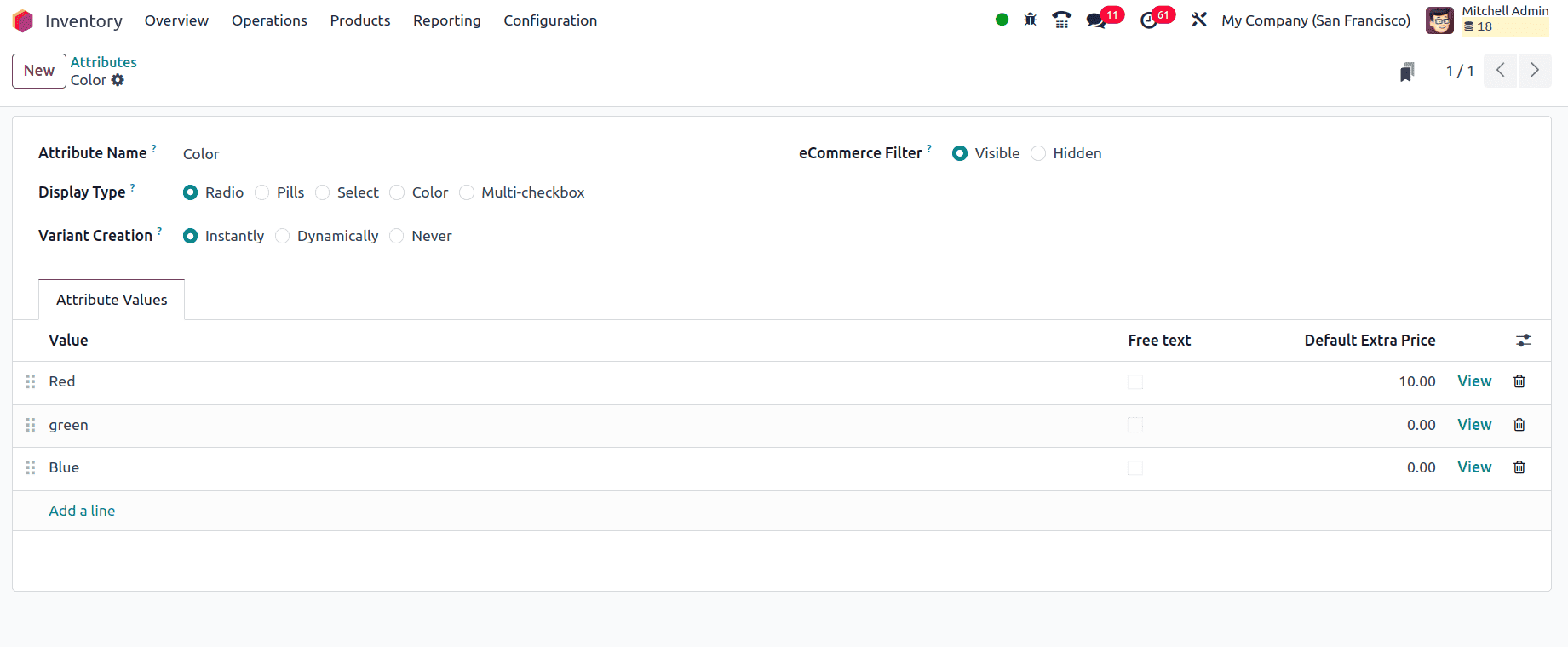
Here, provide the name of the attribute being created, display type, Variant creation mode, eCommerce Filter, eCommerce Category, Attribute Values, Free text, and Default Extra Price.
* Attribute Name: This is the name of the attribute that is created.
* Display Type: It determines how the attribute will be displayed in various parts of the application while creating a sales order through a sales module, through a website, etc.
* Variant Creation: it determines how product variants are generated based on the attribute. In Odoo, there are three different variant creation modes, Instantly, Dynamic, and Never.
* eCommerce Filter: by selecting the eCommerce filter visible or hidden, we can choose where this attribute wants to be visible as an eCommerce Filter or not.
* eCommerce Category: Set a category to regroup similar attributes under the same section on the comparison page of eCommerce.
* Attribute Value: Under the Attribute Values tab, we can give differential values
* Free Text: It's a boolean field, and if the boolean is enabled, we can add a custom value while using this attribute. That is, this field is used to define a specific value for a custom attribute. This field is typically used when you want to create a custom attribute. In Odoo 18, Custom Filter is the field used instead of Free Text.
* Default Extra Price: This is used to set a default price increase or decrease that will be applied to products that use this attribute. This can be useful for characteristics that stand in for features or options that enhance the product's value.
Once the ‘View’ button corresponding to each Attribute value is clicked, an expanded view of each attribute value will be obtained.
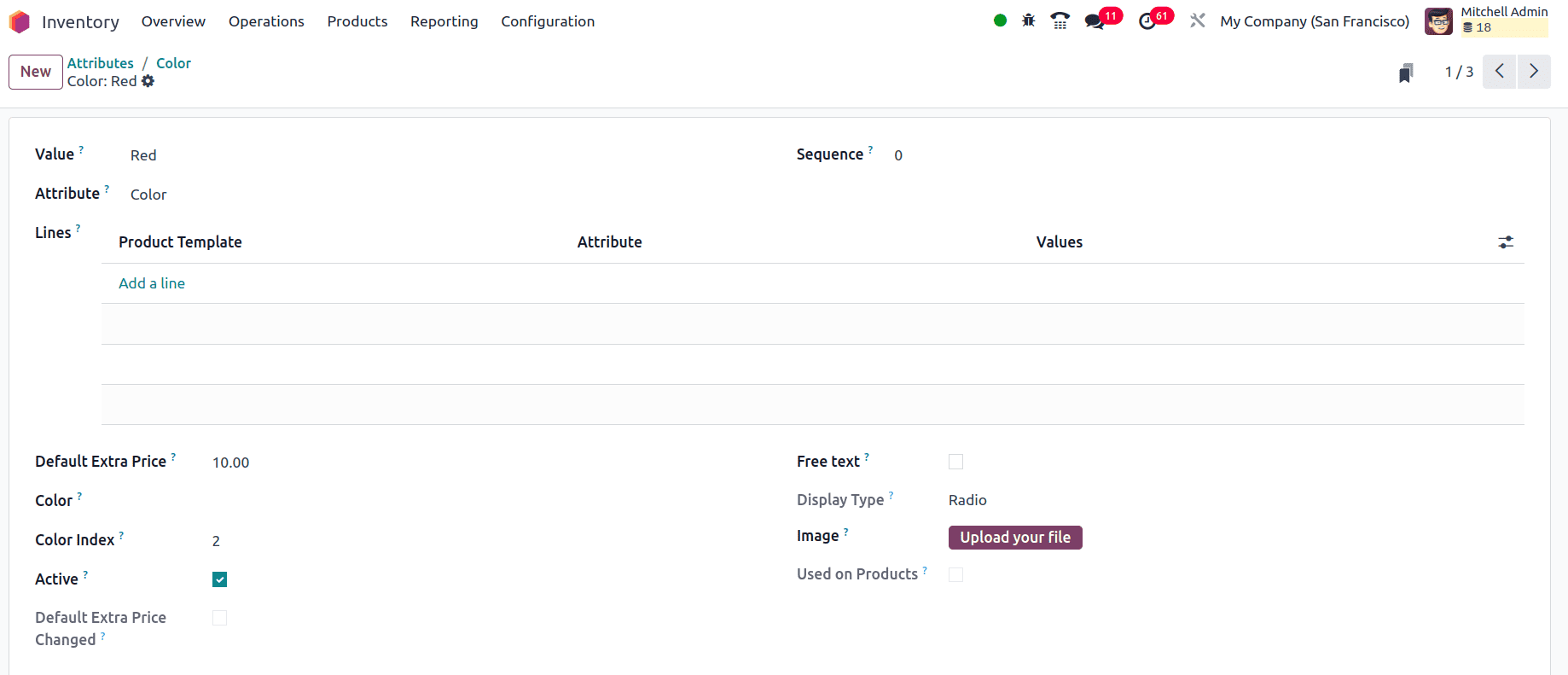
* Sequence: Which determines the display order
* Default Extra Price Changed: once we change the default extra price of a product, the boolean will automatically enabled.
* Used on Product: Once this attribute value has been used in a product, this boolean will be automatically enabled.
Now create an attribute and color with variant creation as ‘Instantly’ and display type as ‘Radio’. We have provided three different values for this attribute: red, green, and blue. Now click the save button to save it and provide this attribute to one of the products.
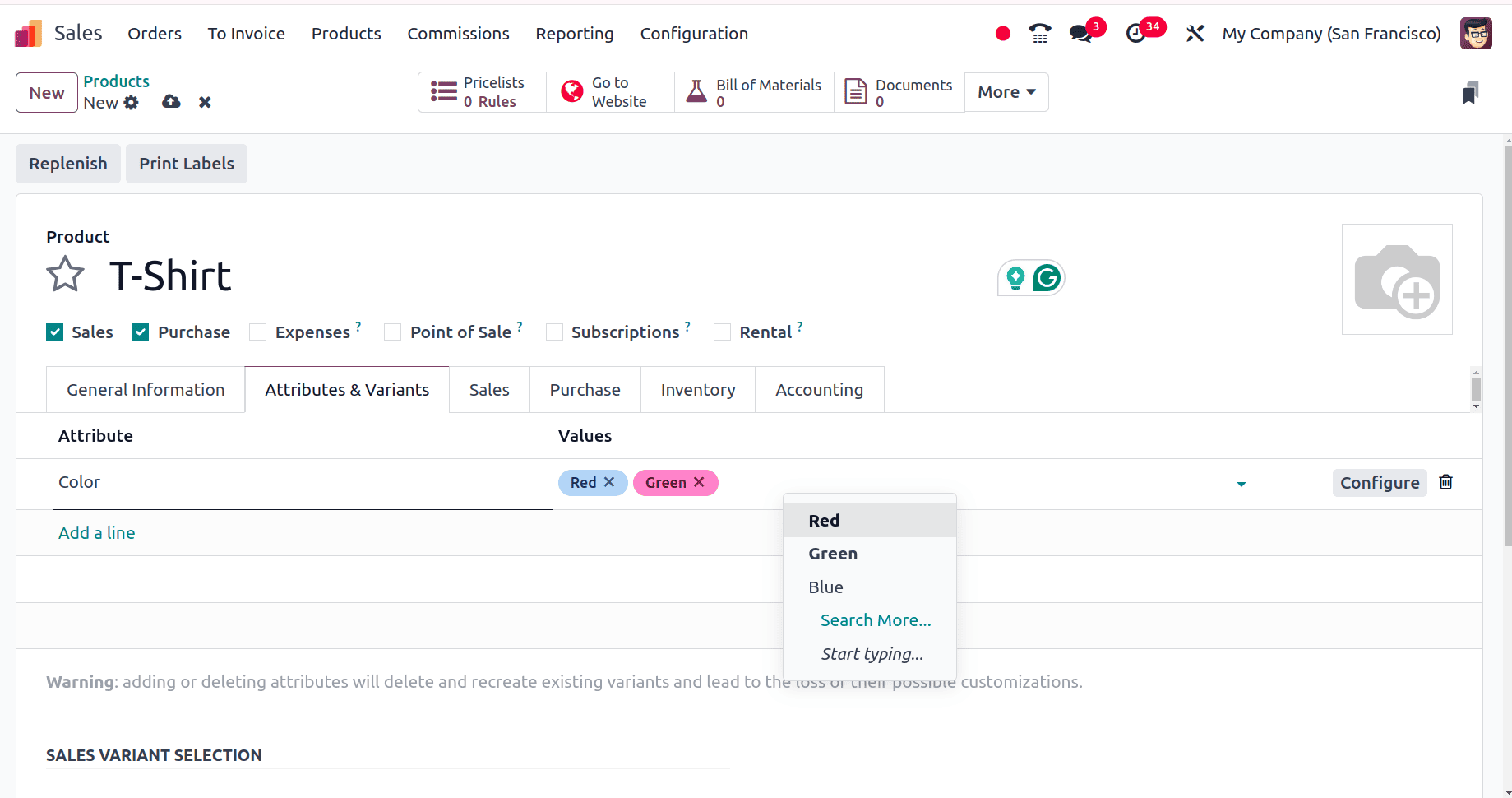
Select a product and move to the Attributes & Variants tab of the product form. There, just select the attribute that we have created and choose the attribute values from the dropdown list. By clicking the Add a Line option, it's possible to add more attributes to this product.
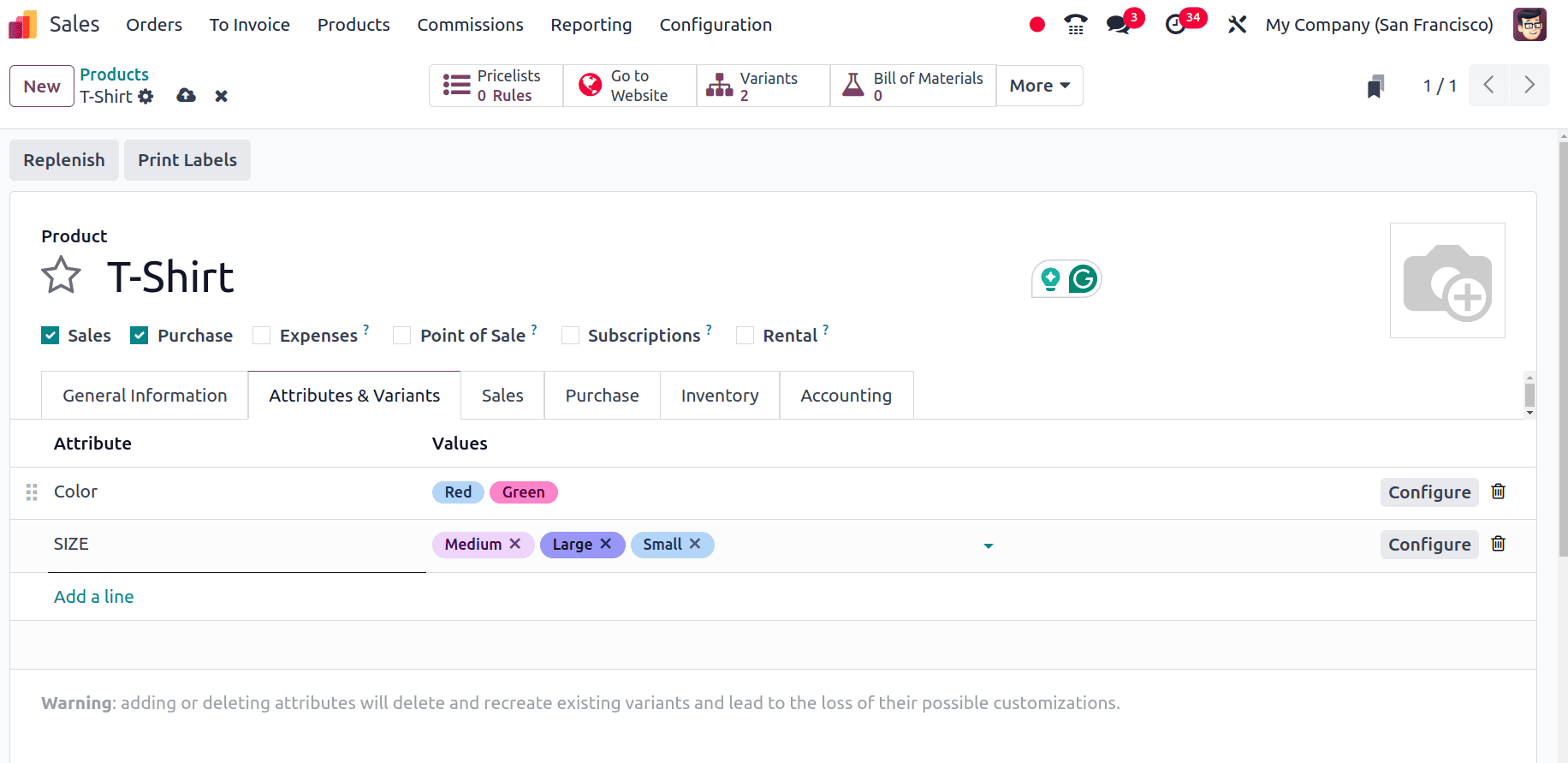
Now, the T-shirt has two different attributes and six different varieties. To see the varieties, move to the Product varieties sub-menu under the products menu.
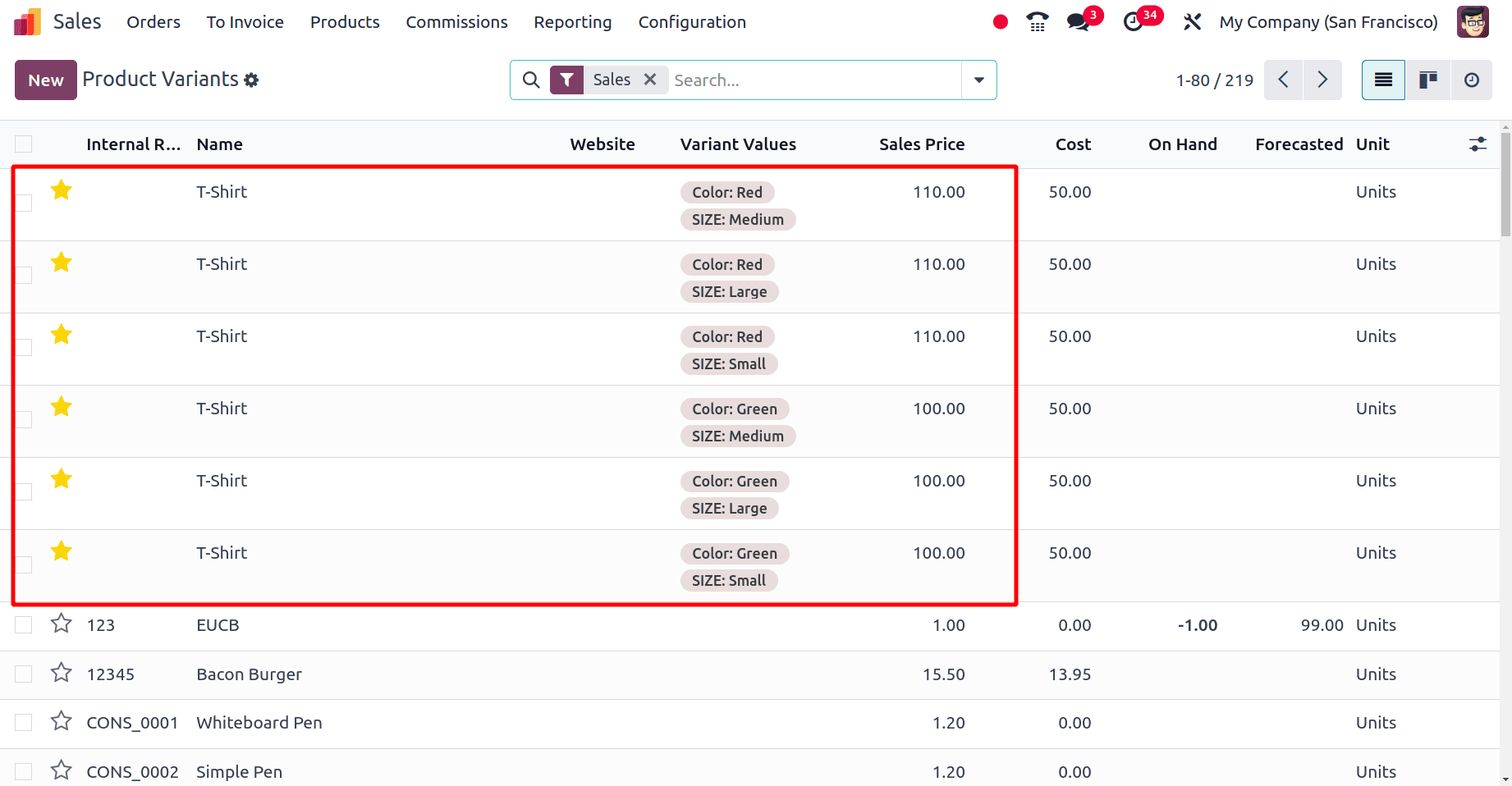
Here, the price of products with attribute value Red is 10$ extra when compared to other products' prices because a default extra price of 10$ is always configured for the attribute red. So, this is how the attributes and variants are created for a product.
To see the use of different display types, create a sale order that includes a product with this attribute that is created. While creating the sale order, whenver the product is chosen, a popup will be displayed, and in the popup, the view of the display type is visible, and this popup window contains all the attribute values. There, it's possible to choose any of the attributes that are needed, and the extra prices will also be displayed.
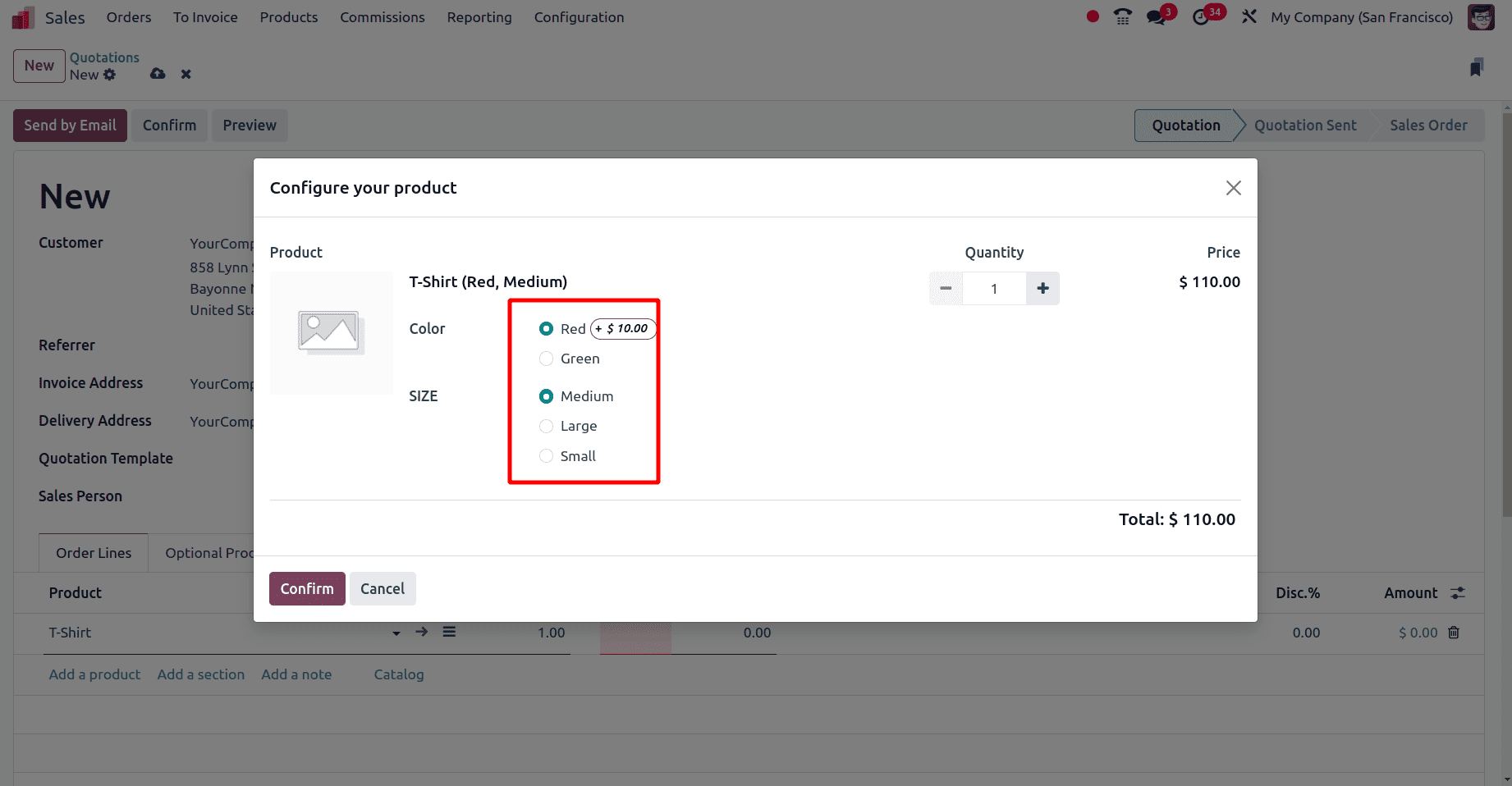
The above marked is the default view of the display type radio. Once an attribute is saved on a product, it is not possible to change any values in the attribute anymore.
When the display type is set as pill, the view will be the same as in the screenshot below.
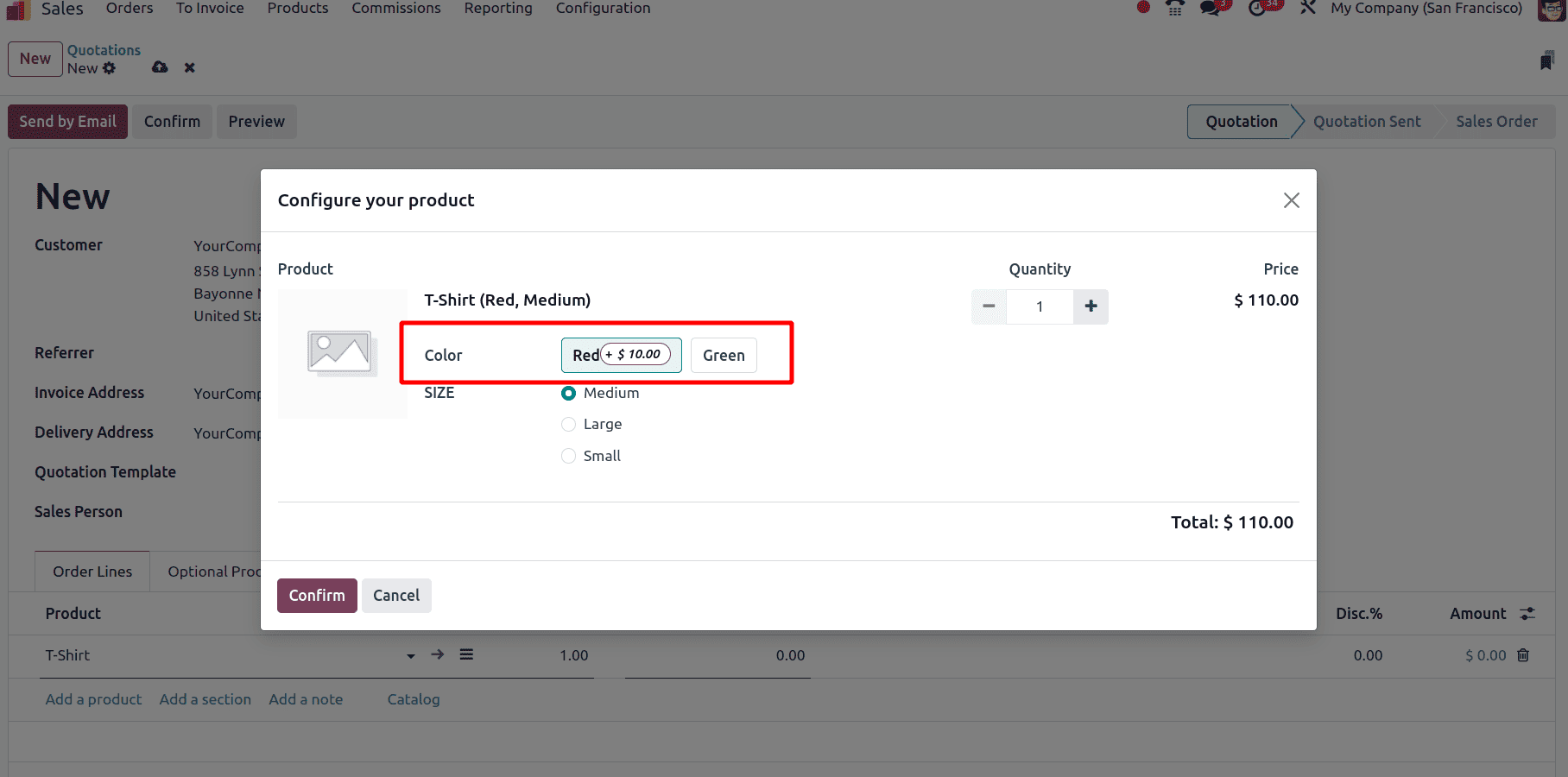
Next, when the display type is set as ‘Select’, the view will be like in the screenshot bellow. Here, from a drop-down list, the attribute can be sealed.
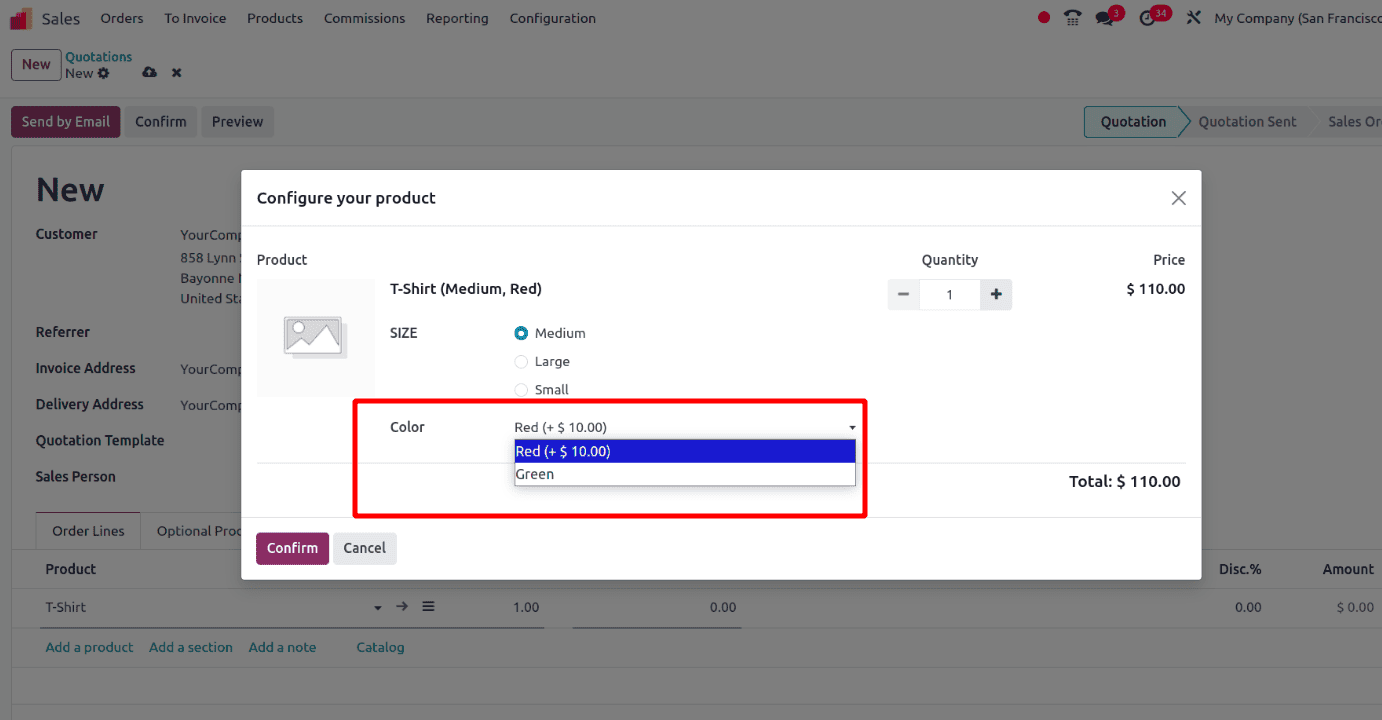
Next, when the display type is set as ‘Color’, the view will be like in the screenshot below. Here, choose the color that is needed.
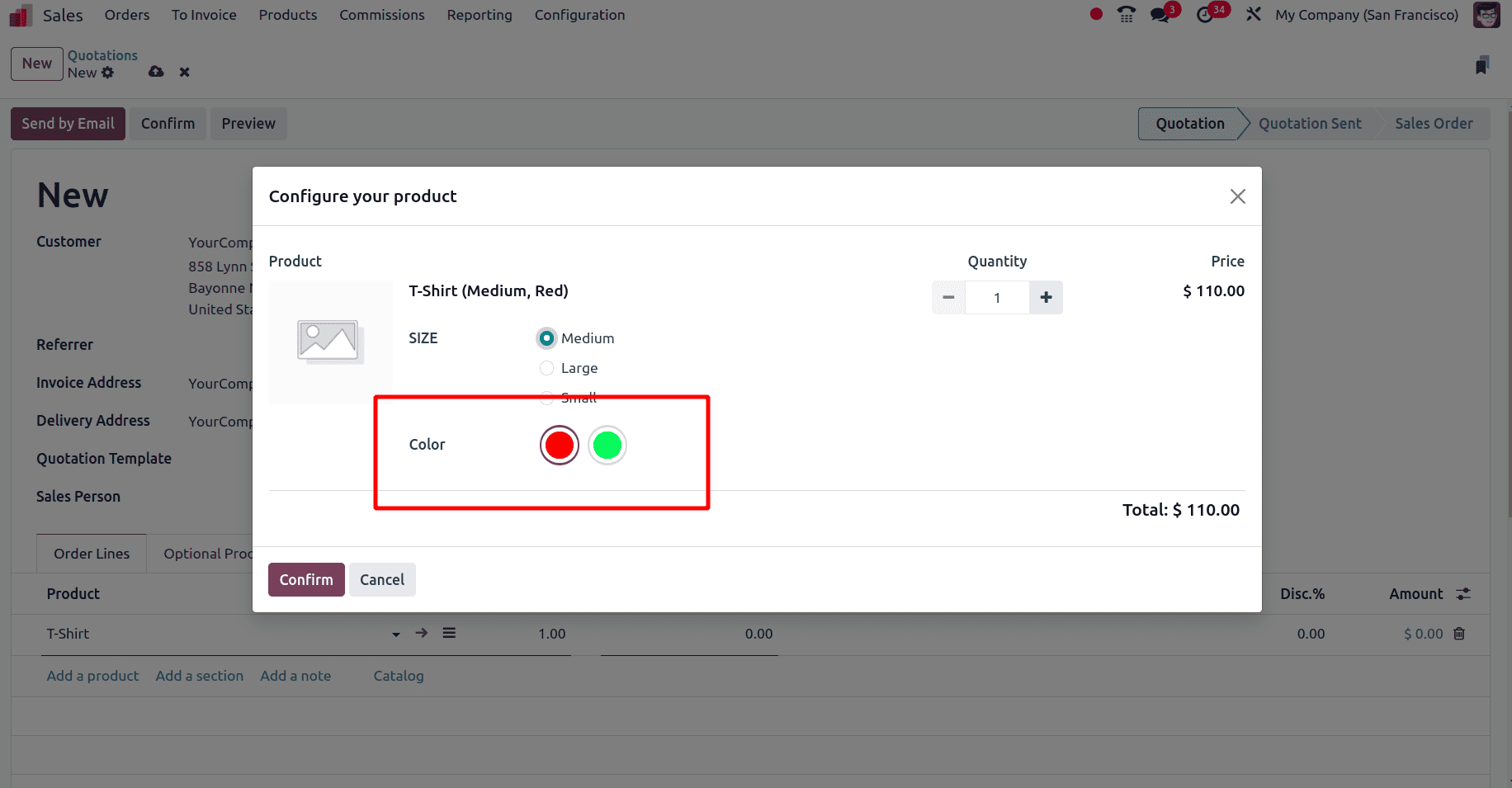
At last, the Multi-Check box is the display type. Set the display type as a multi-Check box and test it in a sale order.
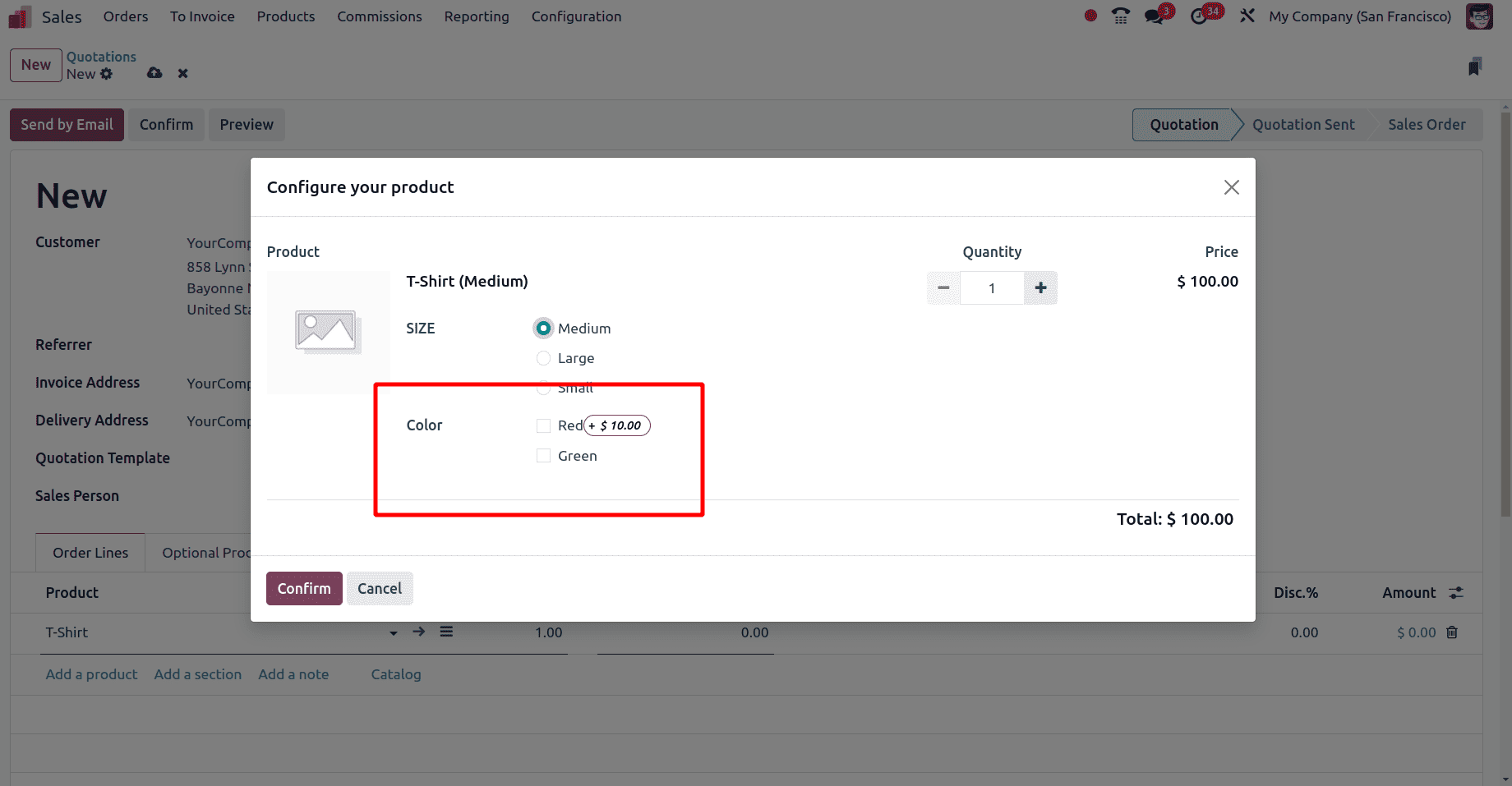
Here, enable the check box to which the attribute belongs to. Next is the different variant creation modes.
* Instantly: Here, the variants are created quickly direct from the product form whenver the attributes are configured for a product.
* Dynamically: When configuring the attributes properly in the product form, the variants will not be formal. When you sell any of the varieties under the product variant, this product will be created.
* Never: Product varieties will not created even after the product has been sold sold. Just choose the variant while selling them, but the different product varieties are not visible.
Next, just check how to exclude one product, that is, if the small red T-shirt is not in stock. For that, while configuring a product attribute from the product form, there is a configure option. After the attributes have been added, save it. Then click the configure button.
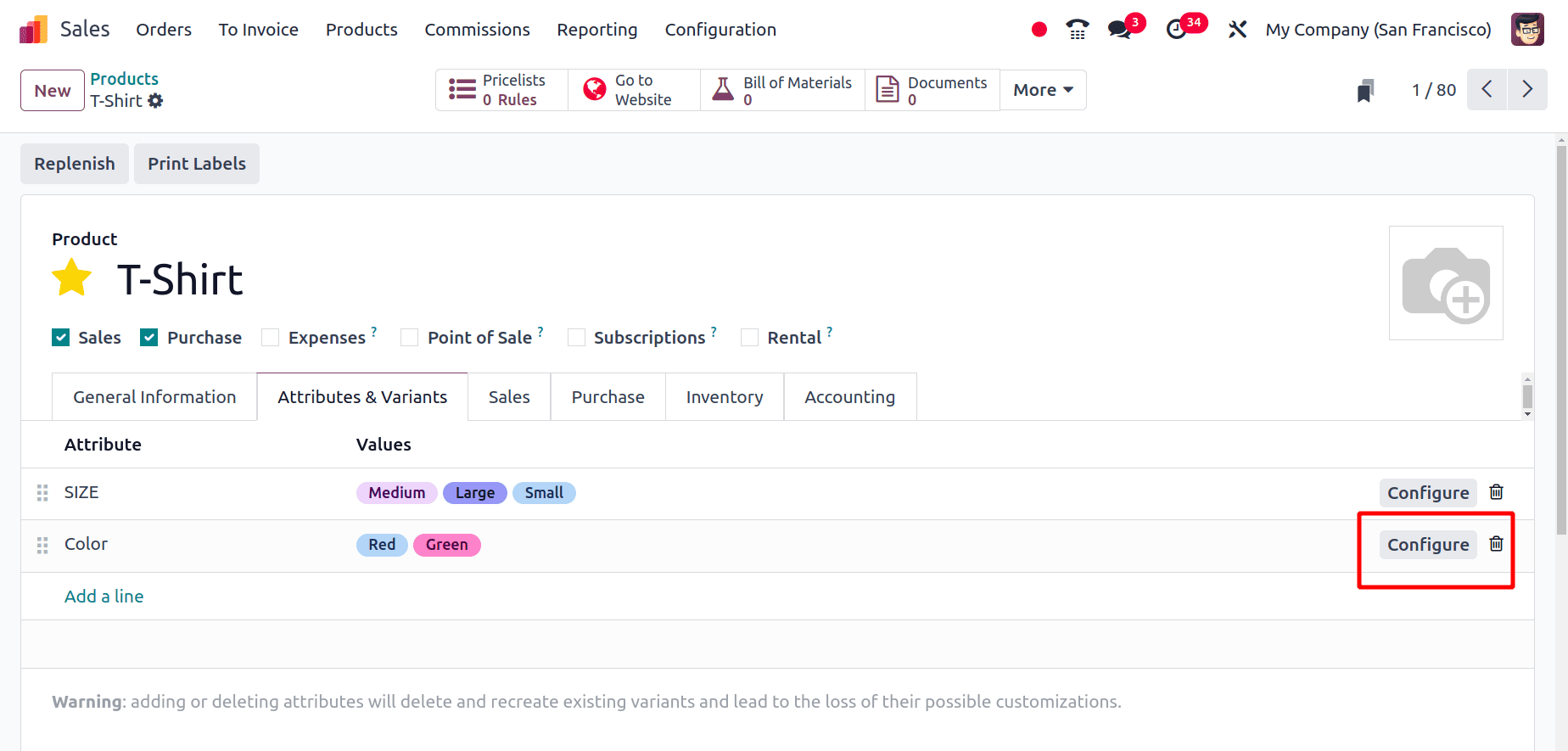
Once the configure button corresponding to the attribute color is clicked, two values under the color attribute will be shown, and the attribute red will be shown, which we have set as the excluded product. The next is to exclude the red small shirt from the extra price.
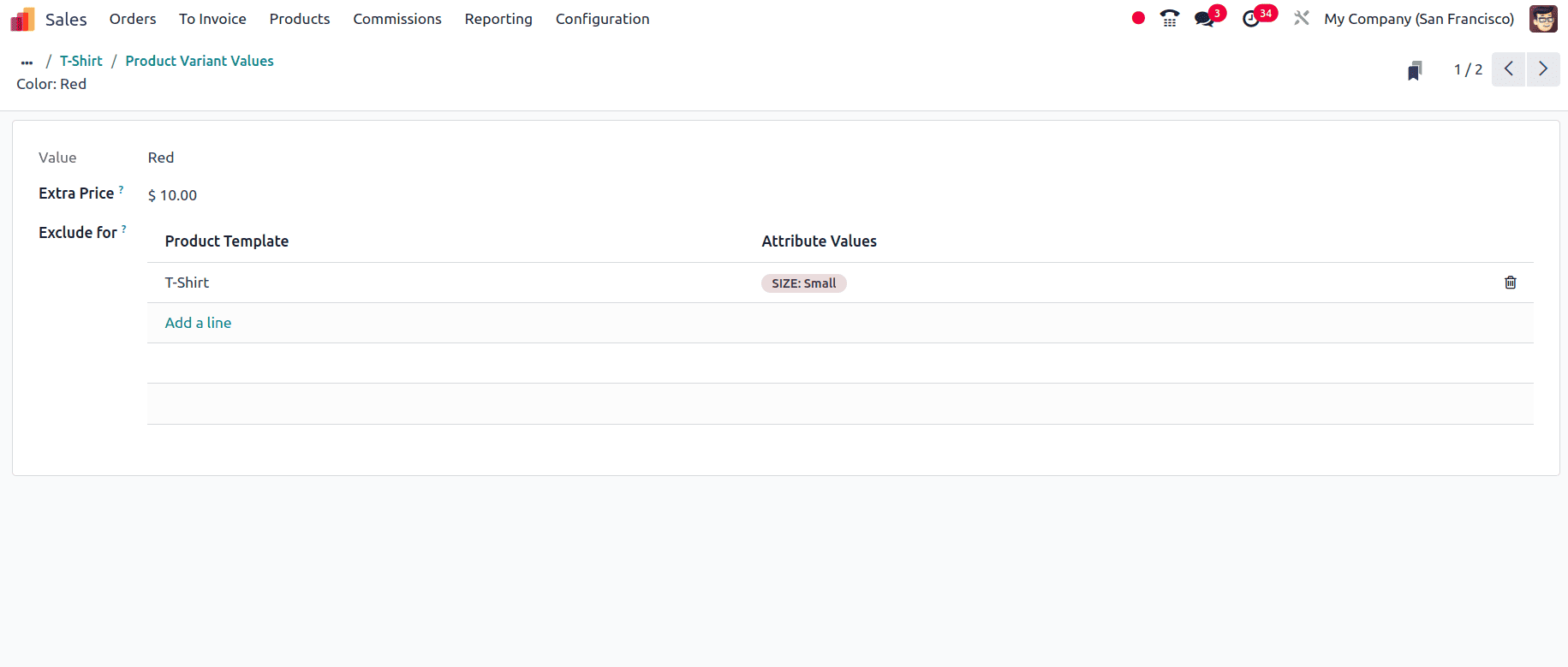
As shown in the above screenshot, provide the product and the attribute values there and save. Next, create a sale order for this product Small red T-shirt.
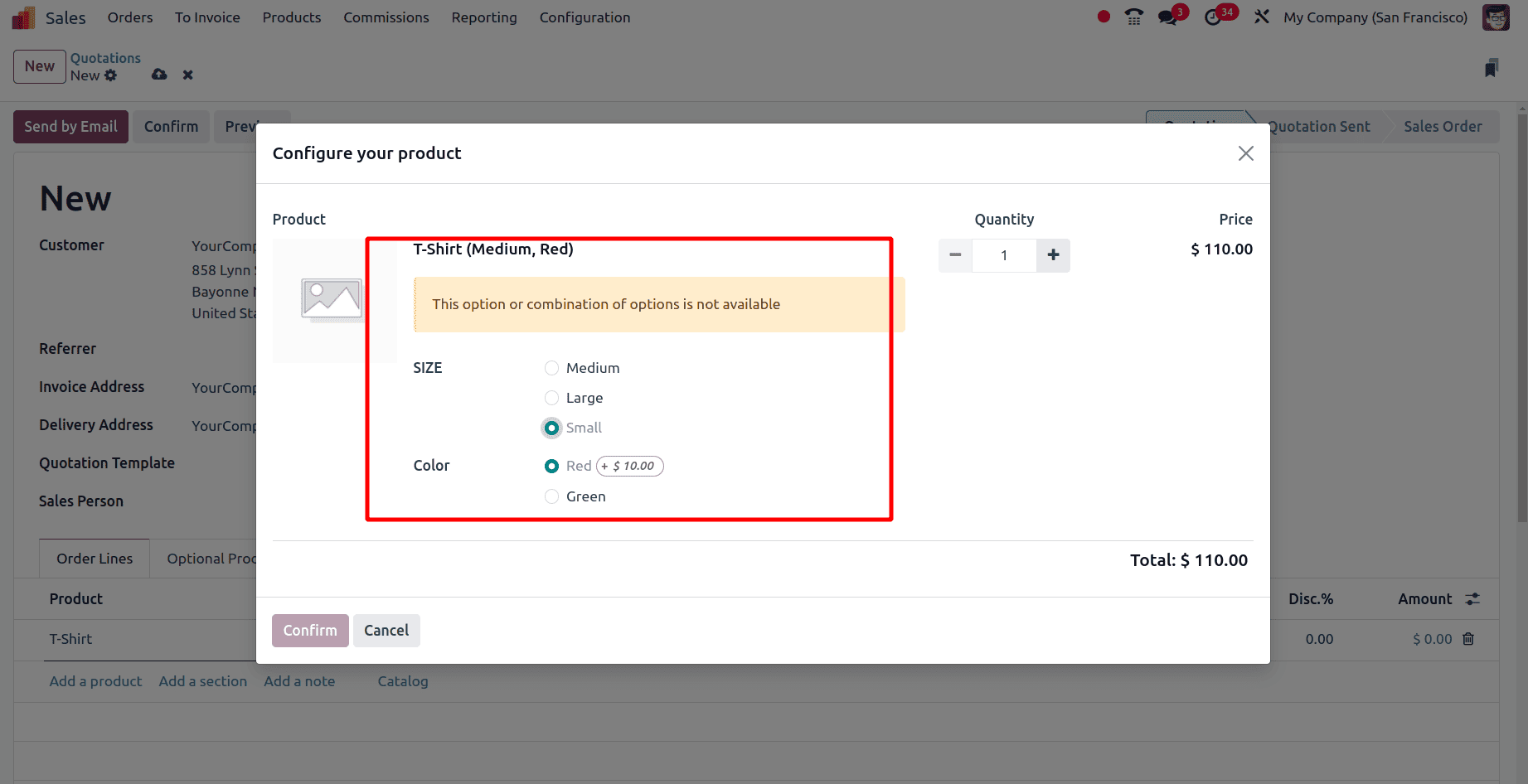
Then, as show in the above screenshot, a message will appear: ‘This option or combination of options is not available’. This is the way it is used to exclude one product or set one product as not available. Let us make a sale of one of the varieties of this product T-Shirt,
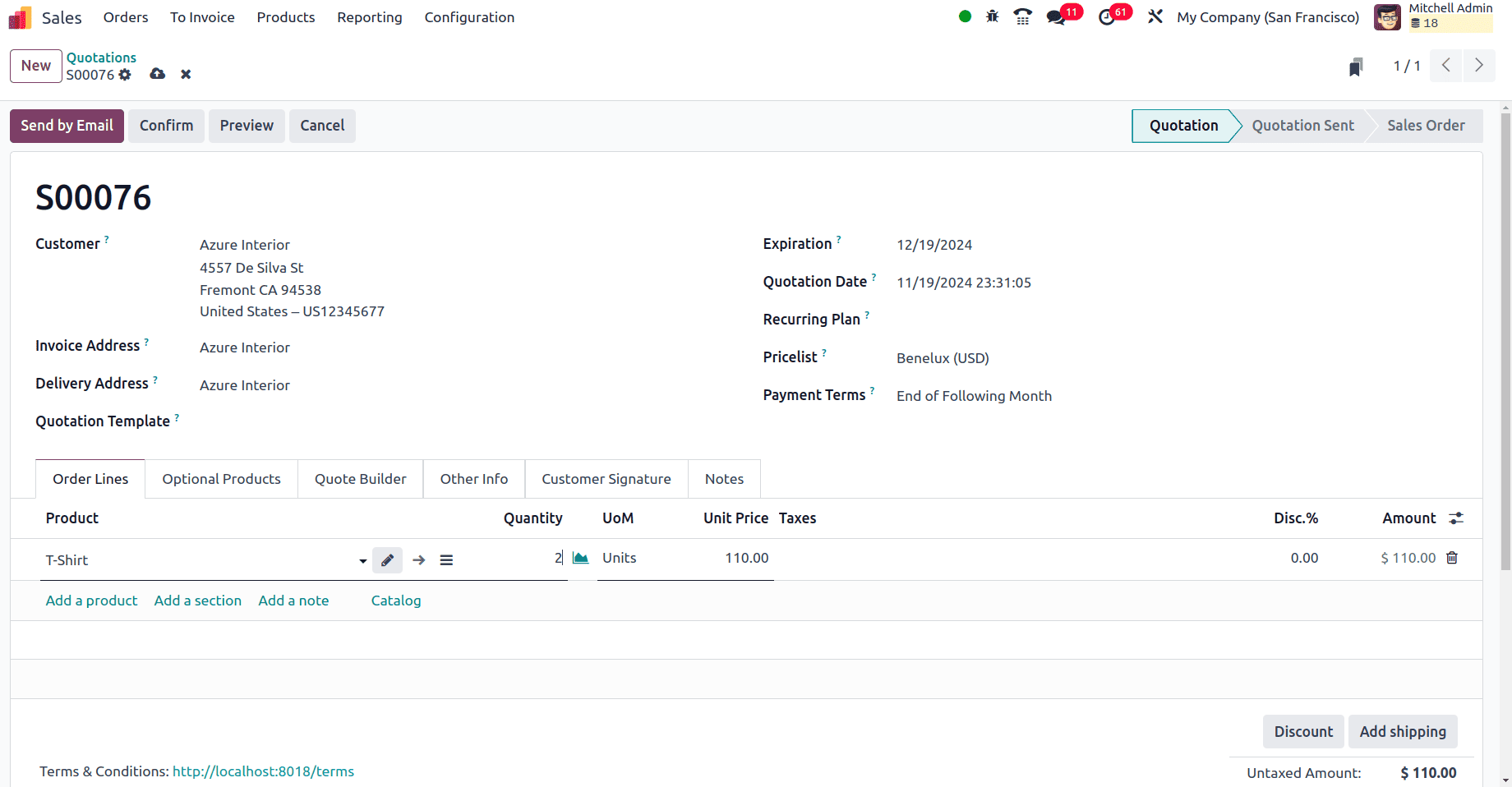
Confirm the quotation and complete the sale order for the product T-Shirt (Red, Medium), then move to attribute and remove this attribute from the product from the product template.

Once the attributes, Red and Medium, are deleted from the product, it's possible to save the changes, even after this variant of the product is sold once.
So, in this blog, the creation of product attributes, the configuration of variants, the different display types, etc., are discussed in detail. These expanded features in Odoo 18 are very helpful to businesses that handle a vide range of products.
To read more about How to Manage the Product Variants Using the Odoo 17 Sales App, refer to our blog How to Manage the Product Variants Using the Odoo 17 Sales App.