Time off or Employee leave management can be a hectic and time-demanding task. Odoo has a module reserved for Employee Time off requests and management. The module is highly integrated with the Employee module of Odoo for personalizing accessibility rights. The highly integrated nature of the module will let the user have a completely personalized dashboard experience for personal time off analysis and management. The module is equipped with highly advanced tools to ensure maximum user accessibility.
This blog will give you a detailed note on how to manage time off with odoo 15.
Leave or time off request and management is extremely easy with the Oddoo time off module.
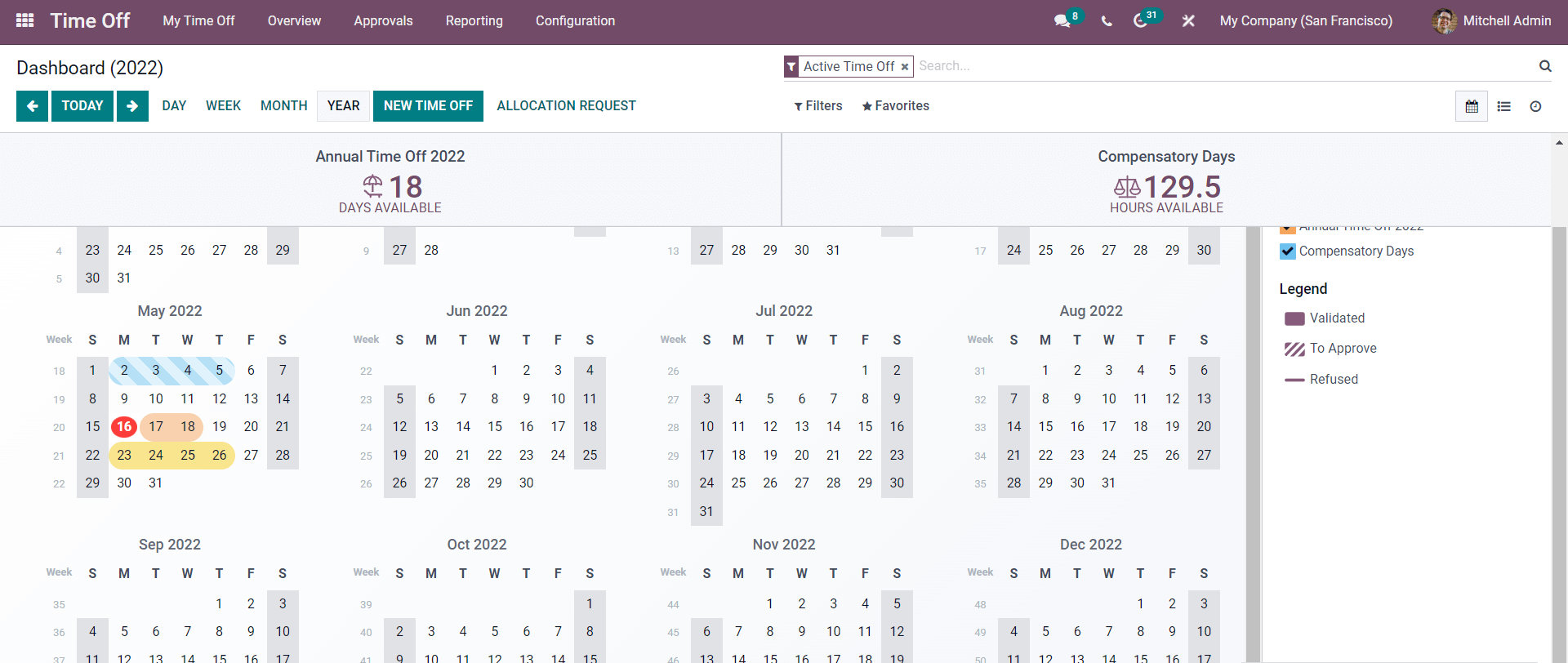
The dashboard of the Time off module is integrated with a calendar depicting all of the days that you have taken the leave. Each format of leave will be represented with different color schemes. You can find the color schemes as shown below.
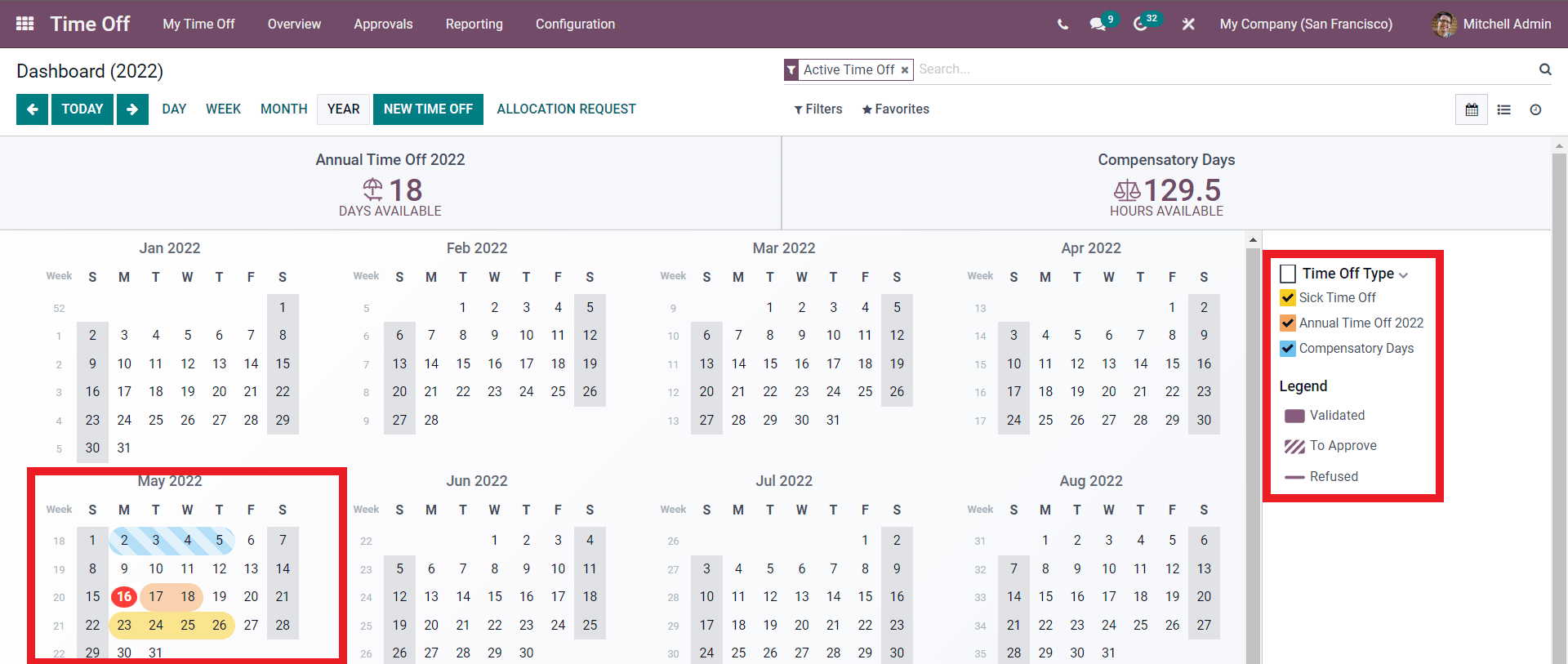
Towards the right side of the page, you can see the color schemes representing each of the Time off-types and the Legends describing the colors or Time off-types. The color scheme feature of the module will let you have direct and effortless access to all of your time-off or leave requests at any point in time. Follow the link Complete Overview of Odoo 15 Time off or Leave Management.
Time Off Types
You can create and manage multiple Time-off types with the Odoo 15 Time-off module to provide more leave request options to the Employees. Time off types can be created and configured according to the company's nature. Time off types can be configured from the configuration tab.
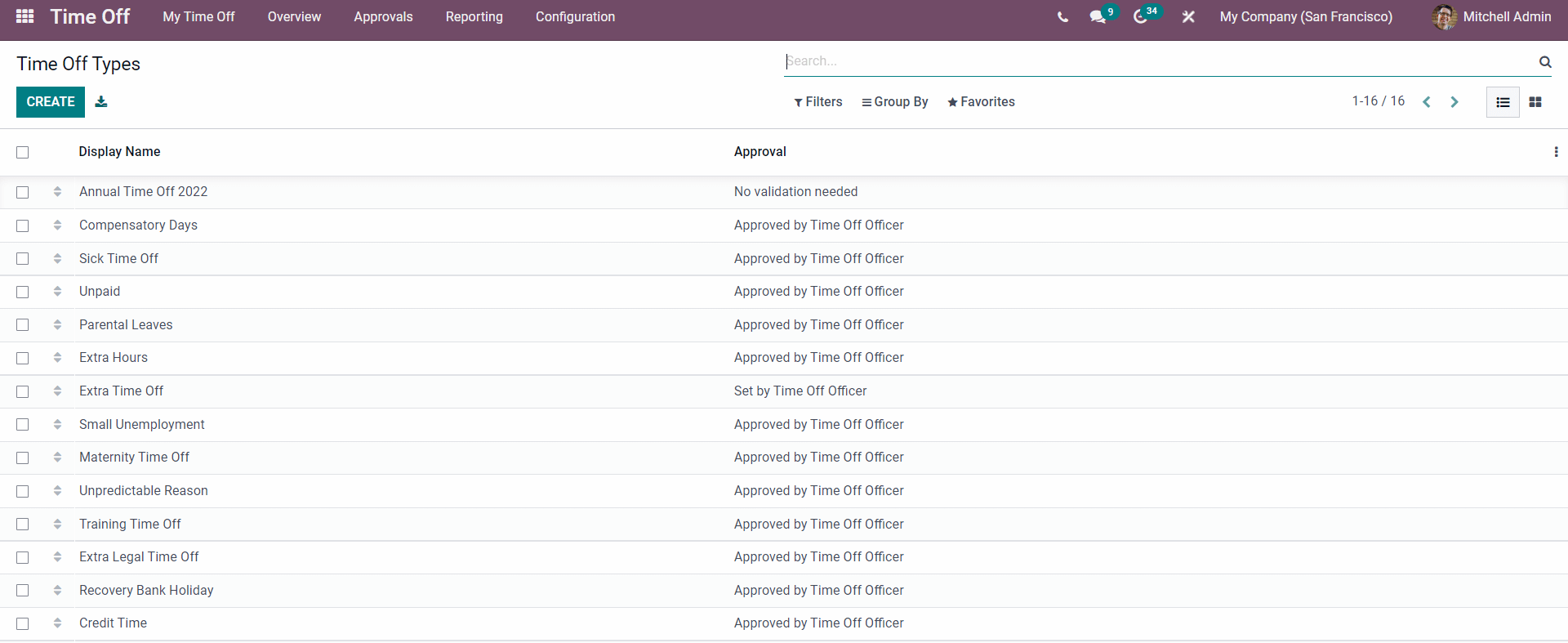
The CREATE button will let you create a new Time off type. A Configurations page, as shown below, will open up.
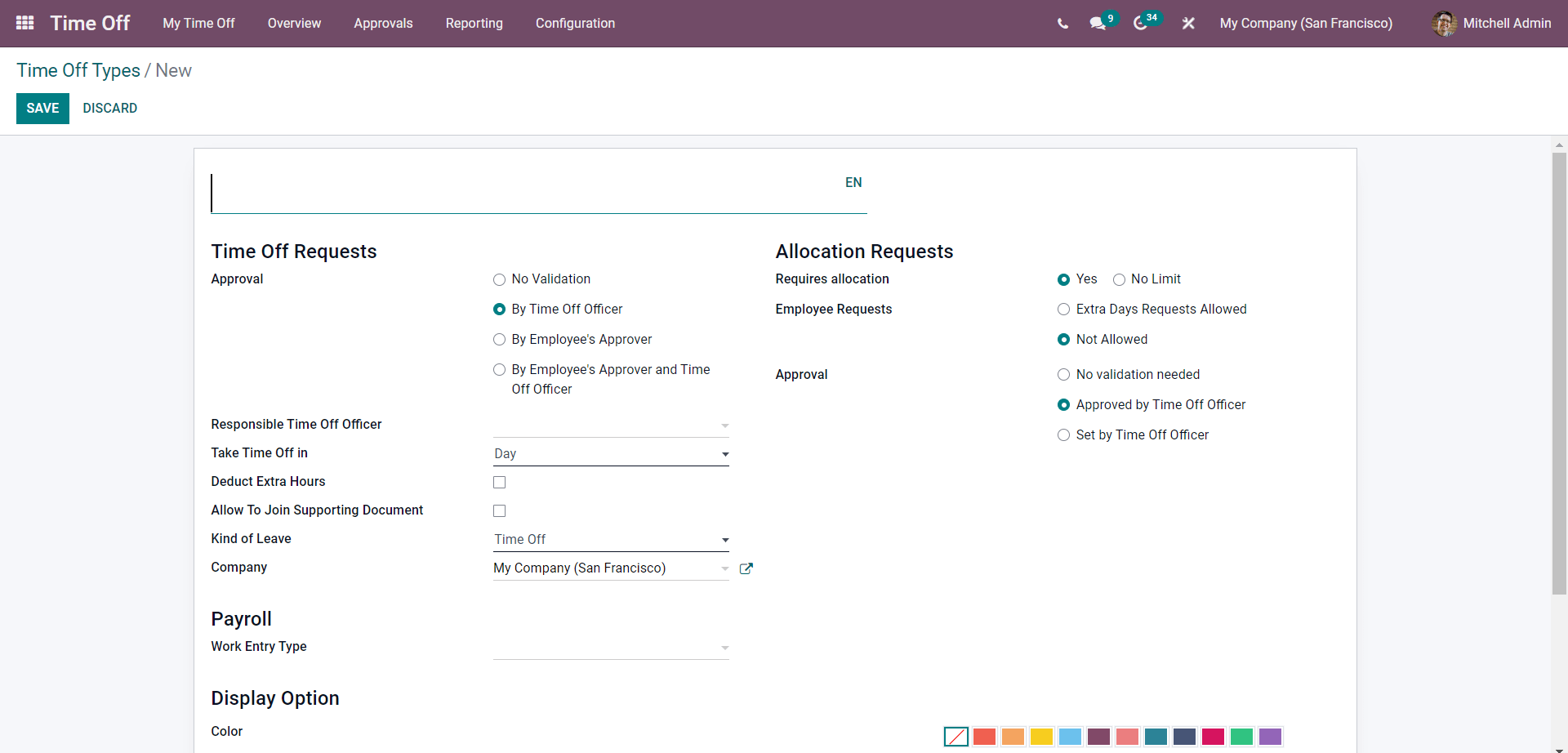
You can generate or configure a new time-off type. You can type in a name for the new Time off type to begin the configuration. Note that you have to give a title or name to the Time off type that satisfies the purpose of leave type for easy identification and management.
The next section of the configuration page will let you set the Approval parameters for the Time off type. The Approval section under the Time off request has options such as No validation, By Time off the officer, By employees Approver and By Employees Approver and Time off Officer. Note that the configuration page will change for each approval that you choose. To learn more about every option of the Time off type.
You can set the Acclication request from the Allocations Requests section of the configuration page. You can configure the Allocation requests according to the nature of your business management. Visit the link given above to learn more about the Allocation configurations. After the configurations on the Allocation requests, you can set the Time off officer responsible for the leave management of the particular time-off type from the Responsible Time off Officer field as shown below.
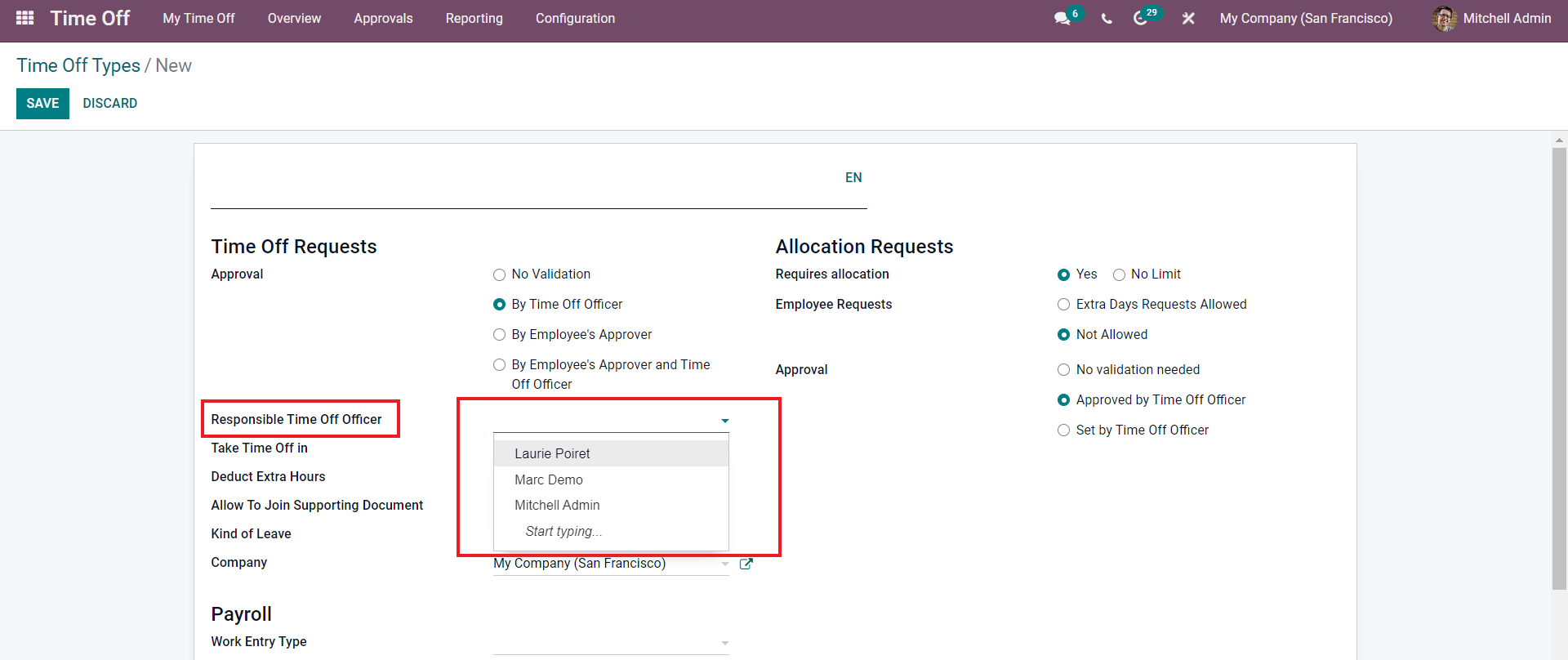
You can choose any Time off officer from the list to give them the responsibility of the Time off type. You can set the Time off period from the Take Time off in the field. The field has Day, Half Day, and hours.
In the next step, you can choose whether to deduct extra hours and whether to Allow the supporting documents from the respective fields by clicking on the respective checkboxes. Post the configurations choose the leave type from the Kind of Leave field, and Select the company.
After the configurations on the upper deck of the configuration section, we can move to the next area to configure the Payroll functions on the Time off type. You can choose the work entry type from the Work entry Type field under the Payroll section of the configuration page, as shown below.
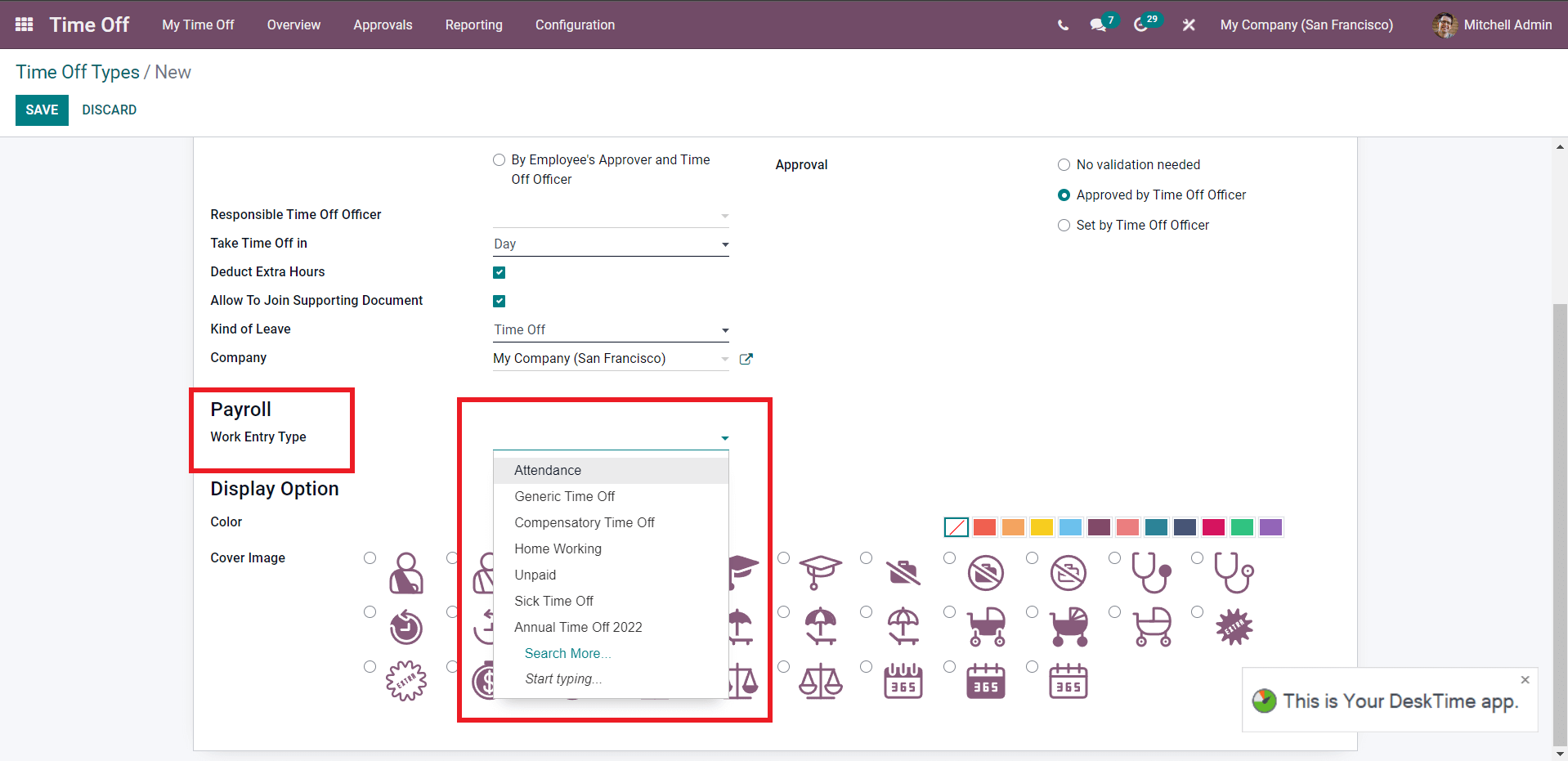
Choose from the Work Entry type and Choose the display style from the Display options page of the configuration page. You can choose a color and the coverage from the section. This allows youtube to identify the Time off type effortlessly. The link given above can teach you more about the Time-off type configuration. Post configurations press the SAVE button, and the Time off type will be available for usage.
Note that Time off type creation and management is an initial configuration you have to set up to use the module.
My Time off
The My Time off feature of the Time off module is a personalized time off section for the employees or the users to get complete data on their leaves. You can access the feature from the My Timeoff tab on the Time off modules dashboard. The My Time off tab has three options to view the user's Time off data; Dashboard, My Time off, and My allocations. As mentioned earlier, the module's dashboard acts as a personal time off calendar that you can use to view and analyze all of your Time off data actively.
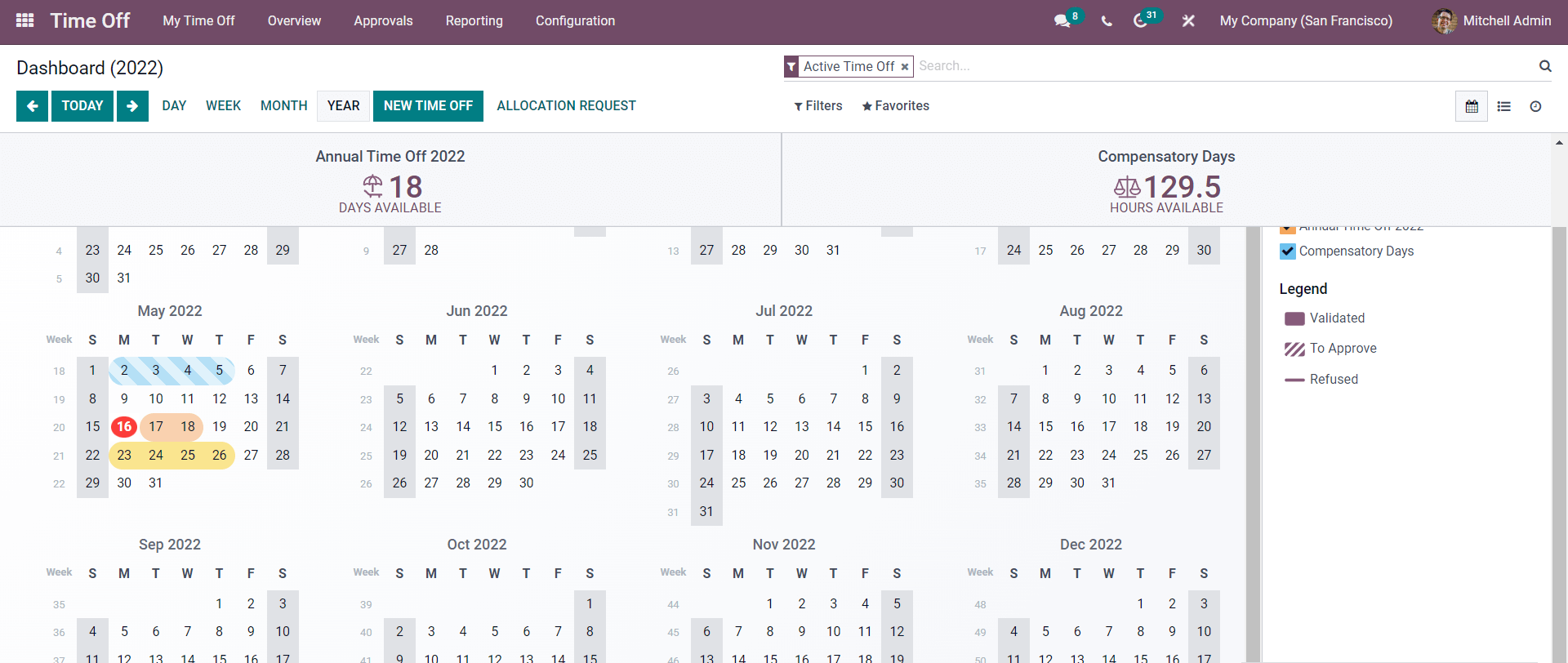
You can create a time off request by clicking on the date you want to go on leave, and a configuration window will open up as shown below to create the Time off request.
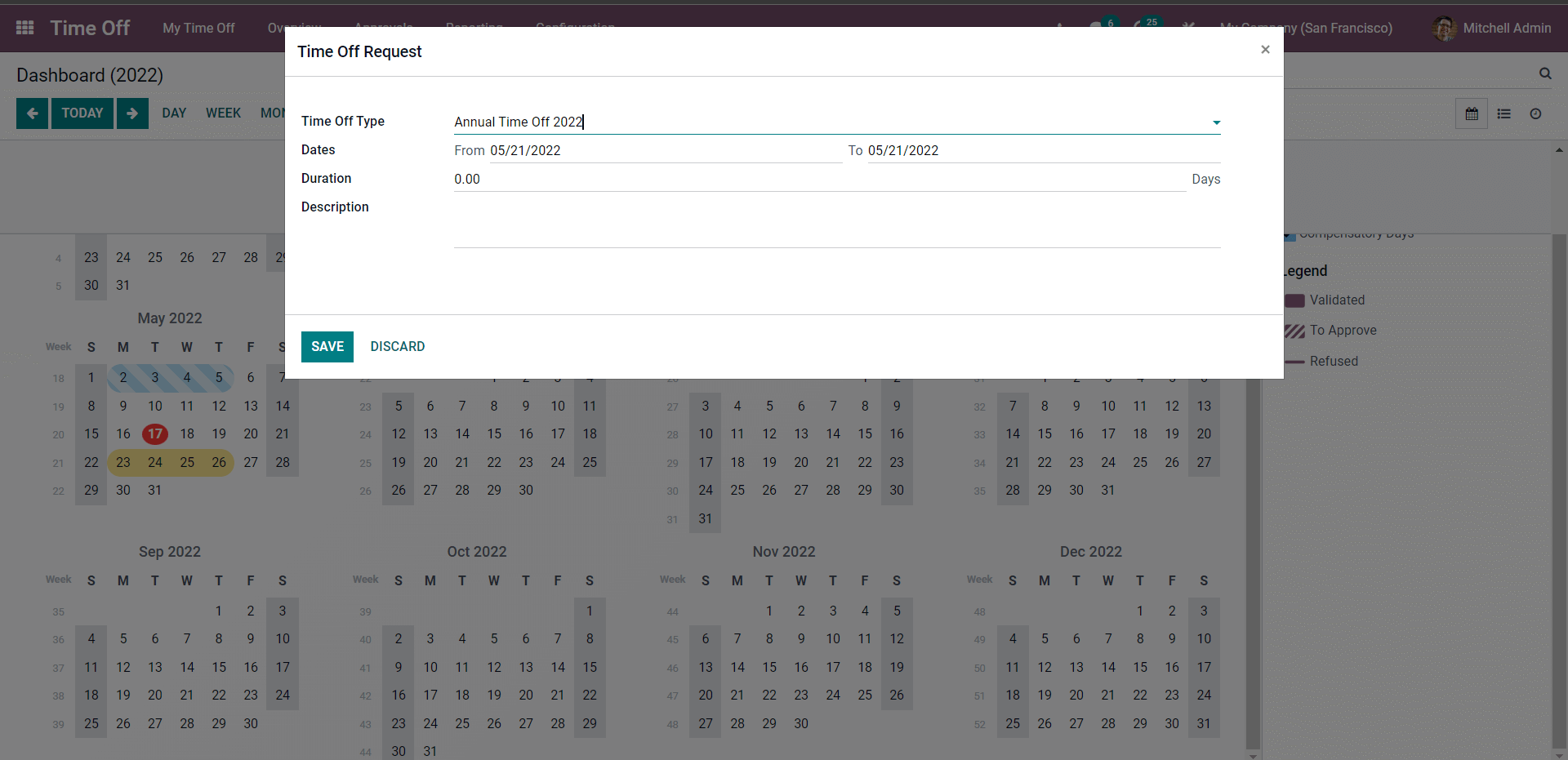
From the Time-off type field, you can choose the Time off type and select the dates you request the time off or the leave for. You can give the duration and the description of the Time off a request for the manager to overview before granting the leave request. You can click on the SAVE button to save the Time off request, and it will be marked on your dashboard calendar with the color code you have given during the Time off type configuration.
You can create and view the Time off from the My time off option under the My time off tab in the dashboard of the Time off module. A page on My Time off will open up.
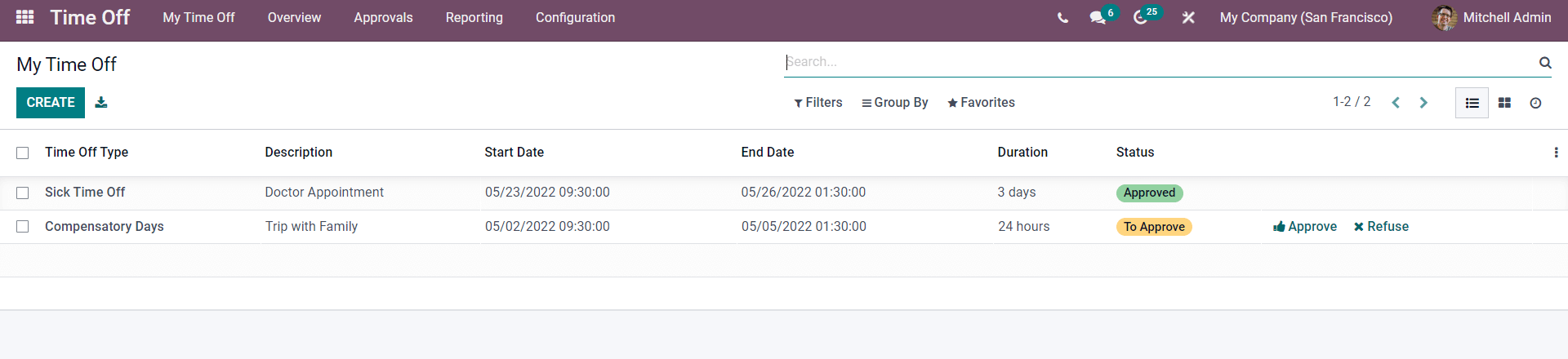
The CREATE button will let you create a new Time off request.
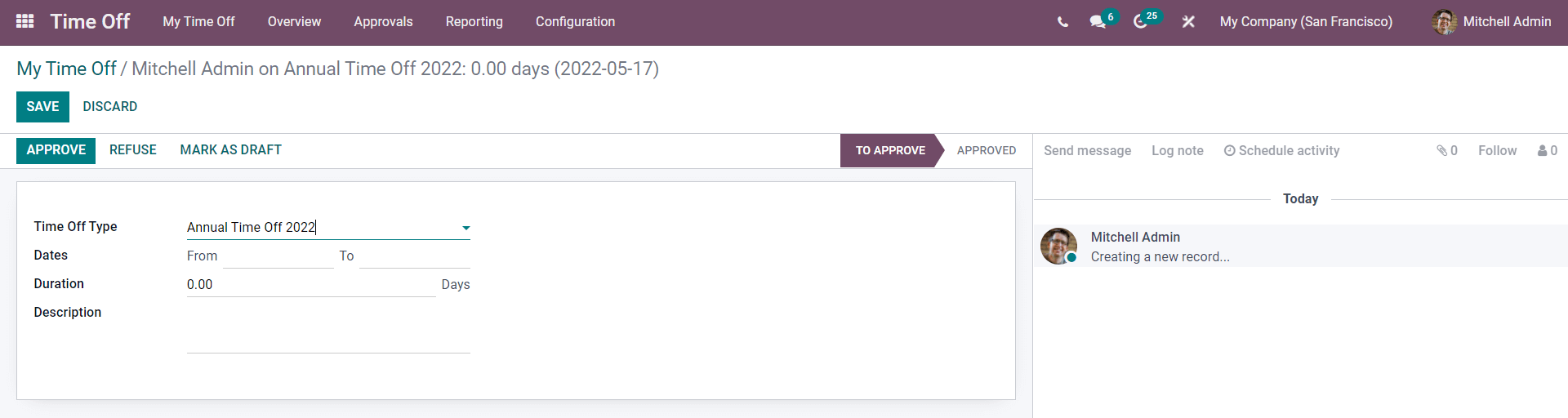
Note that the User in the image given above has the administrator role, which allows him to approve the Leave request; the APPROVE and the related buttons will appear only based on the user profiles. You can use the allocation request to manage the profiles efficiently for easy management and accessibility.
The My Allocations option under the My Time off tab will let you create and manage all of your allocation requests effortlessly.
Employee time-off management
As the Head of the institution or the manager, you have the option to view and manage all of your employee time off requests from a single database. The Overview, Approvals, and Reporting tabs of the module serve the users as an employee leave analysis system.
The Overview tab of the Time off module will let you have an overview of the Time off requests of your employees.
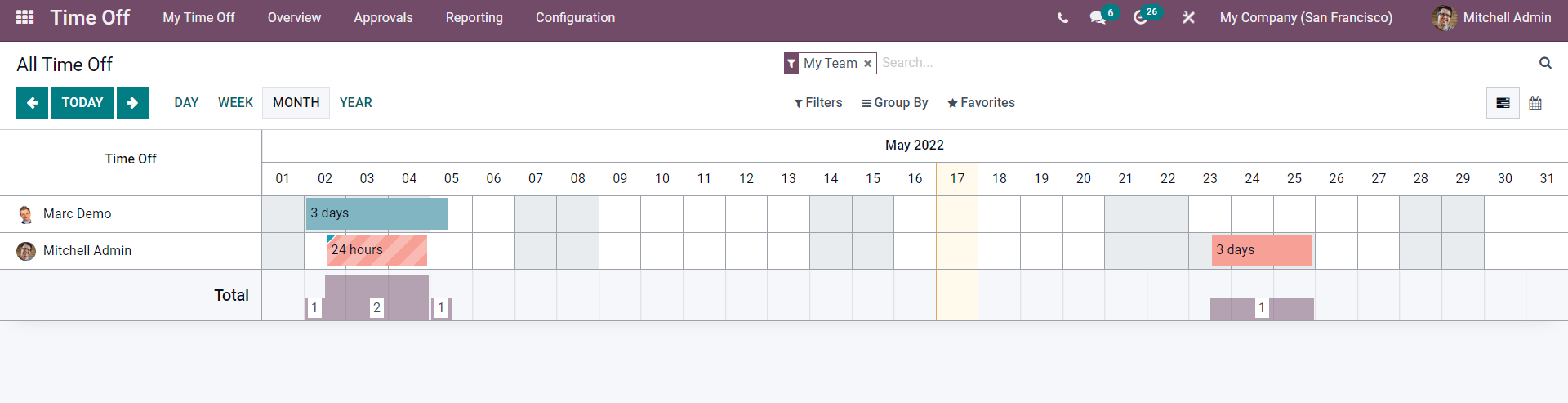
You can change between the days by clicking on the TODAY button to view the time off requests on various dates for easy analysis. Here you can note that the time off’s are represented with multiple colors under the calendar concerning the time-off type and date. If the employee list is much more extensive, you can use the filter options to filter out the employees to access their Time off data quickly and effortlessly.
Time off Approval management
The Approval tab of the Time off module allows you to have direct access to all of the Time off and the Allocations request that are waiting for approval.
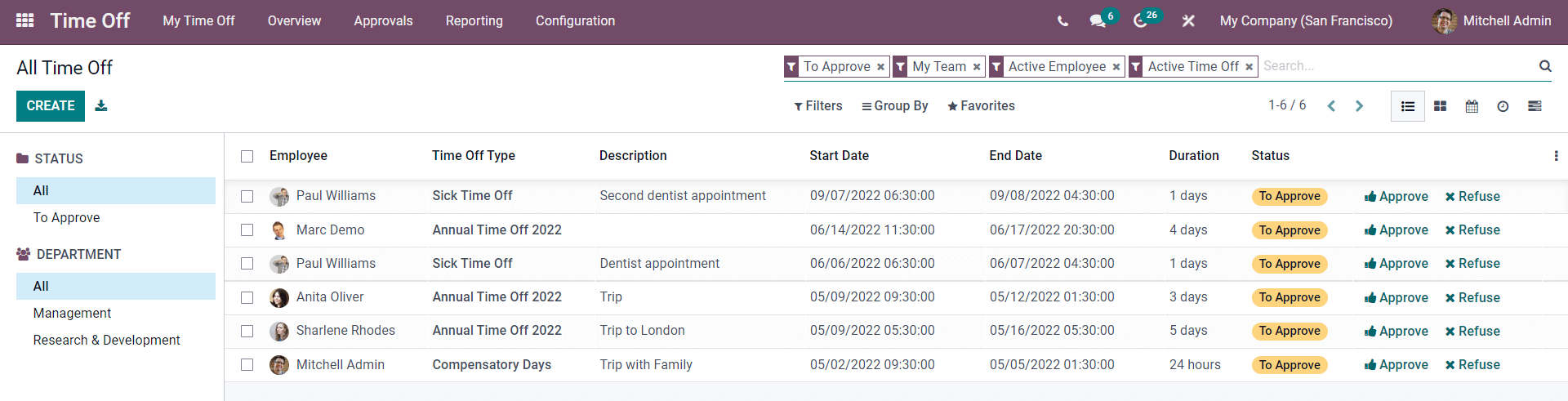
You can find all of the employee time-off requests on this page. The Status of all of the Time off requests will be noted under the Status section of the page. Here all of the employee requests are recorded as To Approve. You can click on any Time off requests from the list to manage and overview them.
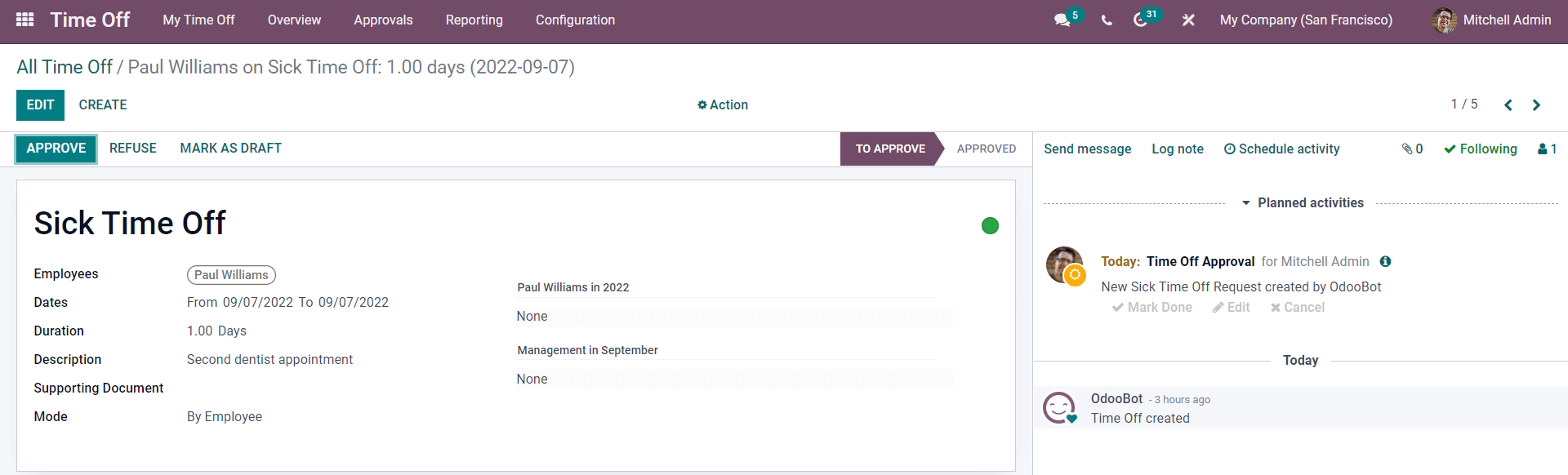
The page will be equipped with an APPROVE button alongside all of the details on the Time off request, as shown in the image given above. You can use it to approve the employee's Time off. You can refuse or mark the time off as a draft by clicking on the respective buttons.
In this case, we have to approve the Employee time-off request. The payslip configurations on time off will let you access a green bubble on the time of approval page below.
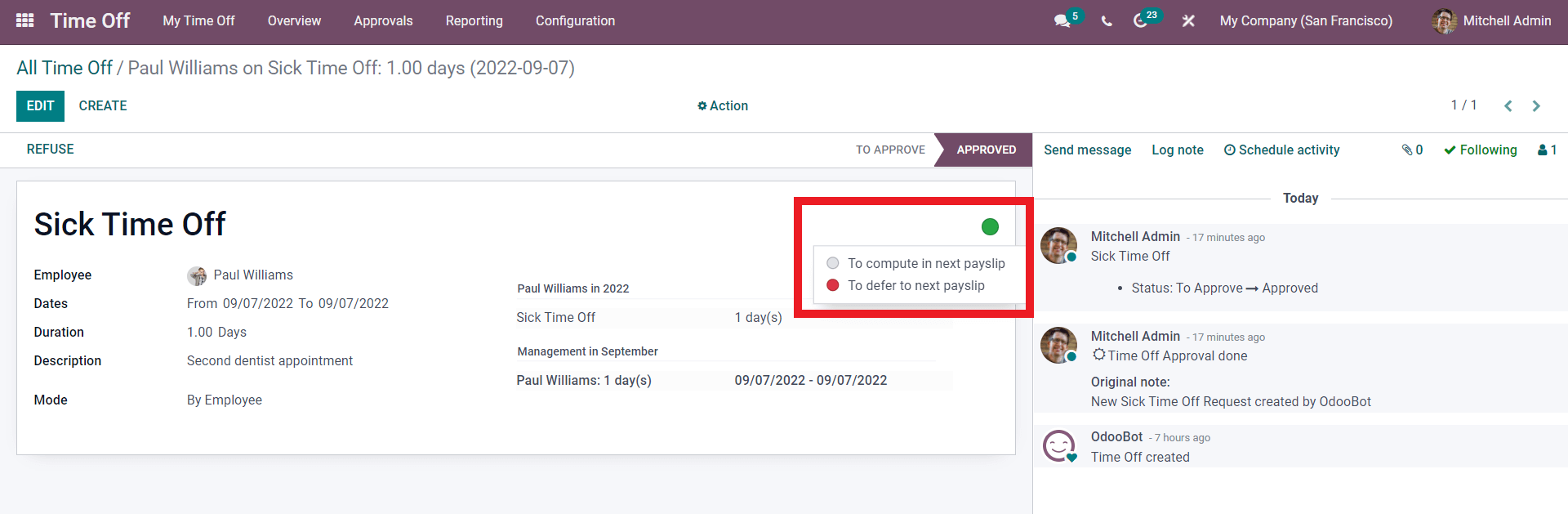
You can finalize whether To compute the time off in the next payslip or Defer to the next payslip. You can configure this based on your format of business management. After the approval, the request will be removed from the Approval request section. Similarly, you can manage and overview multiple Time off requests effortlessly without any employee clutter or misinformation.
Similar to the advanced Time off request management, you can manage the Allocation request from the Allocations options under the Approval tab of the Time off module.
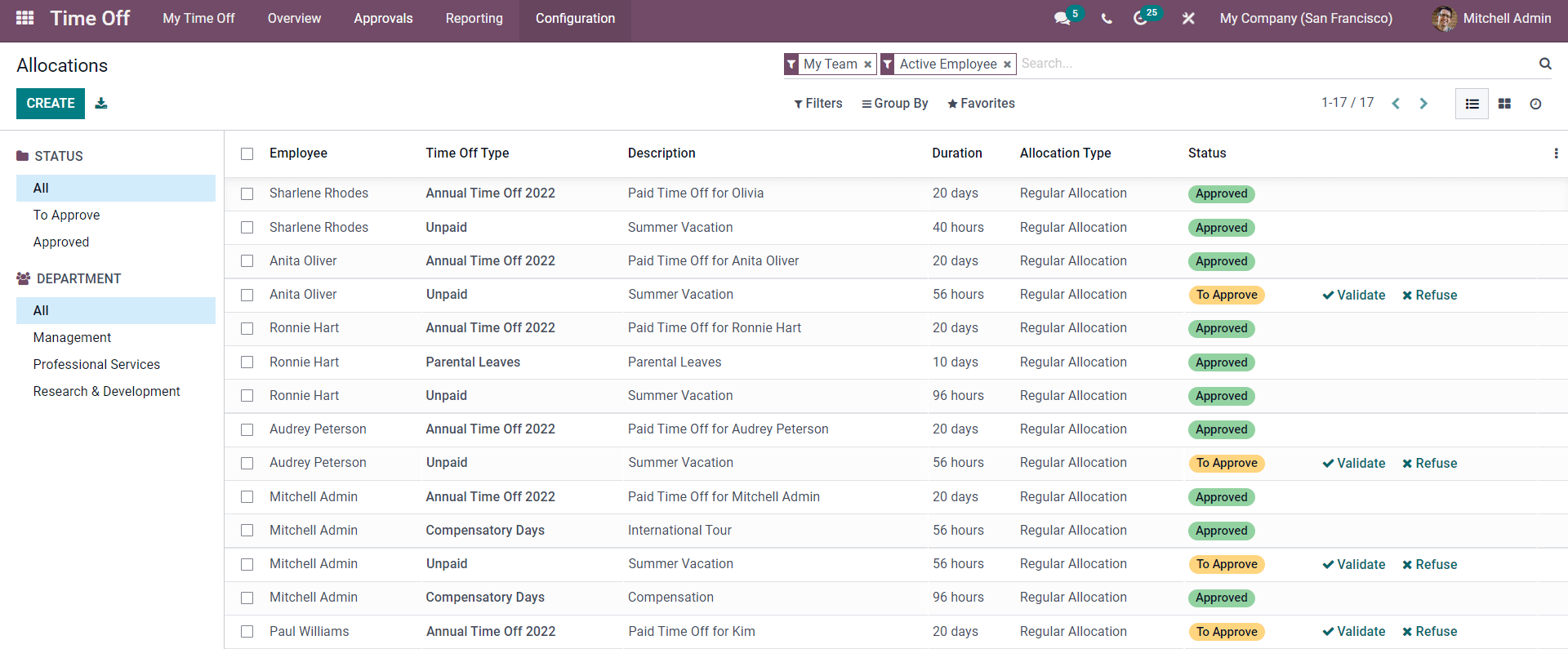
You can have a complete overview of all the allocation requests on the Allocation page, as shown above. The CREATE button will let you create an Allocation request, or you can select from the list of options to Approve or manage them. In the Status section of the page, you can view the live status of each of the requests.
There are many advanced filtering options on the page that you can use to effectively filter out the Allocations requests, as highlighted in the image given below.
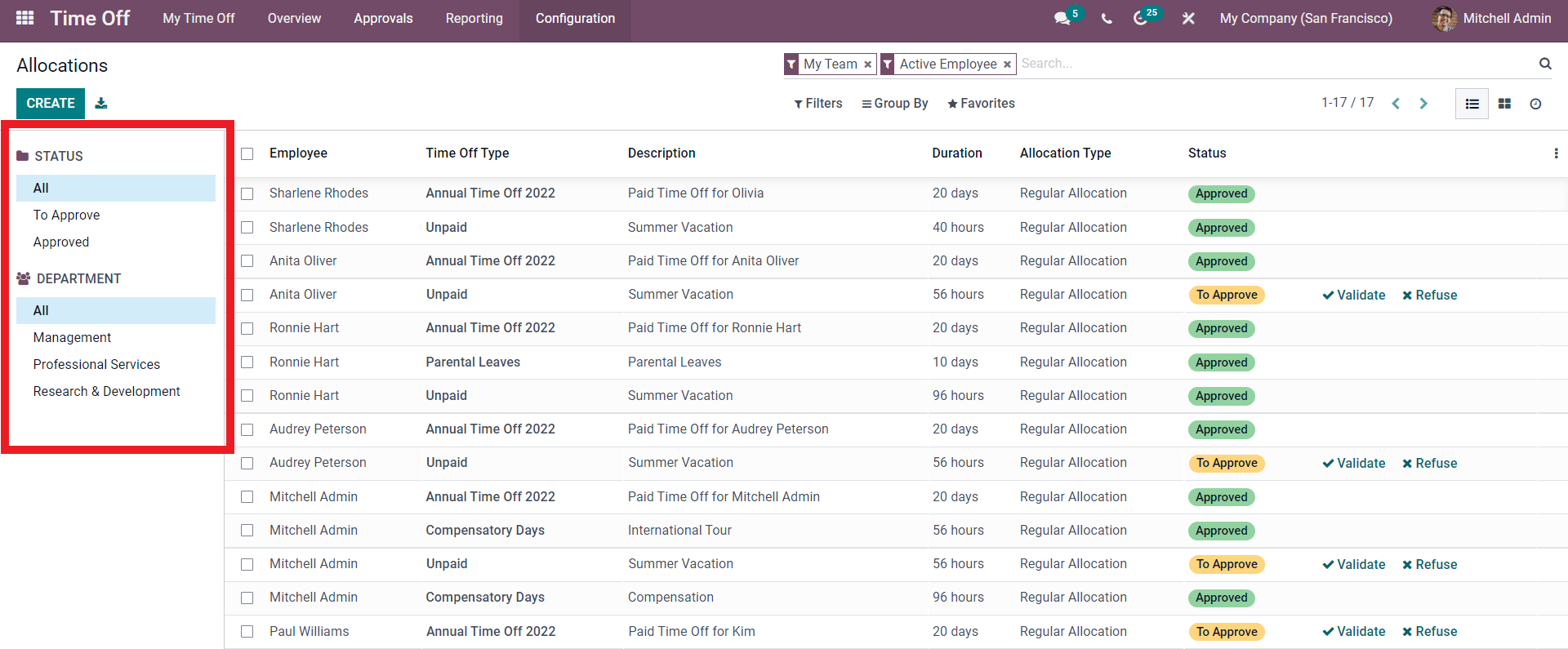
You can filter the Allocation requests based on Status or Department. Choose and click from the options to access the Allocation request.
You can click any one of the Allocation requests from the options to manage and overview them.
To Validate the Allocation request, you have to choose from the list of allocations waiting for approval. A validate page with all of the details on the allocation request will open up, as shown below.
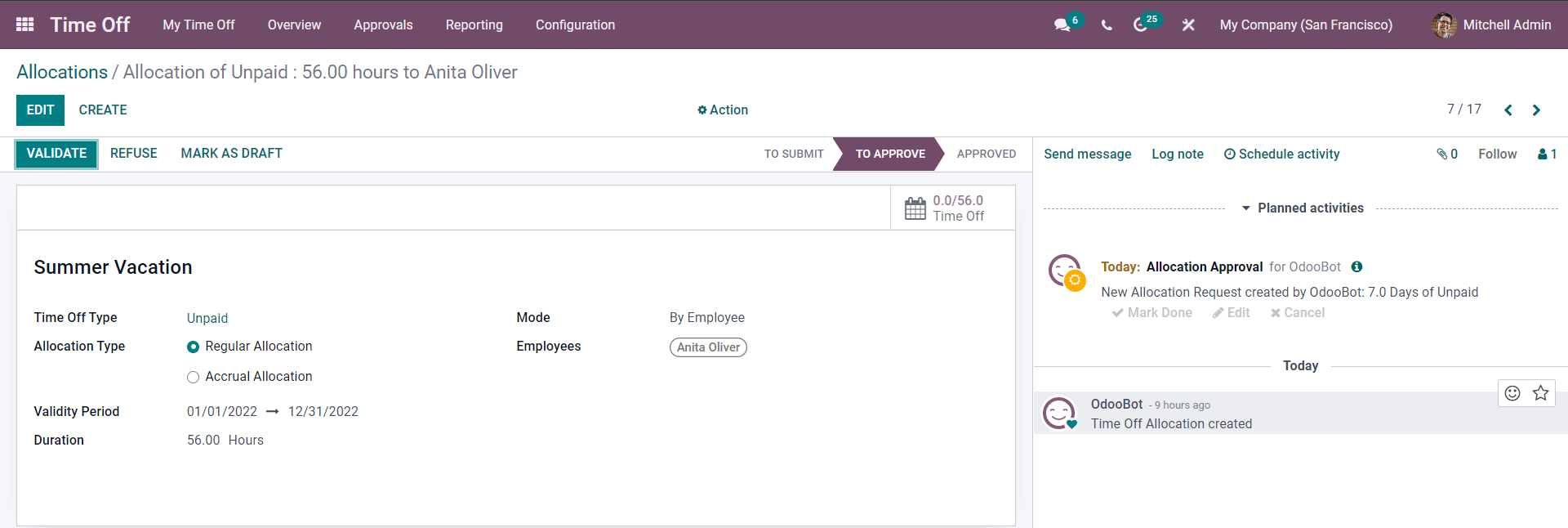
The VALIDATE button will let you validate the Allocation request and shift it to the Approved stage. You can create and manage allocation requests effortlessly with the Time off module of Odoo.
Time off Analysis
Employee time off analysis and management can be a hectic task. The Reporting tab of the Time off module will love you direct access to explicitly detailed data on employee time off to improve the efficiency of employee management. You can have data based on each employee or by time off type.
If you have chosen for by employee under the Reporting tab, then a page with all of the details on the employee tike off represents in graphical data as shown below.
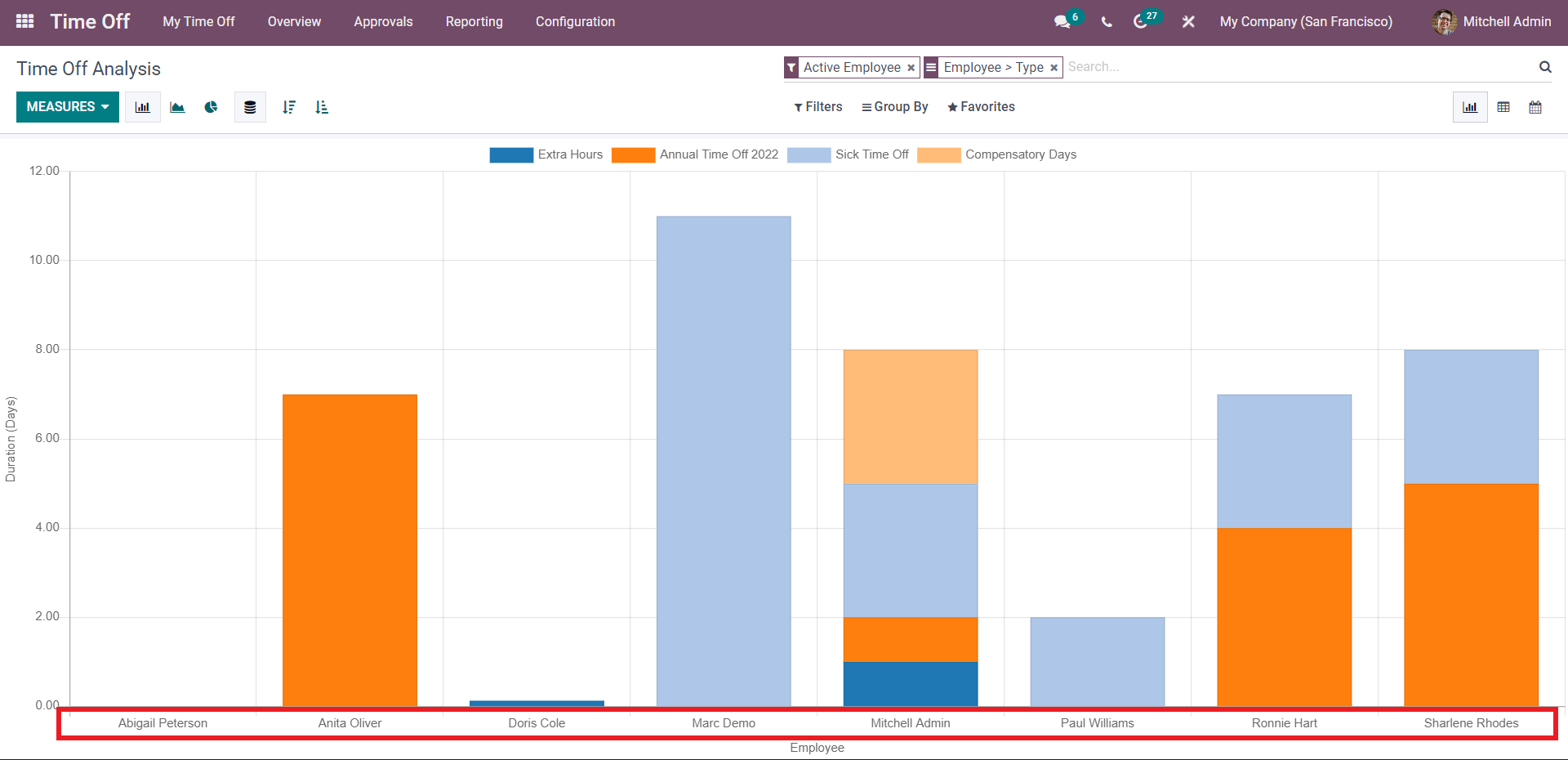
You can filter the graph view by clicking on the MEASURES to Duration or Count. The graph will change according to the mode of measure that you choose. You can change the view of the graph to Pivot or Calendar by clicking on the respective button as highlighted in the image given below.
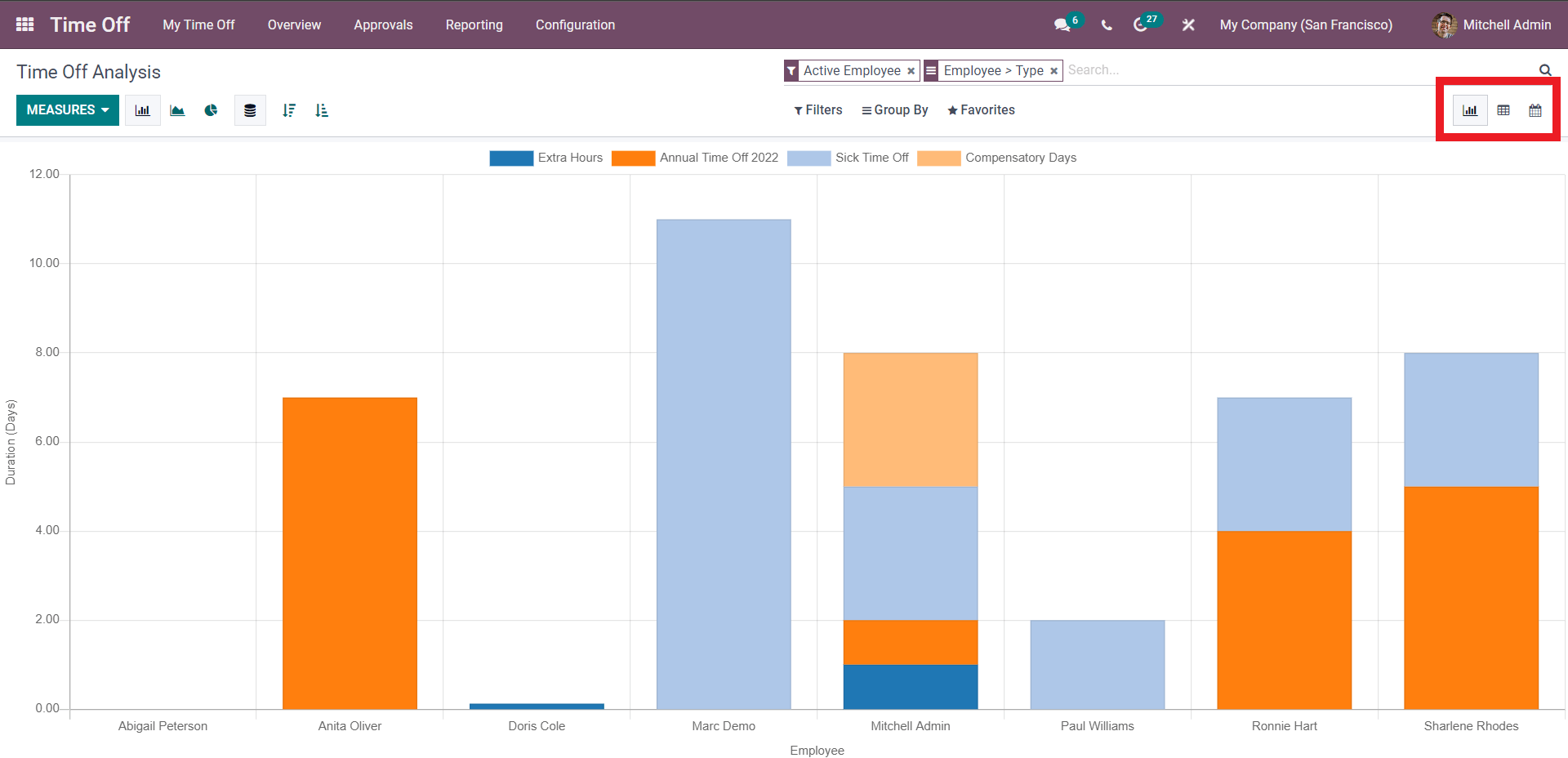
You can choose between the viewing options that suit you the best for time off analysis. When you select by type, the page will be as shown below.
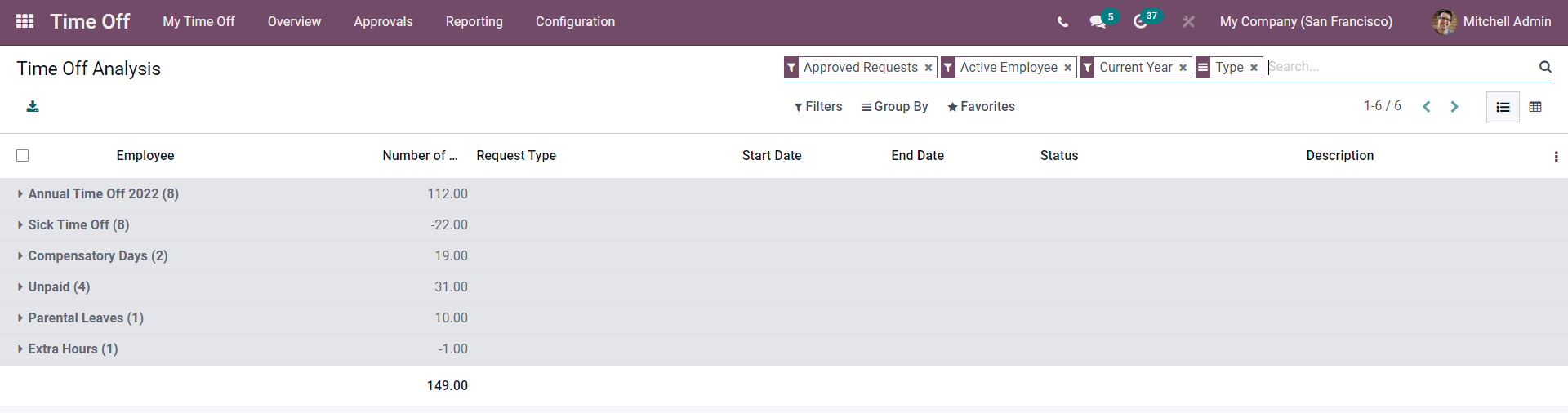
Analyzing Time off is extremely important for improving the efficiency of employee time-off management. The module is highly advanced and will let you have complete control over the employee time off and allocation management.
Follow our blog page to learn more about the Time off module and its unique features.