Runbot is an online platform that allows you to try out the latest and earlier versions of Odoo. It is a test environment. Odoo Runbot server is available on both community and enterprise. It is an open-source platform, so we can access it anytime to test the features of Odoo versions.
Odoo Runbot server has up-to-date upgraded so we can get the latest features for testing.
How to Access Odoo Runbot?
First, we can search ‘odoo Runbot’ on the browser and choose http://runbot.odoo.com as this link. Clicking the link can be shown in the view below.
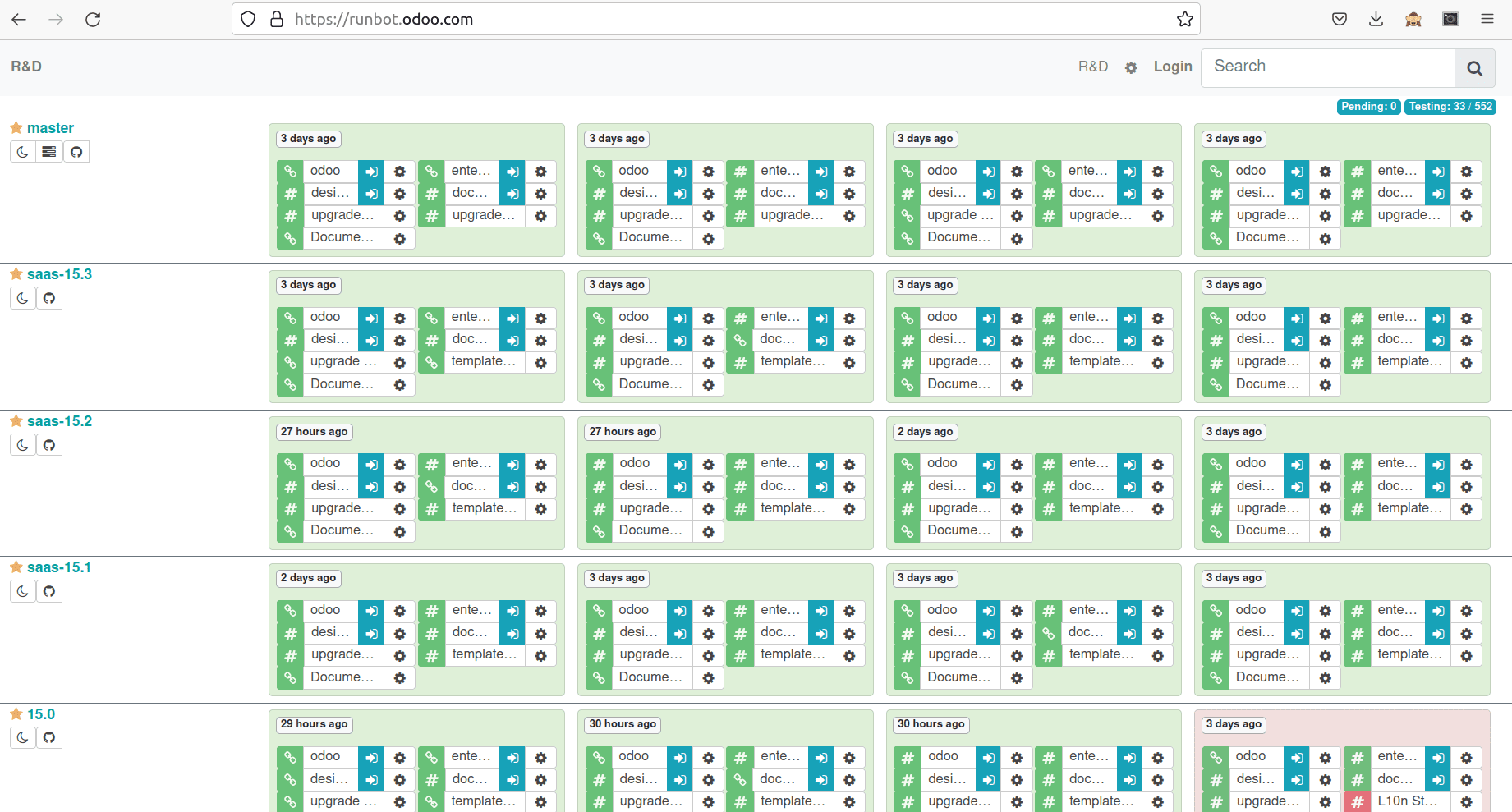
Here, see the homepage of the Runbot server highlighted with green and red colors.
The green color indicates that the build is active, and the red indicates that it is not active yet.
If we have to open the required Odoo build version, we can click on the blue button in the rows like in the below image.
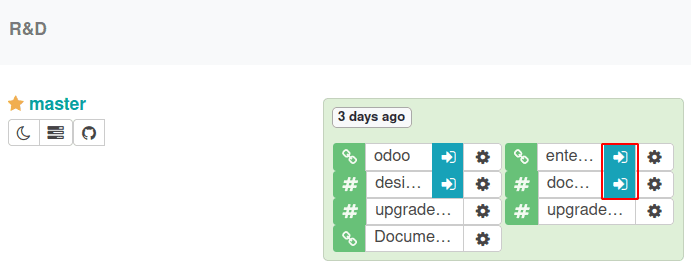
Then we can choose the community or enterprise.
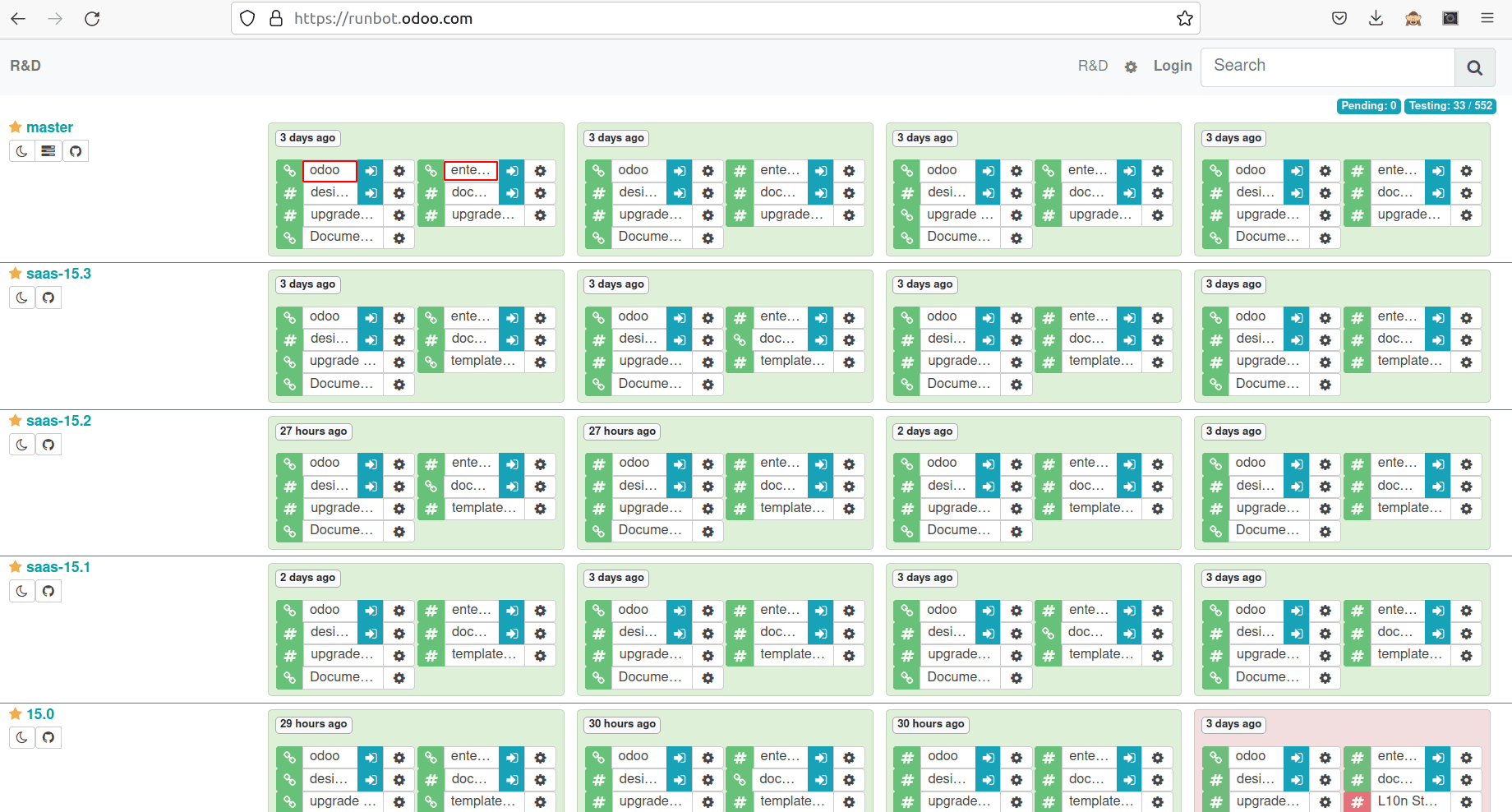
Here ‘Odoo’ represents the Community version, and ‘Enterprise’ represents the Enterprise version.
There are mainly two databases in Odoo Runbot. One is “all,” and the other one is “base.” In “all” databases, every module will be installed, and it will contain demo data, and “base” databases are not installed with any modules.
Here you can use odoo Runbot and can check the latest build features. Many users can access the system simultaneously, so it is a multi-user environment.
Then we can see the below image detailed build errors, just clicking the gear symbol that shows the non-active branches.
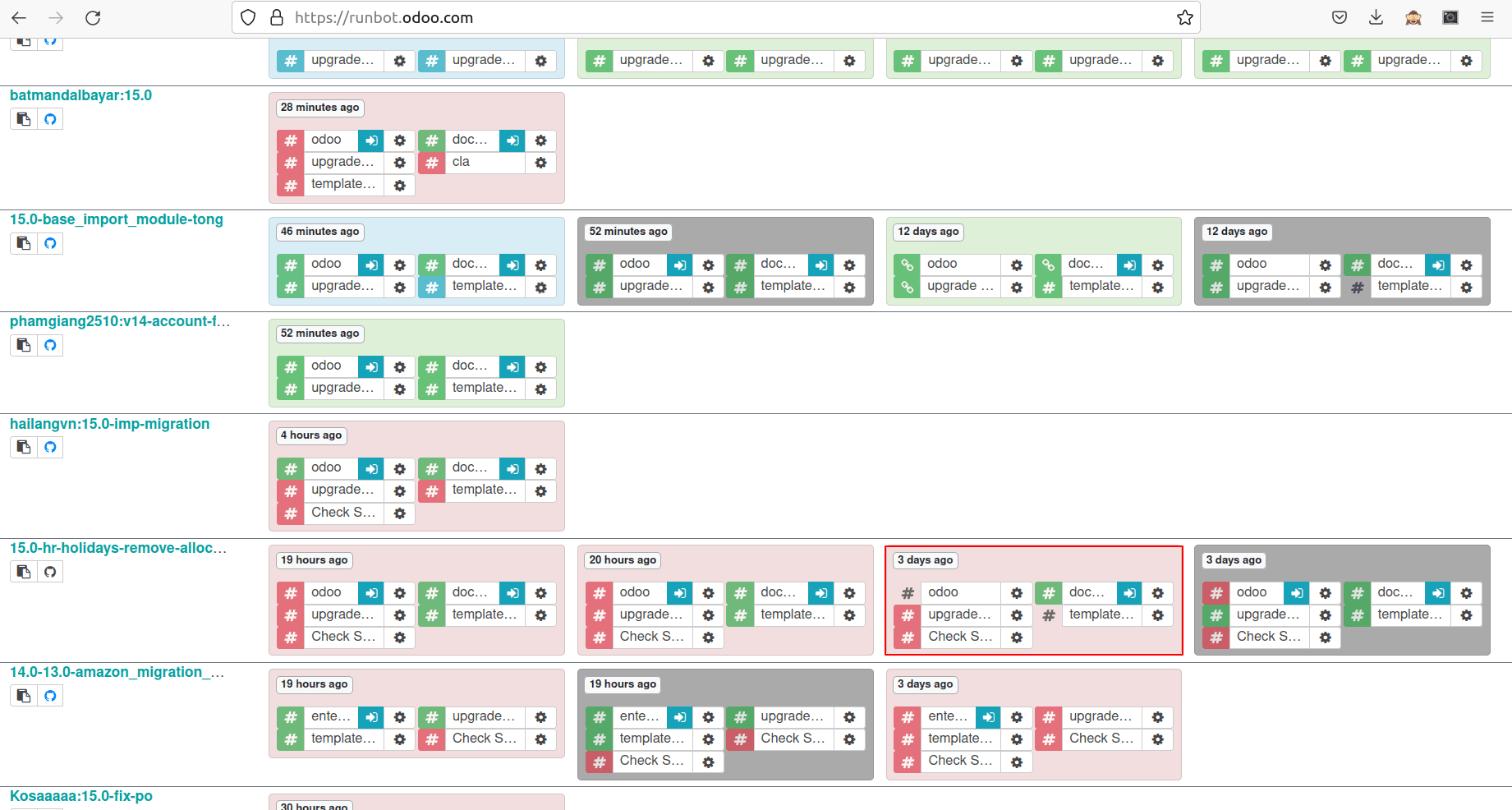
Log file:
Here, we can see a simple log file it contains the failure reasons and errors of the build, as shown in the image below.
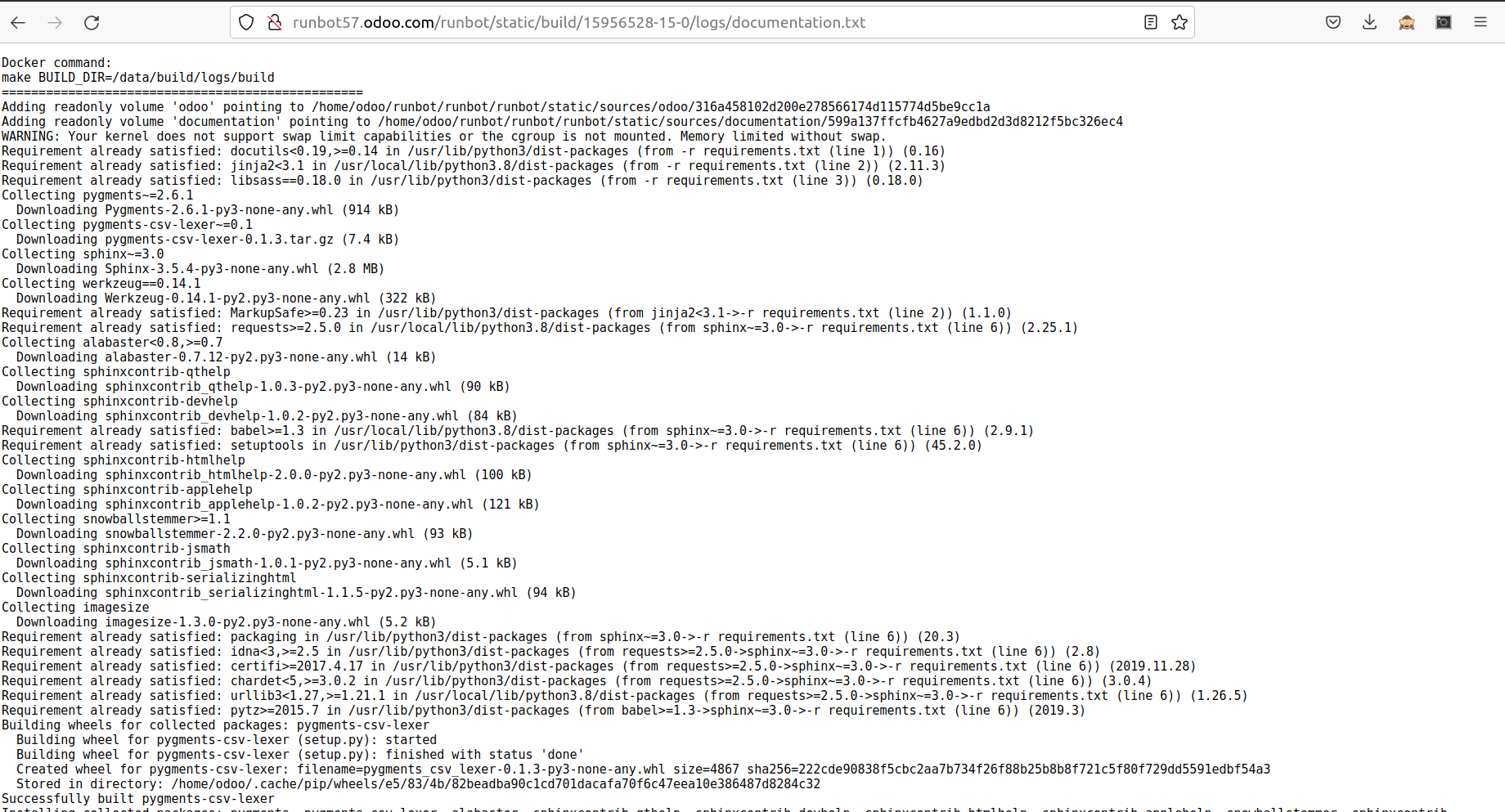
Then we can move on next step. You just click the blue button in the row, and it can redirect the website.
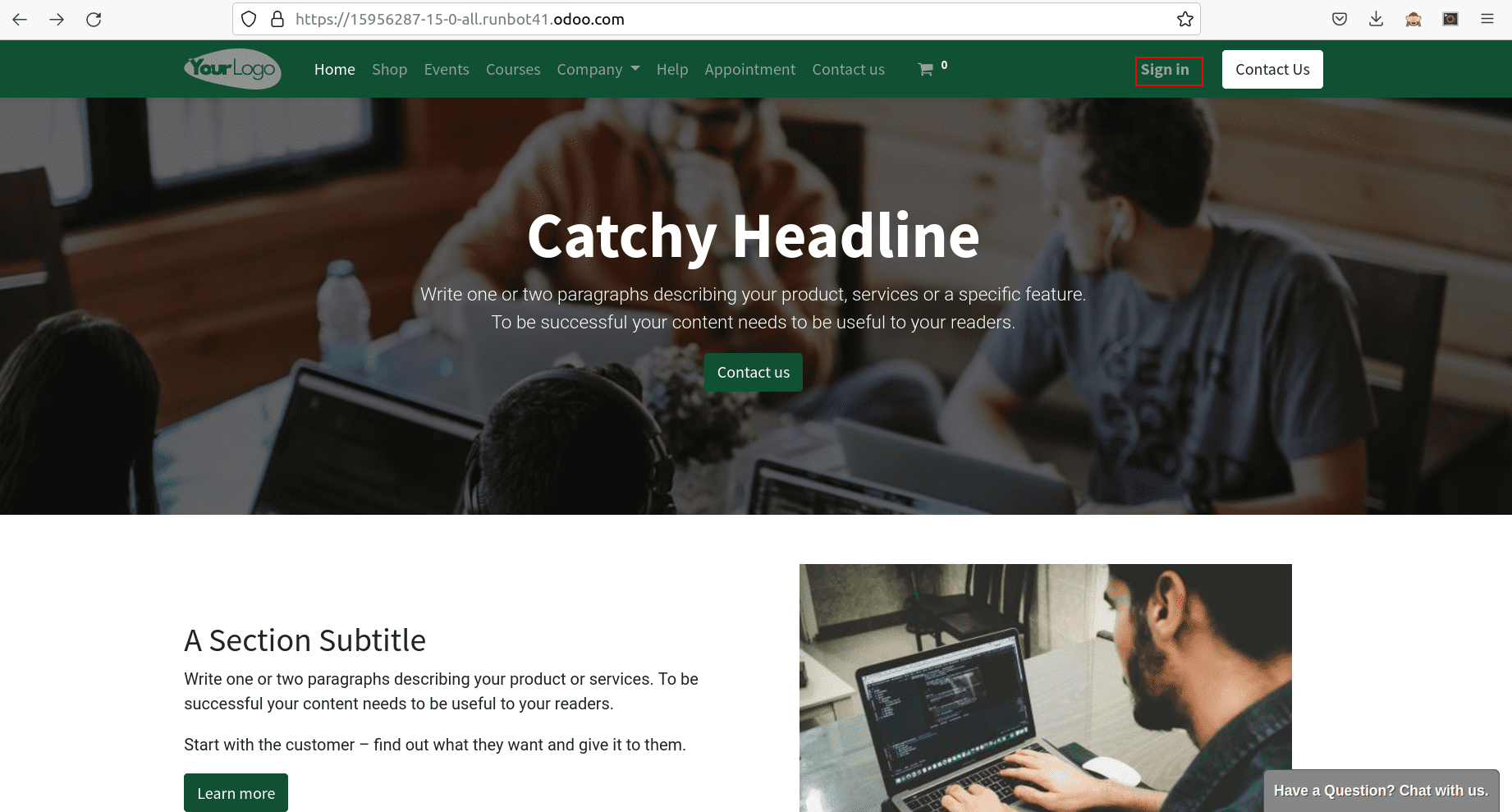
In the above screenshot, we can see the button “sign-in” just by clicking the sign-in button. We can see to open a new window as shown below.
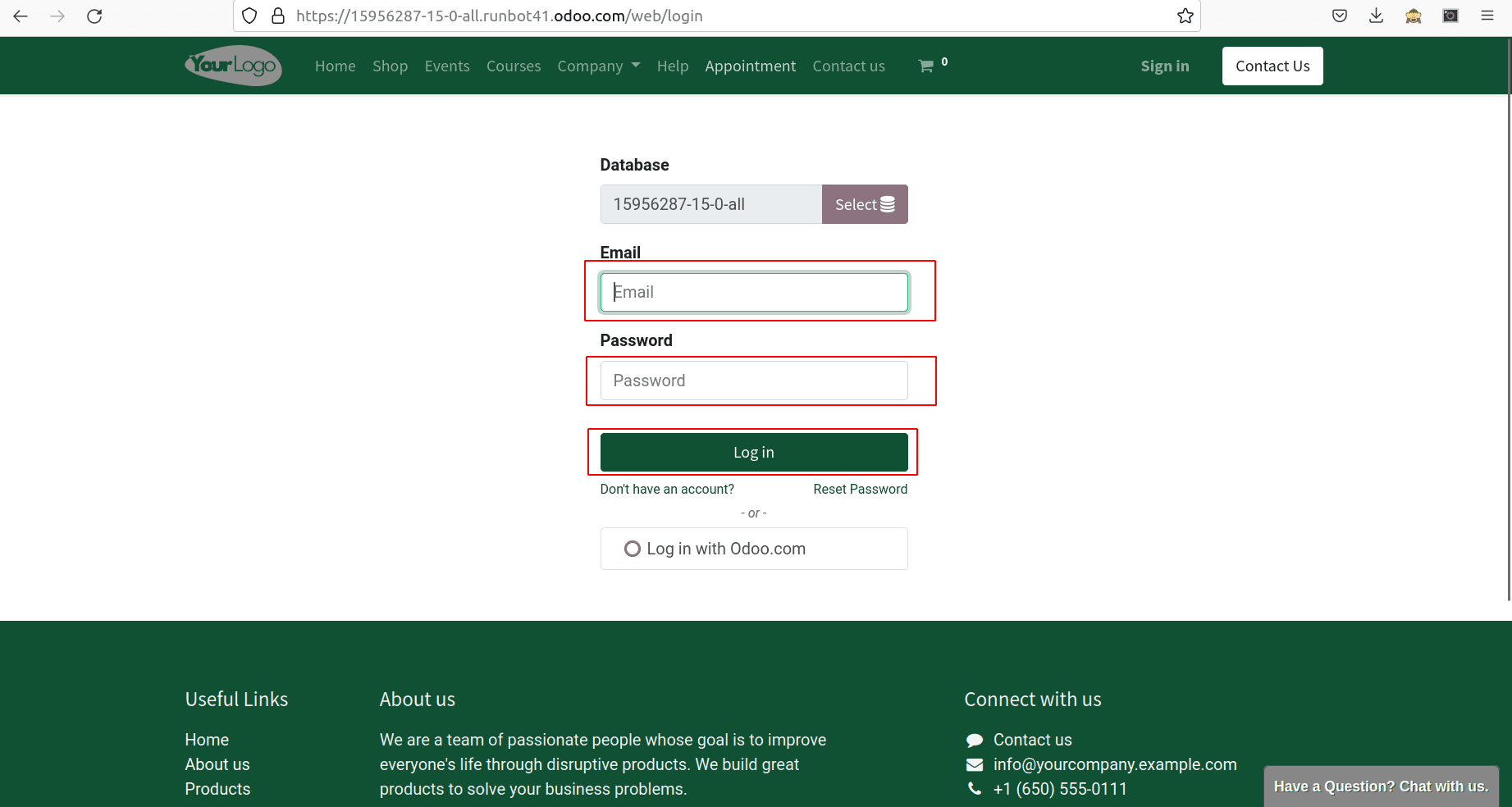
The window contains the port for adding email and password. You just enter the email and corresponding password and click the login button.
Here we can see the view below corresponding to which session we choose: community or enterprise.
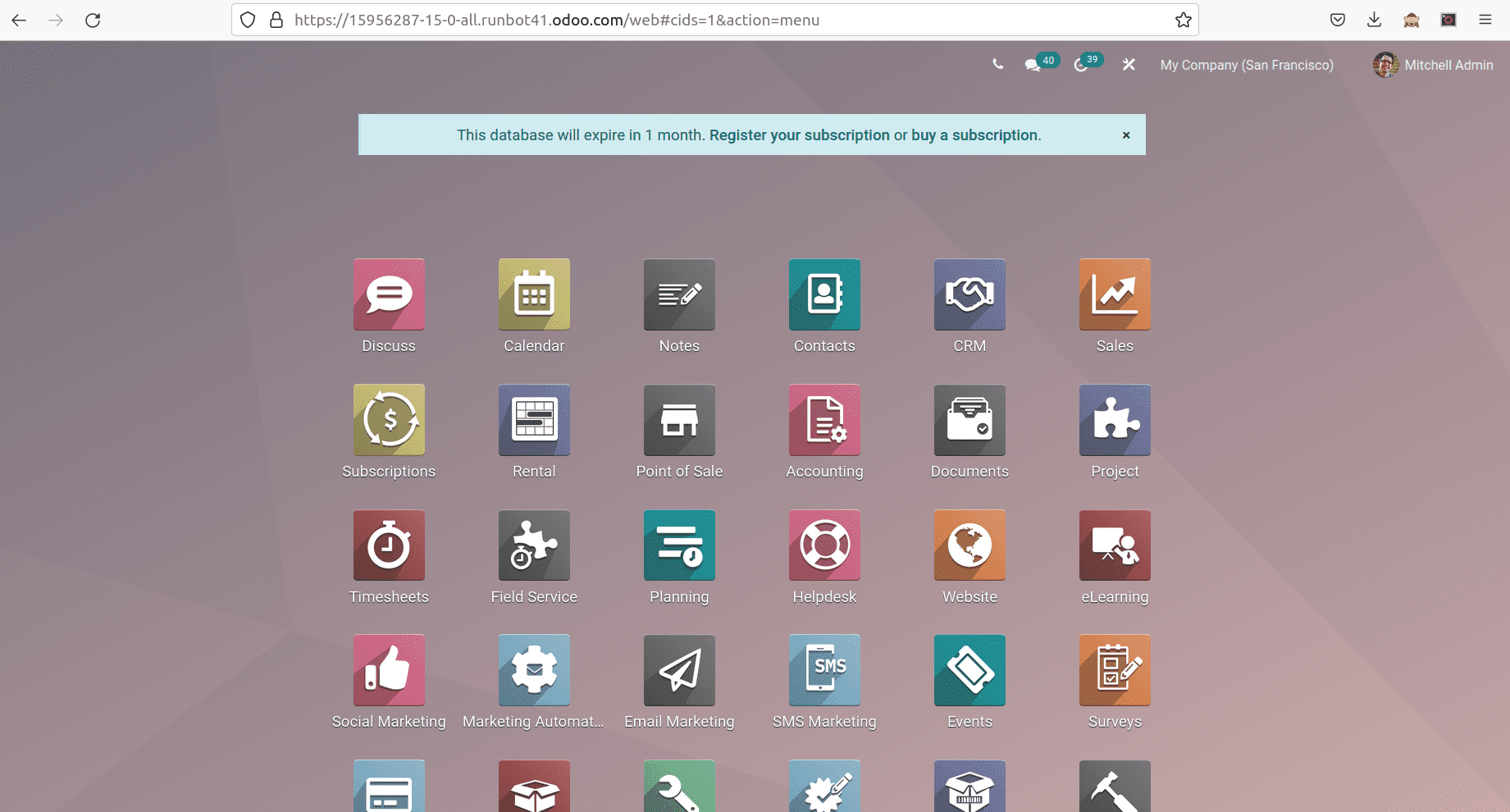
Main key features in odoo Runbot:
Here, we can add some important key features of odoo Runbot. That is;
1. Blue button
2. Green button
3. Key logs
4. Detailed logs a)Full base logs b) Full all logs c) Full run logs
Blue button:
The "Blue button" was used to access the Runbot database's "all" section.
Green button:
To access the "base" database, press the "Green button."
It is used for key logs, warnings, and errors and is displayed on the build page.
Detailed logs:
a) The ‘full base logs’ display the complete logs of the whole Odoo installation process in the "base" database.
b) The ‘Full all logs’ display the whole logs for all existing installation procedures in the "whole" database.
c) ‘The Full run logs’ are used because you may inspect it essentially for both databases that continue after they've been run.
Thereby Odoo Runbot makes one of the most used features which Odoo customers frequently use. Using Runbot, users can easily access the features of Odoo in any version.