Odoo 18's manufacturing module, which combines work order administration, scheduling, and planning, is crucial for optimising production procedures. It makes it possible to track labour, inventory, and resources in real time, ensuring effective manufacturing processes. It improves efficiency and cuts down on operational delays with features like work centres, quality inspections, and BoM management.
In Odoo 18 manufacturing, work order management is essential for effectively planning and carrying out production operations. It facilitates monitoring the state, advancement, and distribution of resources for every stage of the production process. Businesses can guarantee on-time production, minimise bottlenecks, and uphold quality standards by effectively handling work orders. It also facilitates data-driven decision-making for ongoing improvement and improves communication between work centres.
Let's check how the work orders are managed in Odoo 18 manufacturing. For that, let's check the production process of the Table. To do this, enable the necessary configurations in the settings. Enable the Work Orders from the settings.
: Configuration > Settings > Work Orders > Save
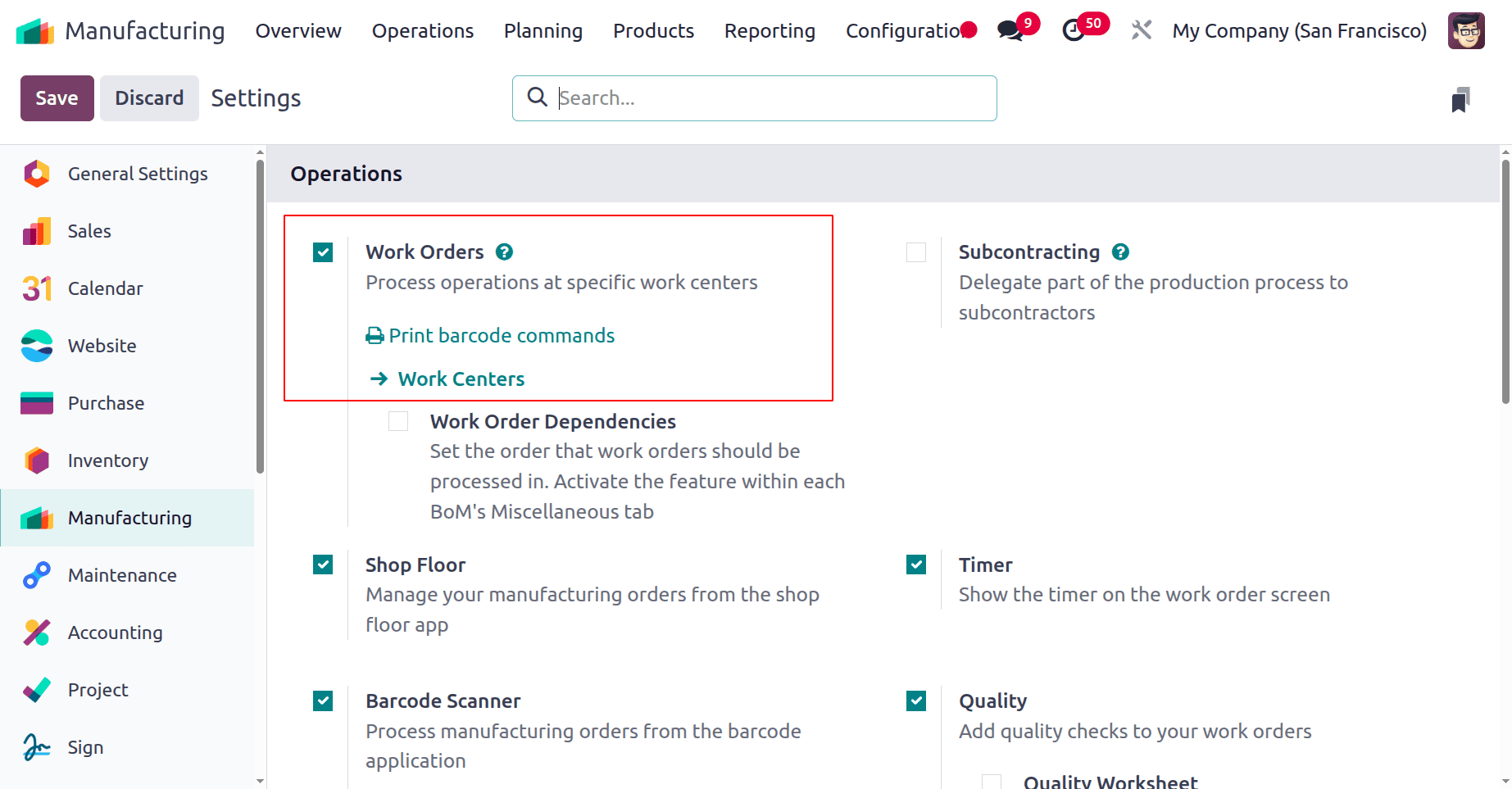
Configuration of Operations
Next, navigate to the Configuration menu, select Operations, and then add work orders for the manufacturing process.
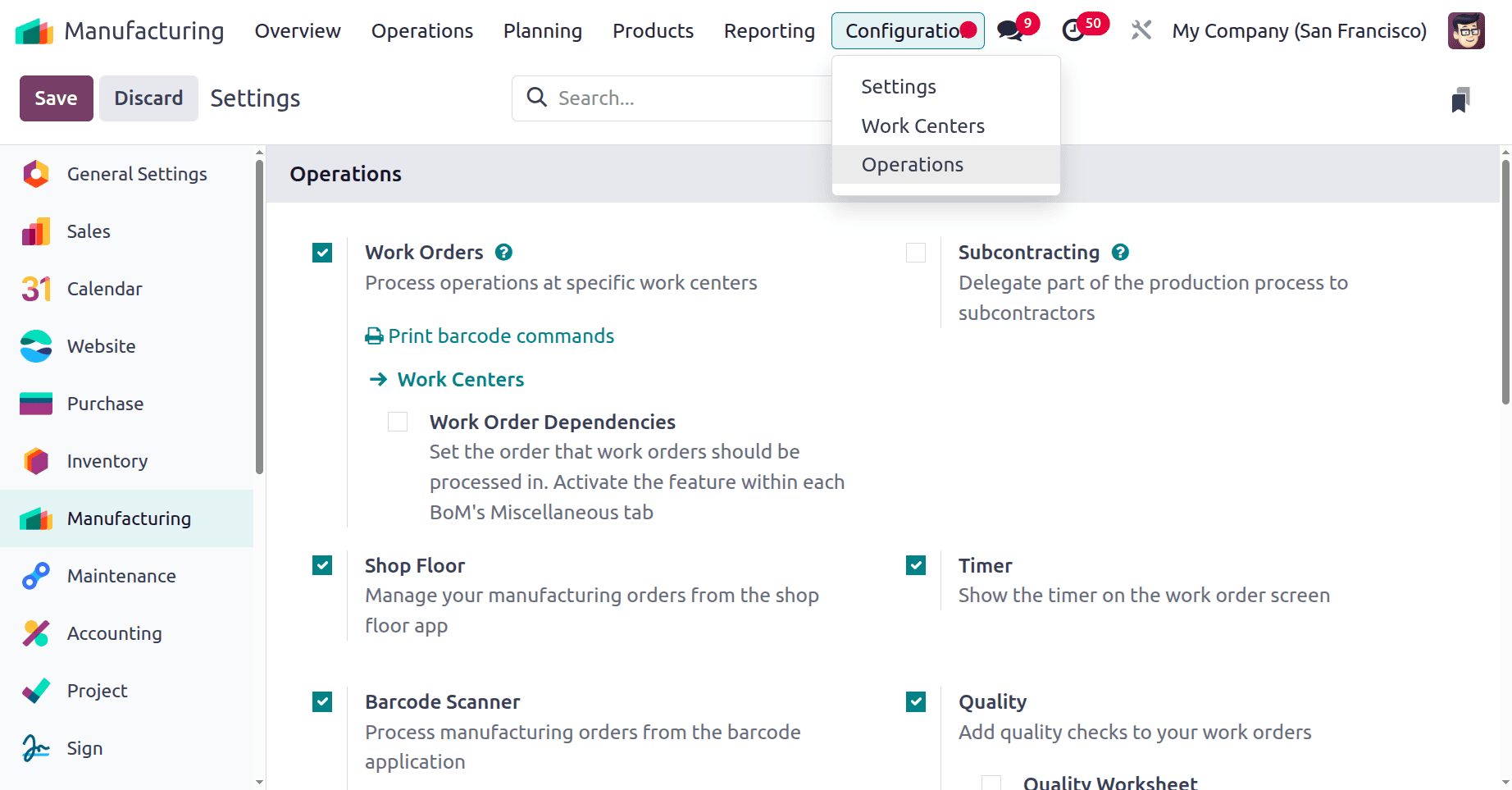
So, here the Bill of Materials for the manufacturing process of the Table is going to be discussed. For manufacturing, certain components are required, and specific operations must be performed. Here, the components are Table Top, Table Leg, Bolt, and Screw. The operations are Assembling and Packing. Let's configure the Bill of Materials for manufacturing.
To do this, select the Bill of Materials from the Product menu and click the New button to add a new one.
: Product > Bill of Materials > New
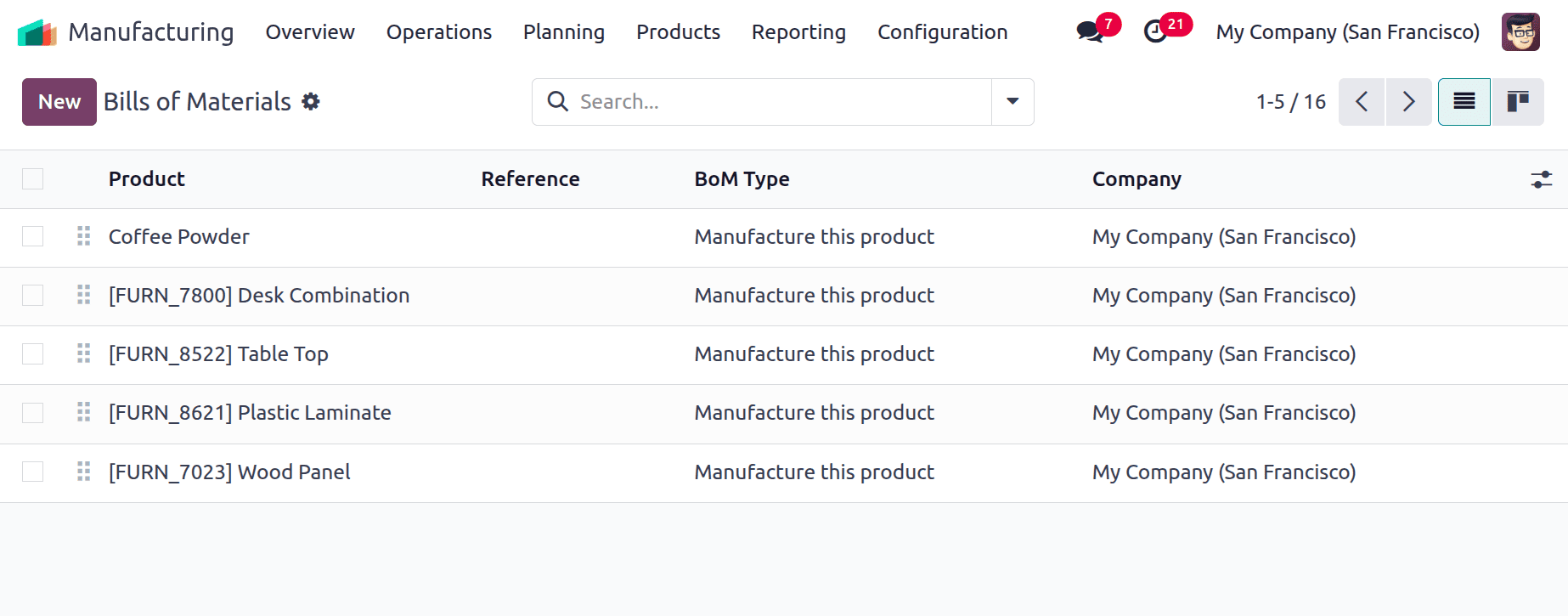
The screenshot below shows the BoM created for manufacturing the Table. The product name should be mentioned first. Then, the product variant and the quantity needed, including units. Next, select the BoM Type as "Manufacture this product".
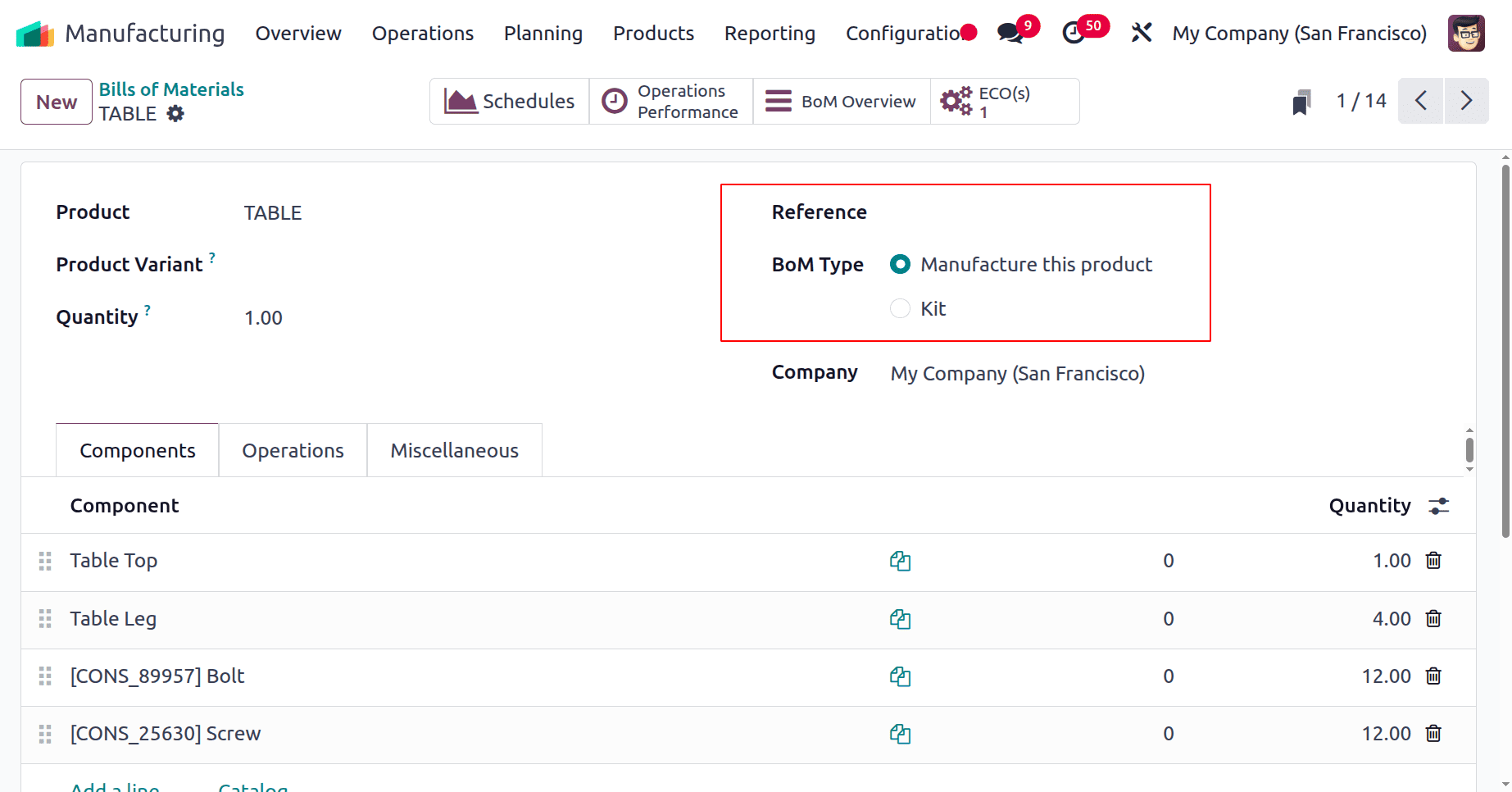
Inside the components tab, add the components with the necessary quantities. Here, the components include one quantity of Table Top, four quantities of Table Leg, and 10 quantities of Bolts and Screws.
In the next tab named Operations, users can specify the operations required during the manufacturing process. These operations are known as Work Orders. Here, the operations are Assembling and Packing.
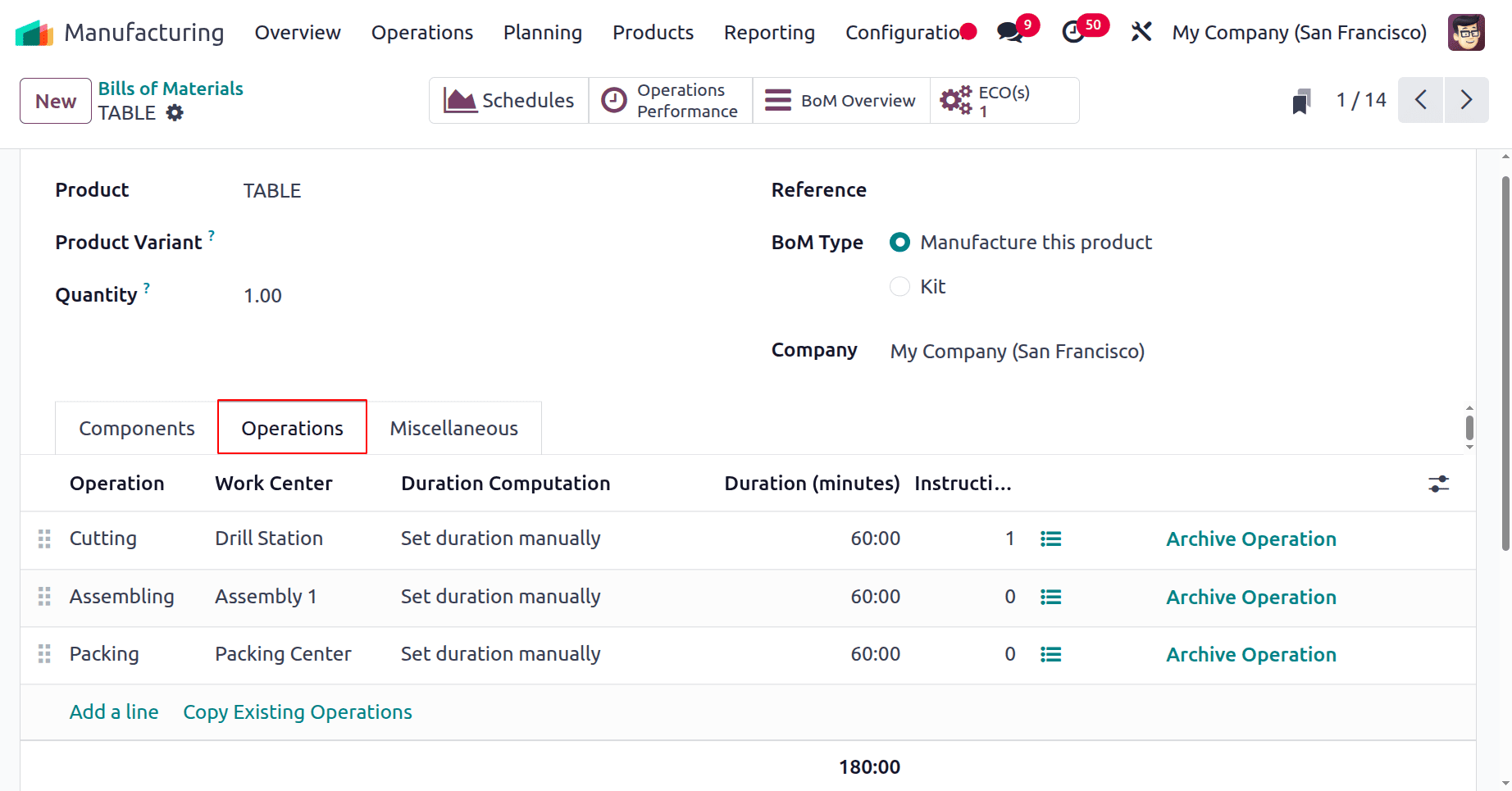
Users can add new operations by clicking on " Add a line". Add the Operation name first. Then mention which work center the operation will perform. Next, select Apply on Variants and specify the BoM product variant required for this operation.
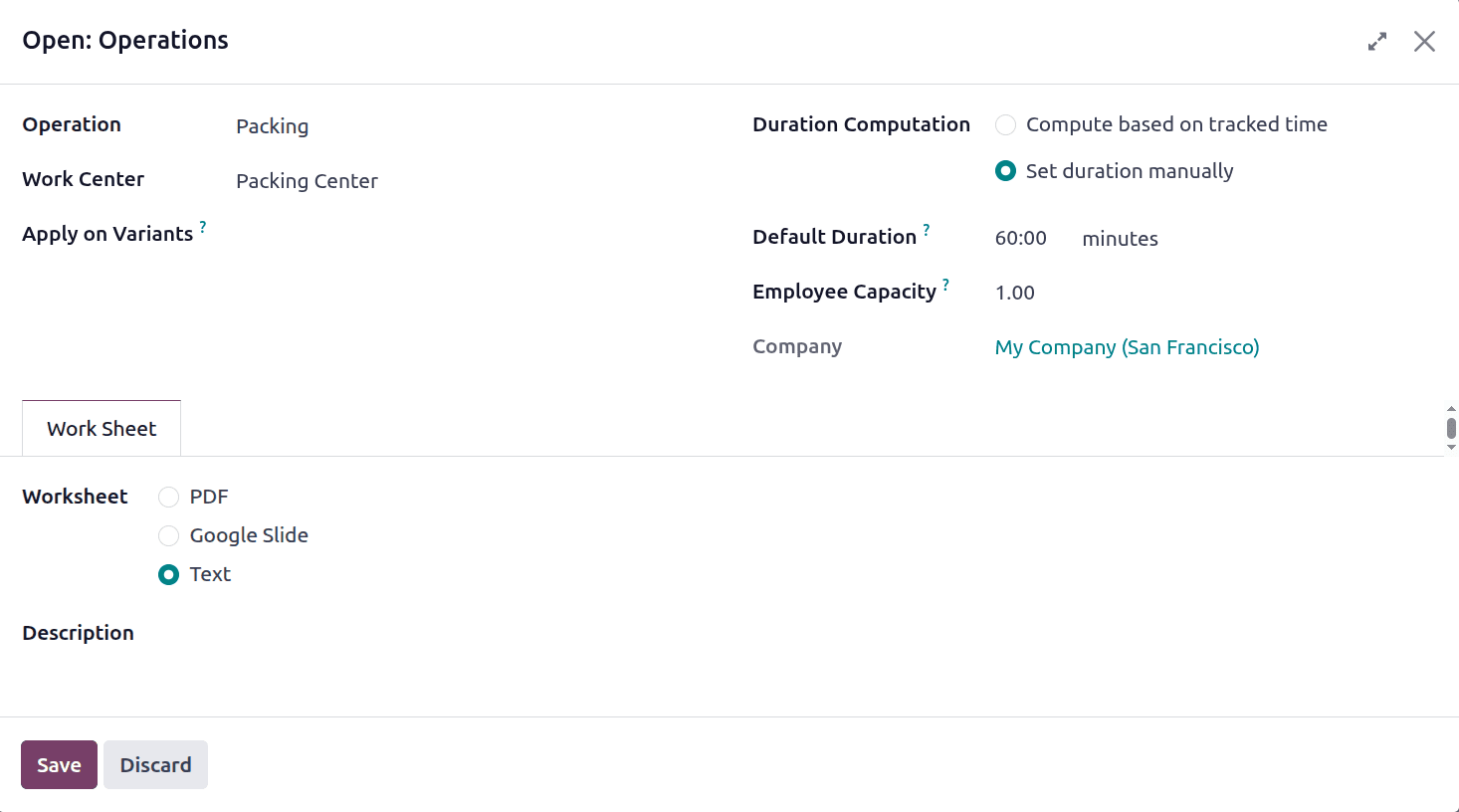
There are two methods to compute the Operation duration: the first is to compute based on tracked time, and the second is to set the duration manually. If the Duration computation is set as Set duration manually, then set the Default Duration in minutes there. Then mention the Employee Capacity and the company name. Employee Capacity is the number of employees needed to complete the operation. Then, under the Worksheet, mention the Worksheet type and add the Description. Then save the Operation.
Users can add the previously created operations to this BoM by clicking on the Copy Existing Operations.
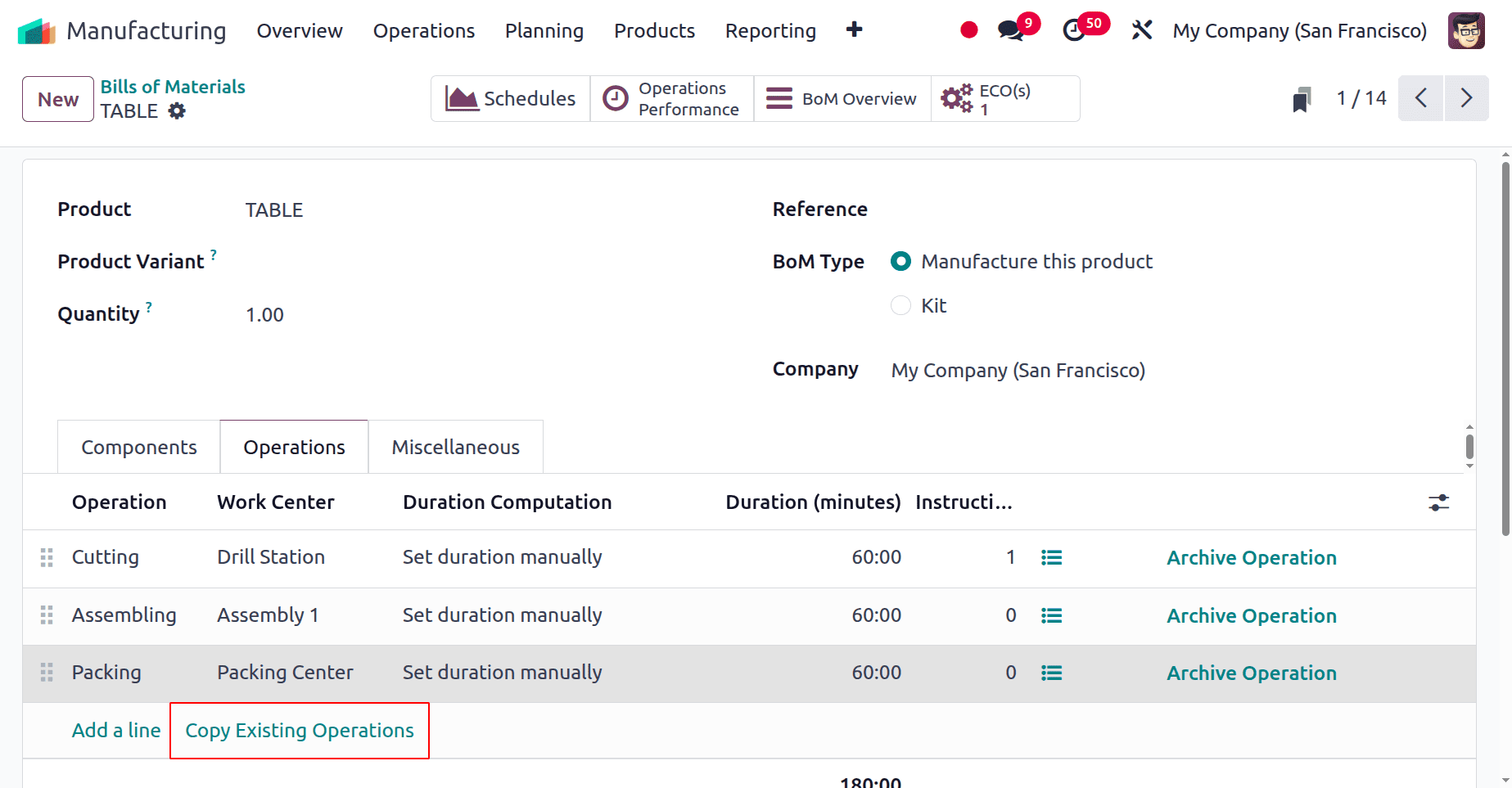
When you click on Copy Existing Operations, a new window appears with a list of Operations. The Operation name, Bill of Material, Work Center, Duration Computation, Duration, and Instructions are shown.
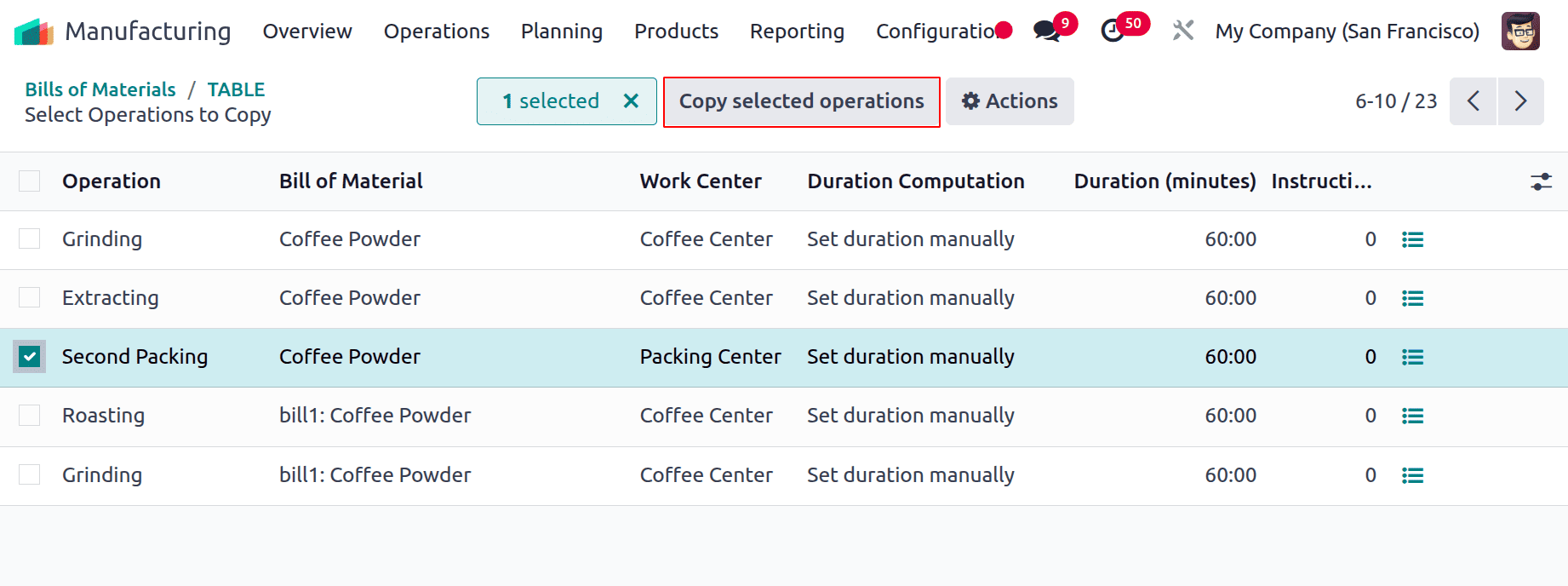
Select the necessary operation from the list and click on the Copy Selected Operations button, then the selected operation will be added to the BoM.
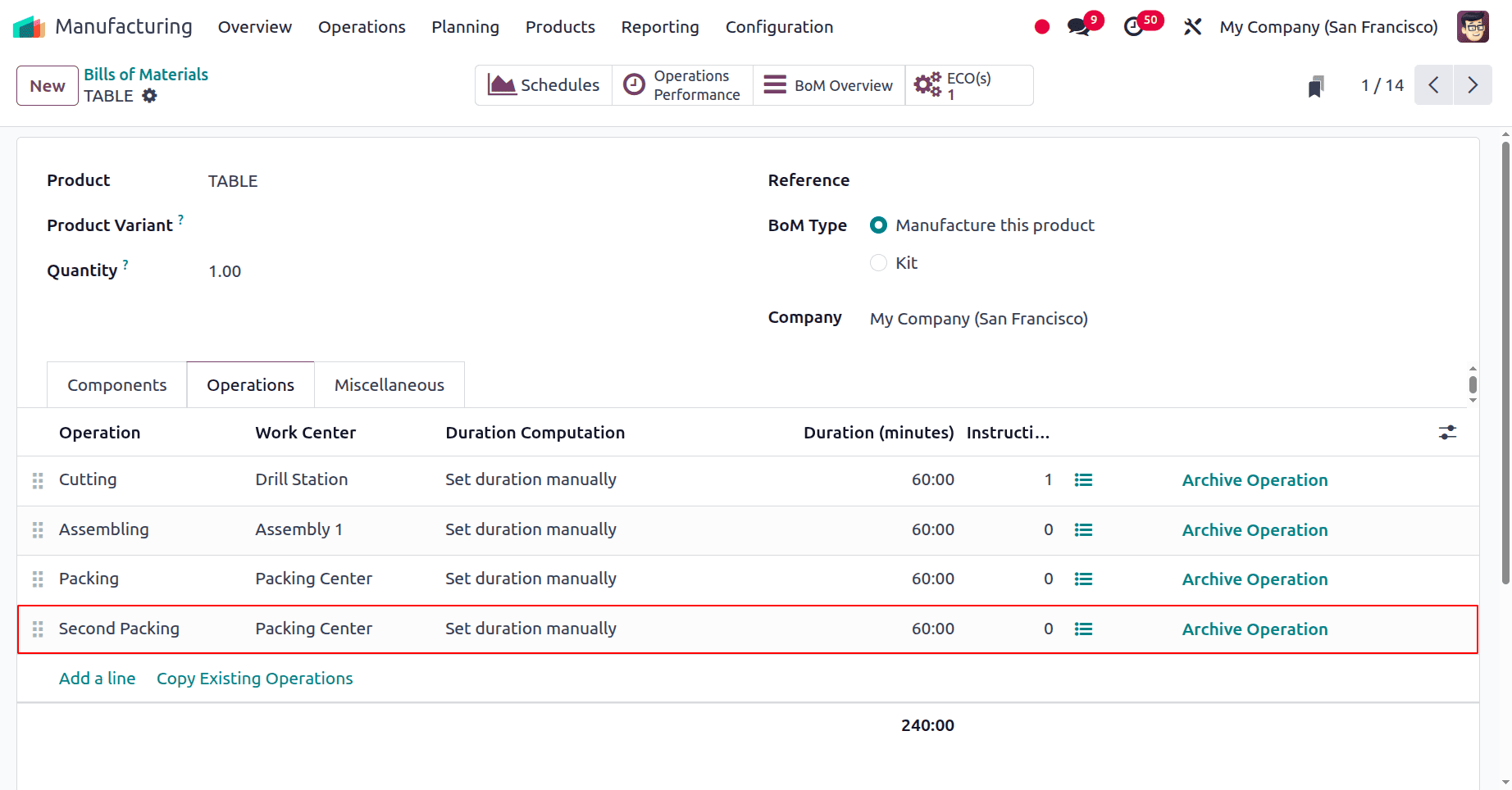
Then save the BoM. Now the bill of materials creation is completed. The added work orders can be viewed separately from the Configuration menu.
: Configuration > Operations
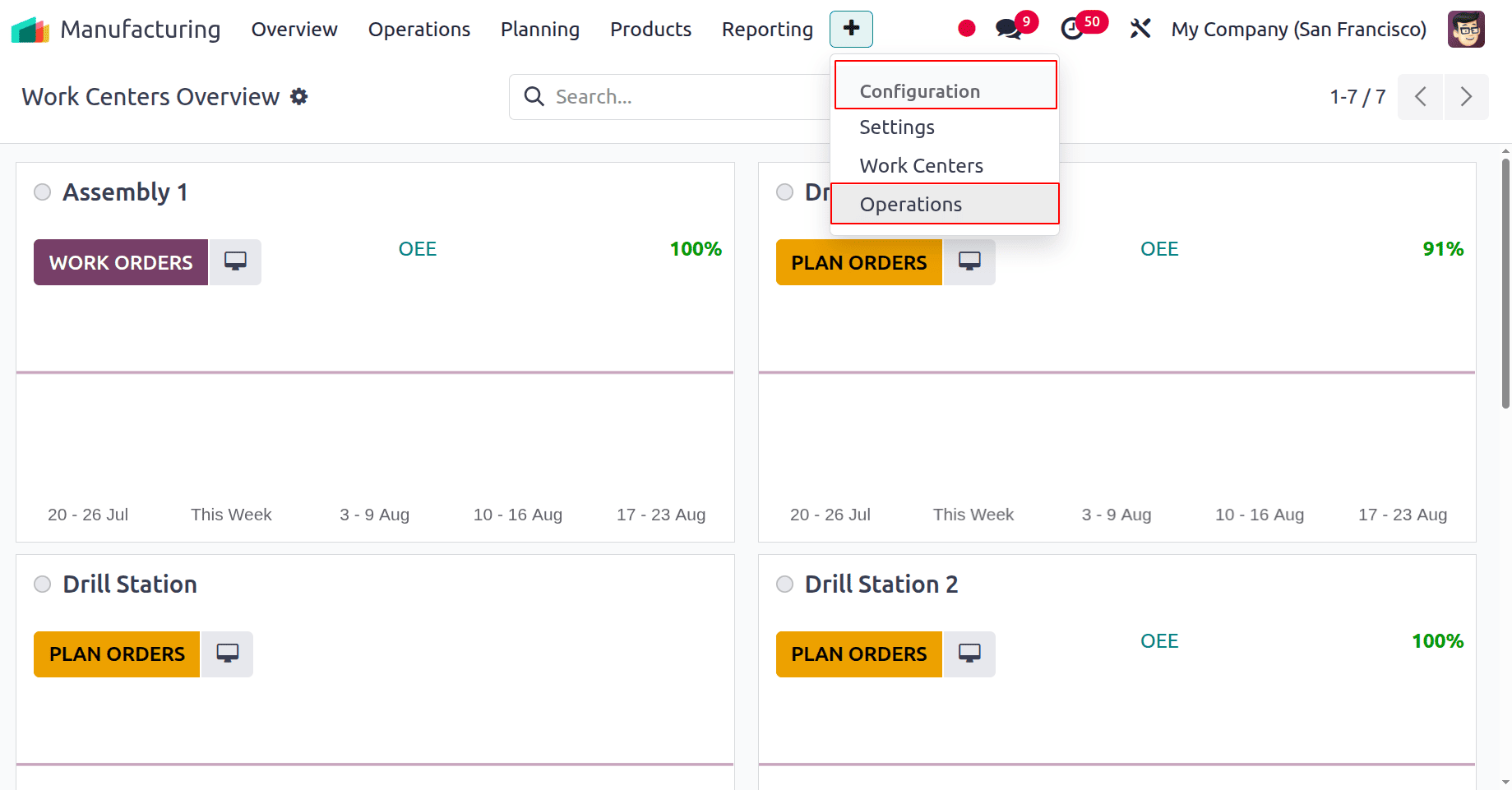
A list of all the operations will be displayed as shown below. The Operations name and Bill of Materials can be shown there. Users can add new operations by clicking on the New button.
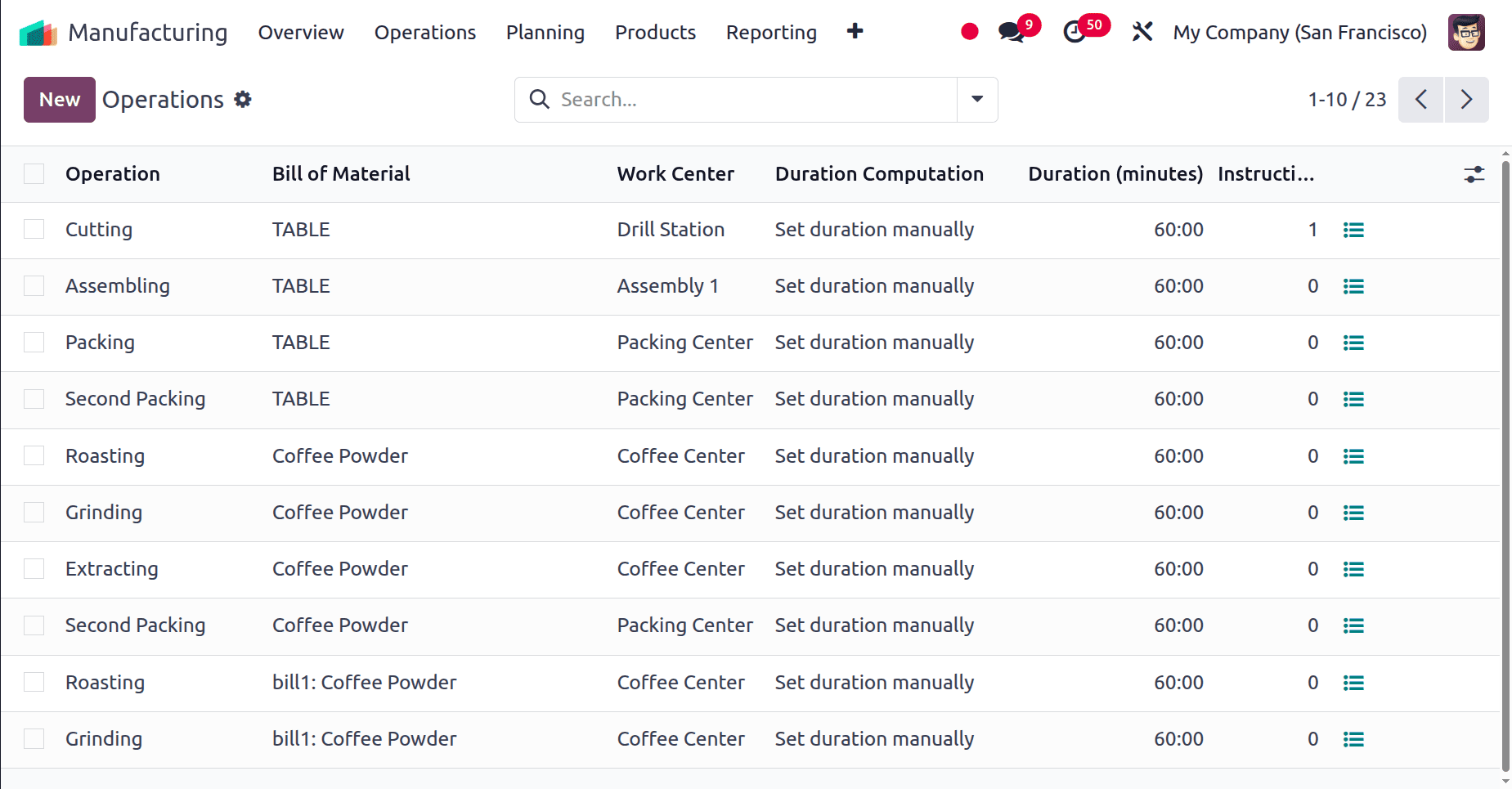
Cost of Operations
After completing the configuration of the Bill of Materials, let's check the Overview for the cost of production. For that, open the smart tab names as Overview.
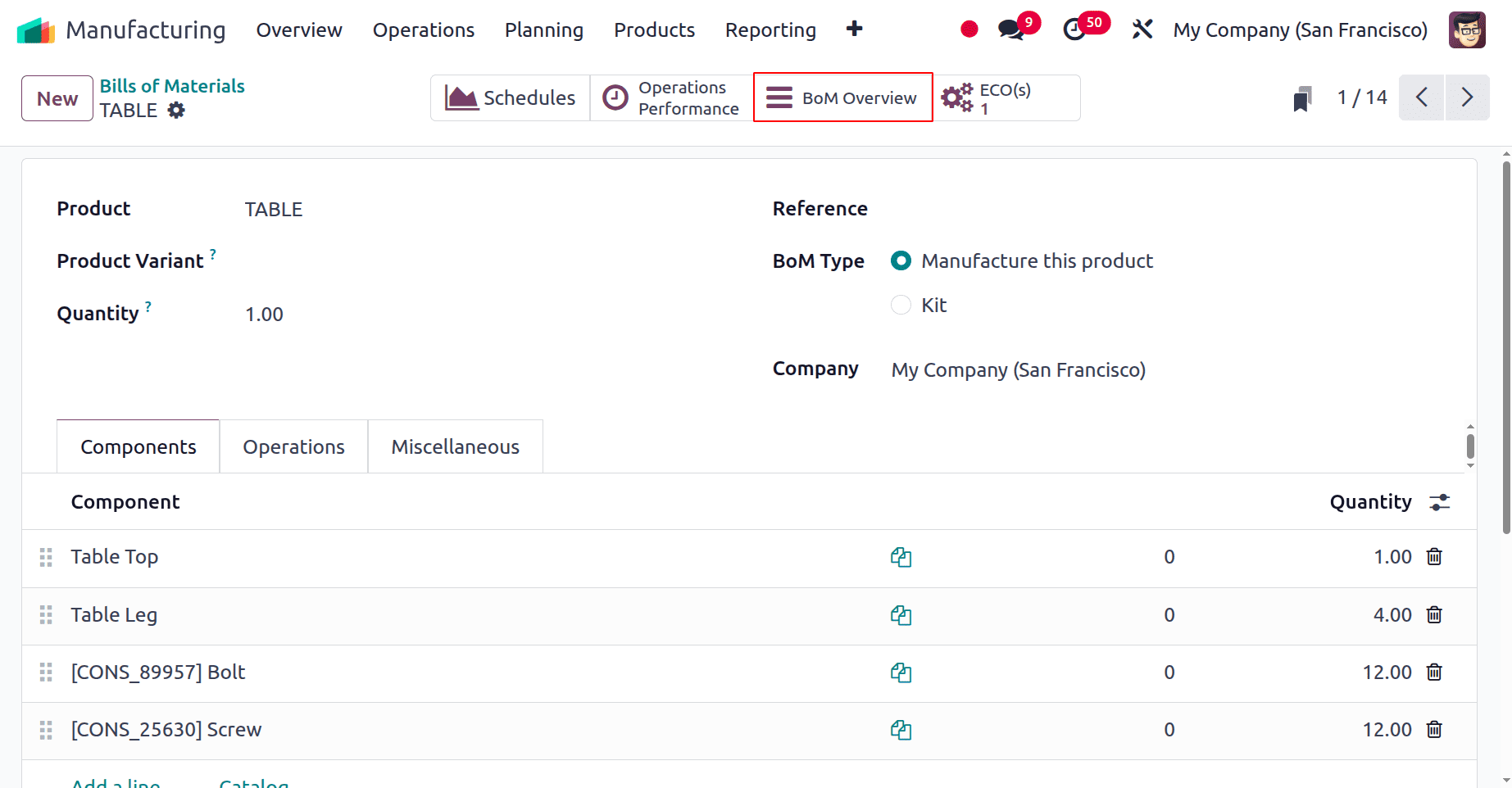
Here, the Overview of the BoM shows the cost of components and Operations separately.
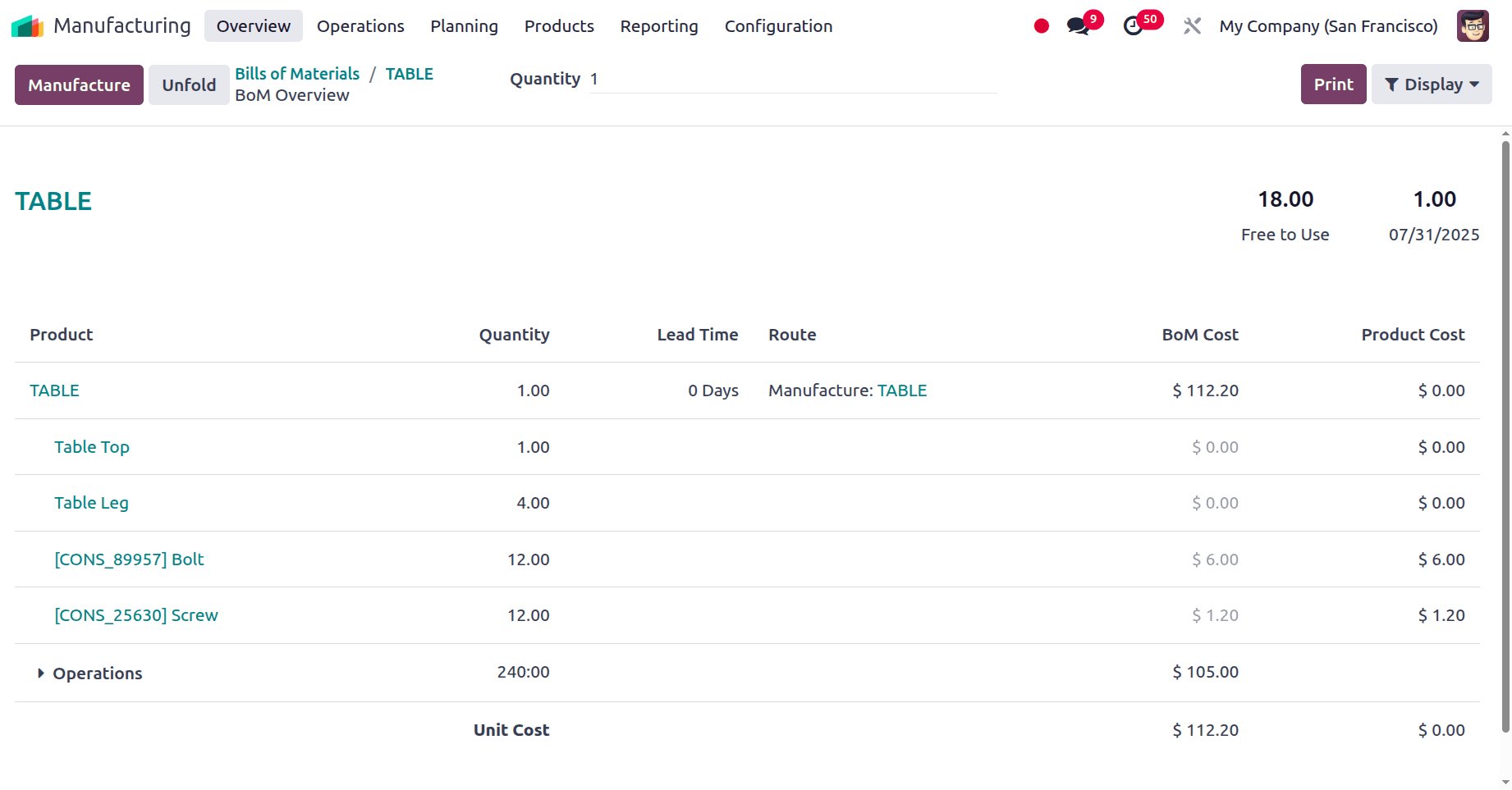
While checking the operation cost. Here, the first operation is cutting, which is performed inside the work center Drill Station. The operation cost of the Drill Station is $20. The second operation is Assembling, which occurs inside the Assembly 1 workcenter. The operational cost of Assembly 1 is $35. And the third and fourth operations occur inside the work center named Packing Center. The operation cost inside the workcenter is $25.
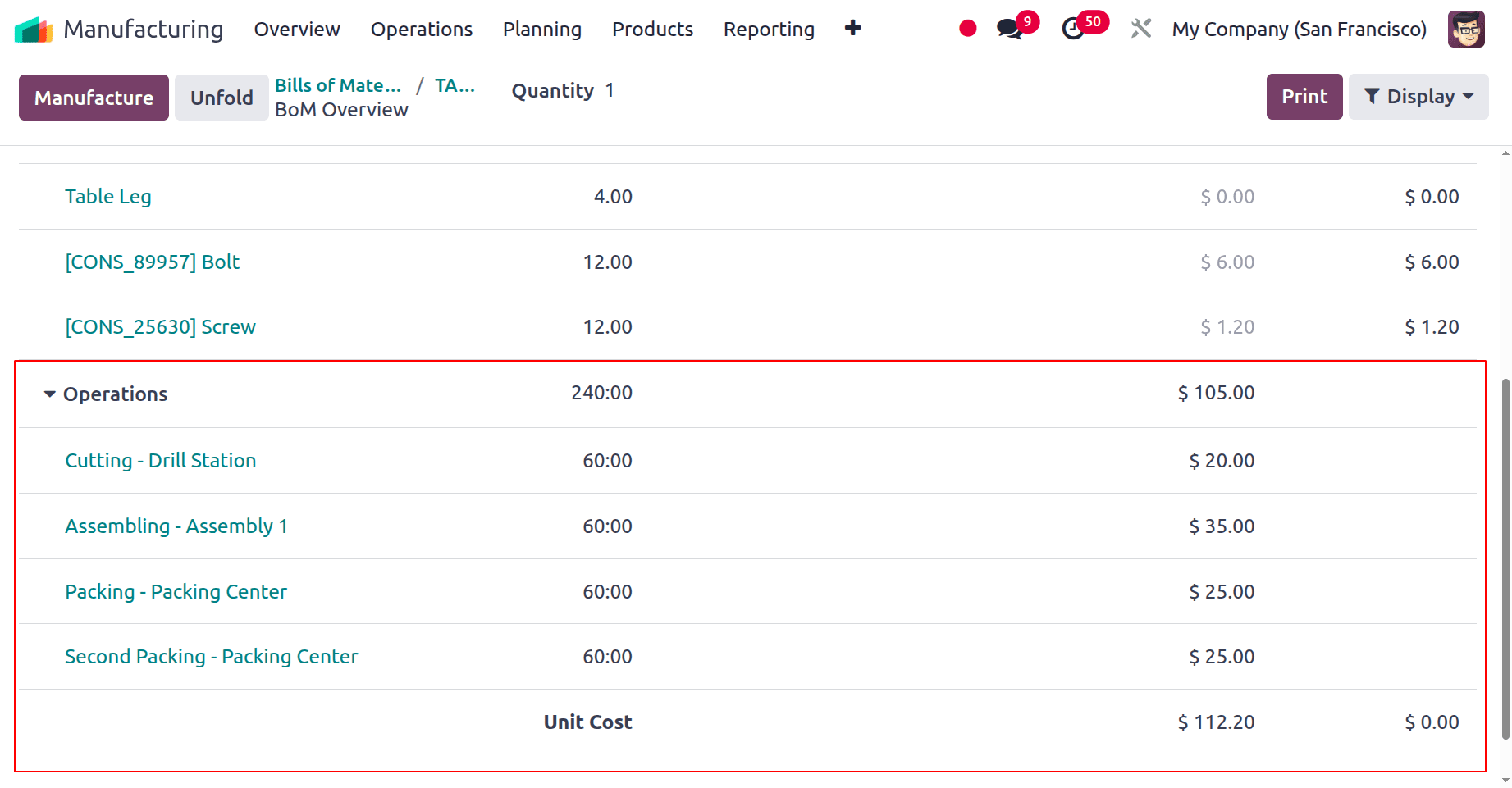
Open the Work Center Drill Station to view the cost information. Here, the Cost per hour of the Workcenter is given as $20.
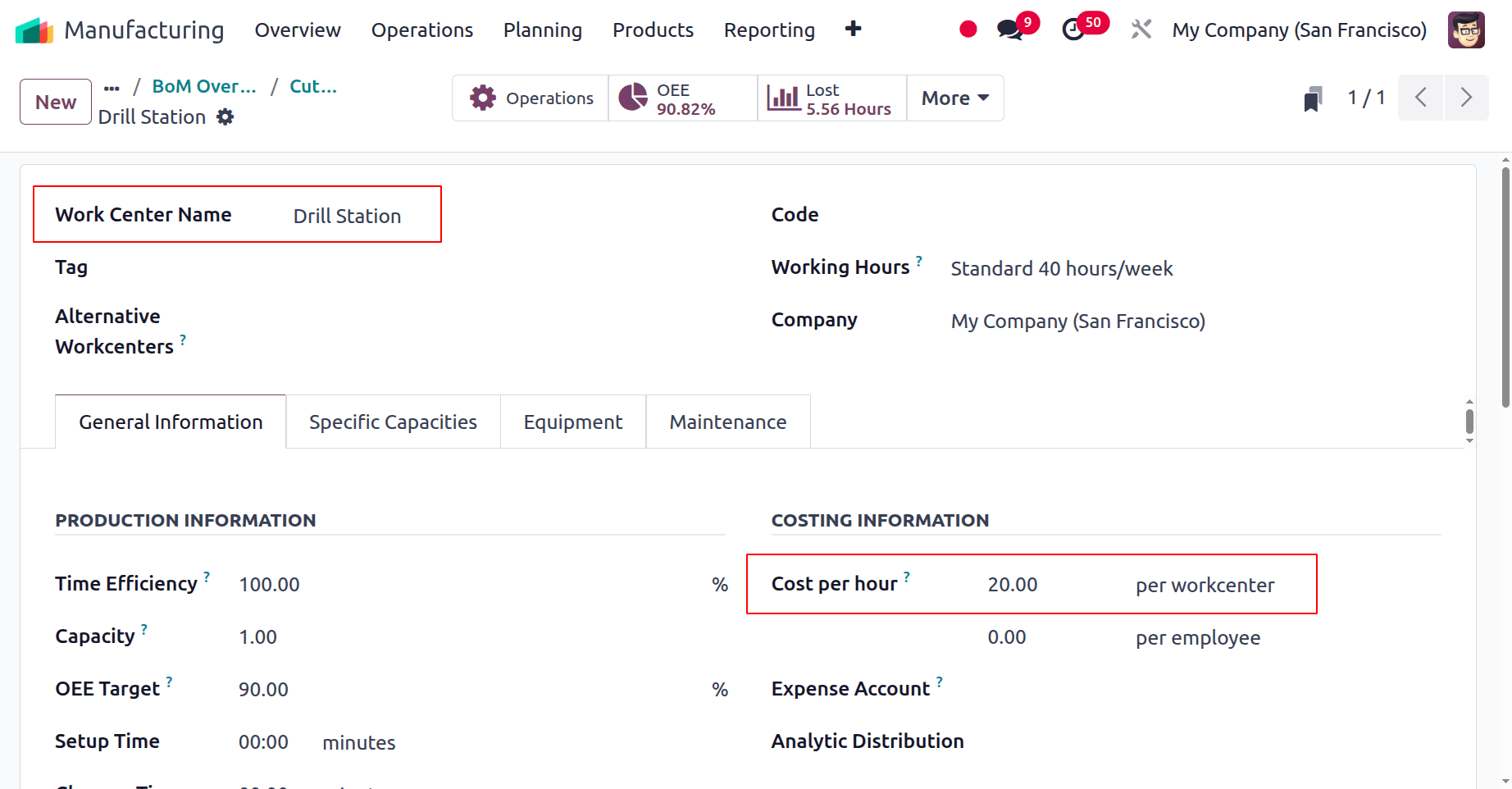
While checking the Assembly 1 Workcenter, the costing information was added. The cost of the work center is $100 per hour.

Then the costing information of the second workcenter, the Packing Center, is given. For the workcenter, Packing Center, the hourly cost of the workcenter is given as $50.
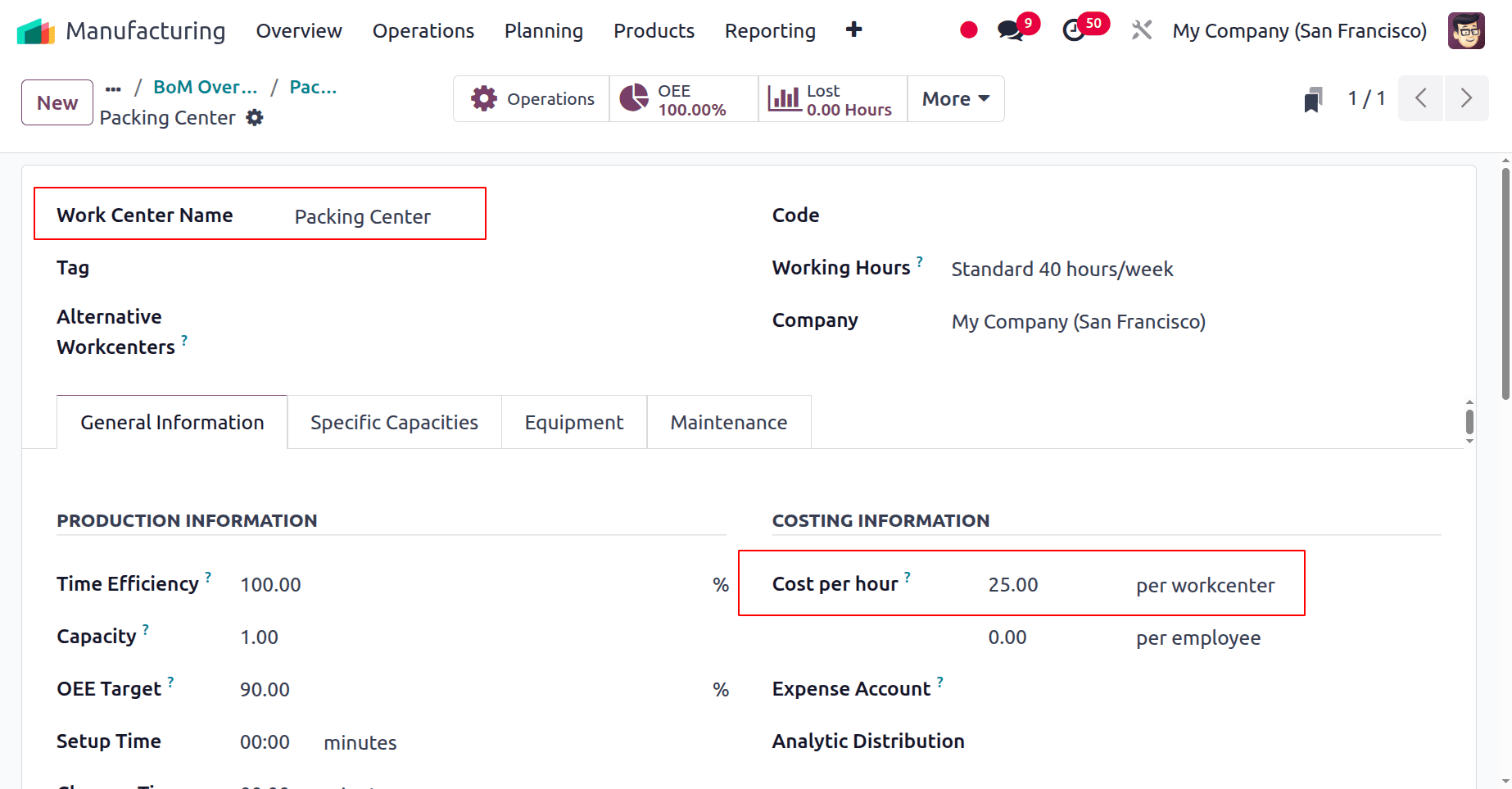
Operation Dependency
Operation dependency in Odoo 18 Manufacturing refers to the process of ordering work orders in a manufacturing routing, ensuring that a new operation begins only after a previous one is finished. By requiring assembly to start immediately after cutting is finished, it creates a logical flow between tasks. Maintaining production efficiency and optimising resource planning are two benefits of this dependent model.
So, to get the Operation Dependencies from the Settings. So click on the Configuration menu and choose the settings. Then enable the Work Order Dependencies.
: Configuration > Settings > Work Order Dependencies >Save
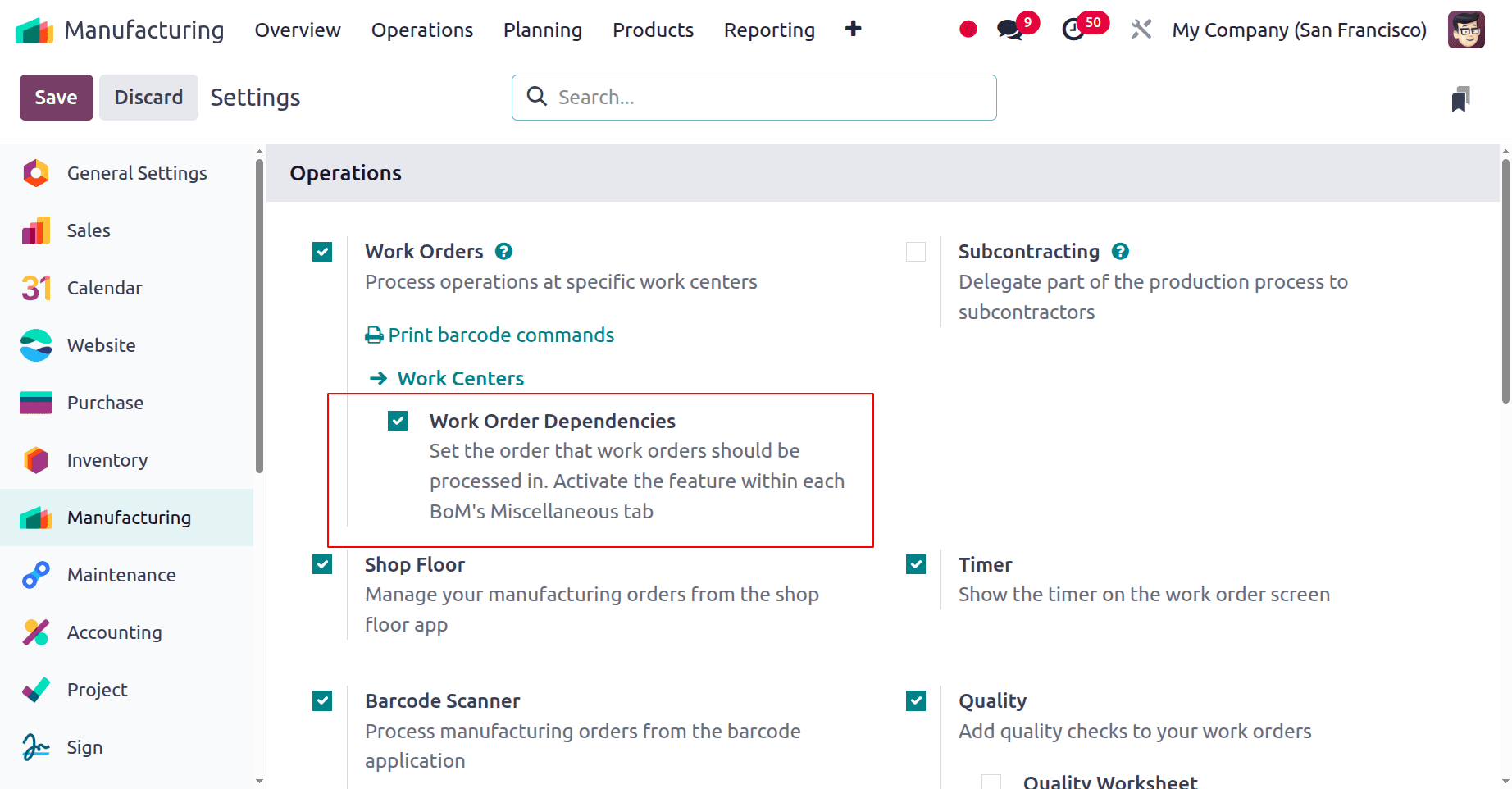
Next, return to the Bill of Materials and select the BoM for the Table. The Miscellaneous tab of the BoM contains a check box to enable, named Operation Dependencies. Enable it and save.
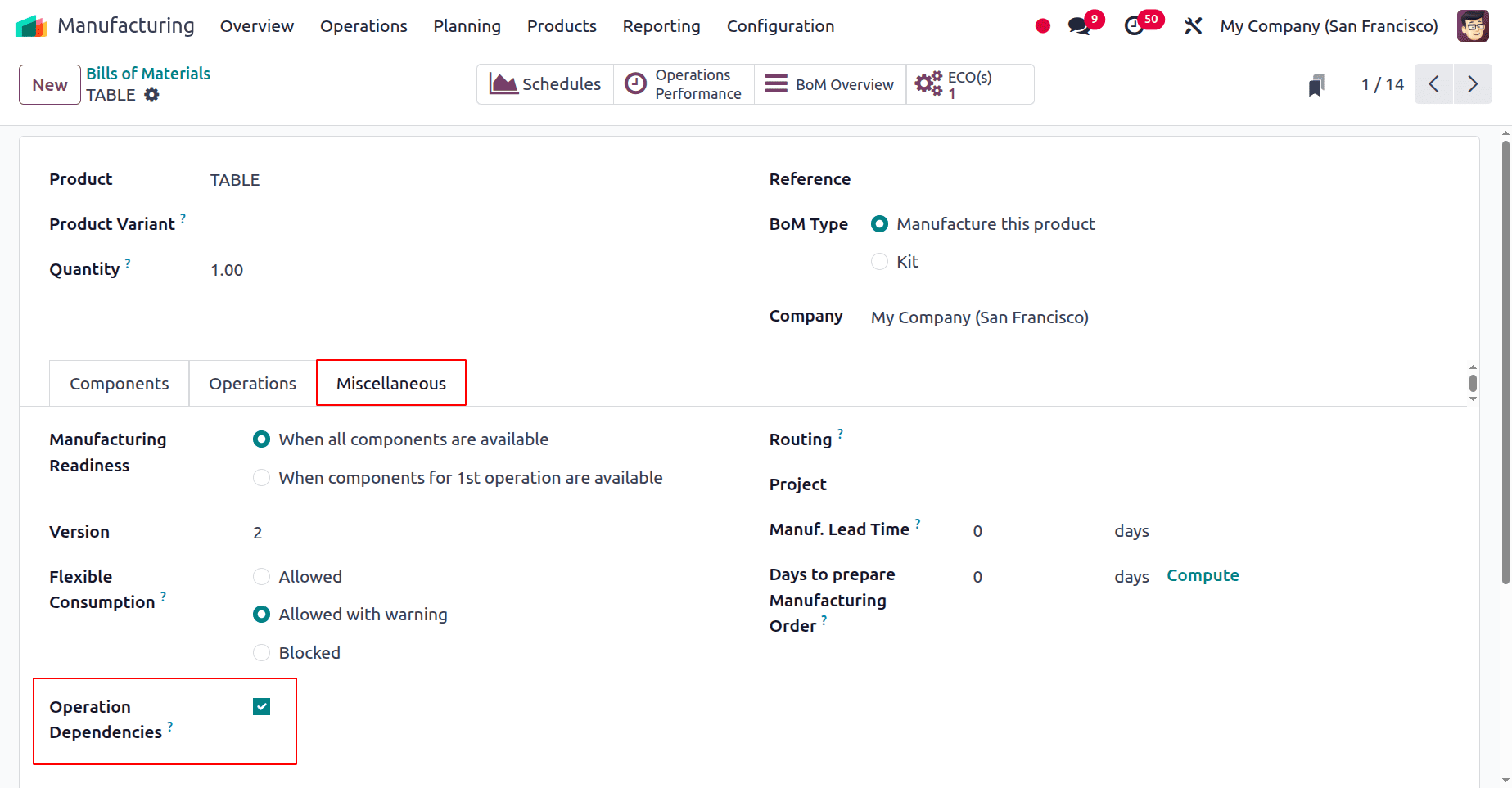
Next, return to the operation tab. The first operation listed is Cutting, which is performed within the Drill Station work center. Here, the Default duration is set as 60:00 minutes, which means 1 hour.
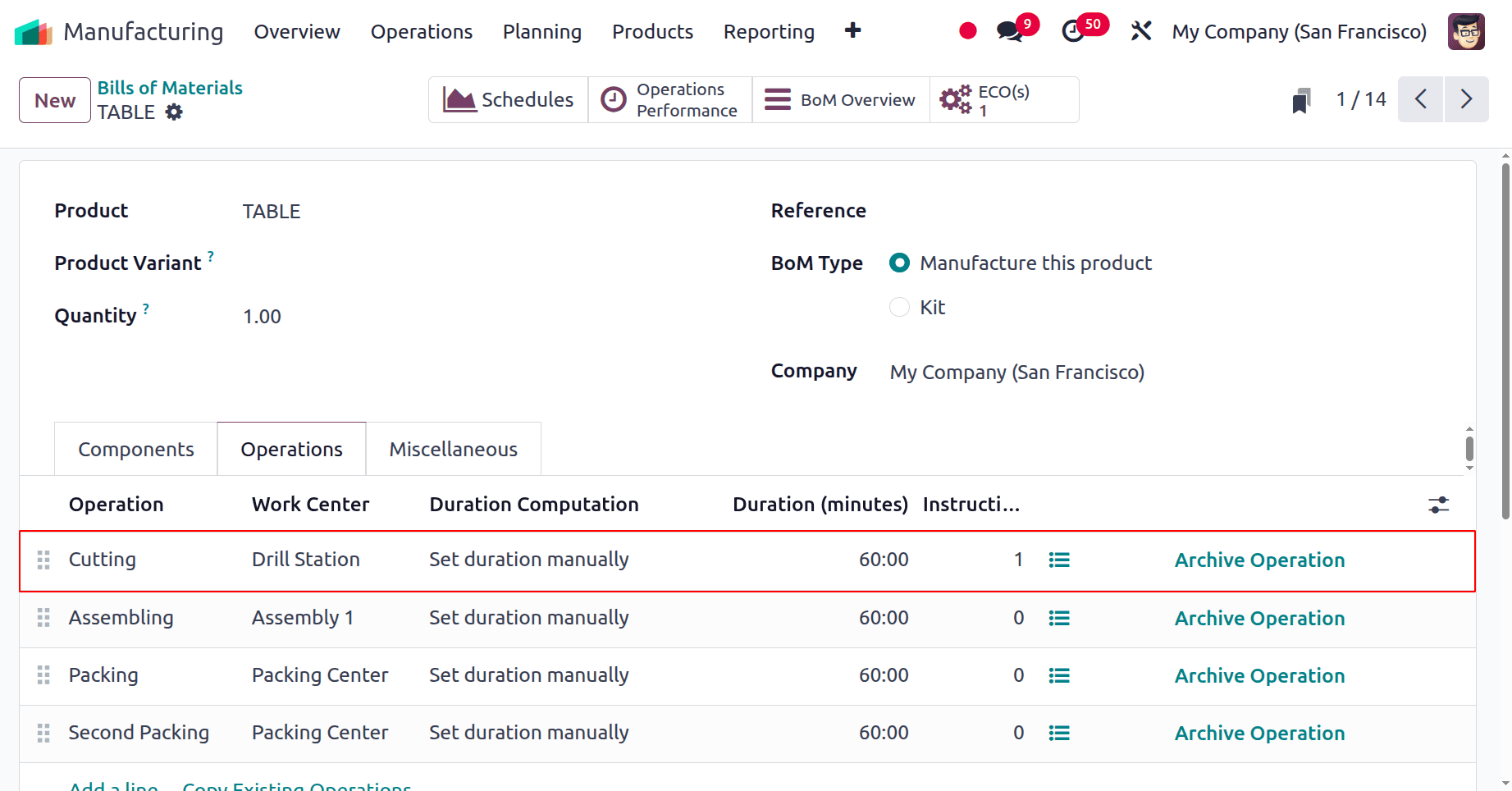
The second operation is Assembling, which is performed inside the work center named Assembly 1. Here, the Default duration is set to 60:00 minutes, which is equivalent to 1 hour. Then the operation is performed only after completing the Cutting process. So add the Cutting inside the Blocked By field as shown below.
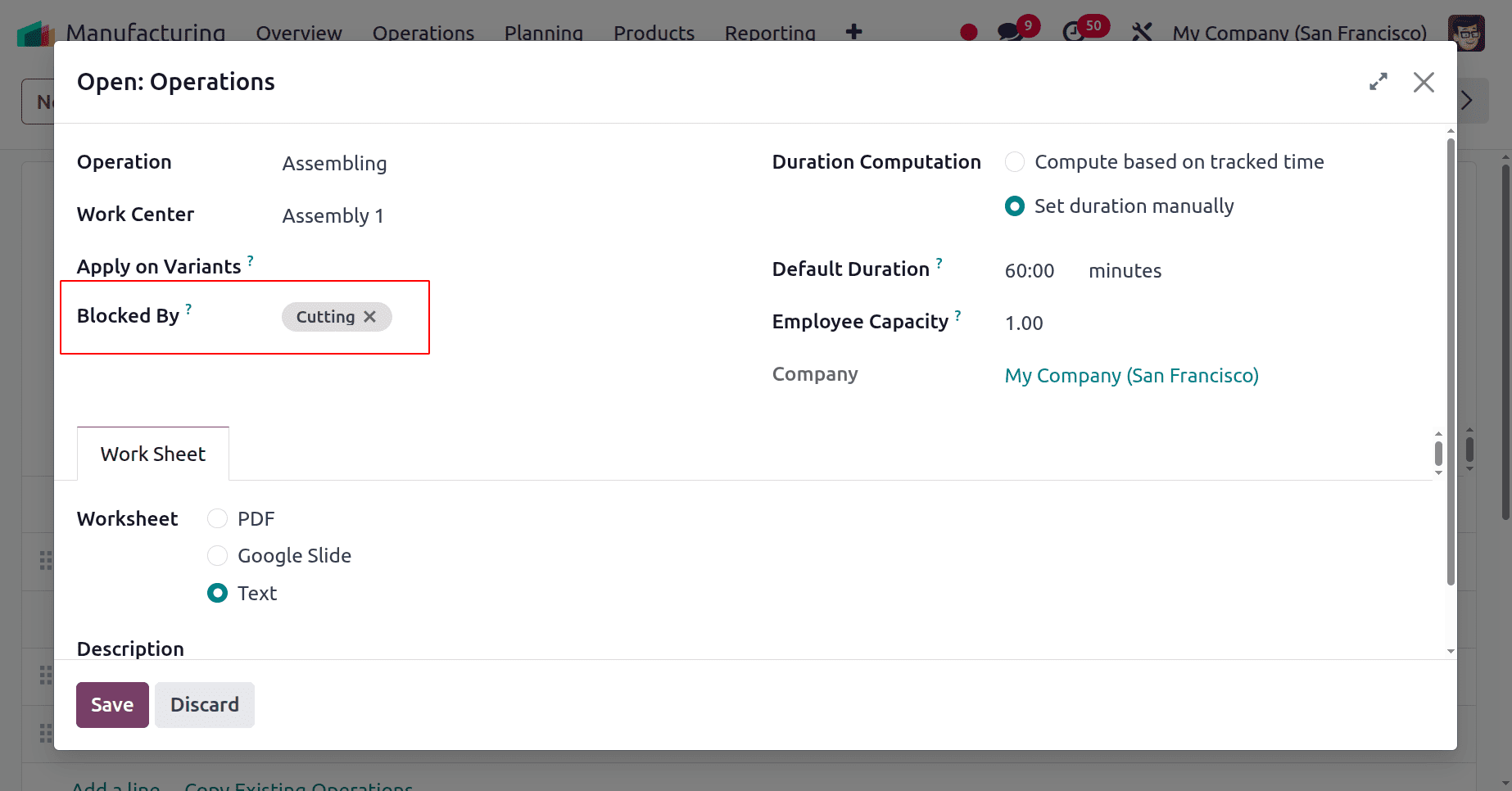
The third operation is Packing, which is performed inside the work center named the Packing Center. Here, the Packing operation is blocked by the previous one, meaning it will only proceed after the Assembling process is completed.
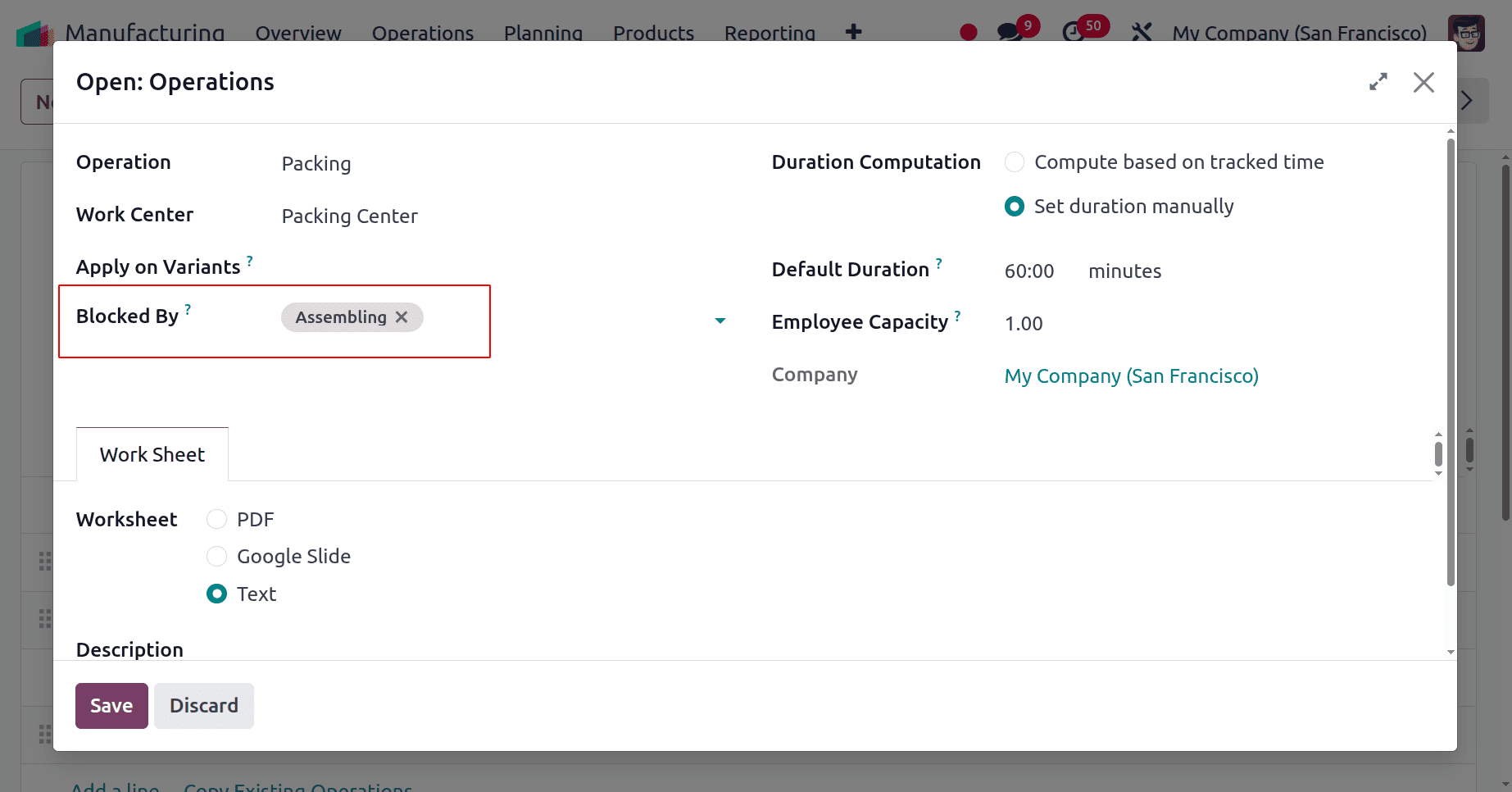
The last operation is Second Packing, which is performed inside the work center named Packing Center. Here, this operation is blocked by the previous one, which means the Second Packing will only perform after completing the Packing process.
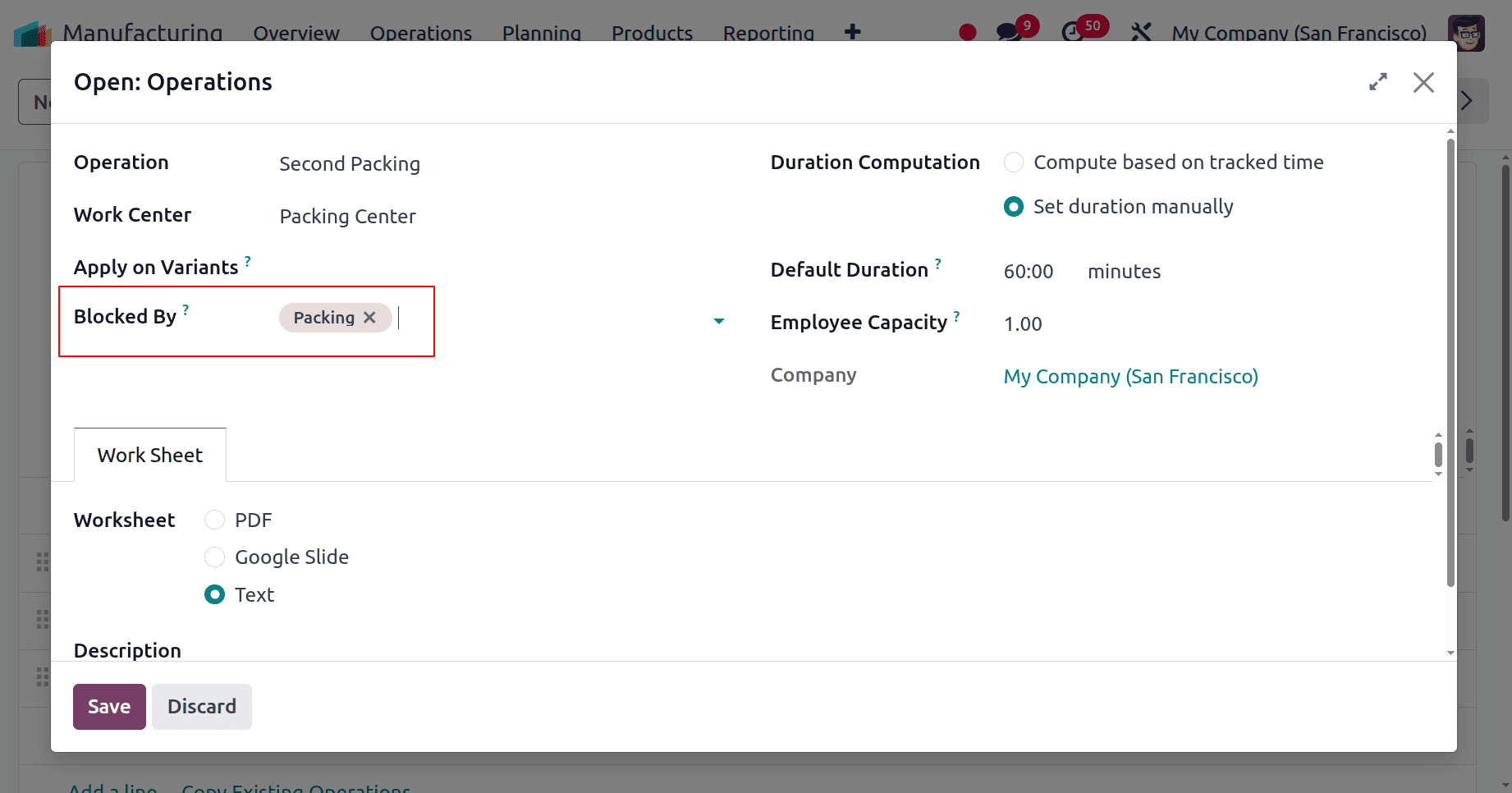
Then let's move to the Manufacturing process. For that, choose the Manufacturing orders from the Operation menu. So click on the New button to start a new manufacturing order. Add the product first, and then the BoM created for the product can be added there. All the components and operations will be added automatically. Then confirm the manufacturing.
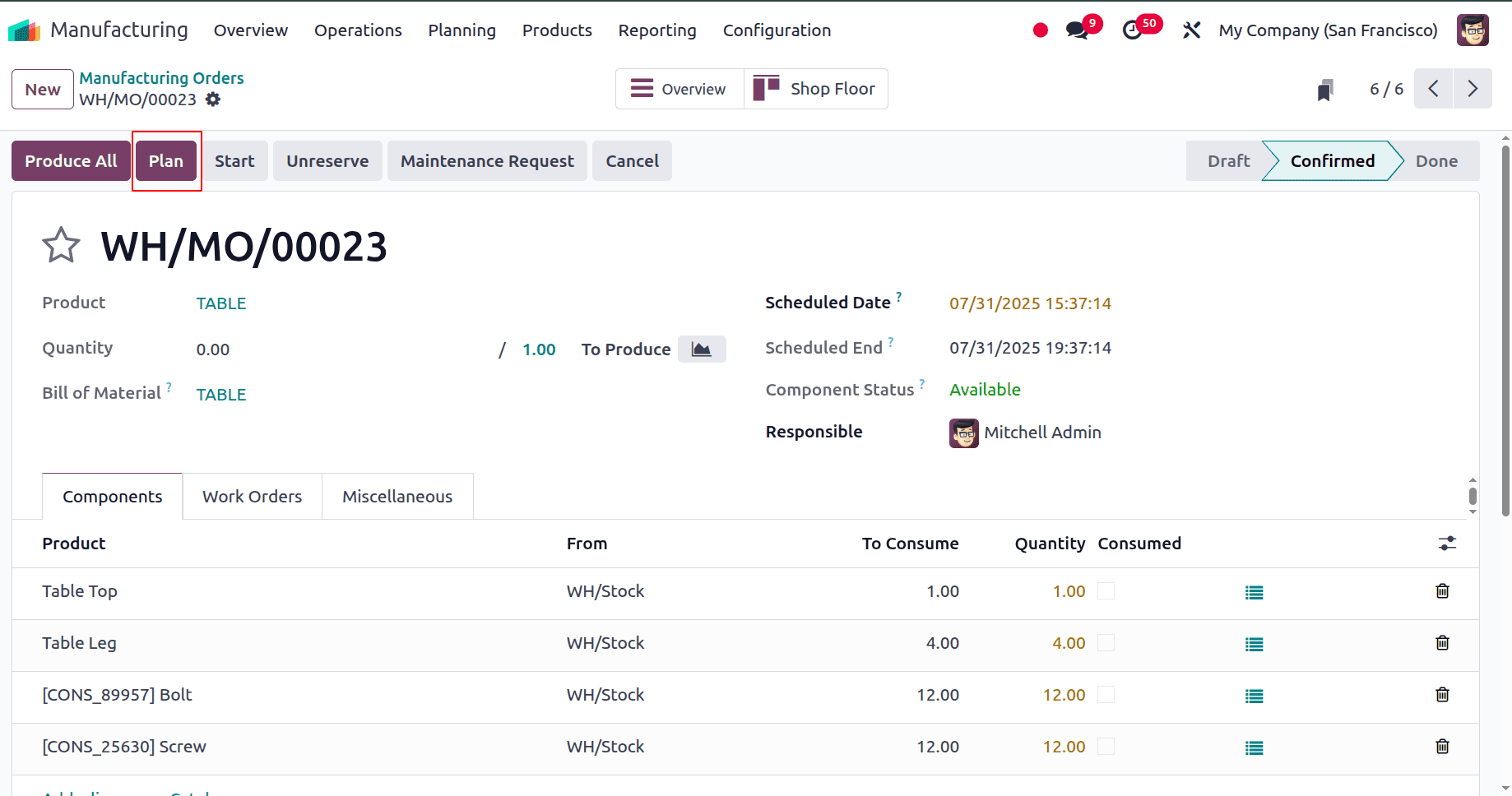
After confirming the manufacturing order, click on the Plan button to plan the production process. As shown in the screenshot below, the first Workorder named Cutting is in the Ready stage. The second operation, named Assembling, is waiting to complete the first operation. Then the other operations, Packing and Second Packing, are also in Waiting for other Operations.
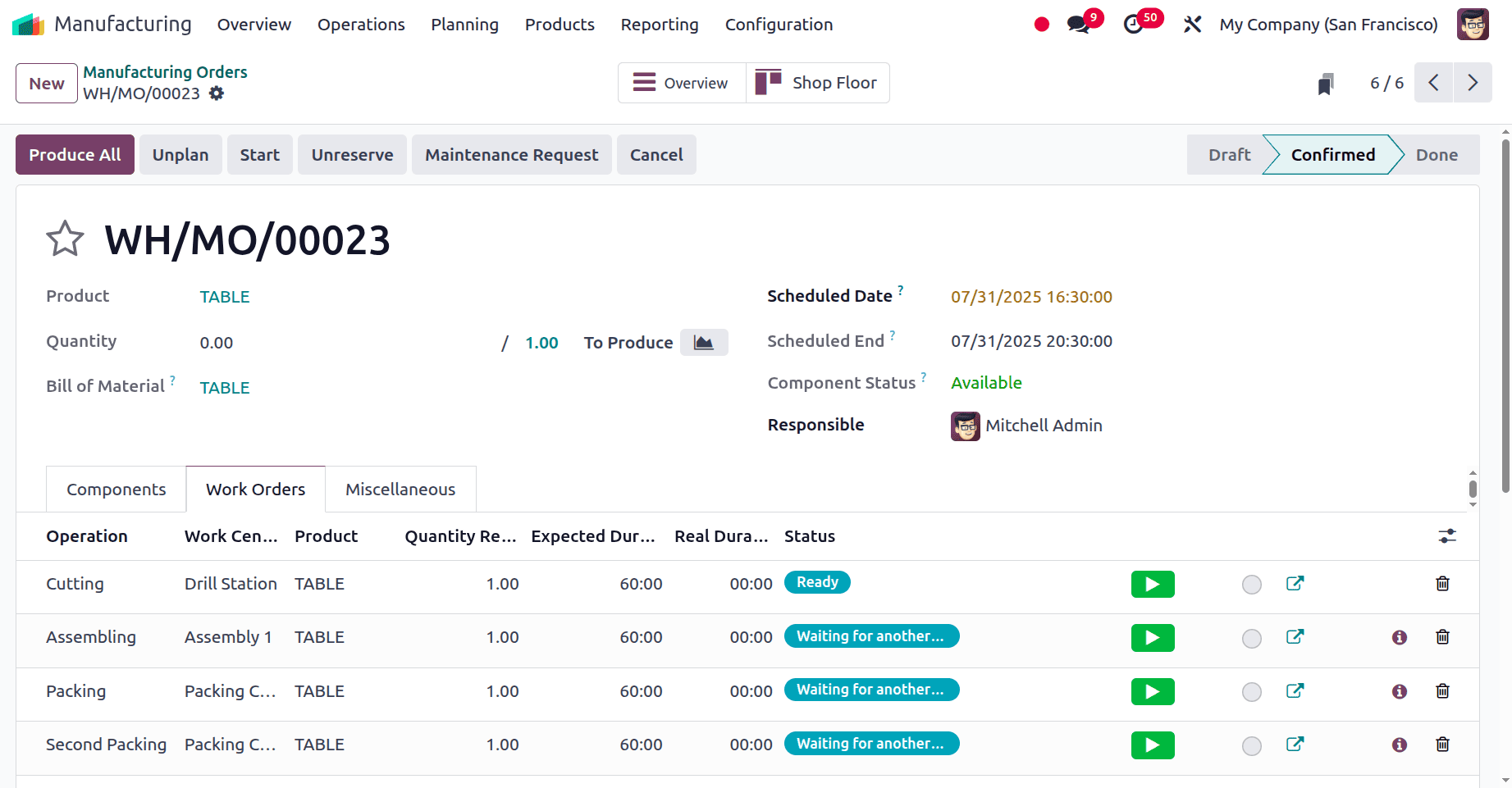
Let's check the Planning menu. There are two options. The first one is Planning by Production and the second one is Planning by Workcenter. Let's check Planning by Production.
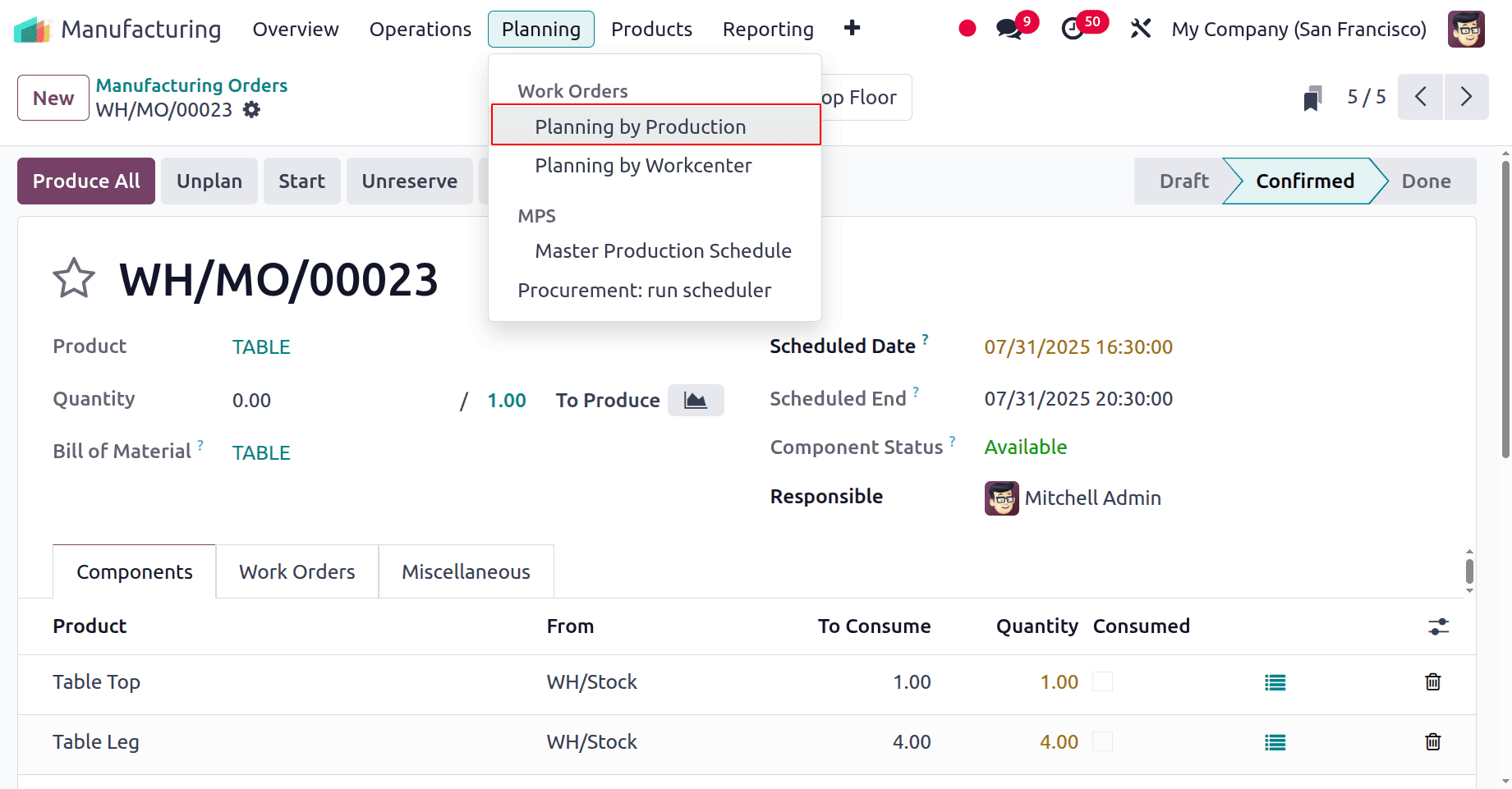
Odoo 18 Manufacturing's "Planning by Production" feature enables users to plan and schedule manufacturing tasks according to specific production orders. It offers a comprehensive picture of the schedule, designated work centres, and operational state of every production. This method helps to maximise resource allocation and reduce delays by improving visibility and control over production workflows.
Here, the arrow from the first operation to the second one indicates that the second operation is performed only after the first one is completed.
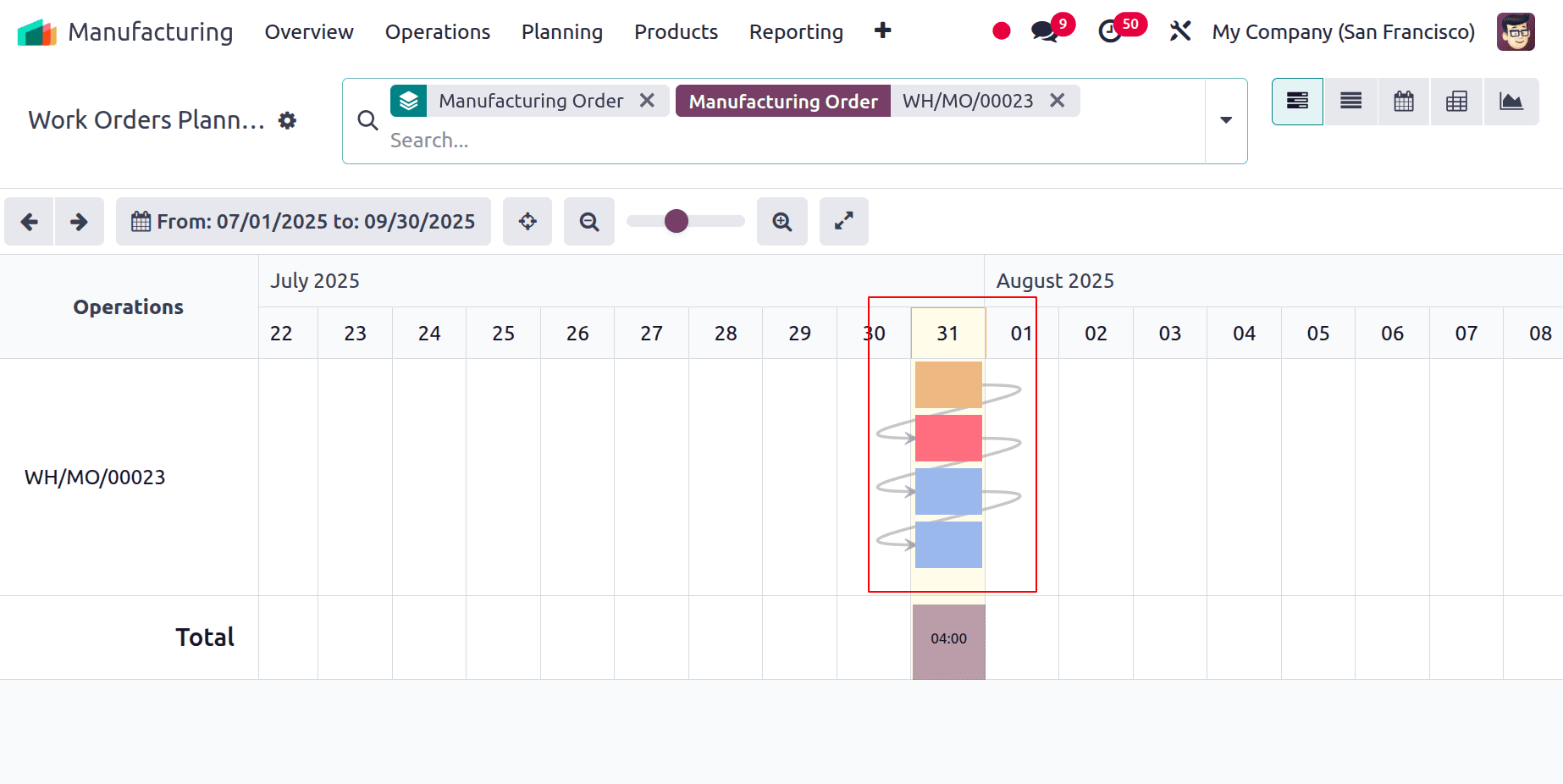
Here, the first work order is scheduled for 7/31/2025. The details, including the starting date and time, ending date and time, and the workcenter name, are provided as shown below. If the user needs to make some changes, click on the Edit button.
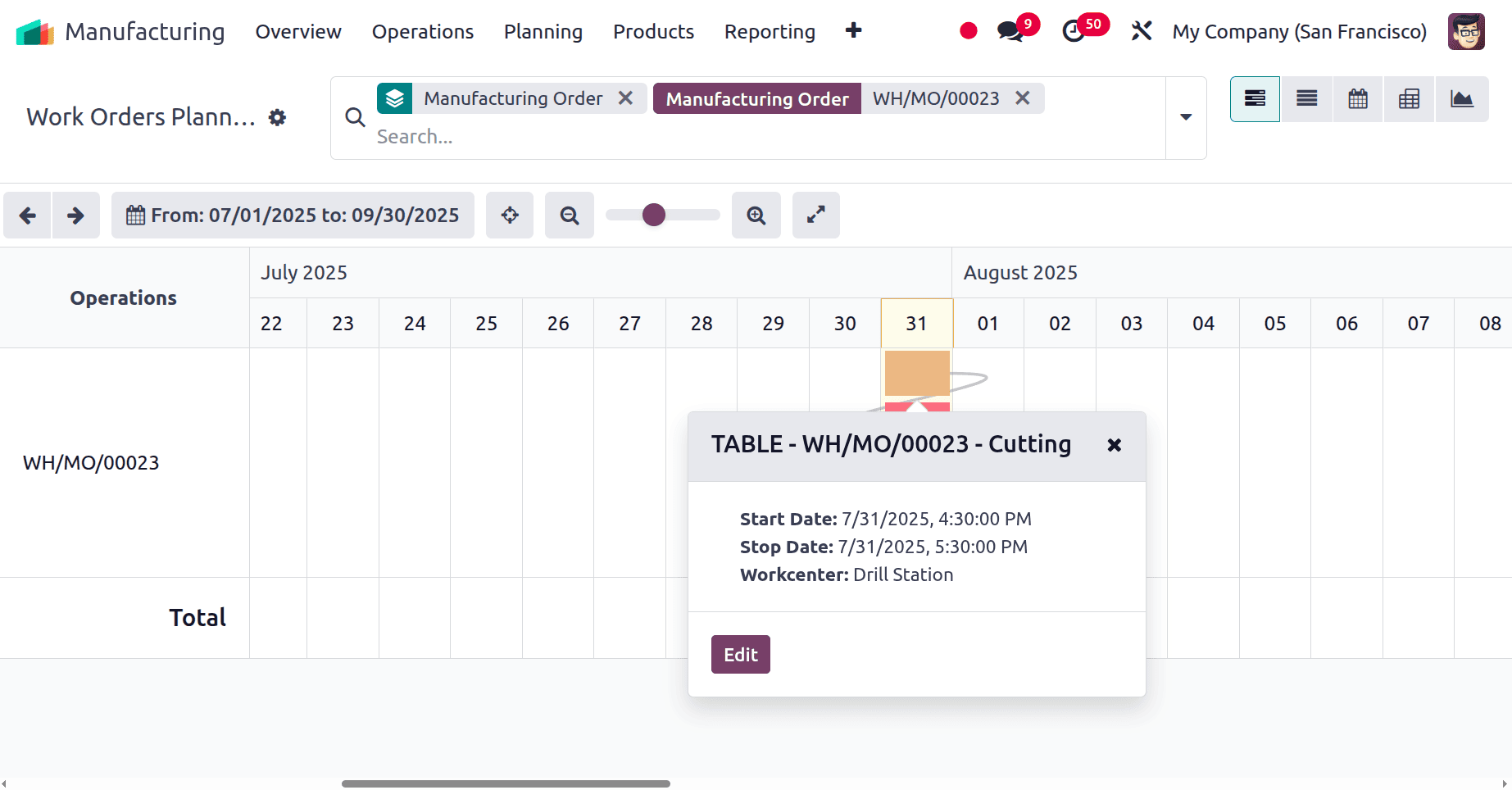
The screenshot shows the details of the operation. The operation is in the Ready stage.
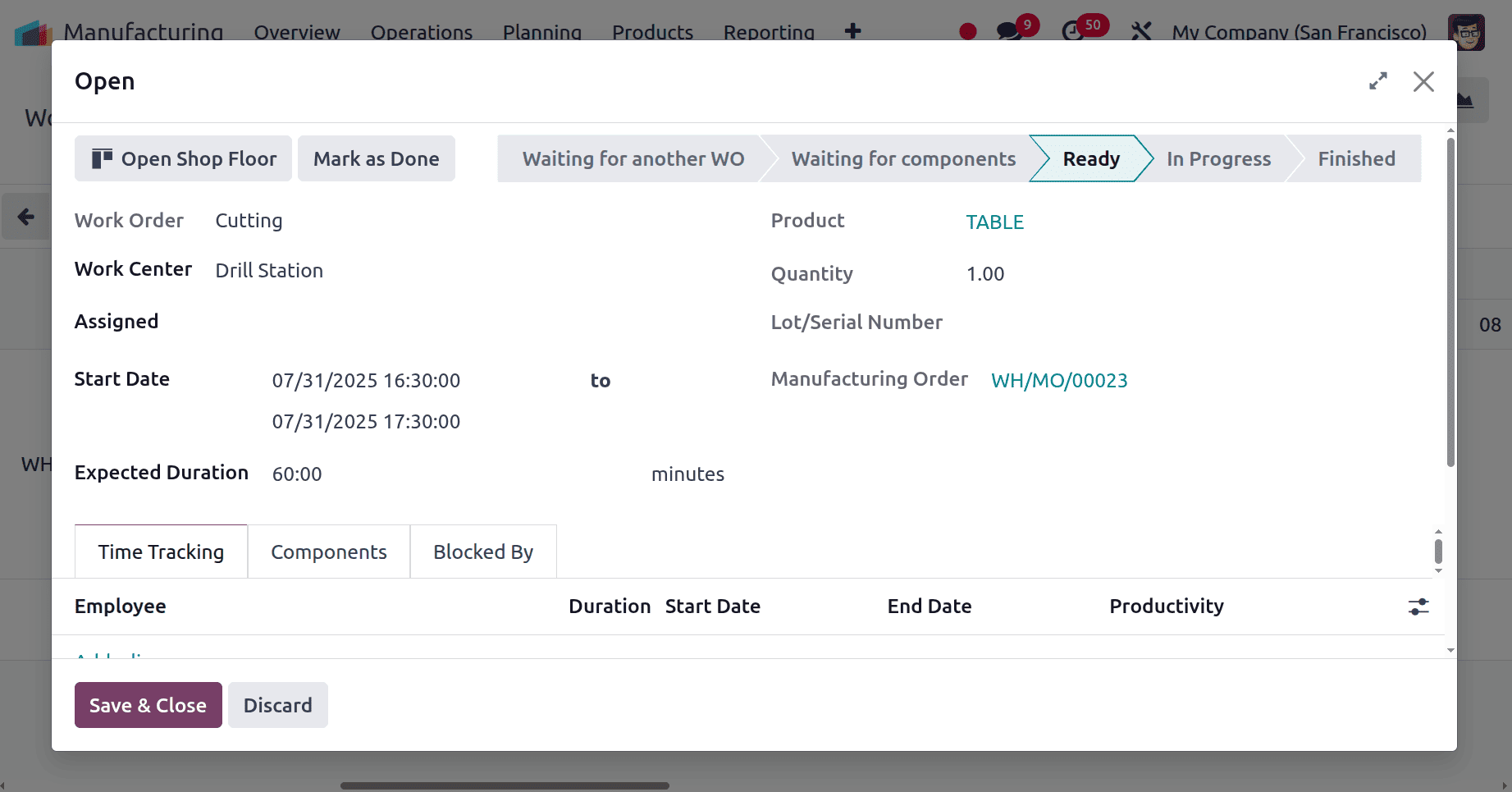
Let's complete the production process first. So move back to Manufacturing orders. Then click on the Work Orders tab. To start the operation, click on the start button as shown below.
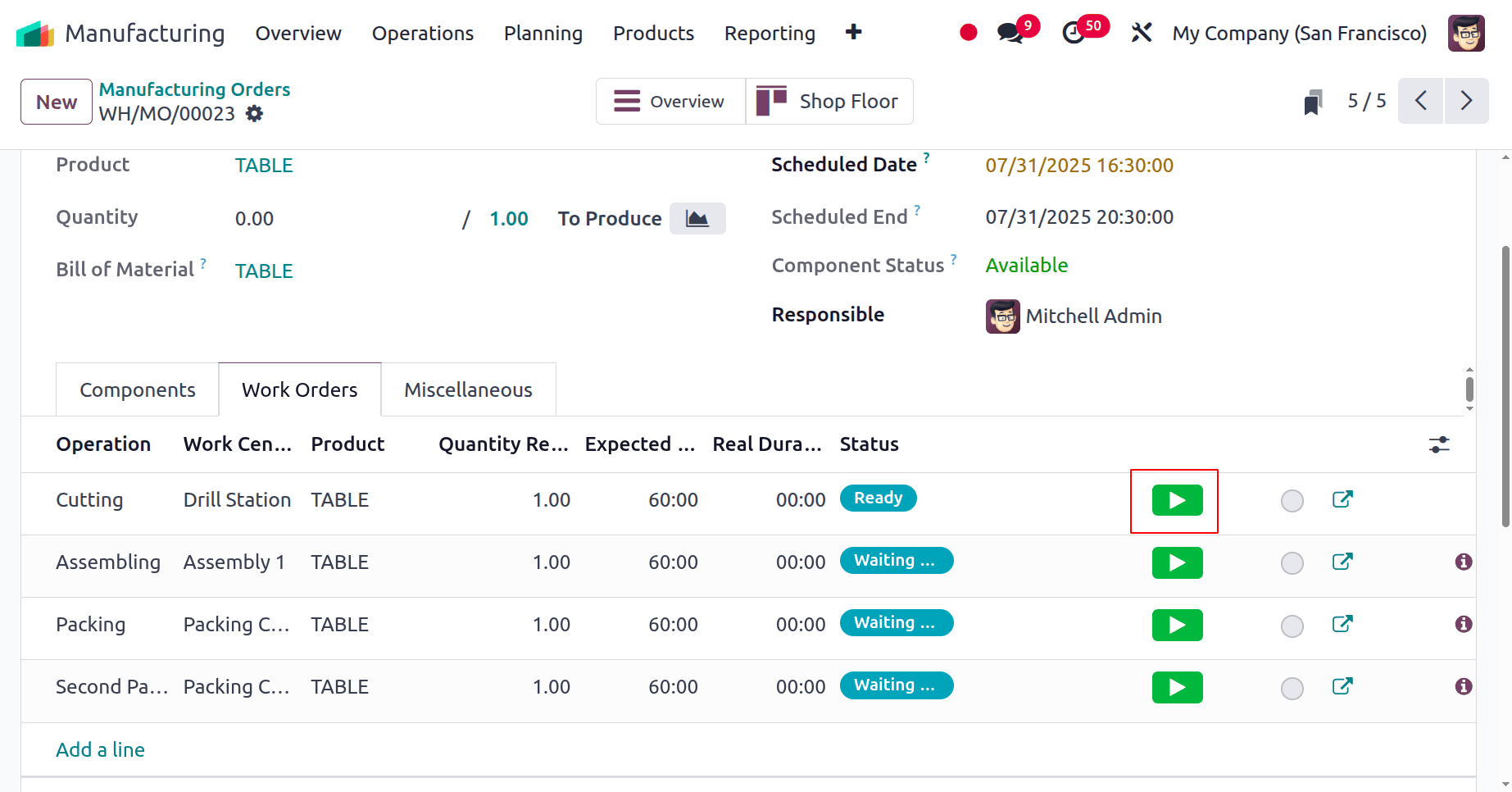
After clicking on the button, a timer will run to stop the operation again. Click on the next green button placed near that.
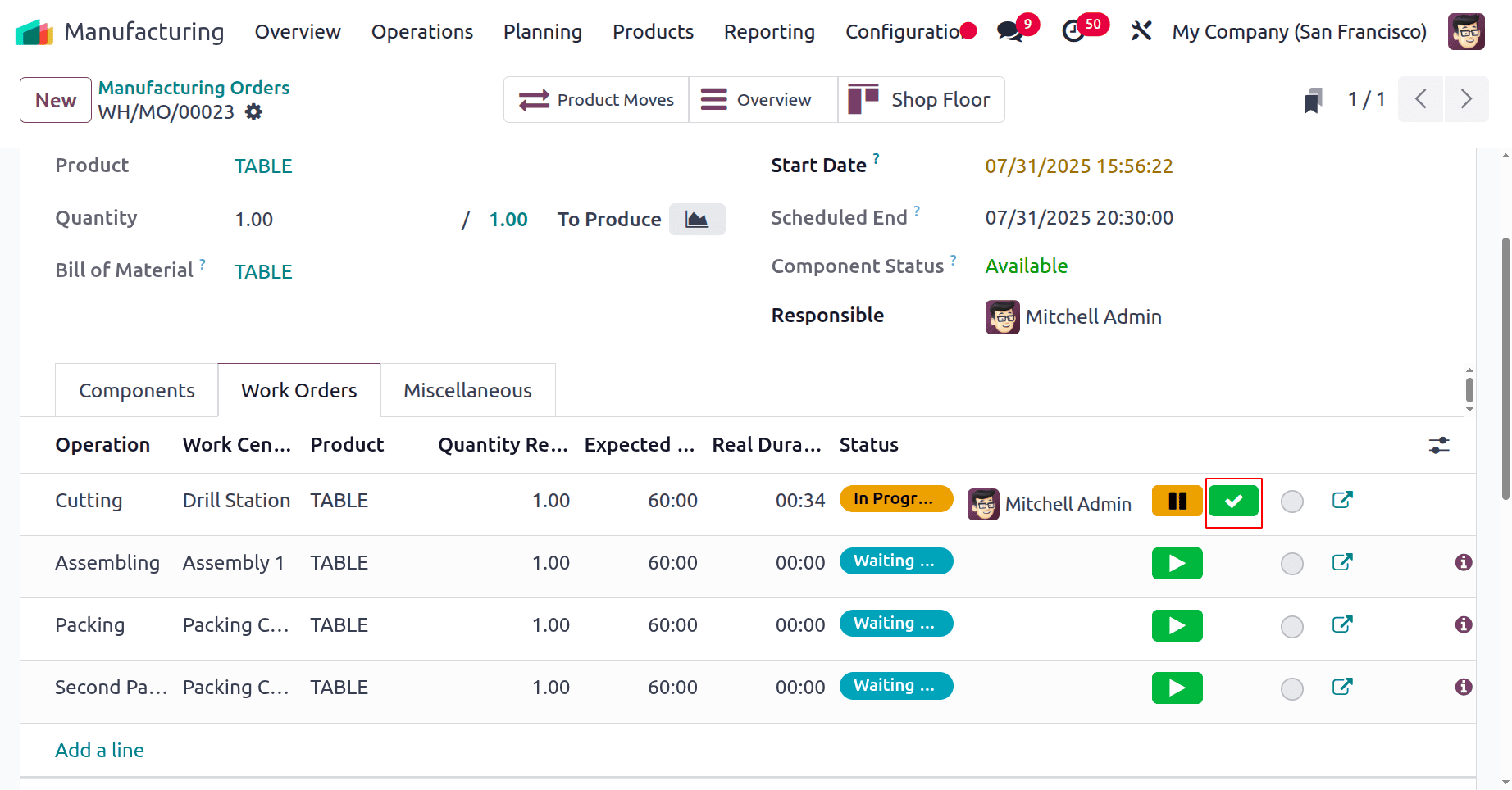
After completing the first operation, the status changed to Finished, and the status of the second operation will change to Ready.
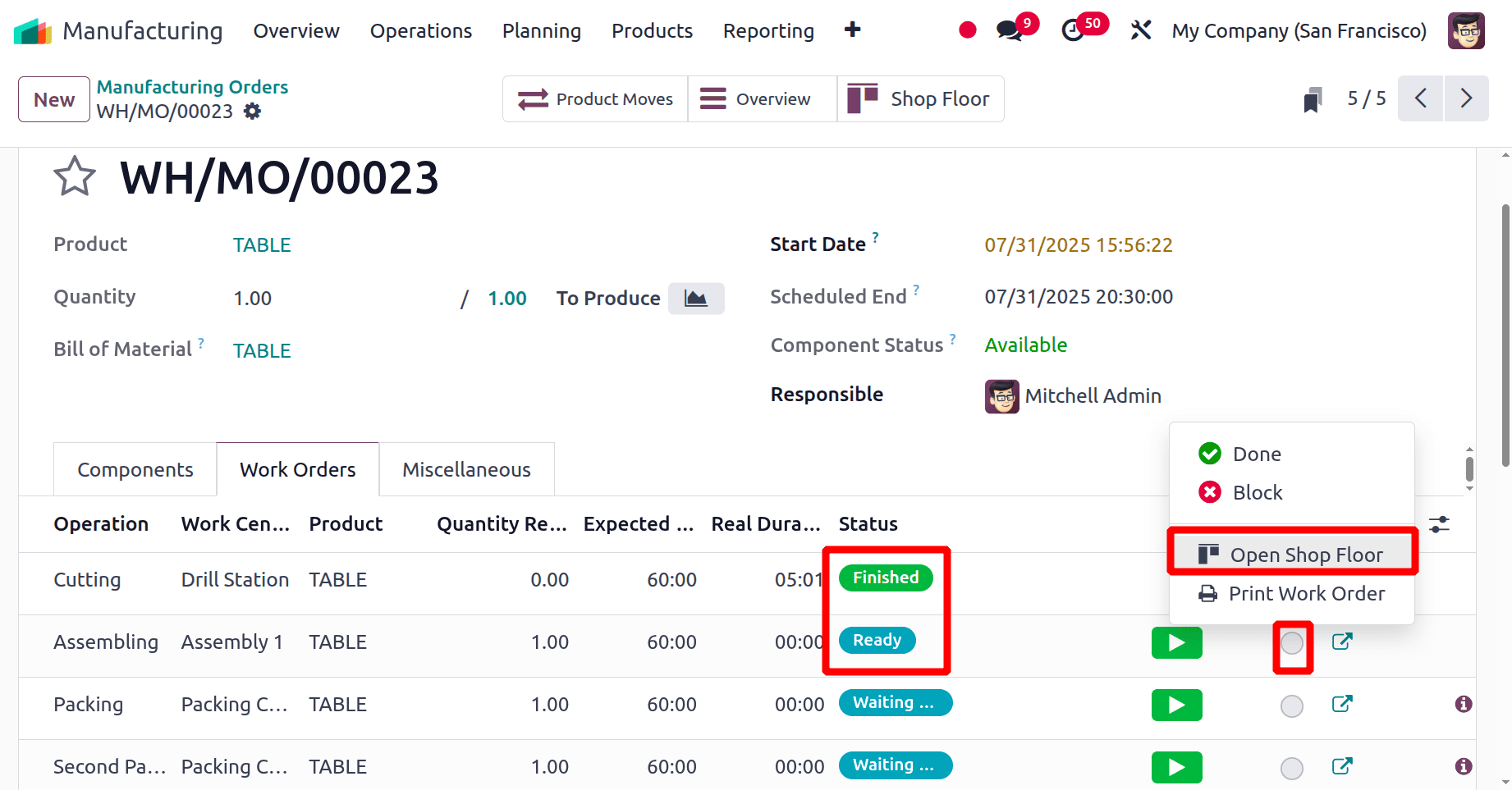
Users can complete the operations from the Shop Floor module too.
After completing the operations, the actual duration will automatically update as shown in the screenshot. Click on the Produce All button to complete the operation.
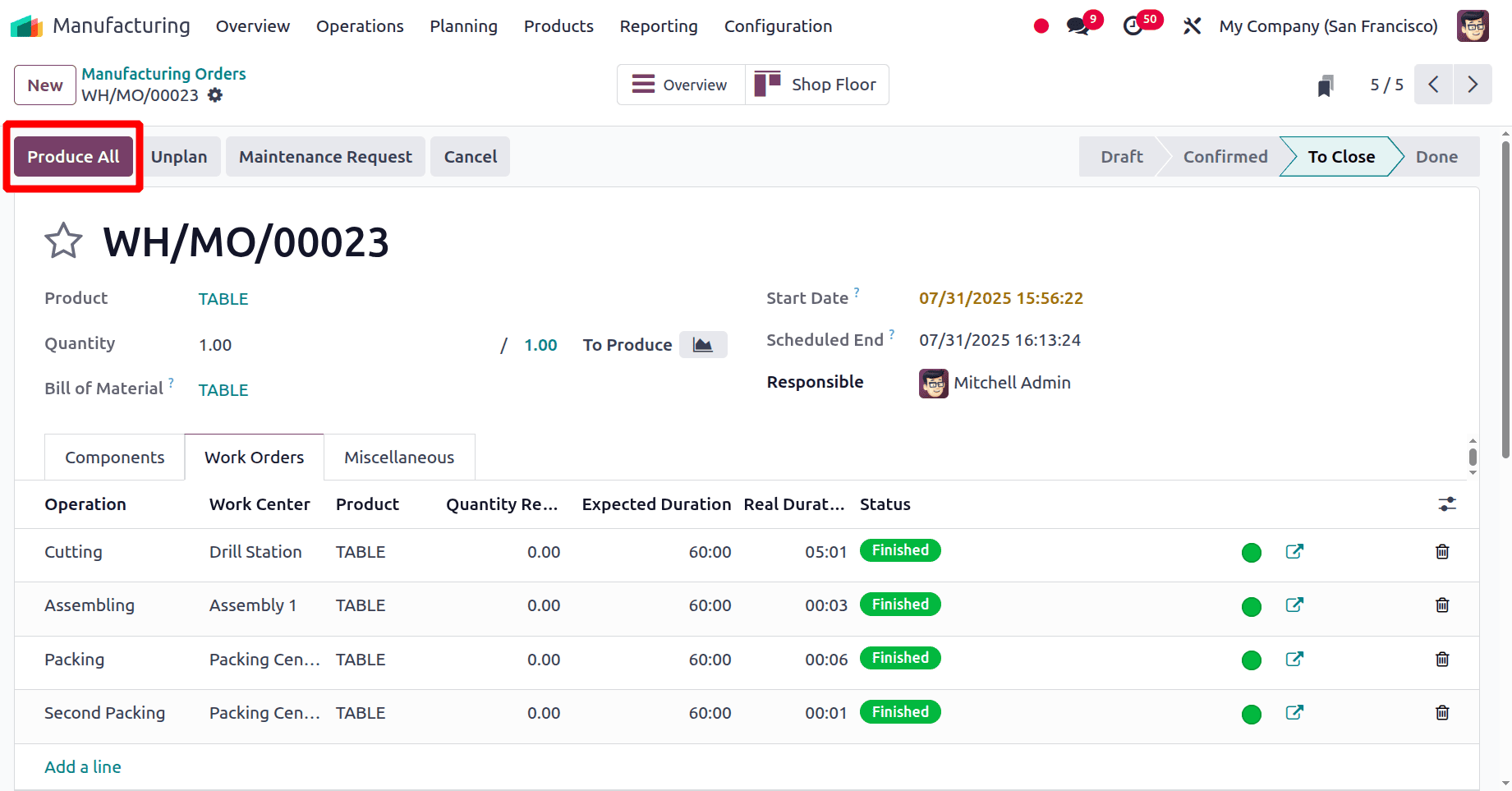
Efficient work order management in Odoo 18 Manufacturing guarantees timely job execution, improves traceability, and streamlines production operations. Businesses may increase productivity and control over their production operations with its user-friendly interface and robust planning tools.
To read more about How to Manage Manufacturing Orders with Odoo 18, refer to our blog How to Manage Manufacturing Orders with Odoo 18.