A person or business showing concern for the company's services or products is a lead, acting as an unqualified sales opportunity or the beginning point of a record in a CRM. Entrepreneurship is run by salespeople, sales teams, managers, and other employees. It is possible to assign leads for a sales team or person per specific conditions in a firm. With the help of ERP software, we can quickly apply leads based on rules in a business. Odoo 16 CRM module is a meaningful way to set leads on a sales team periodically. It brings more value and growth to your organization at any time.
This blog emphasizes assigning leads based on rules periodically in the Odoo 16 CRM application.
One typical circumstance in a firm is assigning leads to a sales team by the administrator. We can automate these procedures through several advanced features in the Odoo 16 CRM module, which refers to a rule-based assignment describing particular rules for a sales team.
Activate Rule-Based Assignment and Leads from the Odoo 16 Settings
Before assigning lead-based rules for a sales team, we need to enable the Leads and Rule-Based Assignment options within the Settings window. Click the Settings menu in the Configuration tab and enable the Leads option under the CRM section, as cited in the screenshot below.
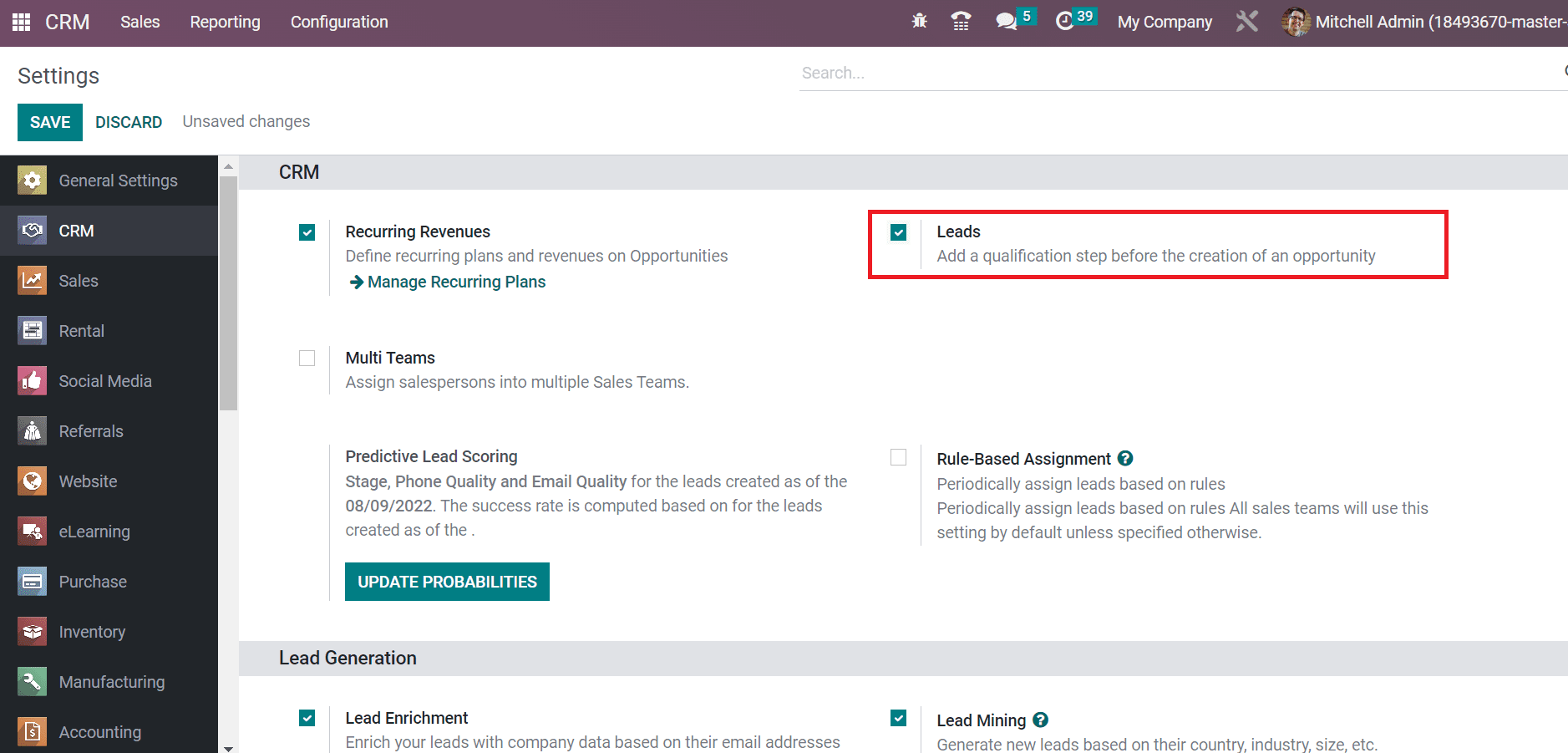
Users can apply a qualification step before generating an opportunity after activating the Leads option in the Settings window. Later, enable the Rule-based Assignment option for periodically allocating leads based on rules.
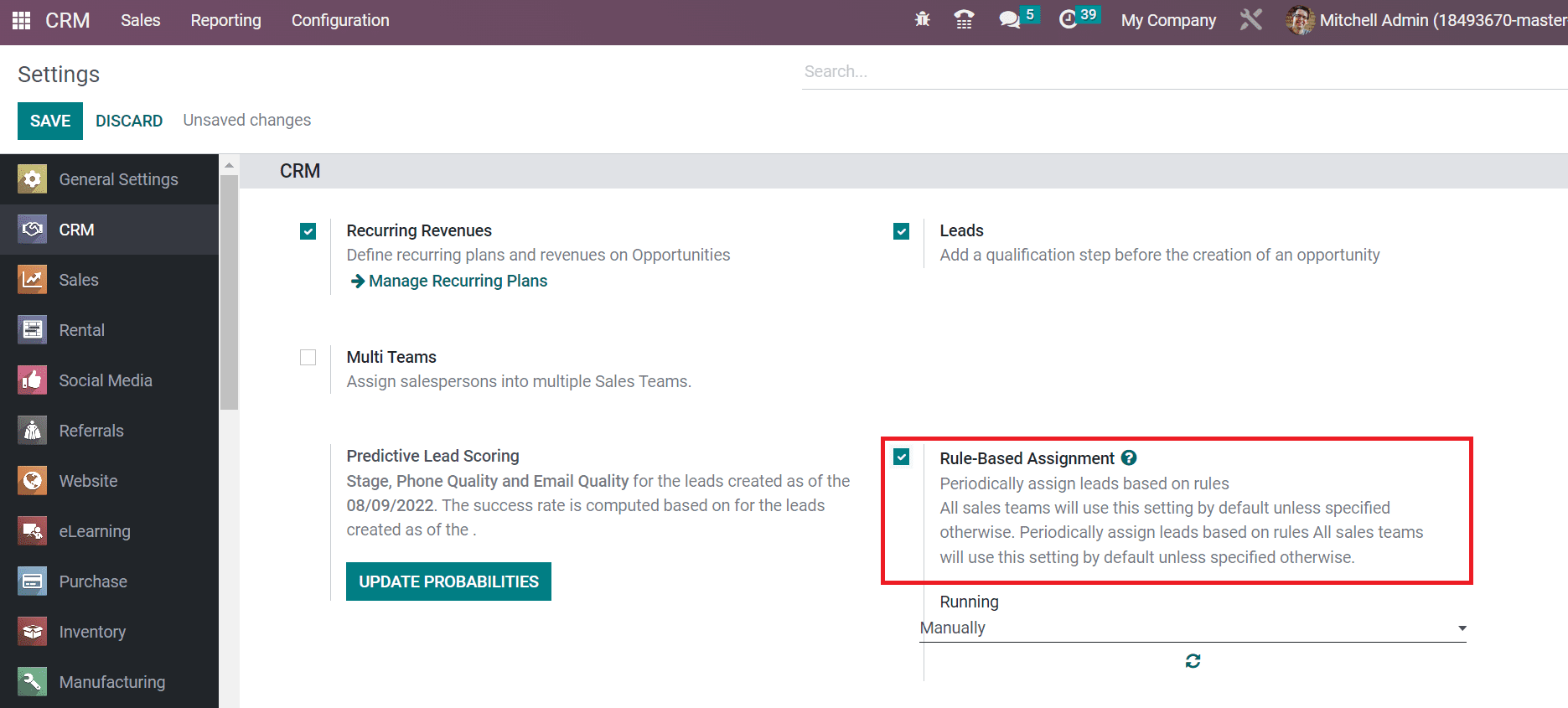
All sales teams can use the leads based on rules in a default way by enabling the Rule-Based Assignment option. We can run lead-based rules both manually or repeatedly. You can automatically assign leads to the sales team by choosing the Manual option in the Running field, as demonstrated in the screenshot below.
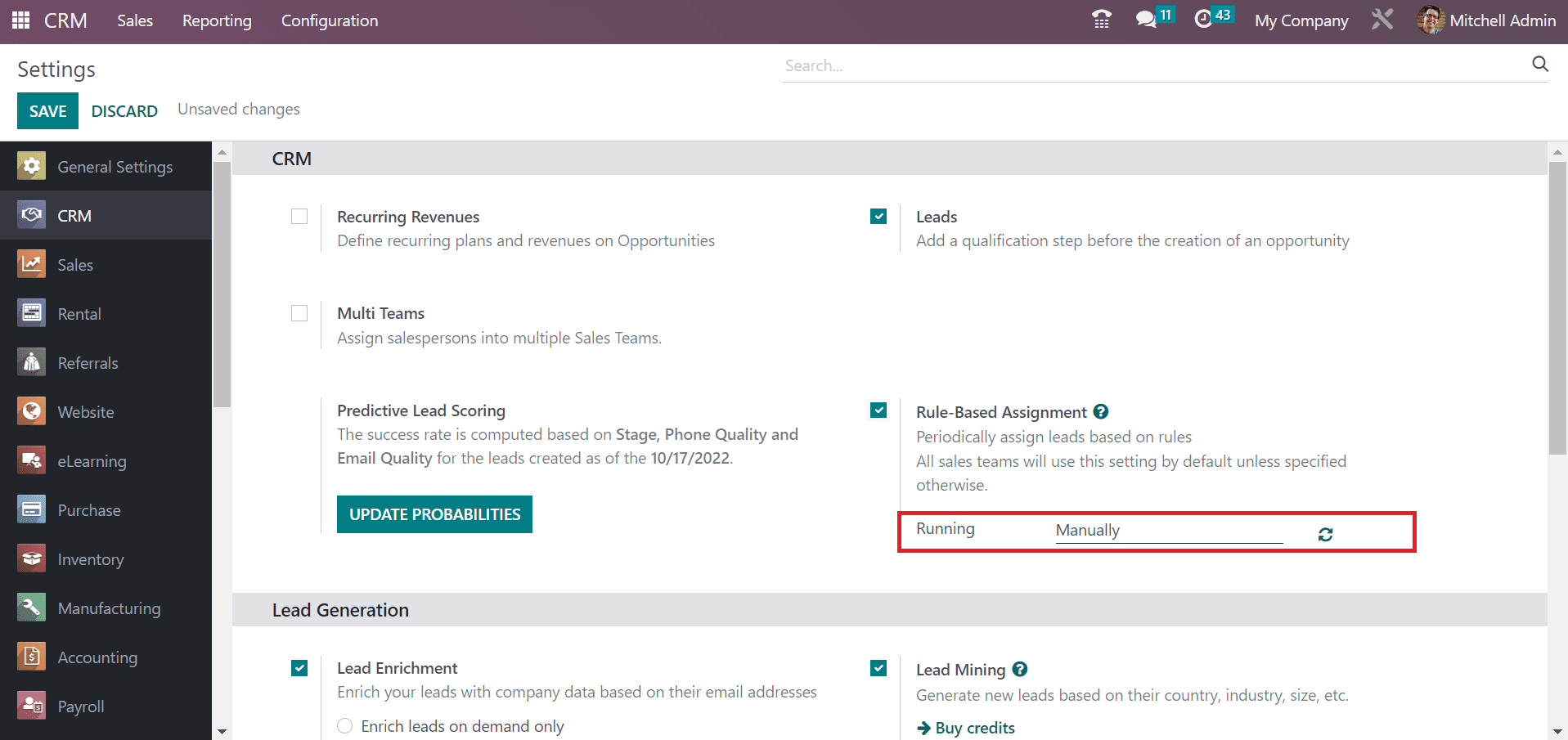
To repeat the lead-based rules process, the user can select the Repeatedly option inside the Running field below the Rule-Based Assignment option. After choosing the Repeatedly option, you can set the repetition duration in days, minutes, weeks, hours, etc., as indicated in the screenshot below.
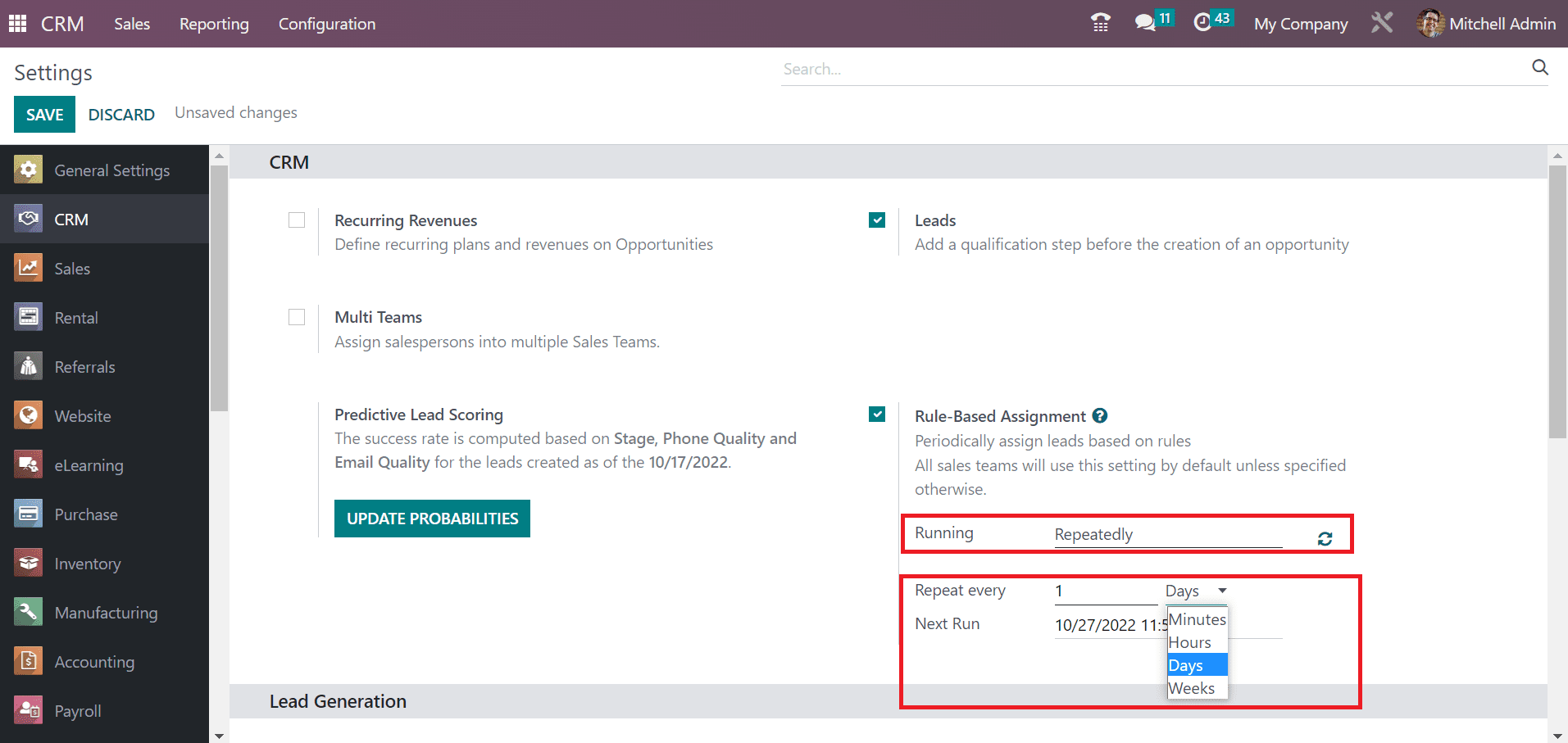
Users can apply the next repetition date within the Next Run field, as depicted in the screenshot above. We decide to set the manual running for the rule-based assignment of leads. After selecting that, choose the SAVE icon to make the activation in Odoo 16 CRM module.
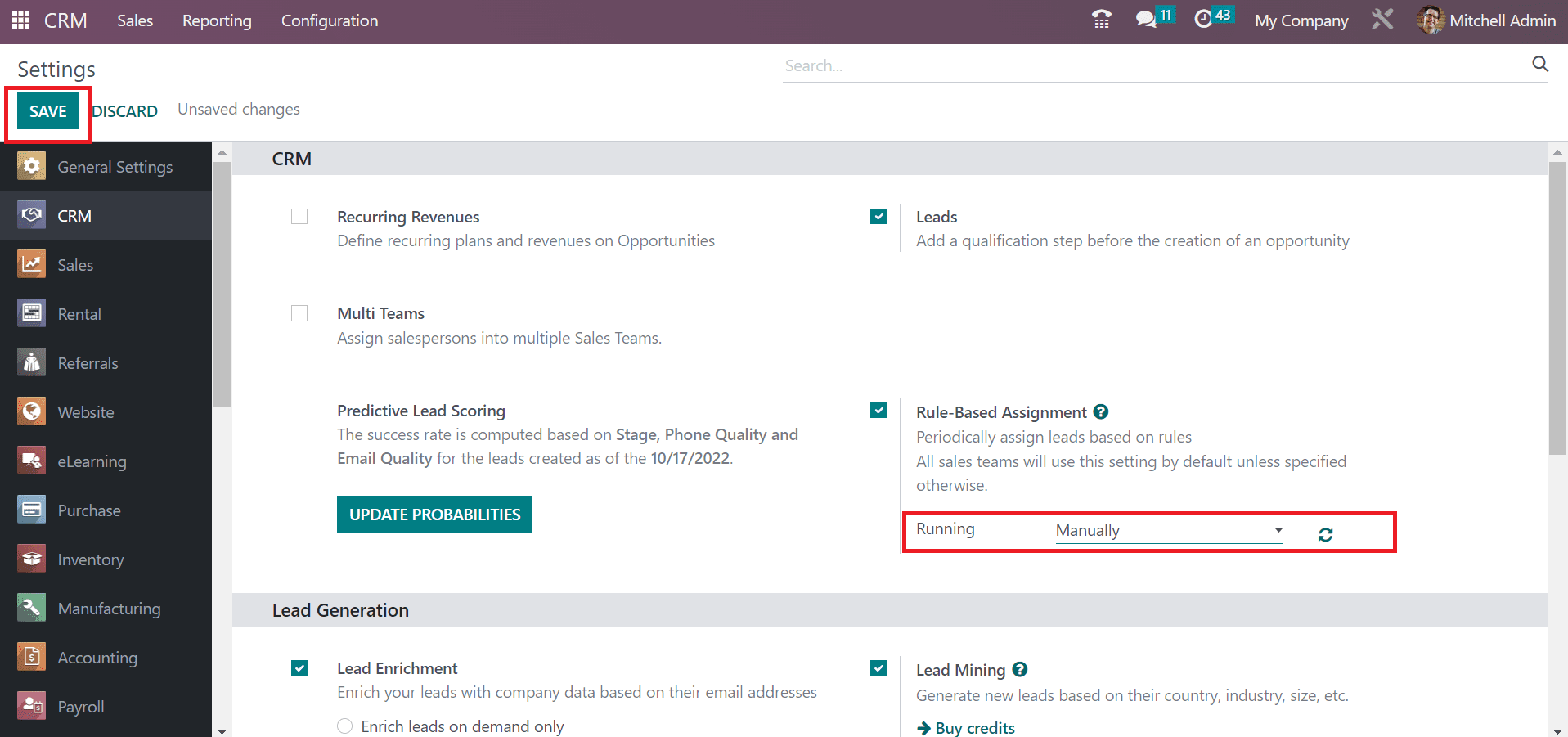
To Apply Assignment Rules for a Sales Team in your Company
A salesperson is responsible for the management of leads in a company. So, it is vital to formulate a sales team and assign various assignment rules for the progress of leads. We can obtain the Sales Teams menu within the Configuration tab. A list of all created teams in your company is viewable in the Sales Team window. You can access information about each sales team, such as Company, Team Leader, Sales Team, and Alias, as portrayed in the screenshot below.
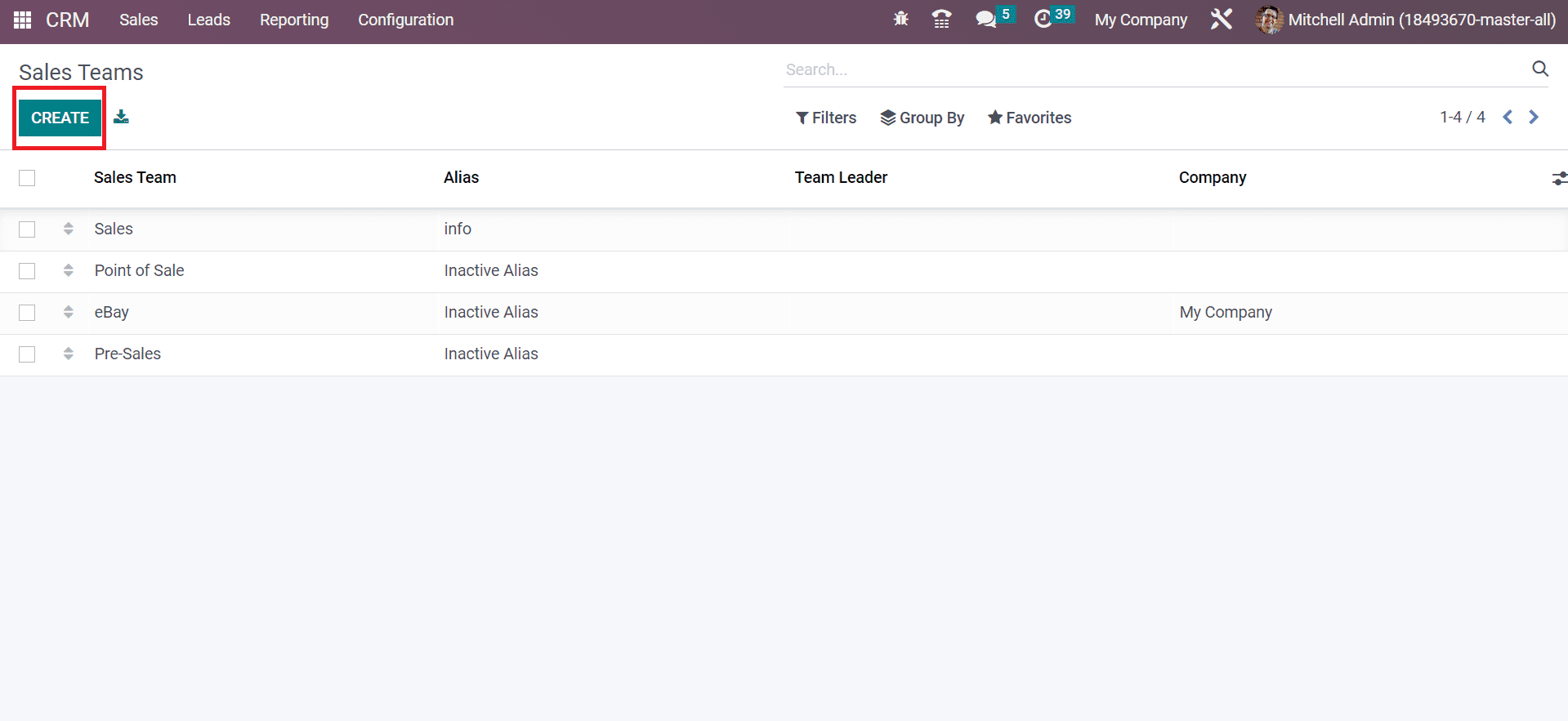
Click the CREATE button to process a new Sales Team in Odoo 16 CRM. In the new window, add the team name as 'Website Team' in the Sales Team field.

It is possible to send quotations for specific customers by activating the Quotations option as marked in the screenshot above. You can configure the pre-sale process with opportunities by activating the Pipeline option. Moreover, it is easy to qualify and filter arriving requests as leads before transforming them into opportunities by activating the Leads option, as mentioned in the screenshot below
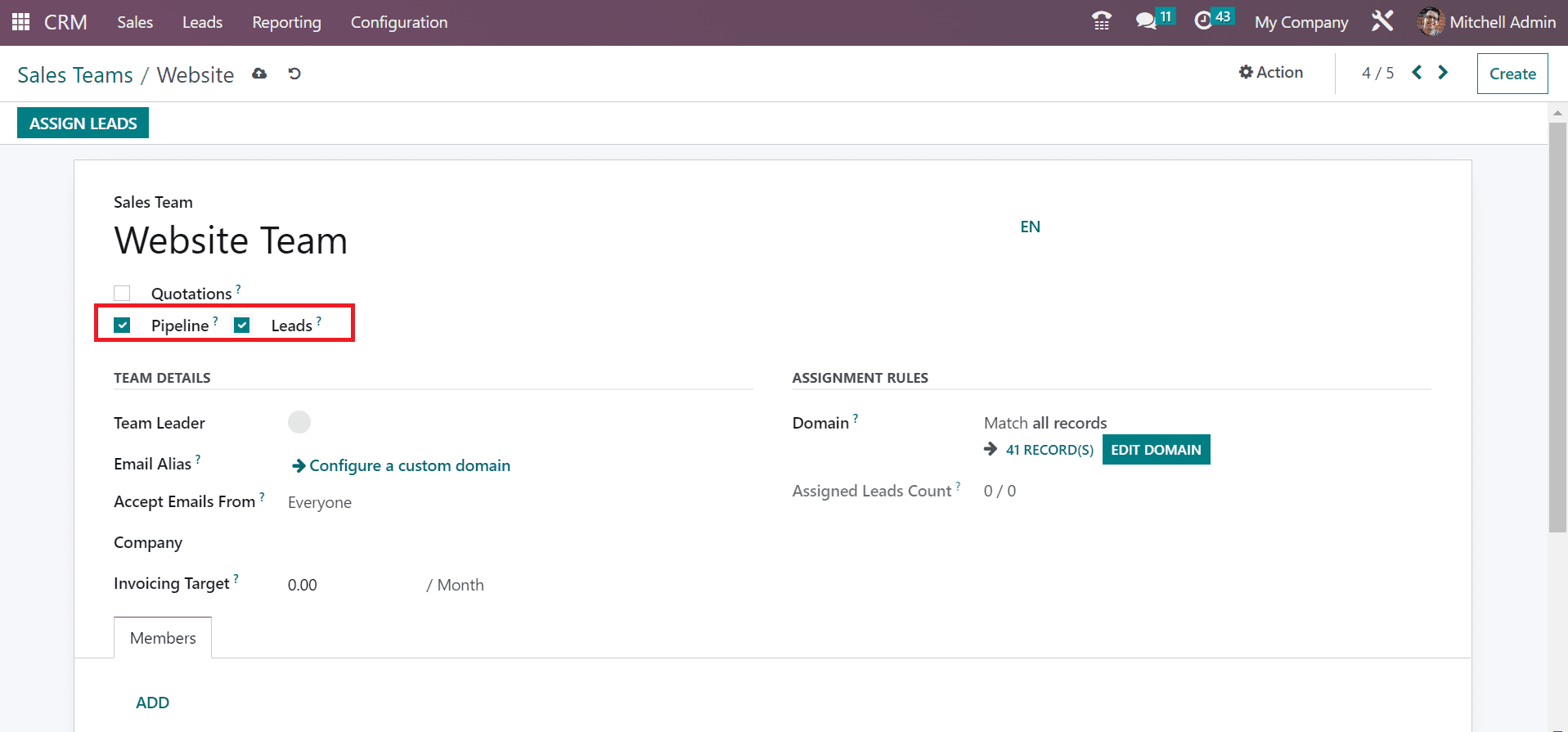
Users can add a specific leader for the team within the Team Leader field below the Team Details section.
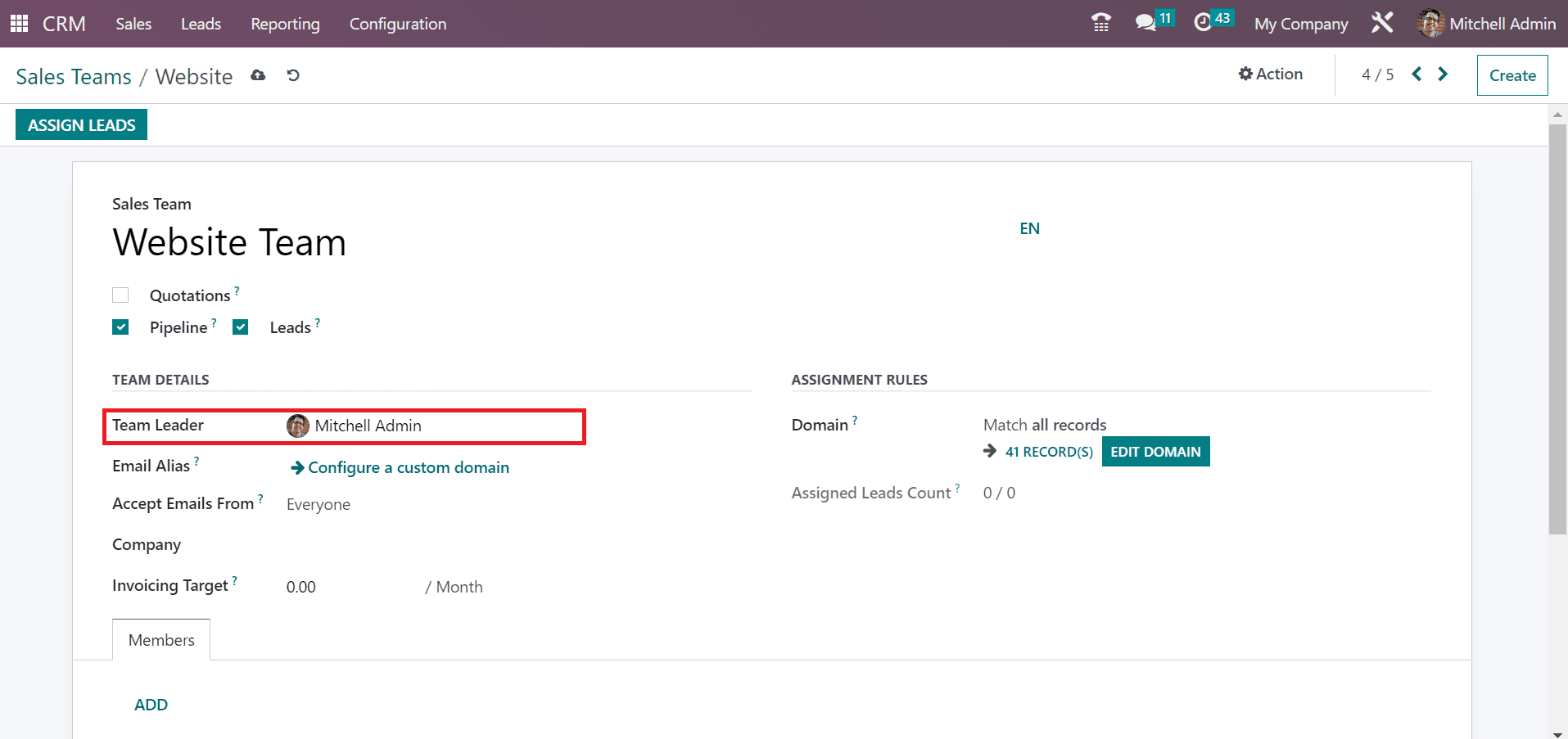
Next, using the Accept Emails From option, you can set a policy to post a document message through mail gateways. It is possible to accept emails from everyone, followers only, authenticated partners, or followers. You can apply a specific option inside the Accept Emails From field, and we selected the Everyone option as denoted in the screenshot below.
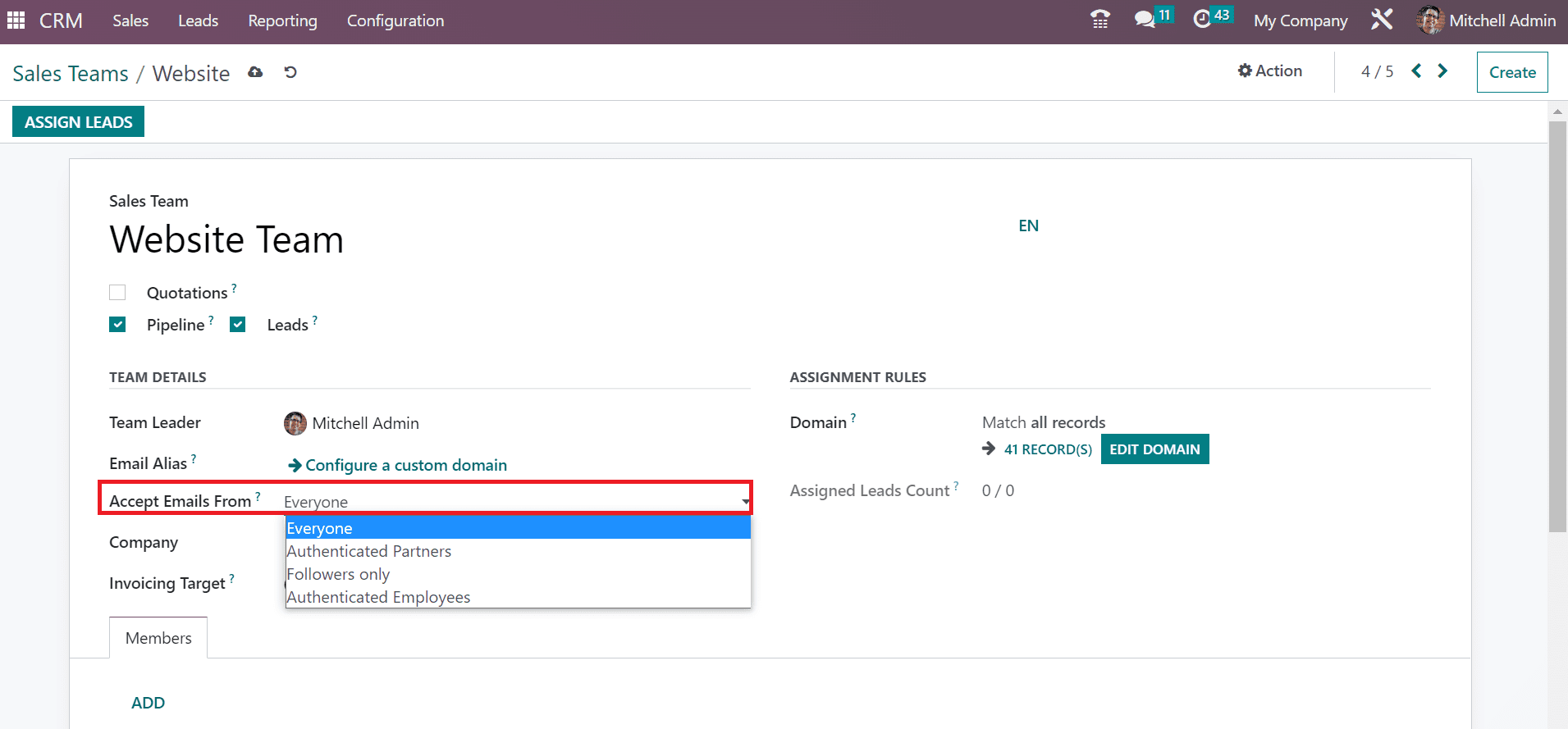
Choose your respective firm from the Company field and possibly set a revenue target for the recent month inside the Invoicing Target field as indicated in the screenshot below.
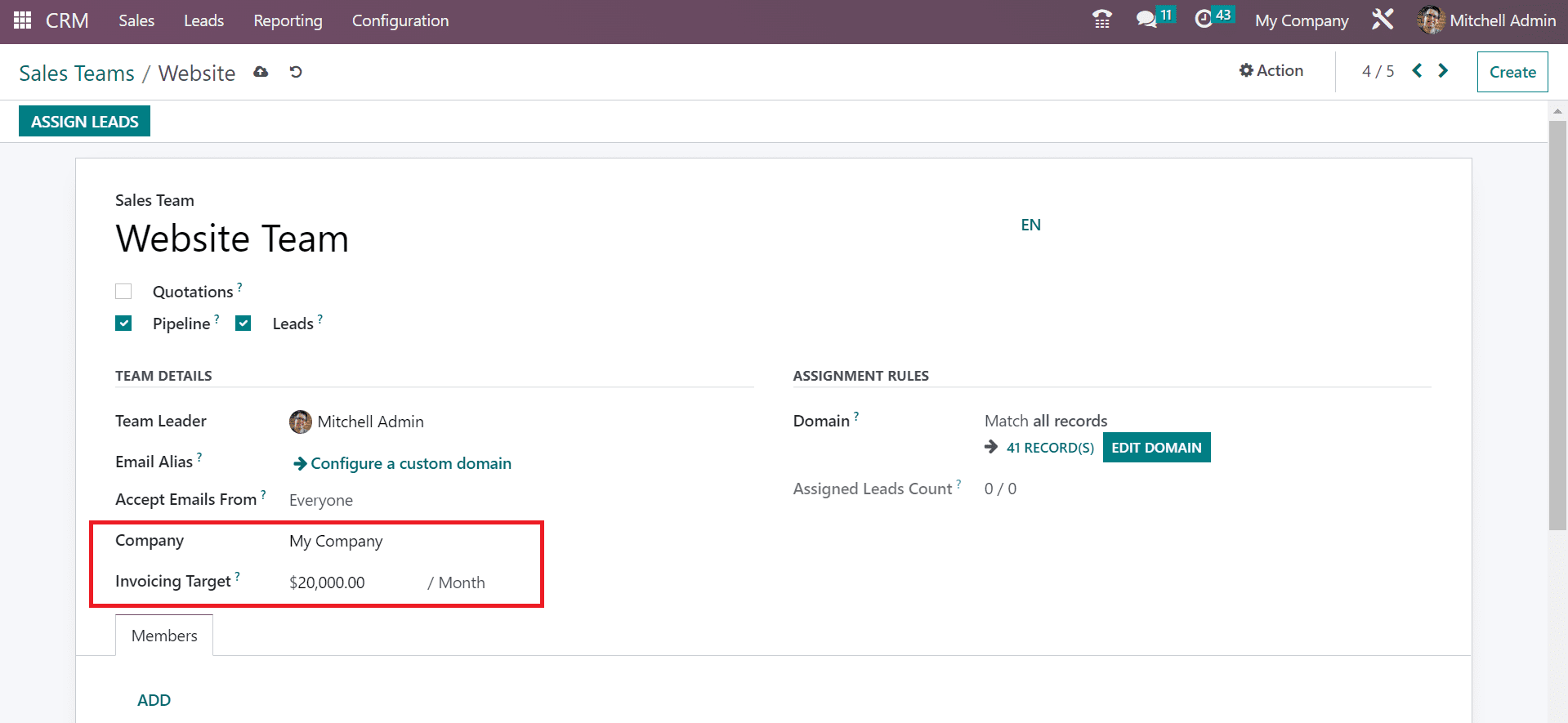
Next, we can add assignment rules for a specific team. Users need to add a rule by clicking on the EDIT DOMAIN button in the Domain field below the Assignment Rules section, as represented in the screenshot below.
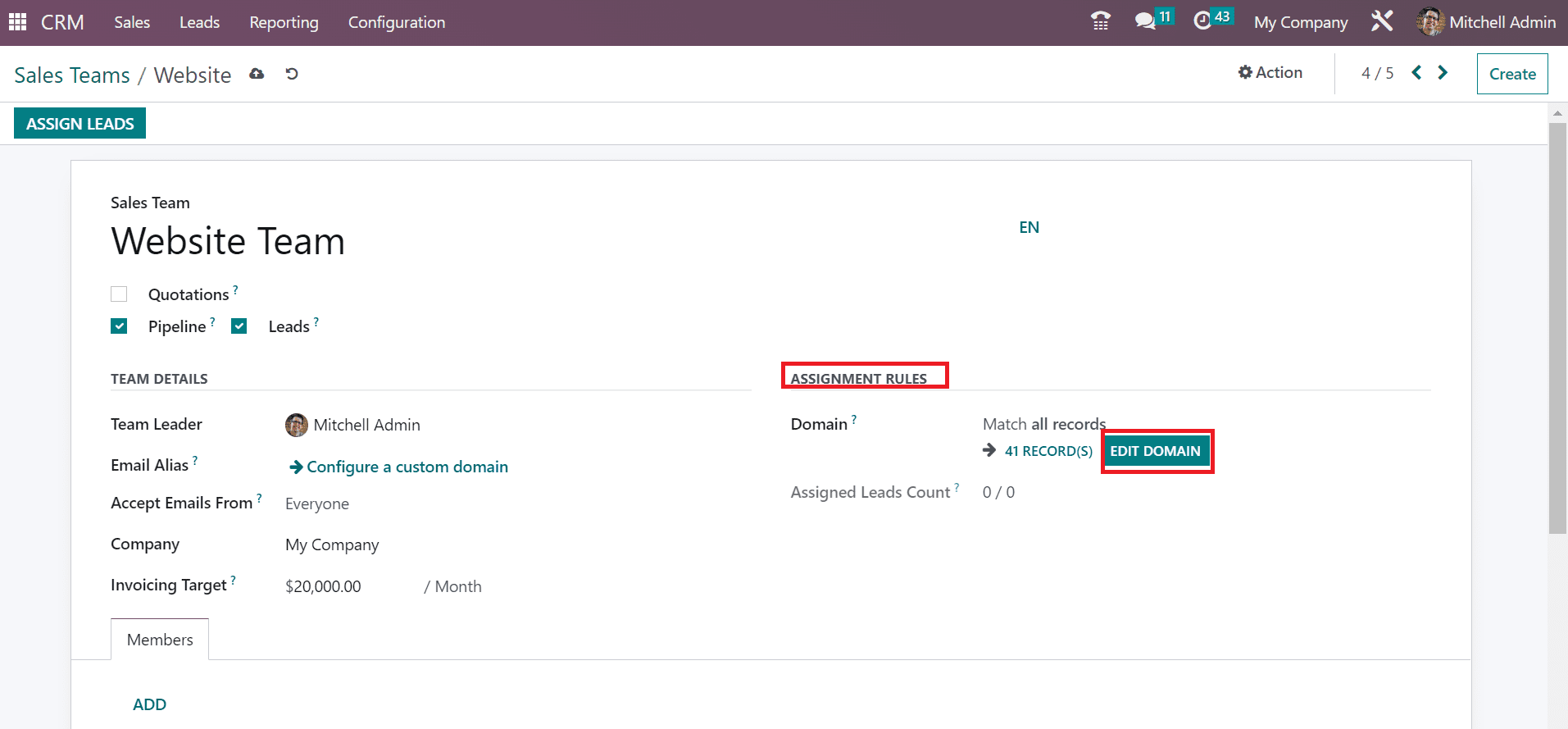
A new Domain page appears before you, and we can enter a rule based on the filter by clicking on the +ADD Filter icon.
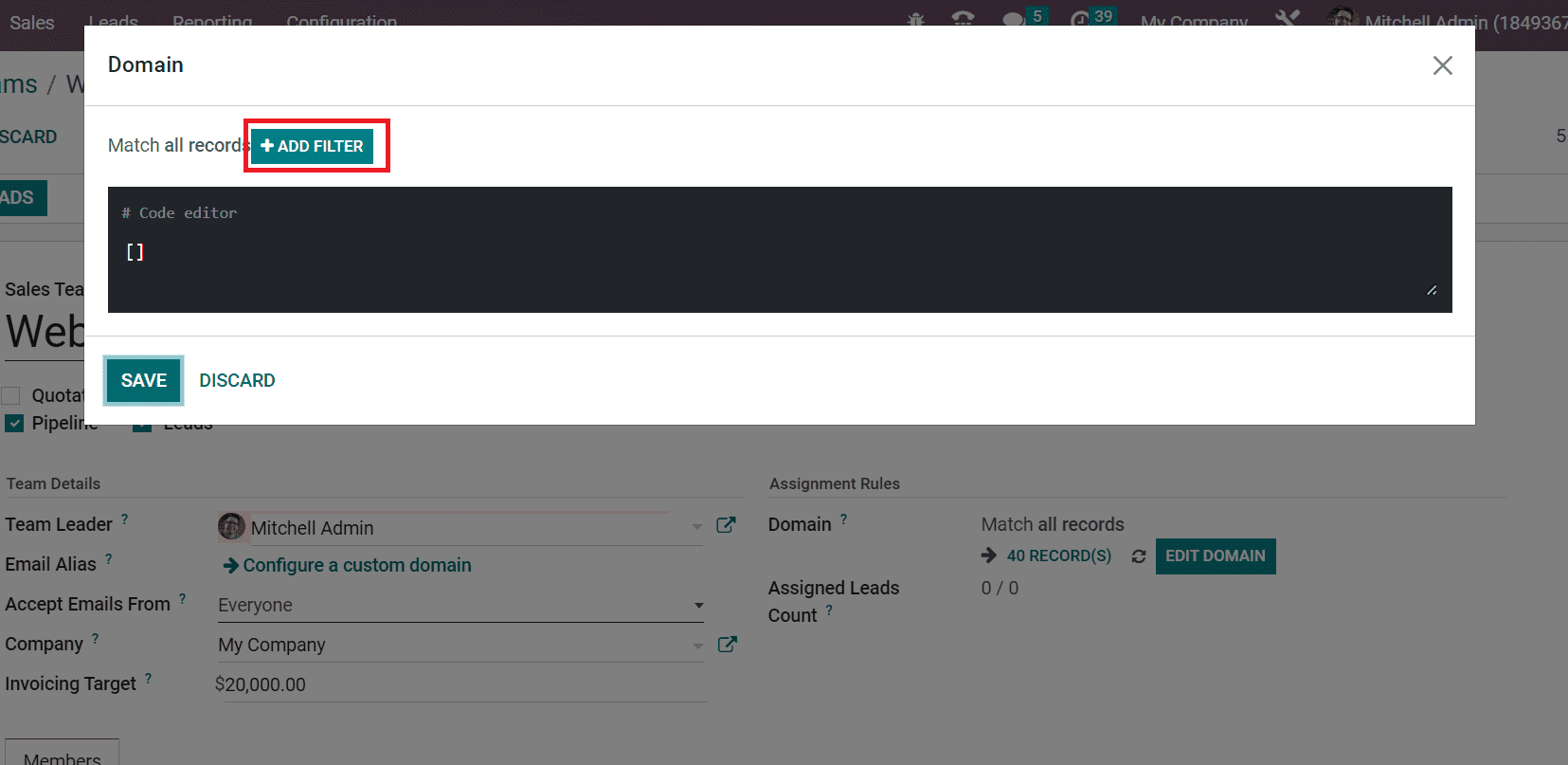
After pressing the ADD FILTER icon, a new space opens to you, adding a specific rule. We entered the filter ID=1 in the Domain window to match the respective records. Click the SAVE icon after entering the separate filters as cited in the screenshot below.
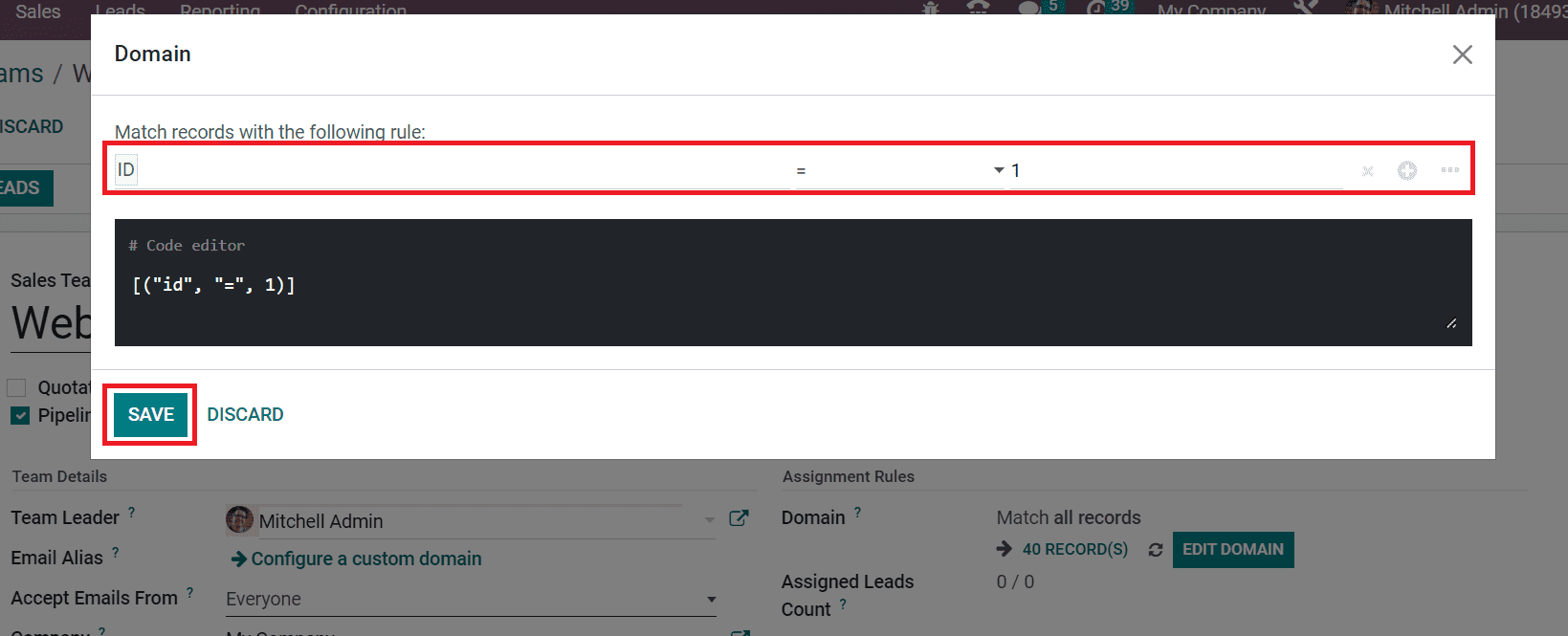
After applying the filter, we see that one record matches and is viewable in the Domain field
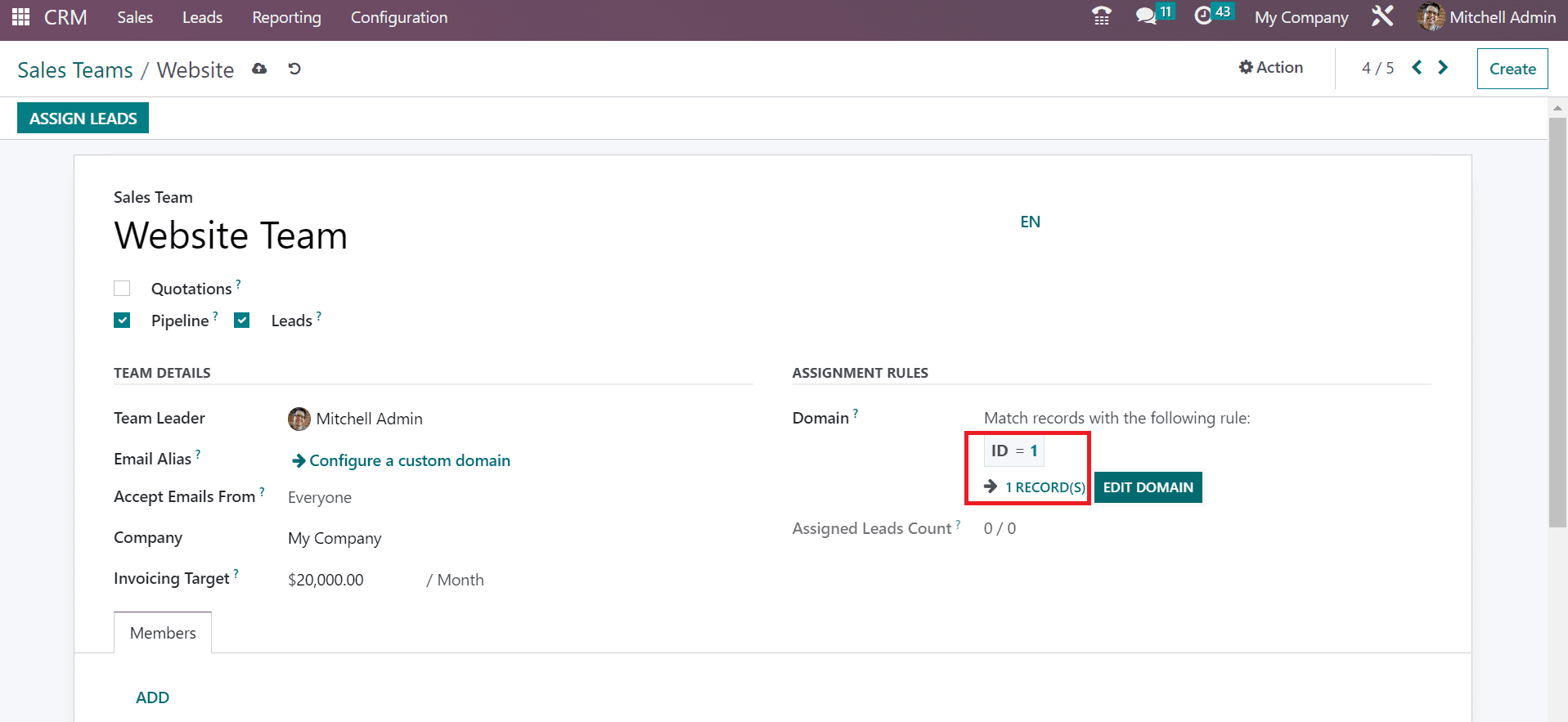
Hence, we can quickly specify various filters to match the rules. You can mention team members to the Sales Team by picking the ADD icon within the Members tab.
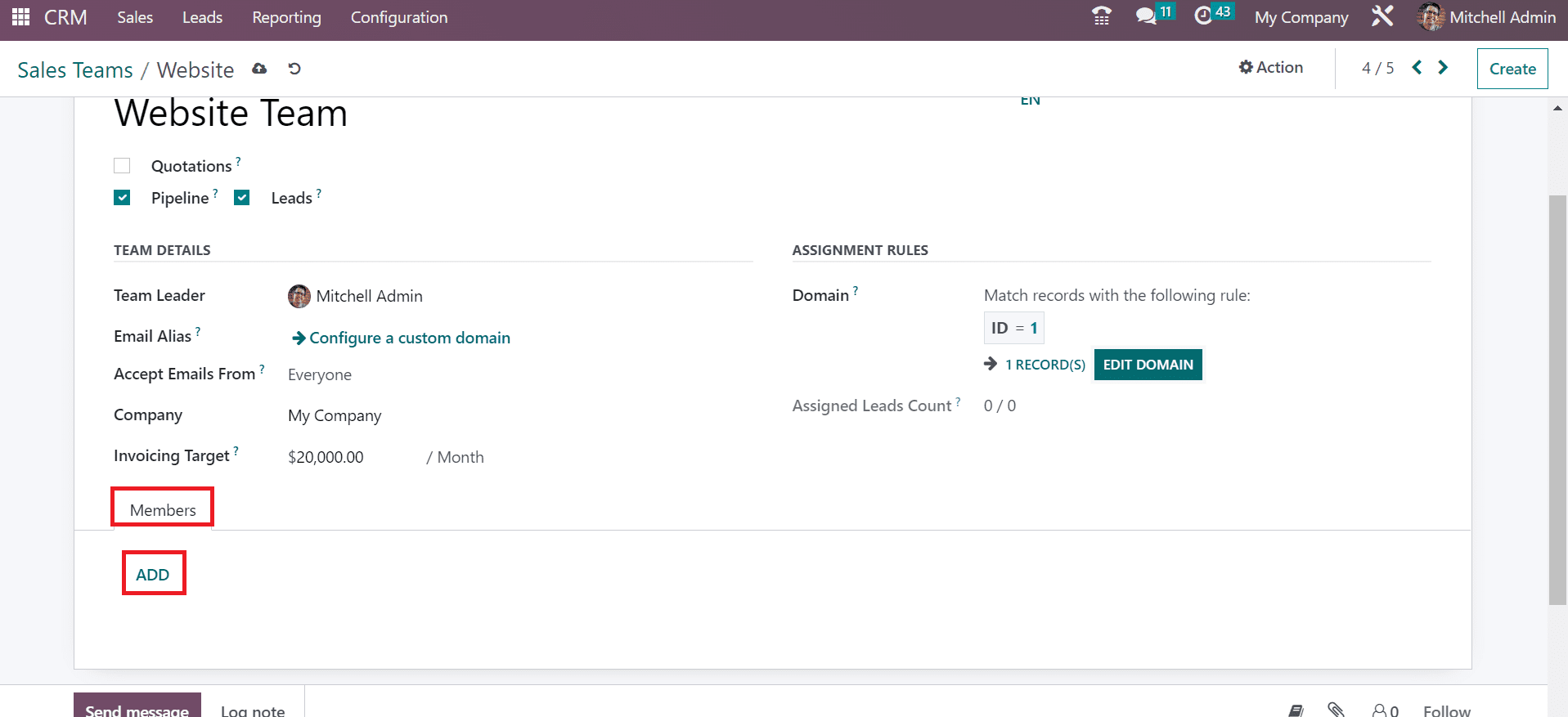
A Create Sales Team window opens before the user and picks your Sales Person name. Later, enter your team name from the Sales Team field as presented in the screenshot below.
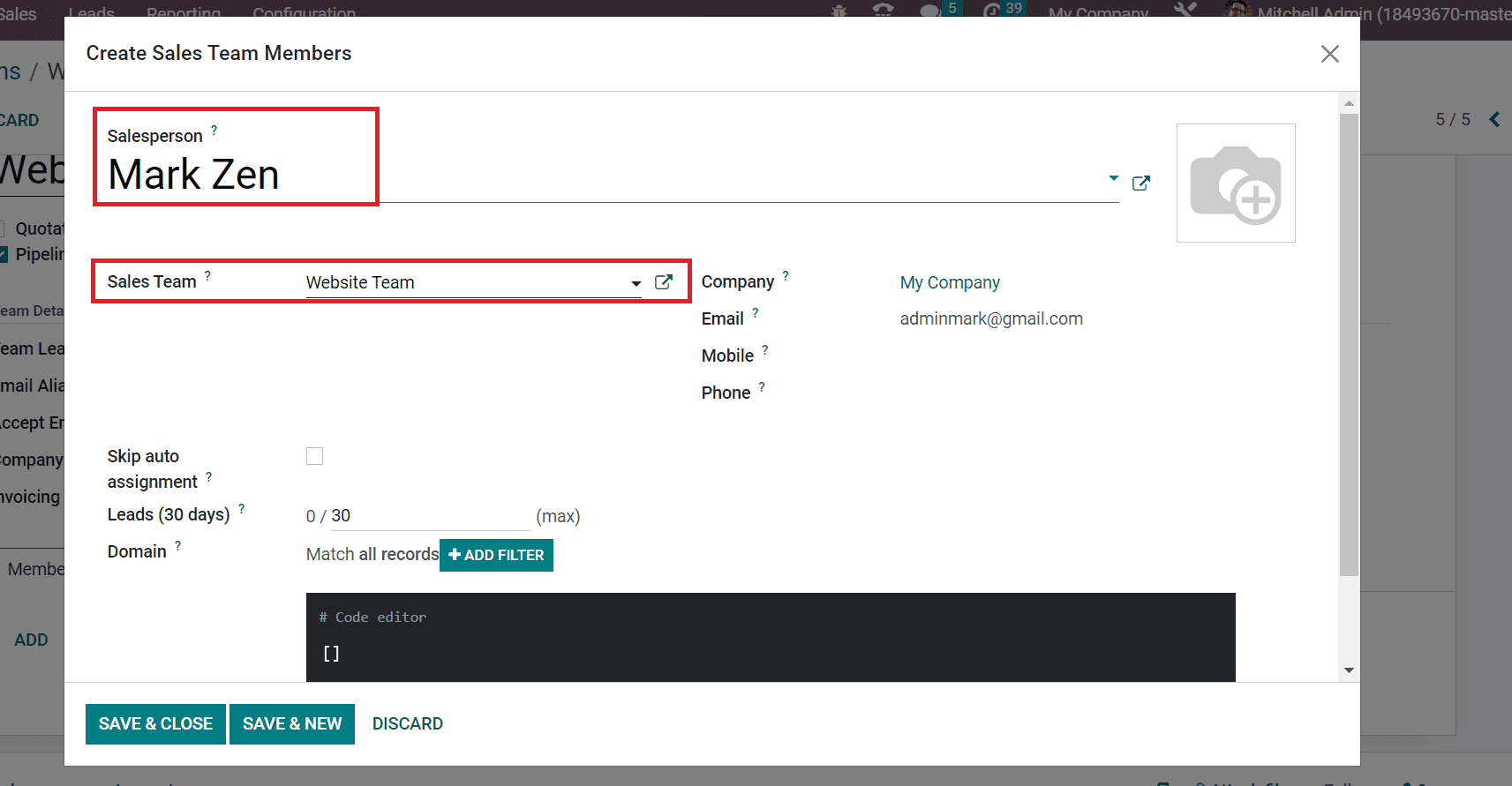
Here, we choose the Website Team within the Sales Team field. Later, the user can add leads given to members in days inside the Leads(30 days) field. The maximum number of days to apply a lead for a member is 30, as noted in the screenshot below.
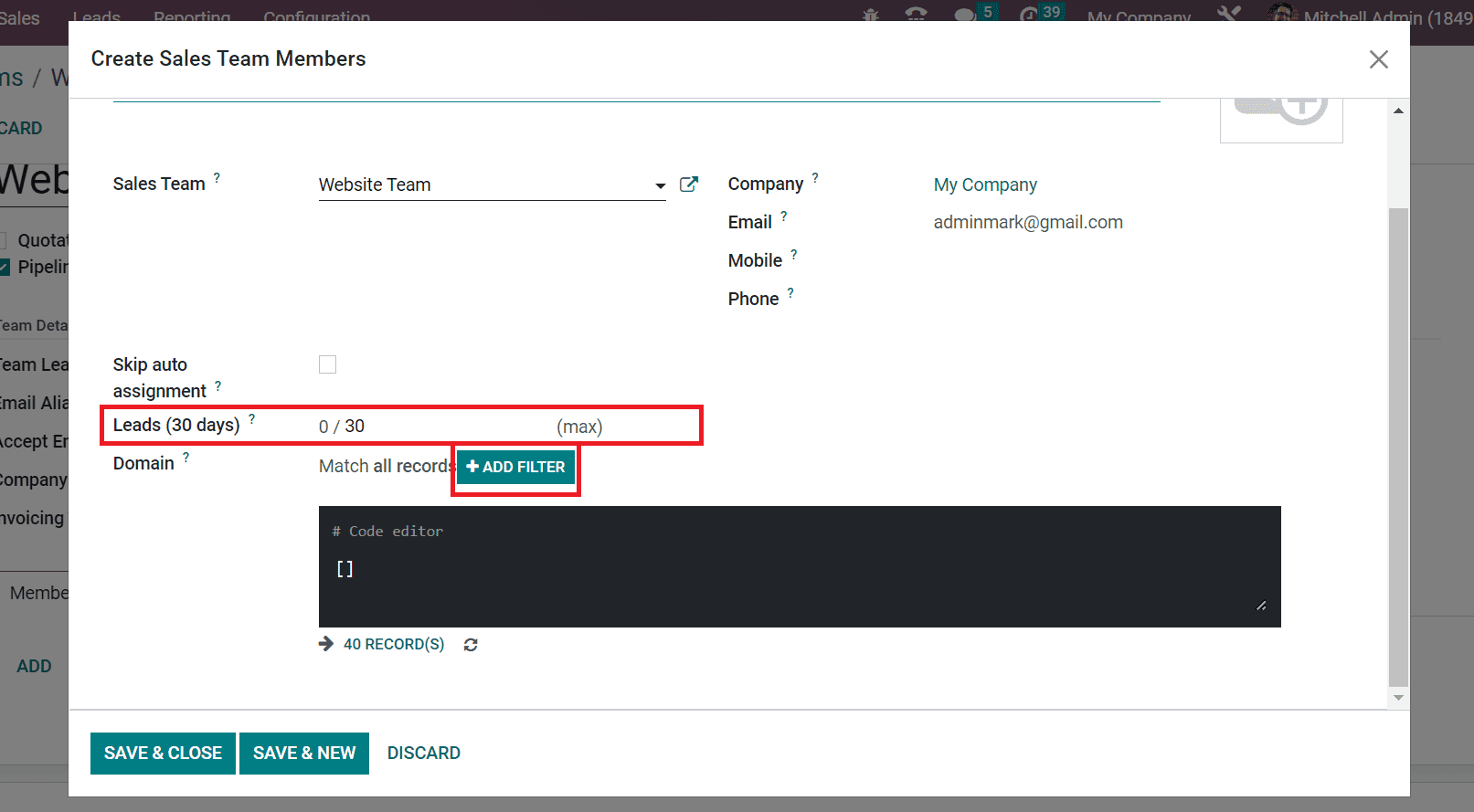
Next, we can demand some filter to math records by choosing the +ADD FILTER icon in the Domain field, as shown in the screenshot above. In the new open space, apply your specific rule, and we enter the rule ID = 1 as in the screenshot.
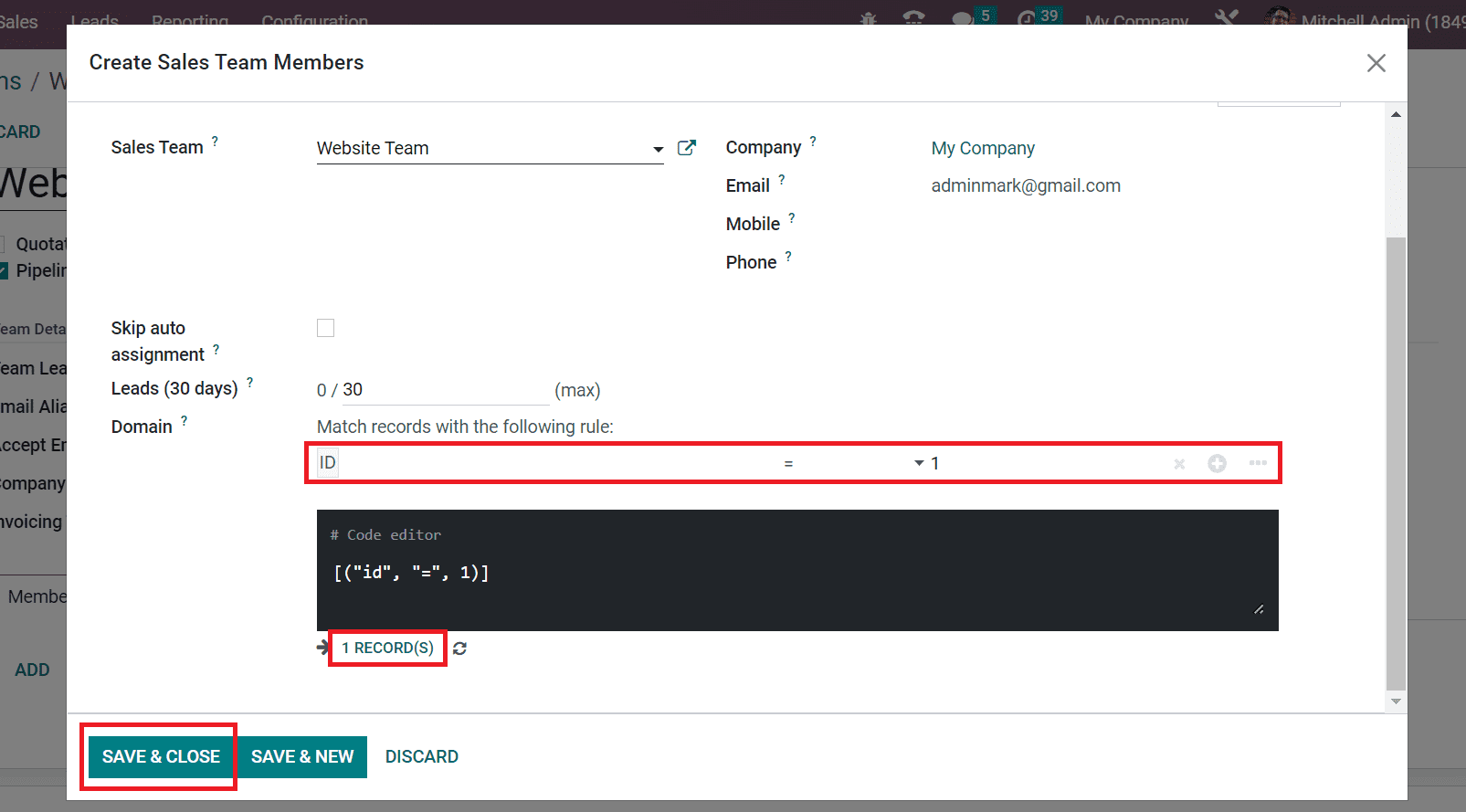
We can obtain one matching record as per the added rule. Afterward, select the SAVE & CLOSE icon to add a new member to the team, as displayed in the above screenshot. Details of the created salesperson are viewable below the Members tab in the Sales Team window.
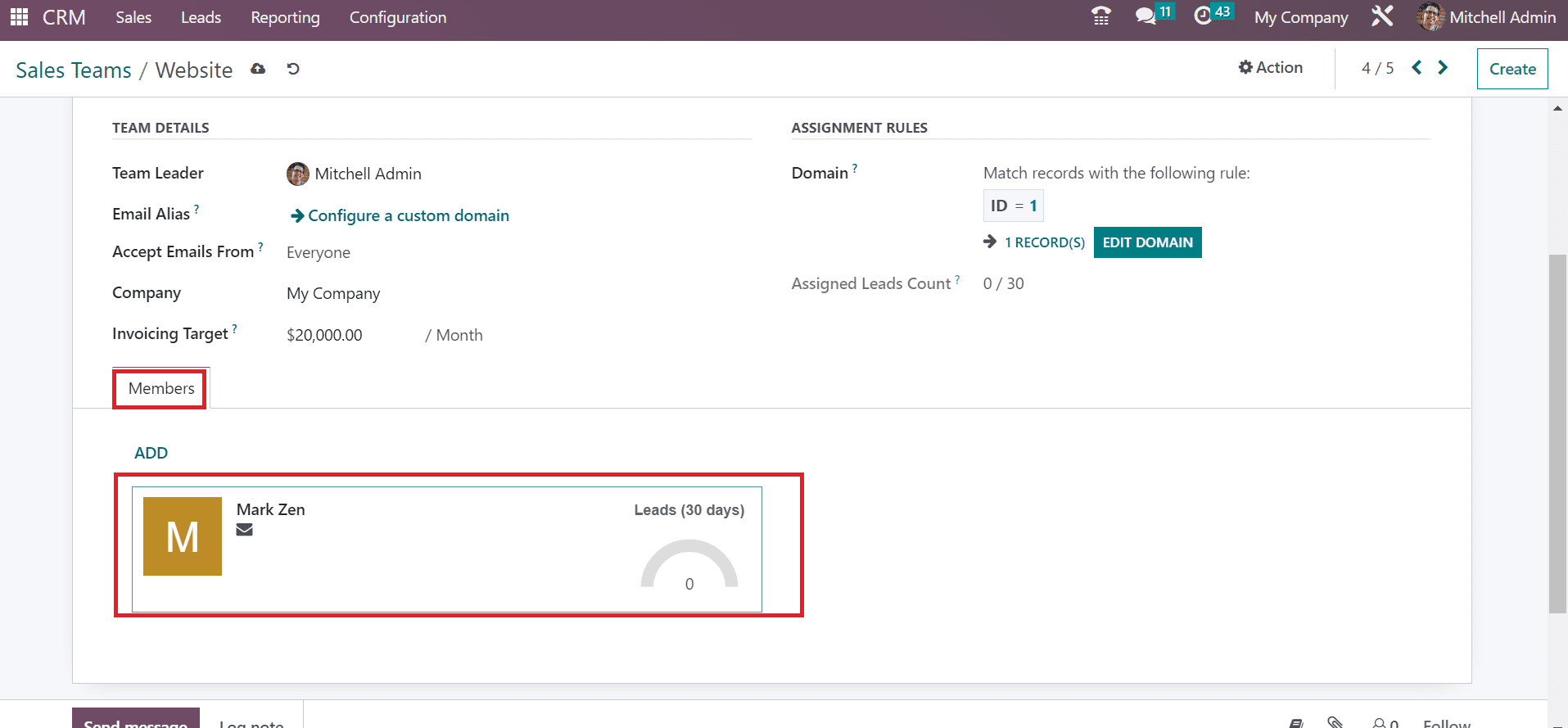
Details related to your Sales Team are saved manually on the CRM application. Now, we can give leads to a particular member and website team by clicking on the ASSIGN LEADS icon in the Sales Team window
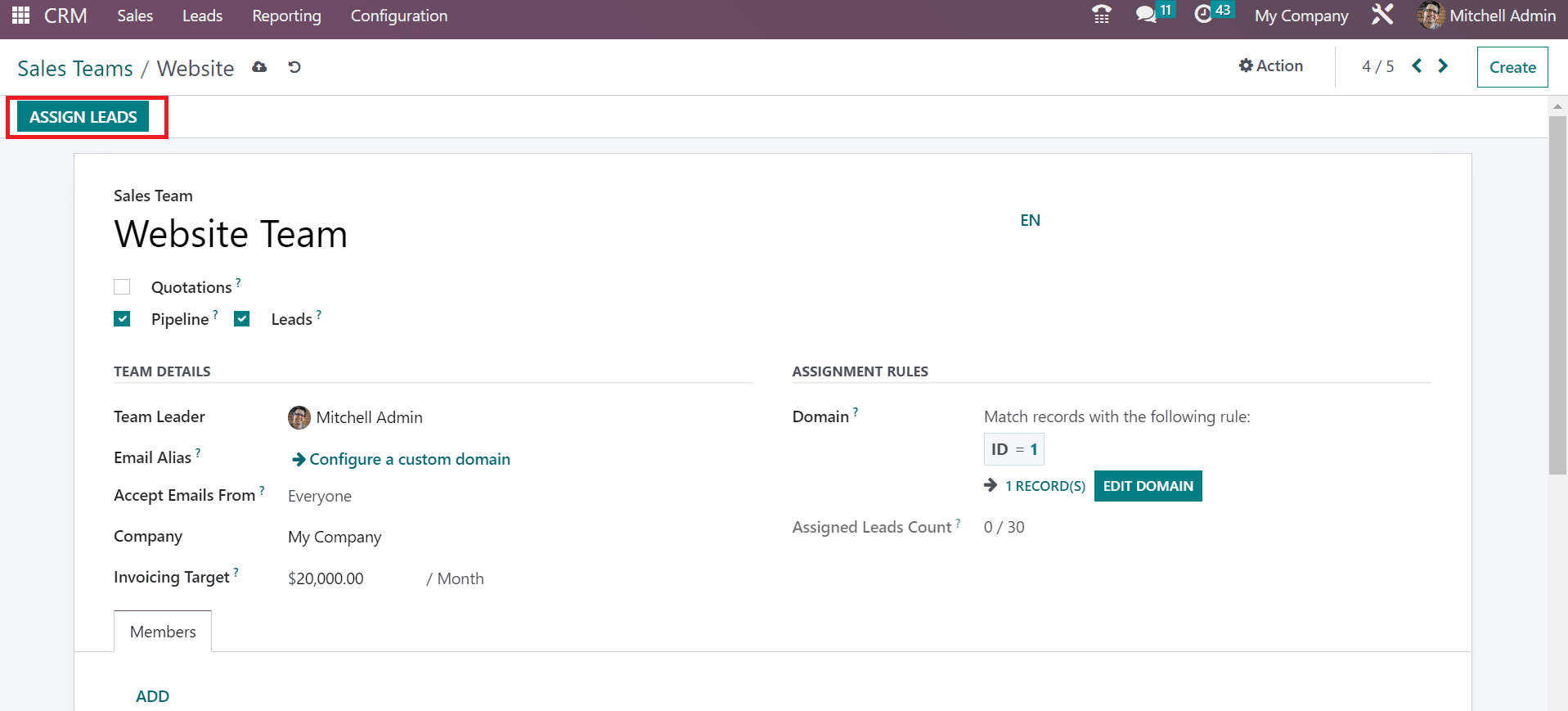
The confirmation page appears to you after selecting the ASSIGN LEADS icon. Select the Ok button in the Confirmation pop-up box to assign leads for all members.
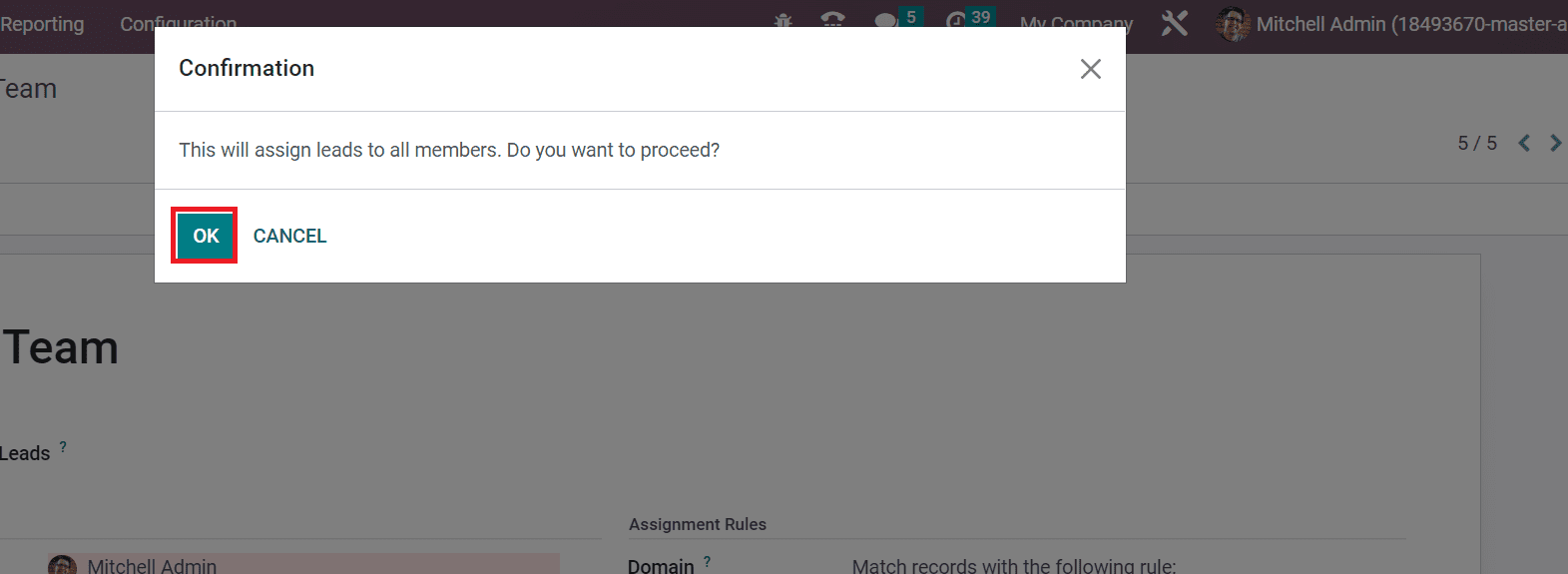
Hence, leads are assigned to specific members and the sales team quickly. Go back to the Leads window and choose the Sales Team menu inside Group By option. After that, the user can view that one lead record is viewable for the Website Team based on applied rules in a domain.
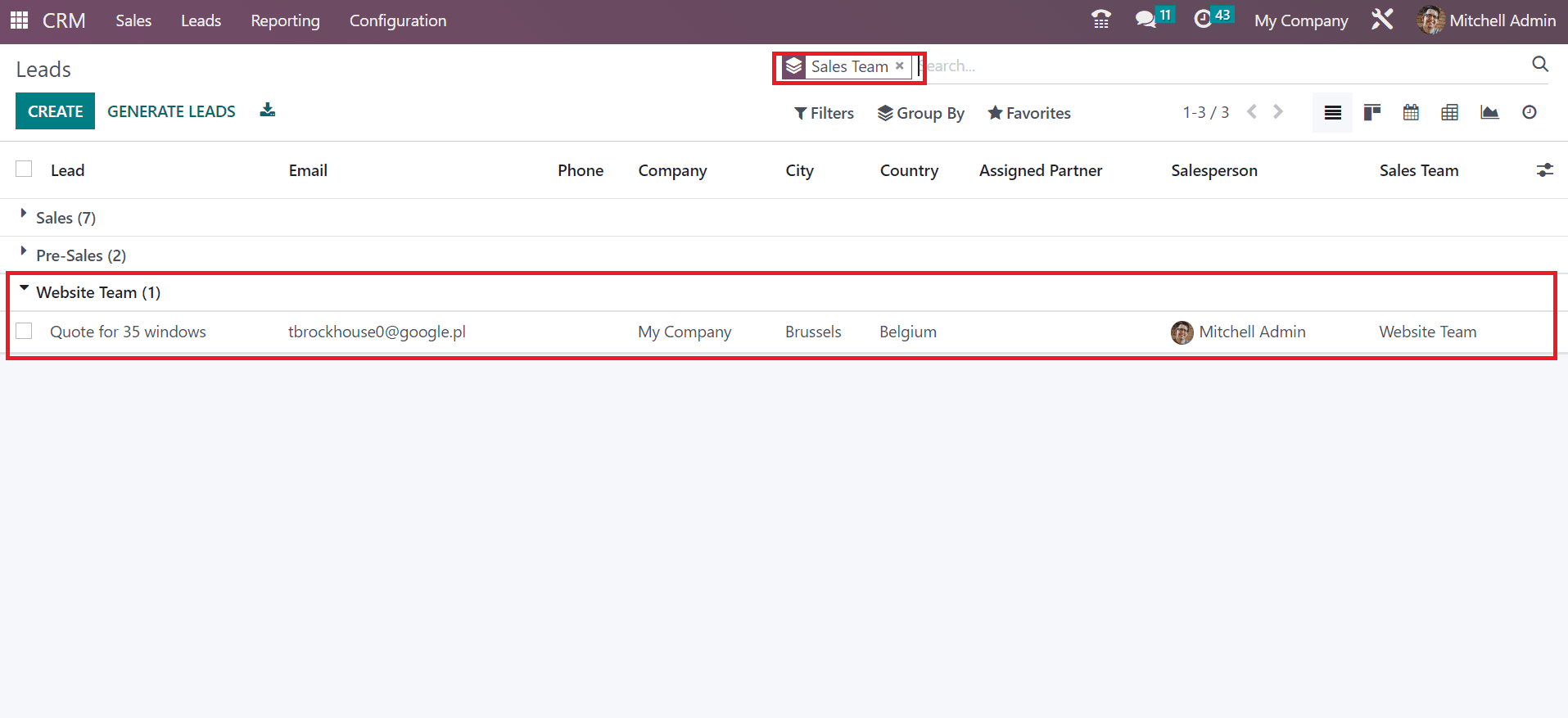
Here, you can see details of the lead below the Website Team section based on an applied rule.
Lead assignments for a sales team as per respective rules is an easy task using the Odoo 16 CRM module. Several conditions were added easily for a salesperson and team in a company to manage the leads. Managing leads in a business becomes an easy process with the support of Odoo ERP.