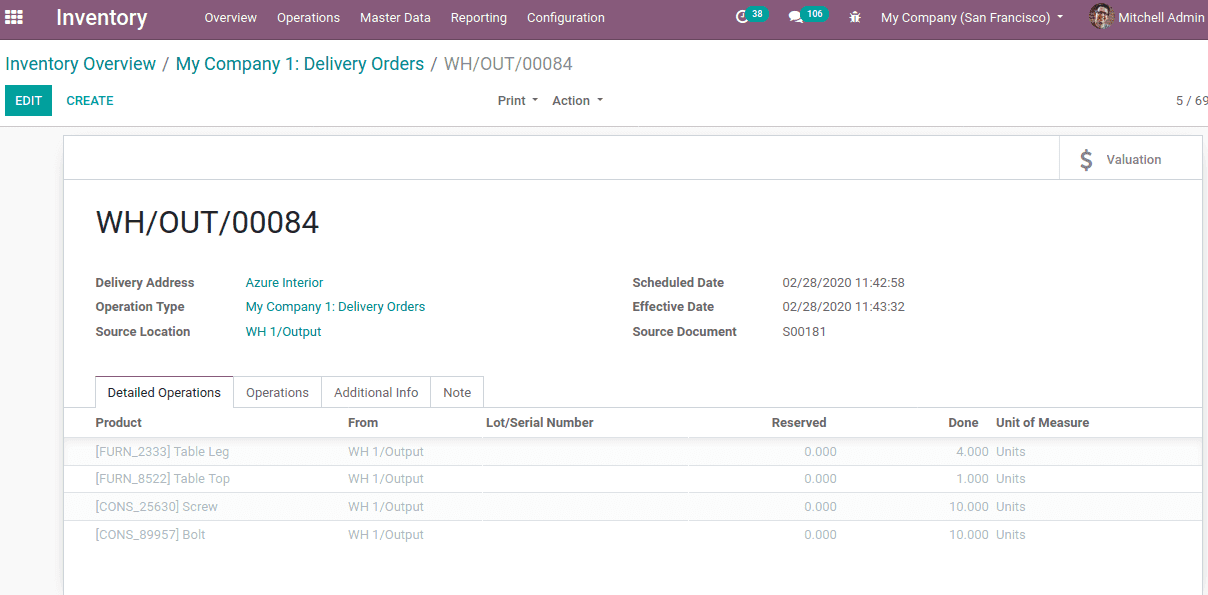In some cases, the products are sold as kit. The kit contains multiple products. The user may assemble the components in the kit and can be used as a product or the components can be used as individual products. For instance, a computer kit may contain its components like monitor, keyboard, CPU, mouse etc. One can buy all these products under a single kit and can be assembled and used as a whole computer system. So while selling products in a kit, the inventory of individual components need to be managed.
Odoo ERP provides the feature ‘kit’ to solve this. It allows the seller to combine multiple products under a single list and treat them as a single product. Also when an inventory change is updated on the kit, it will automatically update the inventory of individual products.
This facility of ‘Kit’ is implemented using the Bill Of Materials in the manufacturing module.
Firstly install the sales module, manufacturing module and inventory module form Odoo Apps.
KIT configuration
Consider an example of a table kit, comprising its components table top, table legs, screws, and bolt. When a customer purchases this table kit, the components are sold in that kit.
Before creating a kit, it’s components need to be configured. For that go to the Sales module > Products > Products > create.
One can either create new components from here or can use existing products as components for the parent kit. There are certain things to be noted for the component products.
1) Product Type of the component product should be chosen as a ‘storable product’ under the general information tab.
2) These component products can be purchased and sold as individual products if needed. So ‘can be stored’ and ‘can be purchased’ should enable.
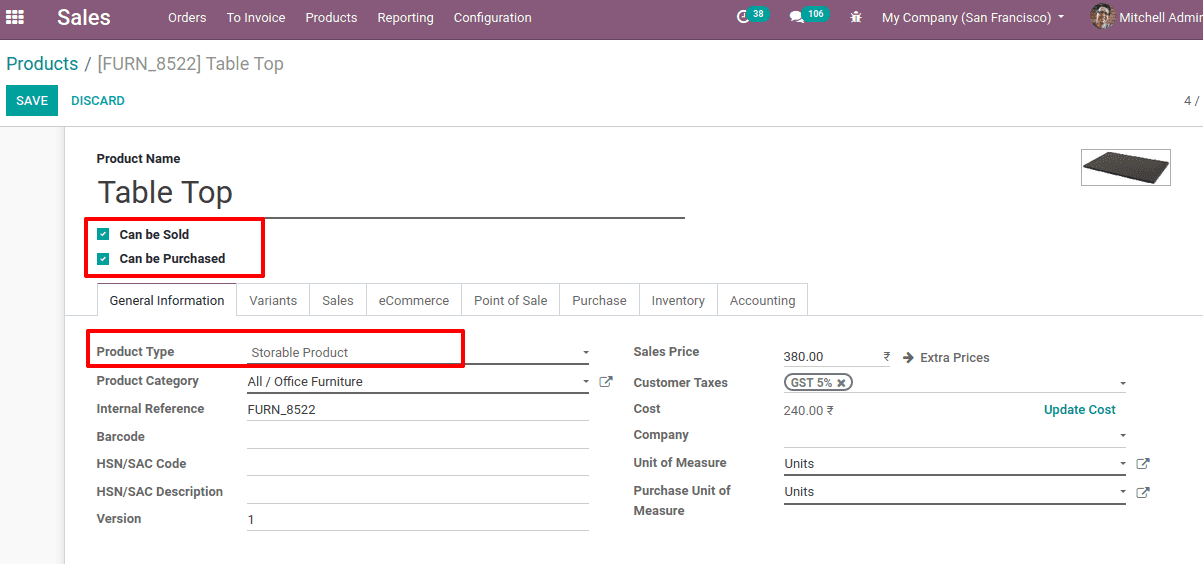
Now create a kit component. For the parent component, Under the general information tab, the product type should be ‘Consumable’. This product can be purchased, since the parent product or kit, the product is sold as a group of its components. It is only for sale. So check in ‘can be sold’ and should uncheck ‘can be purchased’.
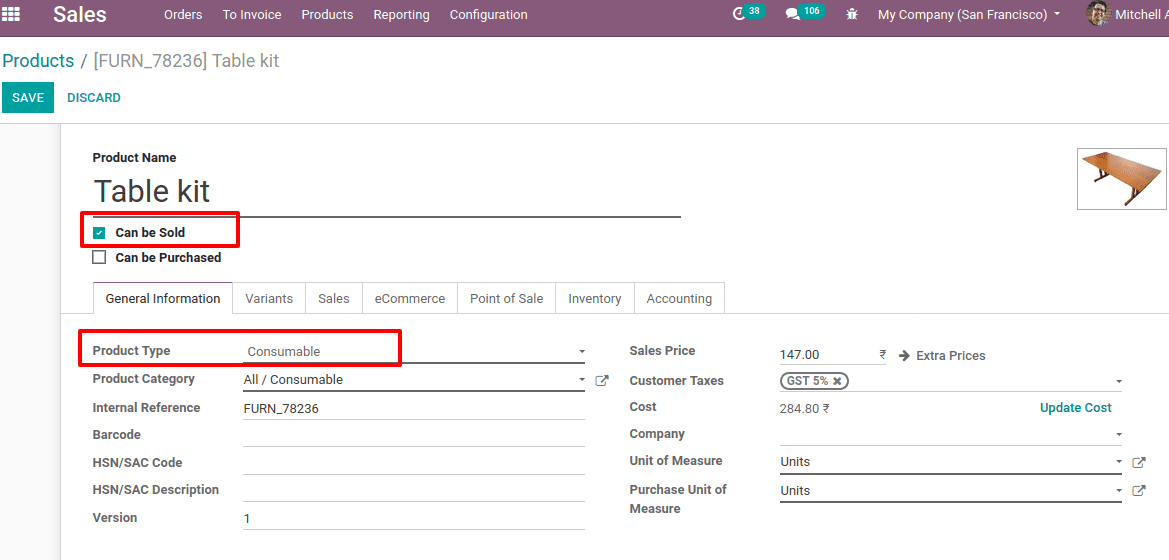
Here we have a ‘ table kit ‘ whose stock is not accounted for. Thus product type is consumable and since this is only for sale, ‘can be sold’ is enabled.
The route of this product is set to ‘manufacture’ under the inventory tab.
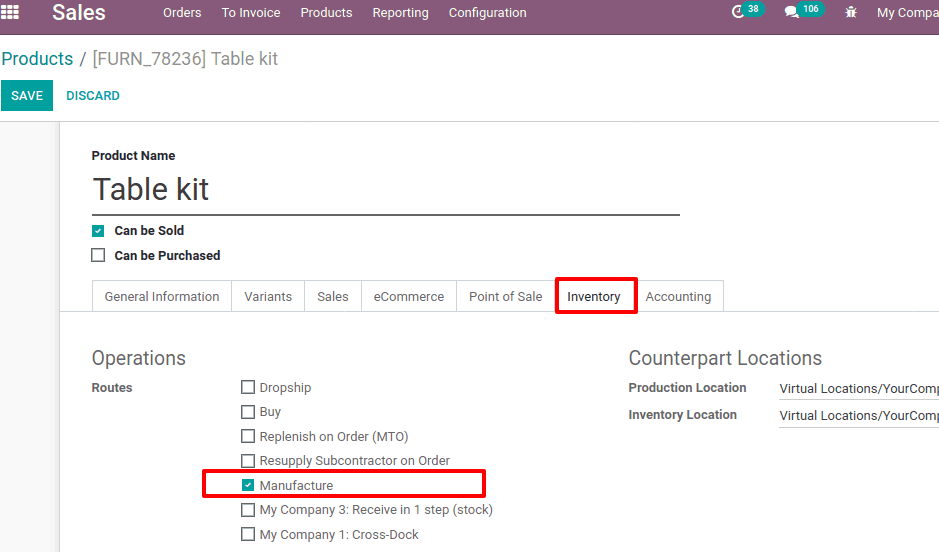
Now the Component products and Kit products are configured.
Creating Bill of Materials (BoM) for the Kit product. BOM can be created in two ways;
1) From the product page directly click on Bill of Material (BoM).
2) Go to Manufacturing module - Master Data - Bill of Materials.
Click on create to BoM, it will open another window as shown below.
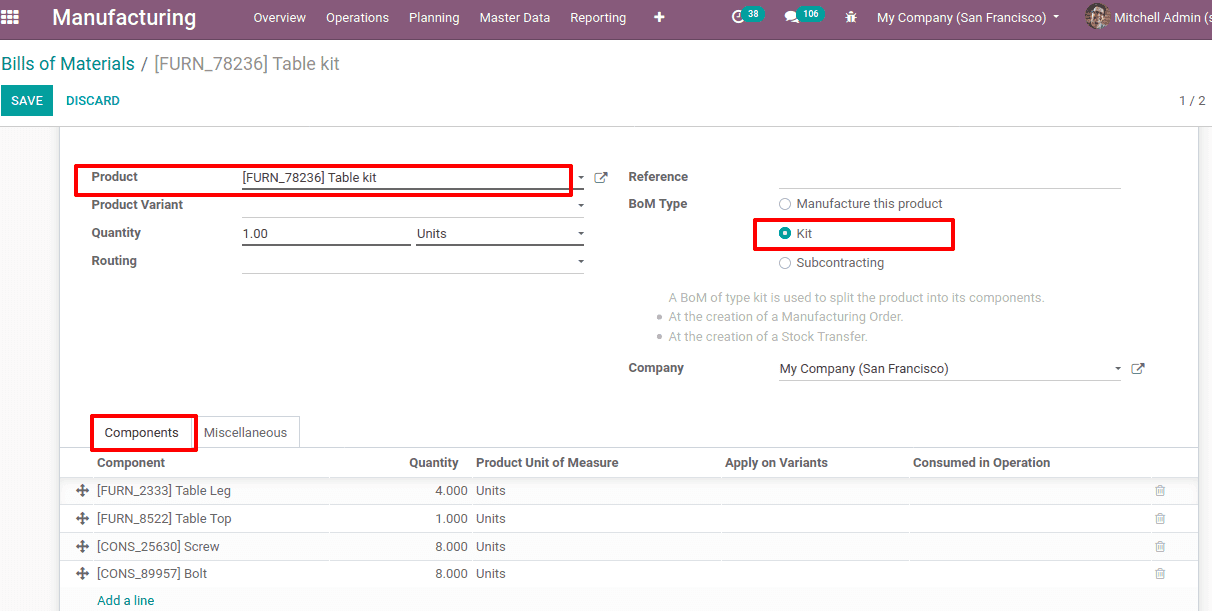
The product name of the kit correctly should be added correctly. We have to set BoM Type as a ‘kit’ to sell the products inside a kit. Under the components tab, add the components and quantity of components inside the kit. Click on save once all the details are correctly entered.
You can find the BoM structure and cost of BoM with a smart button ‘Structure & Cost’.
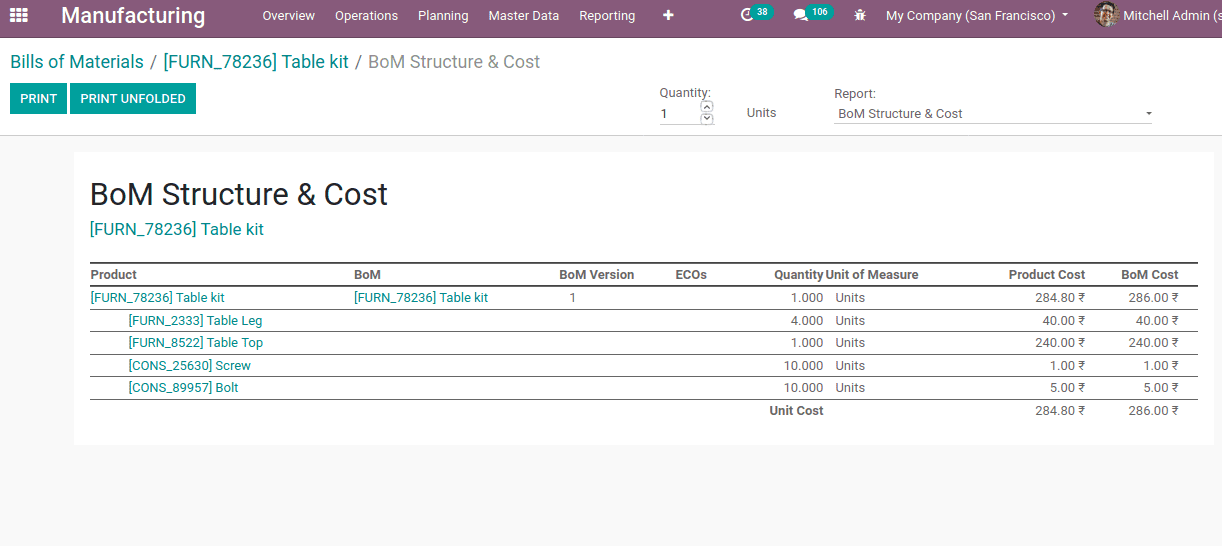
Now let’s look at managing the stock of components. When the sale order comes for this kit, the sale order shows a single line order for the product. But at the delivery end, it shows the components. Once the sale order was confirmed and received the product kit, the inventory of the individual components automatically updated.
Now create a sale order for the product ‘table kit’.
Go to Sales Module > Orders > Orders >Create. Add the customer and kit product and confirm the sale.
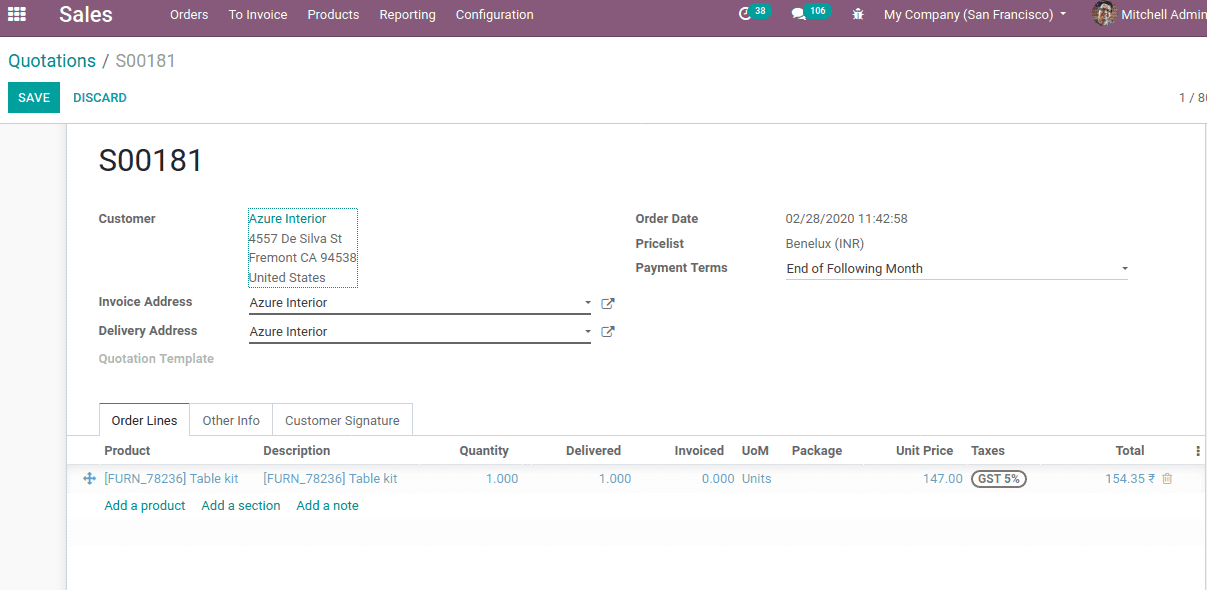
The stock of kit is not managed in the inventory, instead, stock of its components is managed. But the invoice is generated for the kit, not for the components.
At the delivery order, you can find the individual components under the ‘Detailed operations’ tab.