A business profit achieves by controlling the sales margin plays a vital role in success. The total profit gained through each sale is turned into a Sales margin. Several factors depend on a sales margin, including salaries, manufacturing, product cost, etc. The transaction sales of services or products and individual profitability evaluate through a sales margin. Selling an item higher than the actual cost is essential to run entrepreneurship. By imparting ERP software, users can manage the margins regarding entrepreneurship sales. Odoo 16 Sales module helps you to compute the Margin on a Sales order.
This blog identifies the Margin for sales in Odoo 16 Sales module.
A sales manager proposes an accurate price to customers per the margin computations in a business. By evaluating the order margin, we can allow more discounts or offers to the customers. In Odoo 16 Sales module, margins computation is easy for a firm.
Enable the Margins Feature within the Odoo 16 Sales
A shop sells various commodities to customers from different places. Based on the distance of the buyer from the shop, there will be a transportation expense, and it is impossible to maintain an individual sales margin. In this instance, you can manage profit, sales price, and other factors using the Odoo ERP software. Using Odoo 16 Sales, we can quickly calculate the Margin for sale. Before that, we must enable the Margin feature in the Settings window. Activate the Margins option below the Pricing section in the Settings window, as denoted in the screenshot below.
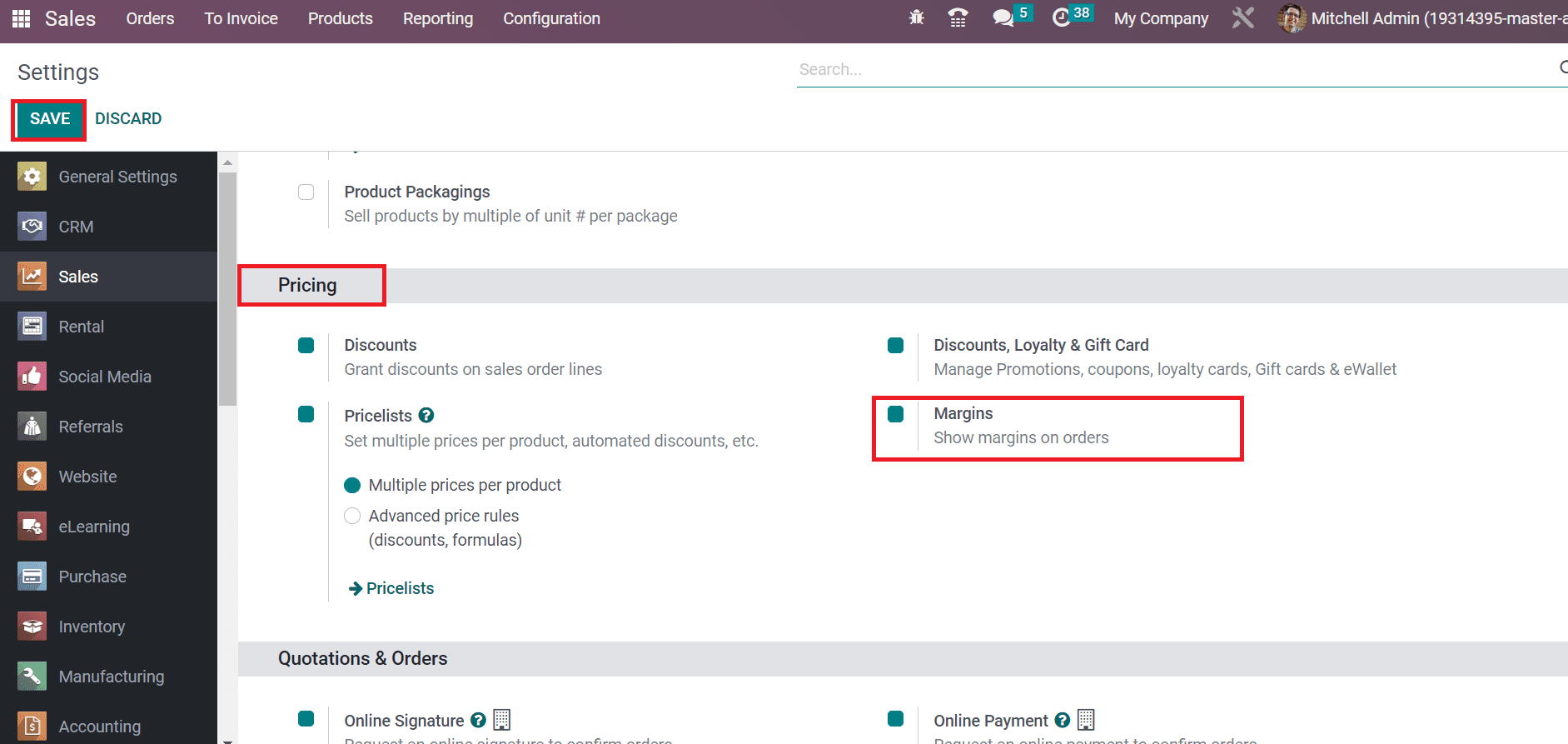
Users can apply Margin on orders after enabling the Margins option. Select the SAVE button to activate the feature in Odoo 16 Sales.
How to Set a Sales Margin for an Order in Odoo 16 Sales?
Management of sales margin primarily focuses on business growth. The sales margin calculator takes place by summing up all costs, such as the cost of manufacturing, materials, advertising price, and more. It is a difference between product price and total cost sent on commodities. Any mistake in product price results in considerable losses in a business. So, the calculation of sales margin is necessary for a company. Let’s develop a sales order to set the Margin for products. Click the Orders menu in the Orders tab, and you can acquire created sales order list in the new window. In the List view, information related to each sales order, such as Number, Website, Customer, Order date, and more, is accessible to you as defined in the screenshot below.
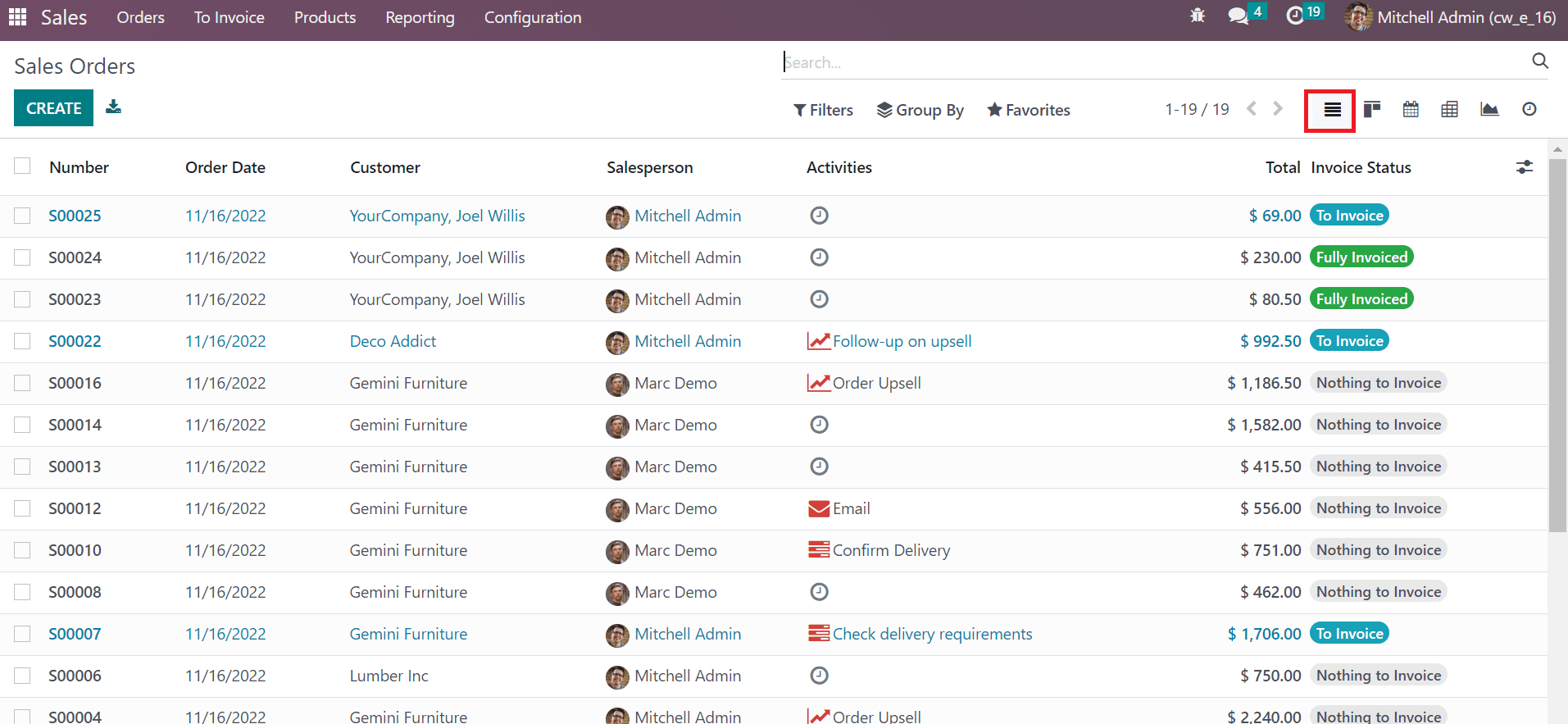
Kanban view of the Sales Order window depicts the total price, customer name, order id, and more separately. Users can schedule a new activity inside a Sales order after clicking on the clock icon as marked in the screenshot below.
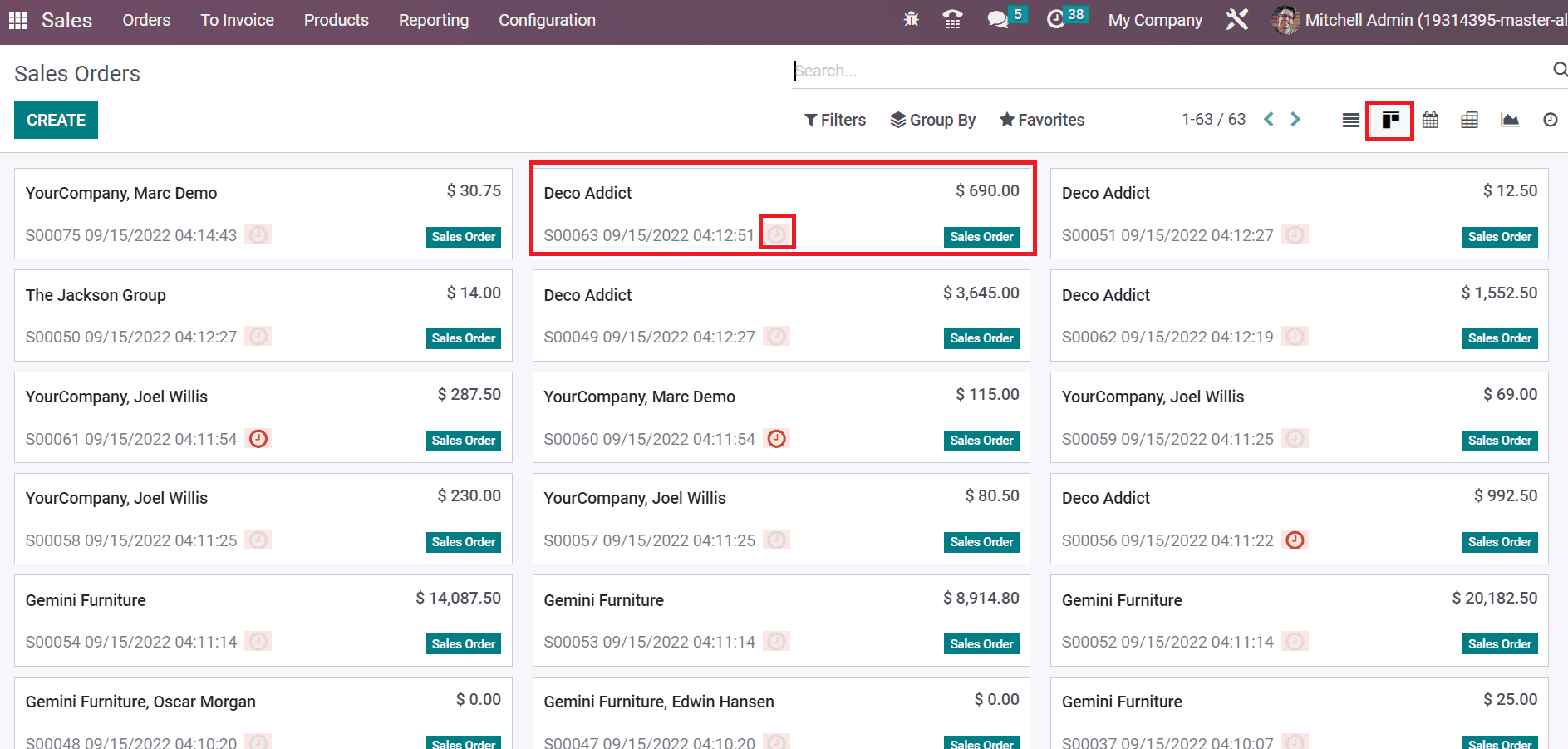
Next, we can generate a sales order by pressing the CREATE icon, as demonstrated in the screenshot below.
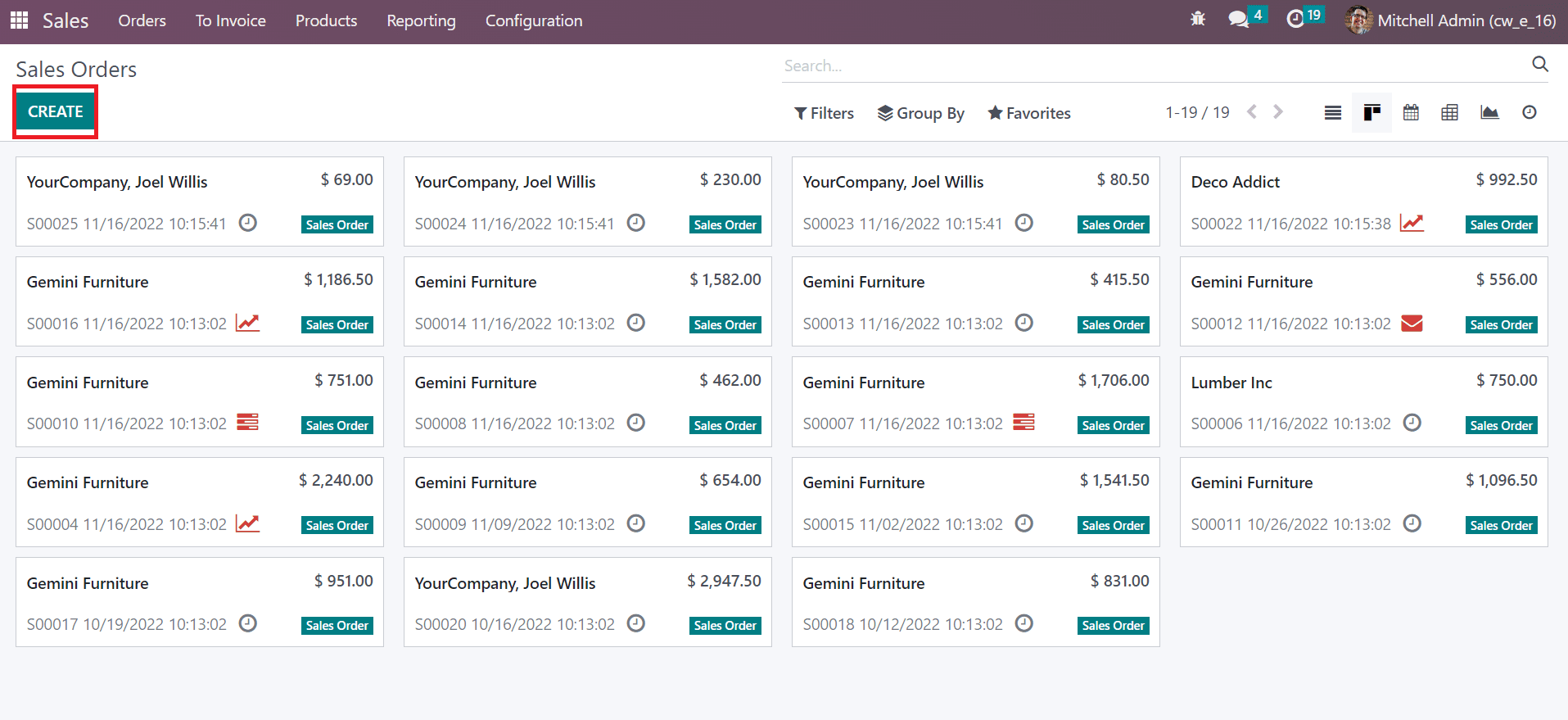
In the new window, select the Customer as Keith Byrd. Later, pick the bill location of the customer in the Invoice Address filed. Also, choose the delivery place of the customer within the Delivery Address field.
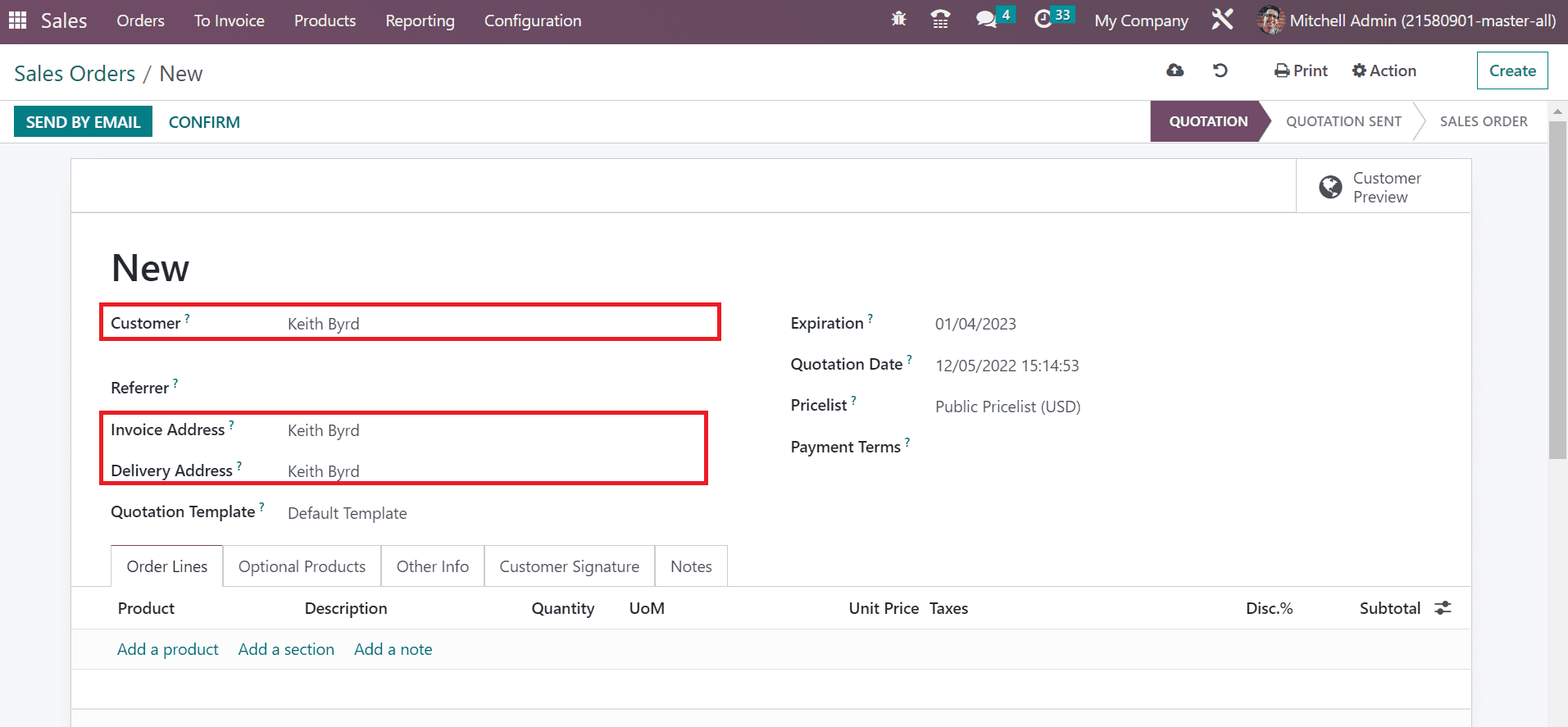
We can choose a template for sales orders within the Quotation Template field. Moreover, define the last date of order in the Expiration and beginning date in a Quotation Date field.
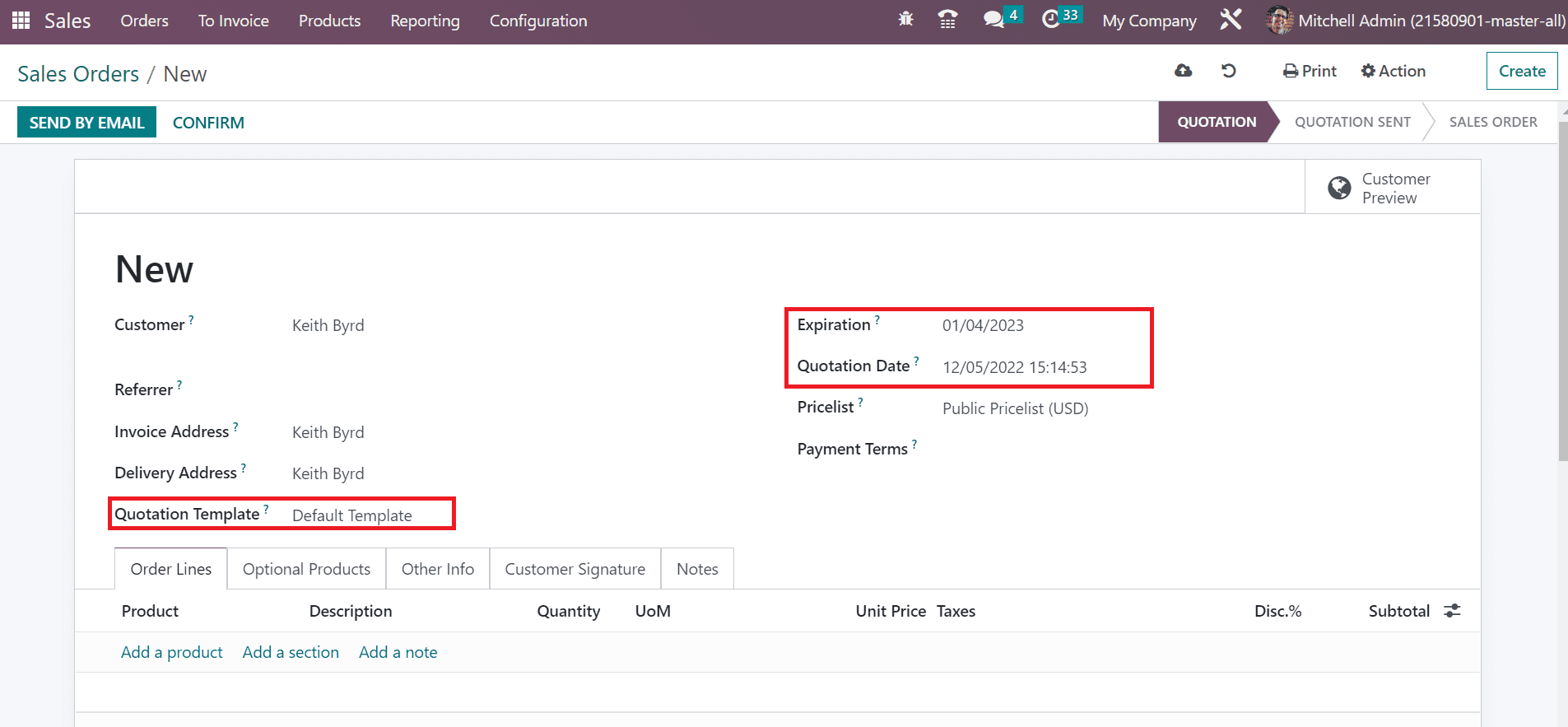
If you want to repeat the sales order another day, you can set a recurrence. We can specify the repetition based on month, 30 days, weeks, and more. Inside the Recurrence fled, choose the necessary option and set the until date as mentioned in the screenshot below. We can set the yearly order repetition and apply the date to the next year. Furthermore, choose the currency for your order in the Pricelist field. We use the Public Pricelist (USD) in the Pricelist option and add the Payment Terms of order as Immediate Payment.
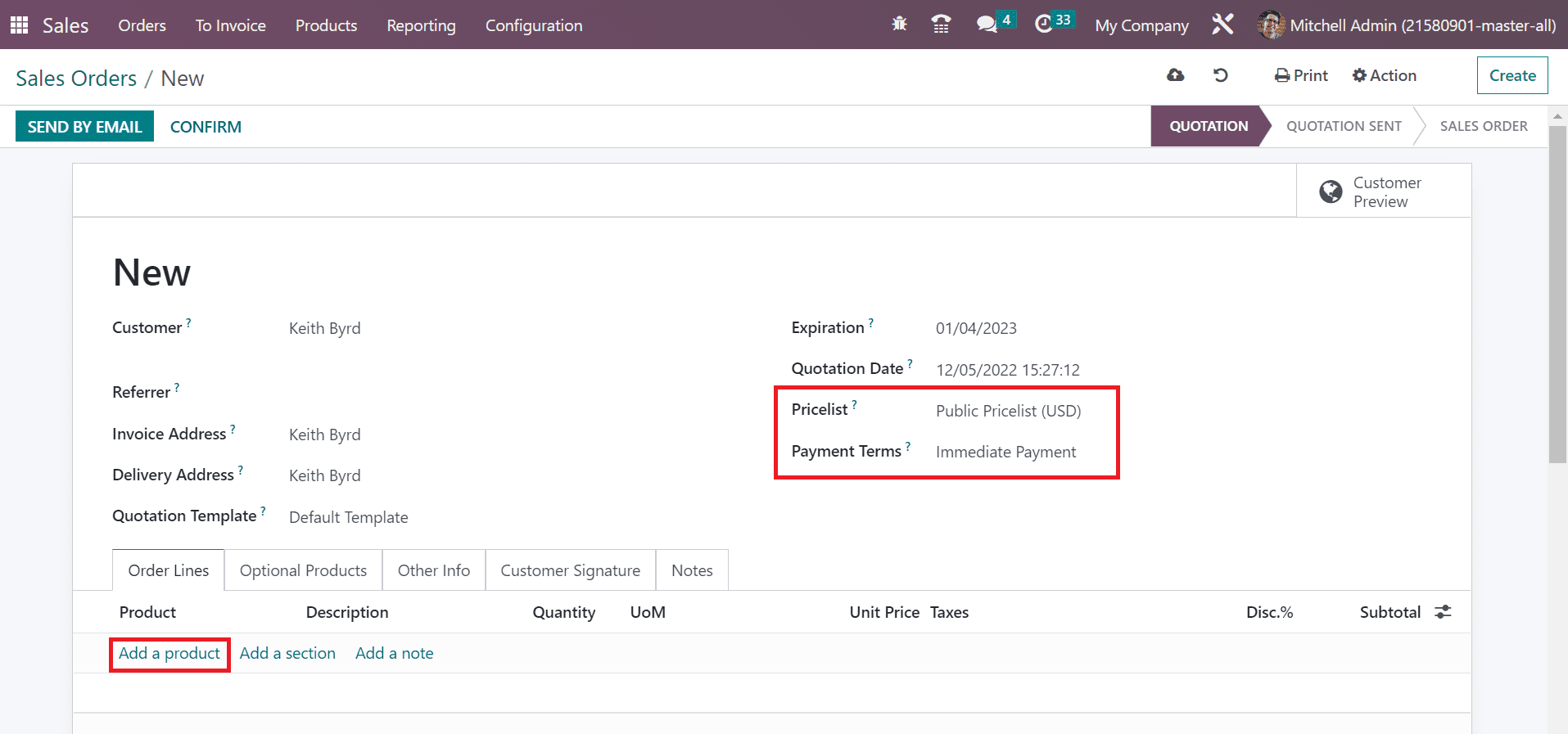
Users can apply items in a sales order by selecting the Add a Product option below the Order Lines tab, as shown in the screenshot above. We choose one quantity of Silver Chair inside the Order Lines tab and click the External link near to Product name.
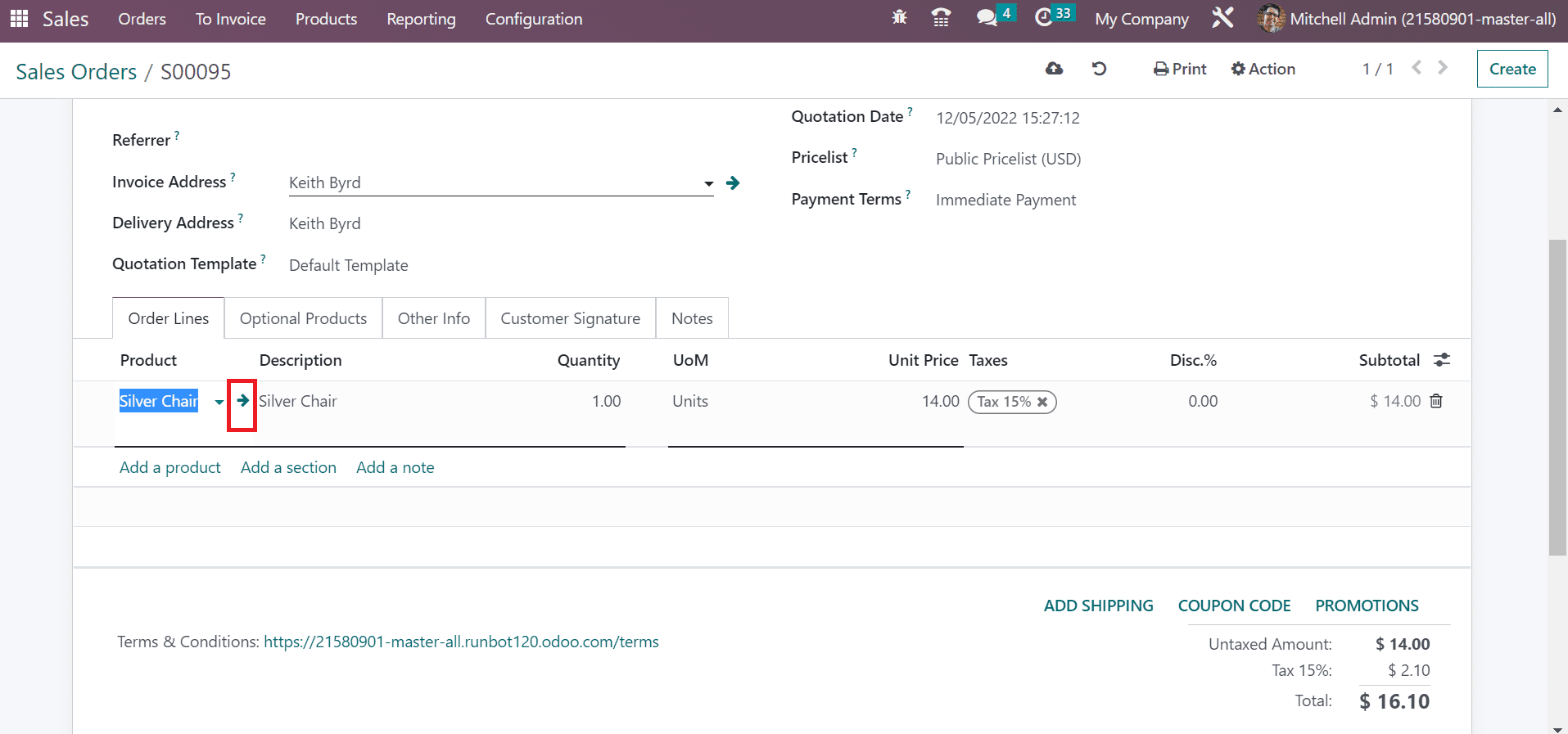
In the Silver Chair window, the user can access the Sales Price as $14 and Cost as $11.
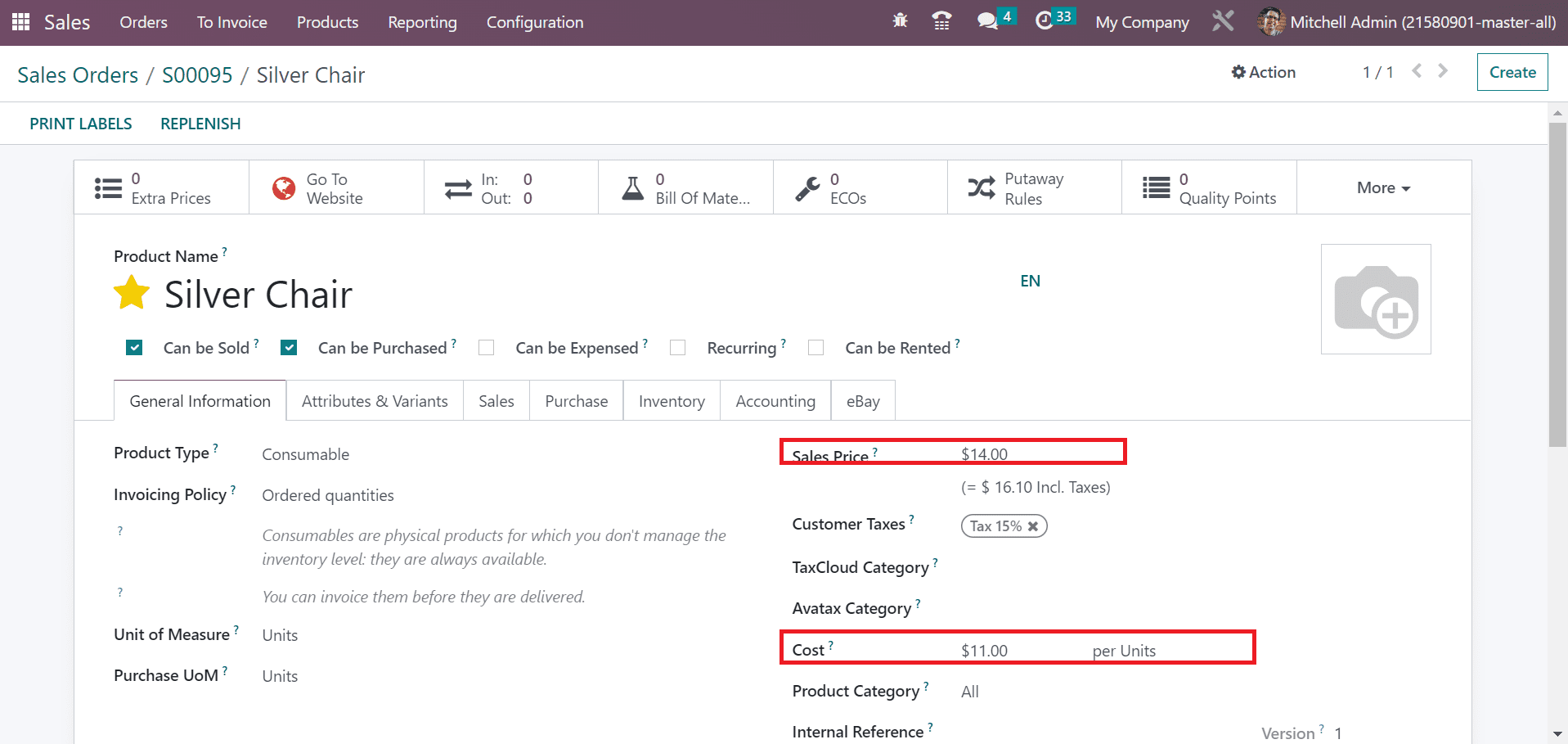
It is possible to configure the sales margin by subtracting the cost price from the sales price. That means, Sales margin = Sales price - Cost price. In the situation of the Silver Chair, the Cost is 11, and the Sales price is 14. That is, Sales margin = 14 - 11 = $3. This margin rate updates automatically at the right end of the Order Lines tab in the Sales Orders window, as specified in the screenshot below.
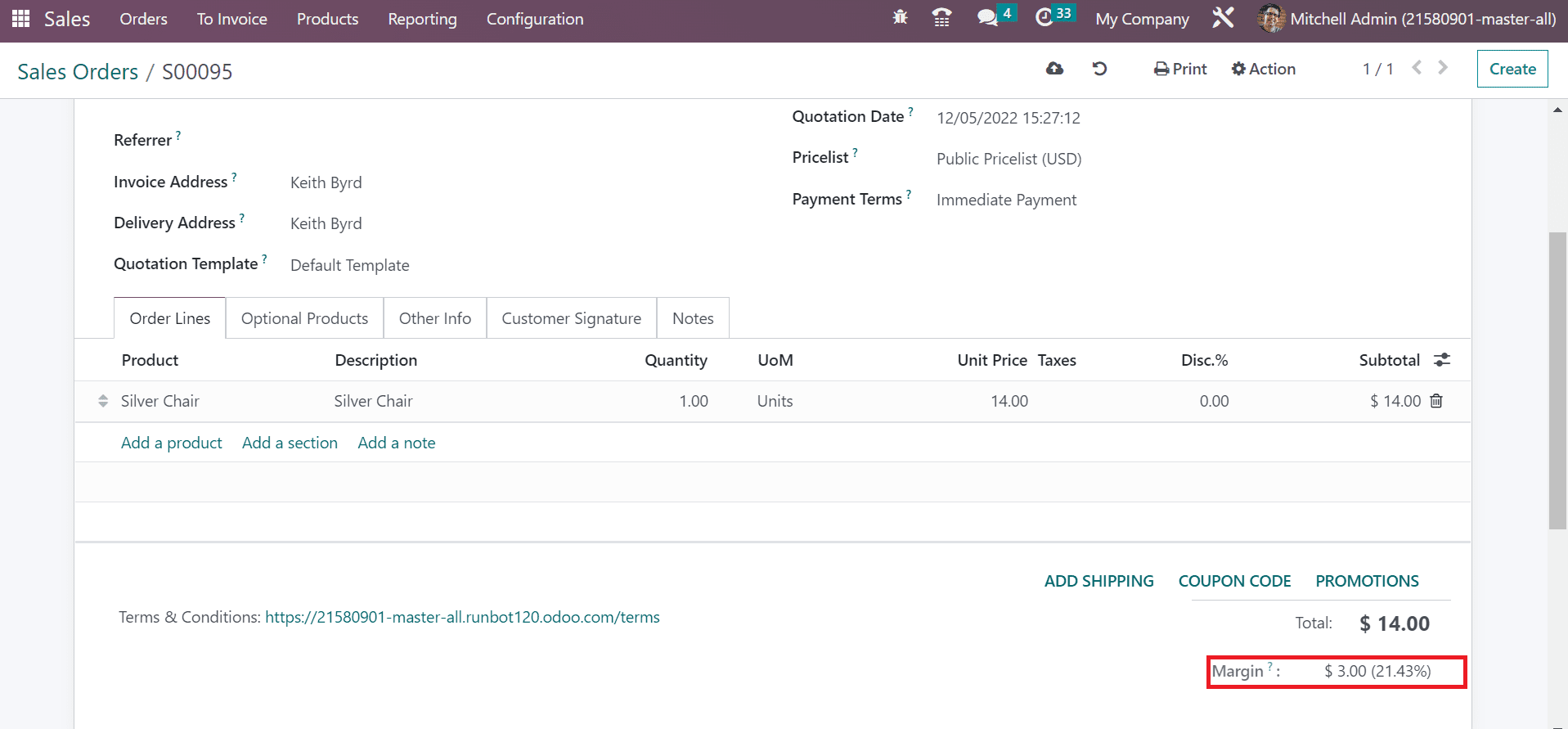
After viewing the margin rate, information is saved in the Sales orders screen. We can validate the order by choosing the CONFIRM icon in the Sales orders window.
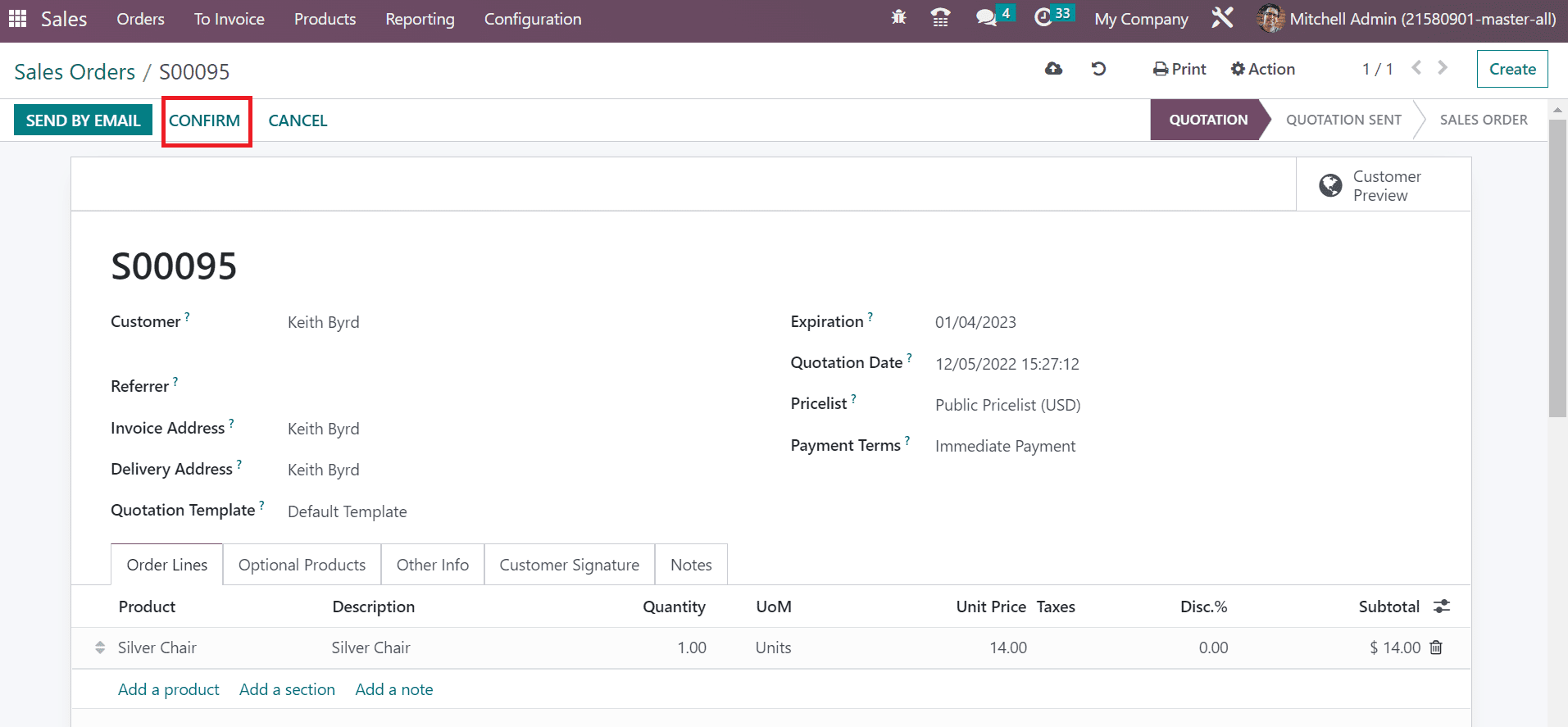
The stage changed from QUOTATION to SALES ORDER and generated one delivery for the customer.
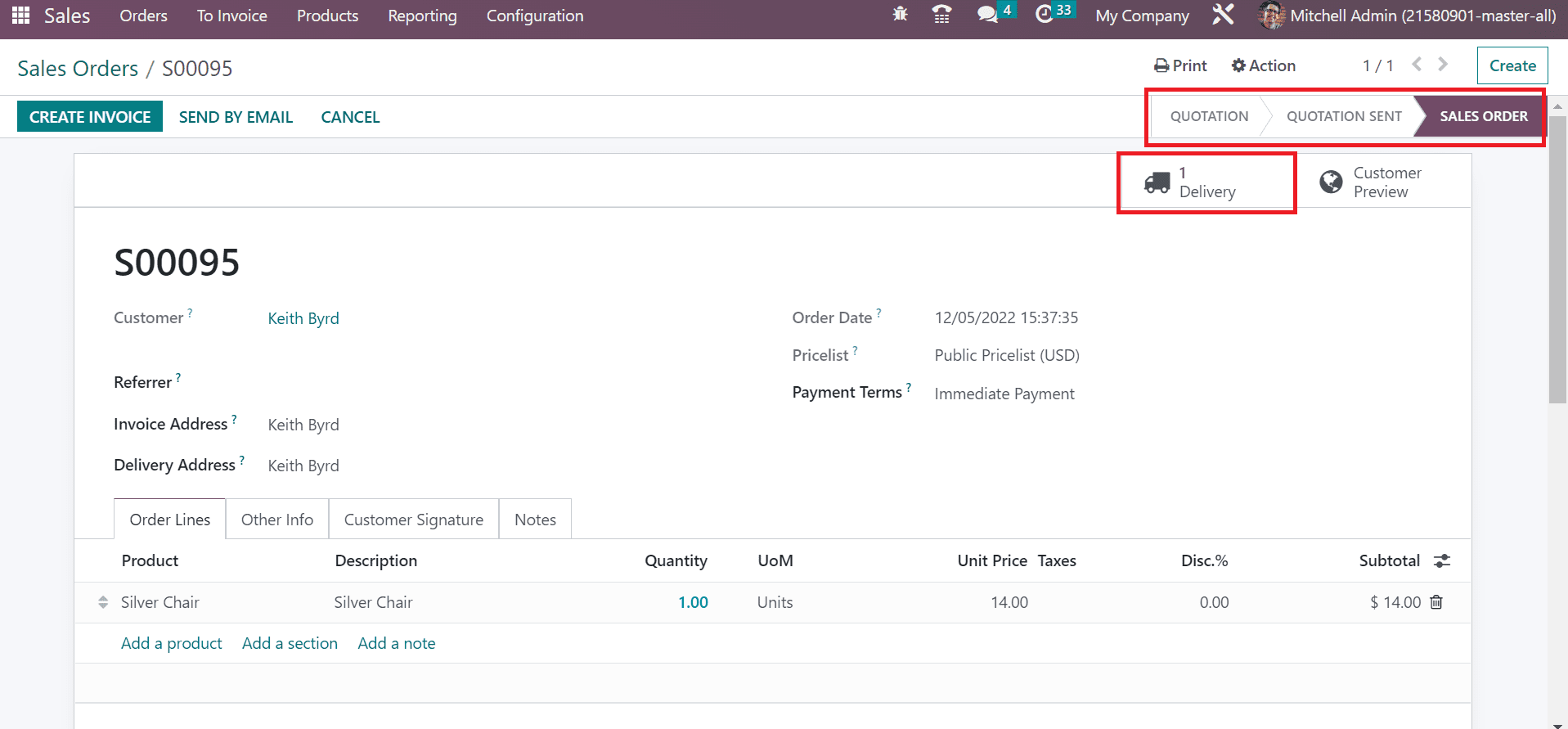
Hence, it is easy to manage sales margin automatically within the Odoo 16 Sales module.
Analyze Sales Orders in a Company using Odoo 16
We can evaluate the performance of sales orders in a company within the Odoo 16 Sales application. Choose the Orders menu and click the Graph view in the Sales Orders window, as represented in the screenshot below.
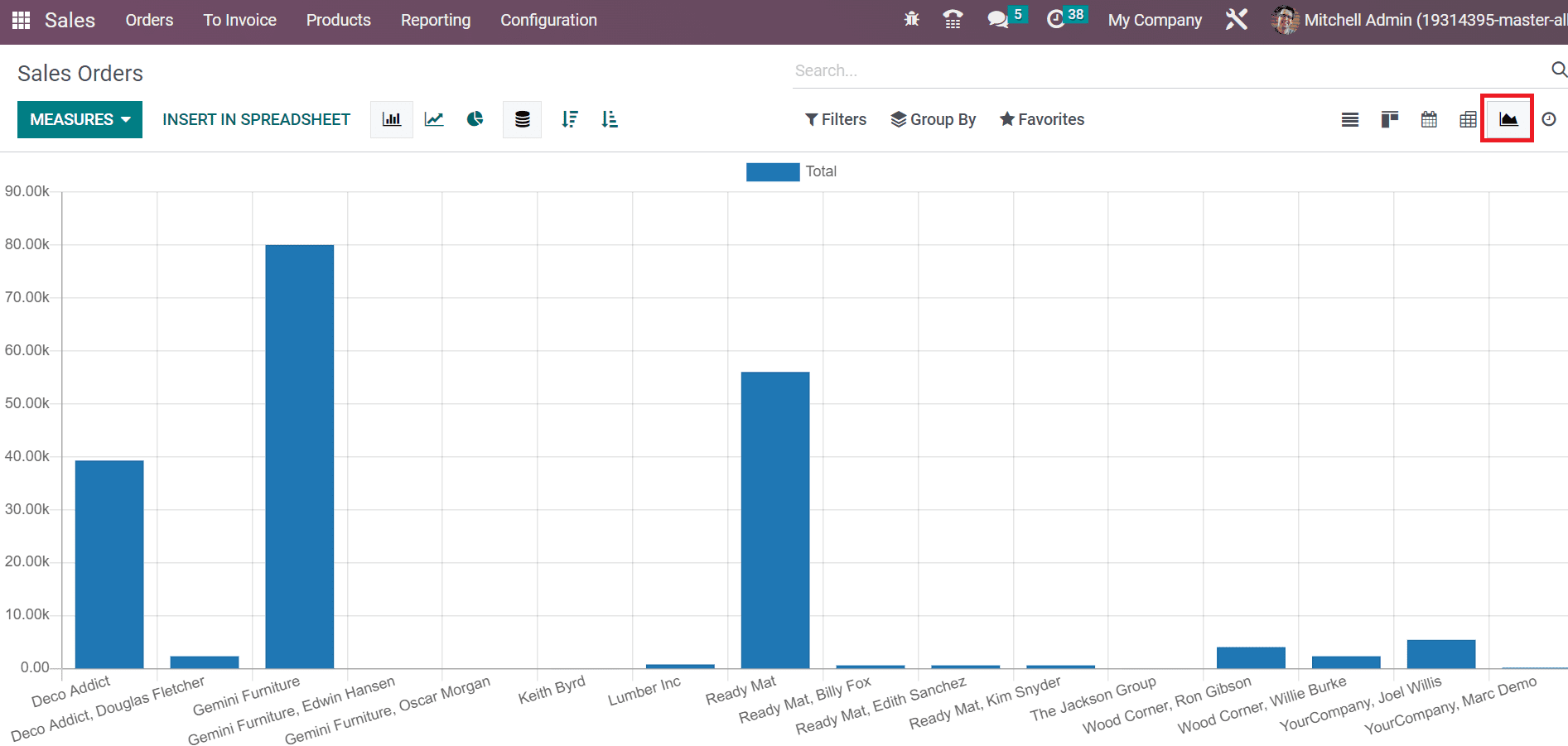
In the graphical representation, X-axis shows customer details, and Y-axis contains the Total Cost of each customer. Users can apply more values to the graph by choosing the MEASURES icon.
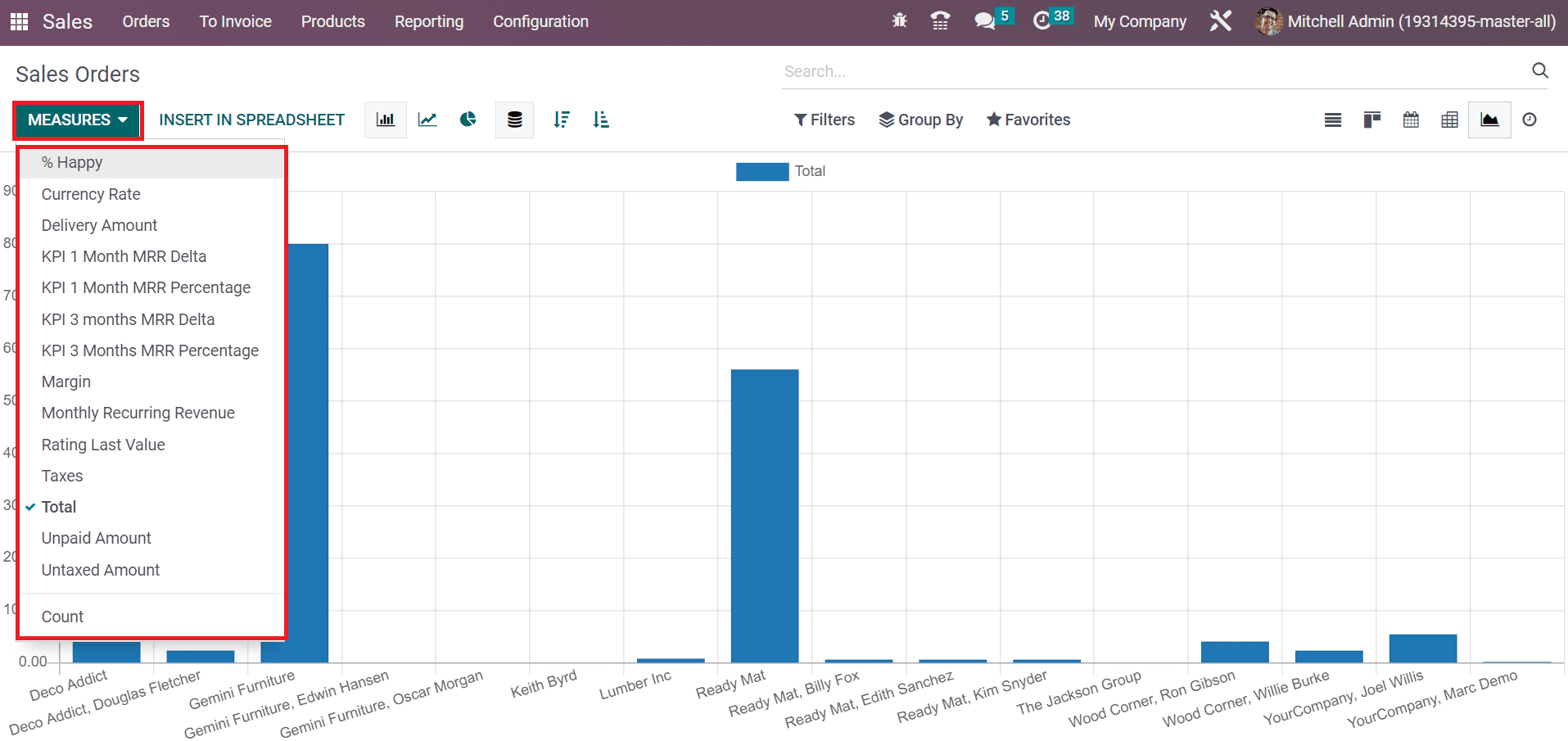
Here, you can view measures such as Untaxed amount, Taxes, Margin, Currency Rate, and more. By selecting the Margin option below the MEASURES button, the respective result is accessible in the graph, as illustrated in the screenshot below.
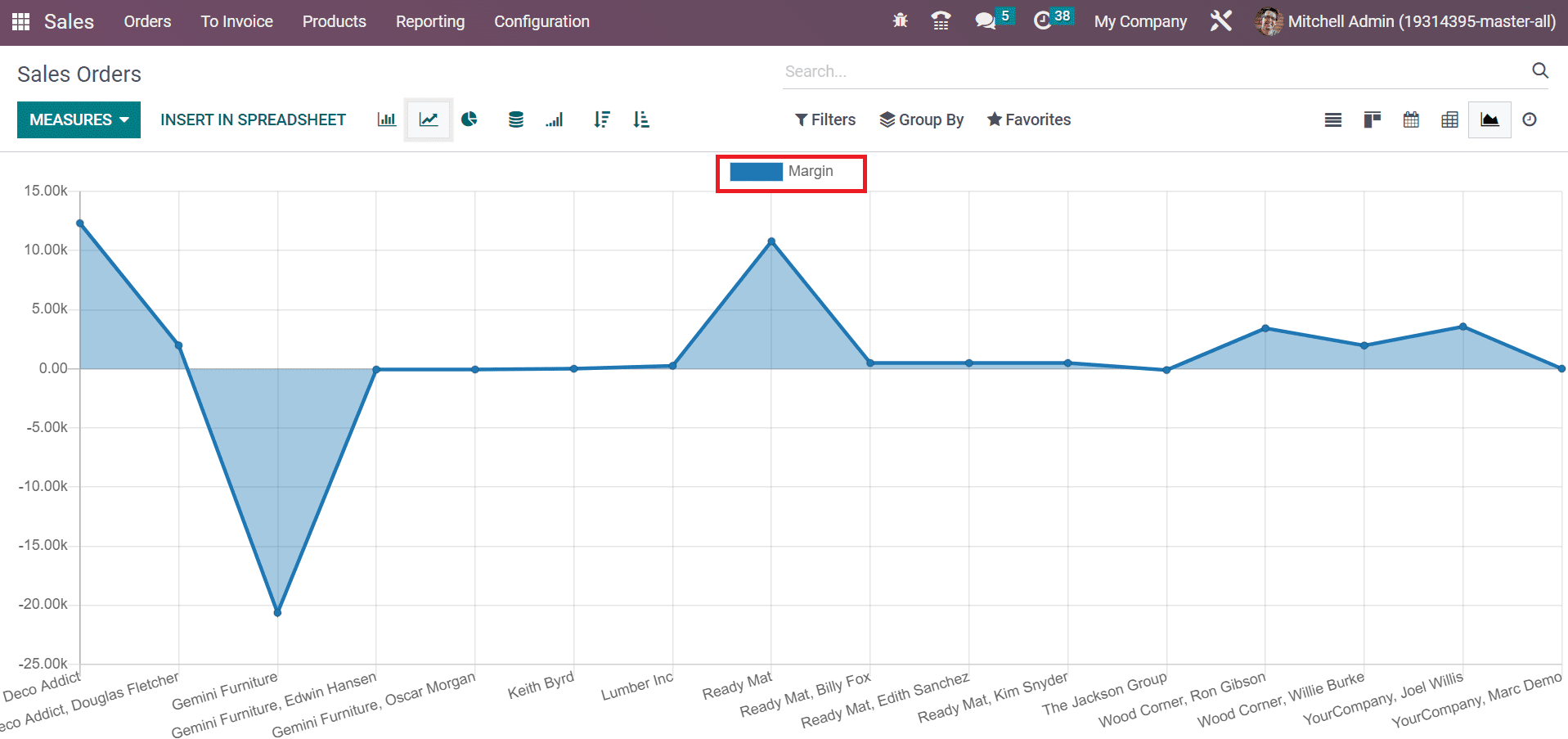
Here, the user can analyze the respective margin rates for each customer. So, the evaluation regarding sales orders was made easy using the Graph view of Odoo 16 Sales.
Calculation of sales margin in an intuitive way is possible through the Margins feature in the Odoo Sales module. Users can set product details and access margin after developing a sales order. It improves the development of products and services in a business widely.