Invoicing is one of the most essential aspects of business operations. A clear and timely invoice not only ensures accurate financial records but also plays a key role in securing prompt payments from customers. Yet, the invoicing process goes beyond simply creating the document; it must also be delivered through the most effective channel. The way an invoice is sent can strongly influence payment speed, customer satisfaction, and overall workflow efficiency.
With the rise of advanced ERP systems, businesses now benefit from automation tools that streamline and standardize invoicing tasks. Among these solutions, Odoo 19 stands out as a powerful and intuitive ERP platform that continues to elevate business automation. Its enhanced Accounting module introduces smarter features that make managing financial documents easier than ever.
One of the valuable improvements in Odoo 19 is the upgraded Default Invoice Sending Preferences, a feature designed to simplify and standardize how invoices are dispatched. By configuring these default options, companies can ensure consistent delivery methods, reduce manual effort, and remove ambiguity for the accounting team.
In this blog, we explore the default invoice sending options available in the Odoo 19 Accounting module, how they work, how to configure them, and how they can improve your invoicing accuracy and efficiency. Whether you're a small business or a growing enterprise, mastering this feature can significantly enhance your invoicing process and support healthier cash flow.
In Odoo 19 Accounting, the Default Invoice Sending feature enables businesses to standardize how invoices are delivered to each customer, whether through email, printed copies, or post. By predefining these preferences, companies can ensure that invoices are always sent in the most suitable and efficient way, without requiring repeated manual selection for every new invoice. To configure this, go to Accounting > Customers > Customers and open the customer record you wish to update.
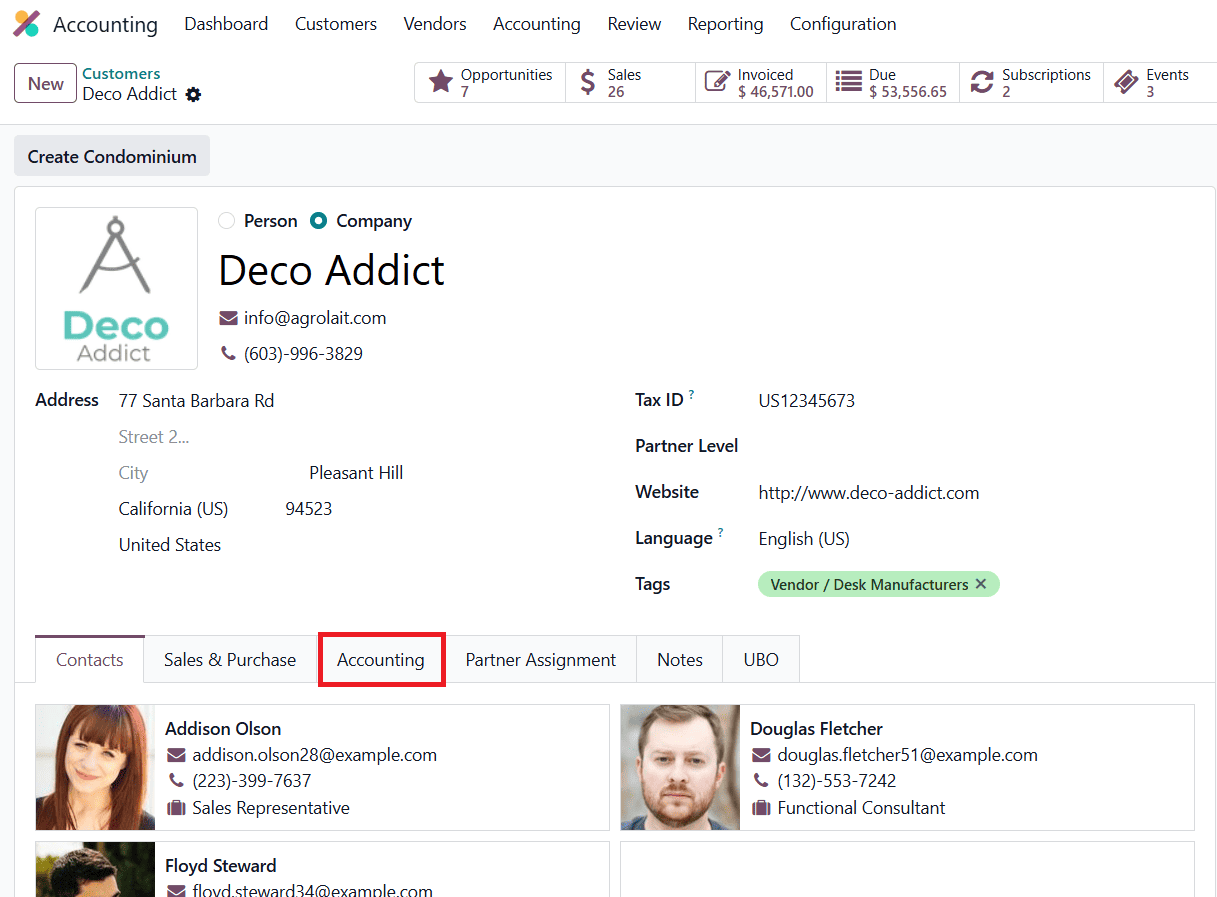
Once you open the customer form in Odoo 19, navigate to the Accounting tab, where you will find the Customer Invoices section.
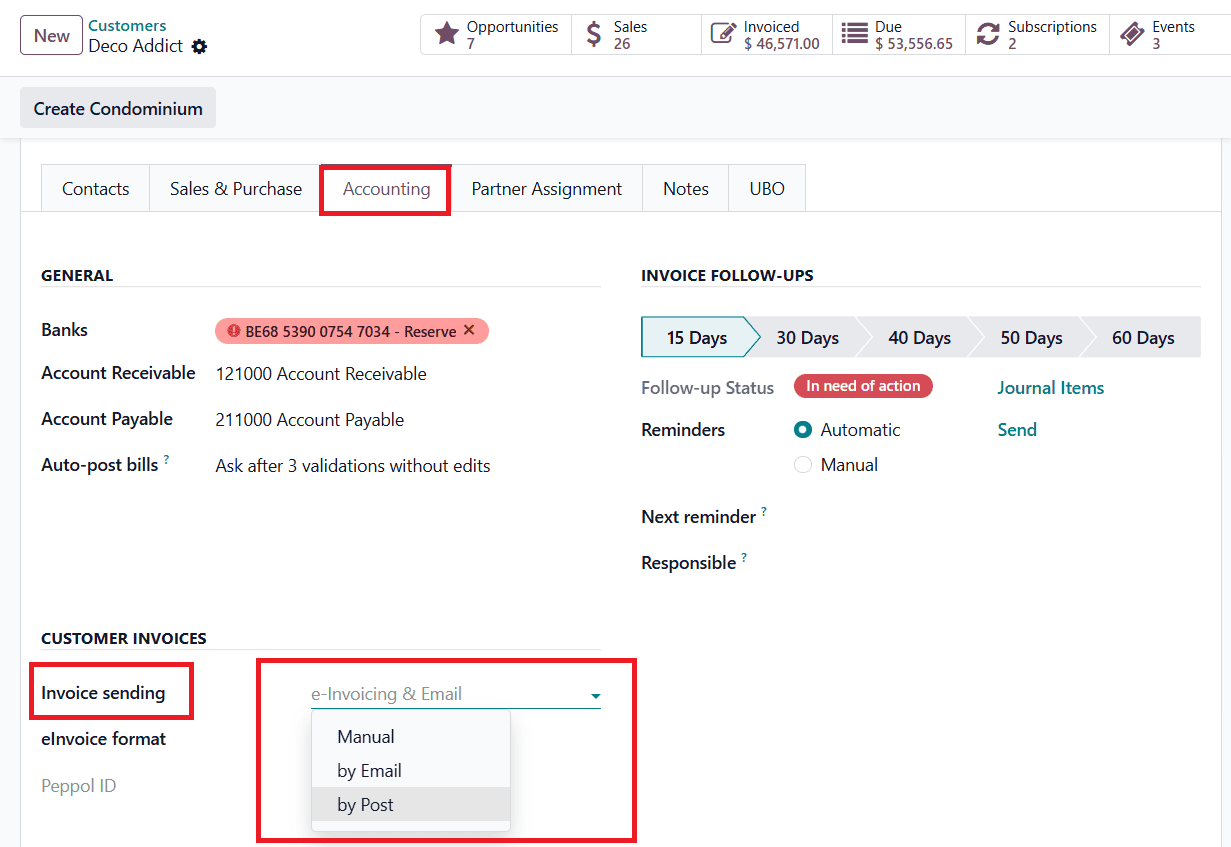
This area allows you to define the default invoice sending method for each customer. Odoo 19 provides three specific options: Manual, By Email, and By Post, each offering a different level of automation and control. Selecting Manual means that Odoo will not automatically assign a sending method for that customer. Instead, whenever you try to send an invoice, Odoo will display a pop-up prompting you to choose between By Mail or By Post. Choosing By Mail sets email delivery as the default method. With this selection, Odoo automatically prepares invoices to be sent via email to the customer’s registered email address. Selecting By Post indicates that the customer prefers printed invoices delivered through traditional postal services. When this option is chosen, Odoo prepares the invoice for physical mailing each time it is sent.
Once you save the customer record, the chosen method becomes the default for all future invoices created for that customer. However, users still retain the flexibility to override the method for specific invoices if needed.
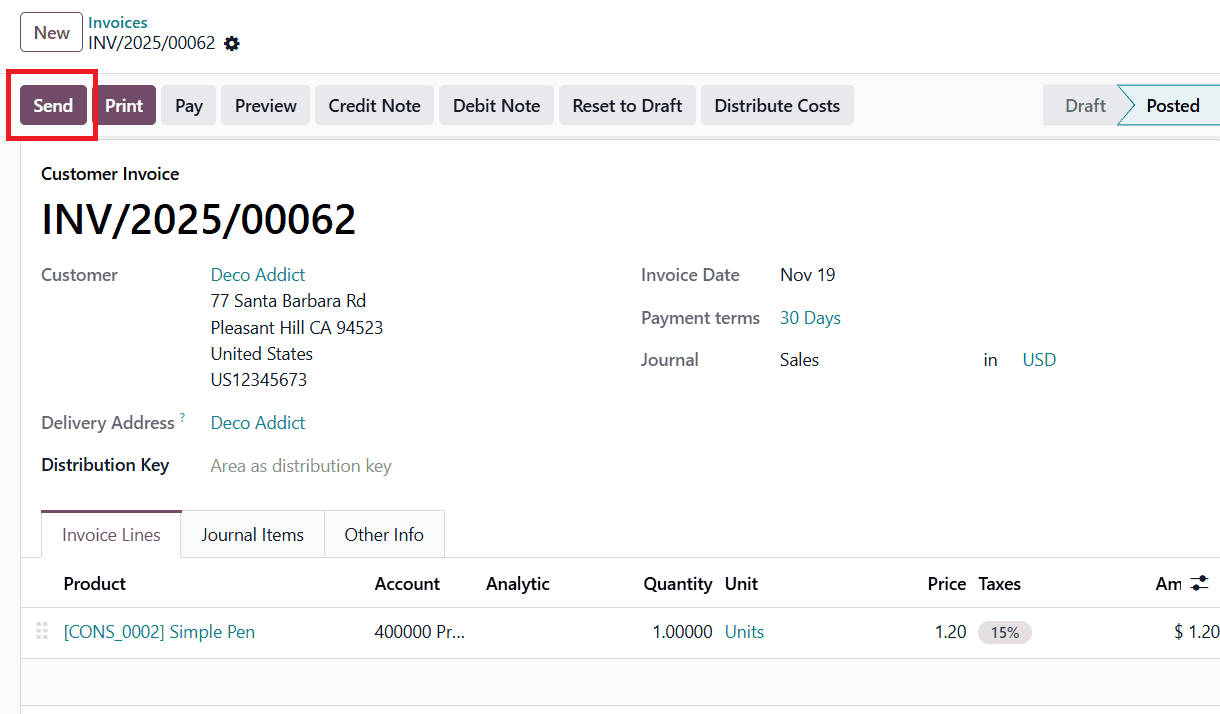
When you are ready to send an invoice in Odoo 19 Accounting, open the invoice record and click the Send button located at the top. If the invoice layout has not been configured before, Odoo will first display a Configure Your Document Layout window, allowing you to define the visual format, branding, margins, and other layout preferences for your invoice template. After completing this configuration, click Continue to proceed to the sending workflow.
At this stage, the behavior of the system depends entirely on the default sending method you previously set for the customer:
- When the default method is Manual:
Odoo opens a pop-up asking you to choose whether to send the invoice By Mail or By Post. This step ensures that the user selects the appropriate method for the specific transaction. Once selected, the system proceeds with the chosen option.

- When the default method is By Mail or By Post:
Odoo bypasses the selection step and directly displays the Send pop-up with the pre-selected sending method already applied. This reduces manual steps, speeds up workflow execution, and ensures consistency in invoice delivery.
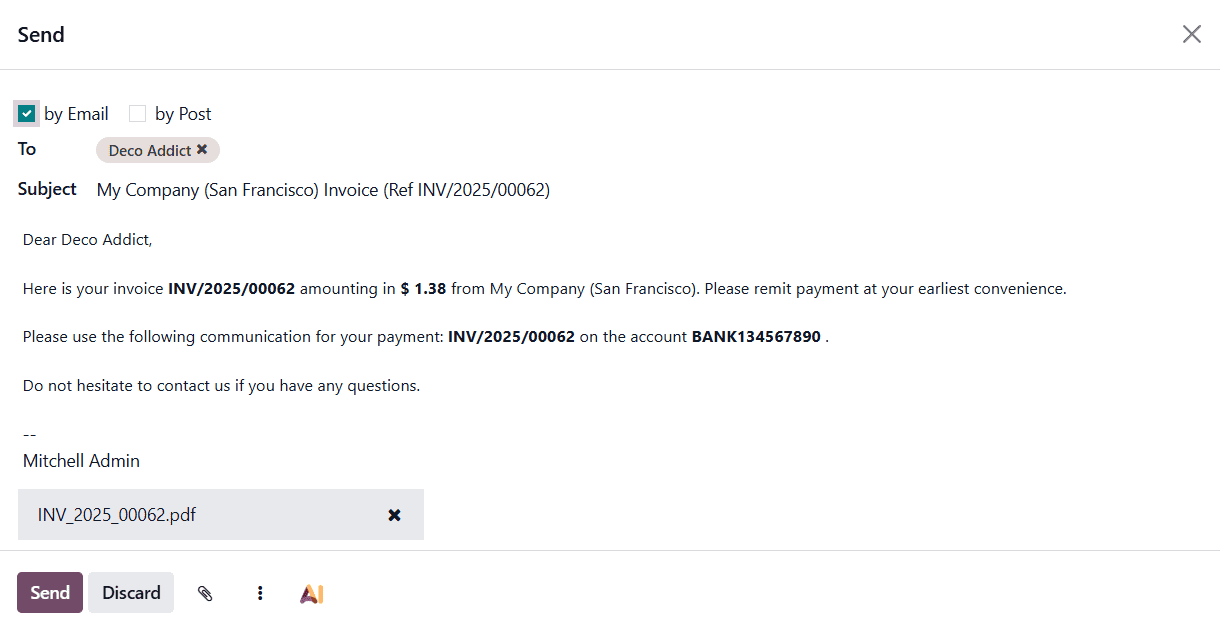
After confirming the sending method:
- Clicking Send (when using By Mail) will immediately email the invoice PDF to the customer’s stored email address, along with any configured message template.
- Clicking Send or Print (when using By Post) generates a printable version of the invoice, which can then be downloaded, archived, or dispatched to the customer via postal services.
This structured process allows businesses to align their invoice delivery strategy with customer preferences while improving workflow automation, accuracy, and communication efficiency. By leveraging these default sending settings, accounting teams can save valuable time, reduce errors, and maintain a professional, consistent approach to customer invoicing.
To read more about How to Setup Invoice Sending Options in Odoo 18 Accounting, refer to our blog How to Setup Invoice Sending Options in Odoo 18 Accounting.