Determining a quotation's legitimacy is essential to getting clients to accept it and preventing damages. When an order is no longer lucrative, organizations can benefit from this capability. Quotation Validity is a useful feature on the Odoo platform that helps businesses sell their items more rapidly by giving clients a deadline to choose from.
Setting time limitations for quotes on goods or services is important since it may expedite the process and motivate vendors to operate more quickly. Setting due dates for sales quotations in the Odoo Sales application helps incentivize clients to move rapidly through the negotiating process and shield businesses from unprofitable rates. Customers can be afraid to pass up attractive discounts, which is why. Moreover, deadlines may be added by the user to each quotation template. This feature is applied immediately when a certain template is used in a quote. This ensures the business will always be profitable and that customers will receive their orders promptly.
This blog post will show a functional overview of configuring Quotations, Setting expiry and usage, Default Quotation Validity, and Quotation Validity in quotation templates.
Configuring Quotation Validity
To set the quotation validity inside the sales module, go to the “Settings” window of the “Configuration” menu.
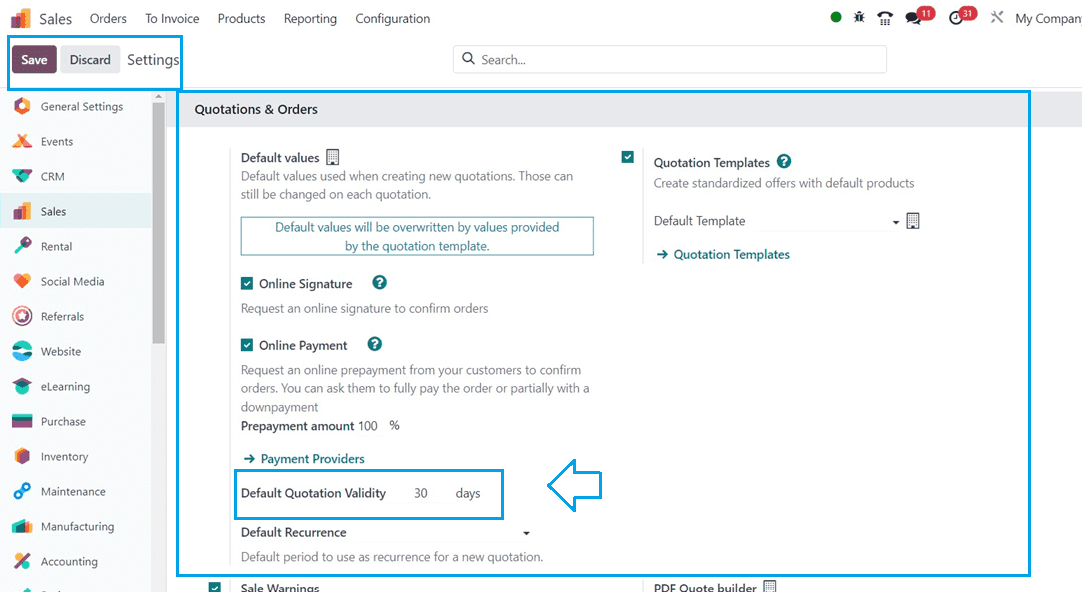
You can set the validity period inside the “Default Quotation Validity” field inside the “Quotations & Orders.”
To establish a default validity for your quotations, set the quotation expiry date to 30 days also, you can alter it to the days of your choice. Once the option is enabled, don't forget to save the modifications. Now, we can create a quotation to check the validity functionality.
Creating a New Quotation
Go to the “Orders” menu and choose the “Quotations” option. This window will give you the dashboard of all the existing quotations inside your sales database.
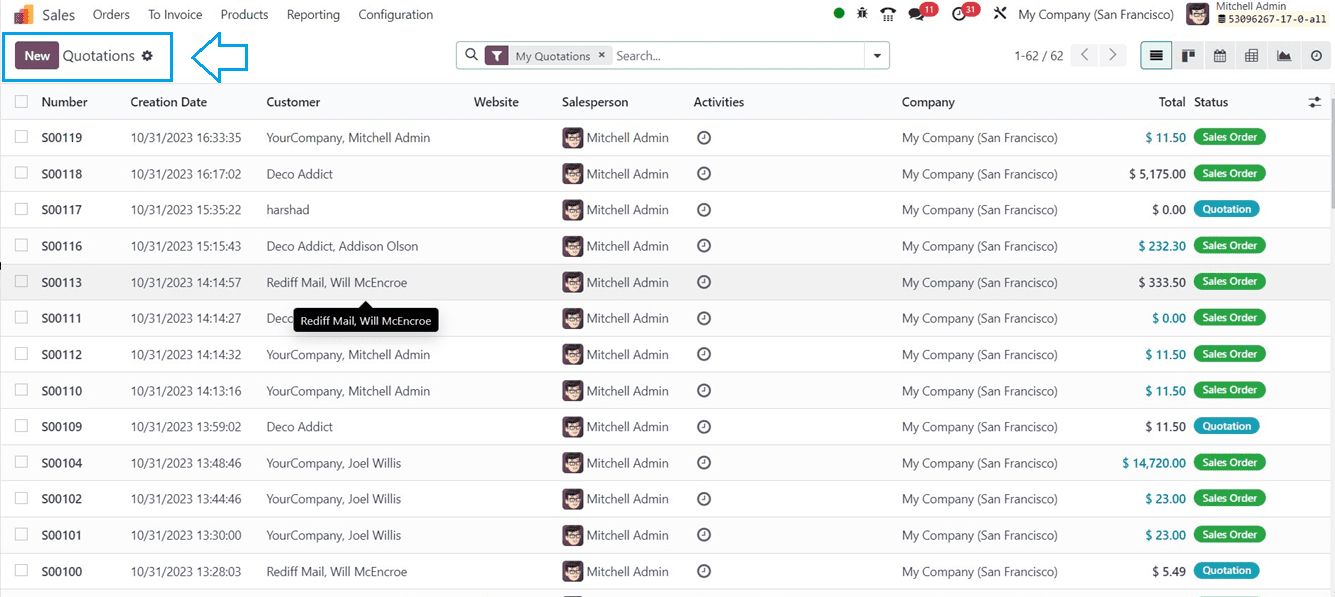
Click on the “New” button to create a new quotation. Inside the displayed window, fill in the required quotation information, including the Customer, Invoice Address, Delivery Address, Quotation Template, Recurring Plan, and Price List.
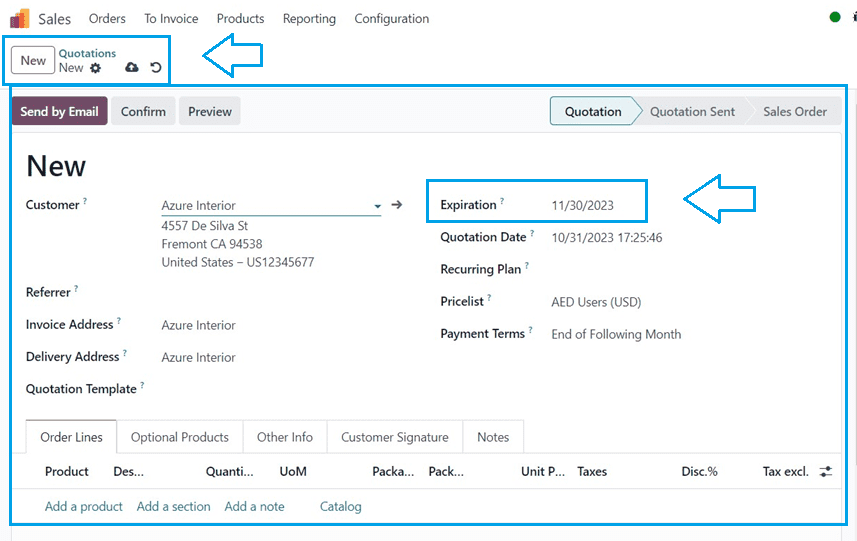
Then, complete your quotation by filling in the essential form data and tab sections. The "Order Lines" tab allows you to add items to a quotation, including Products, Sections, and Notes. For the sale, you can add optional products using the "Optional Products" tab. You can use the “Other Info” tab section to provide information concerning sales, invoicing, payment, delivery, and tracking in this area. You can configure or add the customer signature inside the “Customer Signature” tab section. The "Notes” tab can be utilized to edit any Notes, Conditions, or Descriptions regarding the quotation. After editing the form data, you can continue with the quotation by clicking on the “Confirm” button.
Configuring Quotation validity inside Quotation Templates
We can also specify an expiration date for any specified quote template on the Odoo 17 platform. The relevant expiration date will be automatically applied to the quotation if you use any quotation templates for your quotes. To check this functionality, go to the ‘Quotation Templates” section inside the “Configuration” menu.
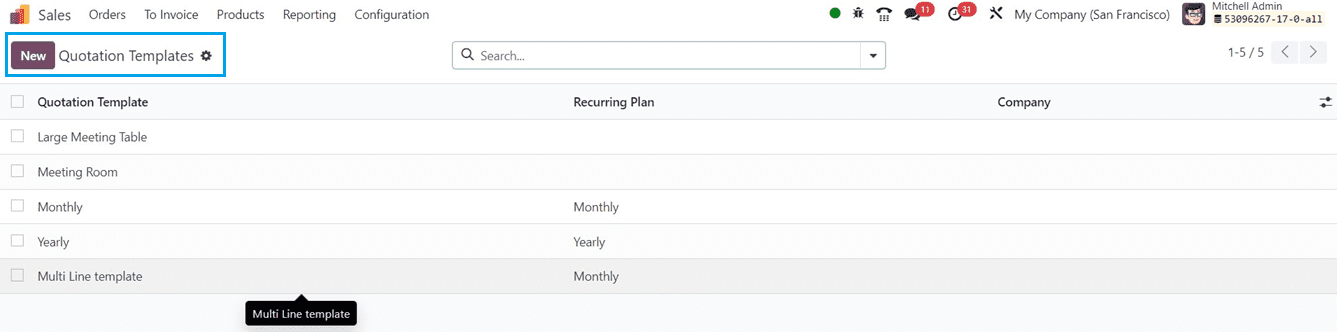
You will see the available templates from the dashboard. Clicking on a Quotation Template column will open its configuration form, and you can create a new quotation dashboard using the “New” button.
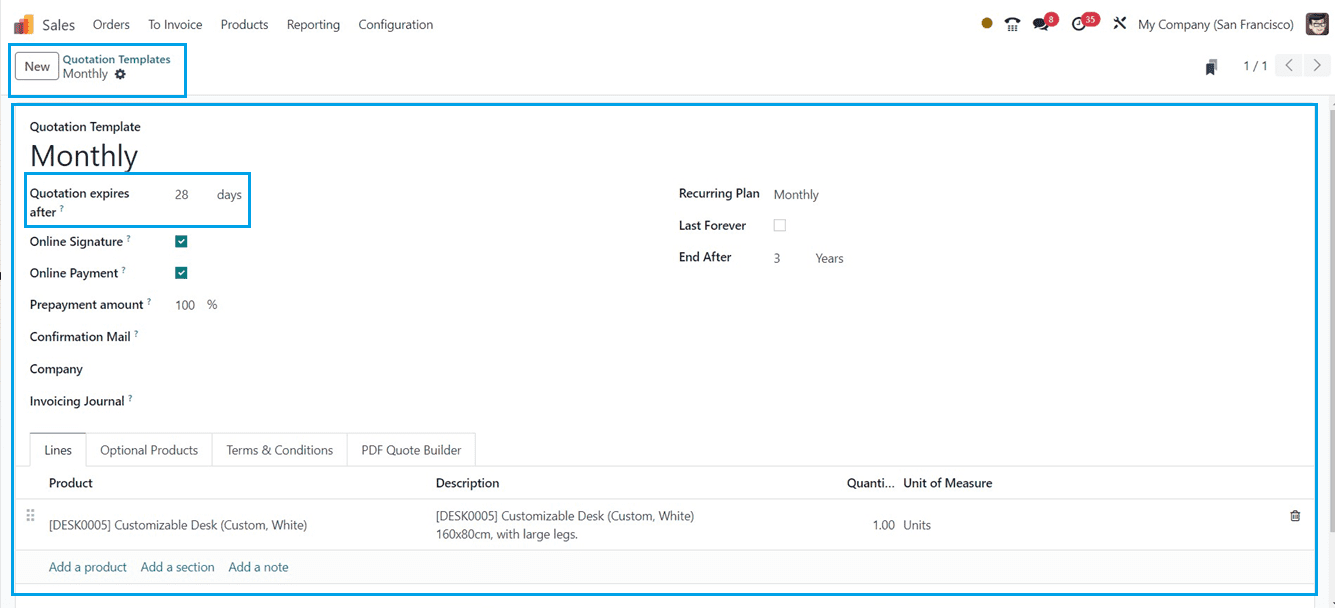
Inside the displayed form window, fill in the details. Edit the name of the “Quotation Template.” You can set the quote validity inside the “Quotation expires after” field. After setting the validity, enable the “Online Signature” and “Online Payment.” The online confirmation field allows users to request a customer signature for automatic order confirmation and demand online buyer payment. The "Confirmation Mail" is a field where users can select an email template for confirmation. Then select the “Company” and a “Invoice Journal.” The “Recurring Plan” field allows users to set the duration of recurrence, and the “Last Forever” field allows subscriptions to continue forever till the subscription cancellation. Inside the “End After” field, we can set the closure in days.
Users can also add products to the Lines tab and add additional items in the Optional Products tab. The Terms & Conditions tab can be used to set the conditions for using the quotation template, and the quotation document design can be edited using the PDF Quote Builder tab. Finally, pressing the “Save” icon will save each data manually within the Quotation Template configuration form.
Creating a new Quotation using the Quotation Template
Choosing the prefigured quotation template for a new sales quotation or sales order will add the template specifics inside the created quotation. Suppose you use a previously created quotation template, like "Monthly," where the quotation expiration is set at 28 days, the quotation validity will be automatically adjusted to the corresponding days. So, let's create a new quotation by choosing the “Sales Order” from the “Orders” menu.
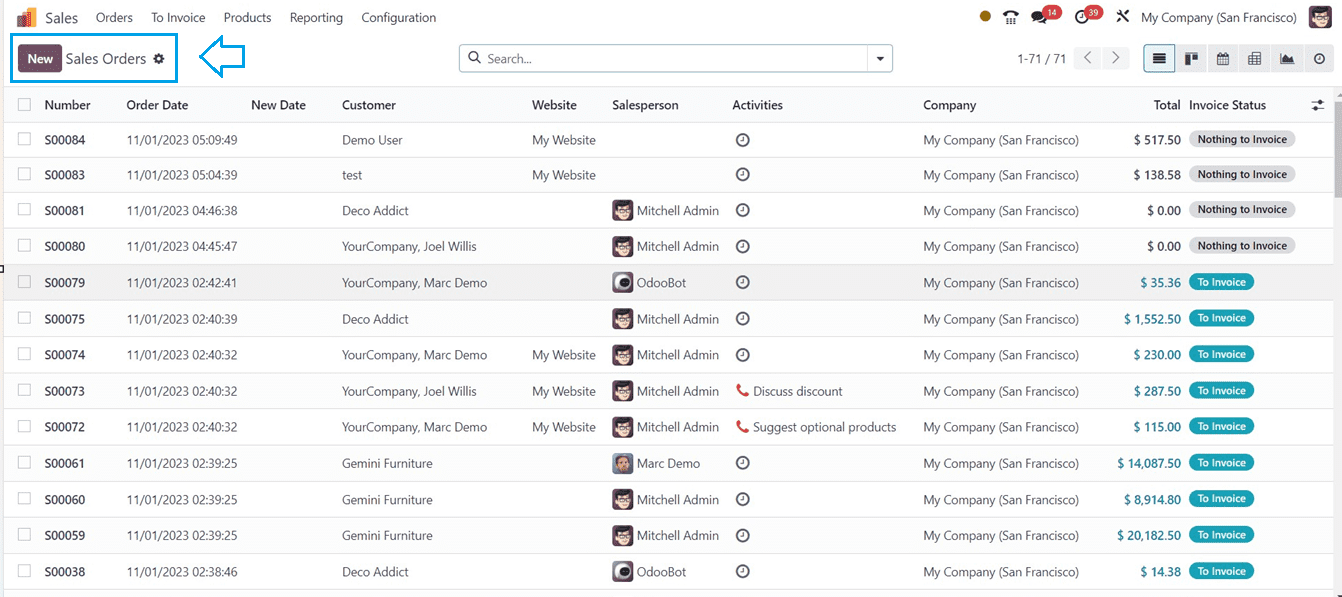
Next, click the "New" button to launch the new sales quotation configuration form, then complete the form's fields.
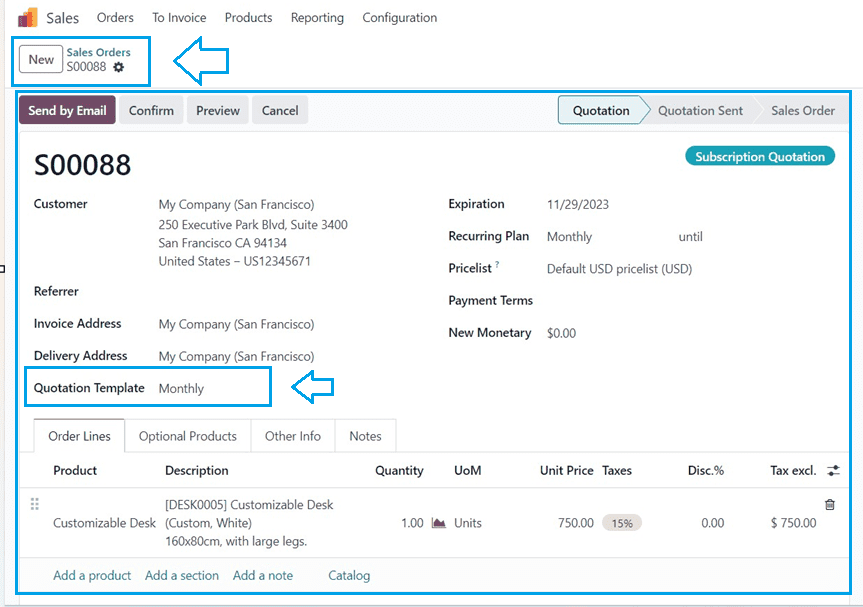
You can use the previously created quotation template for the new sales order or quotation by choosing it inside the “Quotation Template” field, as illustrated in the above screenshot. Then, all the available products and information about monthly recurrence are accessible through the template. After creating an order using a demo template we have created already, users can manually save data and then confirm the details by clicking the “Confirm” button. Here, you can see the quotation validity time from the “Expiration” field, as we have discussed earlier.
This is the functional overview of setting a quotation validity using quotation templates inside the Odoo 17 Sales Module.