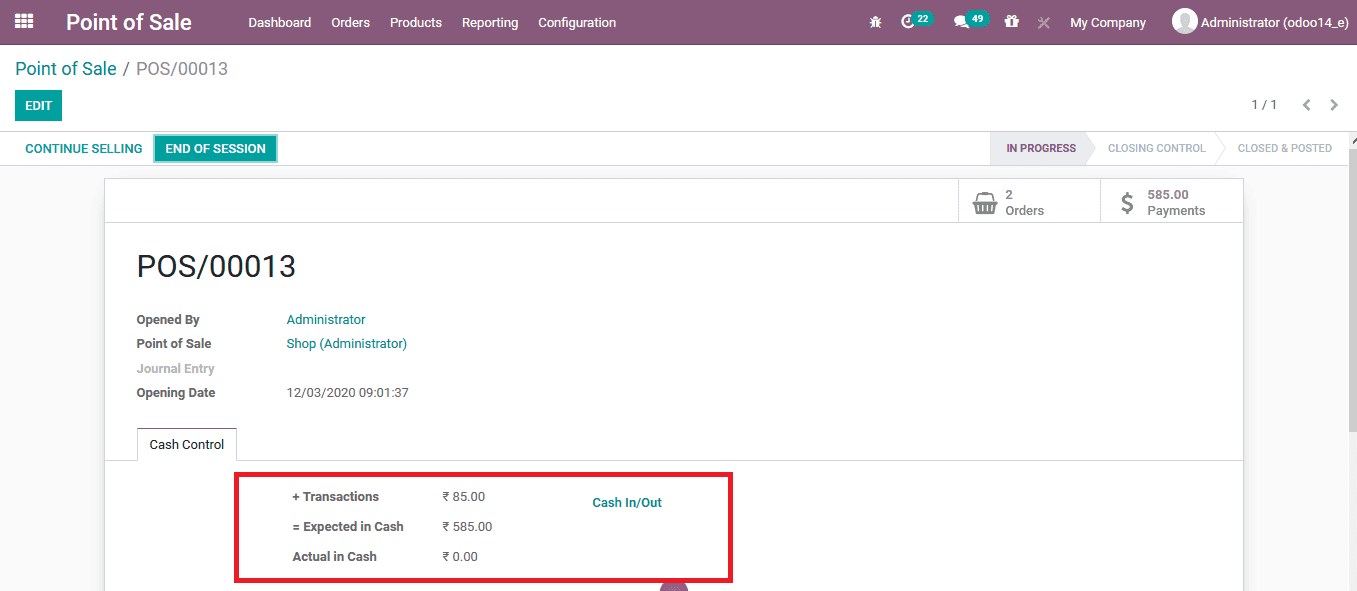The operations in retail, as well as the wholesale operations of the company, is physically a fast-moving environment. There would be numerous customers coming in and the employees should be made capable with tools to easily take their orders, obtain the amount, and deliver the product. Most of the operation contains only a fraction of seconds. Every company's key principle in operations would be to reduce the time spent by the customer in providing order and delivering them. The real operations are operating daily and most of the customers who come into these shops are regulars and have a level of a personal relationship with the shop and its employees.
The business management teams are always looking up to operations and methodologies to make the retail as well as the wholesale operation of a company to run smoother and with ease. A study conducted depicted that 80 percent of the time spent by a customer in the ordering lane is to pay for their orders. This may even go up higher in the wholesale environment. There are instances where you have walked up at a retail chain restaurant in your locality having a regular rush. The person before you will be taking more time to provide the exact change on the bill or the employee might be using the extra time to provide the remaining amount. You may get annoyed. This happens daily to the customers and the regular ones of a retail store.
Odoo ERP one the business management solution has designated a Point of sale application which helps the users of the platform to run the cashier operations at a store. The software can be made compatible to run in a small retail shop or a wholesale environment. Odoo is one of the complete business management solutions holding designated modules to run the company operations at various levels. Likewise, Odoo ash assigned a separate module or application to run the retail operations at the point of sale must also have a similar-sized application to run all the operations of the company from the lower levels of operations to the managerial level of executives of the company.
This blog will provide a detailed insight into how cash control options can be configured in Odoo 14?
To assign the cash control option to a point of sale, the user should initially close the ongoing session of the respective point of sale and avail the settings menu of the respective point of sale description. The configuration can also be done while creating a point of a sale session to be operational in the platform. Under the payments tab of the description window, the user can enable the advance cash control option and provide the authorized difference.
Moreover, the user should configure the cash rounding options available by enabling it. On which the user will be asked to provide a rounding method. If no method is being described in the platform the user can type in the name and select to create it.
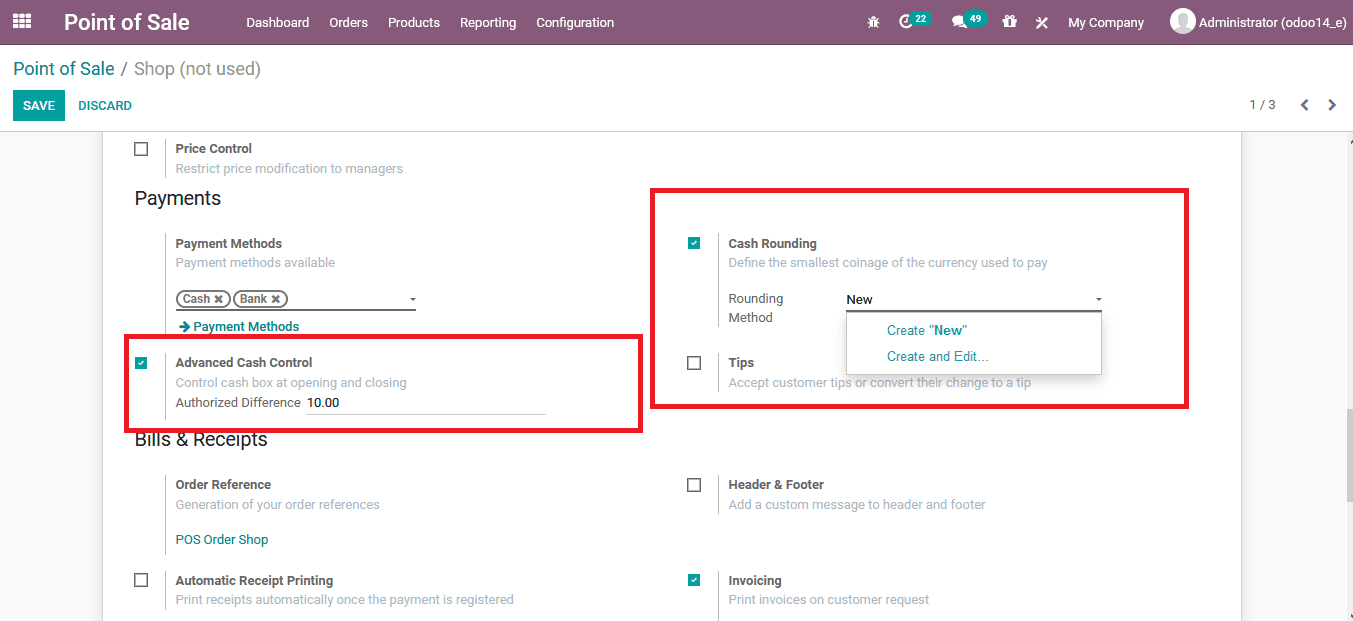
Here provide the rounding precision, rounding strategy, proficient account, loss account and the rounding method to be assigned.
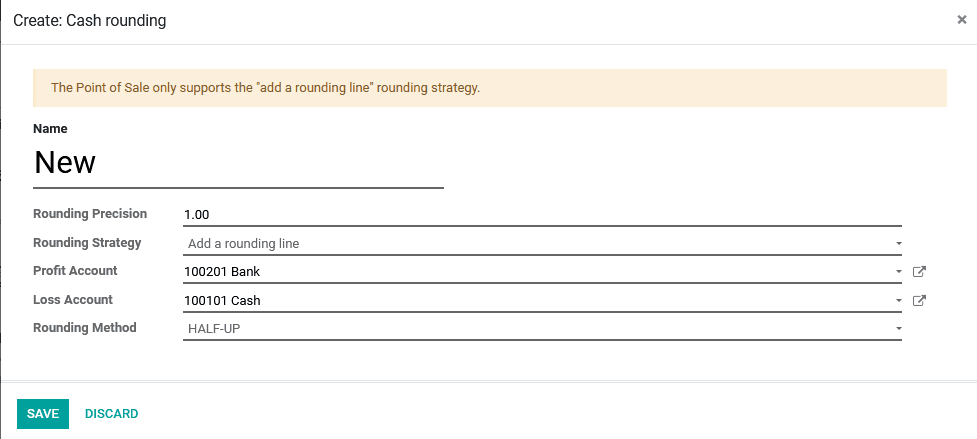
As the cash control options have been configured the user can select to start the POS session and operate with the respective cash control.
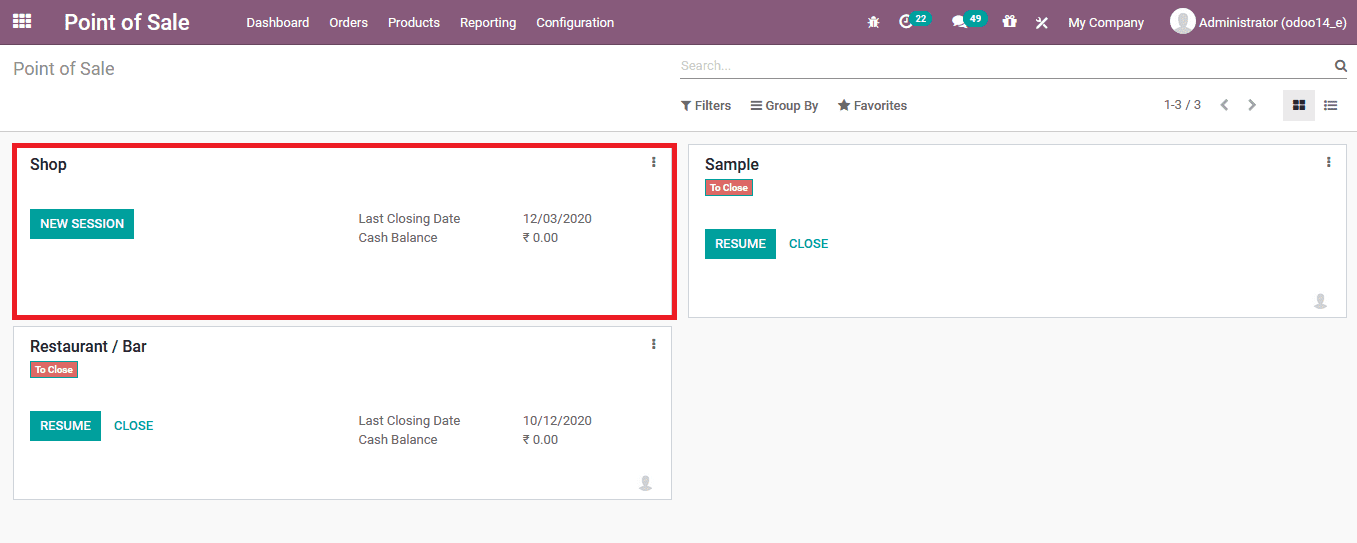
On starting the session the user will be depicted with the opening balanced described based on the POS operation and a note described by the previous cashier.
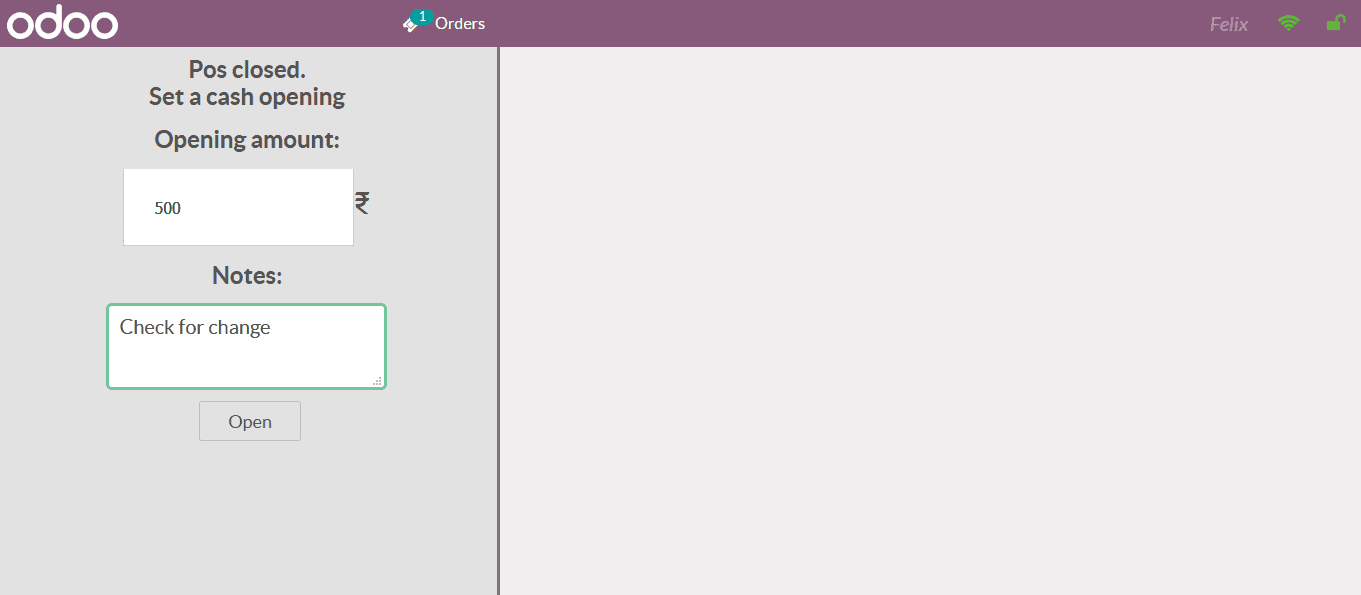
Now as a sale is conducted to a customer as described in the below image and the total amount is 1.26 rupees.
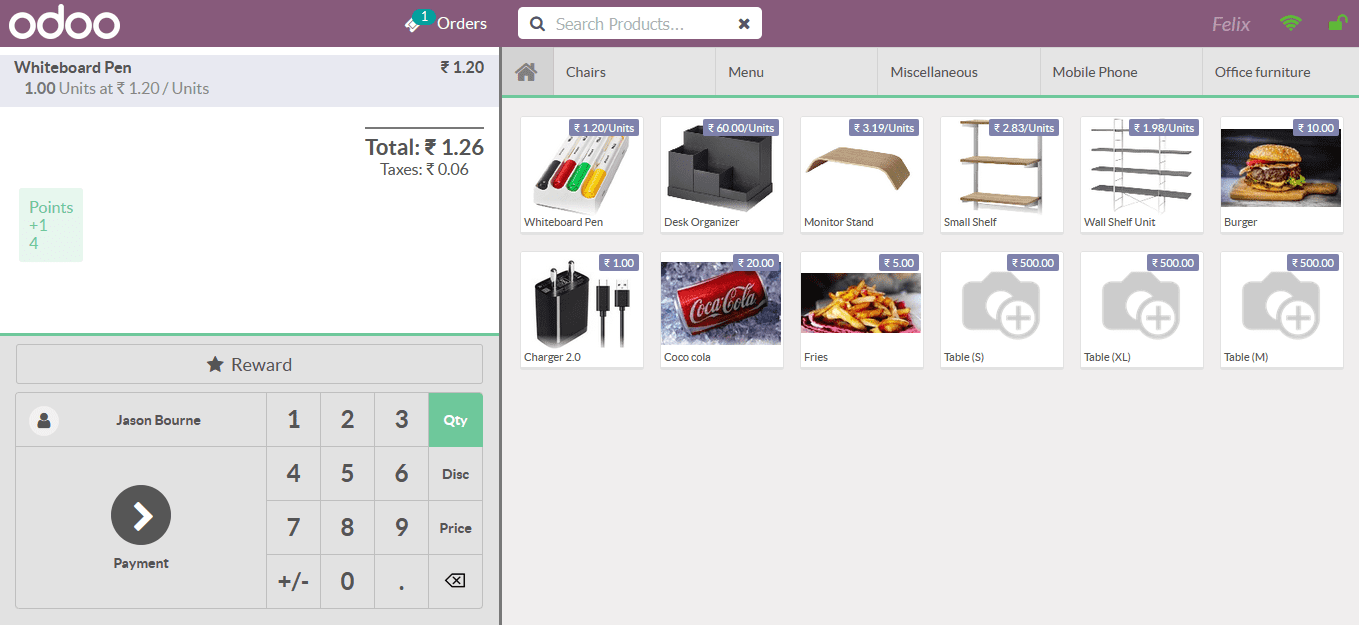
On selecting the payments tab available the user can view that the cost is rounded to a field figure. As described in the cash routing option described above.
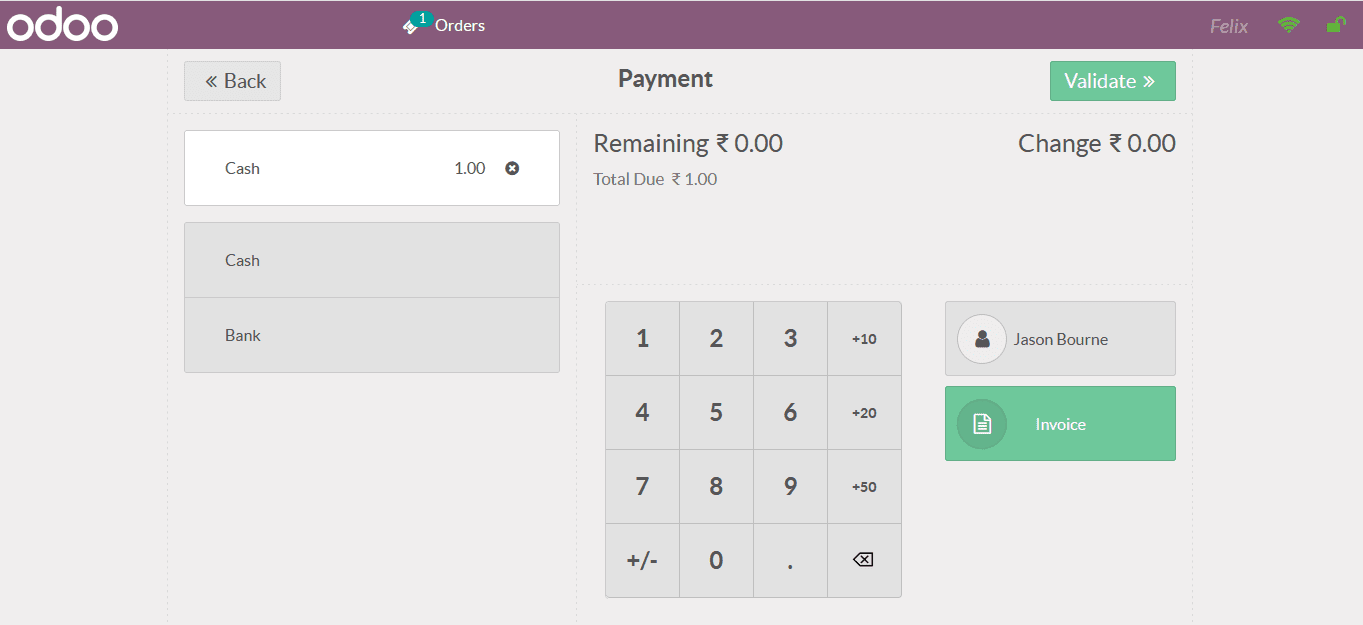
In addition, the rounding up operation will be indicated in the respective customer invoice and depicted as shown in the below image.
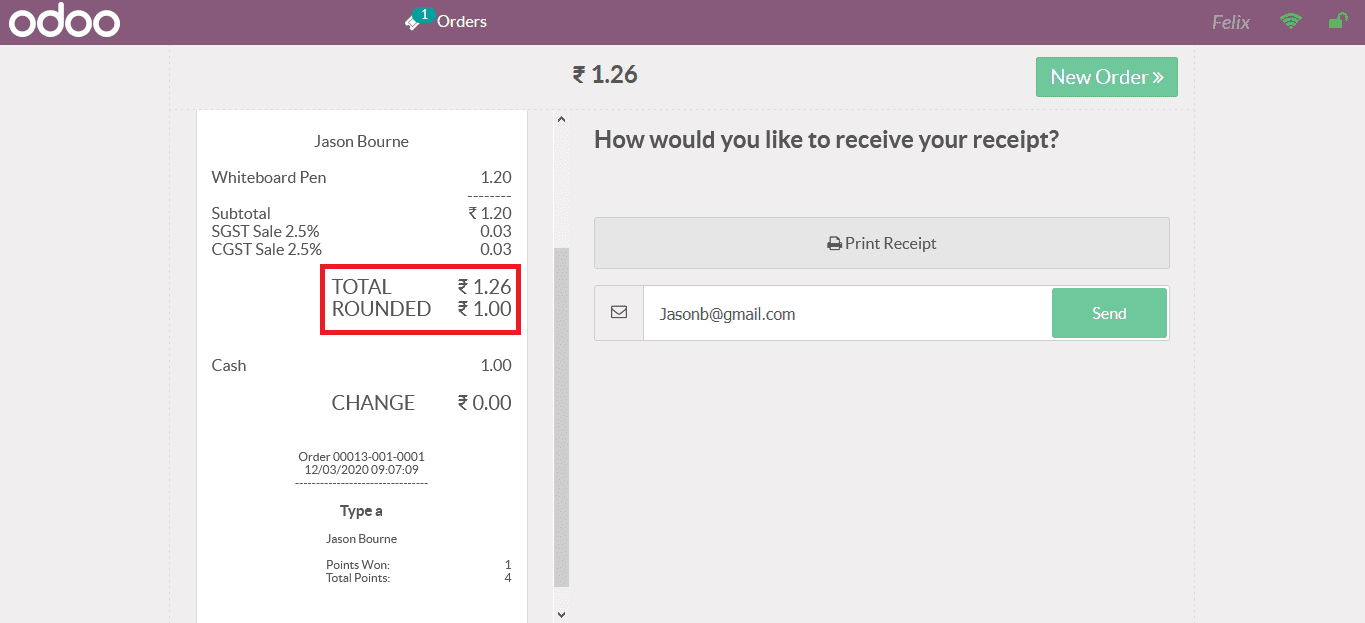
Now back in the respective point of sale session described in the platform the user can view the cash control options being described based on the operations performed in the form of amounts.
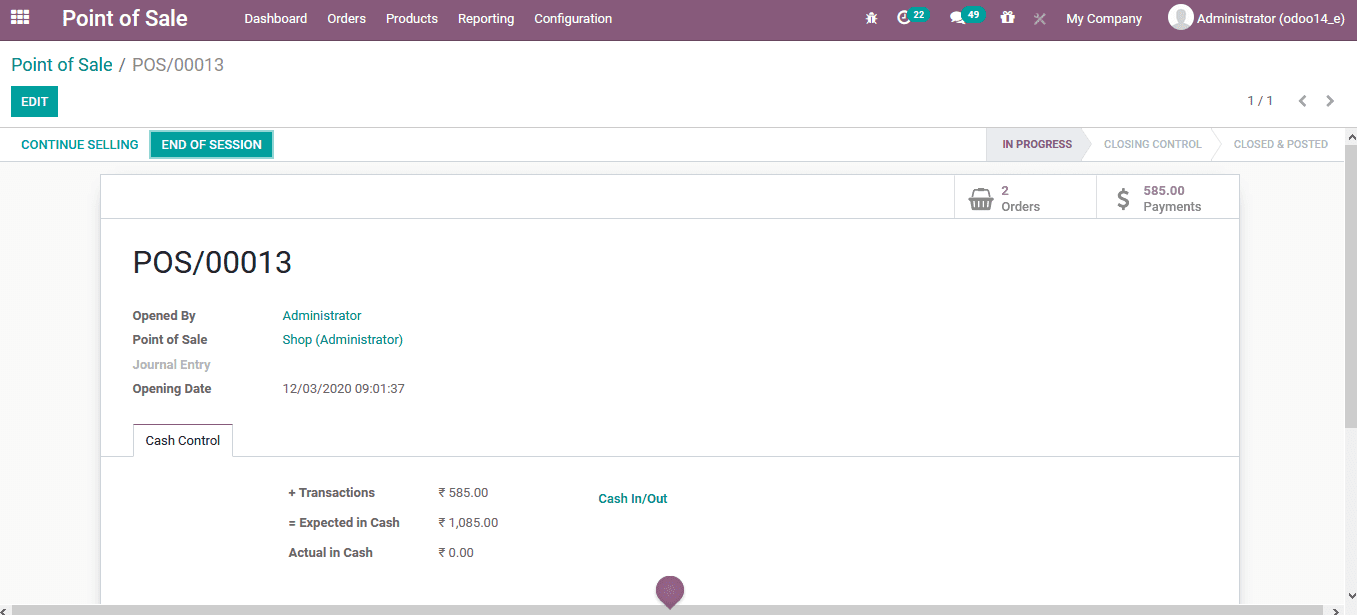
Using the cash in or out option available the user can add cash to the respective session or take out from it. To do sp select the cash in/out option available as the user will be deposited with the following window to describe the cash control options. Here the user can either type in the amount along with the reason and post it in or provide the amount in the negative format as described in the below image to take the respective amount out with the specified reason described.
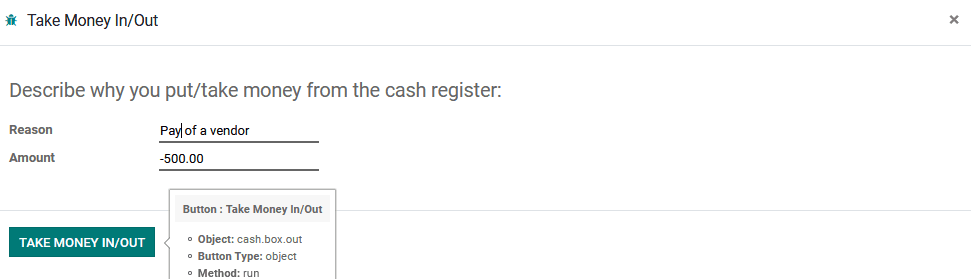
The changes done using the cash in or out option is depicted in the transaction amount and the expected in cash amount depicted in the respective PoS menu.