Most businesses boost with different promotional activities nowadays. One of the most straightforward business strategies is formulating sales coupon programs to attract customers toward products. A code used for one time and provides discounts for customers is a sales coupon. The promotion and coupons enrich the sales of entrepreneurship and enhance customer satisfaction. In this way, large customers attract to promotional programs, and businesses can achieve commendable growth. With the support of Odoo ERP, individuals can easily maintain coupons and promotions in a business. Odoo 15 Sales module is beneficial for creating price lists, orders, products, and customer information in a company.
This blog provides you with setting up coupon programs with the Odoo 15 Sales module.
We can generate coupons for designated customers with the support of the Odoo database. These coupons provide discounts for products bought by the customers and reduce high prices. Now, let’s see how to formulate coupon programs with the Odoo 15 Sales module.
To Develop Coupon Programs in Odoo 15
Coupon programs are an accurate solution for business firms designed by the Odoo platform. Different services and good industries use it. Users should enable the coupons and promotions option from Settings to use coupons in Odoo 15. Pick up the Settings menu in the Configuration tab, and you can visit Coupons & Promotions option under the Pricing section. This feature provides rewards to customers and reduces price levels.
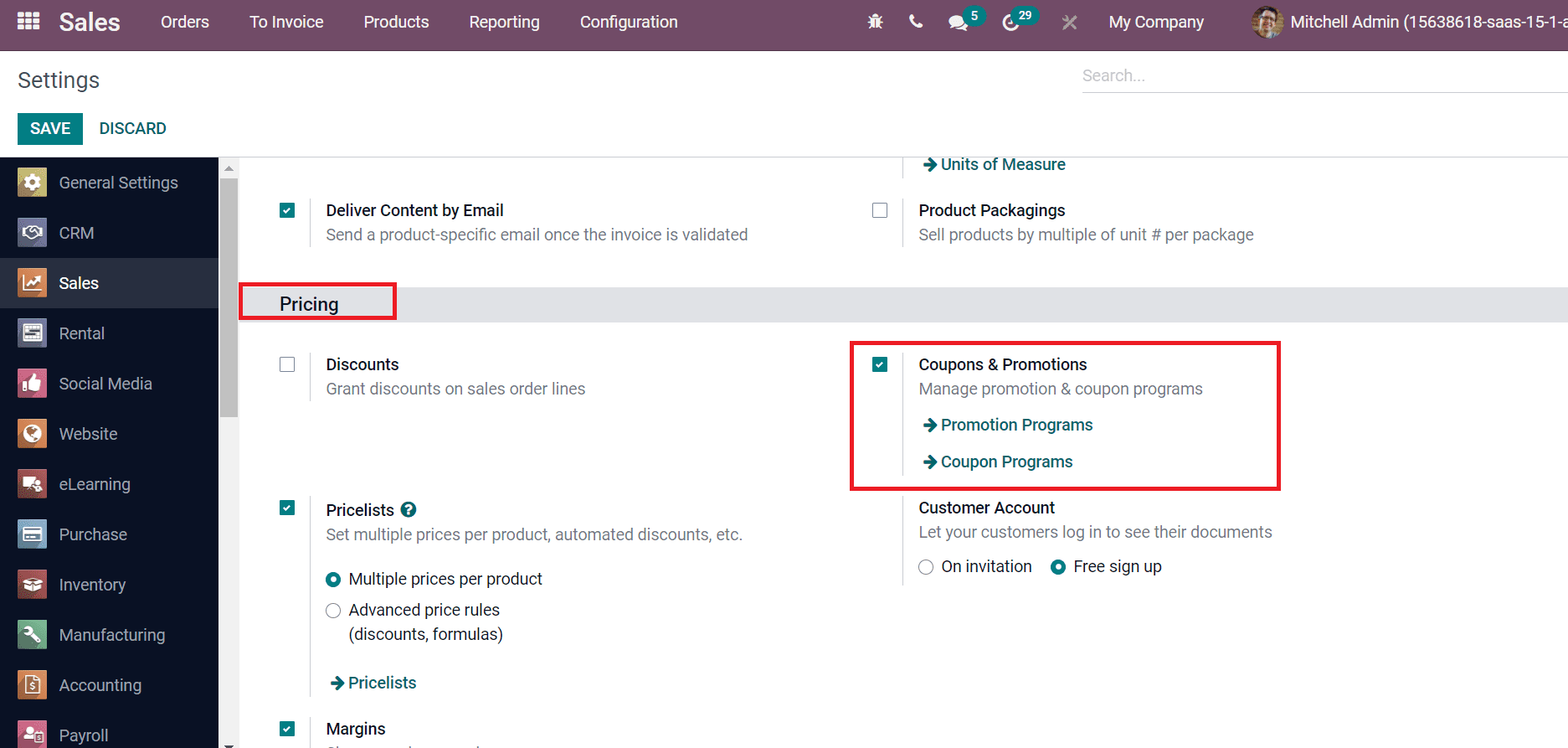
We can quickly manage promotions and coupon programs by enabling the Coupon & Promotions option. After saving the details, coupon programs will be generated in Odoo 15 Sales module. Now, click on the Coupon Programs menu in the Products tab, and all created program lists are available here, as represented in the screenshot below.
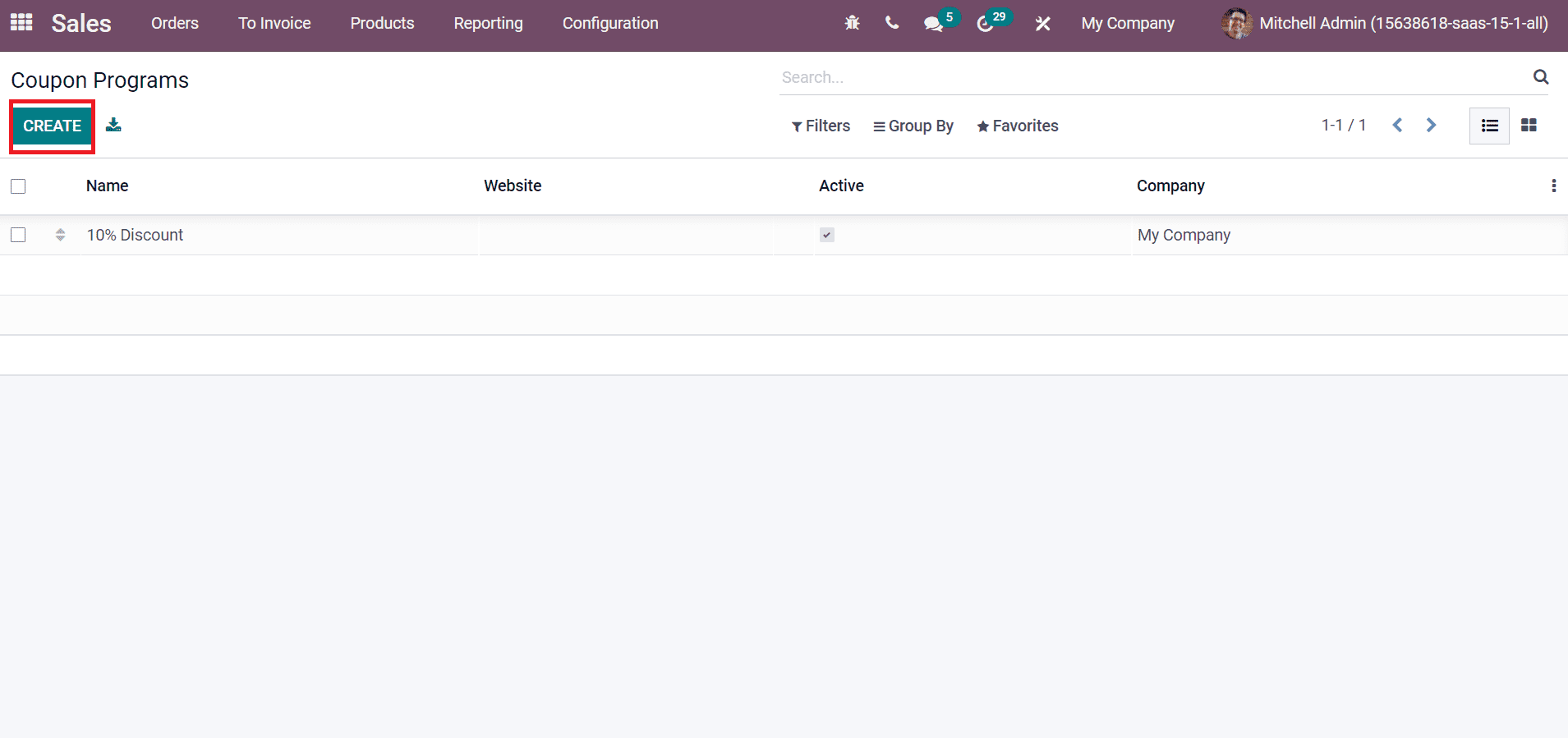
Select the CREATE icon to form a new coupon program. So, let’s develop a coupon program, ‘Free Chair Floor Protection,’ in the next window, as displayed in the screenshot below.
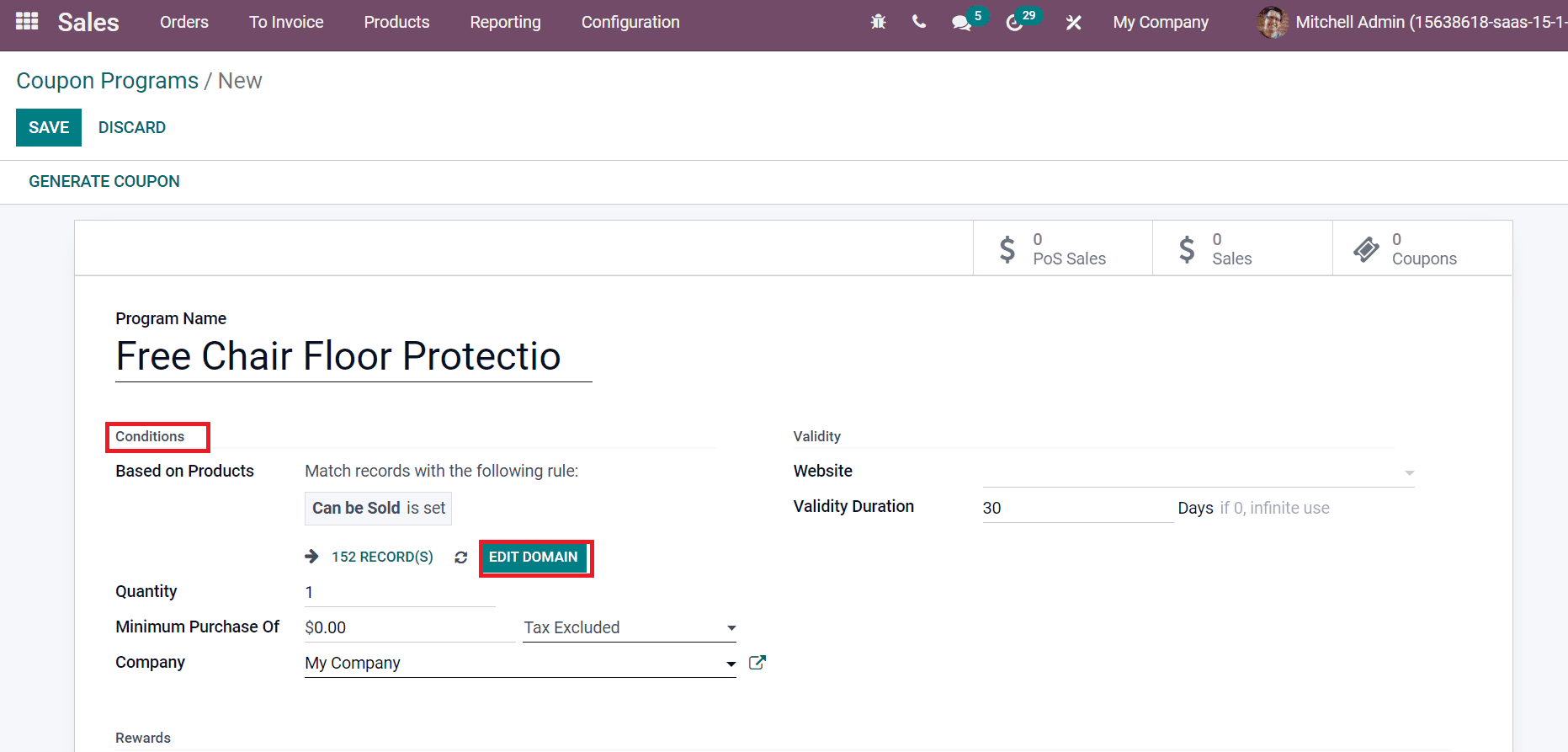
Apply the Program Name as ‘Free Chair Floor Protection,’ and the user can apply rewards for specific products inside the Based on Products field below the Conditions section. Choose the EDIT DOMAIN icon to use a particular condition for your product. A new Domain page opens before you, and we set the condition Products contains Chair as displayed in the screenshot below.
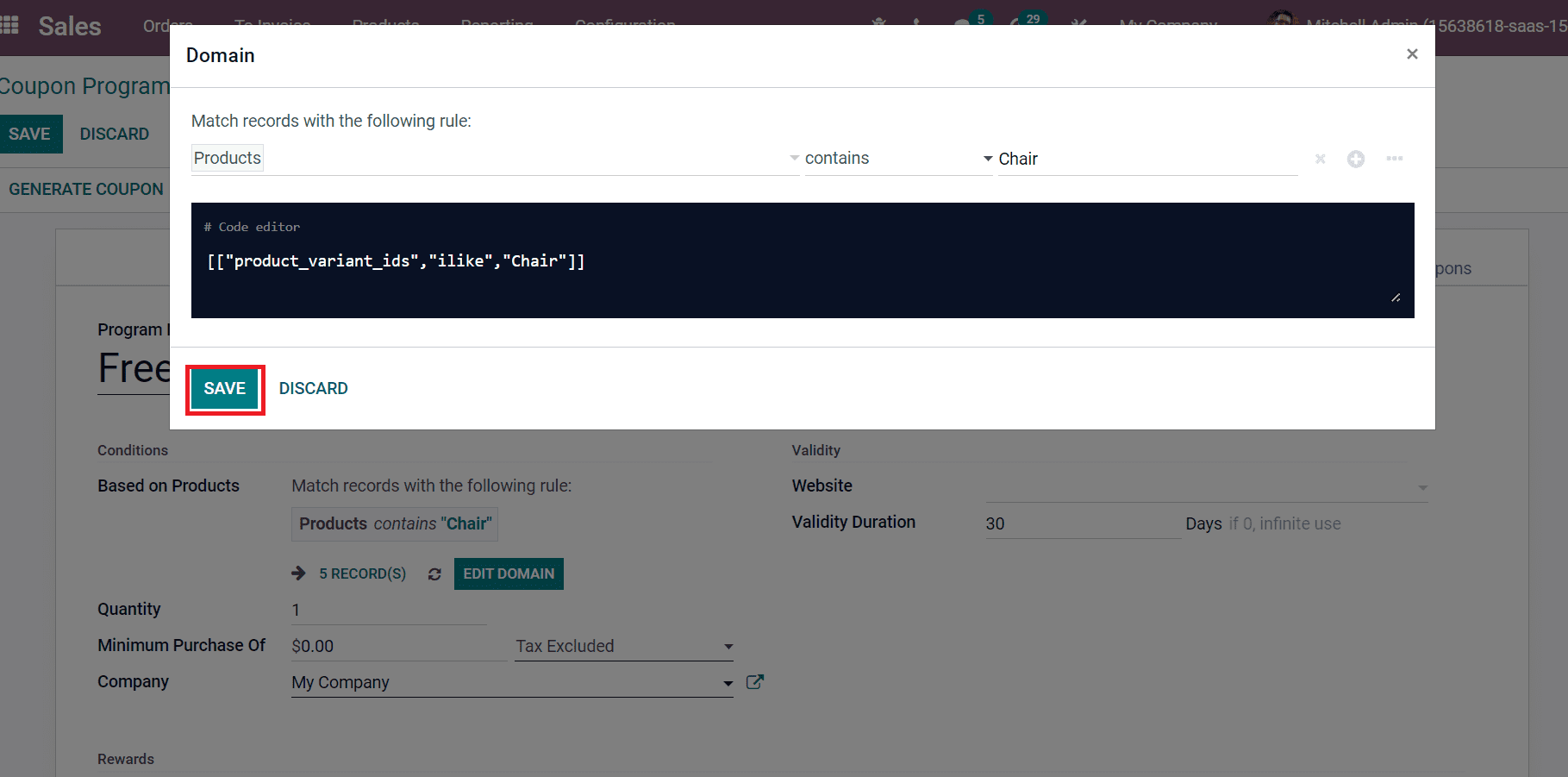
Select the SAVE icon after applying your rule. We can see that five records are available for your applied condition. Next, add the product quantity in the Quantity field and rule the minimum amount inside the Minimum Purchase Of, as depicted in the screenshot below.
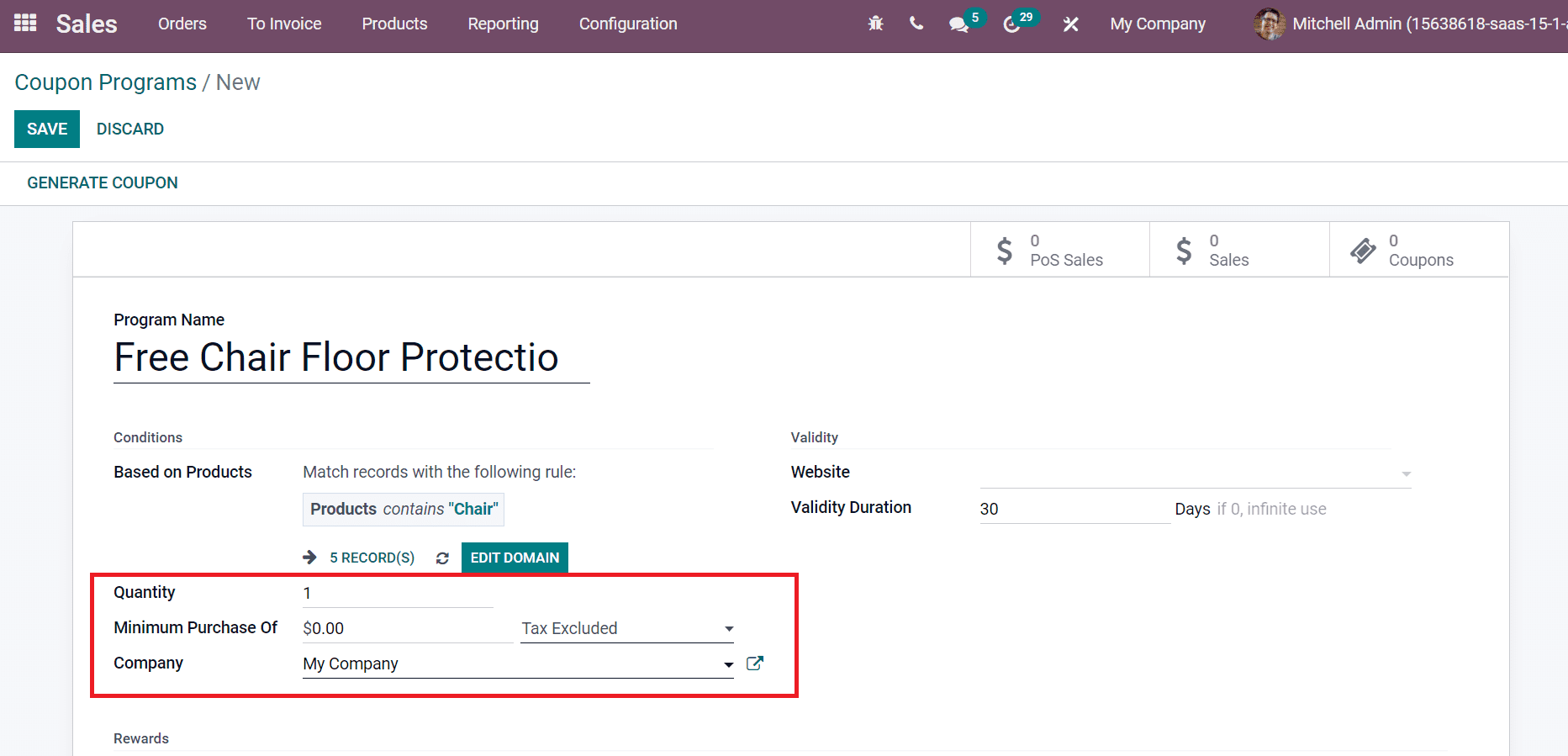
Inside the Validity section, you can choose your Website and period of validity in the Validity Duration field. We are setting a duration of five days for the coupon, as mentioned in the screenshot above.
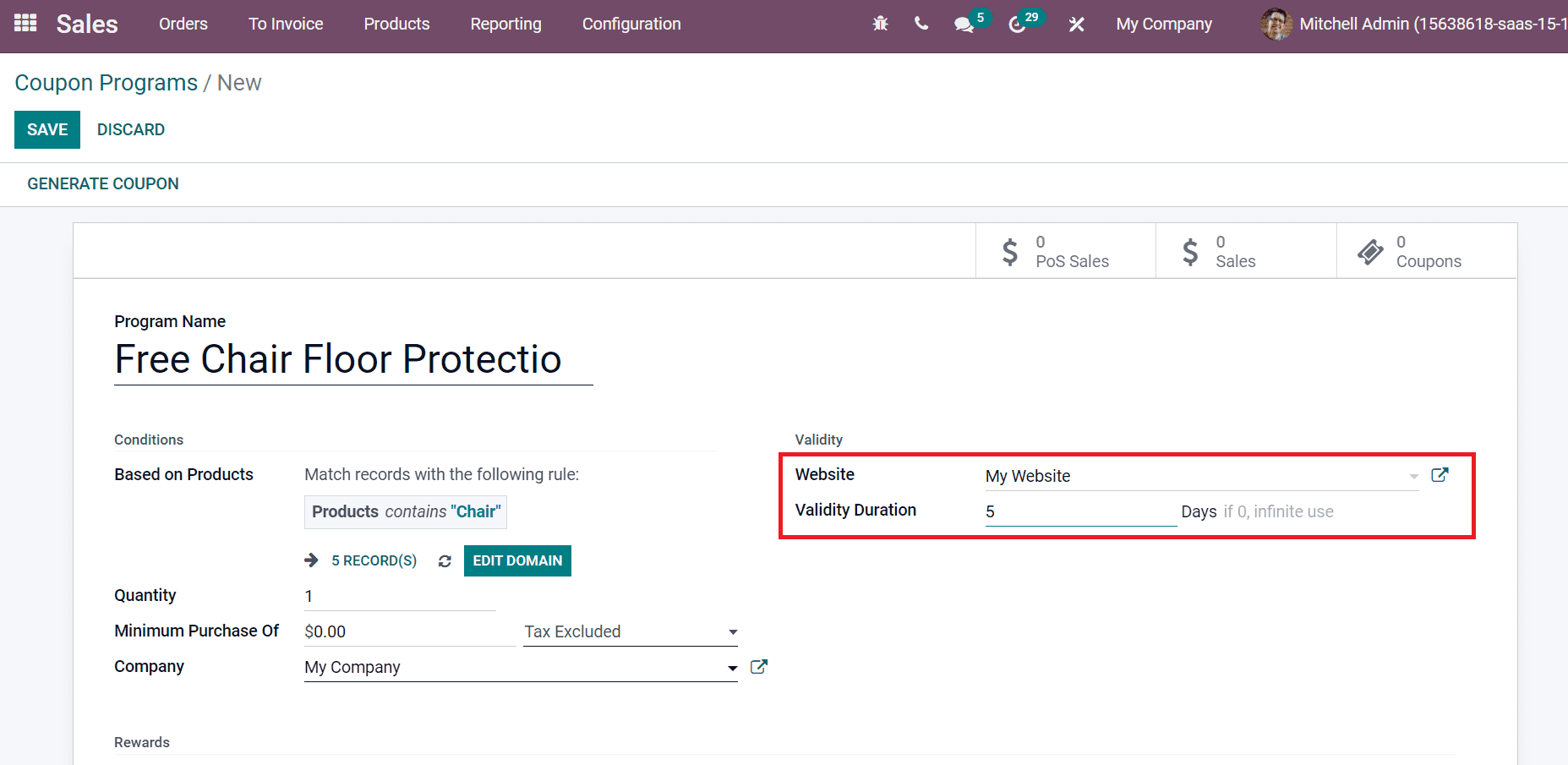
Discounts, Free products, and Free Shipping are various types of rewards available for products. Users can choose a respective reward for coupons below the Rewards section. By choosing Discount as a reward, you can add a discount percentage or fixed amount in Apply Discount field, as portrayed in the screenshot below.
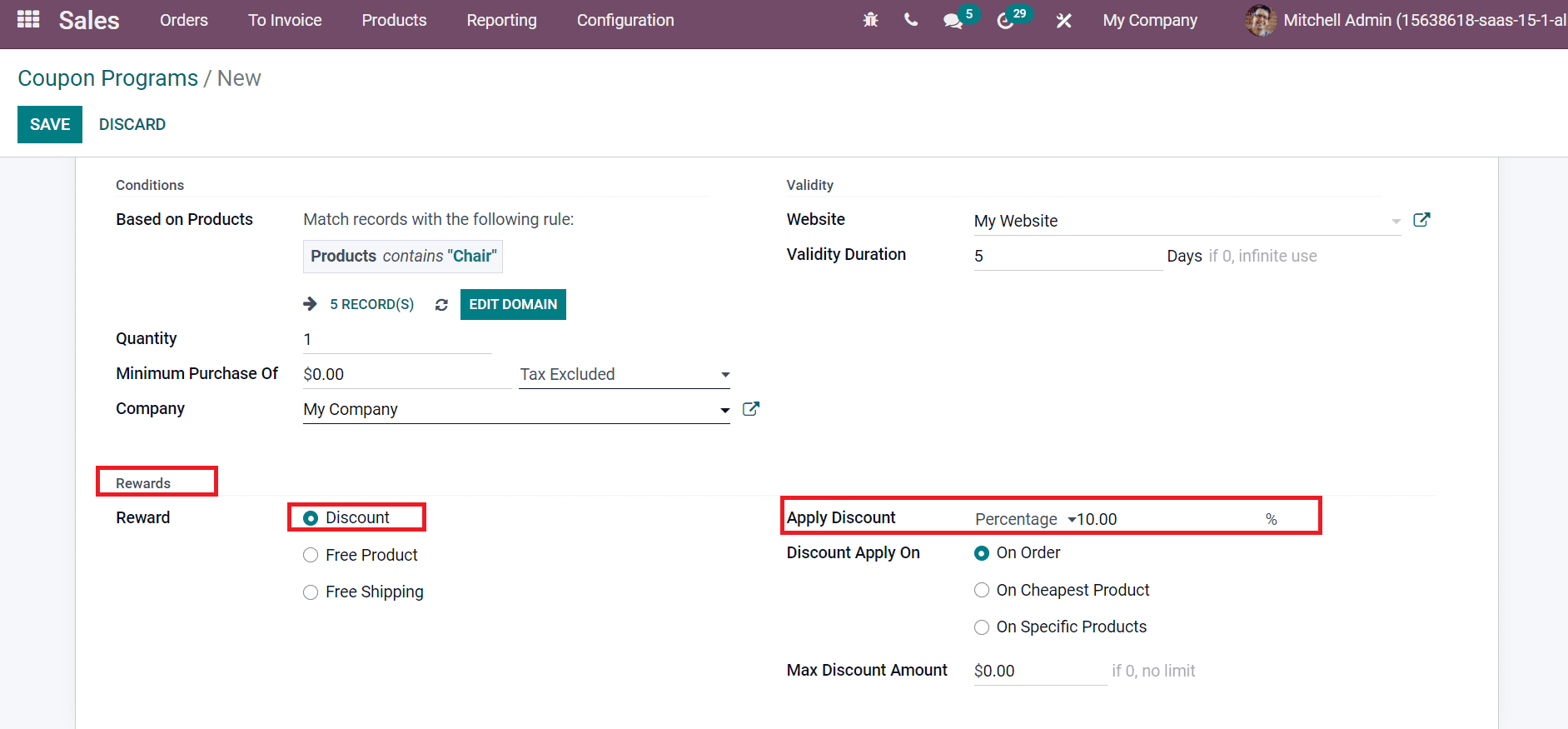
Users can apply discounts on orders, cheapest and specific products from the Discount Apply On the field. It is essential to provide the highest discount value inside the Max Discount Amount field, as in the screenshot below.
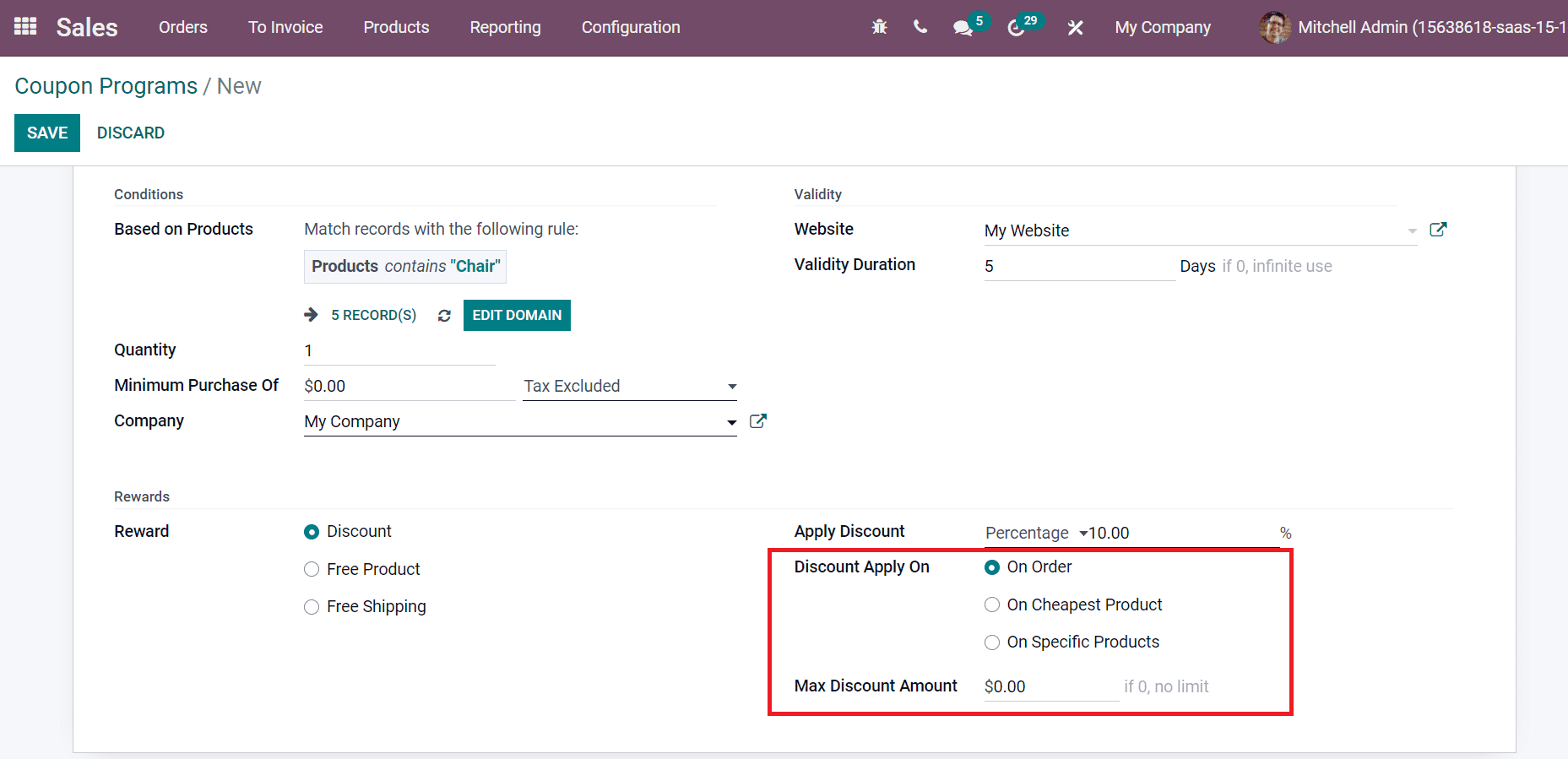
We set the reward as a ‘Free Product’ for the coupon Free Chair Floor Protection. By selecting Free Product from the Rewards field, a Free Product option is visible before the user. Add your reward product inside it and enter the reward product quantity in the Quantity field, as illustrated in the screenshot below.
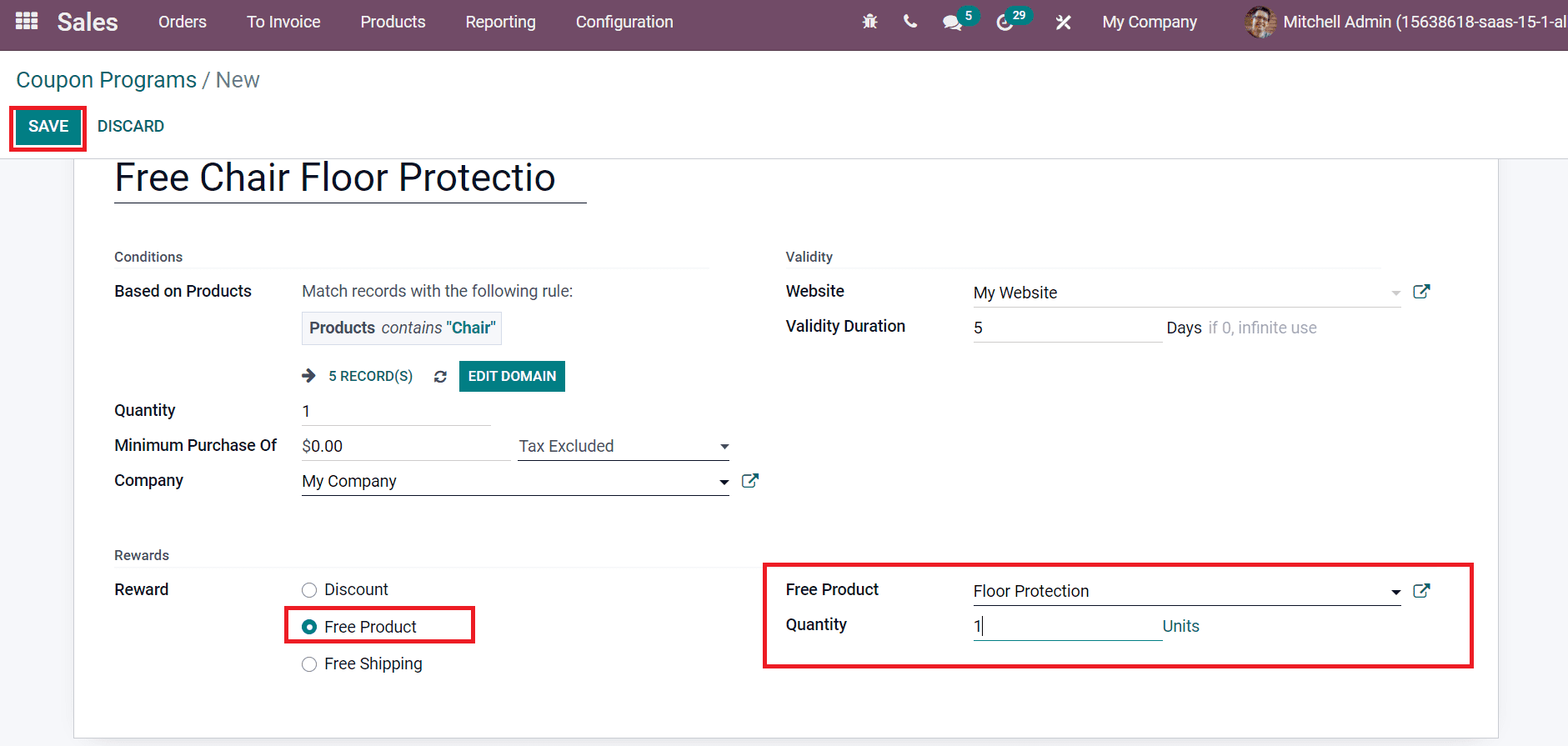
Select the SAVE icon and choose the GENERATE COUPON button in the Coupon Programs window.
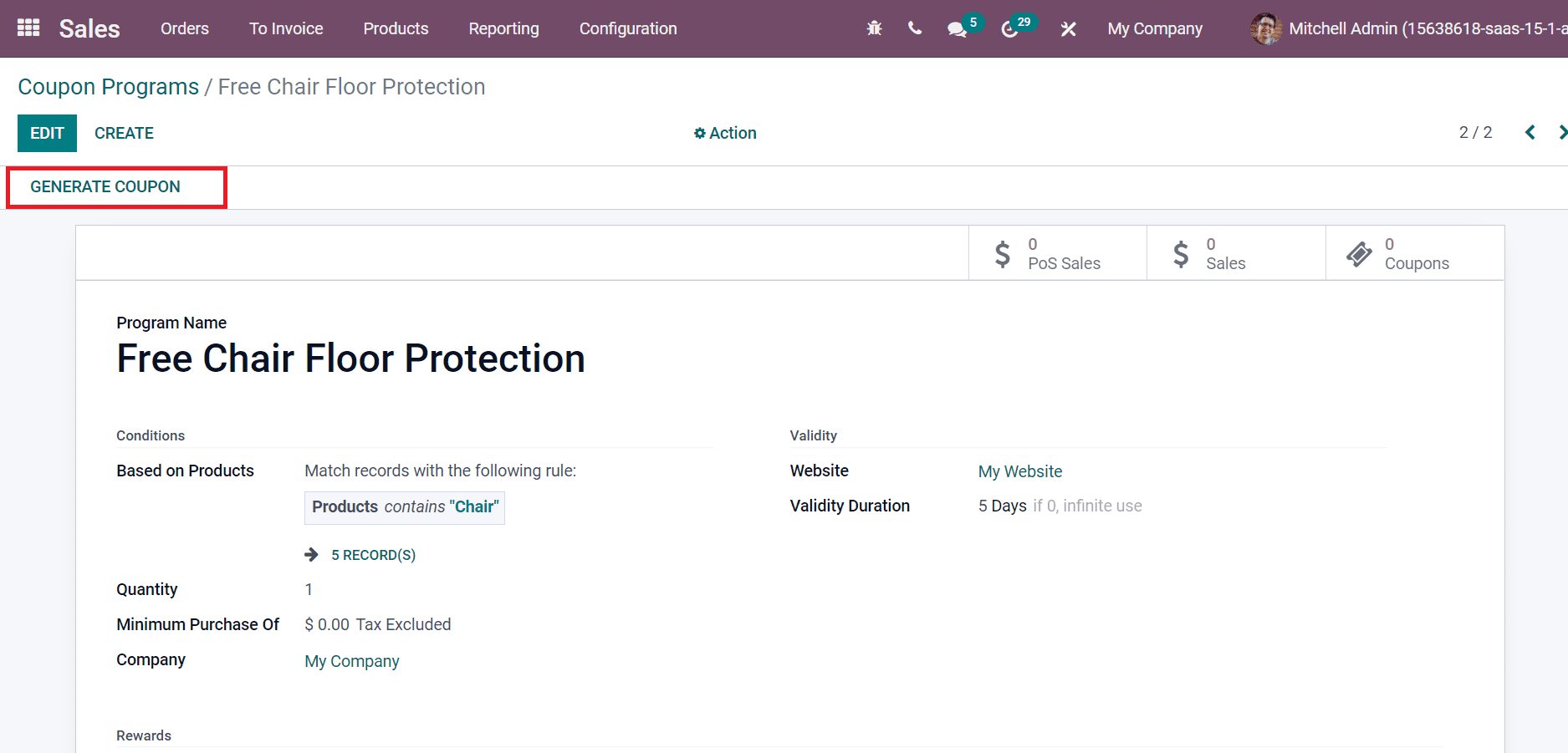
The two options for Generation Type include the Number of Coupons and the Number of Selected Customers. You can add a count of coupons to generate inside the Number of Coupons option after choosing this from Generation Type, as shown in the screenshot below.
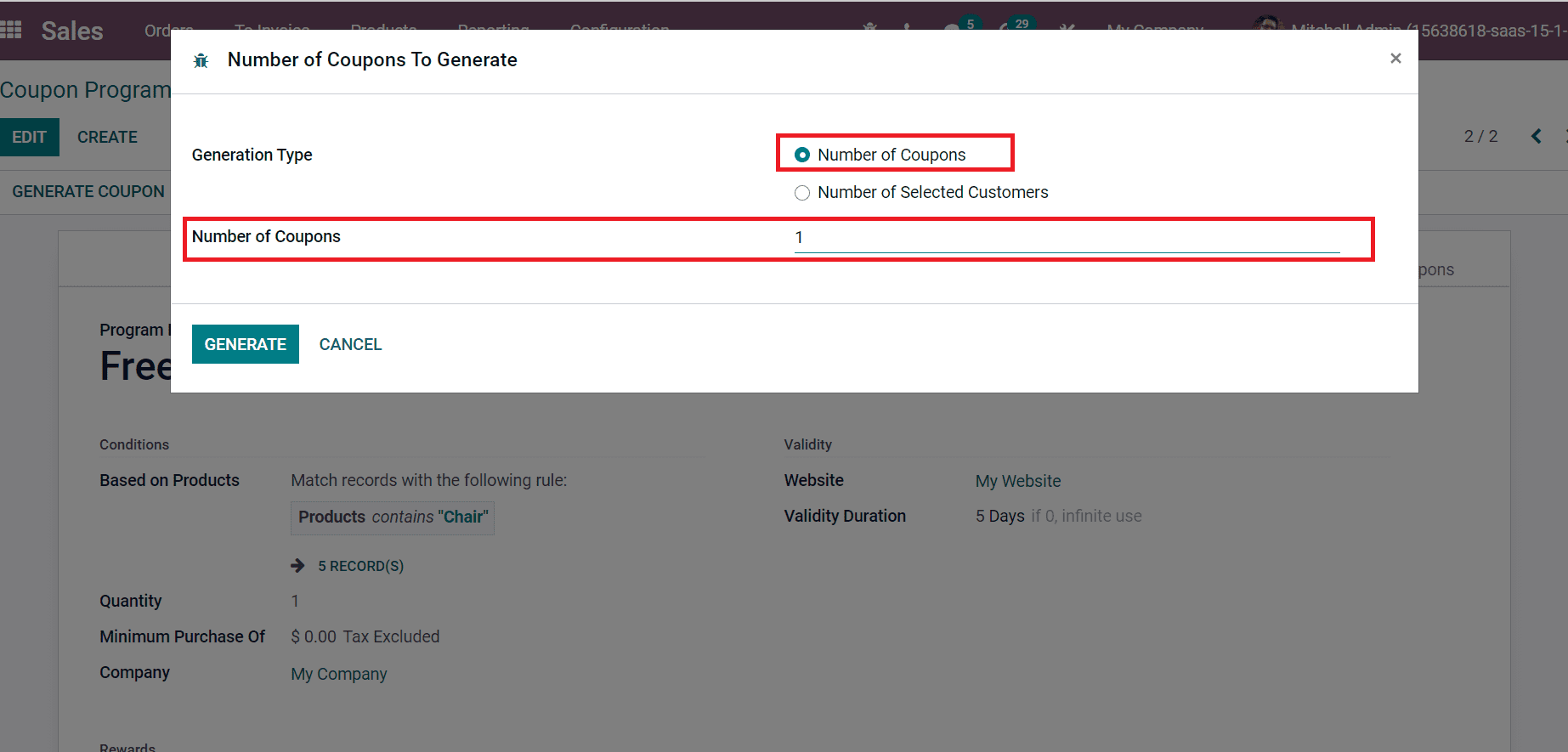
Here, we generate coupons based on the Number of Selected Customers in the Generation Type field. You can choose customers by clicking on ADD FILTER icon as specified in the screenshot below.
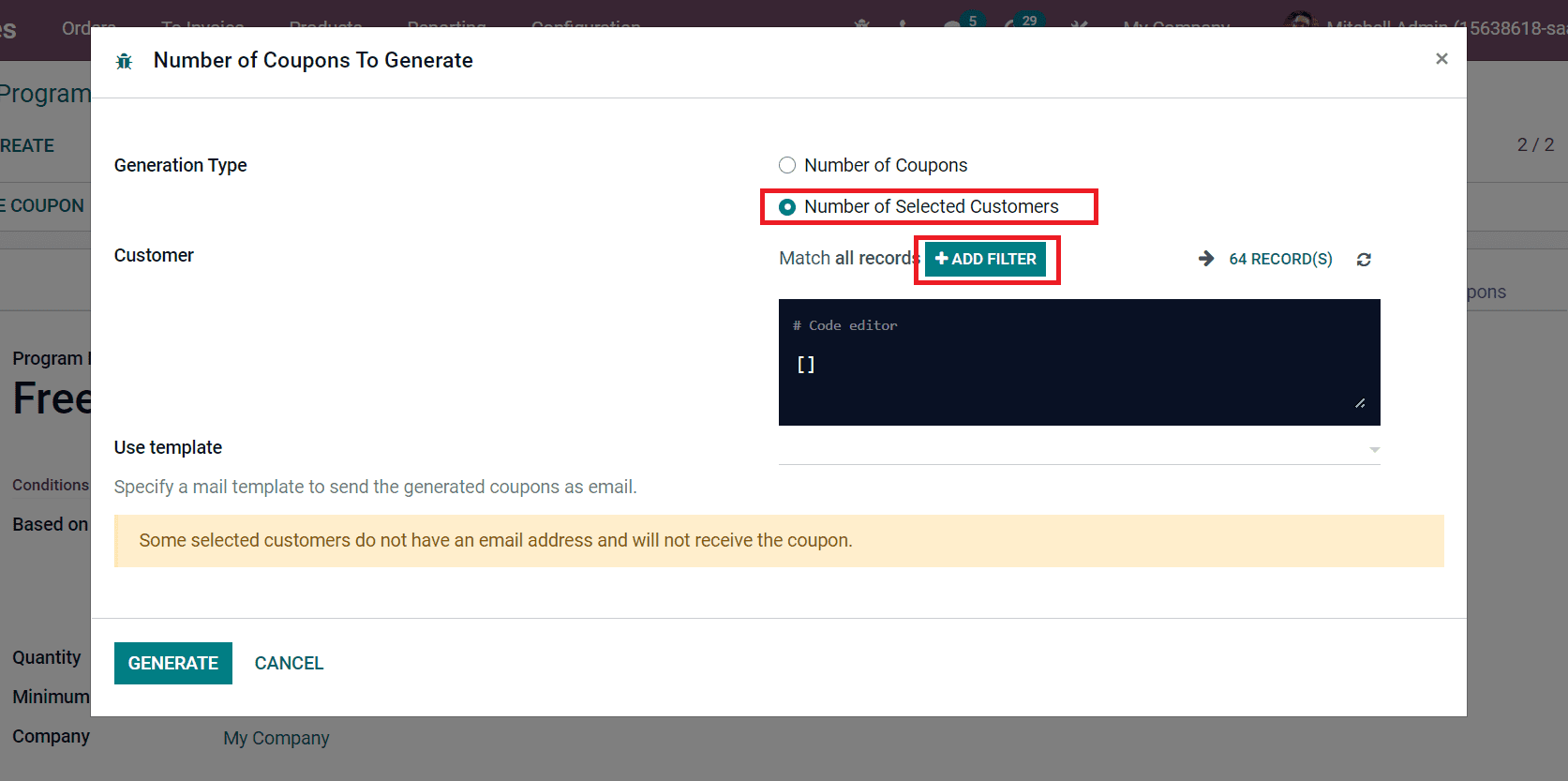
We are applying a rule for a country that is equal to the United States inside the Customer field. Hence, you can see that 45 records match your record, as in the screenshot below.
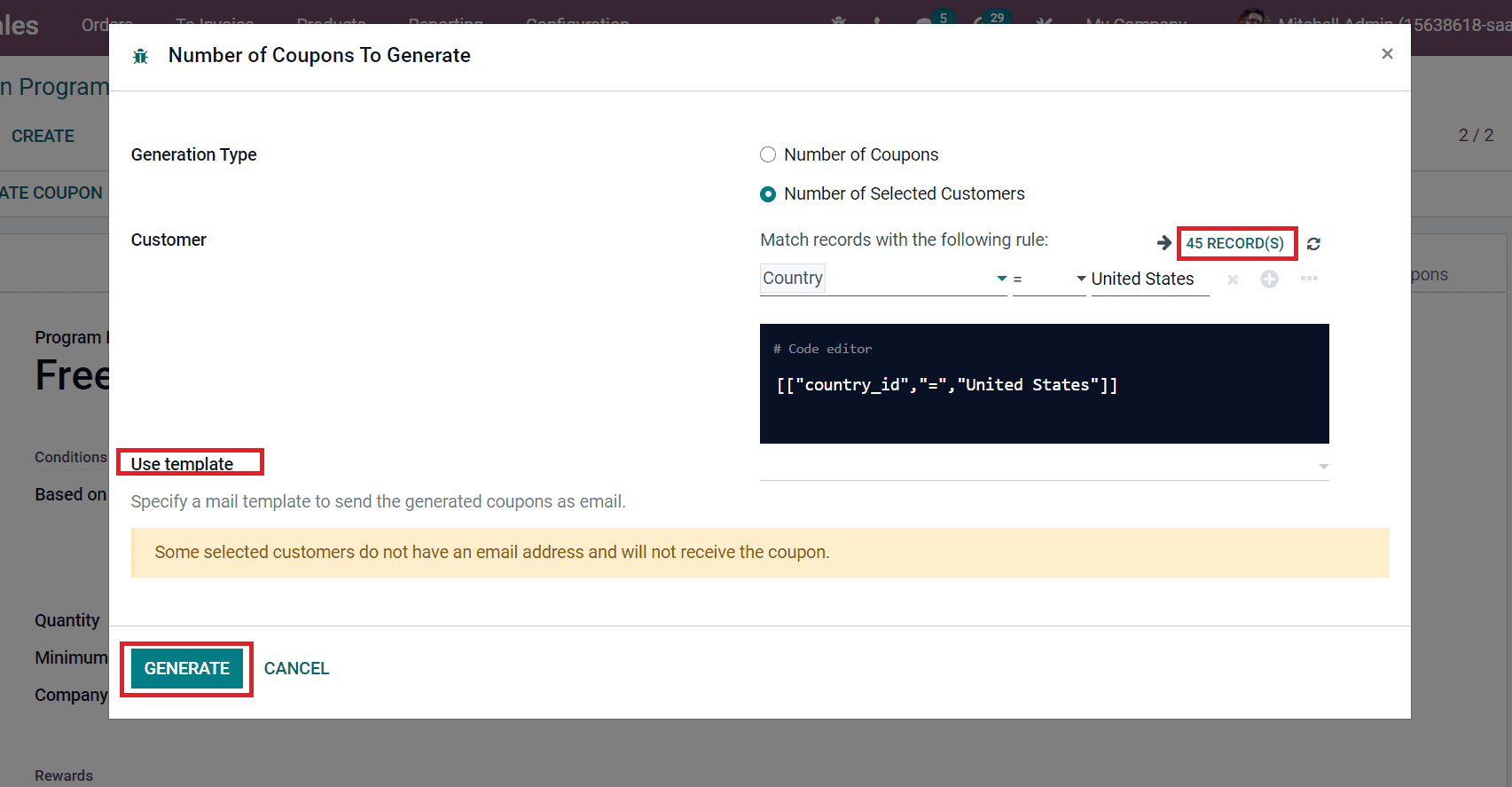
Users can select a specific email template to send coupons as an email from the Use Template field. After choosing a template, click on GENERATE icon to produce your coupon. Select the Coupons sub-menu in the Coupon Programs window, as displayed in the screenshot below.
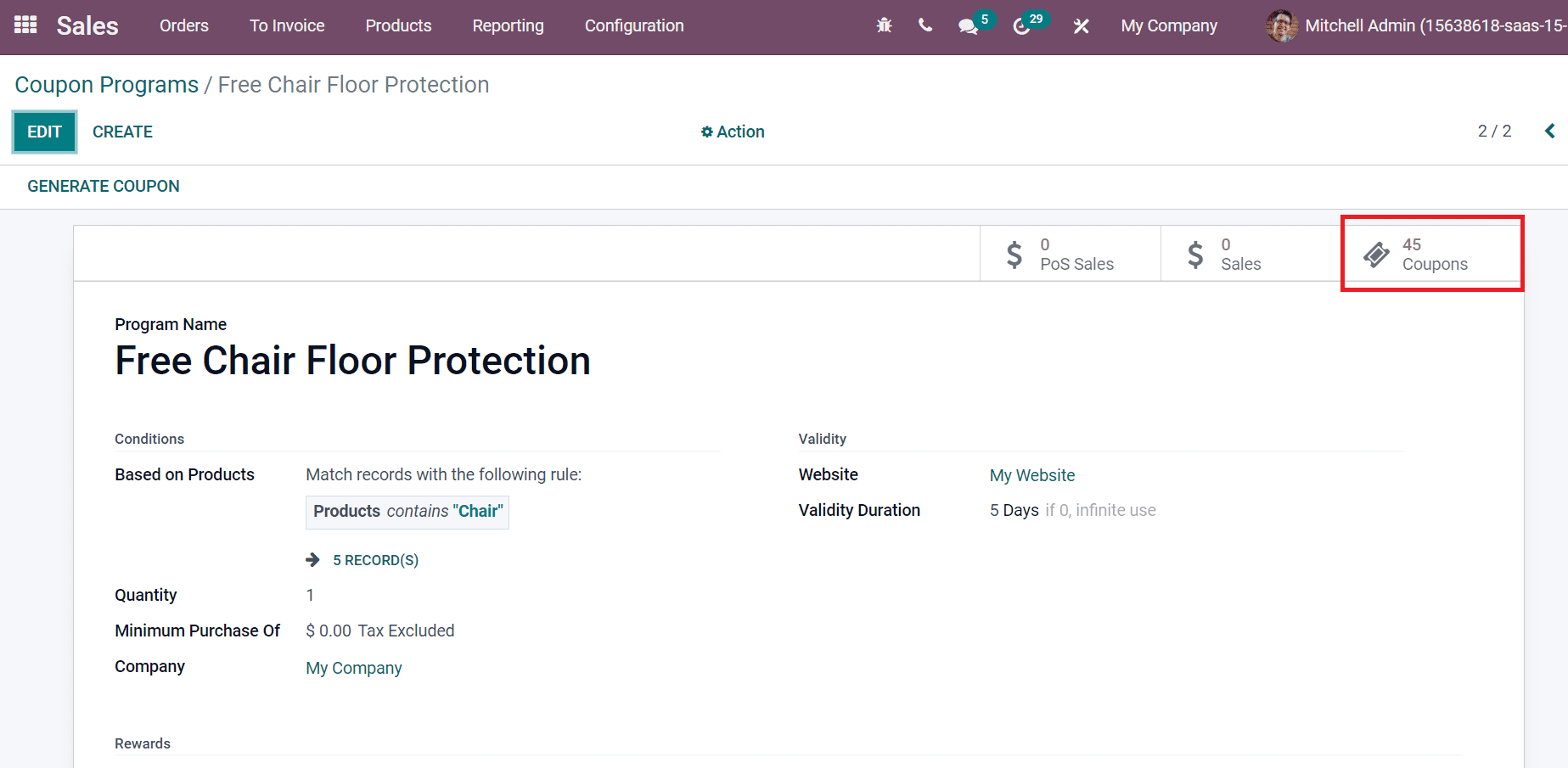
We can see 45 coupons in the next window, and it includes data such as Code, State, Program, Order Reference, Expiration Date, etc.
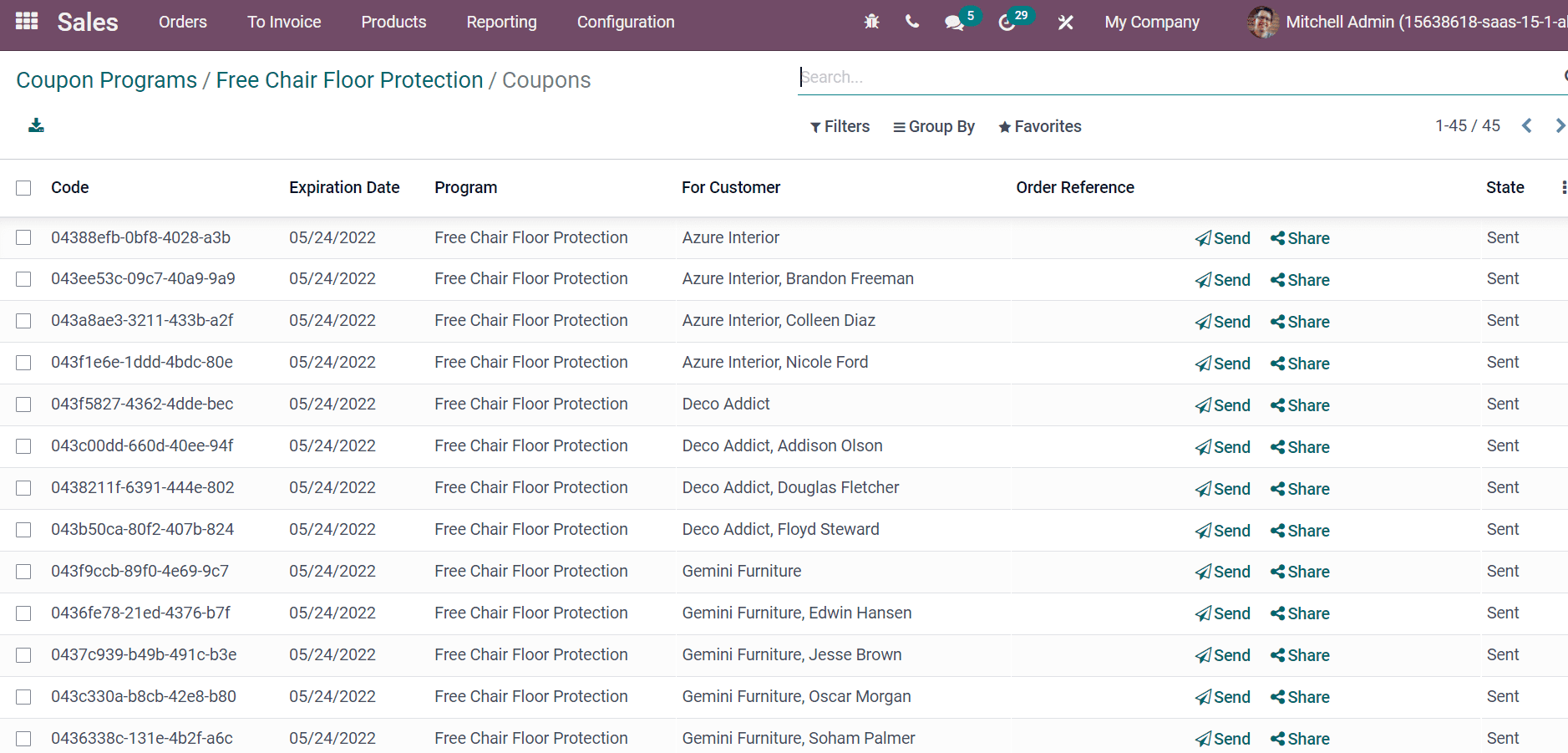
By clicking on a specific coupon, you can send it by email to customers. After selecting the coupon, you can see the information, including Code, For Customer, and Expiration Date, as depicted in the screenshot below.
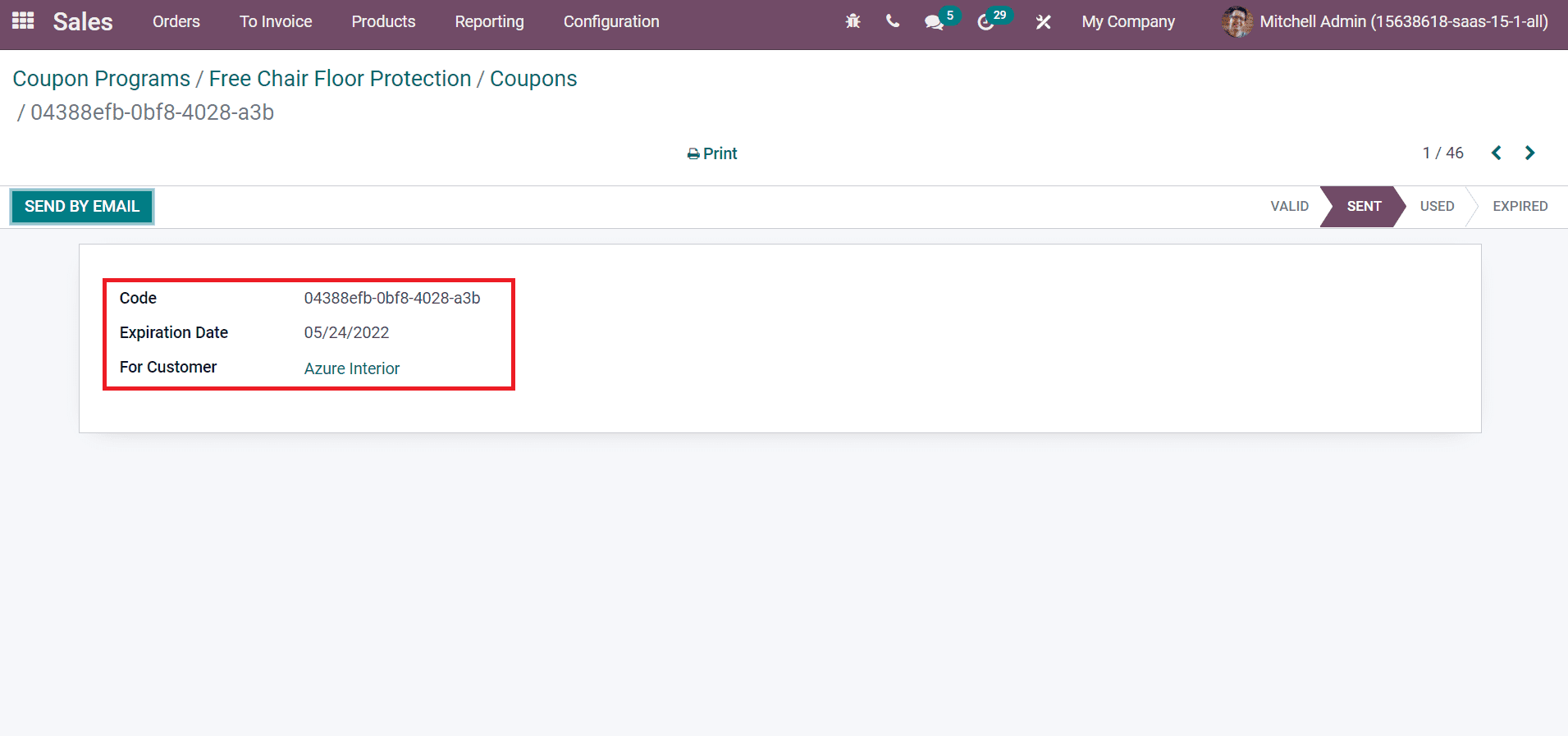
Now, copy the code link and go to your Website in Odoo 15. After that, select the GO TO WEBSITE icon, as displayed in the screenshot below.
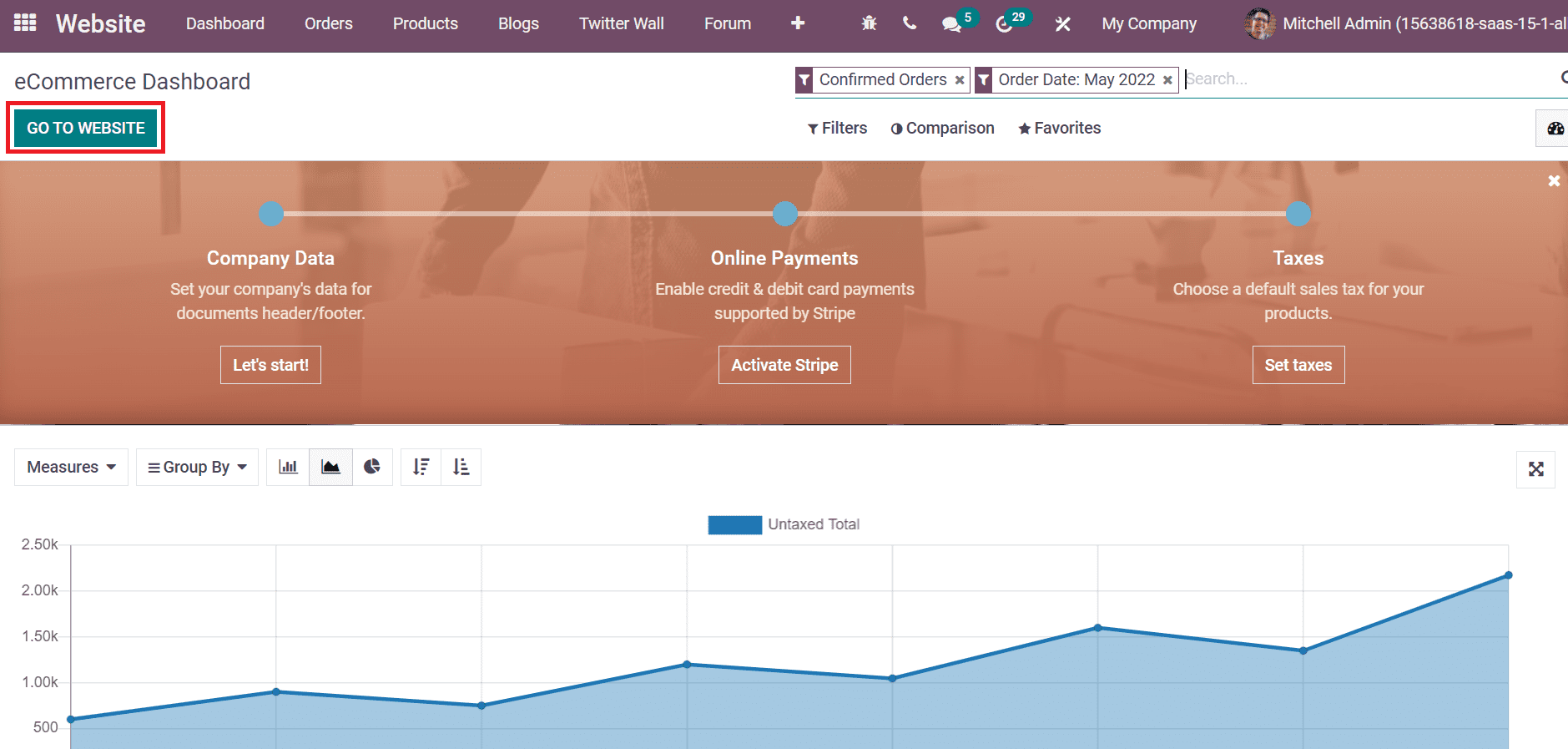
Choose the Shop tab in the new window and select Office Chair, as in the screenshot below.
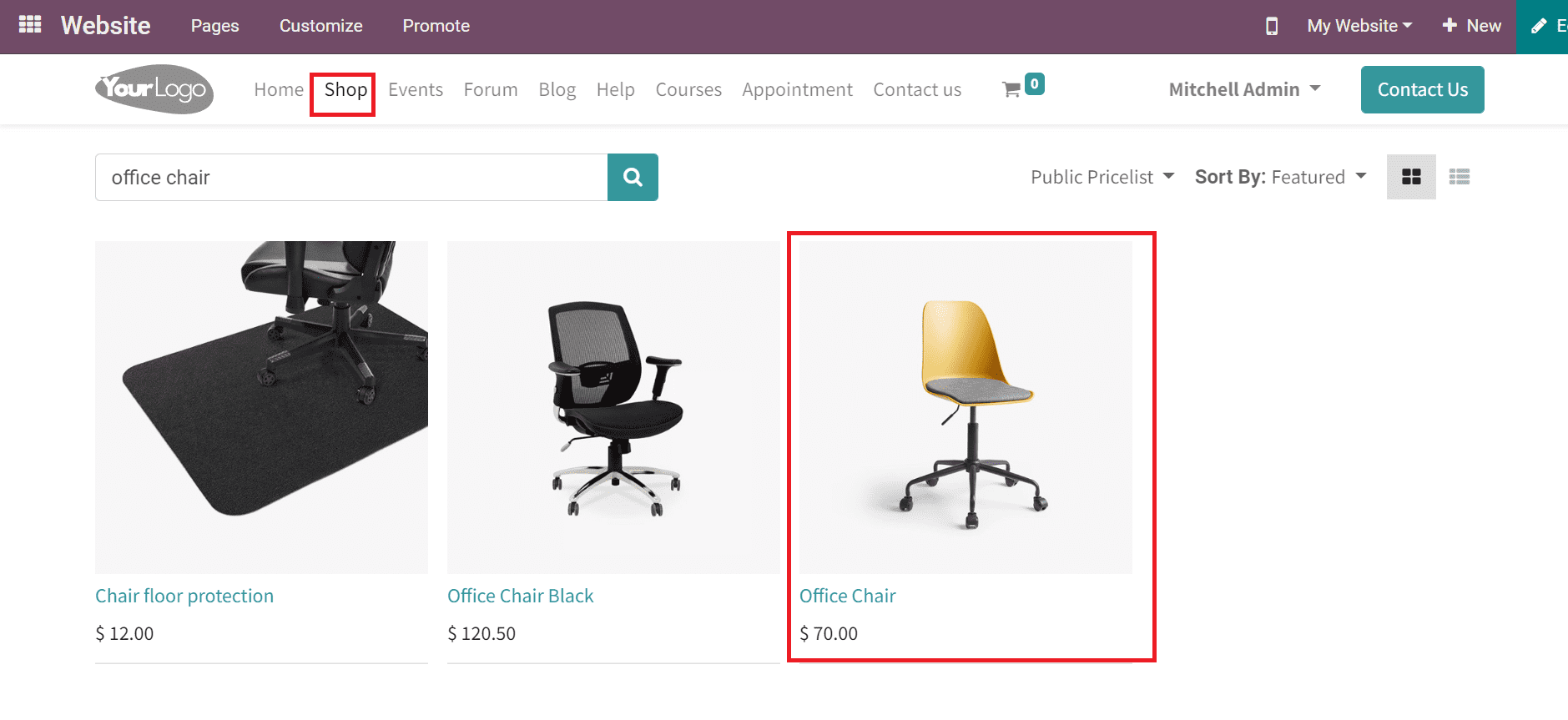
After adding the Office Chair to Cart, we can view the details of an order. Click on the option ‘I have a Promo Code’ at the end of the order total, as depicted in the screenshot below.
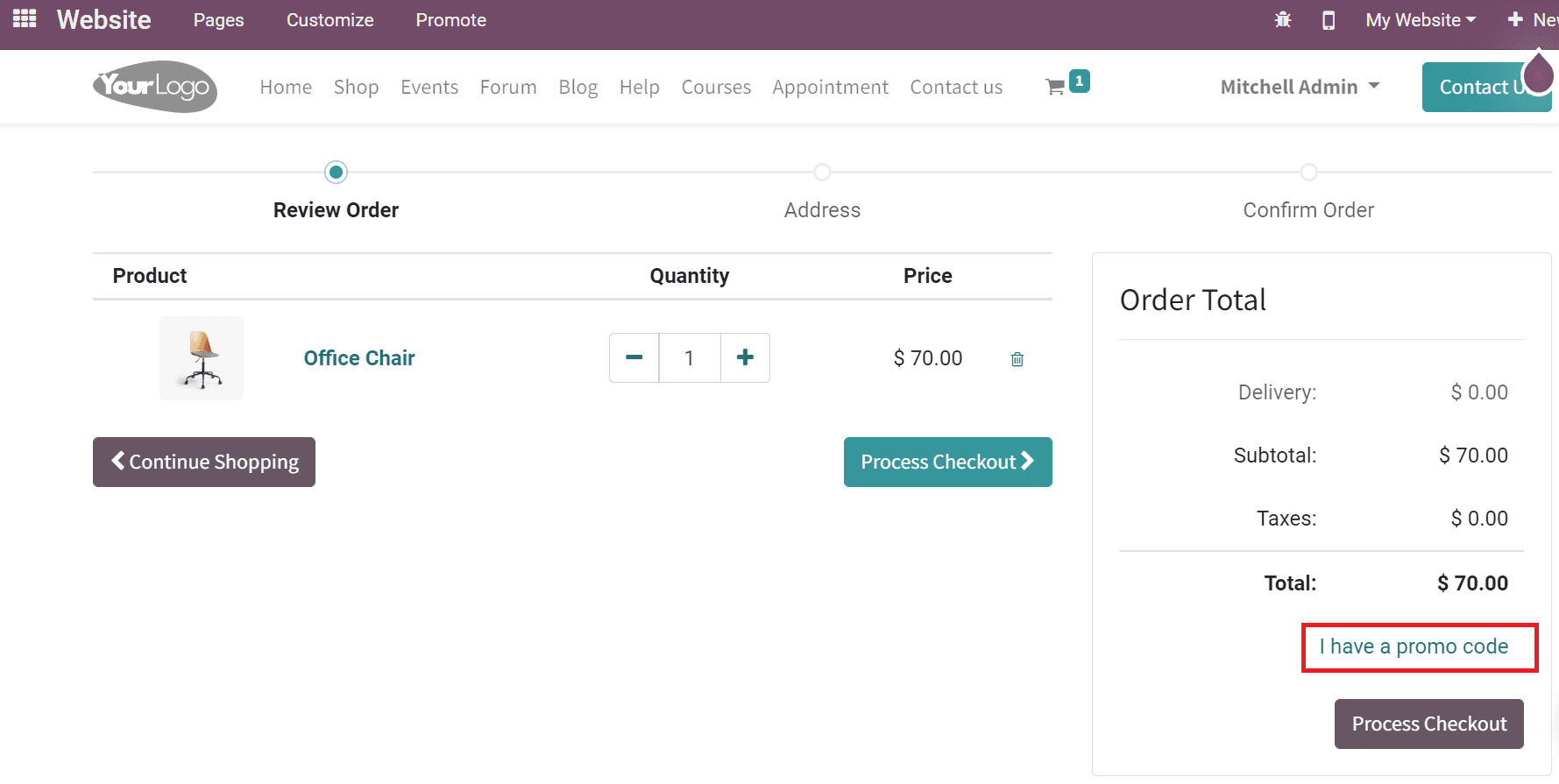
Paste your coupon code and click on APPLY icon as shown in the screenshot below.
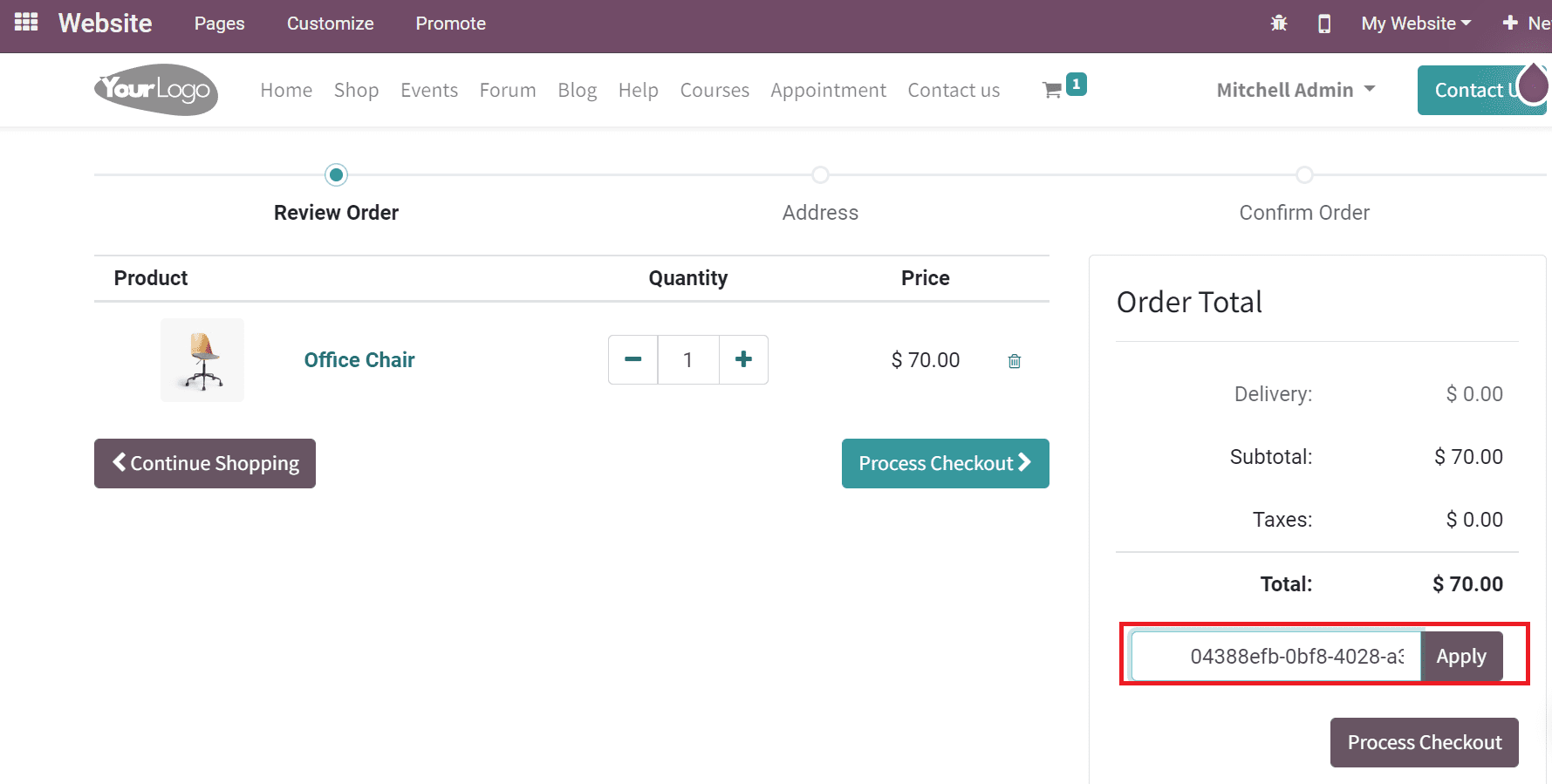
After applying the code, you can see that it is invalid or expired. It means the coupon is meant for a customer specifically. Now, let’s go back to the back end of the website application and create a coupon. Choose the Coupon Programs in the Products tab and select the Free Chair Floor Protection coupon, as portrayed in the screenshot below.
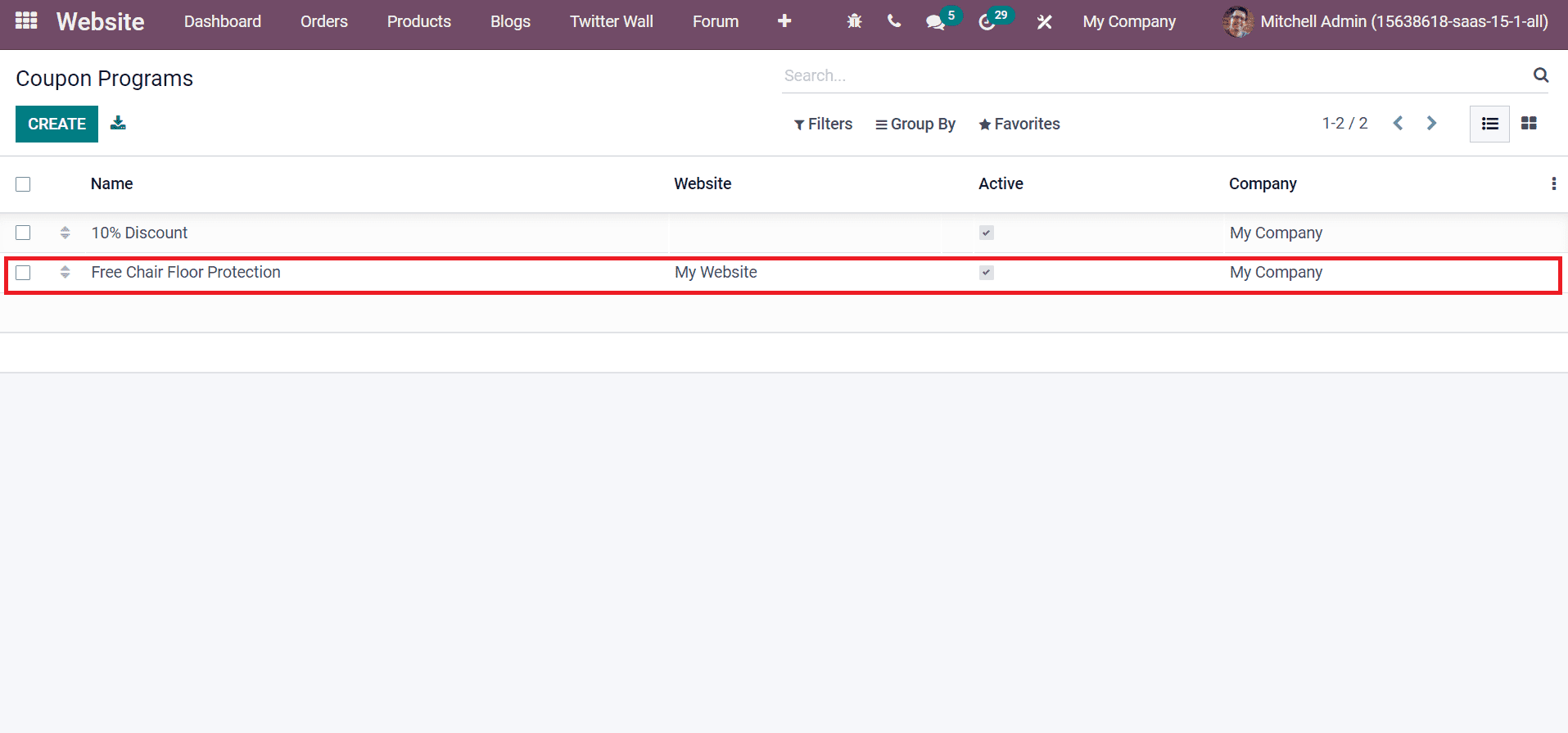
After generating a new coupon, copy the coupon id and paste it on your cart of Office Chair. It makes your coupon valid, and you can process checkout efficiently.
Users can forward the coupon to customers through email by clicking on SEND BY EMAIL icon.
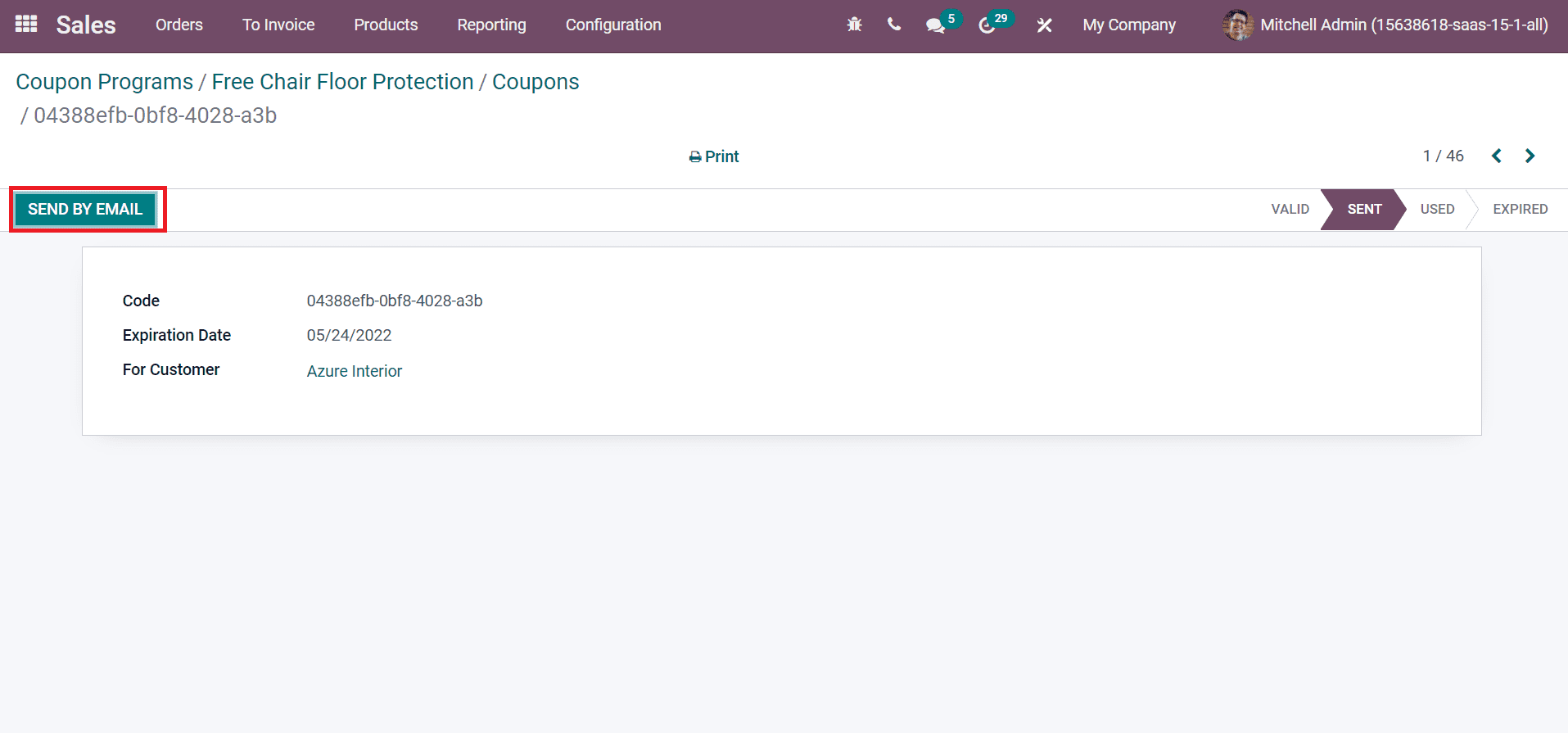
In the Compose Email window, we can add followers in the Recipients field, and the Subject is automatically visible, as portrayed in the screenshot below.

We can see the pdf attachment of the coupon code as shown in the screenshot above and click on SEND icon. Hence, you can send the coupon to customers fastly with the support of Odoo 15.
Users can formulate various coupons at a time and quickly enable them for different customers. Each of them is given a unique promo code, and you have the record of it in your hand with the adaptability of the Odoo 15 database. Customer satisfaction and business growth through sales achieve by these features inside Odoo 15 Sales module.