Dropbox is a popular cloud storage platform that offers users a secure and convenient solution for storing, organizing, and accessing their files from anywhere. With Dropbox, users can upload various file types, such as documents, images, videos, and more, and store them securely in the cloud. This eliminates the need for physical storage devices and allows users to access their files seamlessly from multiple devices.
In this blog, we can discuss the Dropbox Integration application(technical name-dropbox_integration) available in the Odoo App Store. The Dropbox integration module helps you to Upload and Download files in your Dropbox account within odoo itself. This application is created using The dropbox Python package, which is an official software development kit (SDK) provided by Dropbox for integrating Python applications with the Dropbox API. It simplifies the process of interacting with Dropbox services, such as file storage, sharing, and syncing, by providing convenient methods and abstractions.
Steps to setup Dropbox integration
Login to your Dropbox account at https://www.dropbox.com/developers and create an app. This will provide you with API credentials to access Dropbox from Odoo.
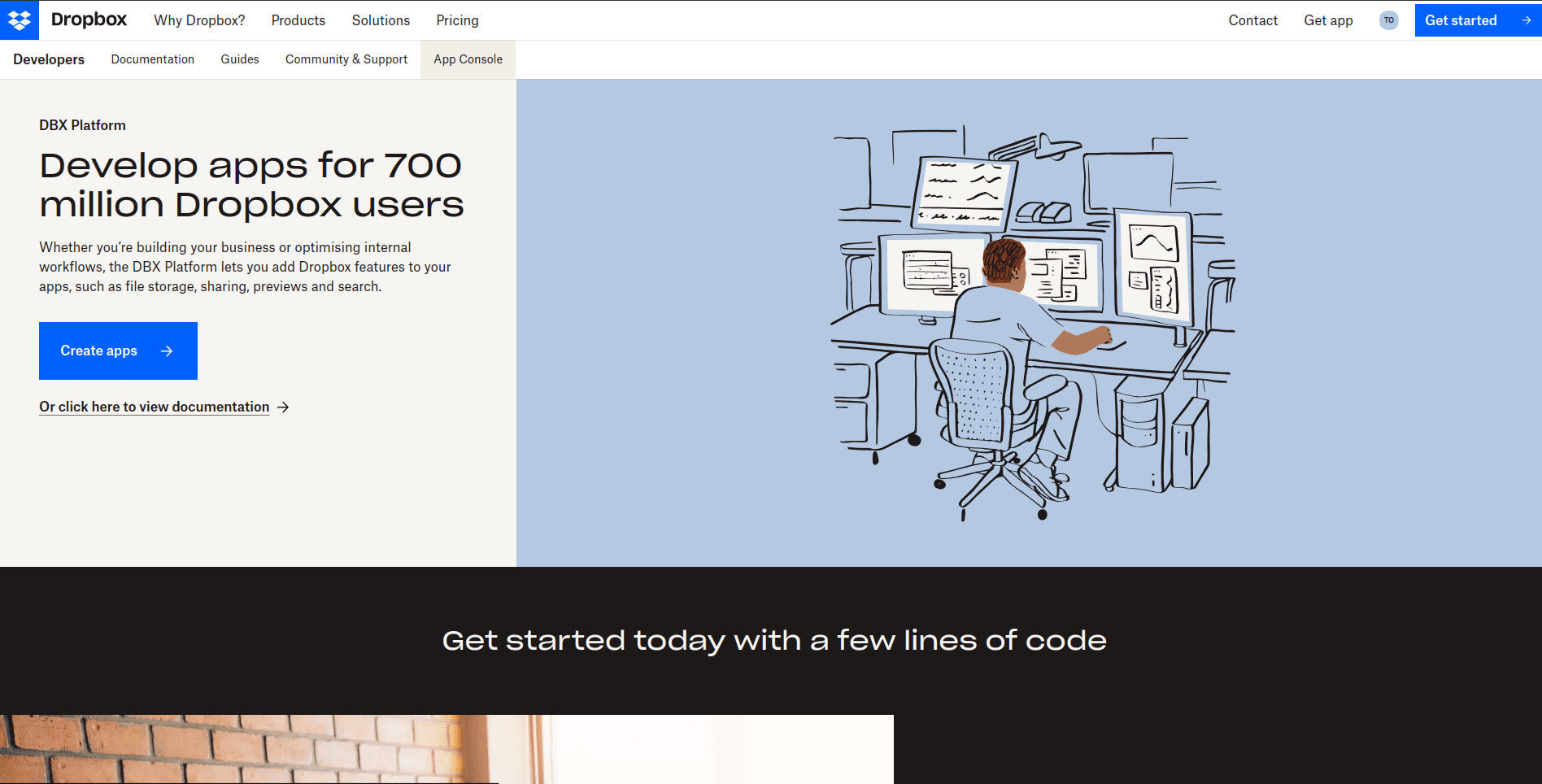
In the Create page, Choose the "App Folder" option during the app creation process, allowing access to a specific folder in your Dropbox account.
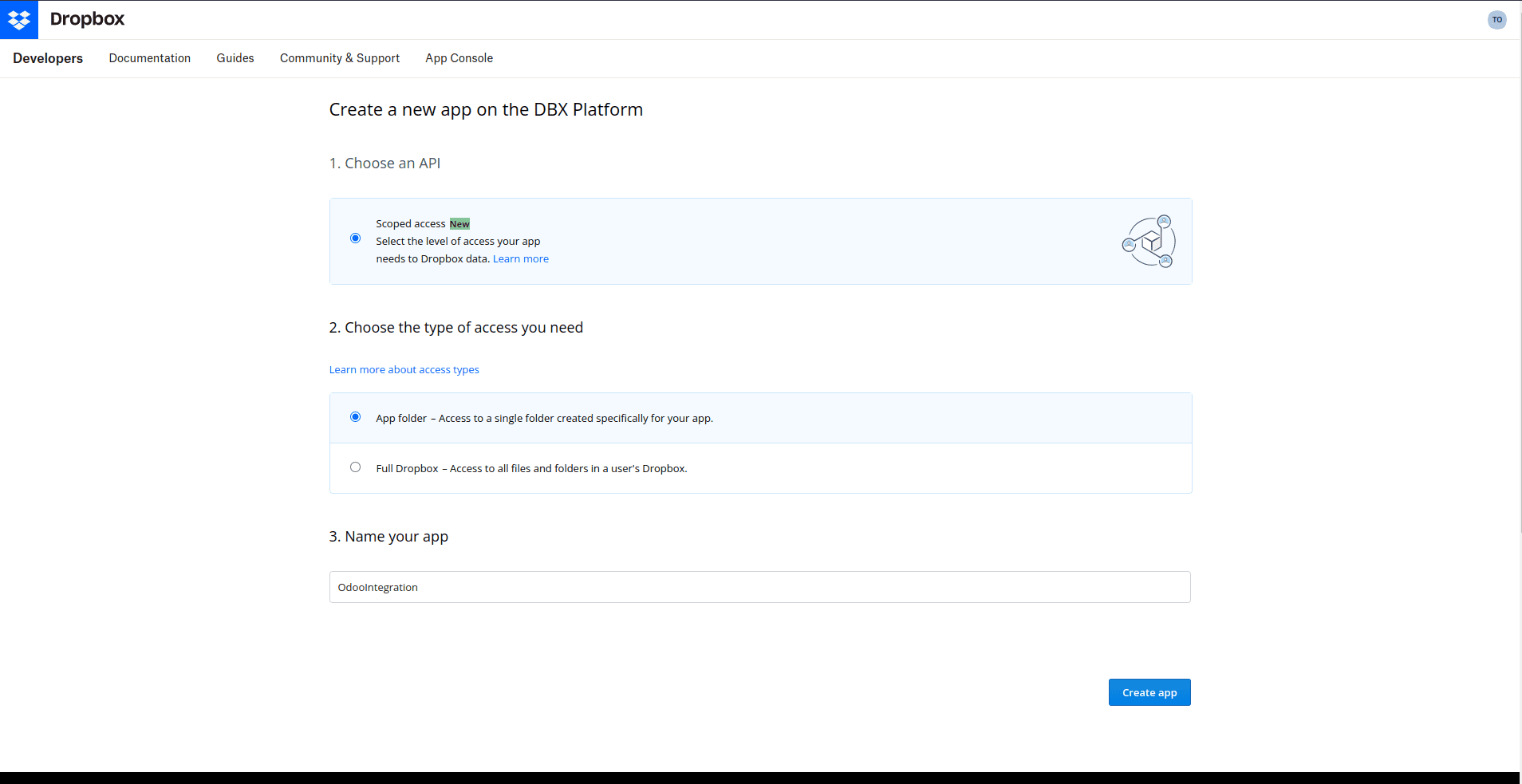
Once your app is created, note down the App Key and App Secret. You can also find all your created apps in the App Console menu. On the app settings page, add the Redirect URIs for OAuth 2.0 as your server address. This URI will be used to redirect users after the successful authentication process.
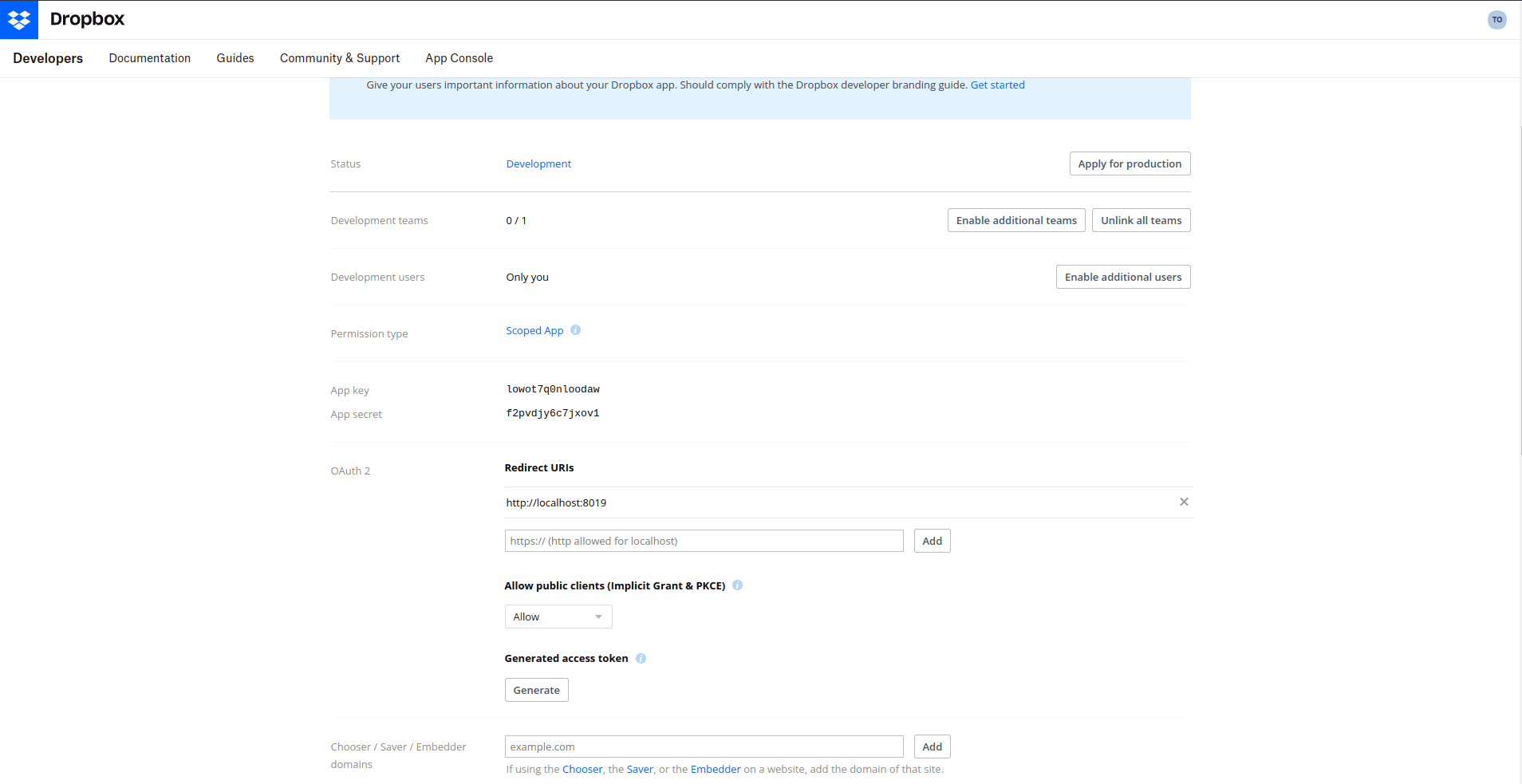
Select the necessary permissions for reading and writing Dropbox files on the Permissions page, and save the permissions.
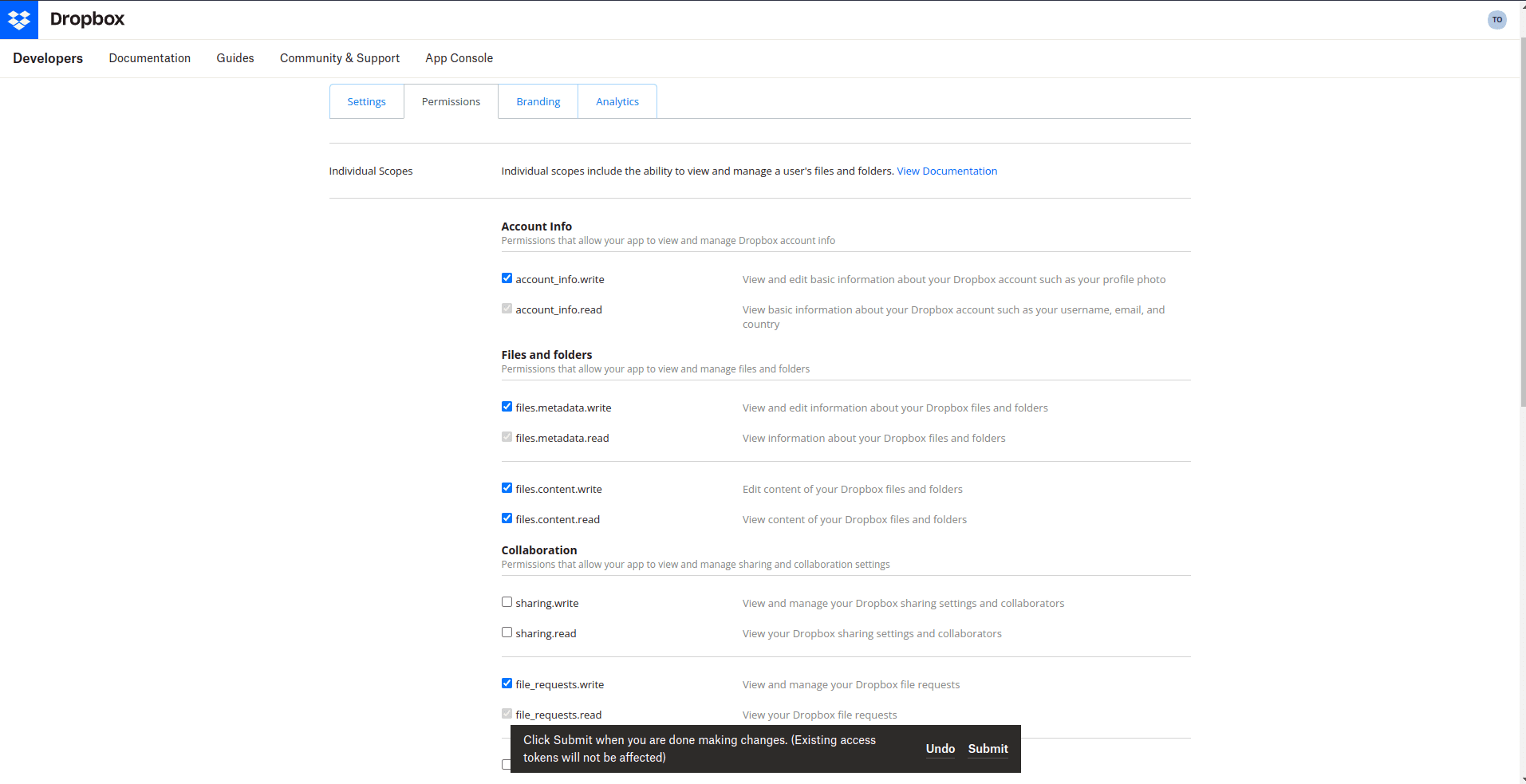
Now In Odoo, after installing the "dropbox_integration" app, go to the settings and configure Dropbox with the App Key and App Secret obtained earlier.
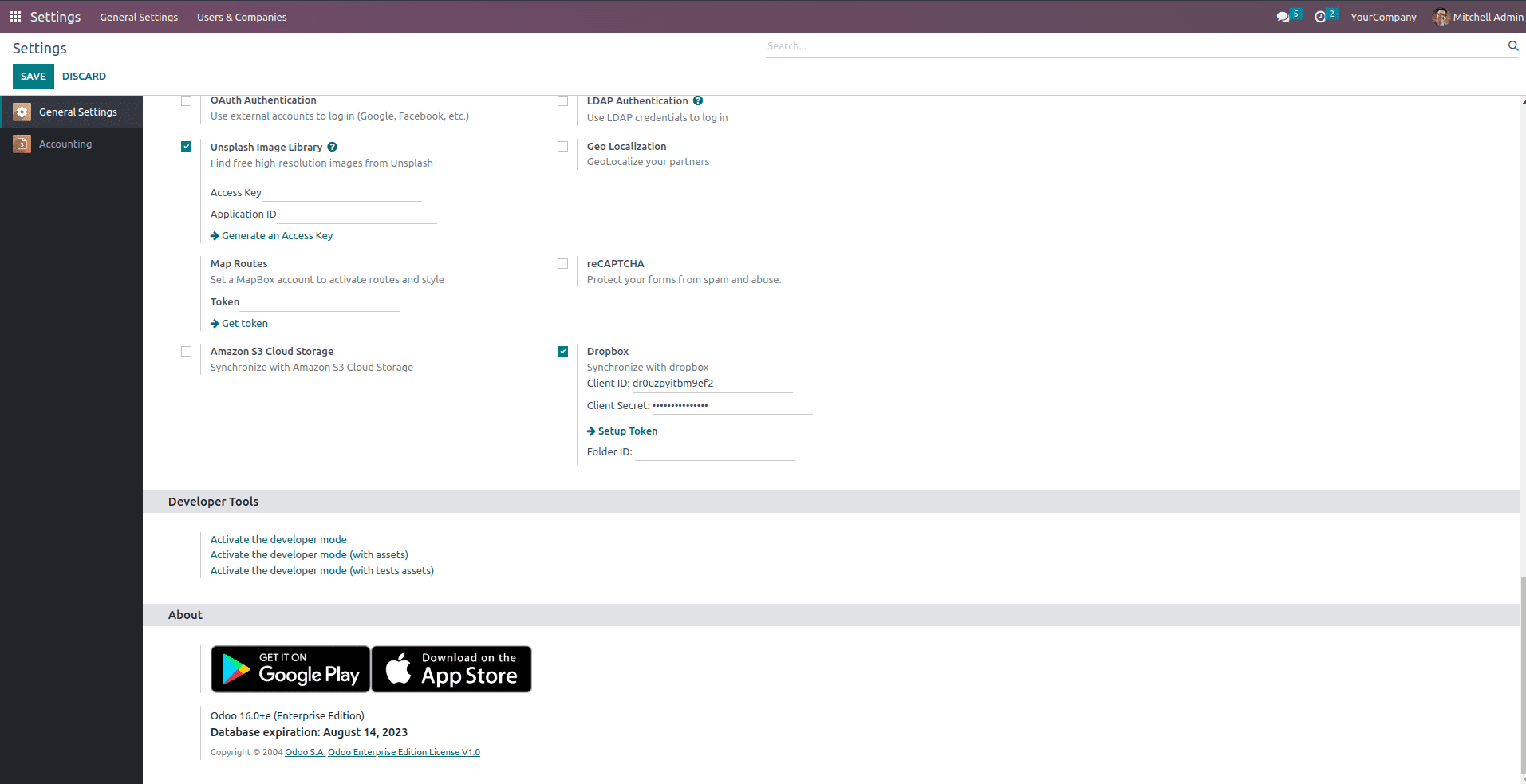
Click on "Setup Token" to open a wizard for generating an authentication code.
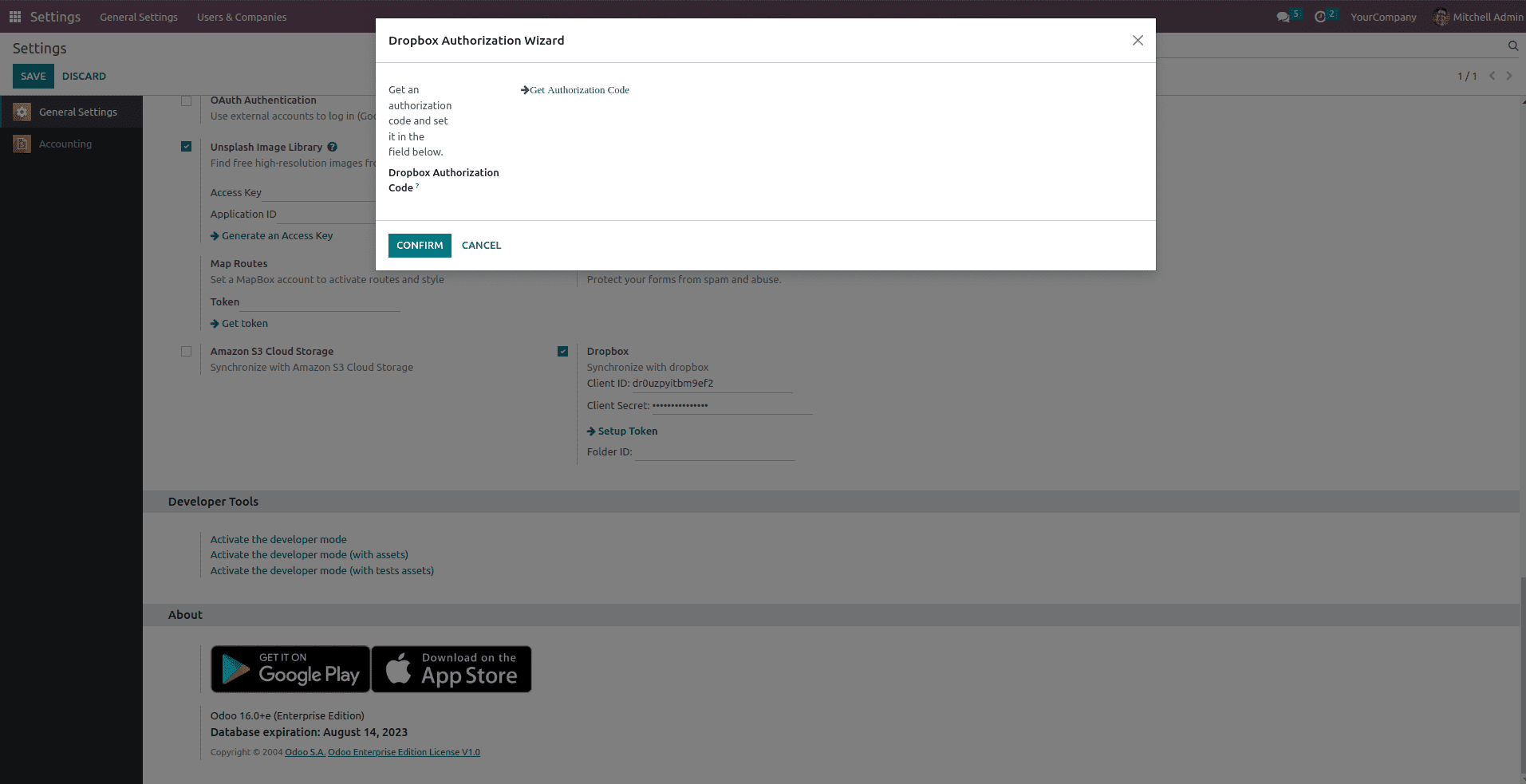
In the wizard view, click on "Get Authentication Code" to go to the Dropbox authentication page. While successfully authenticating we get the authentication code which is to be pasted back in the Dropbox Authentication Code field.
Authentication pages
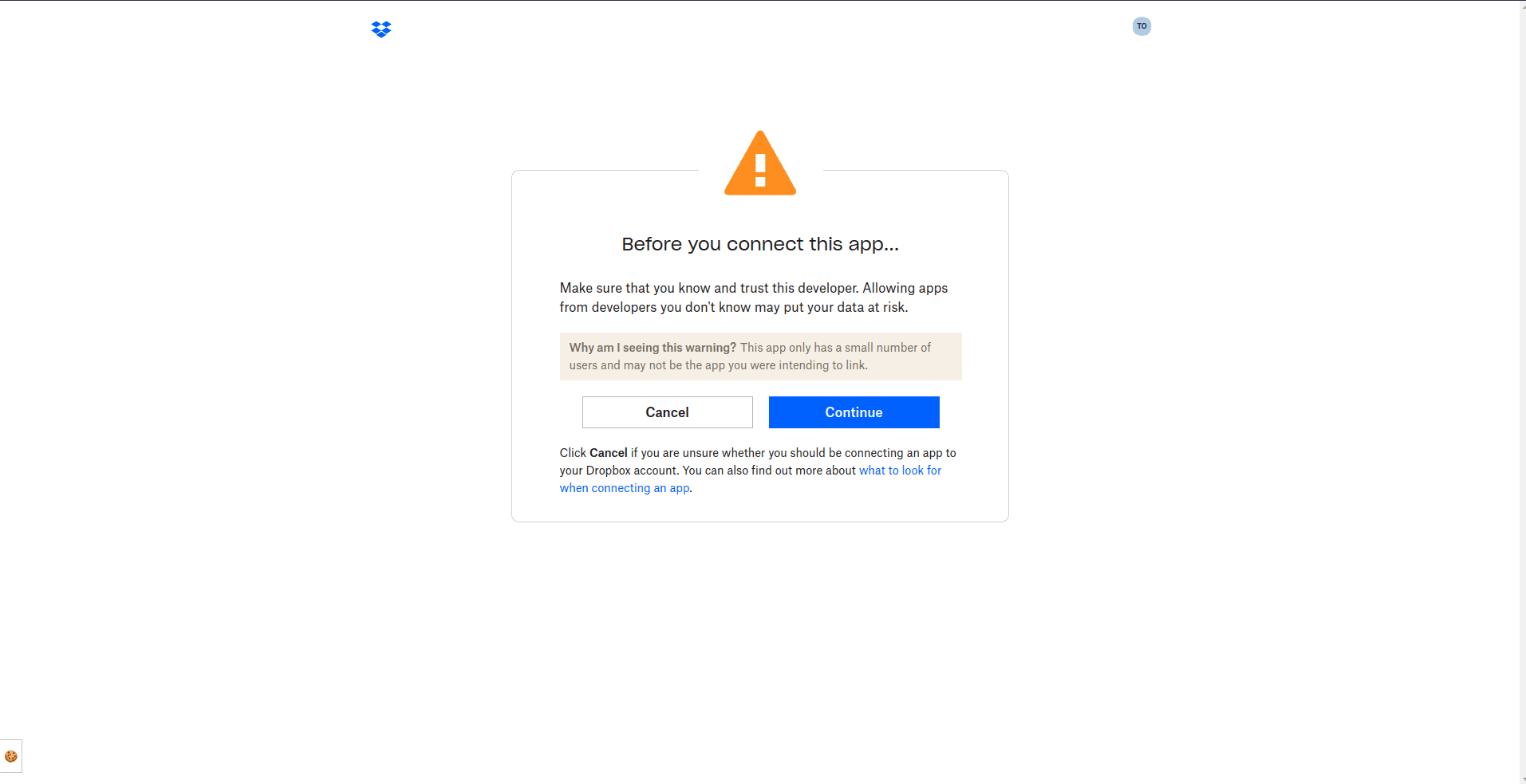
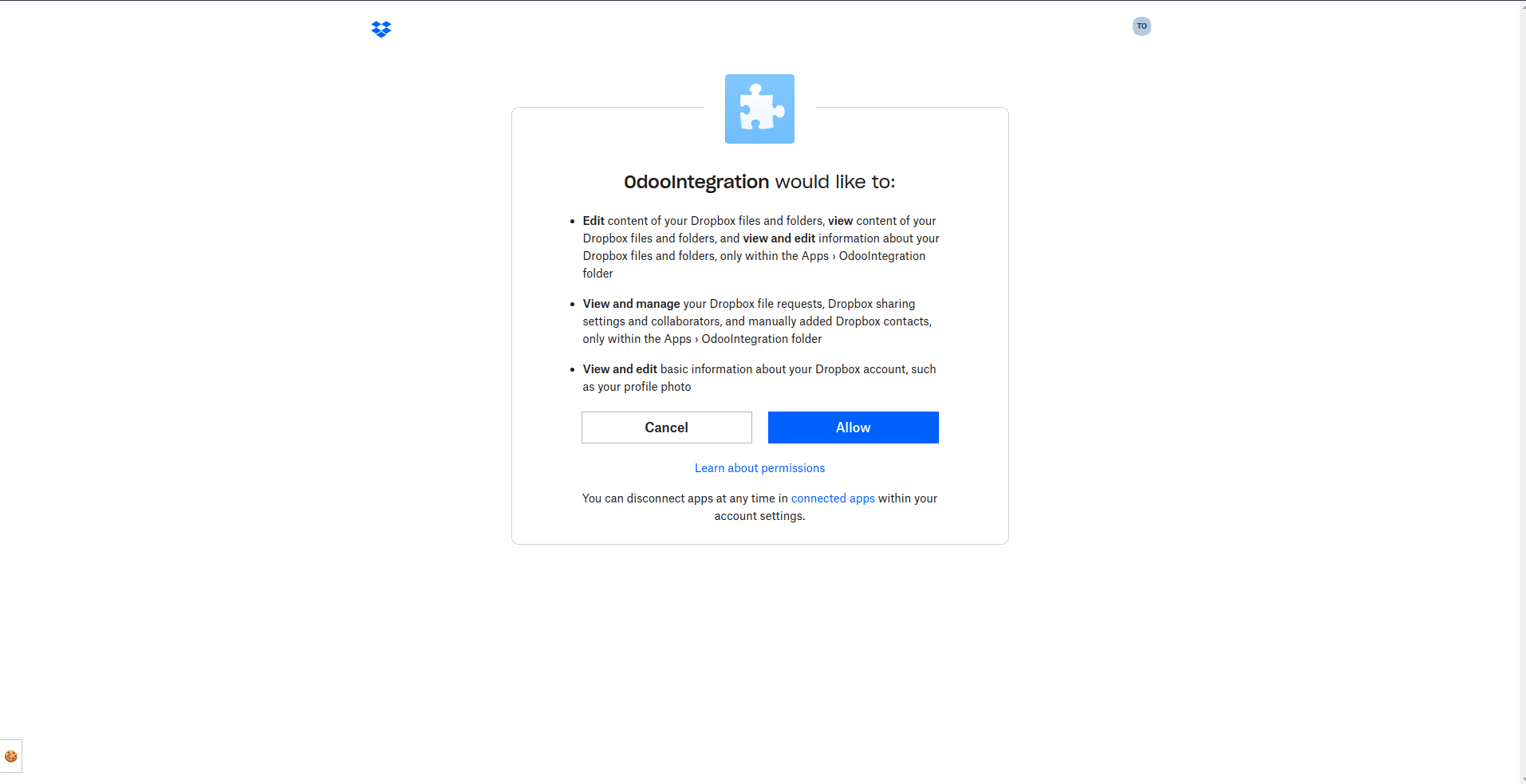
After successful authentication, you will receive an authentication code.
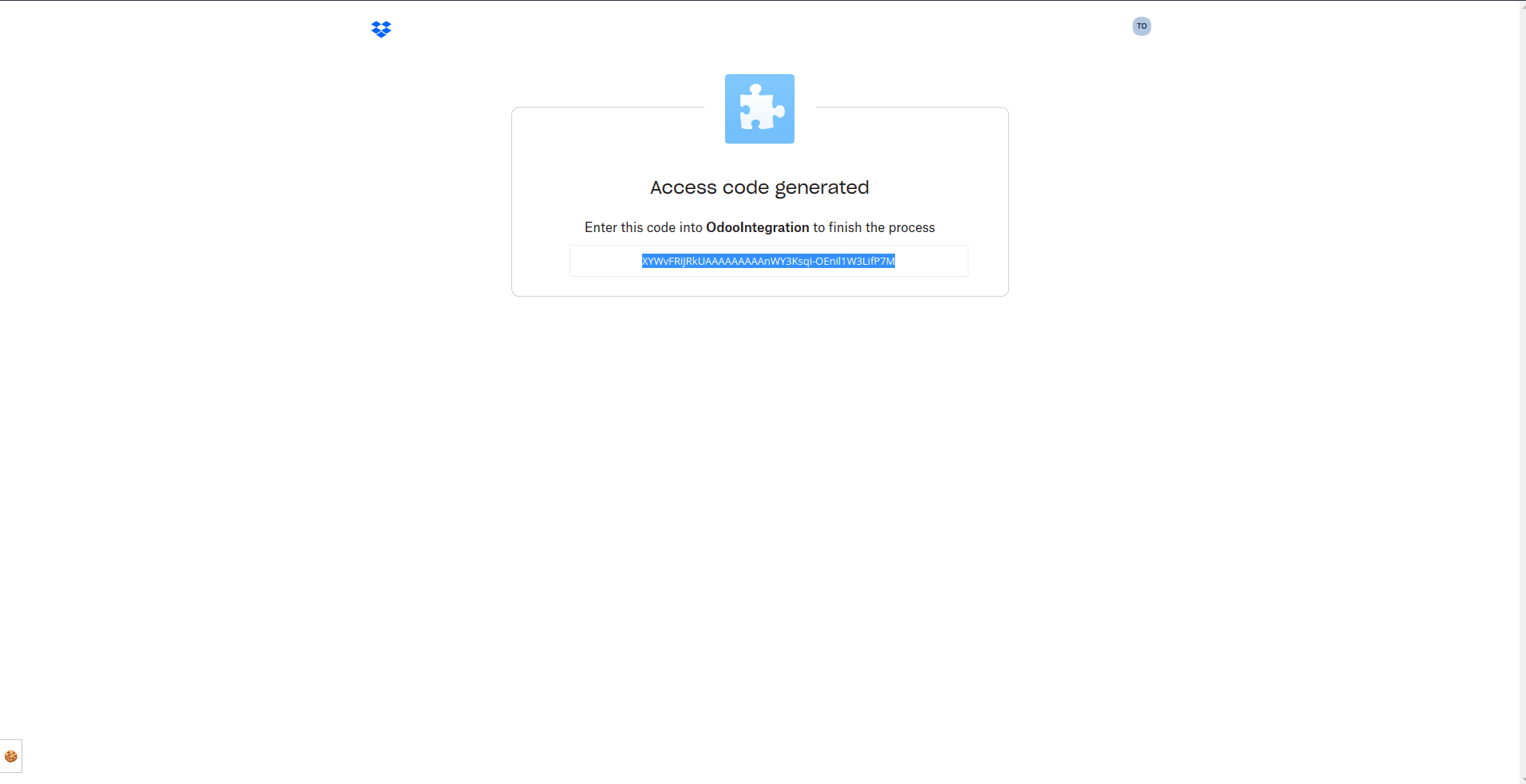
Copy and paste the authentication code into the "Dropbox Authentication Code" field in the wizard view.
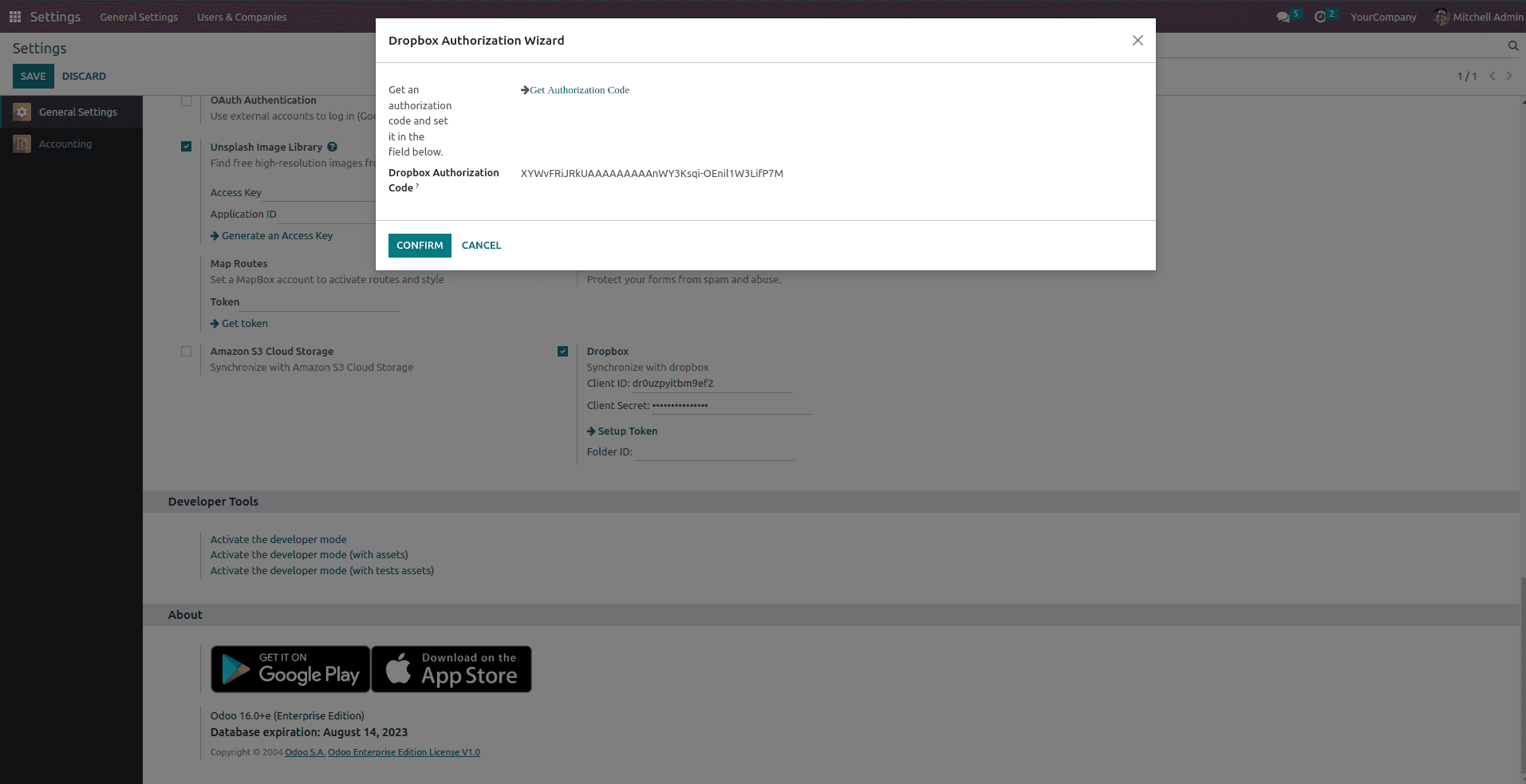
A new folder will be created in your Dropbox account under "Apps" with the name of your newly created app.
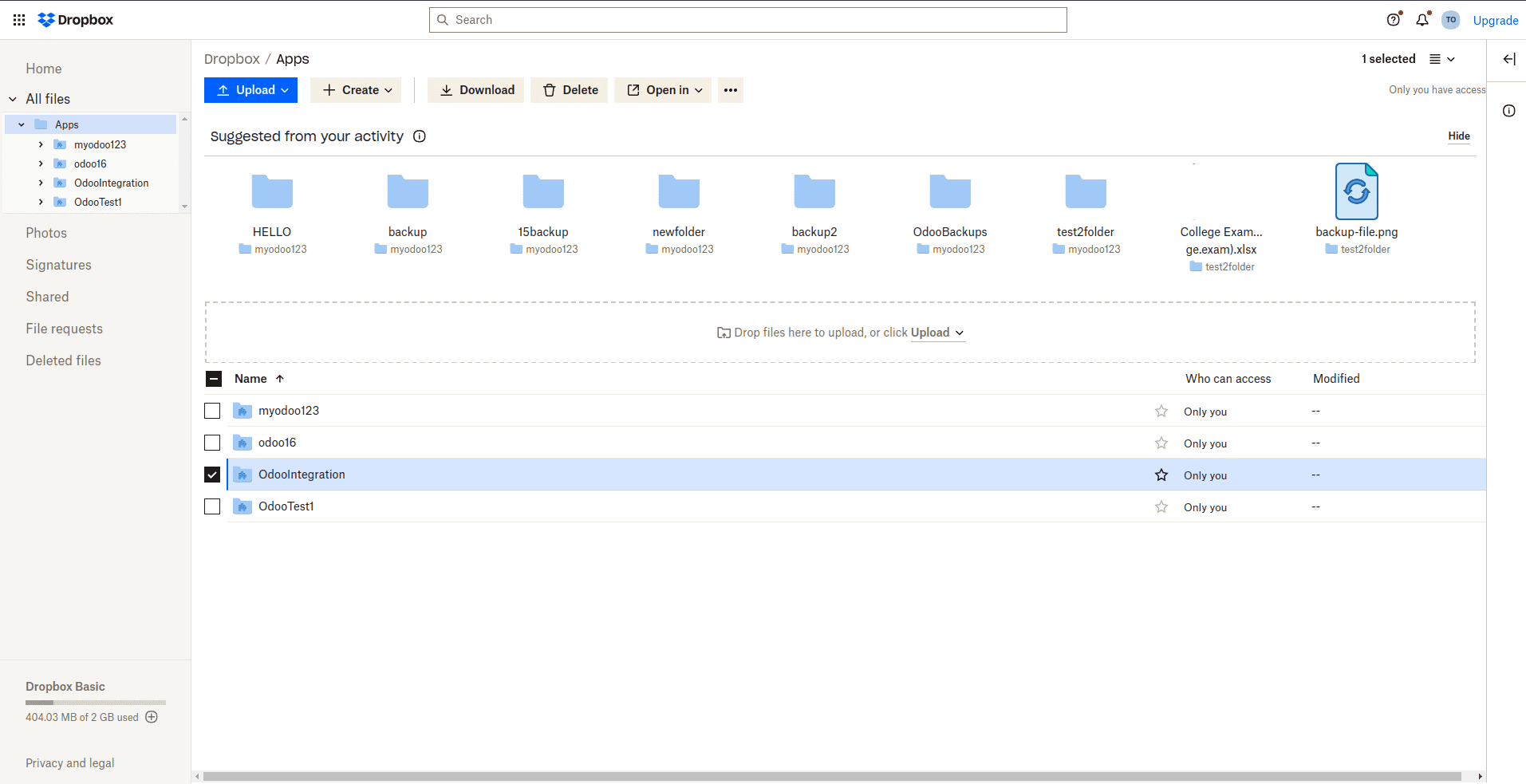
Create a new folder inside the app folder and specify the Folder Id in Odoo settings, using the folder name with a '/' prefix. For example, if the folder name is "new folder", set the Folder Id as "/newfolder".
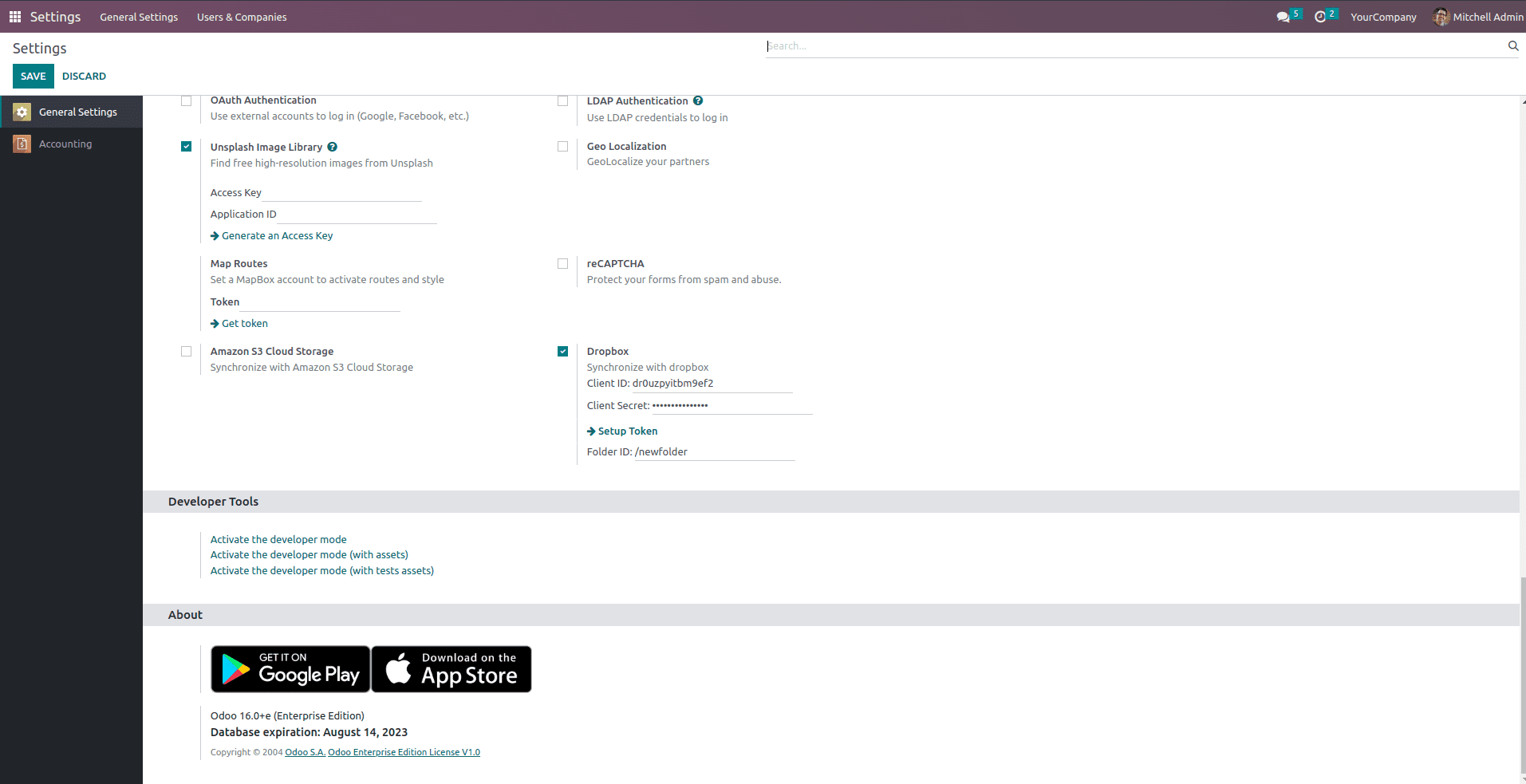
All the files in that folder will now be listed in Dropbox integration. You can upload and download files to Dropbox from within Odoo. The search functionality in Dropbox integration will display the files in the specified folder.
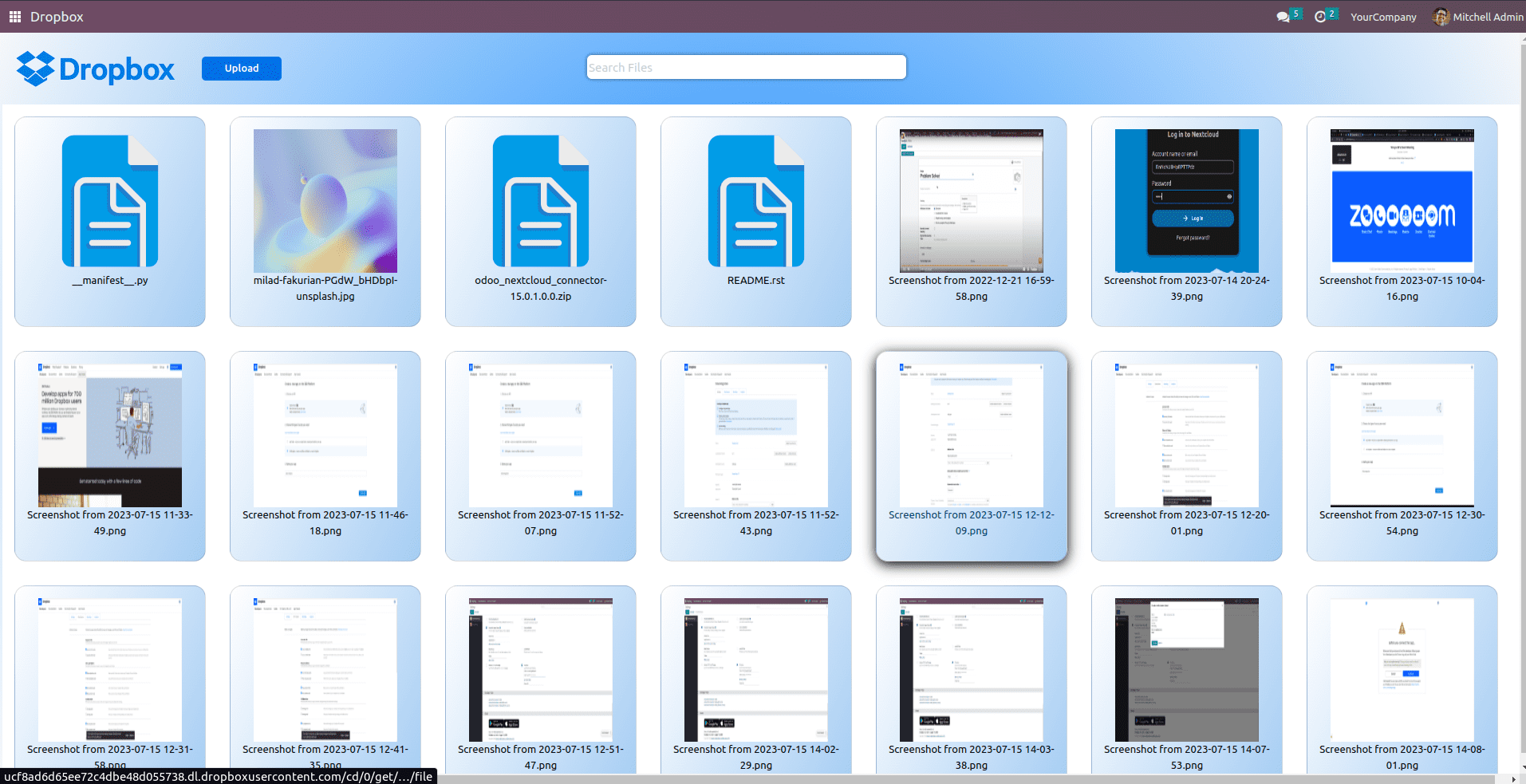
By following these steps, you can successfully configure Dropbox integration in Odoo 16, enabling seamless file management and collaboration between Odoo and Dropbox.