Payment terms are essential documents that outline the conditions of a sale's payment, ensuring customers pay invoices correctly and on time. They cover due dates, early payment discounts, and other conditions. With an installment plan, clients can pay an invoice over time as long as the seller specifies the amounts and due dates in advance.
Users can specify conditions of payment for a variety of documents, such as vendor invoices, quotations/sales orders, and contacts, by filling out the Payment Conditions box. While quotes and sales orders automatically establish specified payment terms on all invoices, contacts automatically set default payment terms on new sales orders, invoices, and bills. Users can specify payment conditions for vendor and customer invoices by filling out the Due Date box.
We can see how to set the payment terms in the Odoo 17 Accounting Module in this blog.
Managing and Creating Payment Terms
The Payment Terms capability is available through the Odoo Accounting module. You may configure the ‘Payment Terms’ option under the Accounting module's ‘Configuration’ menu. Odoo will transport you to the Payment Terms page when you select the Payment Terms option from the module's drop-down menu, as seen below.
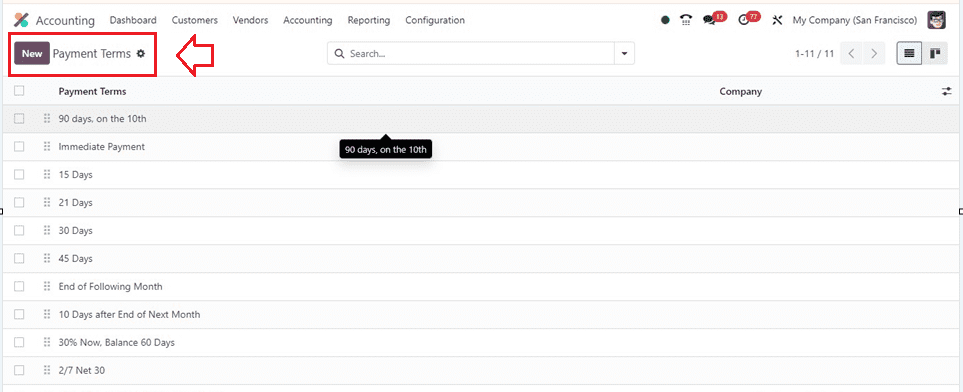
Select the "New" option to generate a new set of Payment Terms from the window that appears.
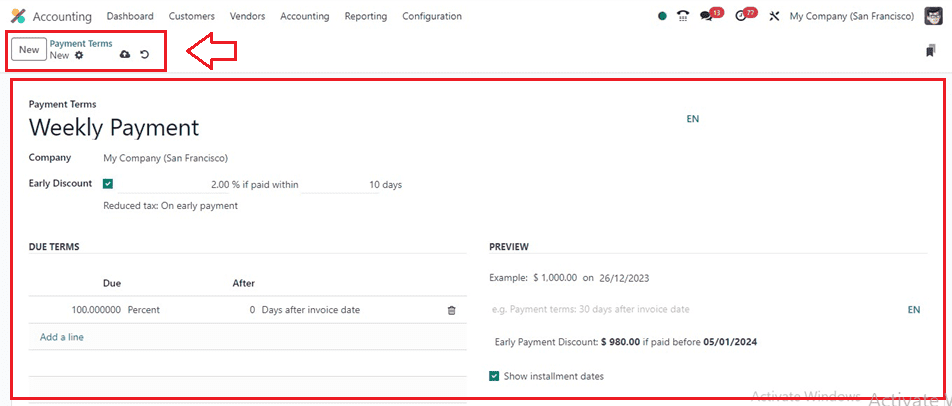
Simply choose the firm from the "Company" box and give the payment conditions a name inside the ‘Payment Terms’ area. You can activate and set a discount rate percentage inside the ‘Early Discount’ field. The ‘DUE TERMS’ tab section can be used to set the ‘Due’ amount and the due days in the ‘After’ field. The ‘PREVIEW’ area can be used to set a preview message and, finally, enable the ‘Show installment dates’ option. Save your form data after filling in the fields.

Customizing Customer Payment Terms
After creating the payment terms, we can customize the payment terms for particular customers according to your accounting preferences. To perform this operation, choose ‘Customers’ from the drop-down menu on the ‘Customer’ menu to personalize Payment Terms for your clients. Depending on the specifics of your business partnership, this will present a customized list of your clients.
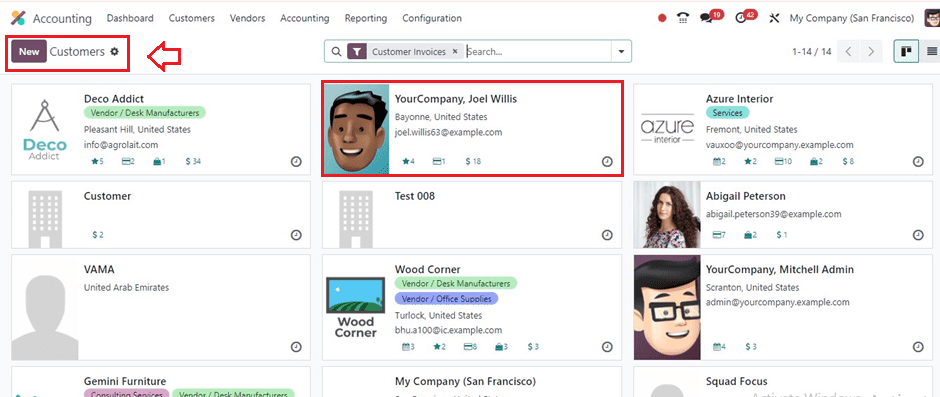
From the Customer dashboard, we can see the customer's Name, Company Name, Address, Mail Address, Contact, etc.
You can create new customer data or alter the existing customer data. Here, click on the customer you want to customize, then select the Sales & Purchase tab as illustrated below.
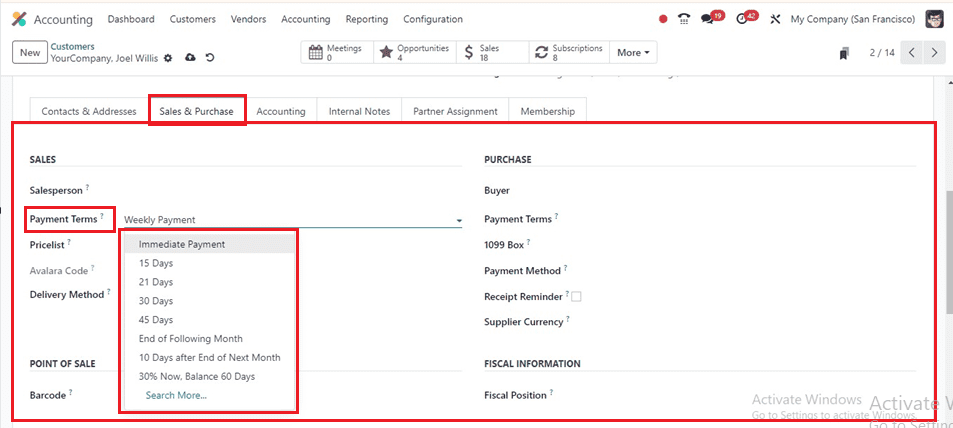
From the tab area, select the terms you'd like under the ‘Payment Terms’ field. The terms will be automatically included in future bills to the client after they have been established. In this scenario, we can choose the ‘Weekly Payment’ as an example of the payment period for the configured client.
Creating a Customer Invoice
We can check how to send and manage customer invoices inside the Accounting Module after setting the payment terms. So, go to the ‘Invoices’ window of the ‘Customer’ menu, and let’s create a new customer invoice with the Customer Name, Delivery Address, Invoice Date, etc.
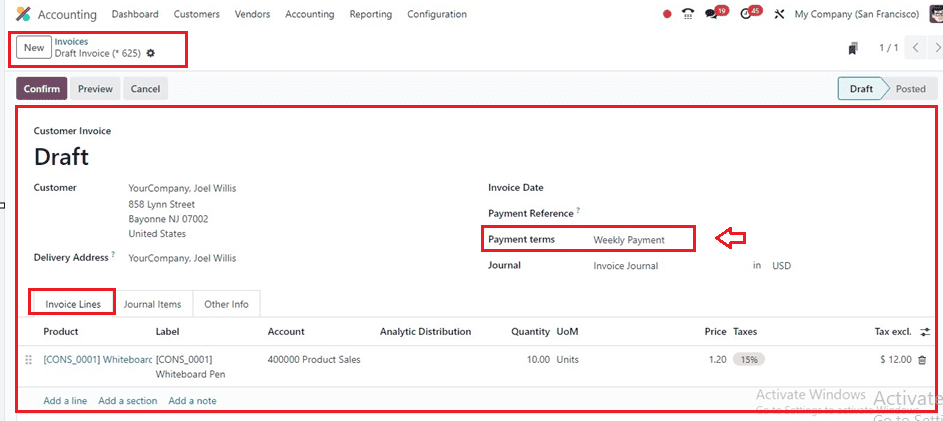
The preconfigured payment term will be inserted inside the ‘Payment Term’ field automatically as soon as the customer is added to the ‘Customer’ area. To modify the Payment Term, select the desired option(s) by clicking on the recently created Payment Term.
All Odoo modules, including the Sales module, that handle invoices have the Payment Terms functionality available. In a manner similar to the Accounting module, it facilitates effective invoice administration by making it simple to handle payment conditions with quotes and clients. The accounting module is not the only one that can utilize this function.
Payment Terms in Sales Quotations
Inside the Odoo Sales Module, we can set the payment terms for the sales quotation very easily. Thus, using the "Quotations" window of the "Orders" menu, open a sales quotation form. You can set the payment terms for a sales quotation inside the ‘Payment Terms’ field by simply choosing the option from the dropdown section, as shown below.

Customers and organizations may track Vendor Bill installments with Odoo's Payment Terms functionality, which facilitates the timely execution of many payments. Managing vendor terms with several payments or cash discounts is the main application for setting payment terms on a vendor bill. If not, manually establishing the deadline suffices. Please pick a date by emptying the field if payment terms are already stated. After setting the payment terms, save and confirm the quotation and proceed with the other procedures.
Businesses may establish clear and consistent payment arrangements with their suppliers and customers, optimize cash flow management, and streamline their financial operations by setting up payment terms in Odoo.