The Odoo Purchase Management module can create vendor price lists. These Vendor pricing lists will be a helpful tool to increase the profitability of businesses. Put differently, the vendor price tool will let you determine a set of pricing for a specific product for a specific consumer group for a predetermined period. This is relevant when we purchase products from a vendor.
With Odoo's vendor pricelist management solution, you can easily track and compare pricing to support informed purchase decisions. It also helps you manage supplier pricing and offers. This blog post will discuss the critical elements of Odoo's vendor pricelist management tool and how it may enhance the effectiveness of your procurement process.
Go to the Configuration tab and choose the Vendor Pricelist option, as indicated below, to configure the Vendor Pricelist.
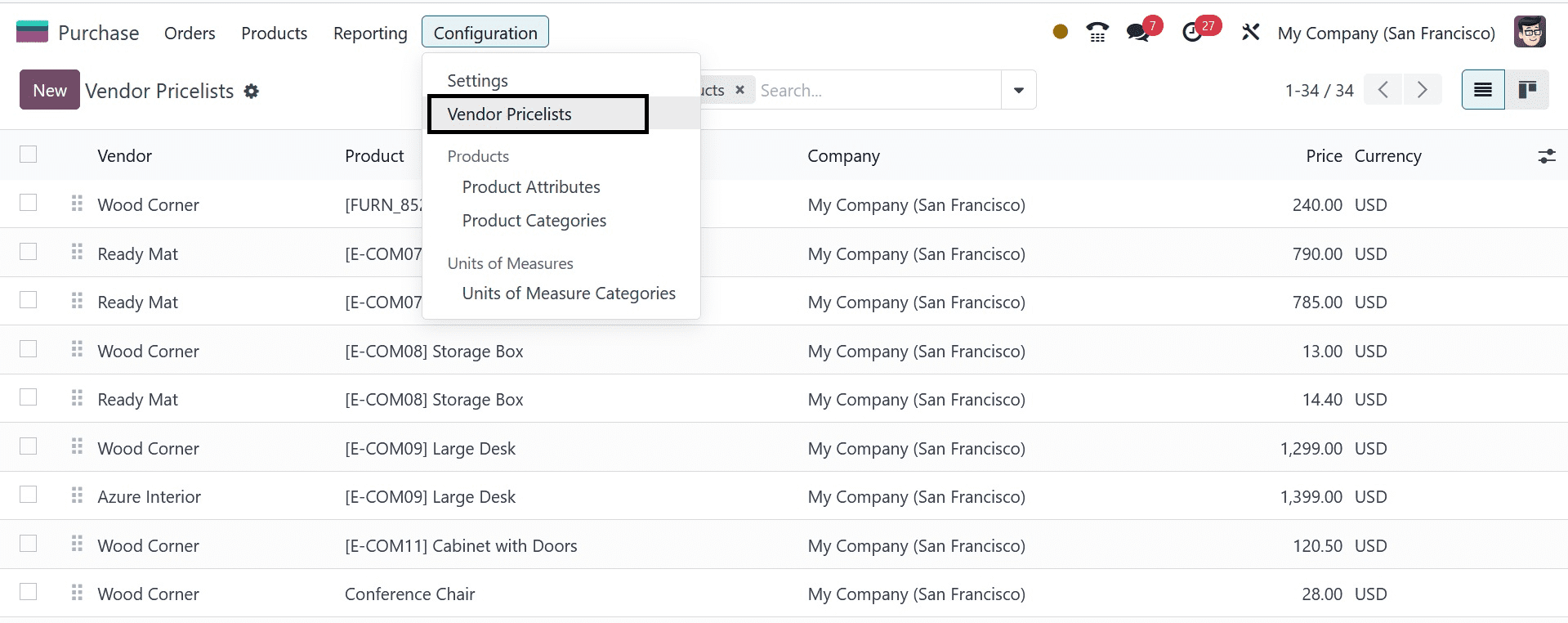
Along with details like the vendor's name, whether or not they were subcontracted, the product's name, the currency used, the company's name, the quantity, the unit of measurement, and the price, the list of current vendor pricelists will be displayed. As seen below, each Vendor and Product's price list is viewable separately.
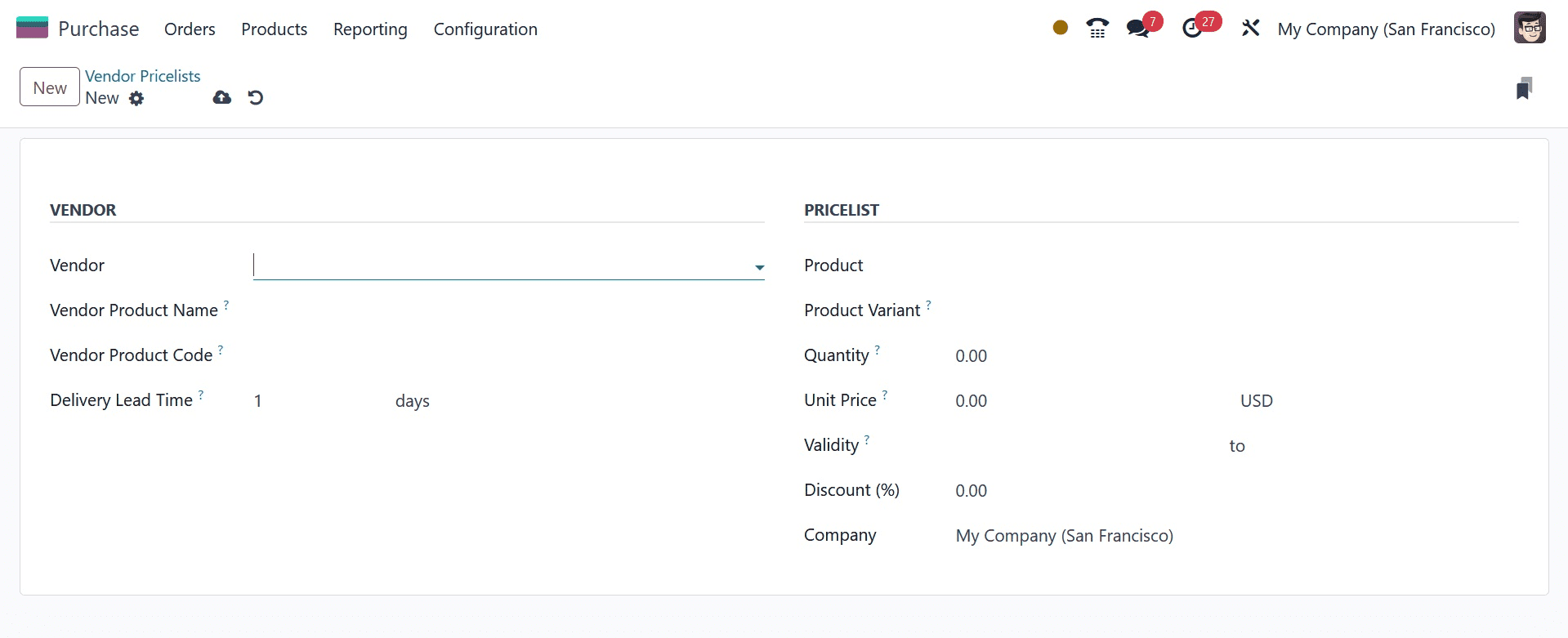
Vendor: Decide which vendor will create the pricelist.
Vendor Product Name: The vendor's product name will appear on an RFQ (Request for Quotation). You can use an internal product name by leaving this field blank. If the vendor refers to the product by a name other than the one listed in Odoo, this is very important.
Vendor Product Code: The vendor's product code will be used while publishing a quote request. Leave this field empty if you want to utilize an internal product code. If the vendor, you, and the client all use different product codes, this is quite important.
Delivery Lead Time: Indicate how many days will pass between the confirmation of the purchase order and the delivery of the merchandise.
Product: Indicate which product this price list applies to.
Product Variant: Indicate which product variant needs to apply to the price list or leave it empty if this price applies to all product variants.
Quantity: Indicate how many goods are needed to receive this pricing. Unit Price: Indicate the cost of the item.
Validity: State how long this pricing is valid.
Company: By clicking on the company line, you may modify the automatically-populated firm name.
Now that the pricelist has been produced let's make a purchase order for the vendor and see how it functions. Request a quote with the vendor, Ready Mat, and include the product Large Cabinet, for which we have a price list. The product's price will then automatically adjust to $500, as indicated by the pricelist.
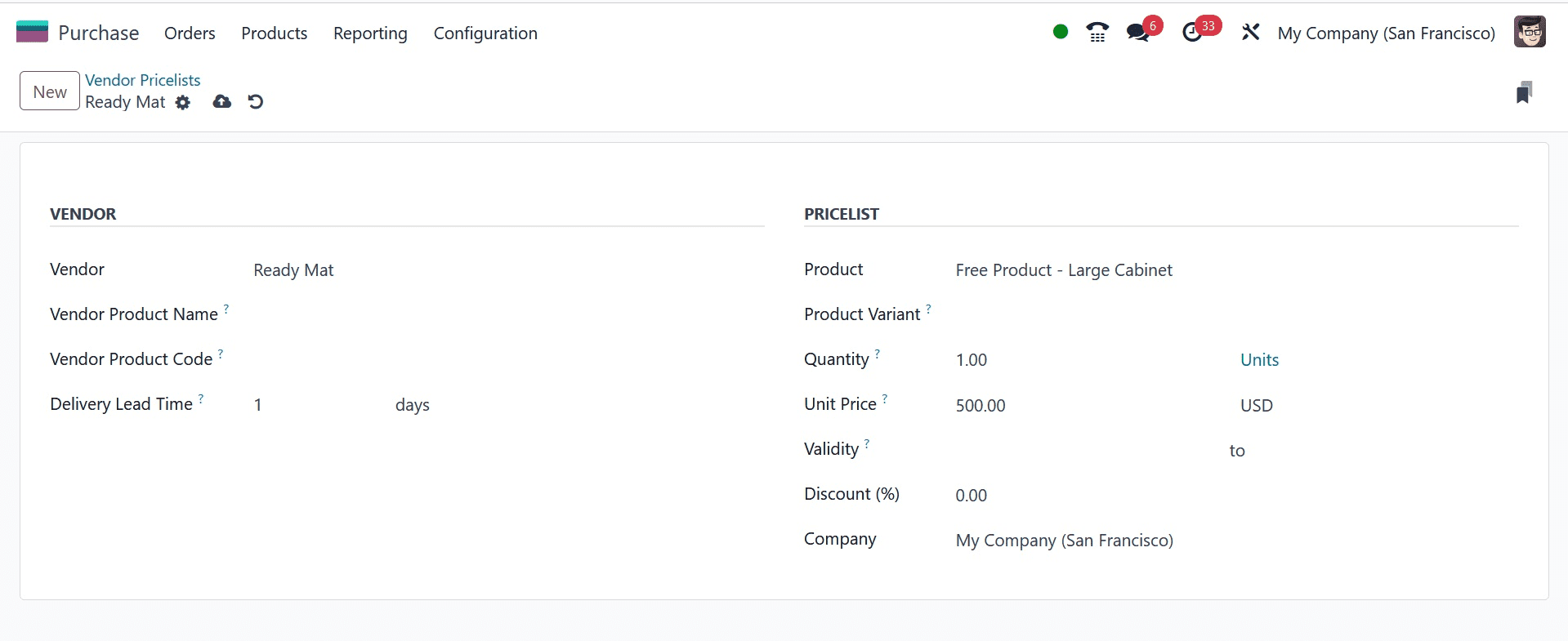
The vendor pricelist is applied with $500 as the unit price, as seen in the screenshot above.
Let's now examine Vendor Lead Time and its functionality using Odoo 17.
"Vendor lead time" is the amount of time that must pass before you receive an ordered product. It functions similarly to "purchase lead time" and is the same. As seen here, vendor lead times can be set simultaneously as vendor price lists.
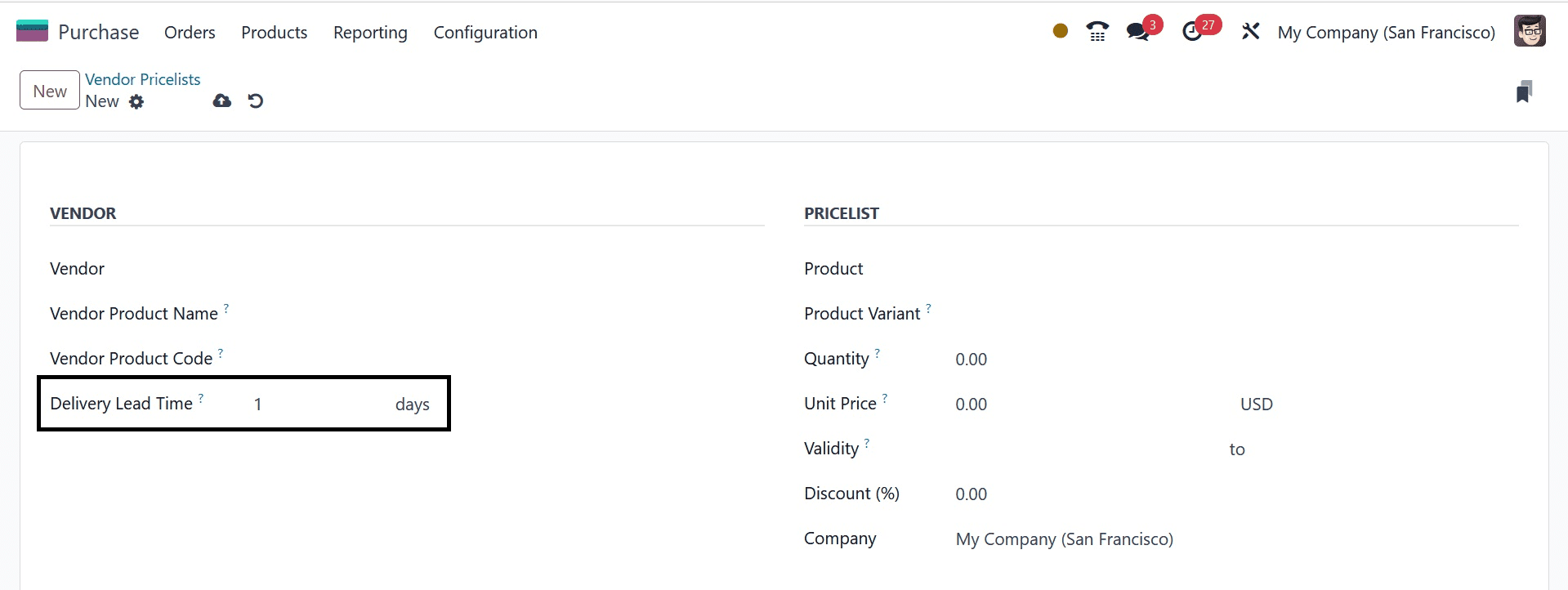
Since the delivery lead time is specified as one day, as seen in the purchase order, the expected arrival date is scheduled one day after the order deadline.
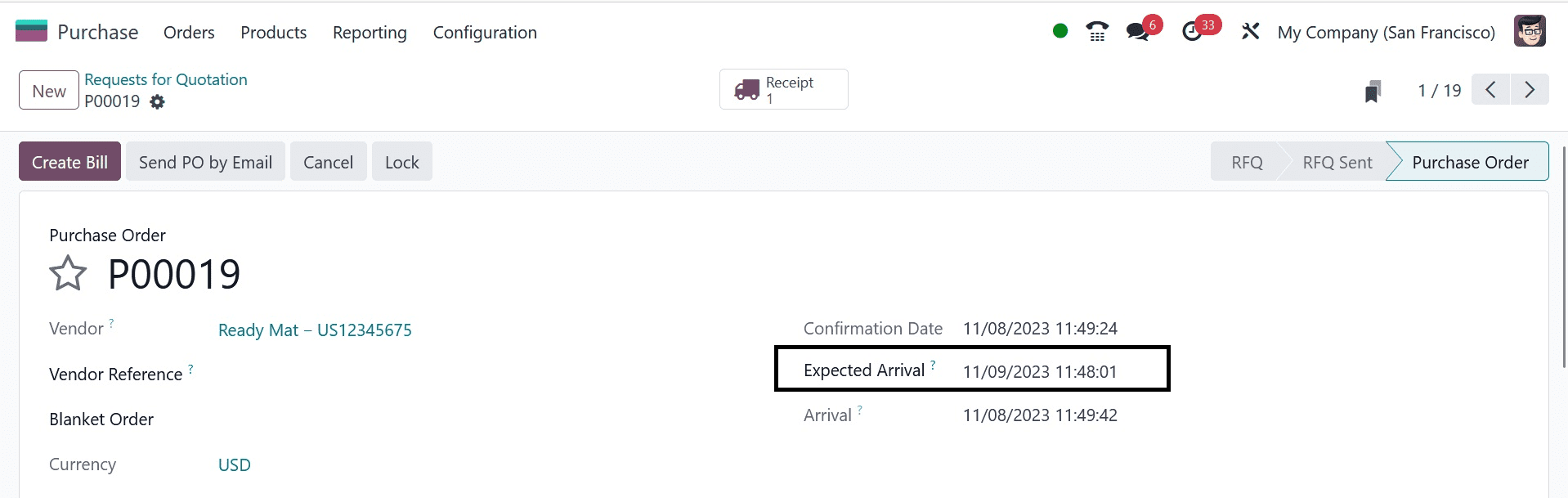
As soon as we verify the receipt and obtain the item, we can observe that the planned date will be determined by the vendor lead time displayed below.
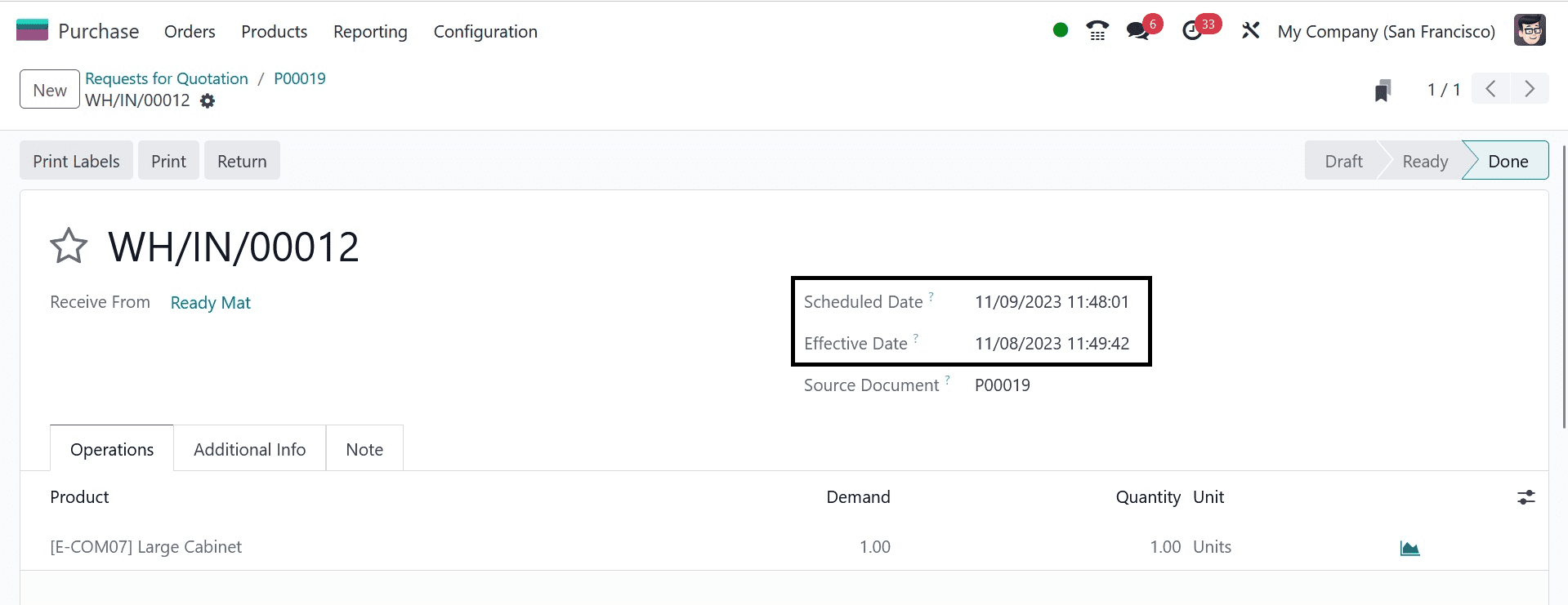
In Odoo 17, the vendor pricelist and vendor lead time can be managed in this manner by the user.