Collaboration lies at the heart of effective project management. Whether you’re working with internal teams or external stakeholders, ensuring that everyone has access to the right information at the right time is essential. With Odoo 18, this need for seamless collaboration is addressed through the Share Project feature in the Project module. This powerful tool enables users to easily share project data with collaborators, improving transparency, avoiding miscommunication, and aligning team efforts efficiently.
This blog provides a comprehensive guide to sharing projects and managing collaborator access in Odoo 18.
Once your project setup is complete, tasks created, stages defined, and workflow configured, you’re ready to involve collaborators. At the top of the project page in Odoo 18, you’ll find the Share Project button.
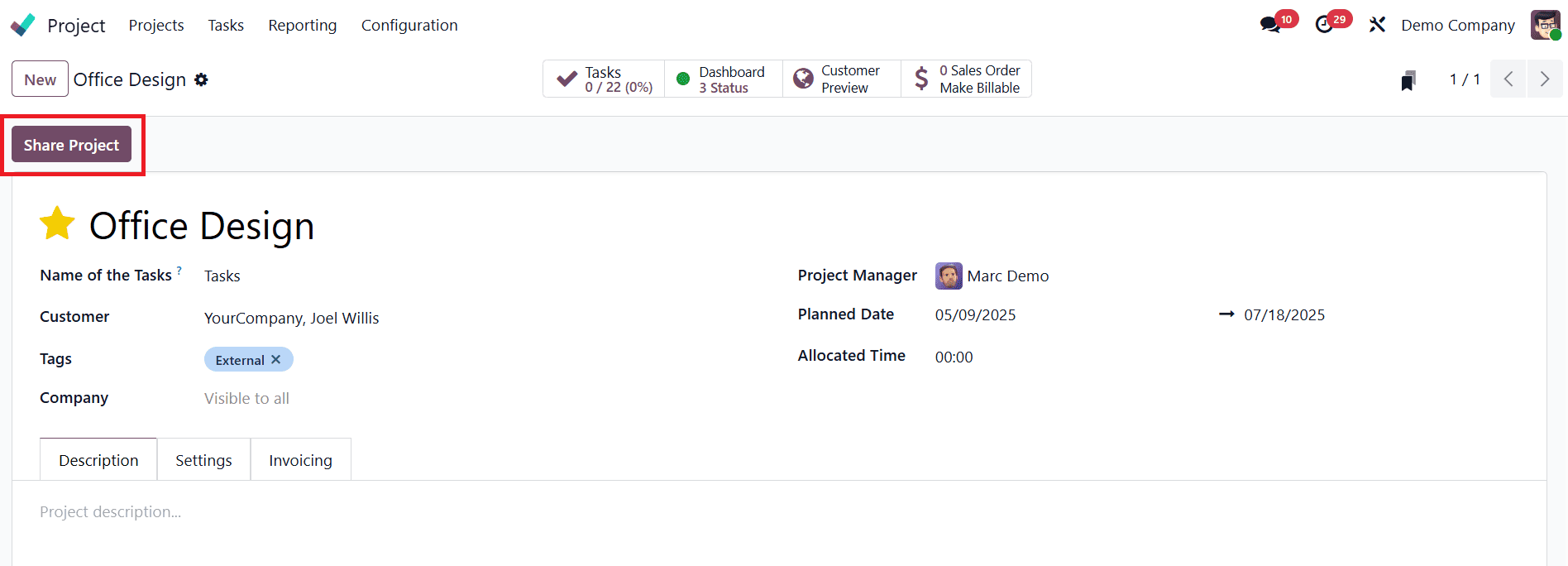
This feature allows you to grant access to your project to external users or collaborators who may not be part of your core Odoo environment. Sharing your project enables these stakeholders to view or contribute to the project based on the access rights you assign, helping everyone stay aligned throughout the project lifecycle.
Clicking on the Share Project button opens a new pop-up window, which contains all the sharing options. One of the key elements in this window is the Public Link. This link gives external users read-only access to the project, meaning they can view tasks and progress but cannot make any changes.
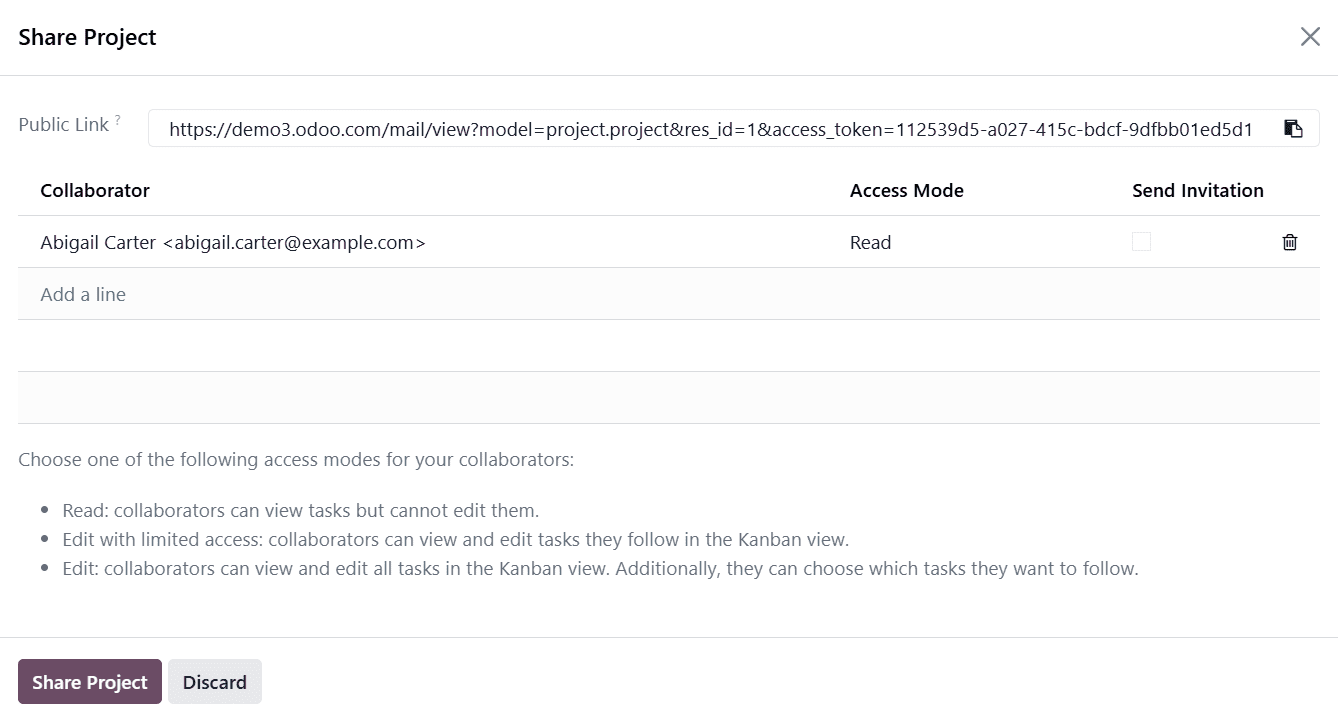
This is especially useful when you want to keep clients, consultants, or higher management informed without giving them editing rights.
To grant access to specific individuals with defined permissions, you can add them as Collaborators. Use the Add a Line button within the pop-up window to include new collaborators. For each collaborator, you’ll need to set the appropriate level of access using the Access Mode field.
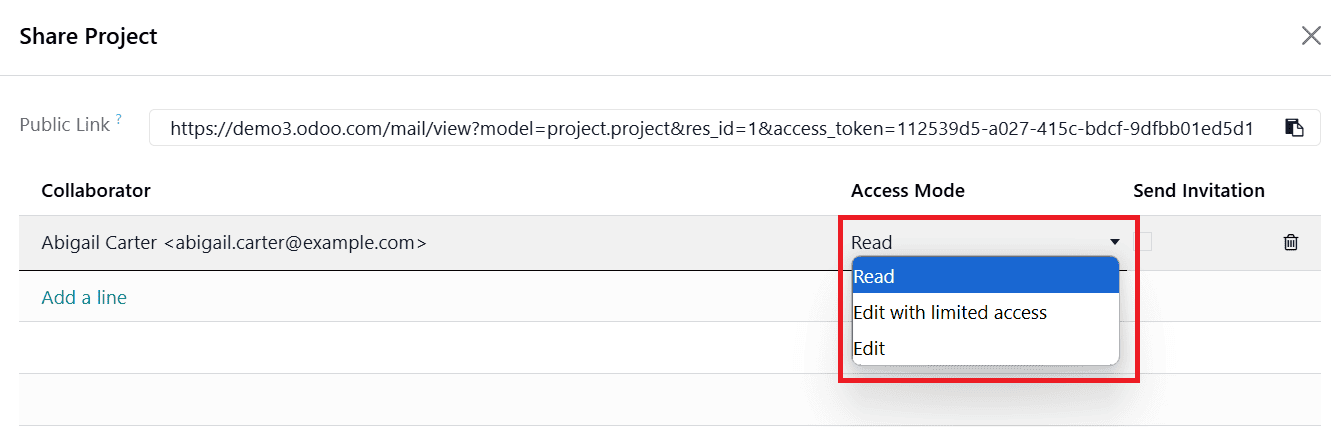
Odoo offers three distinct access modes to ensure flexibility and control over what collaborators can see or do:
- Read: With this mode, collaborators can view the tasks in the project but are restricted from making any edits. It’s ideal for stakeholders who only need to monitor progress without contributing directly.
- Edit with Limited Access: This mode grants collaborators the ability to view and edit tasks, but only those they follow in the Kanban view. It strikes a balance between giving control and maintaining data integrity.
- Edit: This is the most open access mode, allowing collaborators to view and edit all tasks in the Kanban view. Additionally, collaborators can choose which tasks they want to follow. This mode is best suited for close collaborators or external team members actively working on the project.
Once collaborators have been added and access levels selected, you can choose whether to send them an email invitation. To do this, simply check the Send Invitation box.
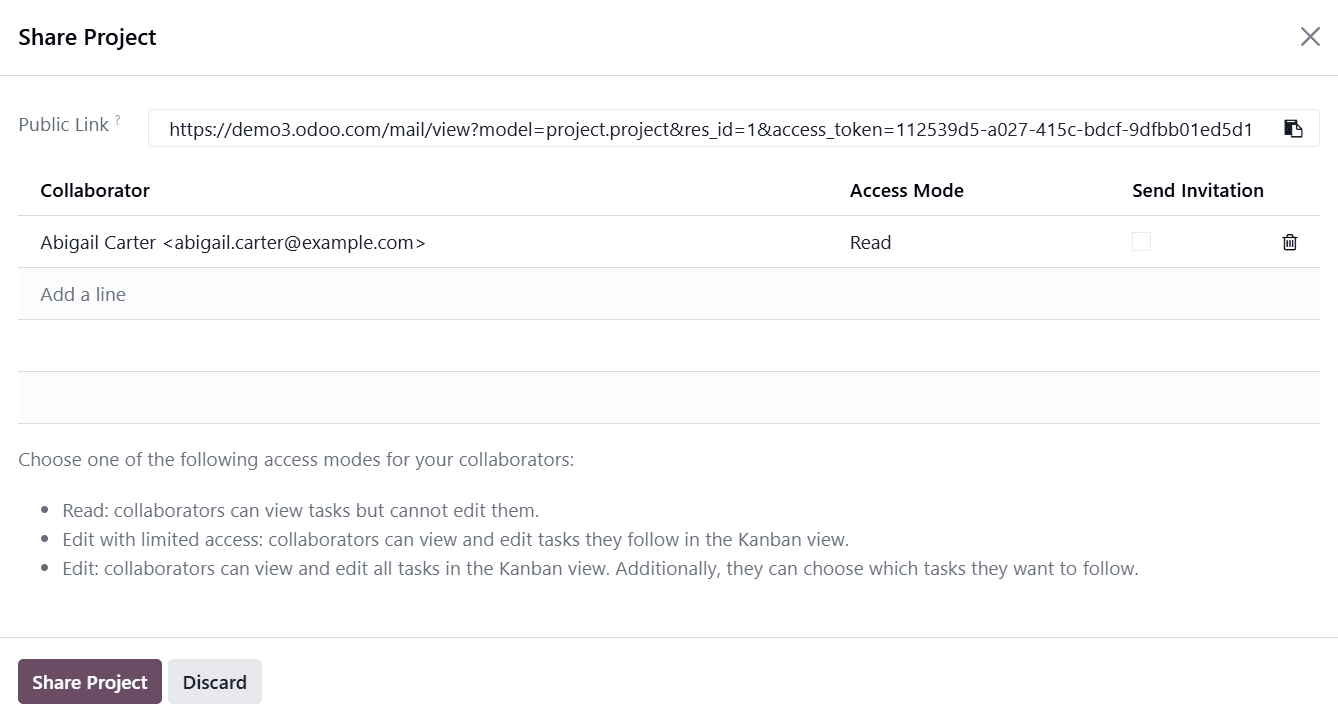
After setting everything up, click the Share Project button again. This action sends the access link directly to the selected collaborators, granting them the ability to engage with the project according to the permissions you’ve defined.
By using this feature, you empower your team and collaborators to be on the same page, literally. It simplifies communication, avoids confusion, and ensures that all involved parties are working with the most up-to-date project information. Whether you are coordinating with external contractors, reporting progress to clients, or enabling internal team members from other departments, sharing your project through Odoo 18 fosters transparency and smooth collaboration.
Additionally, Odoo 18 provides a convenient way to monitor who is actively following the project. The list of followers can be easily viewed by clicking on the follower icon located at the bottom right corner of the project interface.
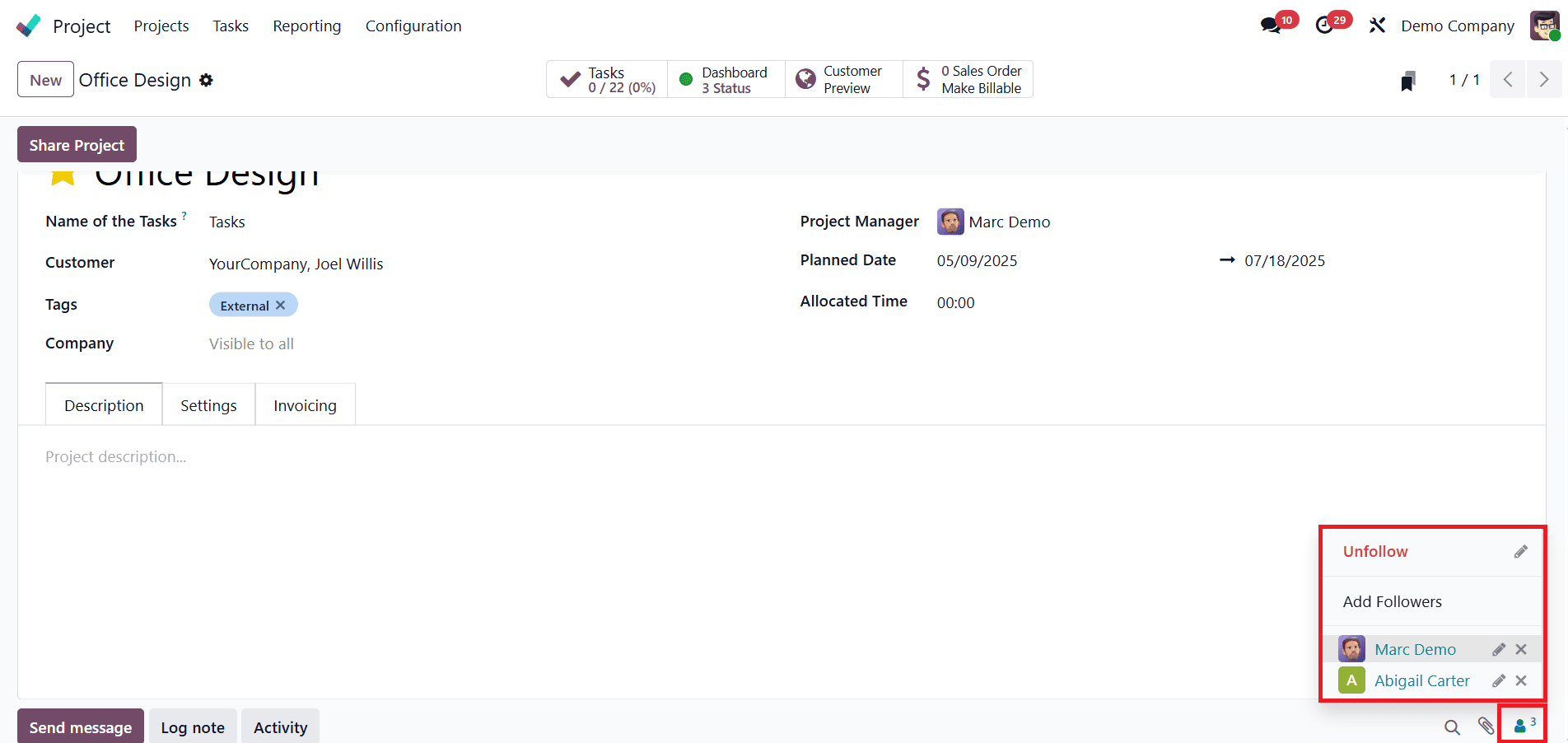
This icon gives users quick access to the names of all collaborators and internal users who are currently subscribed to updates and notifications related to the project. By reviewing this list, project managers can ensure that all relevant team members are kept in the loop and receiving timely updates. It also helps identify any missing collaborators who need to be added, ensuring comprehensive communication throughout the project’s lifecycle.
The Share Project feature in Odoo 18 Project module is a vital tool for organizations aiming to run coordinated, collaborative, and communicative project environments. With flexible access modes, real-time sharing, and a simple interface, Odoo ensures that project information reaches the right people, securely and efficiently.
To read more about How to Manage Project Stages & Task Stages in Odoo 17, refer to our blog How to Manage Project Stages & Task Stages in Odoo 17.