In today’s fast-paced retail environment, speed, accuracy, and efficiency are crucial for delivering a seamless checkout experience. Long lines, manual errors, or delayed transactions can quickly affect customer satisfaction and staff productivity. With Odoo 18 Point of Sale (POS), businesses can streamline their sales operations by integrating barcode scanning for products and customer loyalty cards. This feature not only reduces processing time but also enhances the precision of each transaction, making it easier for both staff and customers to navigate the sales process smoothly.
Why Use Barcodes in Odoo POS?
Using barcodes in Odoo POS offers a wide range of practical benefits:
- Faster checkout processes through instant product and customer scanning
- Reduced manual errors in pricing, product selection, and customer data
- Enhanced customer experience with loyalty integration and personalized service
- Improved inventory accuracy and better real-time tracking
- Streamlined operations that free up staff for other value-adding tasks
Setting Up Barcode Scanning in Odoo 18 POS
Implementing barcode scanning in Odoo 18 is a straightforward process. First, navigate to the Point of Sale Module and open the Settings window from the Configuration menu. Here, you can enable the Barcode feature within the POS interface options.
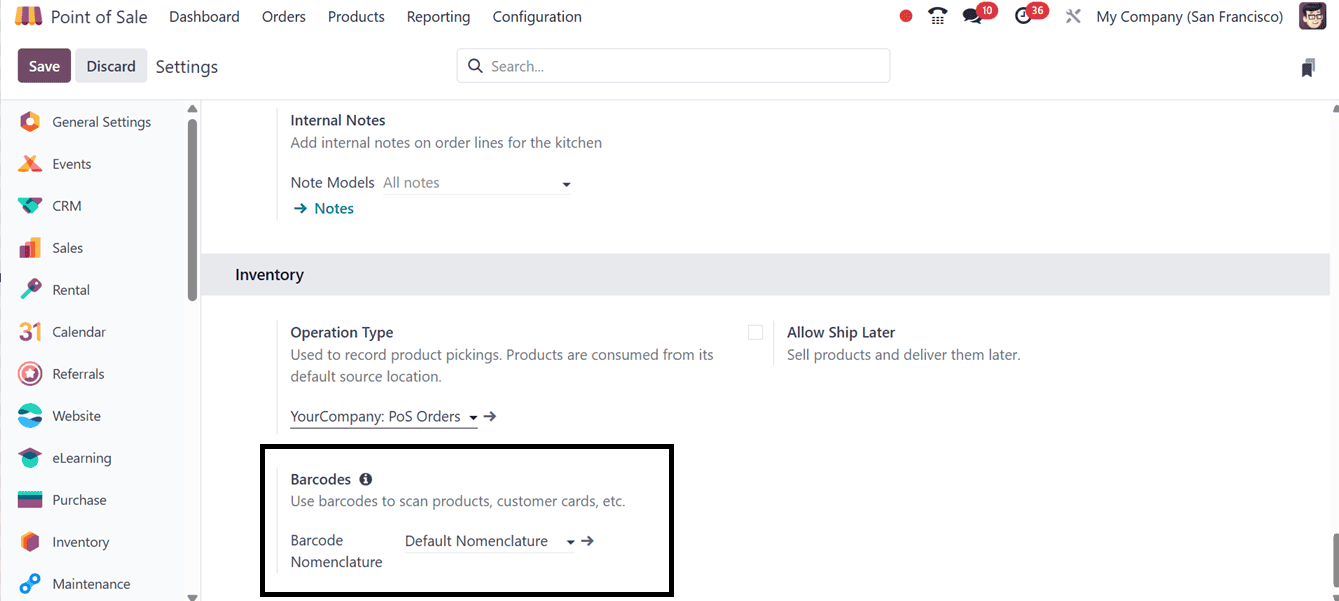
To begin using barcodes in Odoo 18 PoS, you first need to assign unique barcode values to each product. This setup starts by accessing your product list through either the Sales or Inventory app. Once you select a product, locate the "Barcode" field and enter the barcode value. This could be a code found on the product packaging or one generated using barcode software. After entering the barcode, save the product. This step should be repeated for every item you want to enable for barcode scanning, as illustrated in the screenshot below.
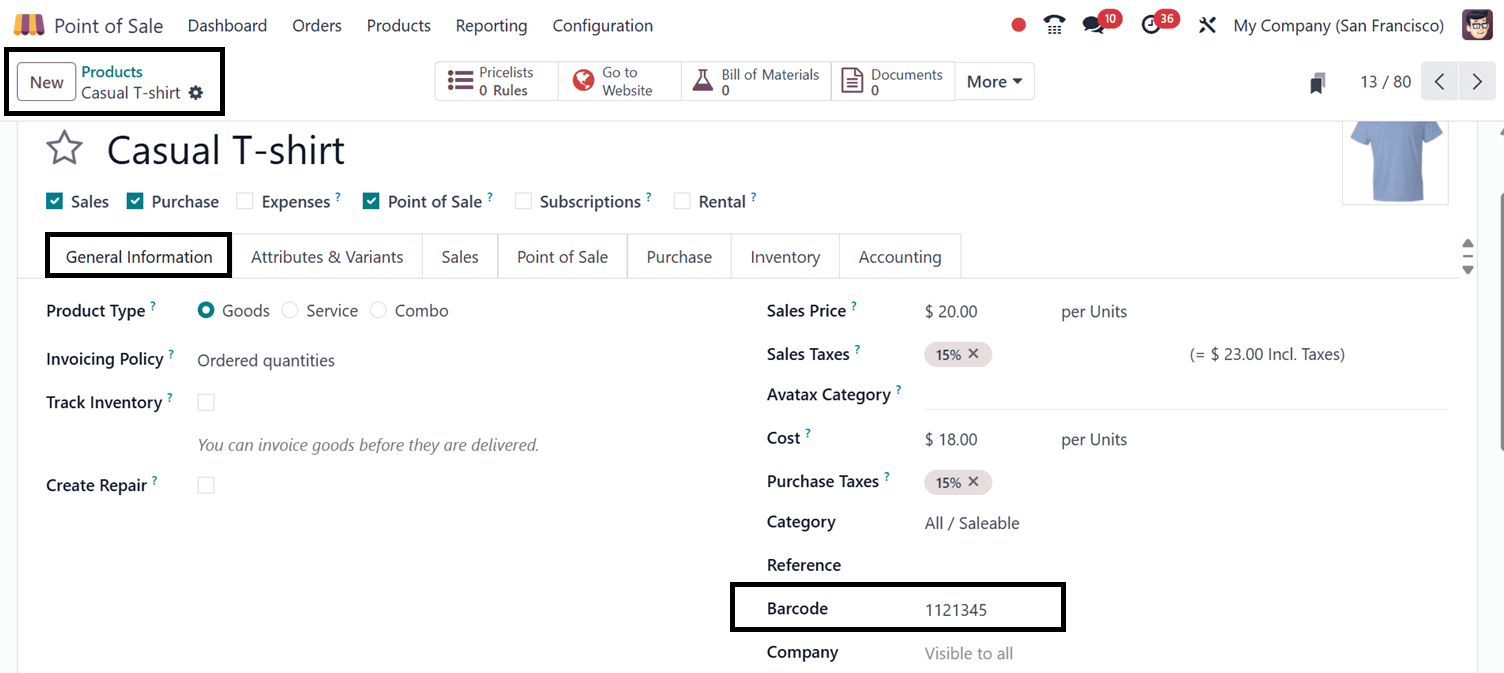
If you'd like, you can make various barcodes for as many products. Then, make sure that each product is also correctly configured to be available for sale in the PoS system. To verify the barcode, you can click on "Print Labels" button provided at the top left side of the page to view and print the barcode associated with the product, as highlighted in the screenshot below.
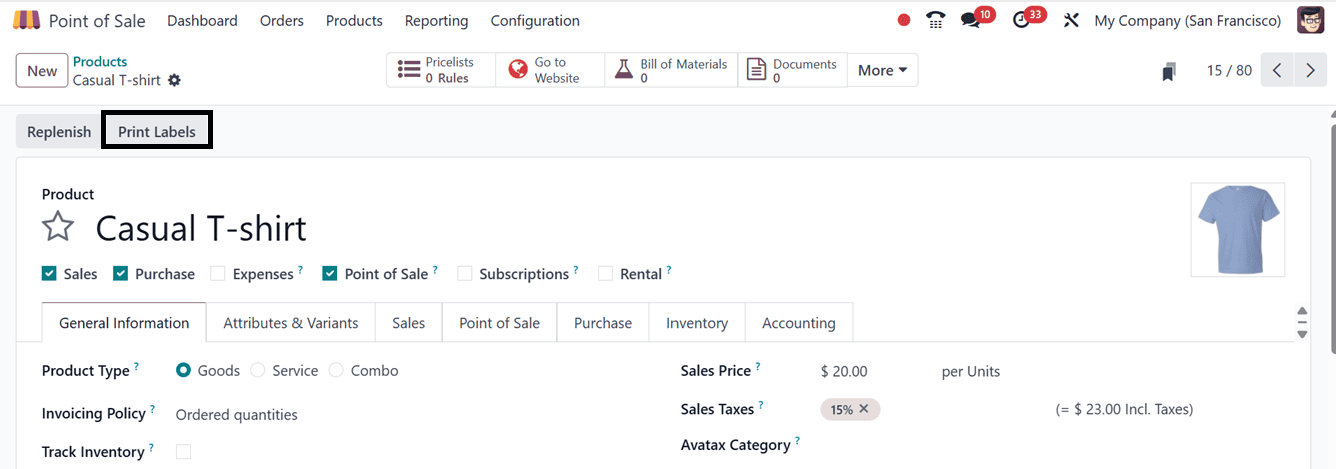
For printing the labels, you have to mention the label Quantity, Format, Pricelist or any Extra Content inside the ‘Choose Labels Layout’ pop-up window. Finally, confirm the label printing procedure using the ‘Confirm’ button, as depicted in the screenshot below.
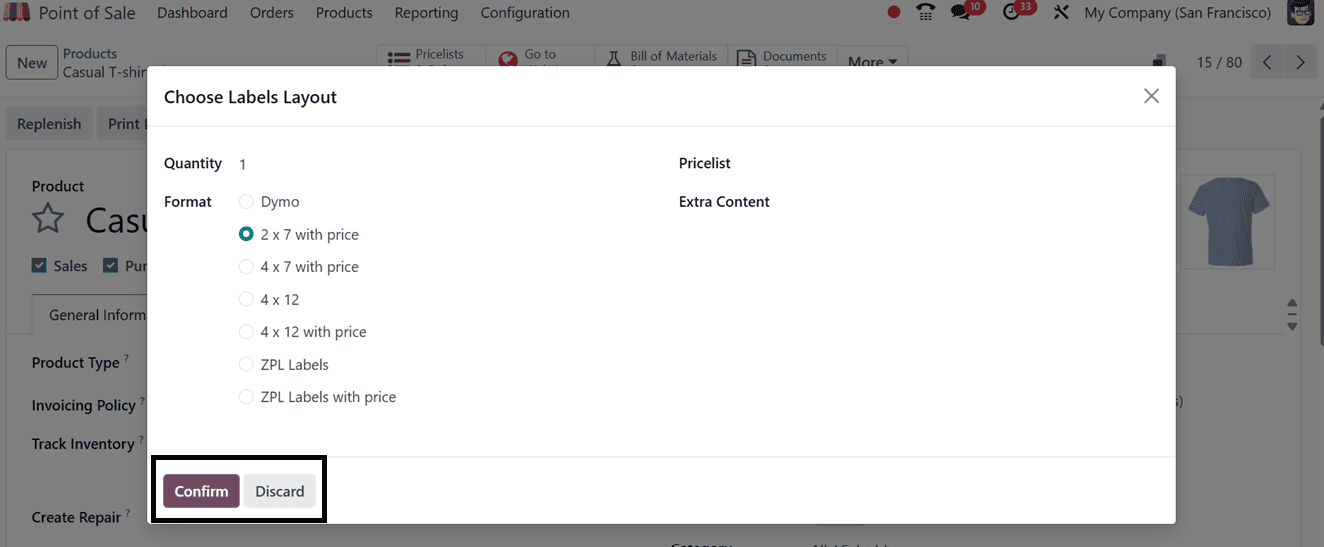
After confirming the label layout, the new label will be downloaded in a printable format. So, you can scan the barcode to test its functionality in the PoS interface, as shown in the screenshot below.
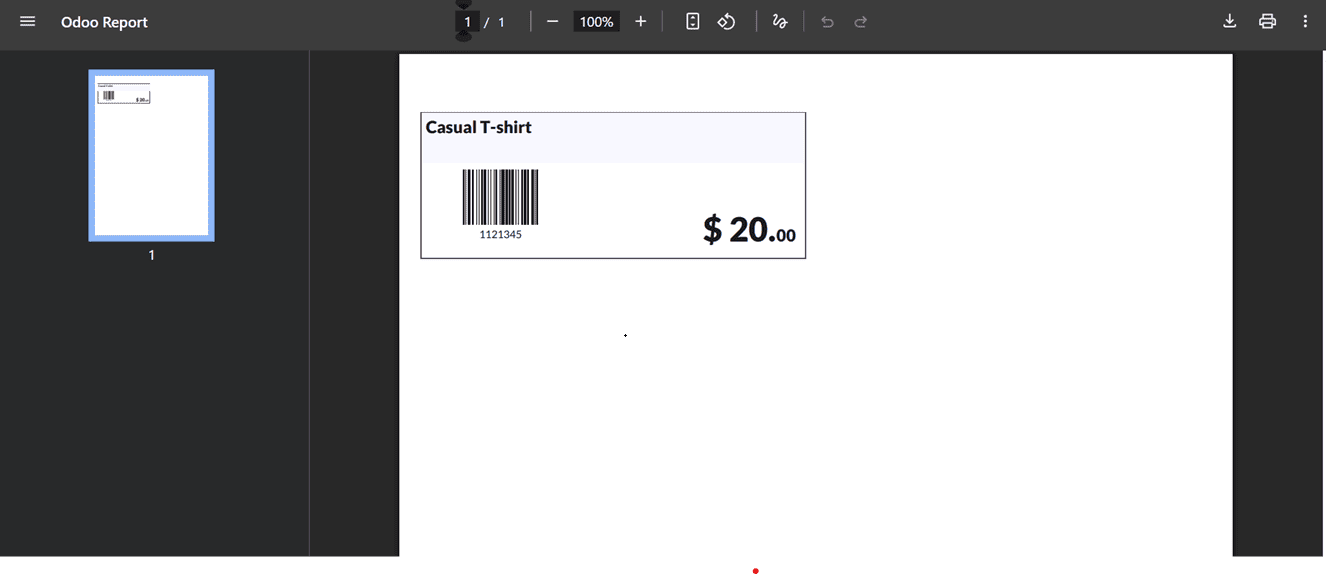
When you open a new PoS session, the interface appears familiar but is now enhanced with barcode capabilities. With a barcode scanner connected, simply scanning a product will automatically add it to the shopping cart, displaying its name, price, and quantity. Manually, entering the barcode number will also display the targeted product, as depicted in the screenshot below.
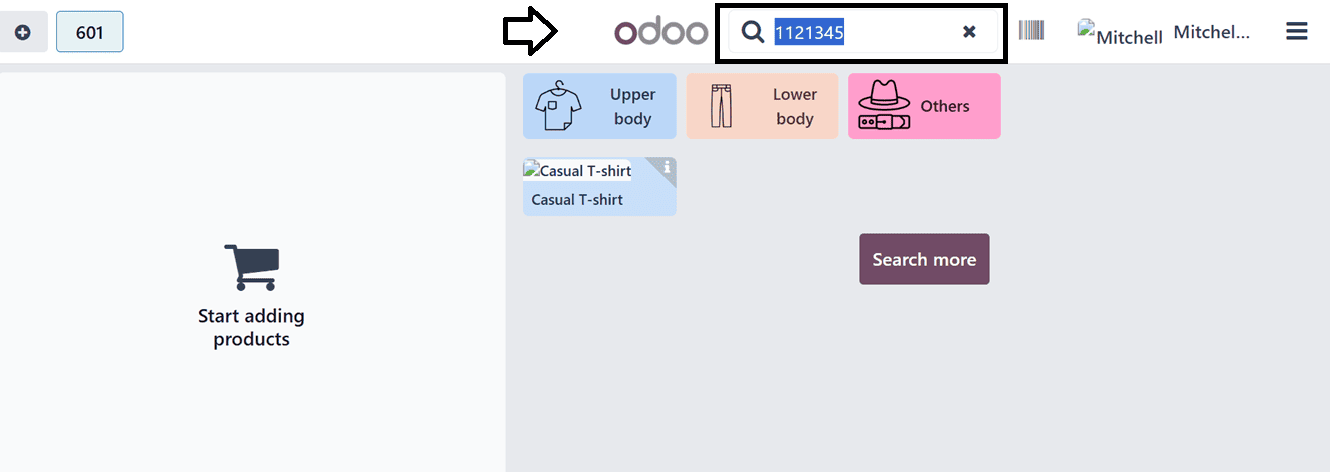
The barcode facility eliminates the need to search through product categories or type names manually, which not only speeds up transactions but also reduces the likelihood of errors. After scanning all items, the cashier can proceed to payment and complete the sale as usual.
Odoo also includes advanced features through its ‘Debug Window’, which provides a Hardware Status panel for real-time connection monitoring. One particularly useful tool in this section is the ability to manually input barcode values.
So, click on the ‘Debug Window’ option from the PoS interface menu, as depicted in the screenshot below.
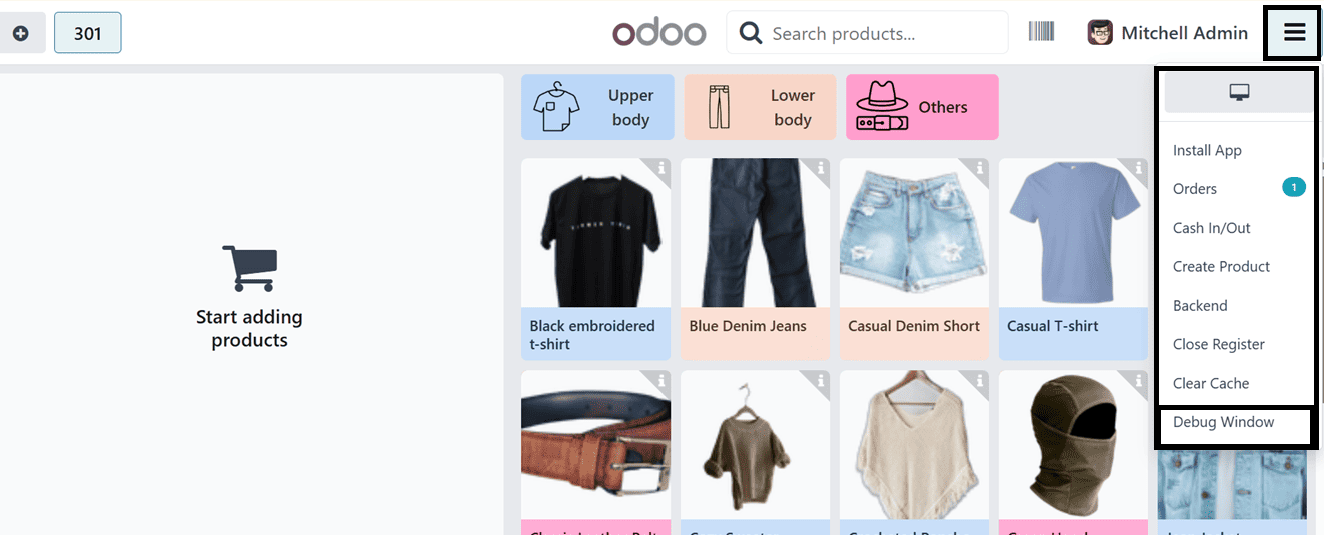
This feature is ideal for developers or system administrators who need to simulate barcode scans during system setup or troubleshooting without requiring a physical scanner. Manually entering barcode values helps confirm that the system properly identifies products, applies correct pricing, and updates inventory as expected.
The debug window will open a pop-up window allows us to simulate barcode scans without a physical scanner, ensuring accurate product identification, inventory updates, and pricing. This feature is particularly helpful during initial setup or diagnosing hardware issues.
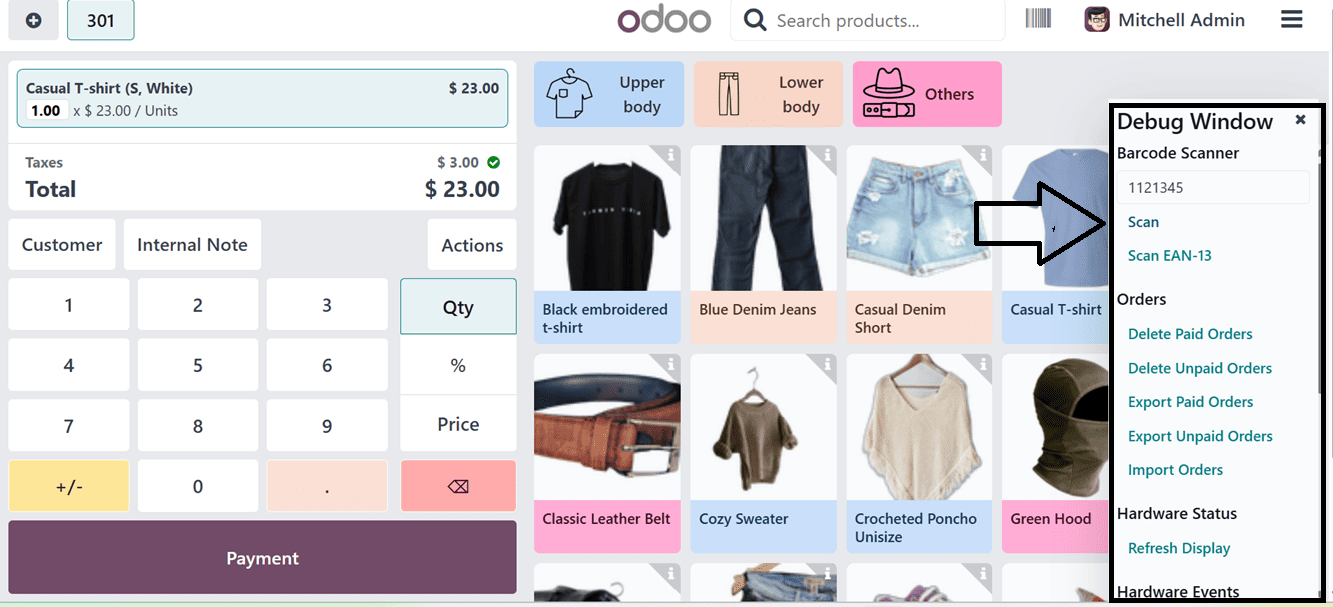
Then, you can scan the label with a barcode scanner or and add to the pos cart. After scanning the barcodes of the required products, you can proceed with the Point of sale operations as usual.
Barcodes for Customers
To extend the barcode scanning functionality to customer identification, go to the Contacts menu and open the Customers dashboard. Then, assign a barcode to each customer profile. These barcodes can be printed on physical loyalty cards or stored digitally on mobile devices.
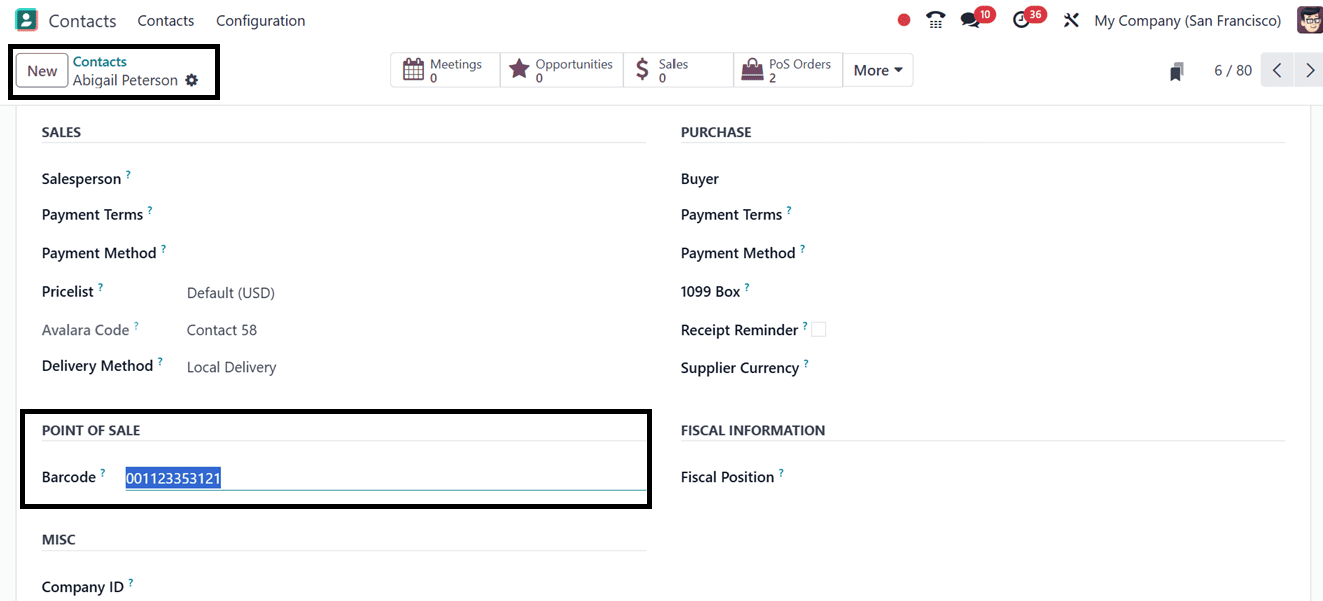
When scanned at the POS, the system will automatically recognize the customer and load their profile, including any applicable loyalty points or discounts.
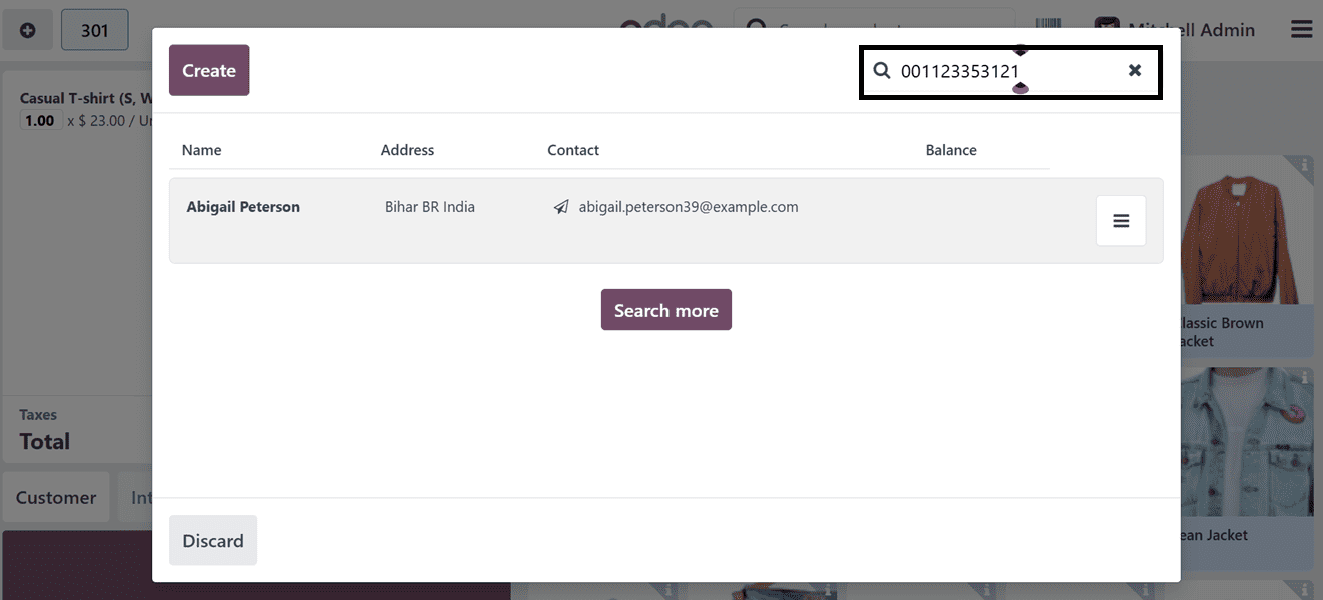
Odoo supports a wide range of USB and Bluetooth barcode scanners that function as standard keyboard input devices. Simply connect your scanner to your POS terminal, and it should begin working immediately without the need for complex configuration.
Barcode Nomenclatures for Advanced Users
For businesses looking for greater control and automation, Odoo 18 introduces support for barcode nomenclatures. These are customizable rules that define how different types of barcodes (product codes, customer IDs, discount vouchers, etc.) behave. With this system, you can fine-tune how scanned data is interpreted, ensuring maximum flexibility and automation across various retail scenarios.
These barcode settings can be configured from the Odoo 18 Inventory Module. Here, you can set the different Barcode Nomenclatures, Product Barcodes and other labels from the Barcode tab of the ‘Settings’ window, as depicted in the screenshot below.
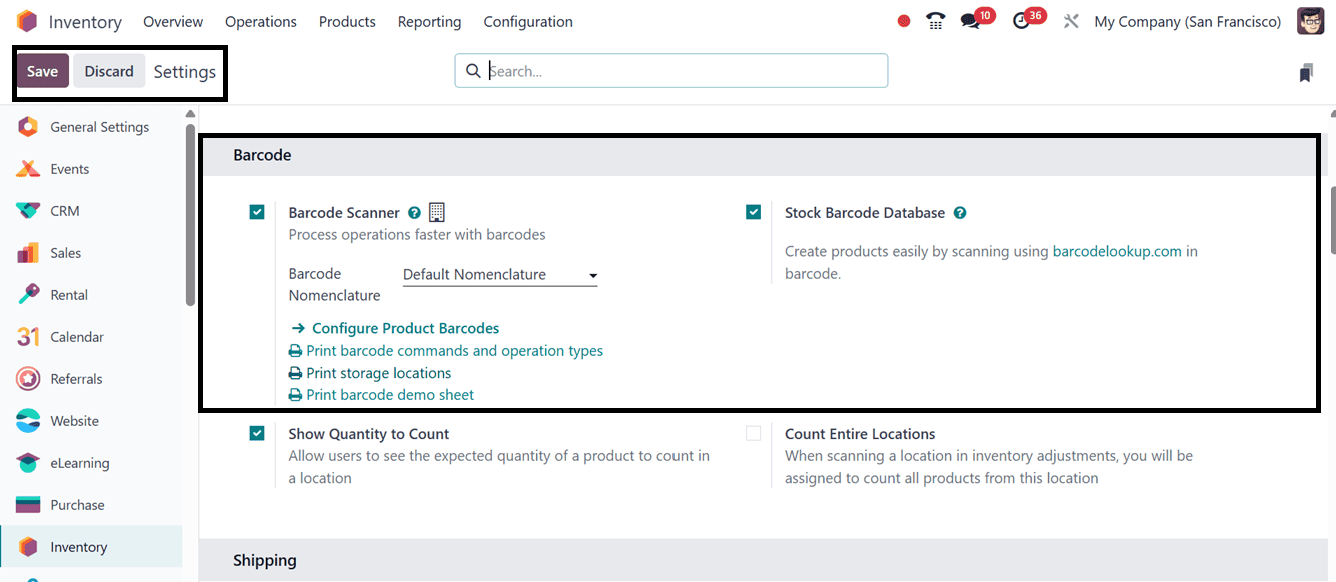
Integrating barcode scanning with Odoo 18’s Point of Sale system is a powerful way to boost retail efficiency, accuracy, and customer engagement. Whether you're managing a clothing boutique, a grocery store, or a café, this functionality can significantly enhance how your business handles sales transactions. By simplifying both product and customer handling, barcode scanning frees your team to focus more on service and less on administrative overhead.
To read more about Overview of GS1 Barcode Nomenclature in Odoo 18, refer to our blog Overview of GS1 Barcode Nomenclature in Odoo 18.