Odoo 18 offers robust support for barcode scanning and inventory management, with seamless integration of GS1 barcode nomenclature to streamline supply chain operations. GS1 barcodes are a global standard for encoding product and supply chain data, enabling businesses to track products efficiently across warehouses, sales, and eCommerce platforms. In this blog, we’ll explore what GS1 barcode nomenclature is, how to configure it in Odoo 18, and how to leverage it for efficient inventory management. We’ll also provide practical examples to guide you through the process.
What is GS1 Barcode Nomenclature?
GS1 barcode nomenclature is a standardized system developed by GS1, a global not-for-profit organization, to encode various product and supply chain data into a single barcode. These barcodes consolidate critical information such as:
* Global Trade Item Number (GTIN): A unique product identifier.
* Lot Number: For tracking batches or lots or serial numbers.
* Quantity: Number of units or weight (e.g., kilograms).
* Expiration Date: For perishable goods.
* Serial Number: For individual item tracking
Each piece of information in a GS1 barcode is preceded by an Application Identifier (AI), a 2-4 digit prefix that indicates the type of data that follows. For example, AI 01 denotes a GTIN, while AI 10 indicates a lot number and AI 21 indicates serial number etc. GS1 barcodes use specific barcode patterns—defined formats of numbers, letters, and special characters—to ensure accurate interpretation globally. The FNC1 separator (\x1D) is used to shorten flexible-length fields, avoiding unnecessary padding.
In Odoo 18, GS1 barcode nomenclature allows businesses to scan barcodes and automatically populate fields like product details, quantities, and lot numbers in the database, enhancing efficiency in warehouse operations such as receiving, picking, and shipping.
Odoo does not generate GS1 barcodes; businesses must purchase a unique GTIN from GS1 and combine it with product-specific data following GS1 standards. Odoo then interprets these barcodes based on its configured nomenclature.
Configuring GS1 Barcode Nomenclature in Odoo 18
To use GS1 barcode nomenclature in Odoo 18, follow these steps:
Step 1: Enable Barcode Scanner
1. Navigate to Inventory App > Configuration > Settings.
2. Under the Barcode section, check the Barcode Scanner box. This installs the Barcode module.
3. In the Barcode Nomenclature field, select Default GS1 Nomenclature from the dropdown.
4. Click Save to apply the settings.
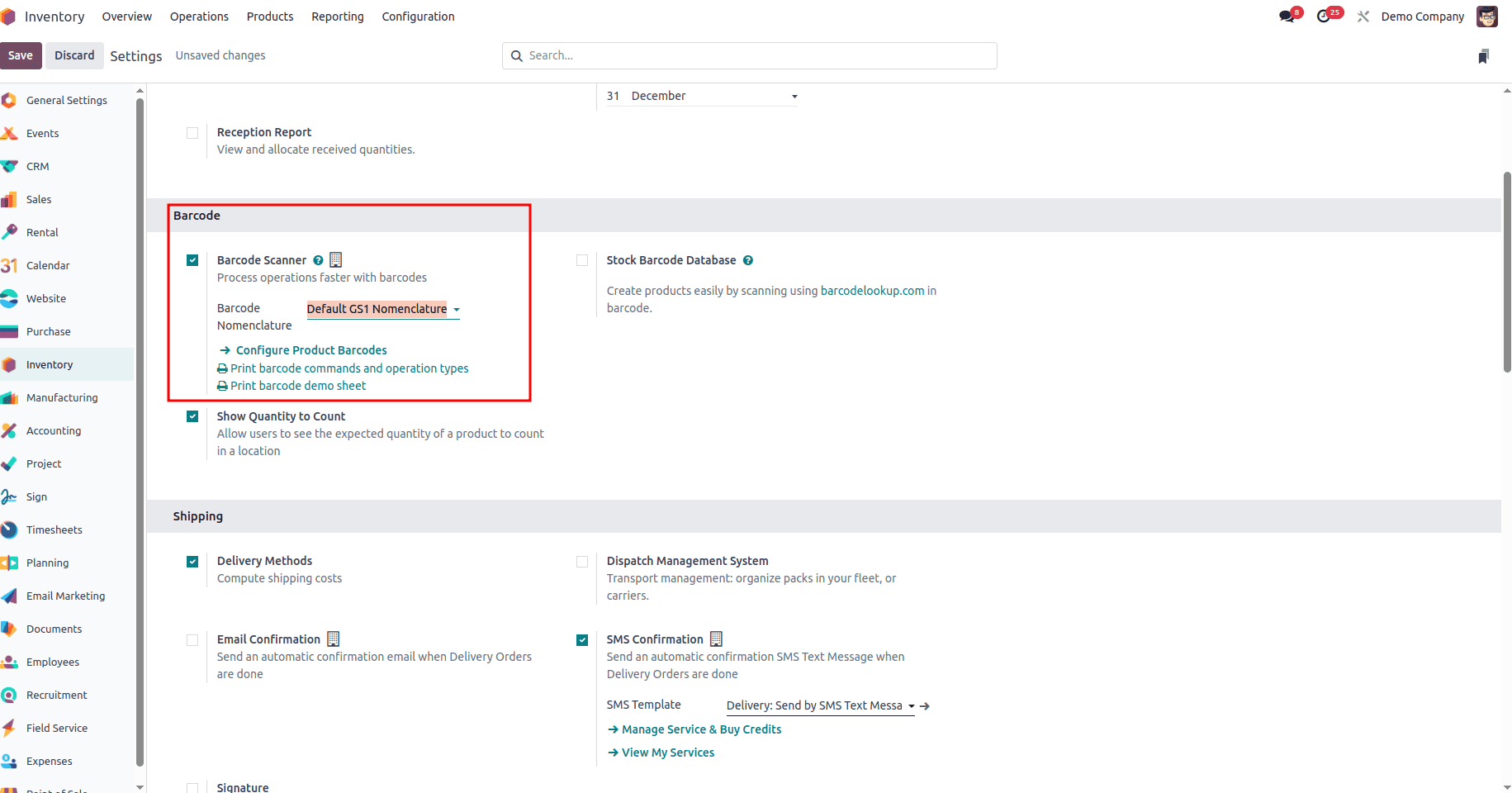
Step 2: View and Edit GS1 Rules

1. Enable Debug mode and then navigate to Inventory App > Configuration
Barcode Nomenclature.
2. Select Default GS1 Nomenclature to view its rules.
3. The table lists GS1 Rule Names, AIs, and Barcode Patterns, including:
* Product (AI 01): Pattern (01)(\d{14}) ? Maps to the Barcode field on the product form.
* Lot Number (AI 10): Pattern (10)([!-?A-Z_a-z0-9]{0,20}) ? Maps to the Lot field in detailed operations.
* Quantity (AI 30): Pattern (30)(\d{0,8}) ? Maps to the Units field on transfer forms.
* Volume in Liters (AI 315n): Pattern (315[0-5])(\d{6}) ? Maps to the Units field (for liter-based UoM).
4. These rules are preconfigured but can be customized
Step 3: Assign Barcodes to Products
1. Navigate to Inventory App > Products > Products and select or create a product.
2. In the General Information tab, enter the 14-digit GTIN (e.g., 50123456789012) in the Barcode field. Do not include the AI 01 prefix, as it’s used only in multi-AI barcodes.
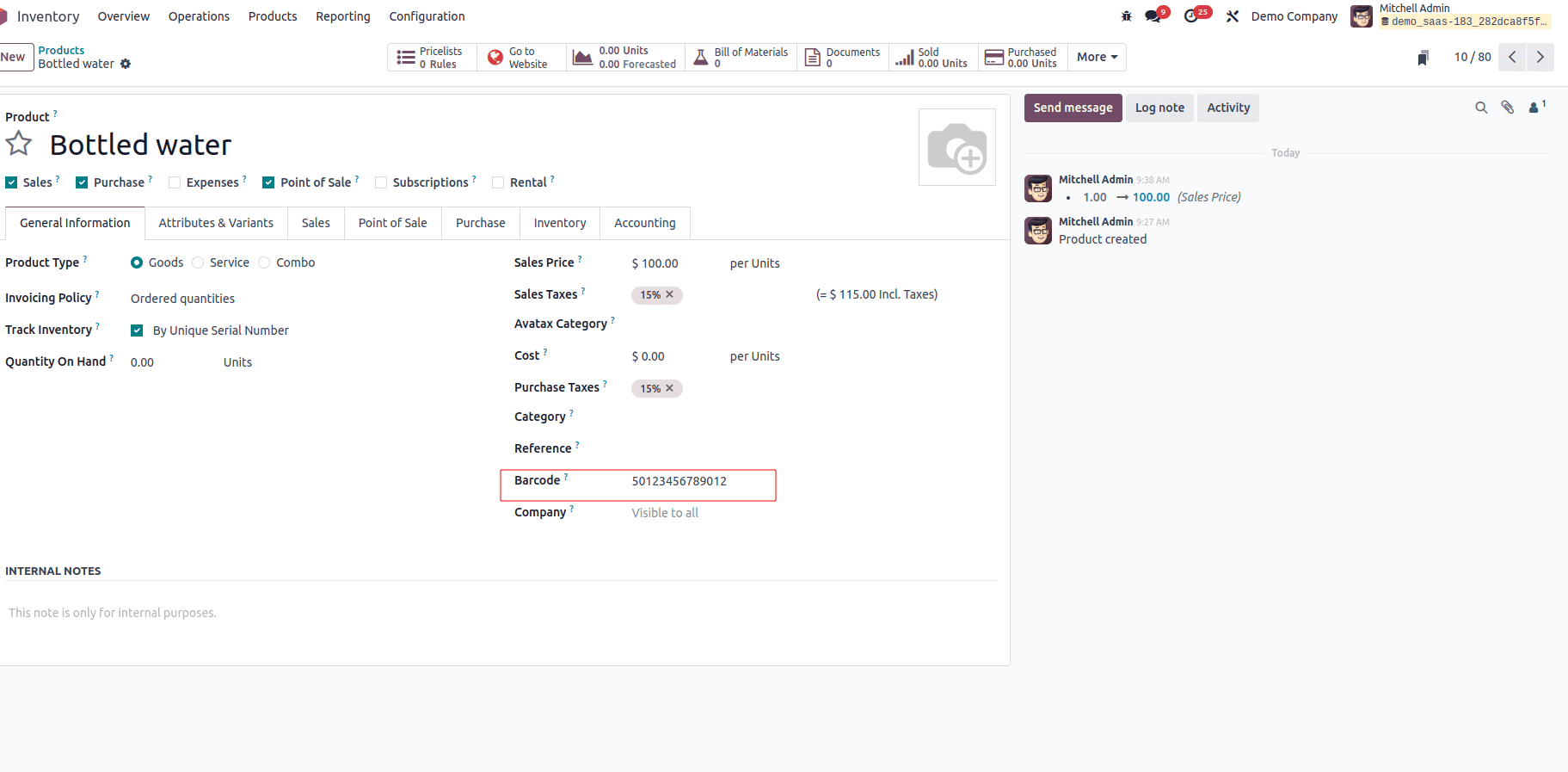
3. Save the product.50123456789012
Step 5: Test Barcode Scanning
1. Connect a barcode scanner or use Odoo’s manual barcode input.
2. In the Barcode App, open a receipt, delivery, or picking operation.
3. Scan a GS1 barcode. Odoo parses it using the Default GS1 Nomenclature to populate fields like product, lot, or quantity.
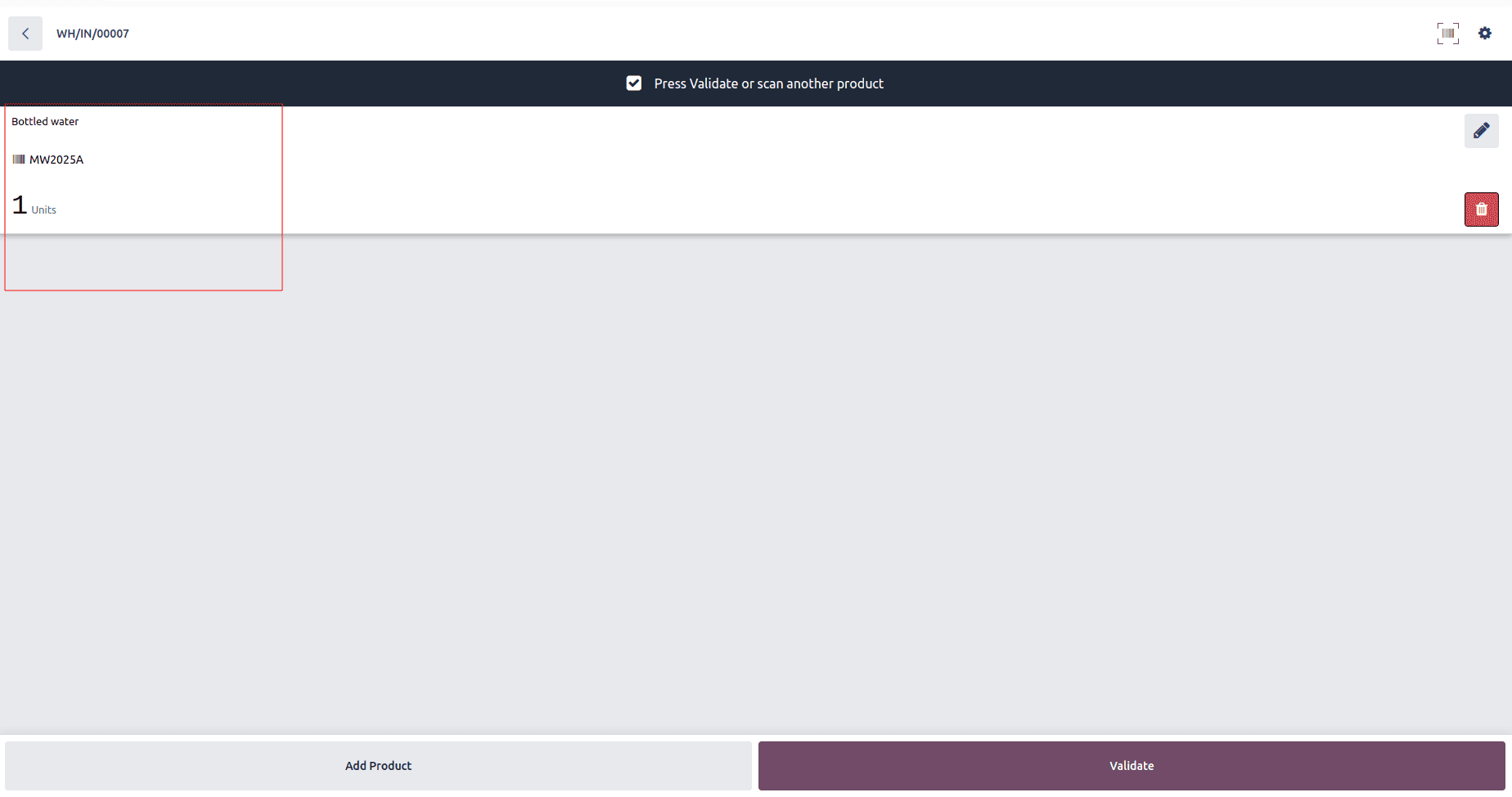
Example : Scanning a GS1 Barcode for Bottled Water with Lot and Quantity
Imagine receiving 100 bottles of mineral water (Lot: MW2025A) with this GS1 barcode:
(01)(30)00000100(10)MW2025A
* GTIN: 50123456789012 (AI 01).
* Quantity: 100 units (AI 30).
* Lot Number: MW2025A (AI 10).
Steps:
1. In the Barcode App, go to Operations > Receipts and select the receipt (e.g., WH/IN/00014).
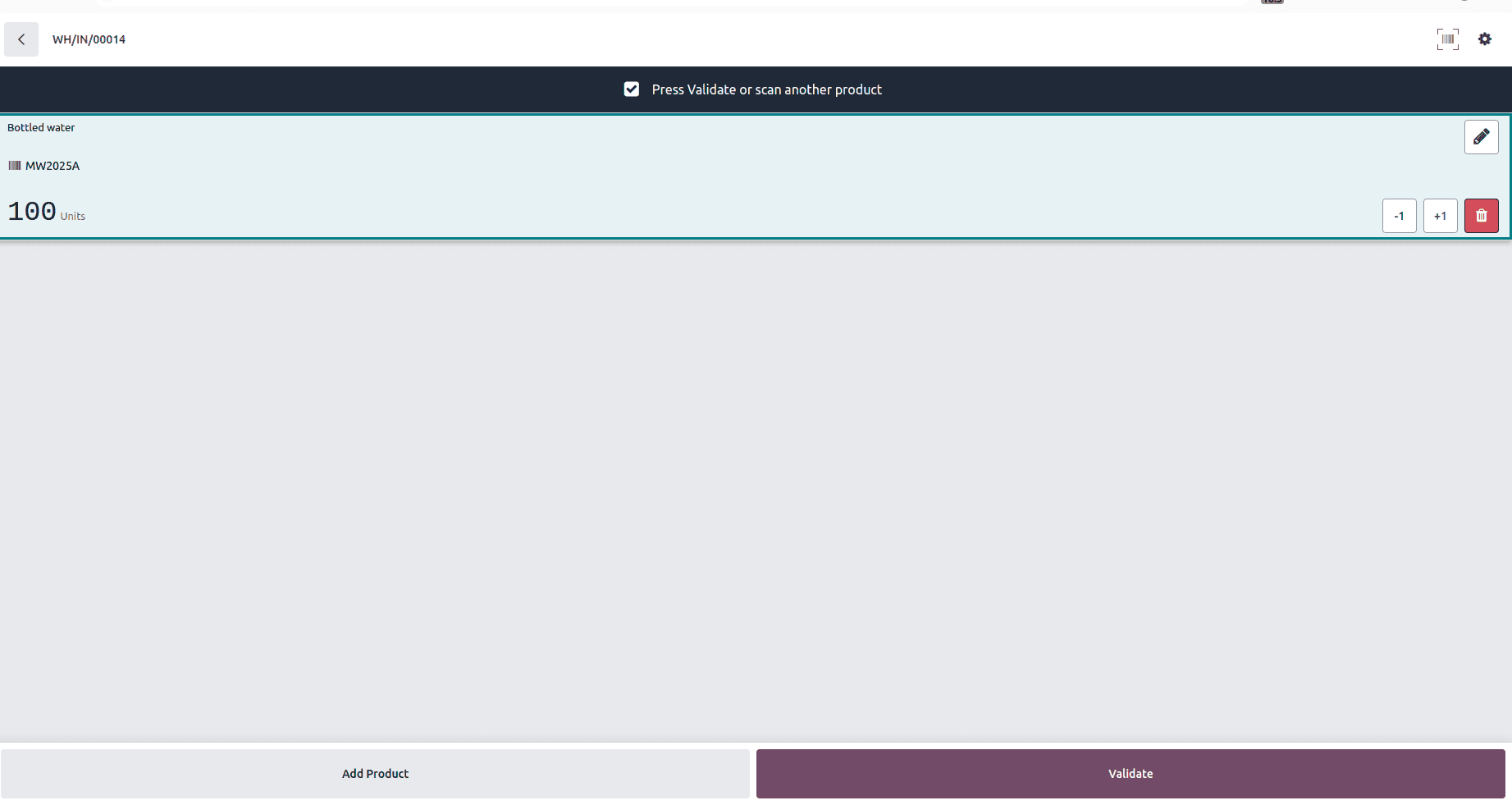
2. Scan the barcode. Odoo interprets:
* 01 ? Product with GTIN 50123456789012.
* 30 ? 100 units in the Units field.
* 10 ? Lot number MW2025A in the Detailed Operations pop-up.
3. Confirm that 100/100 Units are displayed. Click Validate to complete the receipt.
Result: Inventory updates with 100 bottles of mineral water under lot MW2025A.
To confirm scanned data:
1. Go to Inventory App > Reporting > Product Moves.
2. Select a product to view its stock moves.
3. Ensure the latest move (e.g., WH/IN/00014) reflects the scanned quantity, lot, or volume.
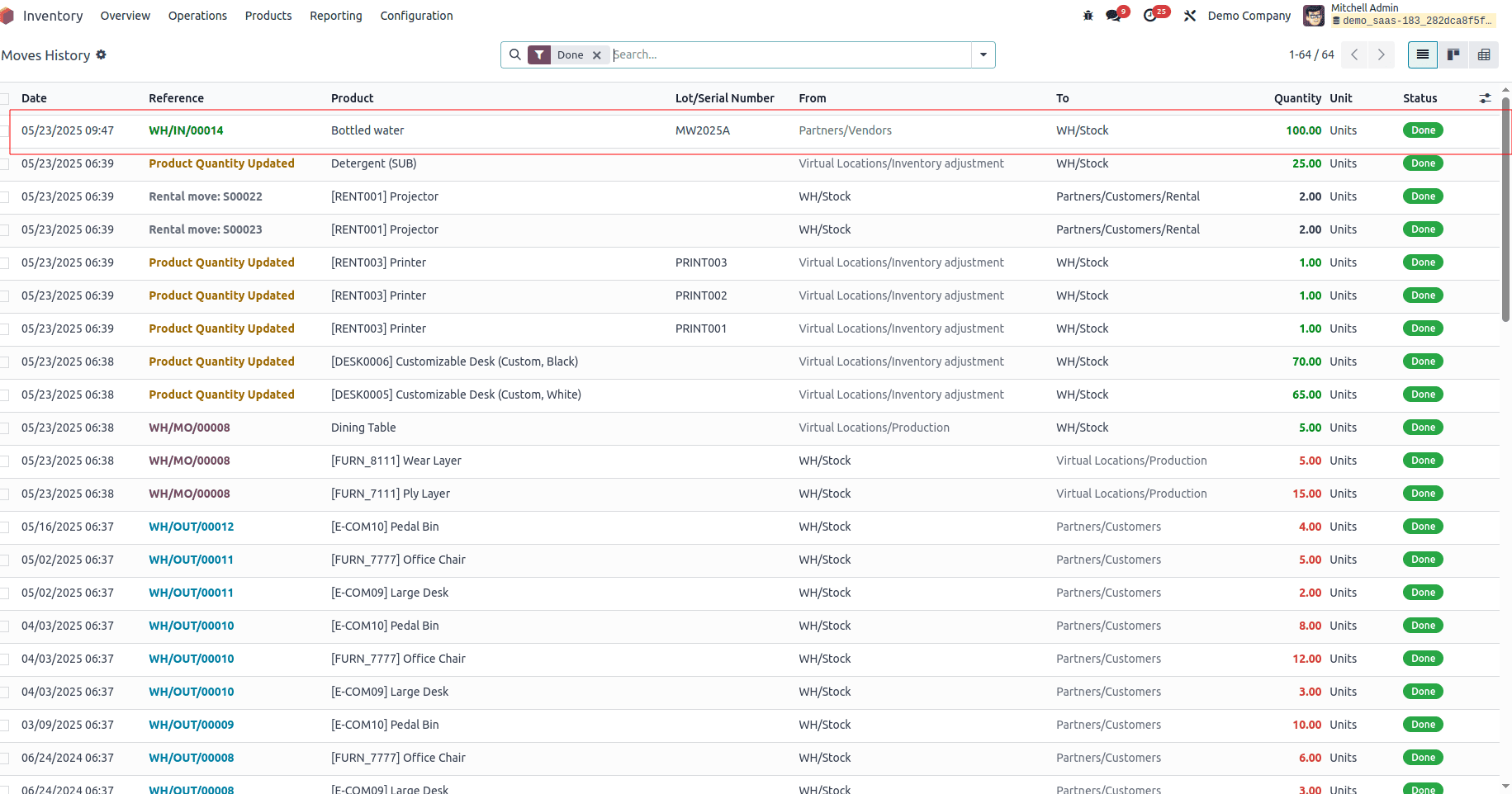
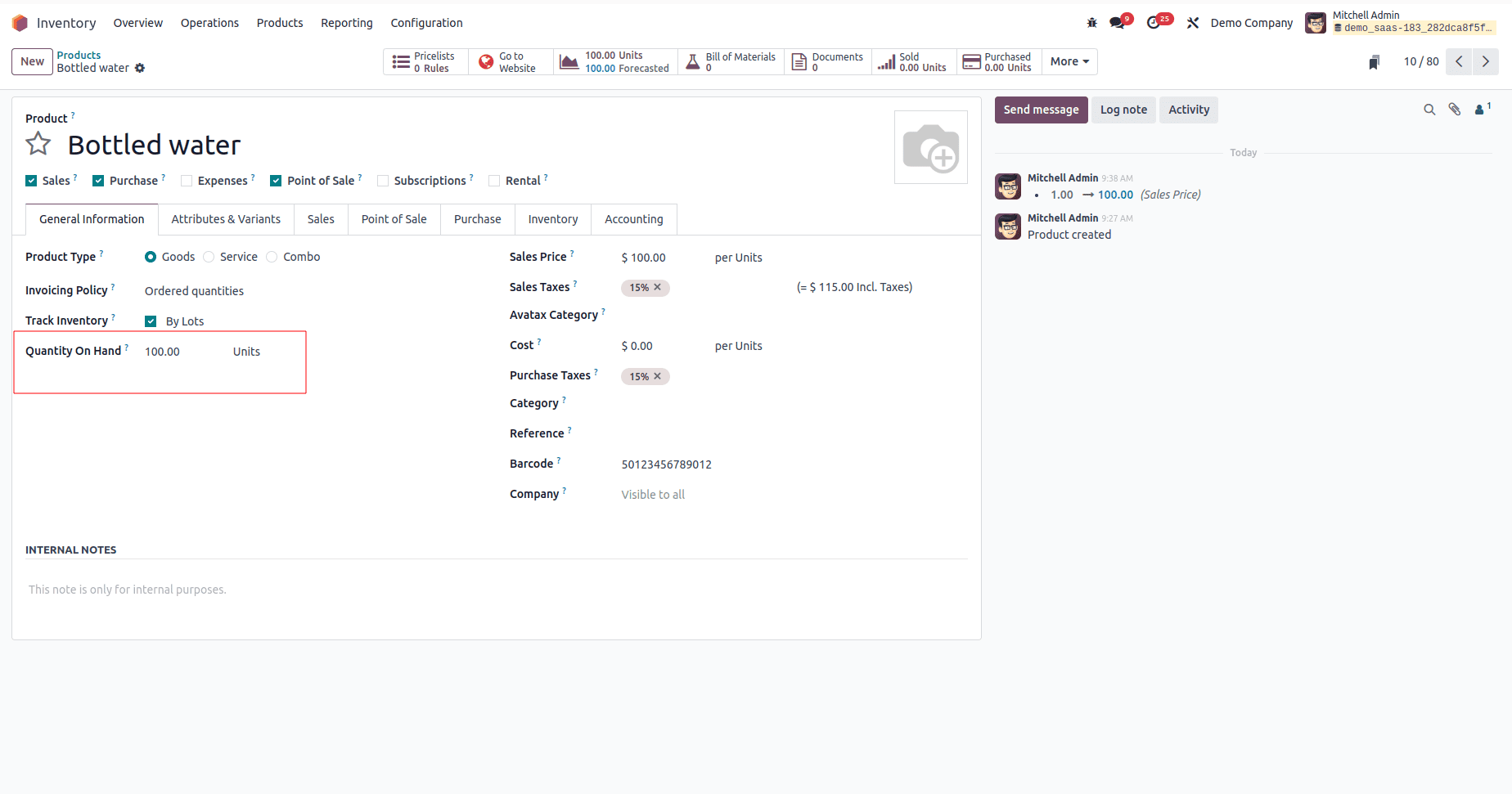
GS1 barcode nomenclature in Odoo 18 revolutionizes inventory management by automating product tracking with global standards. By configuring the Default GS1 Nomenclature, assigning GTINs, and testing with unique barcodes, businesses can streamline warehouse operations. The examples and best practices in this blog provide a clear roadmap for implementing GS1 barcodes in Odoo 18, ensuring efficient and accurate supply chain management.
To read more about How to Create Barcodes in Odoo 18, refer to our blog How to Create Barcodes in Odoo 18.