The transfer of goods and components between a parent company and its subsidiary companies is called Inter-company transaction. In Odoo, users are able to send and receive products and raw materials or other transactions among your companies if you’re in a multi-company environment. In this blog, I’ll be describing how to configure and conduct this action.
Primarily, we have to configure some settings in order to perform an inter-company transfer.
In order to do that, go to Settings -> Users.
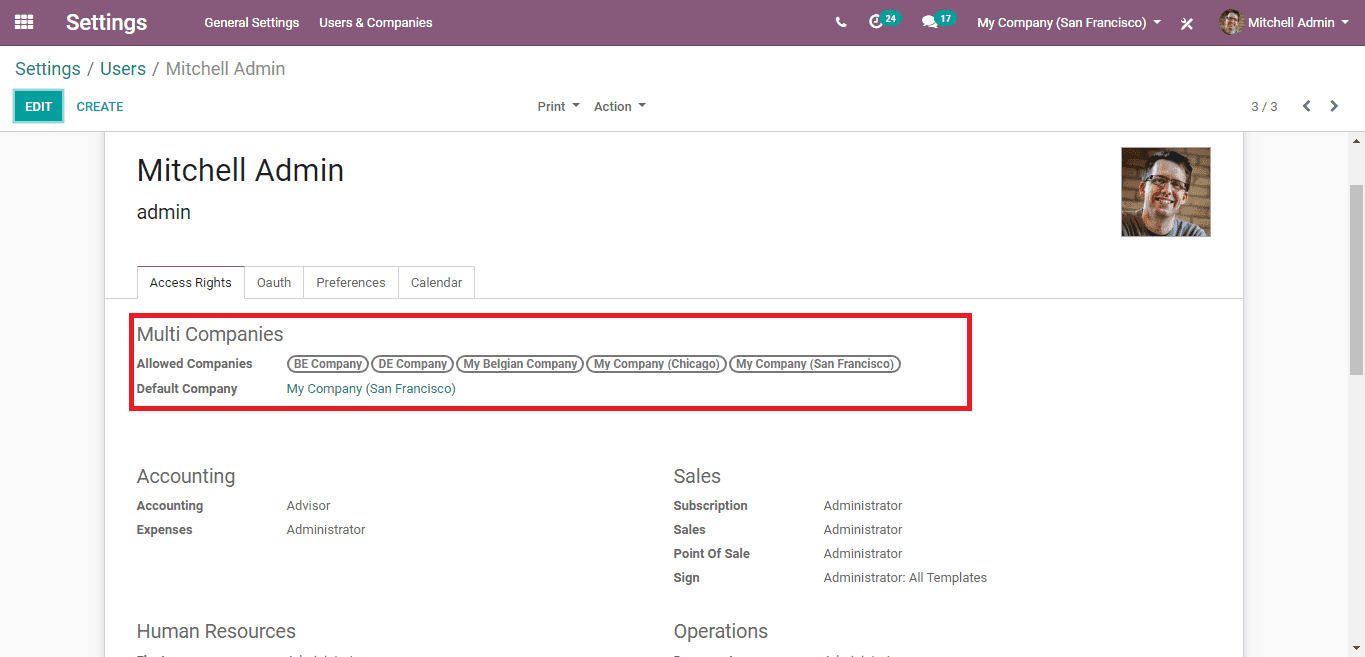
Here, select a user and under the allowed companies, set the subsidiary companies.
Now, go to Inventory -> Configuration -> Settings.
Under the ‘Warehouse’ section, tickmark the ‘Multi Warehouse’ option.
After doing this, we are able to transfer from the Inventory module.
Go to, Inventory -> Operations -> Transfers.
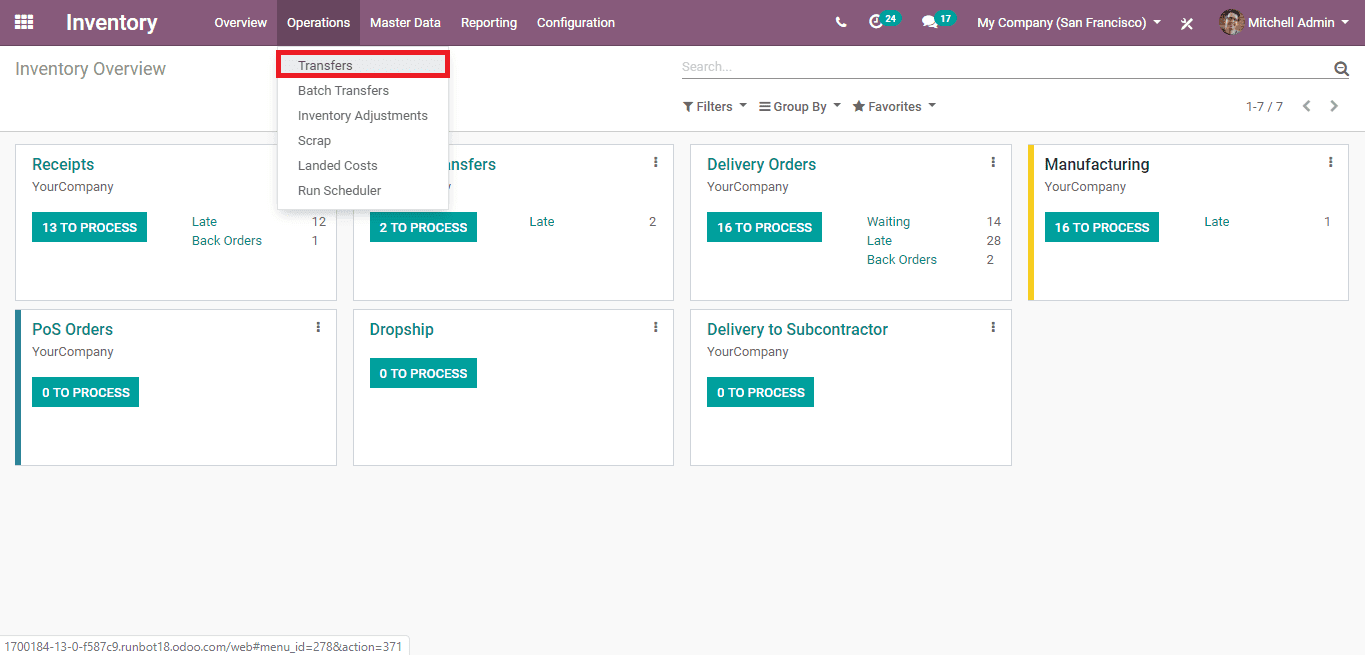
Click the ‘CREATE’ button on the top left corner of the dashboard.
Provide the contact details and select the ‘Operation Type’ as ‘Internal Transfer’. There are other three important fields present under the operation type, they are;
Source Location: This is the location from which the goods are taken from.
Destination Location: Select the ‘Virtual location/Intercompany transit’ here.
Source Document: Mention here, the documents related to this transfer, if any.
The ‘Virtual location/Intercompany transit’ is used as an intermediary conceptual location to carry out, company to company transfers without any confusion.
After these actions, under the ‘Operations’ tab select the products you want to transfer and provide its count. Here, I’ve selected a ‘Table’ for transfer.
Above, you can see the ‘On Hand’ count of the product Table as 2 Units.
Now, after entering the details, click ‘SAVE’ and then ‘MARK AS TODO’. Click the ‘CHECK AVAILABILITY’ and the selected count of the product will be reserved.
Click ‘VALIDATE’ and now a pop-up will appear. Here click ‘APPLY’ to transfer the product immediately.
Once completed, the selected products will be transferred from the warehouse.
We can see that one Unit of the product is reduced from the ‘On Hand’ count.
Now getting to the second part of the transfer process, select and switch the current company which you’re operating on to the company which should receive the transferred product.
Here, I’m receiving it from ‘My Company (Chicago)’.
In this case, when we look at the product’s ‘On Hand’ count, before receiving the products, we can see that it is empty.
Now like before, create a transfer from the inventory module with some changes.
Provide the same ‘Contact’, ‘Operation Type’ as Internal Transfer and also the Product and its count under the ‘Operations’ tab. But here we have to set;
Source Location: Select the ‘Virtual location/Intercompany transit’ here so as to receive the product from there.
Destination Location: Select this as the company’s default stock location or the location you want to receive the product.
Click ‘SAVE’ and then ‘MARK AS TODO’, then ‘CHECK AVAILABILITY’. Now, ‘VALIDATE’.
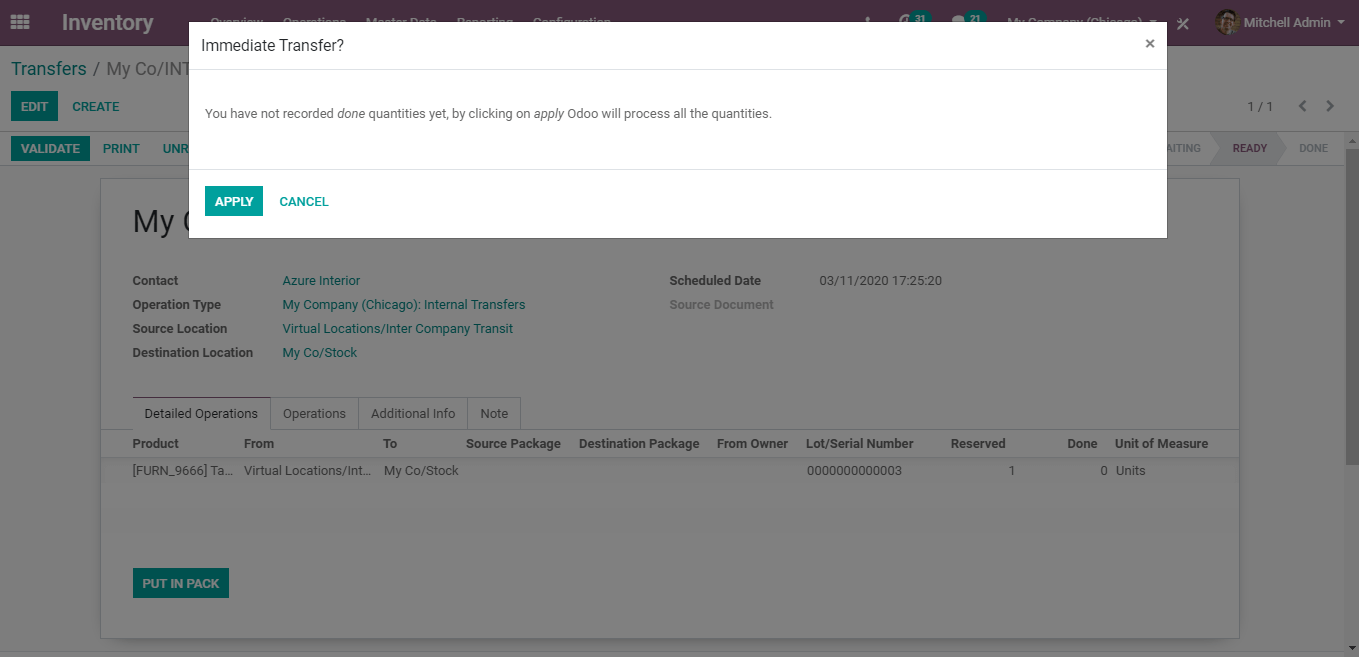
Click the ‘APPLY’ on the newly appeared popup and the product will be transferred.
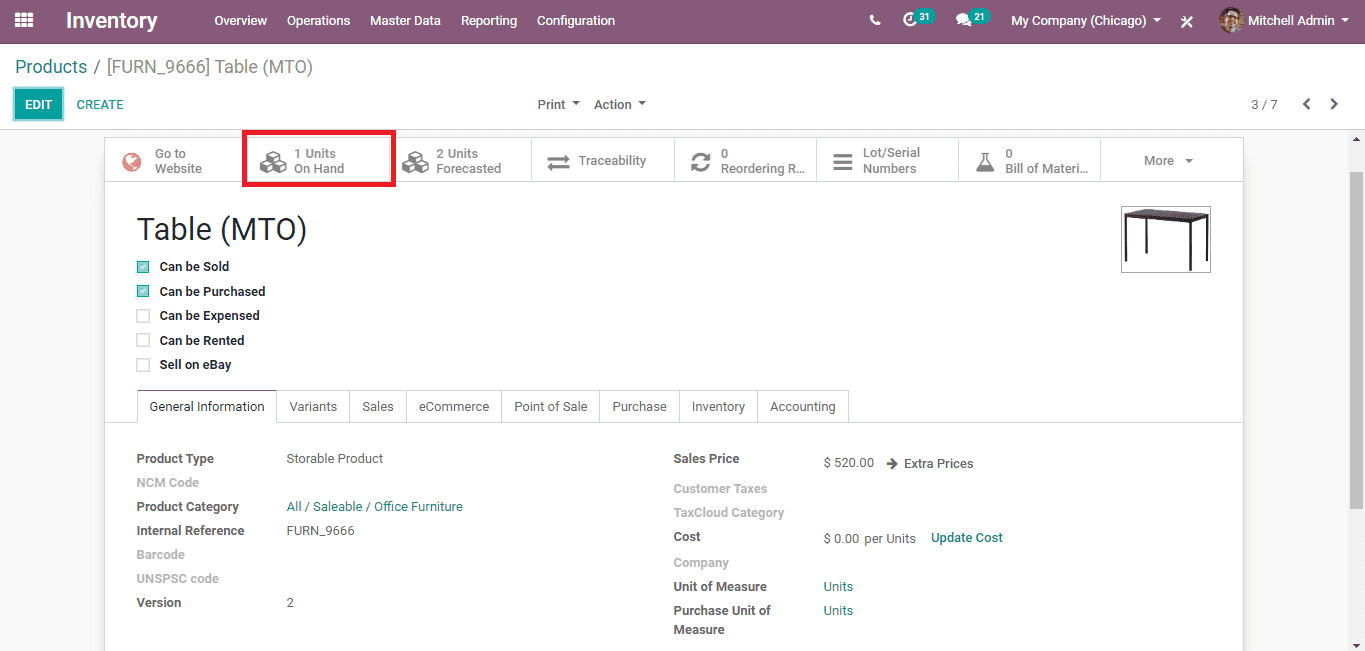
You can see that the product count has been updated to 1 Unit upon the reception of the transferred product.
This covers the process of Inter-Company transfers in Odoo 13.