Contact management is essential for a company to manage the contact information related to customers, employees and other groups. All these management ensure the smooth operation of entrepreneurship. Odoo provides a Contact management module that secures contact details of individuals, companies and other sectors. Odoo gave a contact support system for your firm for business profit. The Configuration feature of Odoo 15 Contacts module maintains Industries, Localization, Contact Tags, Bank Accounts and Website Tags. Users can configure all this information to manage their respective contacts.
This blog provides you with an insight into Localization and Bank Accounts in the Odoo 15 Contacts module.
Localization and Bank Accounts are the features inside the Configuration tab in Odoo 15 Contacts module. You can access the Fed. States means federal states and Countries using the Localization feature. On the other side, the Bank Accounts of respective contacts manage quickly through the Configuration tab in the Odoo 15 Contacts module. Let's view the Localization and Bank Accounts analysis inside the Configuration tab in the Odoo 15 Contacts module.
Localization
Each organization consists of a headquarters and is mentioned when publishing details of a firm on the website. So, each company's country/state name is essential when developing a new website. Countries, Country Group and Fed. States are the Localization features inside the Configuration tab of the Odoo Contacts module. You can apply each country and state when creating new contact details of an individual or a company in the Contacts module.
Countries
Select the Countries menu from the Configuration tab of the Contacts dashboard, and we can view the information related to each country. In the Countries window, you can see details such as Country Name, Use on eBay, Intrastat member and Country Code, as depicted in the screenshot below.
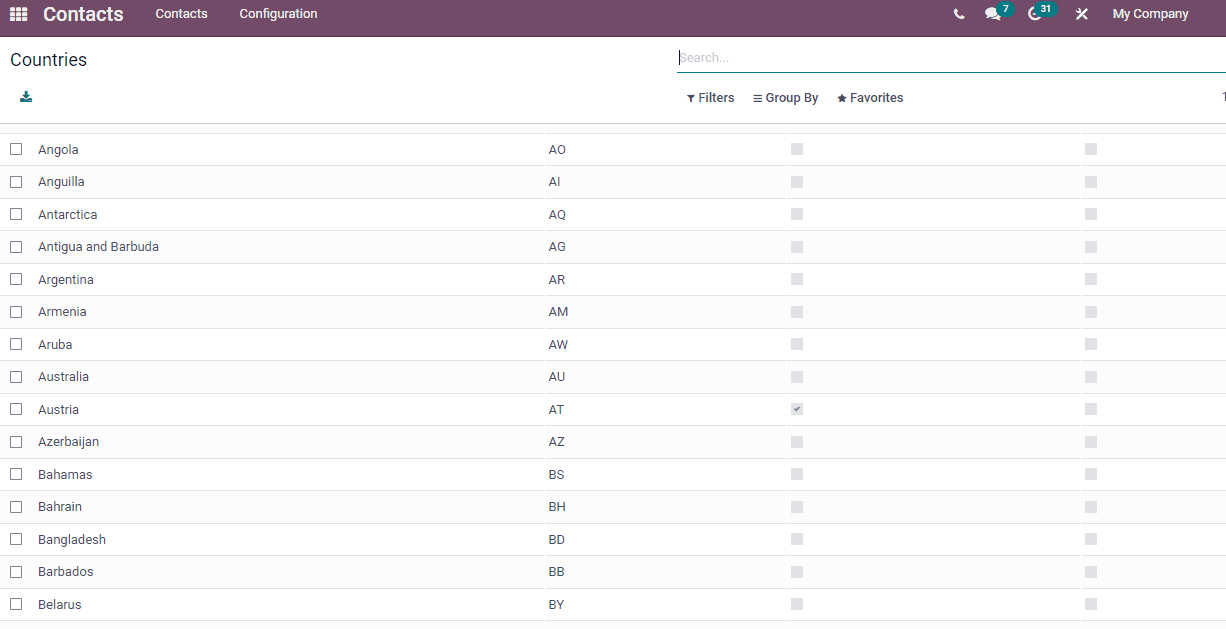
A new screen opens before you after clicking on a specific country title. Here, you can see the country's full name and currency for this country. The ISO Country code sees in two characters is a shortcode for a specific country, and activating the Use on eBay option led to use for eBay. The Edit icon enables you to make changes to details of a country. Apply the country's calling code and add an image at the right end of the window. Enable the Enforced Cities option to assist in choosing the list of county cities addresses. Inside the States section, click on Add a line option. Enter the long name of the state inside the State Name and shortcode on the State Code section, as shown in the screenshot below.
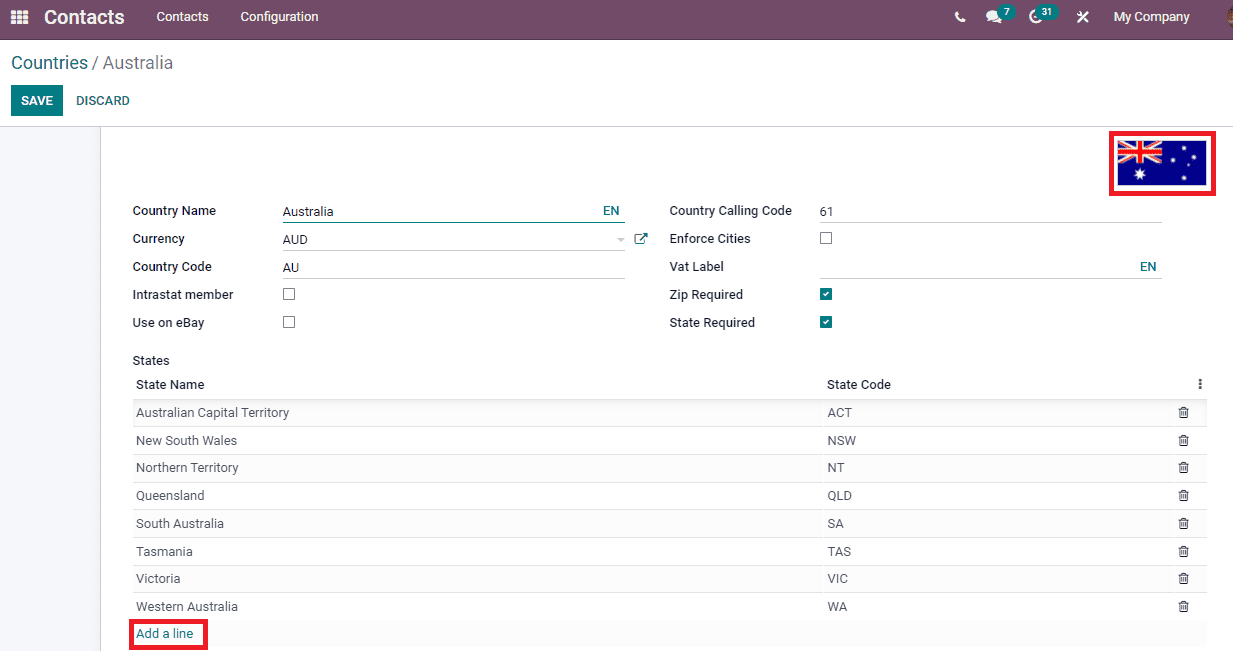
Let's check how to apply a country inside contact in the Odoo 15 Contacts module. Go back to the Contacts tab and choose one of the contacts from the list. In the new window, click on the Edit icon, and you can see the country field at the Contact option end. Here, you can choose the created country, and the State field section shows the states' list of selected countries, as displayed in the screenshot below.
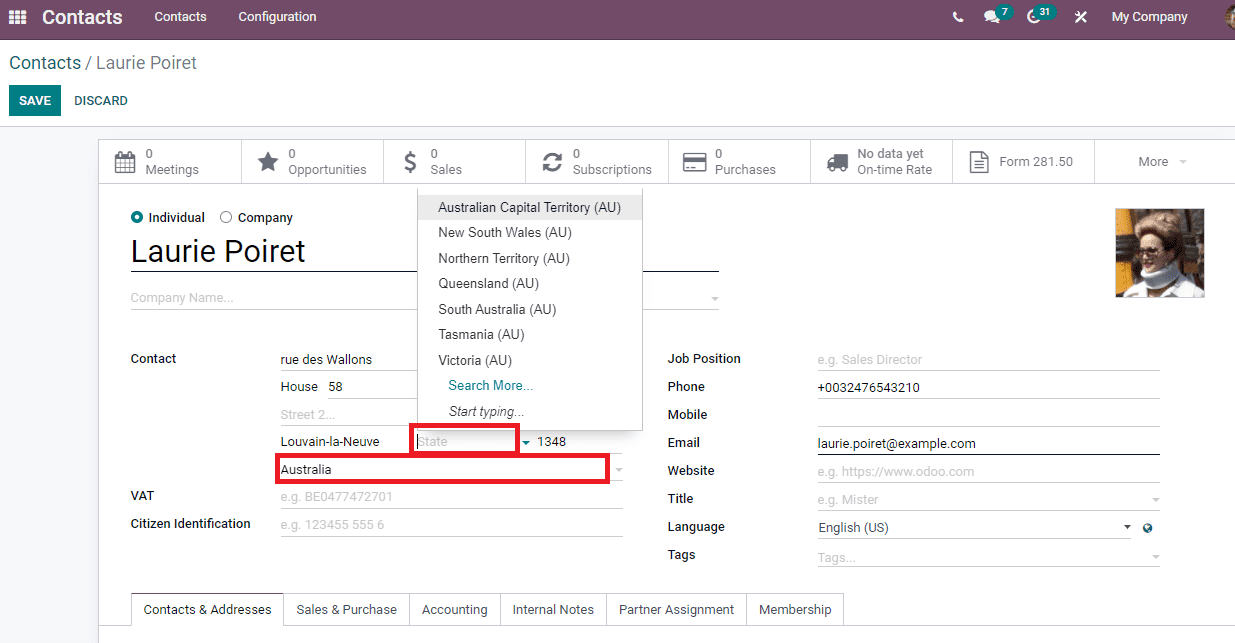
Select the Save icon after making the changes in the Contacts window.
Fed. States
The address section of each contact contains the state field. Choose the Fed. States menu in the Localization feature of the Configuration tab, and the user can view the details of each state. You can view the details, including State Name, Country and State Code, inside the Fed. States window as depicted in the screenshot below.
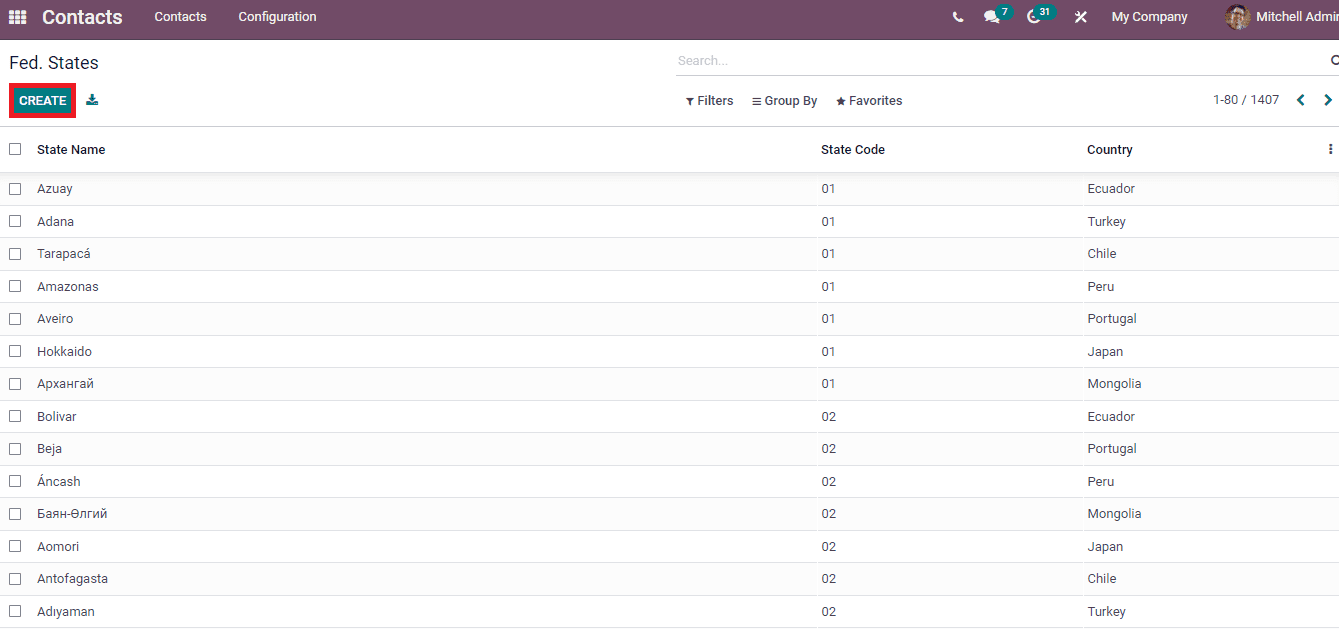
The Create button ensures to generate Fed. States for specific contacts, and a new bar opens at the end after clicking on the Create icon. Here, add the State Name, Code and appropriate Country for the state as displayed in the screenshot below.
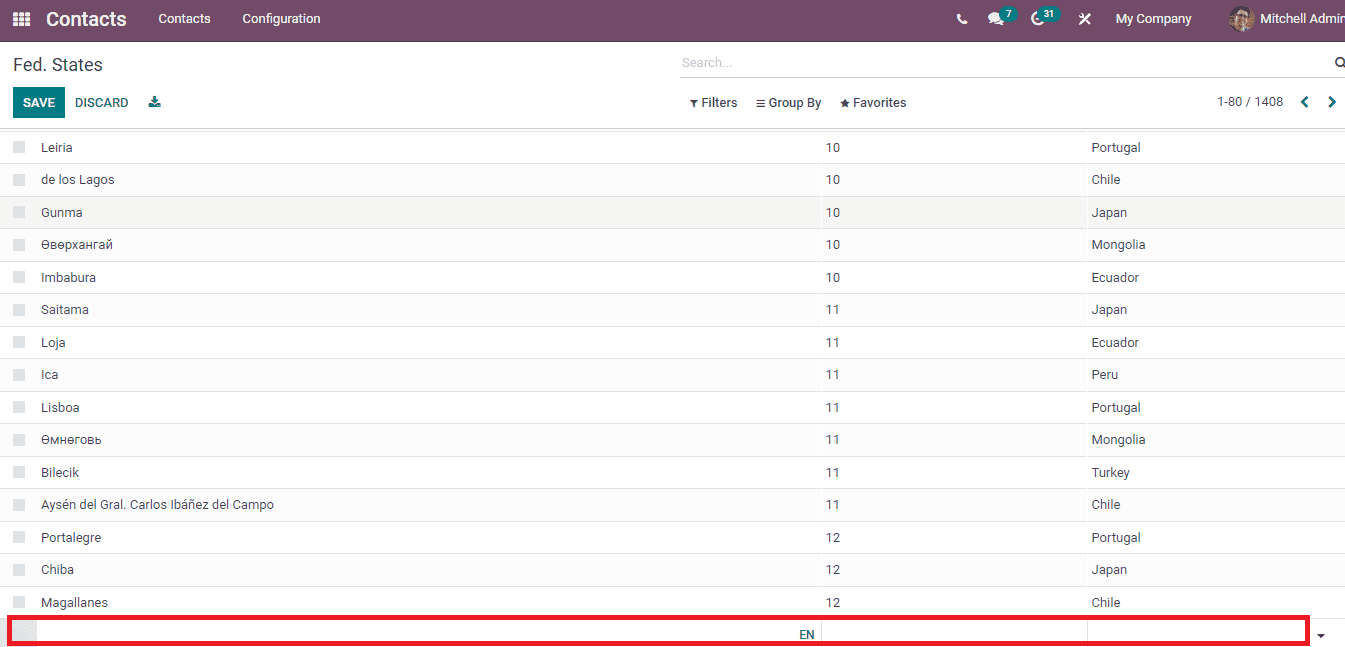
You can apply for the Fed. States when creating a new contact. Choose a contact record from the Contacts window and click on the Edit icon. The State field in the Contacts window assists to choose an applicable state for your contact, as portrayed in the screenshot below.
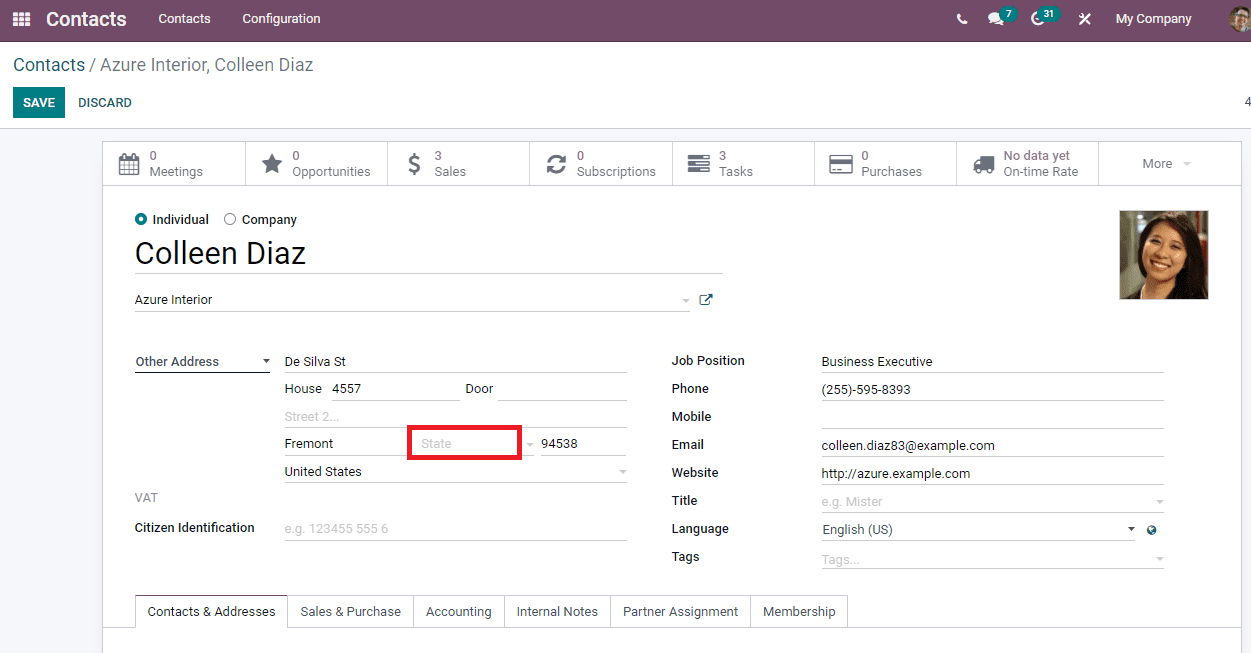
Country Group
We can see various Country Groups by selecting the Country Group menu inside the Localization feature of the Configuration tab. The Countries and States are defined using the Country Group, and it is beneficial throughout the Odoo module. A list of existing groups is visible inside the Country Group window, as displayed below.
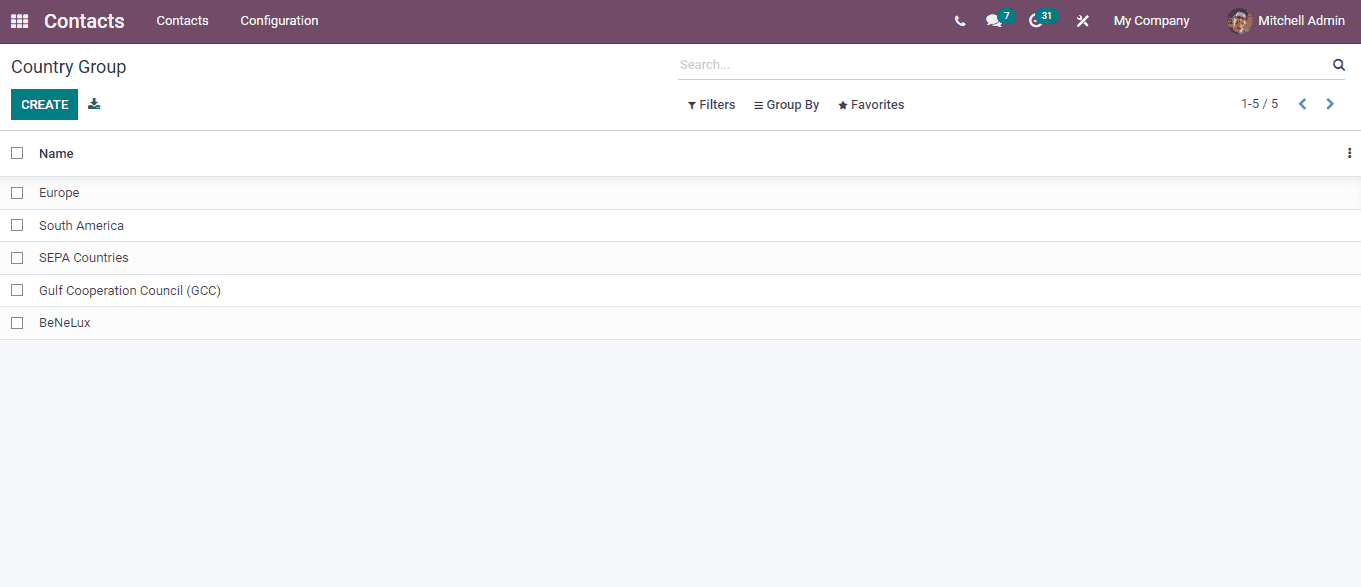
Users can generate a new Country Group using the Create icon. You can view several following fields in the new window, as portrayed in the screenshot below.
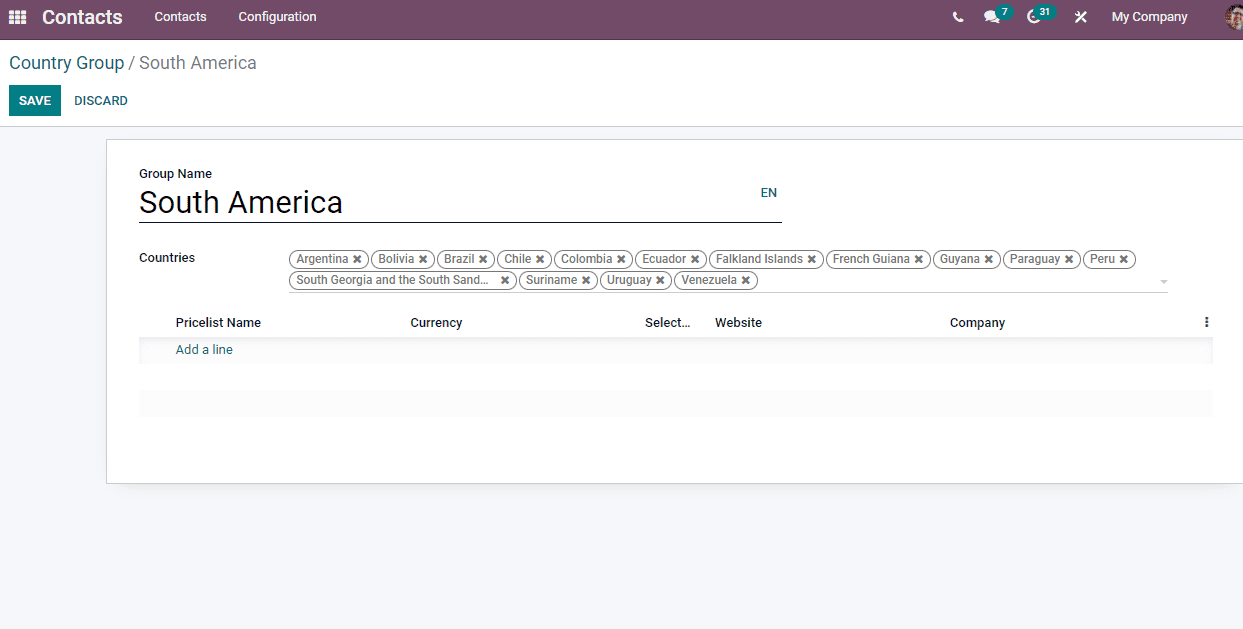
Enter the name for your Country Group inside the Group Name. You can choose the countries included in the Country Group on the Countries. Choose the countries on the drop-down menu in the Counties option. Click on Add a line option to ensure a Pricelist for the company and select the Pricelists for your company. The Create icon in the Pricelist window adds a new Pricelist for your country.
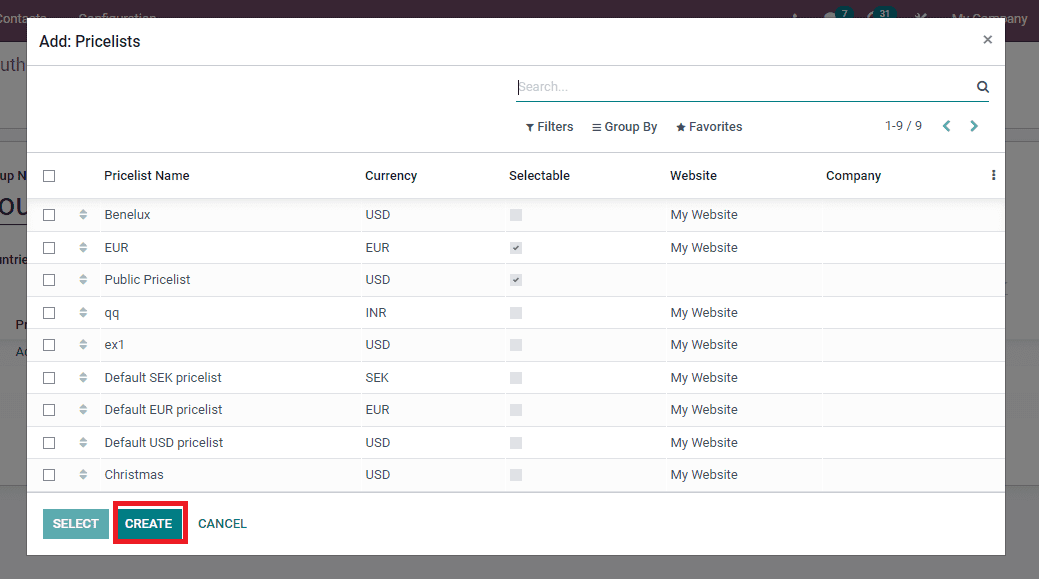
After clicking on the Create icon, a new window is visible before the user. Here, add the name of Pricelist, Company and Currency as portrayed in the screenshot below.
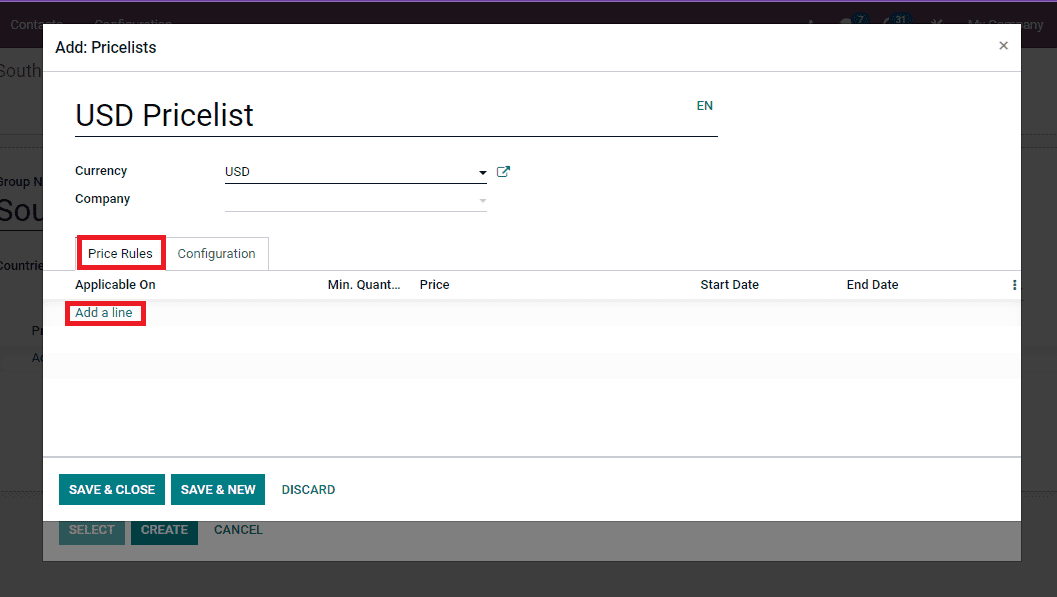
You can see some tabs at the bottom of Add: Pricelists window. Users can apply Price Rules by clicking on Add a line option. In the Create Pricelist Rules window, you can add Price Computation and Conditions. Enabling the Fixed price option leads to showing price as the default Unit of measure of the product. You can apply a discount percentage after activating the discount inside the Computation option. Activation of the Formula option in Computation led to visible some more options on the screen, as portrayed in the screenshot below.
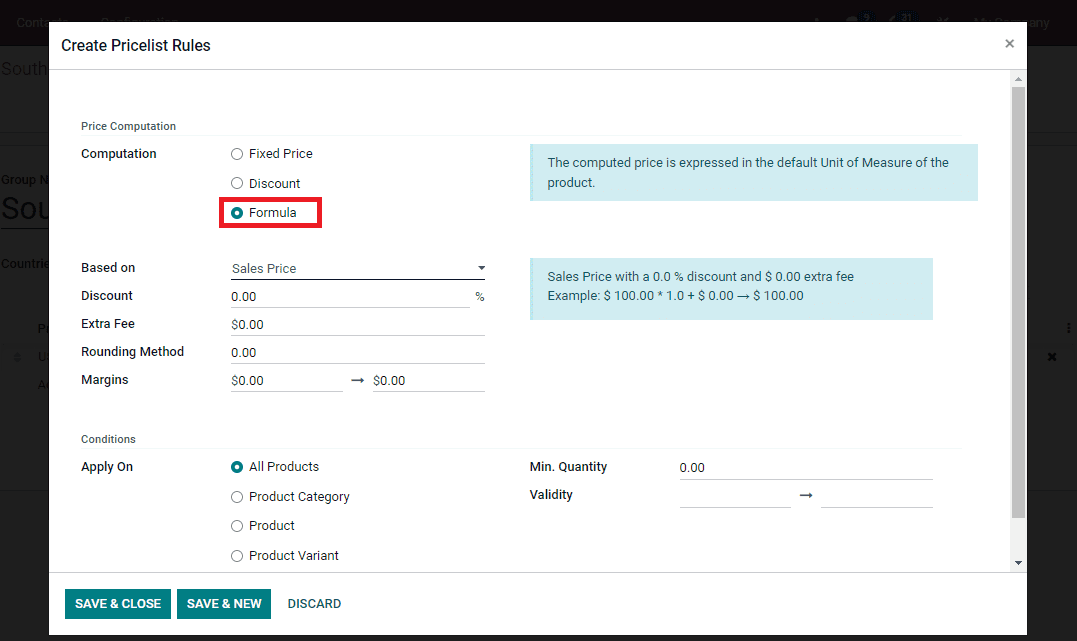
The standard price for Formula computation is based on Sales Price, Cost and the Other Pricelist is based on another Pricelist other than the base price. You can choose a price from the Based on option. A discount is applicable for all these prices and new options such as Other Pricelist shows after selecting Other Pricelist from Based on option. The extra Fee option ensures the fixed amount to add in discounted percentage. Later, the Rounding Method is applied after the discount and sets the price. For example, set the rounding 10 for prices ending at 9.82. At last, mention the lowest margin amount over the base price.
We can apply Conditions to All Products, Products, Product Categories and Product Variant. The quantity sold/bought is greater than or equal to the usual quantity on a particular field to generate the Minimum Quantity. Later, set the DateTime for the pricelist item inside the Validity option. The value depends on the timezone of your preferences. After adding all these data, click on Save and Close icon. Add the Availability and Website details inside the Configuration tab as depicted in the screenshot below.
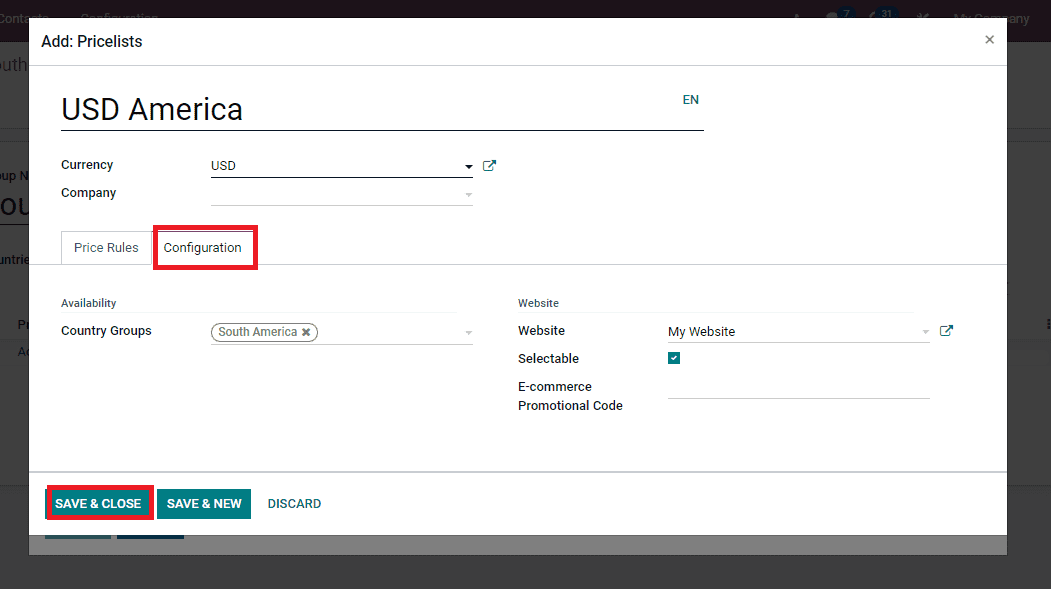
You can choose the Country Groups, Website and E-commerce Promotional Code. Moreover, users can choose the pricelist by enabling the Selectable option. After adding the details, click on the Save and Close icon. Later, you can view the created Pricelist details inside your Country Group window, as displayed in the screenshot below.
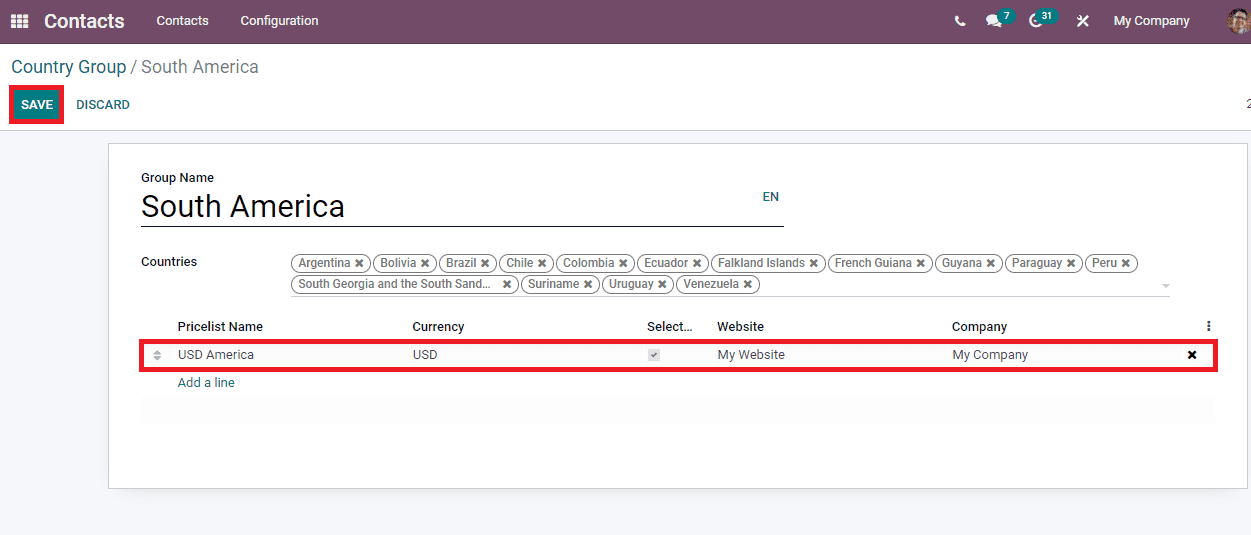
Choose the Save icon after entering the data regarding your Country Group.
In conclusion, the Odoo 15 Contacts module ensures the Localization management inside the Configuration tab. You can control the Countries, Country Group and Fed. States with the Localization feature of Odoo 15 Contacts module.