The ERP/Odoo must be highly secure so that no one can access our data without our permission.
Even though Odoo is highly secured, we just have made an attempt to improve the security by alerting the user while someone accesses the account. An instant email notification email will be sent to the user's given email id regarding the login. So that user can do the necessary precautions at the right time.
How to Create Login Notification in Odoo?
Some of the users may not be interested in getting such notifications in the mail, because of that we cannot neglect this module. To avoid the problem, a group has been created and those users who have been added to the group will receive the instant email notification.
Notification Mail:
The notification email contains the details about the IP address of the system form which the user account is accessed, then the details of the browser and also the Operating system details.
The notification email will be sent to the Users related partners’ email id.
After Installation of the module. Let us look how does this module works,
Activate the developer mode,
Settings -> Users -> Users
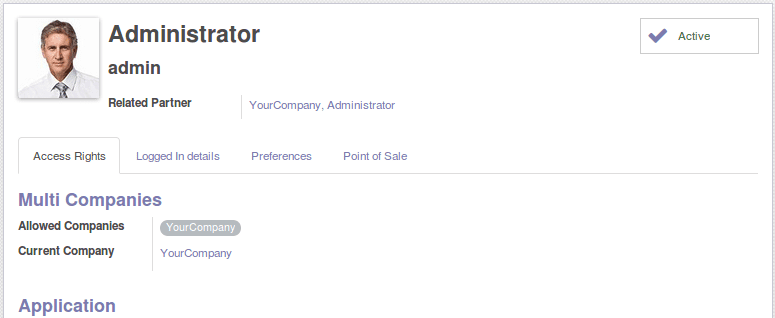
This is the user form, from here we can know who the related partner of the user is. What we have to do next is open the corresponding partner form, then make sure that a email id is entered in the partner form.
Now the email id for the user’s partner is set.
Now we have to add the user to receive login notification group.
Settings -> Users -> Groups
Now Administrator user is added to Receive Login Notification group. If the user is not added to this group, the user will not receive the notification email.
Then after setting this much, while the Administrator user login to the account, an email will be sent to the given email id. The mail contains the IP address, OS details, and the browser details.
This is the notification email that the Administrator received once he logged into his account.
After the login, the details will be stored in the dB and can be viewed from users form after activating the developer mode.
Here in the Logged-in details tab, we can see the IP, Browser and the OS. If the User accesses the system again from the same system, the mail will not get send. If user login from any other system the email will get send and that details will be updated here in the form.