A template for a report is something that narrates the facts in a clear and precise manner. These reports are considered as a communication tool that effectively shares information that we want to reveal. Also, the business report enables you to critically analyze the progress of business in all areas of the organization. It guides decision-making and allows business owners and senior managers to examine and address any issues identified.
A report for any business organization is a unique assessment of the operation performed in the company. So while creating a report over those report documents, it is good to follow a standard report template. All documents for business purposes then follow these templates.
Odoo ERP provides a Document management module that helps in easily sharing and sending quotations, invoices, etc. Reporting format of Odoo ERP includes different reports such as accounting reports, revenue reports, payroll reports, product inventory & warehouse reports.
You can now use the Professional Report Templates such as the standard Odoo PDF report template. In the previous versions of Odoo, the user had to define the different formats, such as the paper format as well as the PDF format, by means of a code. In Odoo 13, added a new feature to achieve several predefined pdf-paper formats for the companies.
In this blog, we are discussing the business report templates in PDF format.
You can configure business documents from the general settings themselves. So firstly, go to Settings -> General settings -> Business documents.

Under business documents, one can see options to set paper format, document layout, and also you can see the preview of the template chosen.
One can set a paper format of printed documents by selecting the appropriate format.
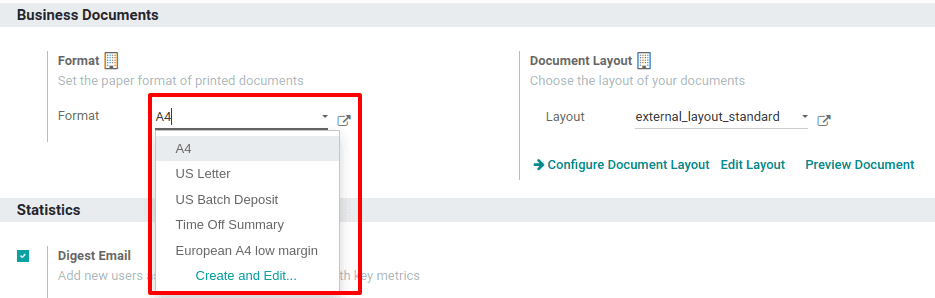
The drop-down menu shows all the existing paper formats and you can also create a new format by clicking create and edit.
Once you click on create and edit, it will open a form to create the paper format. Fill all the particulars in the form including size, margin from the top, bottom, left and right, header spacing, Output DPI, etc.
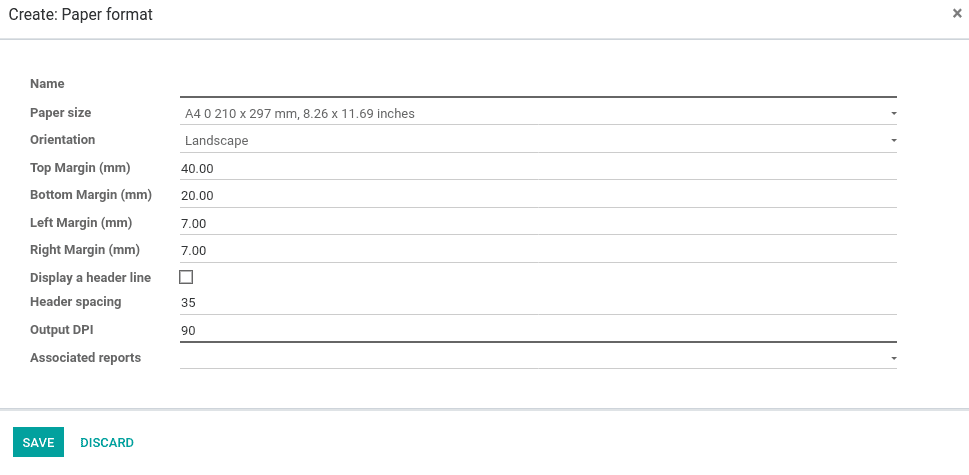
Click on the Save button, if all particulars are filled. Thus, the paper format is set for the business document.
Now, look at the Document layout. You can configure the layout by clicking ‘Configure Document Layout’.

This will open a new wizard to configure the layout as shown below.
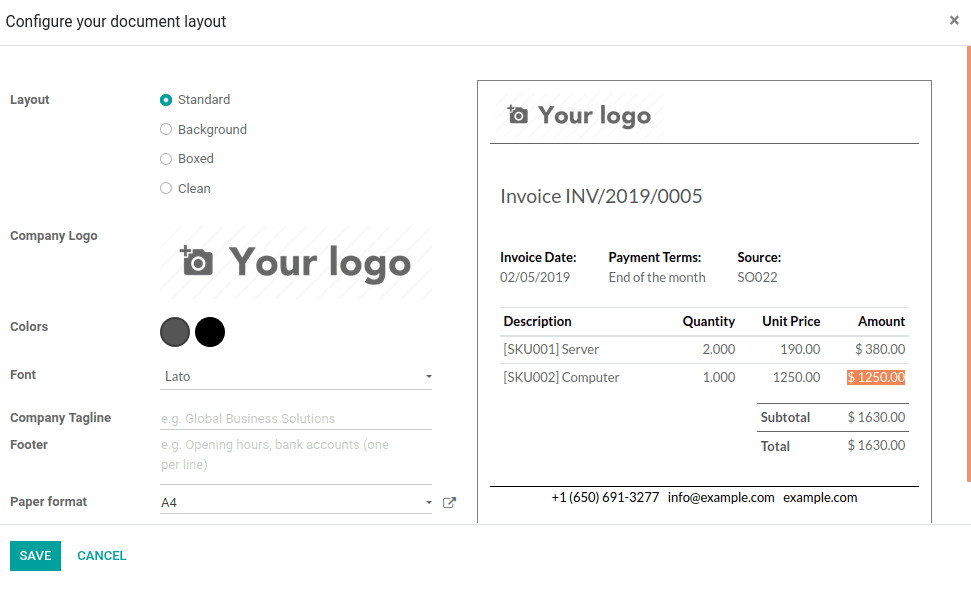
You can choose the layout 'Standard /Background/Boxed/Clean' as per your requirement. You can add the company logo and choose colors for titles and subtitles, select font, company tagline, footer, and paper format. From the document layout configuration itself, you can change the paper format also.
Click on save if all the necessary changes are made.
In developer mode, you can get some additional features to select the layout, edit the layout and find the preview of the document.

Here, the document layout provides you with a lot of layouts for your document.
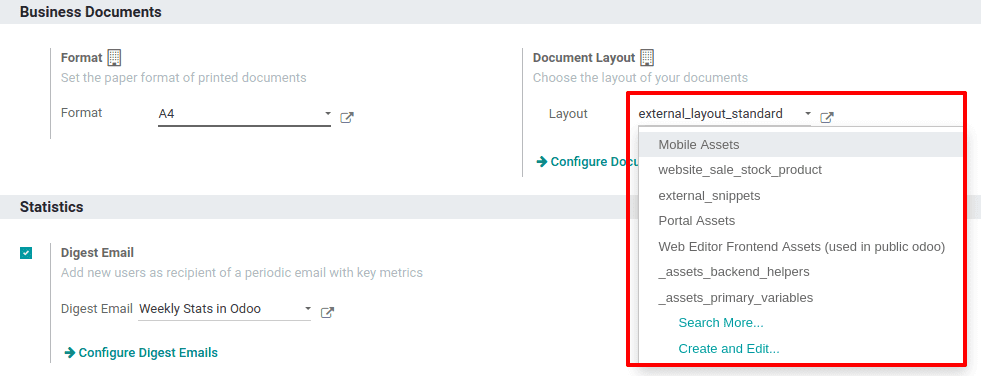
You can find different layouts under the dropdown menu ‘Layout’. Also, you can find all existing layouts with ‘search more’ options and create new layouts from ‘Create and Edit’.
Once you click on ‘create and more’ it will open a new form. Fill in all the particulars.
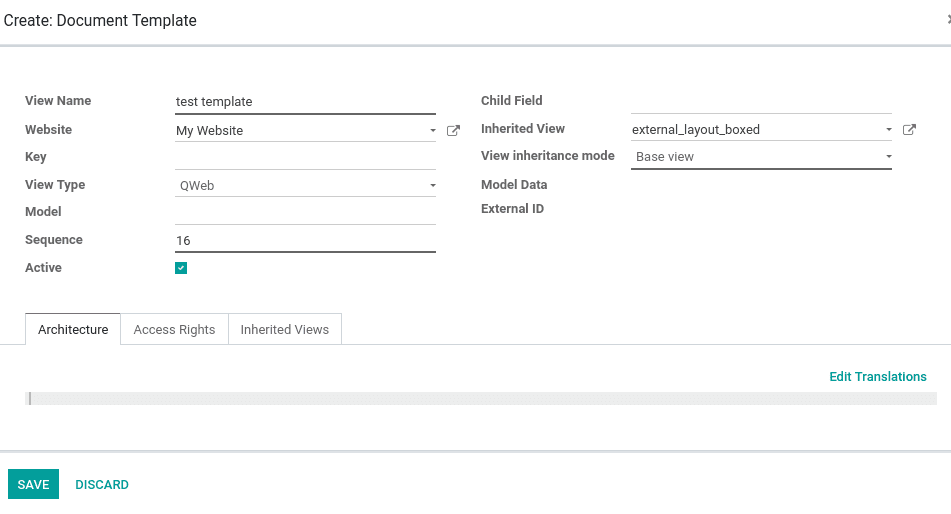
Under the access rights, you can add users.
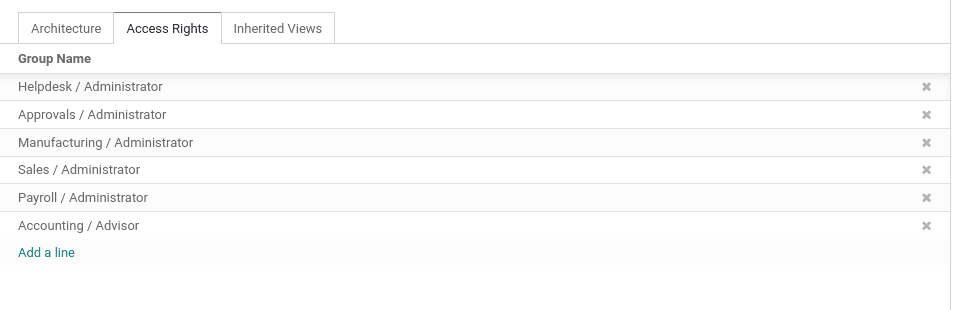
If the fields are empty, the view is applicable to all users. Otherwise, it restricts the view to users of these groups. Click on save when all changes are made.
Now you can preview the document by simply clicking on ‘Preview Document’.
Thus paper format and document layouts are set. So Odoo will use this format for business documents in the company.