In any workplace, keeping consistent interaction between colleagues is very important in flourishing a collaborative environment. A platform that connects all employees together is an essential need of companies to smoothen communication. As we all know the way which we choose to communicate is changing day by day in order to facilitate effective communication and newer business communication apps are being introduced with integrated technologies.
Today’s workplaces demand a flexible platform to connect with each other for their business needs as well as to create a friendly atmosphere. It is inappropriate to get into someone’s workplace each time whenever you need to ask for some help. Instant response to your doubts through a communication application is a blessing for employees to save a large amount of time. A good communication app will help a company to broadcast important information quickly and connect workers together to help each other.
Odoo introduces you to the discuss module to strengthen your interactions within a company thereby increasing productivity. This module can serve several functions that help employees by asking each other’s help in performing tasks. It is a fruitful place where you can ask questions, clarify doubts, share documents, and conduct discussions. Especially during this era of the Covid 19 pandemic situation, people are forced to take work from home, this module will make you feel connected with your co-workers.
In this blog, we detail how the to discuss module in Odoo helps you in conducting effective communication.
Using the Odoo discuss module you can easily connect with the remote workers. This module is the best option in creating successful collaboration and communication by allowing remote workers to keep in touch with their co-workers and the organization. Rather than sending and receiving messages, Odoo provides you many task management features in the discuss module.
In order to facilitate these functions, first, we have to install the discuss module from the Odoo app store. When we open the module, we directly reach into our discuss module inbox.
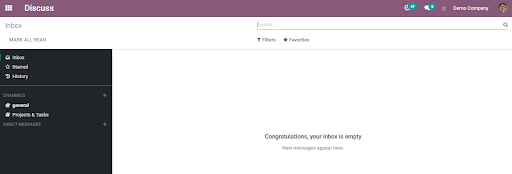
The messages that we received from our co-workers and officers will appear in the inbox. We can mark important messages with a star that helps us to find the messages quickly. These messages will appear in the starred message list on the left side of the discuss module window. It is also easy to ‘unstar’ the messages whenever you want. Clicking on the ‘mark all read’ option will help you to remove all read messages from the inbox.
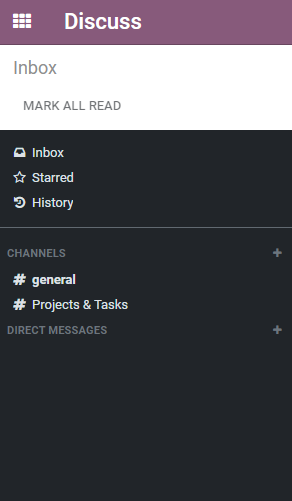
Below to ‘starred messages’ we can see an option called ‘history’ where you will get all details and track of your communications. It includes all incoming and outgoing messages and other notifications from assigned tasks. There are ‘channel’ and ‘direct message’ options in the same row where the internal communication of an organization occurs.
Channels are created to enable conversation between a group of people who are assigned for the same purposes or to transfer general information within the company. This option made it easier for workers to discuss common details between teammates rather than making hundreds of calls and Emails to connect with each other.
Easy to Create New Channels
Users can easily create different types of groups in this field based on the task they are performing, common interests, types of works, etc. To create a new channel all you have to do is clicking on the +icon as shown in the picture below,
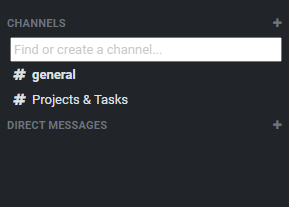
A text box will appear to add the channel’s name when you click on the + icon. You can add your channel’s name to this box. When you add a name to the channel a dropdown menu will appear where you have to decide about the type of your channel. The menu contains #channel name and Lock channel name.
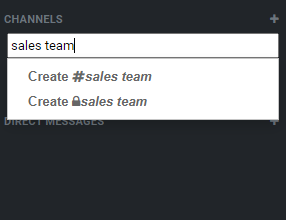
If you want to create a public channel you can select #channel name. It will be a private channel if you are choosing the Lock channel name. Only selected members of the company can access the private channel and you can invite any members you want into the public channel.
You can invite people to your channel by clicking the invite button. You can start interacting with your mates after adding them to your channel. You can share data, images, important news, videos, and documents with your friends by selecting the attachment button in the chatbox.
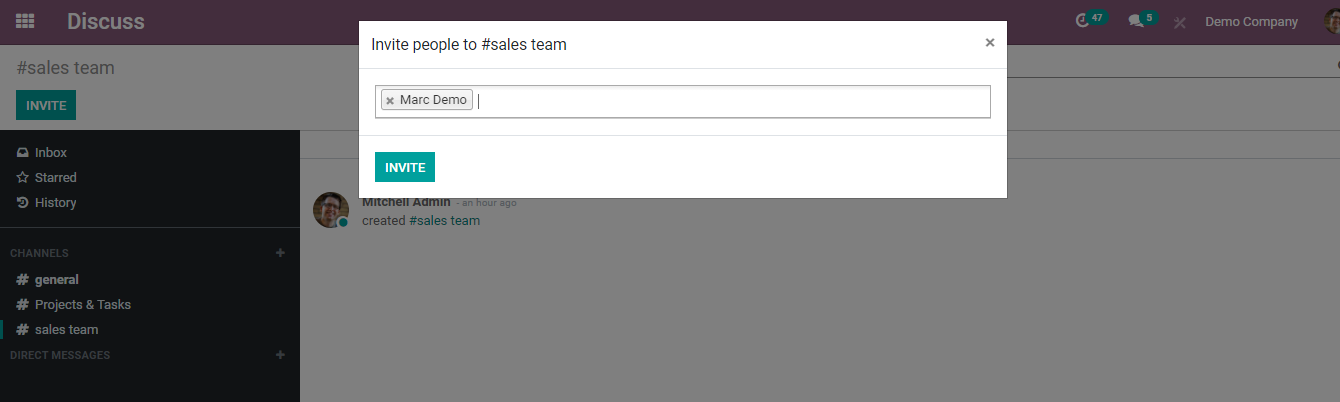
In order to make changes in the newly created channel, you can select the configuration setting icon visible on the channel. After clicking the setting option you will get a page as shown below.
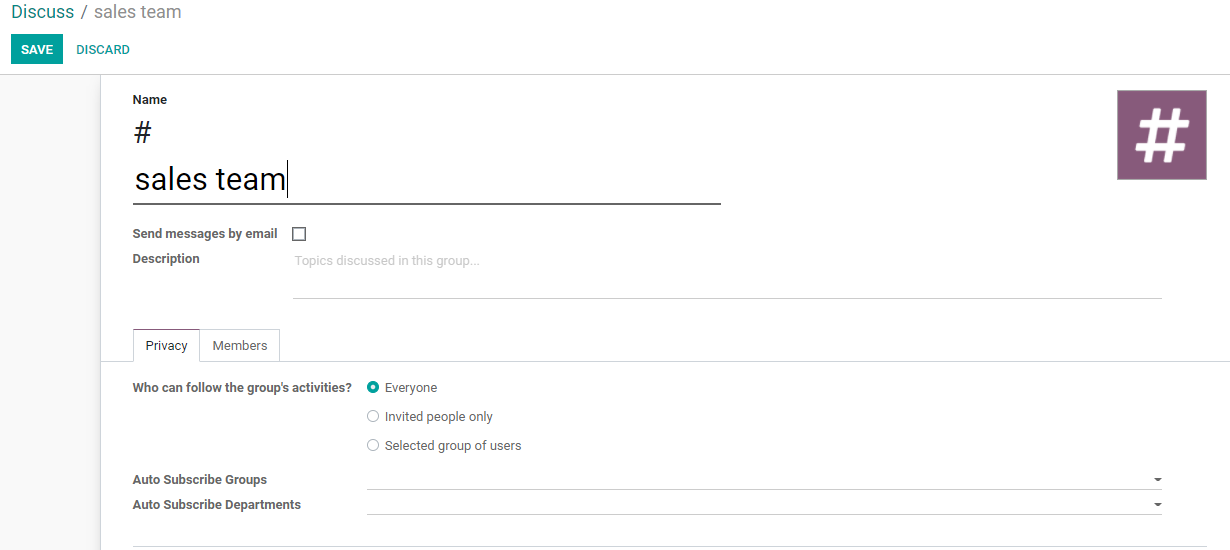
You will see your channel name at the top of the page. Following this, there is an option to enable sending messages by Email with the help of this channel. There are also other settings tabs on this page to manage privacy, add members and integrations.
Privacy Tab
Here, you can manage privacy settings and three options are there in this field to set. You can choose who can follow the group’s activities from the given options such as everyone, invited people only, or a selected group of users.
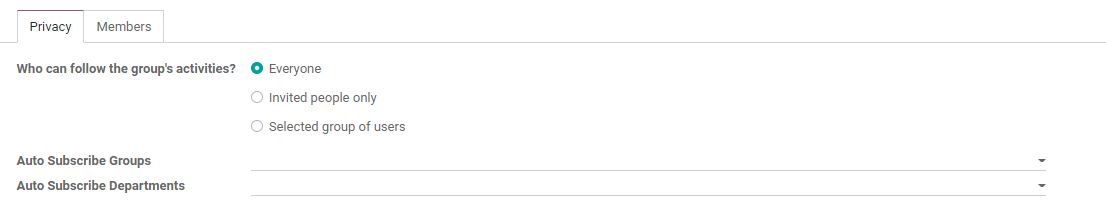
‘Auto Subscribe Groups’ option allows you to add members of the group as followers automatically. Apart from this option users can also manage their subscription manually.
Using ‘Auto Subscribe departments’ users can automatically subscribe to a particular department.
Members Tab
You can see an ‘add line’ option where you have to click in order to add recipients to your channel. By Mentioning their name and Email ID in this field you can add them as your recipients.
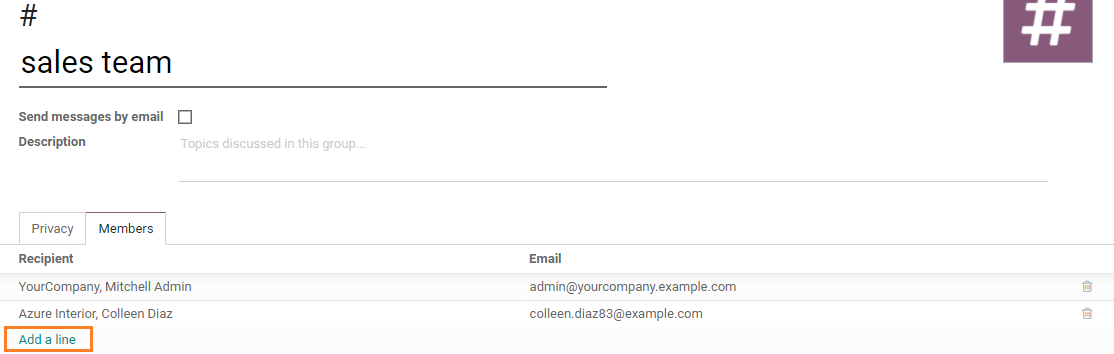
Manage Direct Messages
Creating new direct messages is as simple as the creation of a new channel.
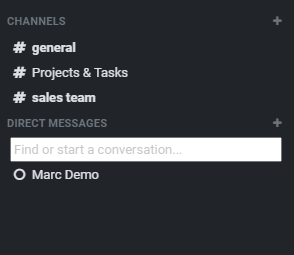
Click the + icon near the direct message option to start a new conversation. The online status of the user can be seen on the right side of their name.

It will help you to find who is available online to ask for help in a particular task instantly.
The speech bubble icon displayed on the top of the Odoo menu bar will help us to keep track of the conversation.
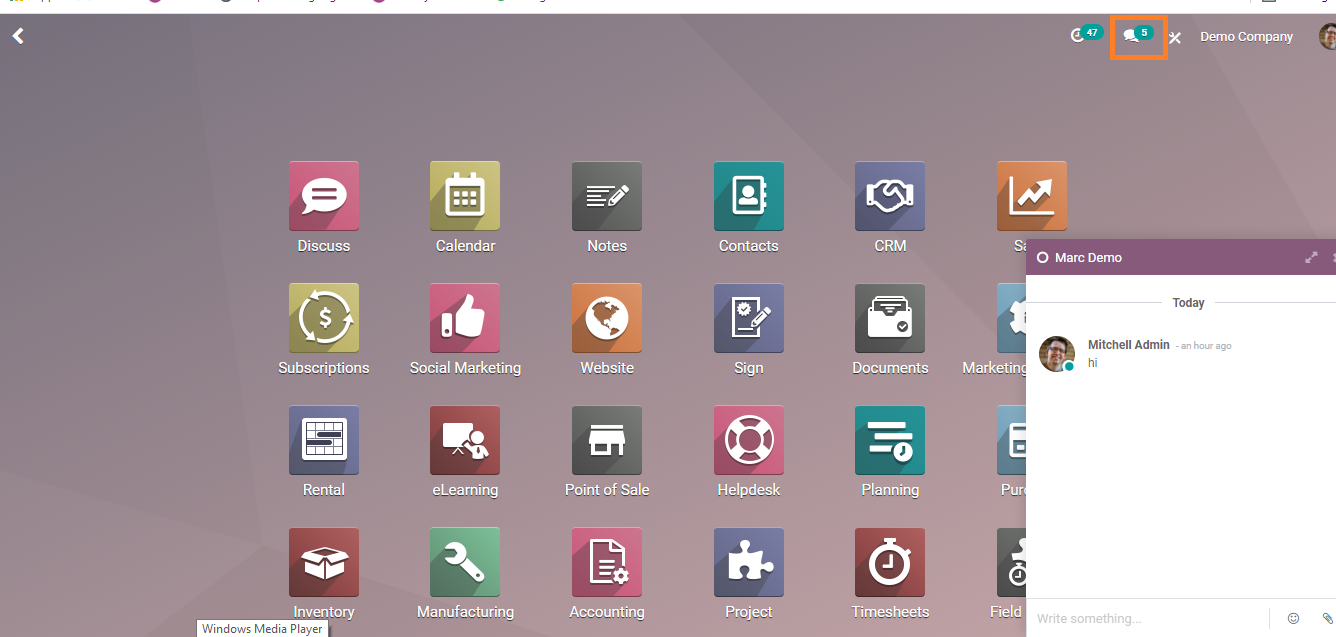
We don’t need to enter into the discuss module every time in order to reply to the newly received messages. You can simply click on the speech bubble icon to get a quick view of the messages from chats as well as channels.