Offering help desk services for your customer both online as well as offline will be one of the imminent responsibilities of any organization. Today most of the web service available in websites as well as webpages offers helpdesk service in operation.
The Odoo platform has a dedicated Helpdesk management module which is due to the modular structure of operations that have been described in the development of the platform. Moreover, the module is in direct integration with all other modules of the platform especially the website module
Let's understand the various operational aspects of the help desk module of the Odoo platform.
Initially when you log into the platform Helpdesk module will not be installed but you can do so by selecting the application module of the home dashboard as installing it directly from there. Upon installing the module its will be depicted in the home dashboard of the Odoo platform, you can select it and it will be depicted with the home dashboard as shown in the following image. In the Helpdesk Overview window, the Tickets of the helpdesk, as well as the helpdesk teams, will be described. The Ticket will be classified based on the priority and will be described as it is. Additionally, the performance details on the ticket operations are described along with Today's performance, Average in 7 days, and the Daily target of the ticket.
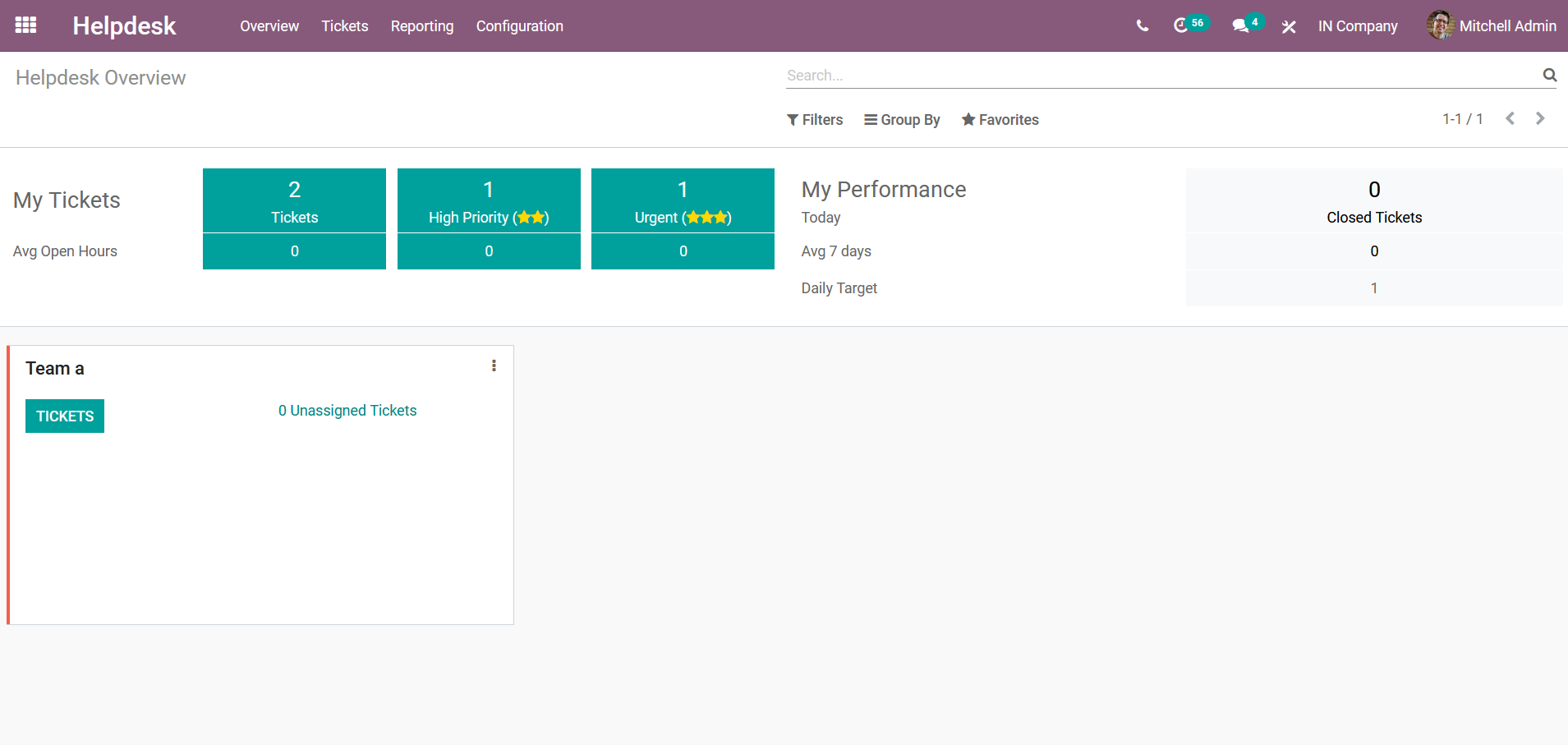
Now when an employee or a member of a helpdesk team logs into the platform they can view the tickets assigned to them under the My Tickets menu as shown in the following image. Here all the assigned tickets to you will be described. You can filter and group all the tickets based on the default as well as the customizable options available.
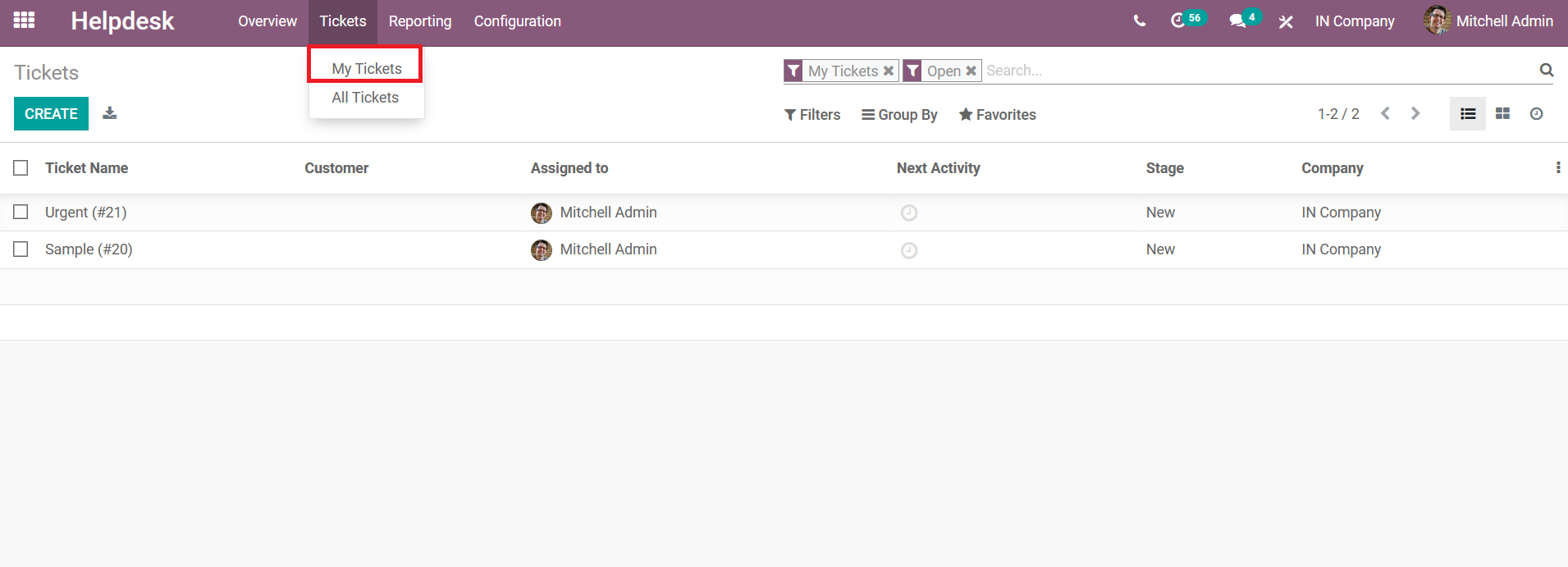
Moreover, the Filters menu has the option to filter them based on My Tickets which will be initially assigned in the menu. You have a default option to select the Unassigned tickets to be filtered. The following screenshot describes the filter menu of the tickets window which will describe all the tickets described in the platform for the usage of Helpdesk operations.
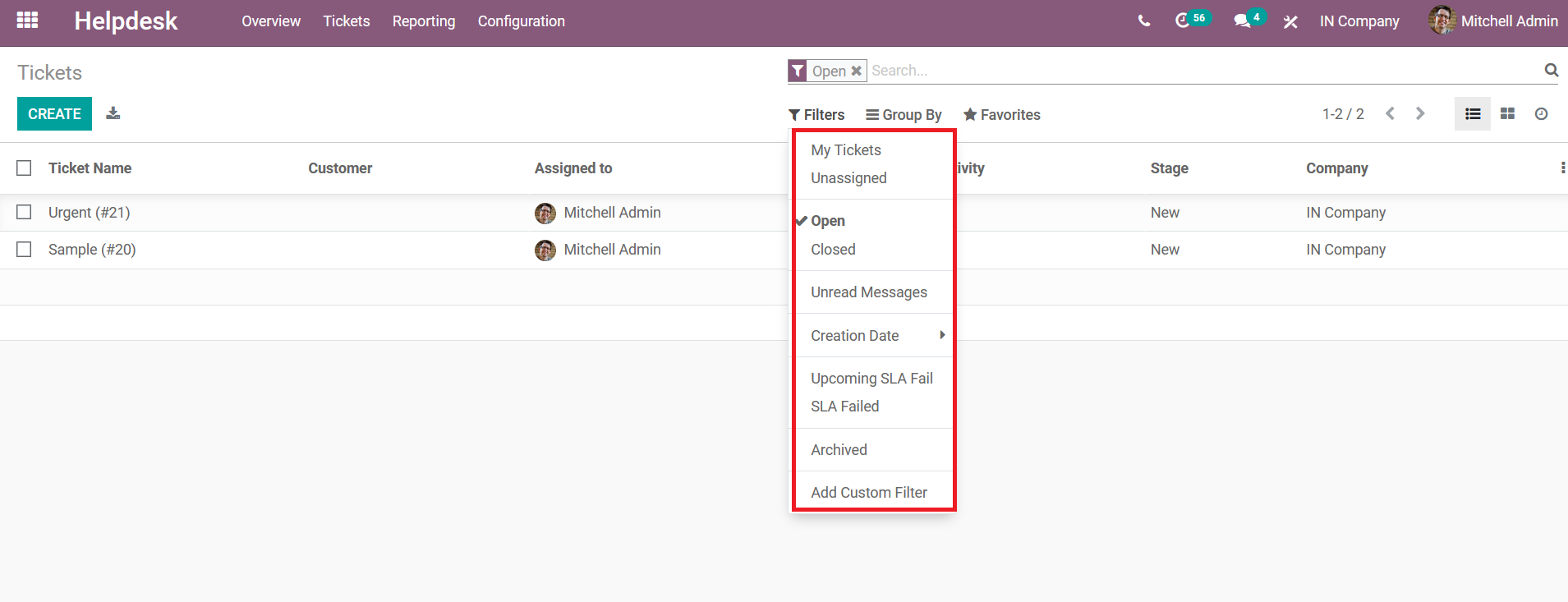
Helpdesk Teams
In Odoo you can create any number of Helpdesk Teams to be operating in the company. The helpdesk team menu can be accessed by clicking the configuration tab of the Helpdesk module. In the menu, all the teams available will be despised and you can create new ones using the create option available.
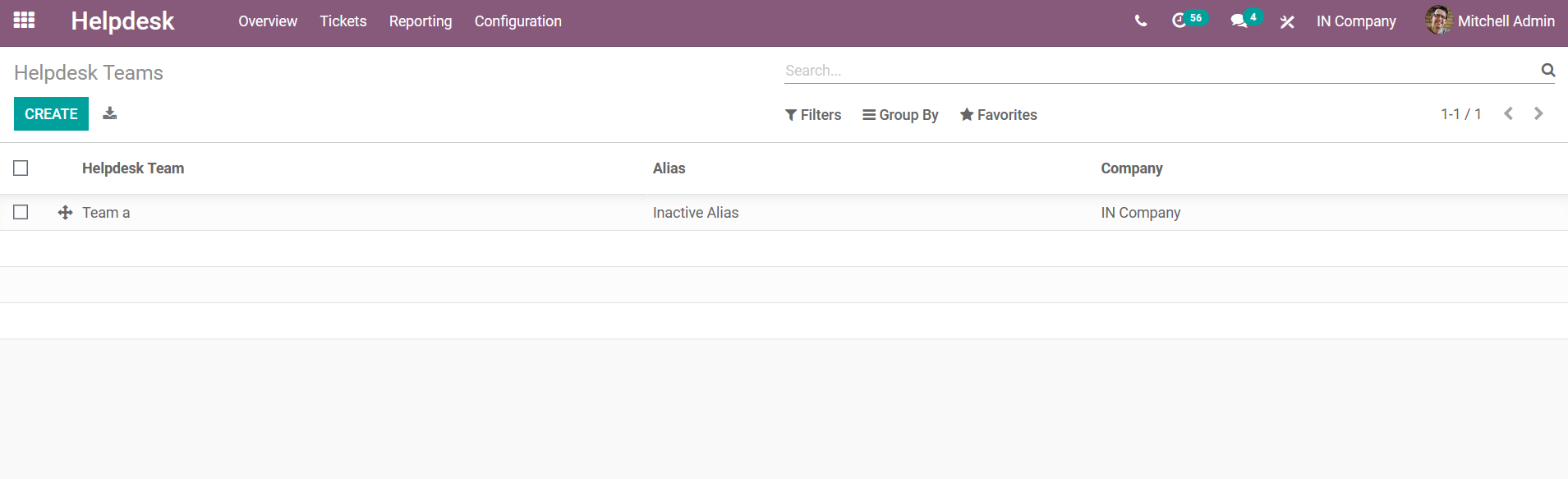
In the creation menu which will be displayed upon selecting the create option in the helpdesk menu, you can initially provide a Name to the team and describe it. Further then the company for the team can be assigned as Odoo can be used to function in multiple companies. Furthermore, the Productivity, & Visibility aspects such as the Assignment Method as well as the Team Visibility, can be configured. The assignment method can be described as Manually, Random or Balanced.
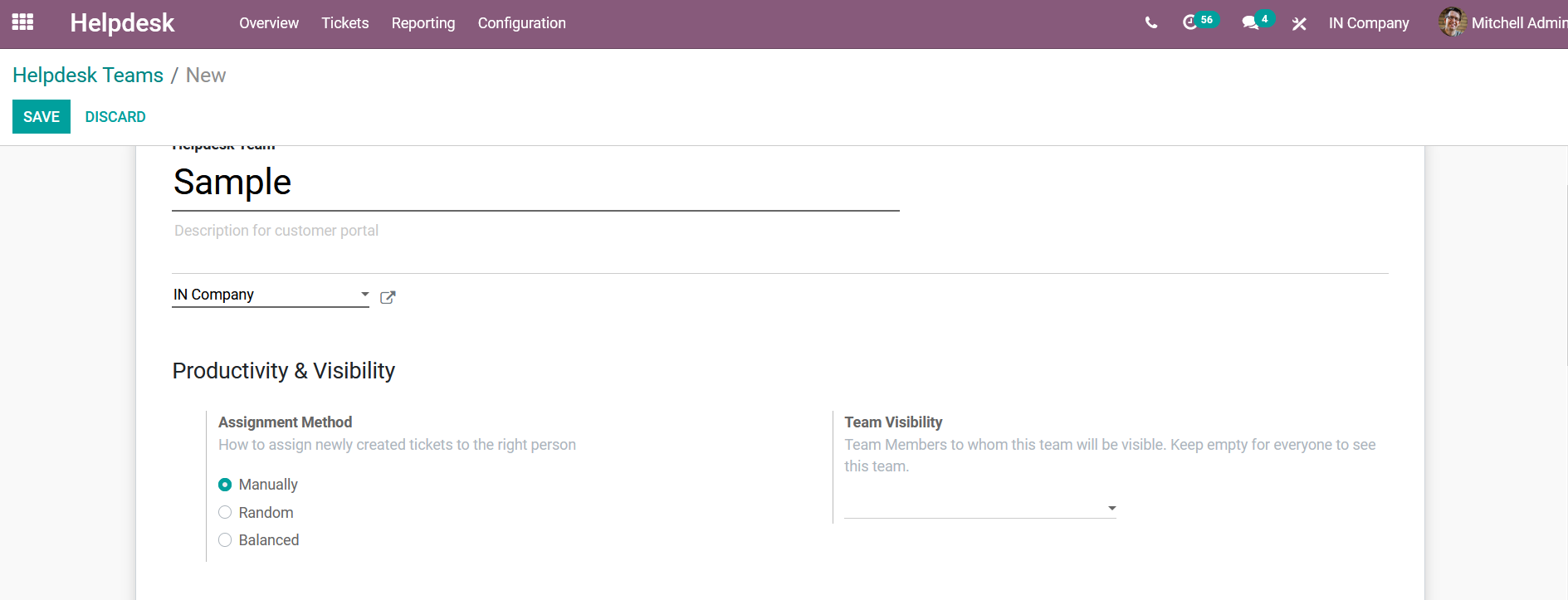
The Channel operations of the respective team can be assigned. Under the channel's creation, the Email alias can be enabled as well as the custom domain for the emails can be configured. Furthermore, the Live chat tool, as well as the Website Form of operation, can be enabled. Moreover, the Sell and Track hours option Timesheet on Ticket can be enabled or disabled based on your requirement.

Additionally, you can also configure the performance of the team by enabling and disabling the option such as the SLA Policies, Canned Responses, and the Ratings on tickets as depicted in the following image. Additionally, the Self-Service options such as HelpCenter, eLearning as well as the closing of the Ticket Closing can be enabled or disabled.
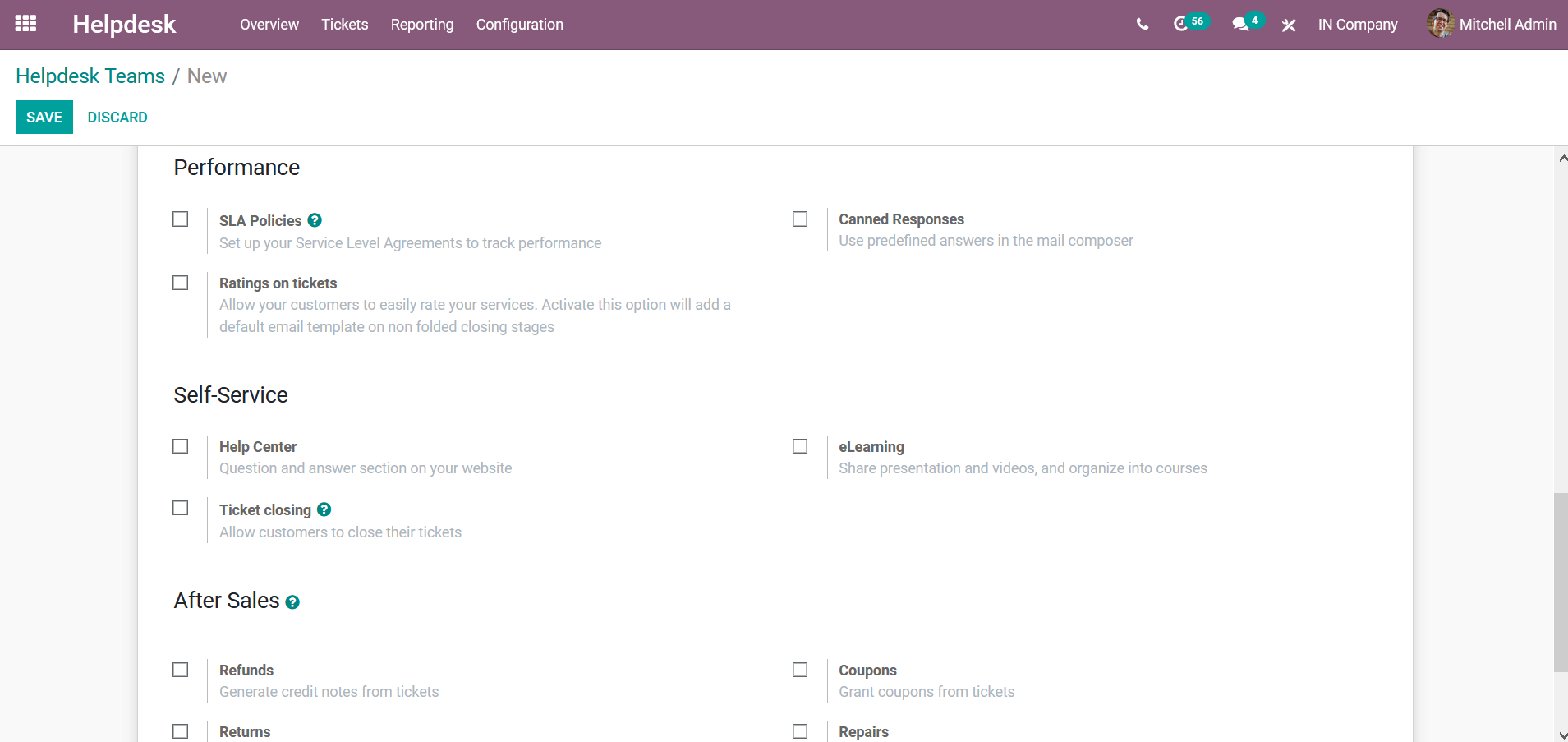
Furthermore, the After Sales options such as the Refunds, Coupons, Returns as well as Repairs options can be enabled as well as disabled based on your requirement.
The teams of operations in the Helpdesk module will be described in the home dashboard as shown in the following image. Moreover, the ticket assignment to the members of the teams will be depicted. In case if certain tickets are not assigned to any of the team members of the respective team ist will be indicated as Unassigned in the home dashboard itself in each team section as shown in the following image.
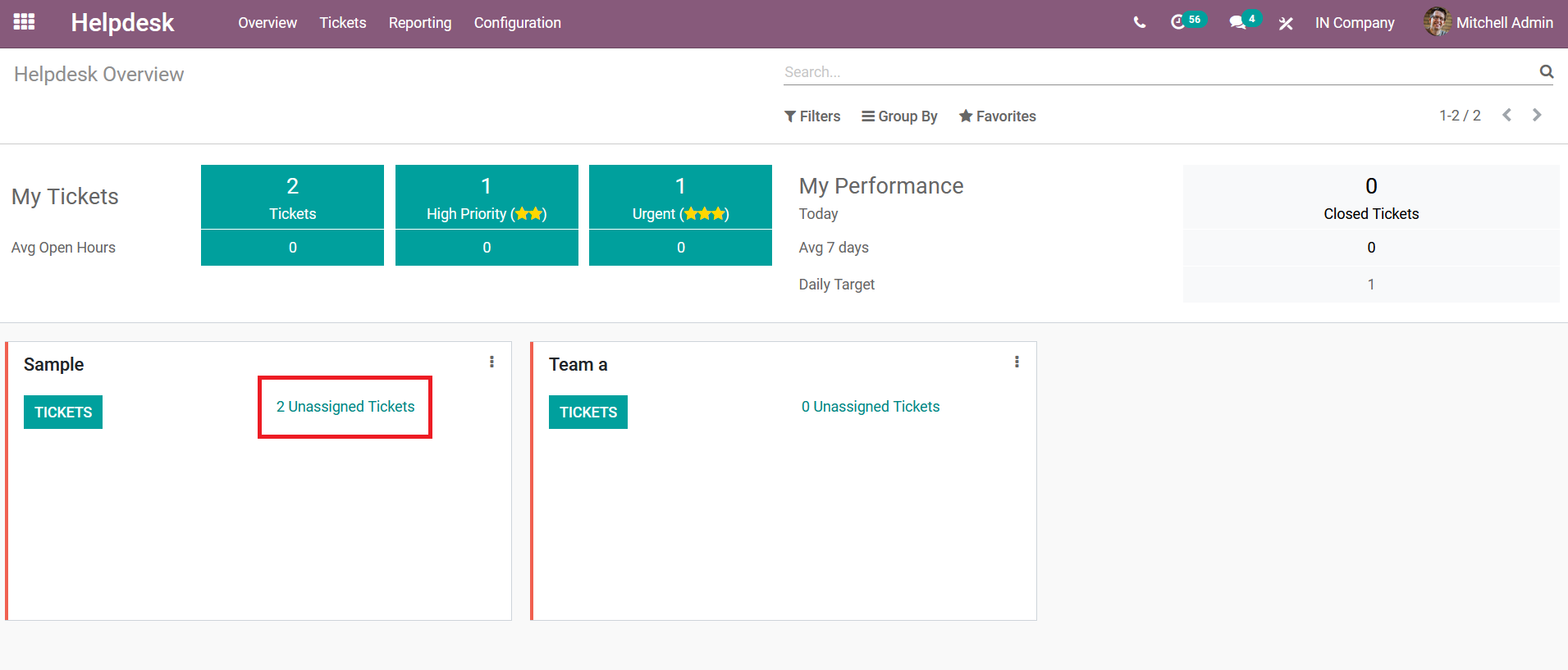
Tickets
The tickets menu is accessible from the dashboard and can be viewed in List, as well as Kanban view. The stages of operations in the aspects of the Tickets can be defined as per your requirement. Moreover, the stage on each ticket can be changed by simply dragging it to the desired stage upon selecting each ticket.
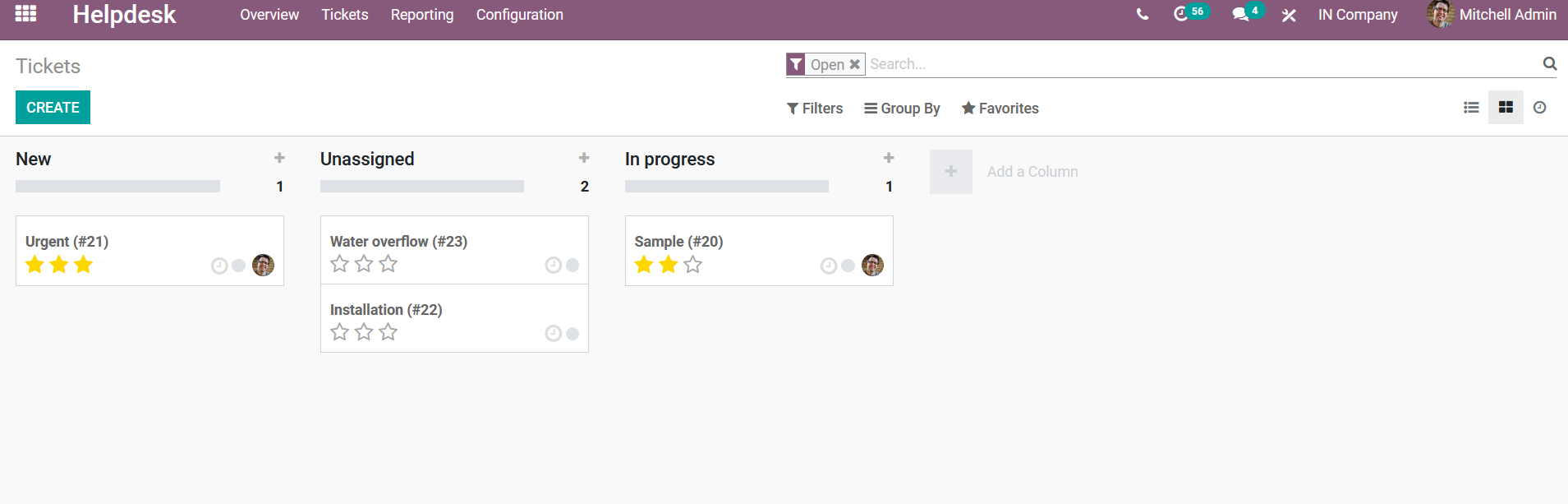
To create a new stage you can select the + icon available in the menu and will be depicted with the following window as shown in the below image. Here, the Stage Name, Team, Email Template can be described. Additionally, if the stage is a Closing Stage and if it should be Folded in Kanban it can also be enabled. Furthermore, for the indication aspects, the Stage Description and Tooltips can also be described based on the requirement.
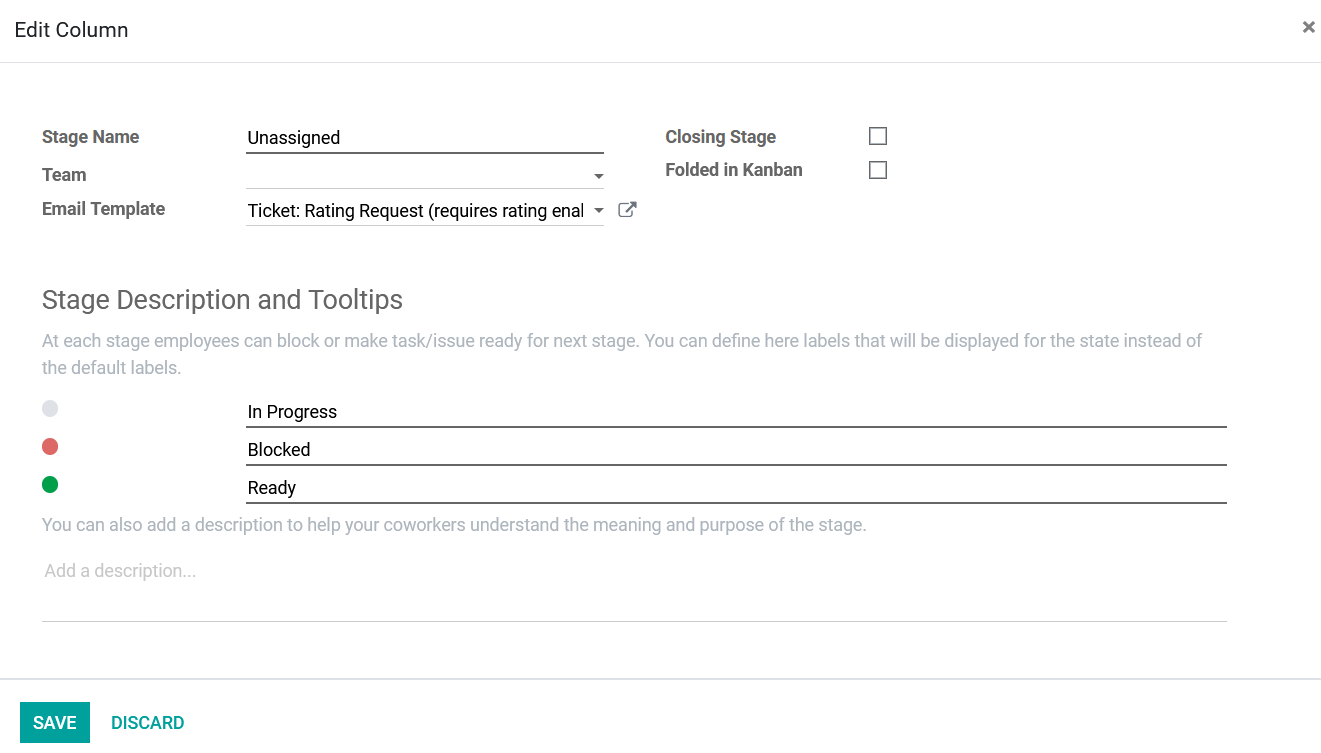
To create a new ticket you can simply select the creation option available in the Ticket window and you will be depicted with the ticket creation form. Here the ticket name can be described along with the Helpdesk Team, Assign to person, Ticket Type, Priority, Tags, Customer, Customer Name, Customer Email can be assigned and described.
In case the ticket is to be assigned to you or the creator of the ticket they can select the Assign To Me option available.
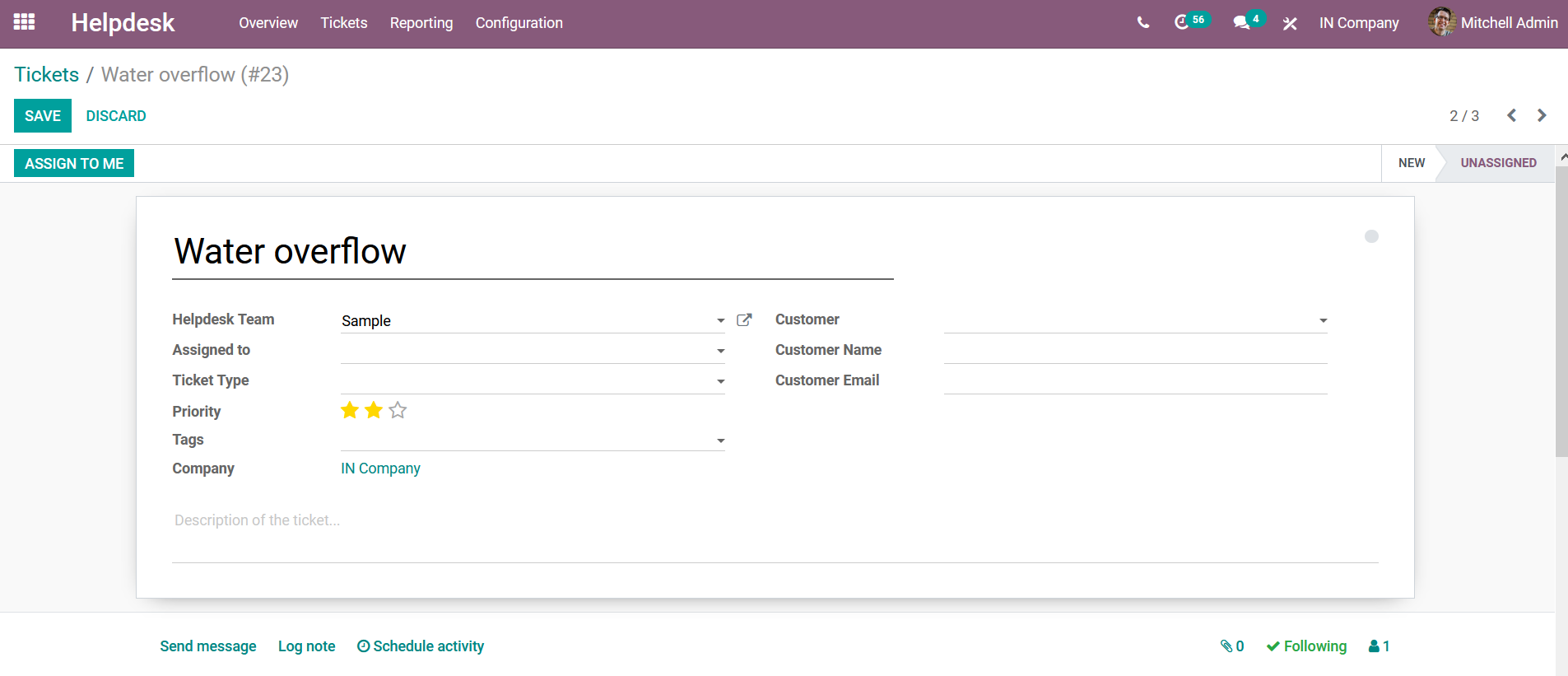
Ticket Type
The ticket types can be described in the Ticket Type window where all the types are being described and you can create a new one by selecting the Create option available.
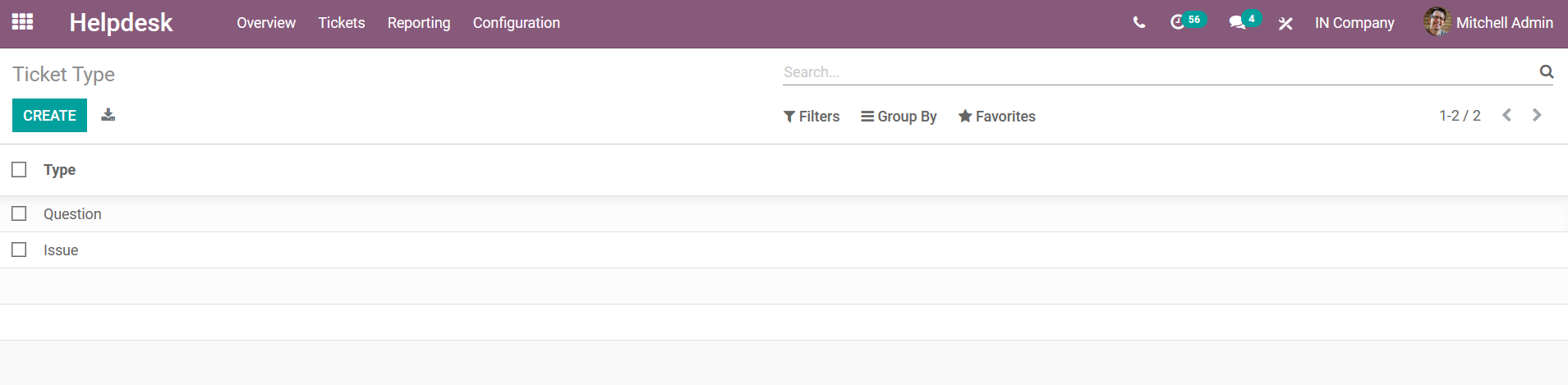
Stages
The stages of operation in the Helpdesk module for the tickets described are depicted in the Stages menu of the module accessible from the configuration tab. Here all the stages of operations are well described and you can create a new stage by selecting the create option.
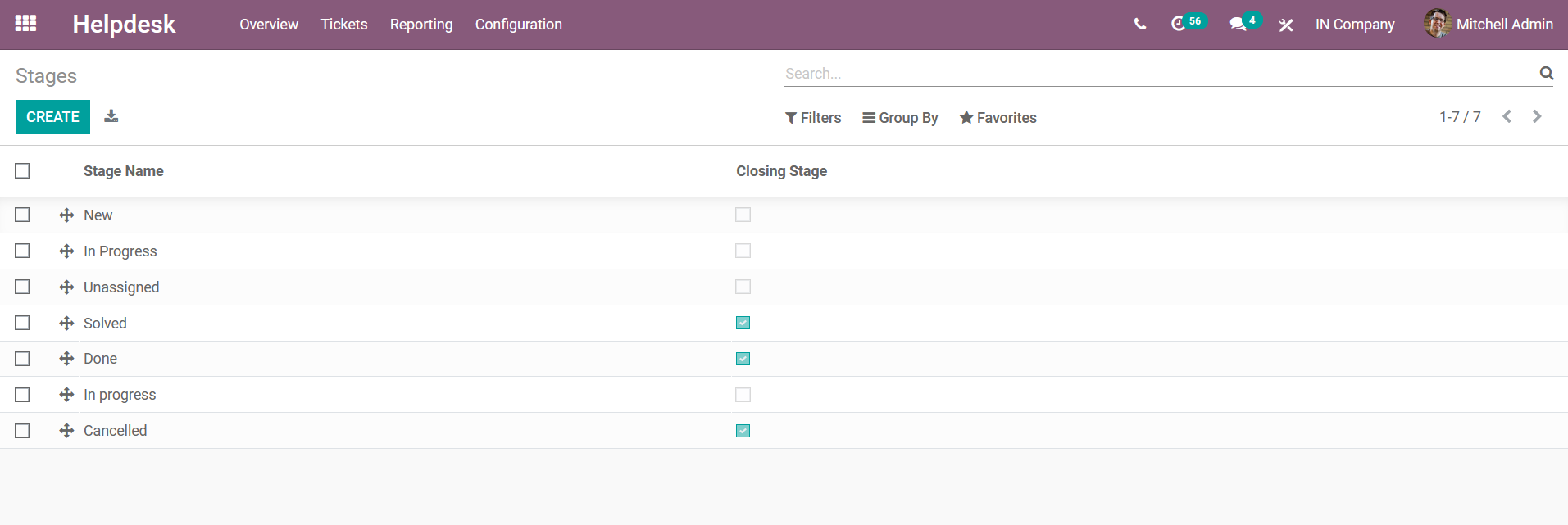
Email Template
The Email Template for the tickets being described can be created and assigned to all the help desk tickets. Here the Content, Email configuration, Advanced settings on Email templates, and the Dynamic Placeholder Generator can be configured.
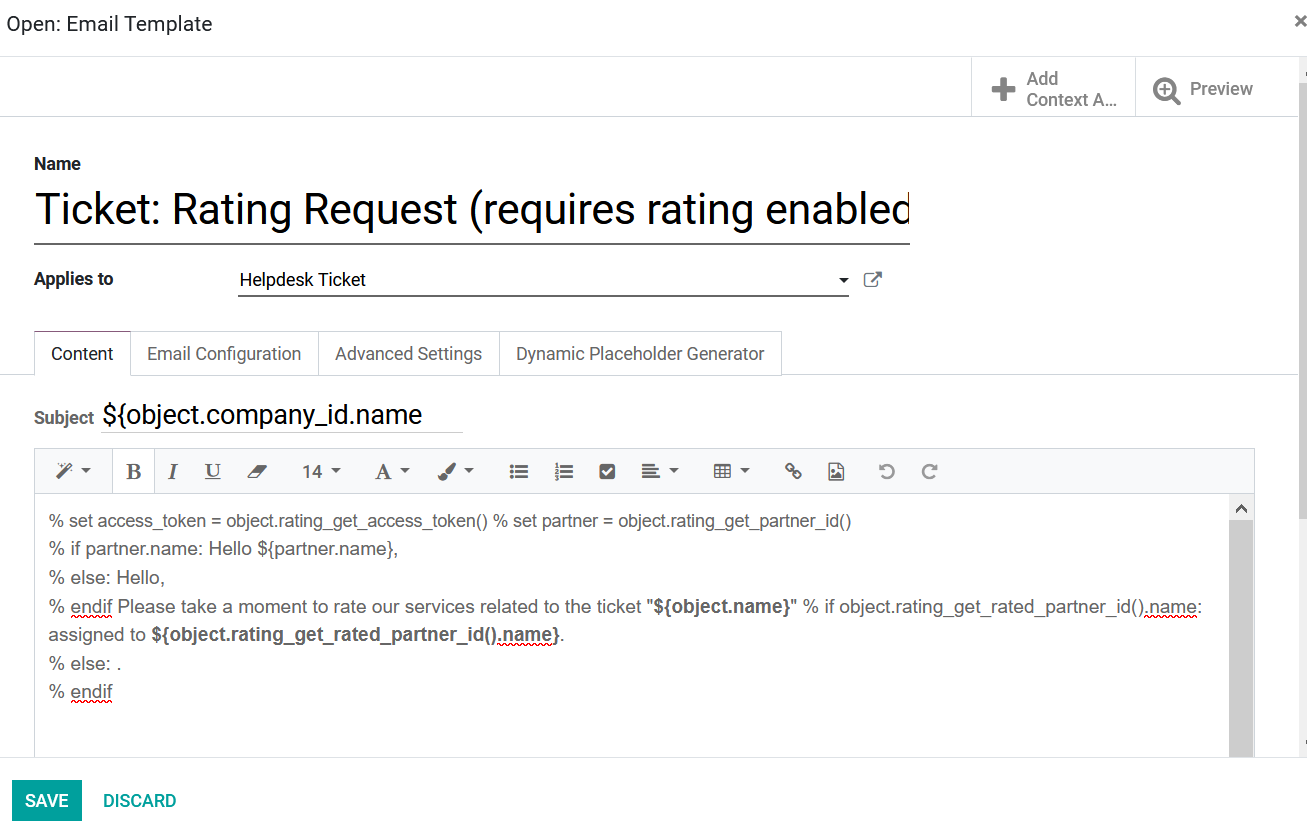
SLA Policies
The SLA Policies for the operation of the Helpdesk module can be configured under the respective SLA Policies window where all the policies are listed out and you can select to create a new one. The following image depicts the SLA Policies creation window where the SLA Policy Name, Apply on details such as Team, Minimum Priority, Ticket Type, and the Tags can be described.
In addition, the Target details such as the target type, Reach Stage, Reach-In details along with the Excluded stages details can be described.
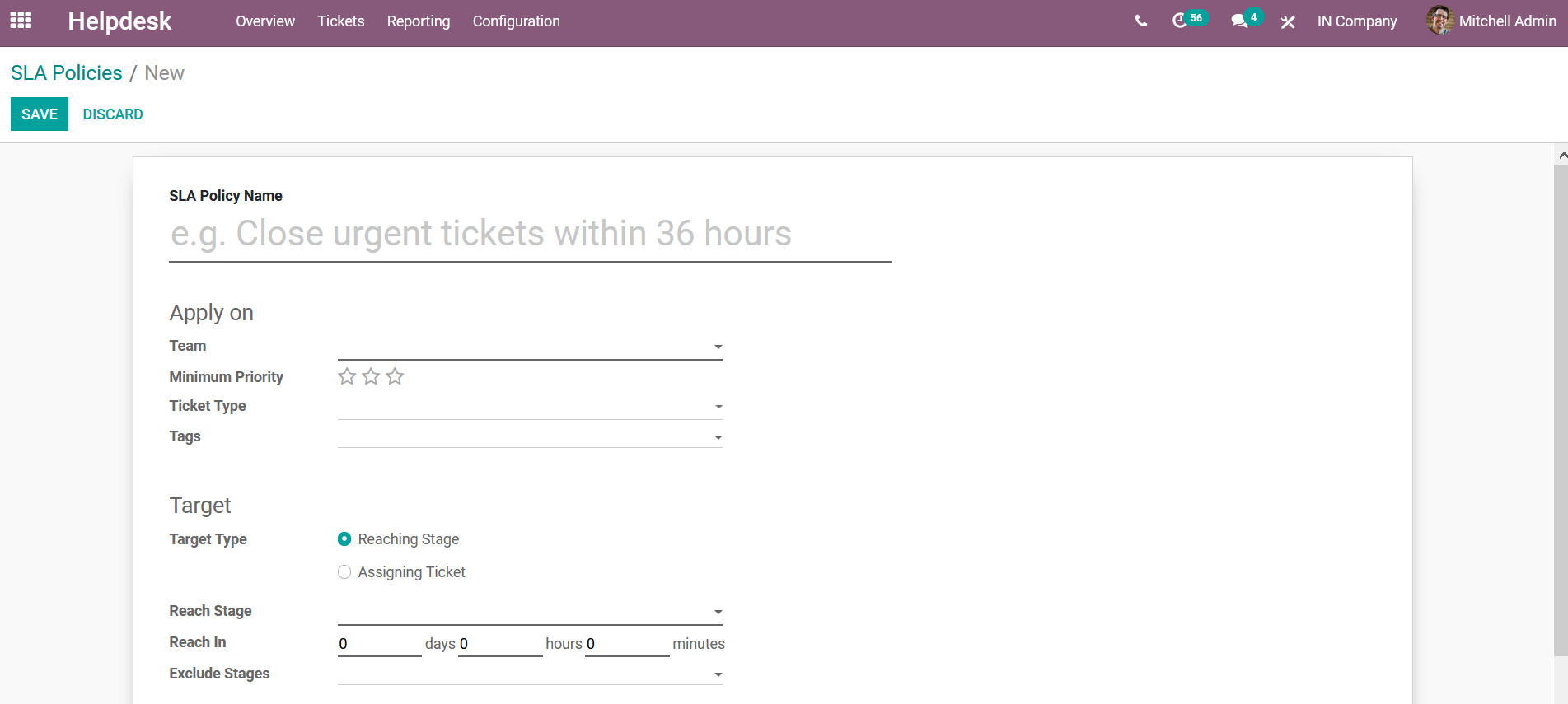
The helpdesk module is one of the vital aspects of Odoo and will be a useful tool in servicing your customers.