Website live chat and Website Live Support are two useful add-ons in Odoo which provides the functionality to interact with visitors on the website and give support to them. Odoo can manage this service and its sessions through different channels. We can add different operators for handling the chat sessions and also there is option to set welcome message. With GeoIP, we can create some rules to manage the sessions to disable or to open the chats automatically. Visitors can also send the feedbacks about the chat session and it will be recorded in the backend to analyze the rating of the chat histories. The overall rating will be computed and displayed as a smart button in the channel form view. We can create and manage a number of channels according to the need for different URLs.
How to configure the Live chat?
First of all we have to install two add-ons from Odoo apps. Goto Apps -> search the term _livechat.
You will get a filtered result like below.
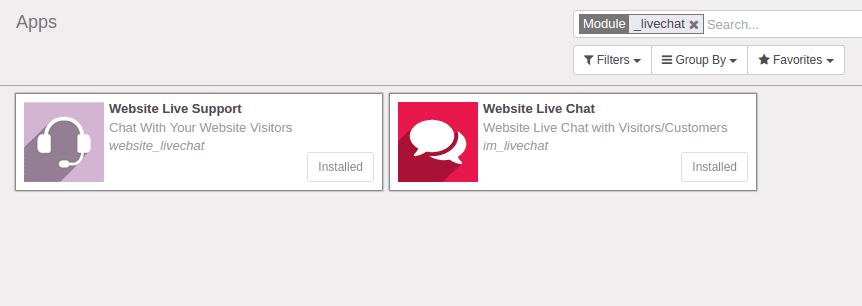
Install both add-ons and which will make menu Live Chat in Odoo.
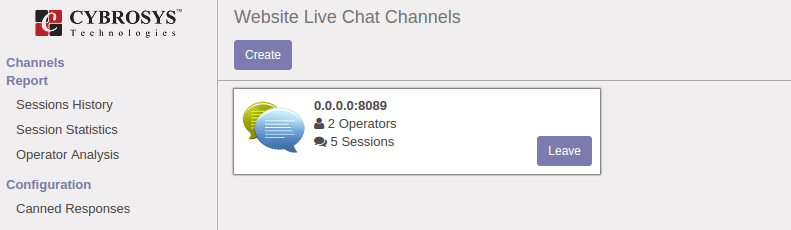
Here we have menus like Channels, Report and Configuration. From the menu Channels, We can manage different channels. Click on Create to create a new chat channel. Click any session to view the details of the session.
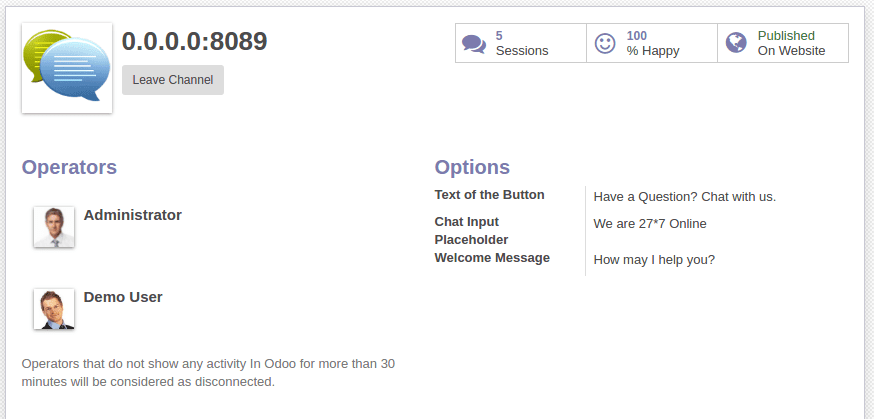
Here we can see the smart buttons which show the current sessions, Rating, and also the website publish button. We can also add the operators, who will be responsible to handle the conversations.
Here under the options, We can configure the Text of the button, which will be displayed on the website, and also we can configure the Chat input placeholder and welcome message.
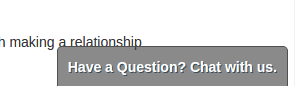
Chat button.
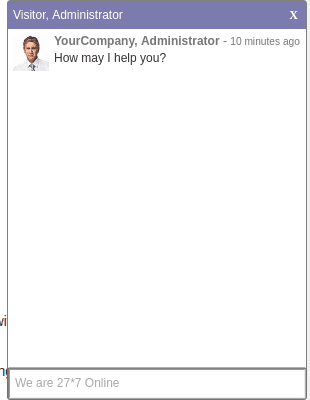
When chat is opened.
Here we can see the welcome message and chat input placeholder. Visitors can ask their queries and the operators will reply ASAP. These chat records are stored under each channel.
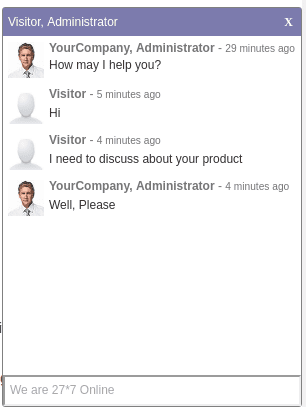
Chat from website Page.
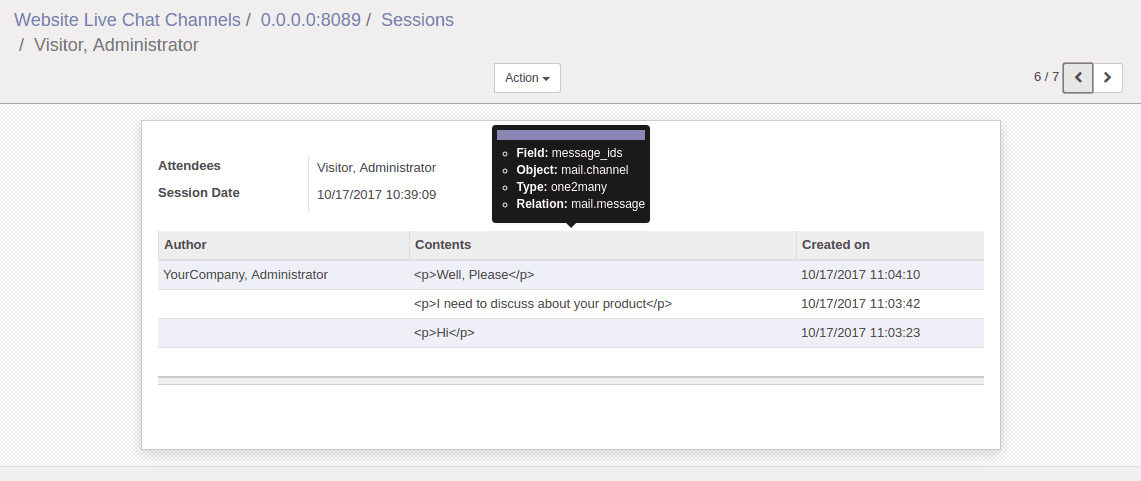
Chat recorded in backend.
Visitors can send their feedbacks as ratings after closing the chat window. It would be like,
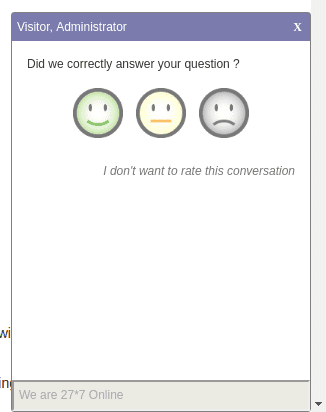
Chat Feedback’s
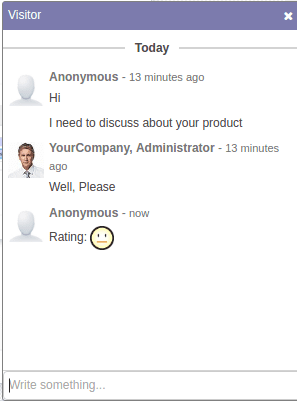
Rating on backend
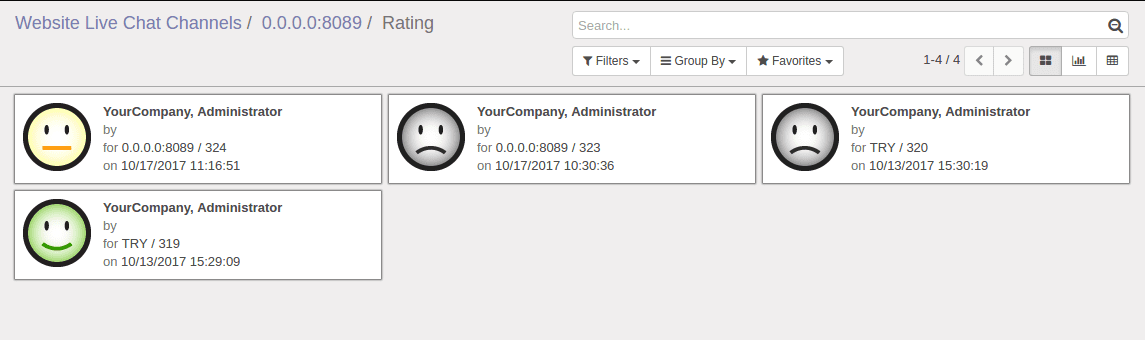
Rating under channels.
Reports:
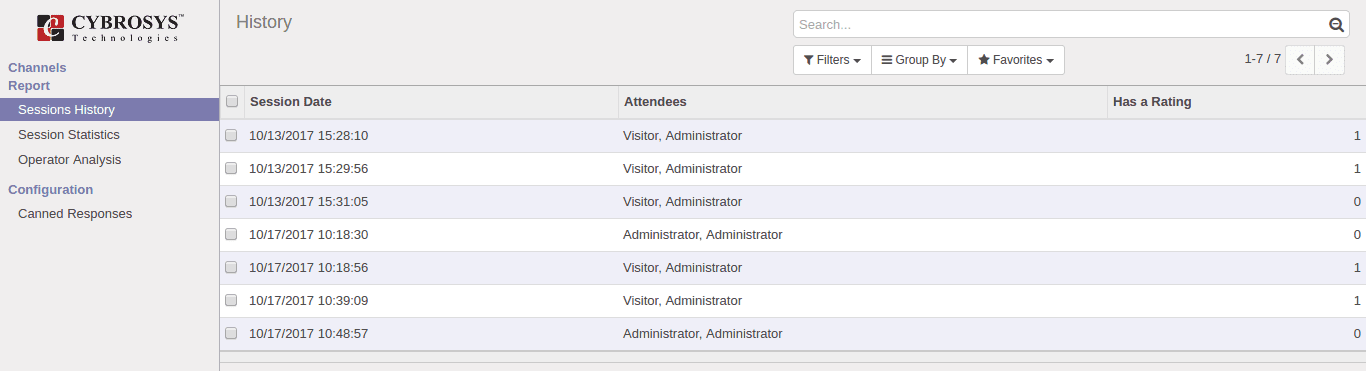
Sessions History
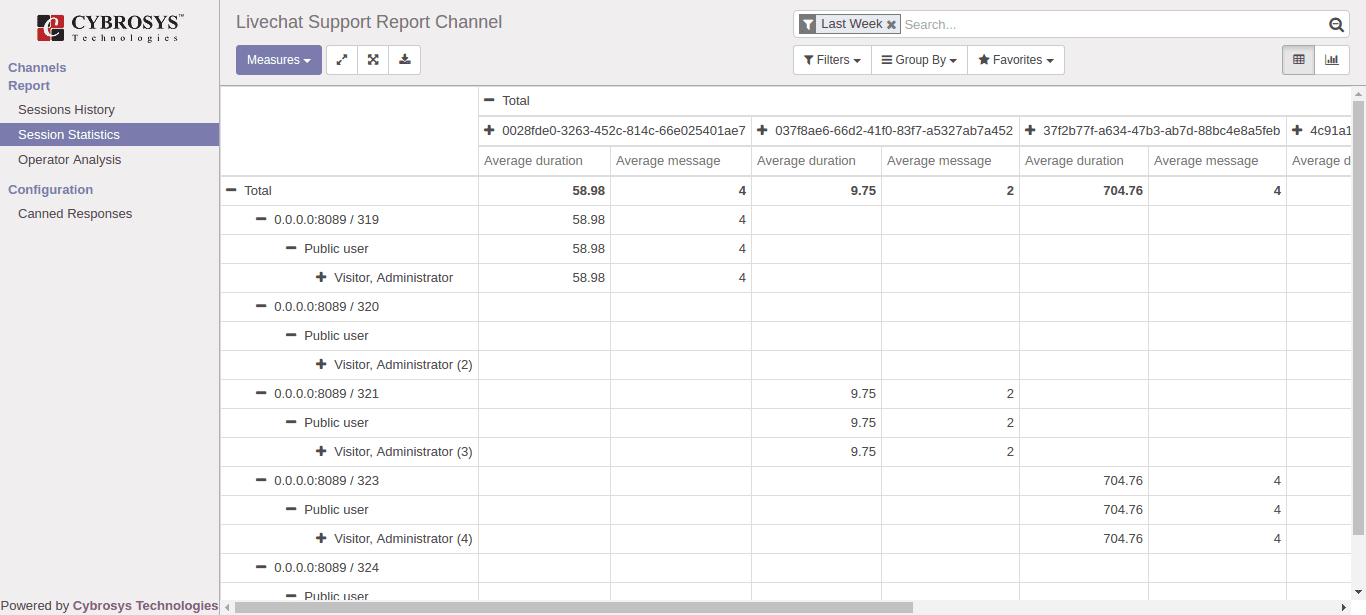
Session Statistics
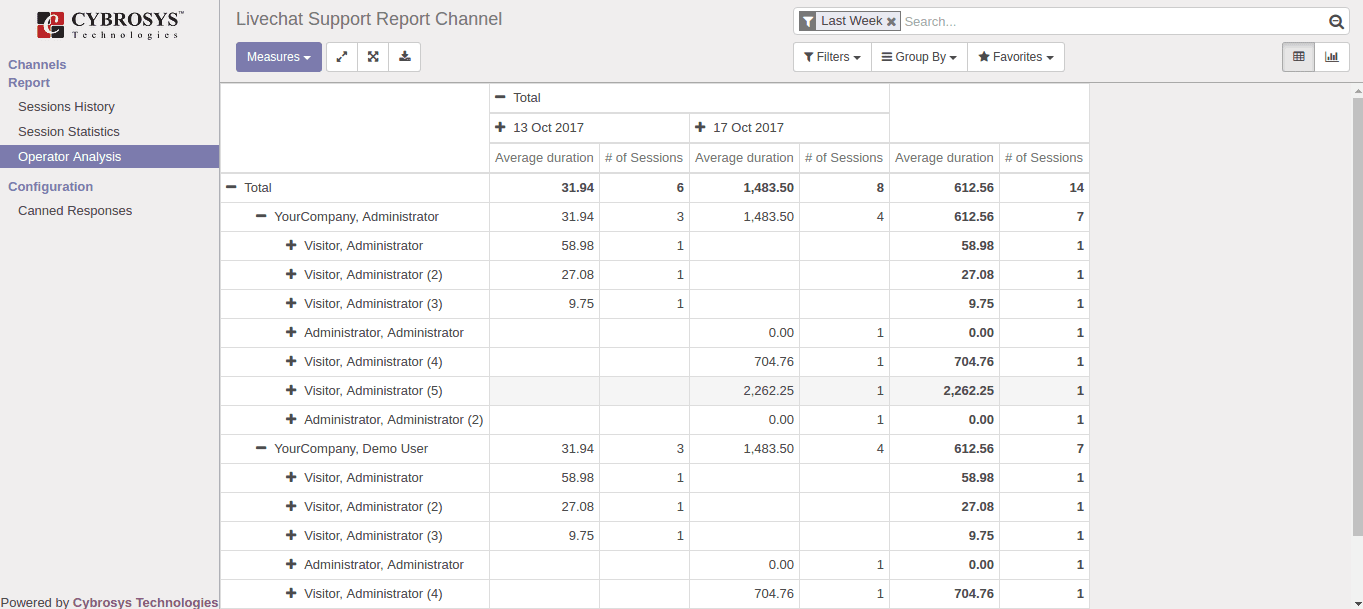
Operator Analysis
Live chat Configuration in Odoo
How we can make Live Chat widget on web page?
1.Open the channel form and copy the script provided by channel:

2.Goto Settings -> User Interface -> Views search term Main Layout

3.Edit and paste the code inside the header tag and save.
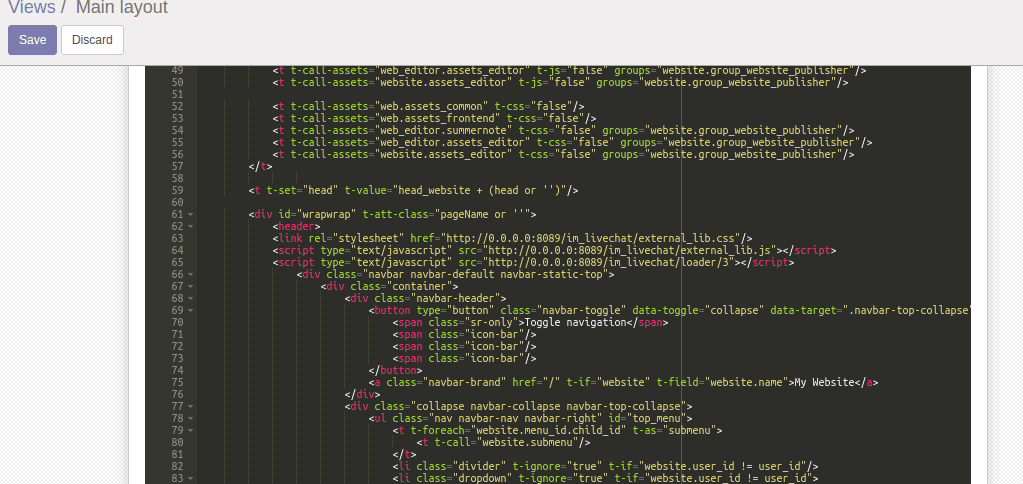
Refresh the website page and you can see the chatter button.