With Odoo 18, the Documents module has received a significant facelift, making document management smoother, smarter, and more collaborative than ever before. Whether you're an HR manager handling contracts or a project lead organizing shared resources, the enhanced Documents app offers a more intuitive UI and several new productivity-focused features.
In Odoo 18's Documents Module, users can experience a range of enhanced features aimed at optimizing document management processes. The introduction of the left side panel, featuring Home, Drive, Shared with Me, Recent, and Trash options, offers users convenient access to their documents. With the ability to create folders, configure options to pin and lock documents through the gear icon, and utilize More Actions on documents, users can efficiently organize and manage their files. Moreover, the addition of the Sign option simplifies document signing workflows, making it easier to collaborate and finalize documents within the Odoo platform.
The home page of the Odoo 18 Documents module is the central hub for managing all business files and folders in one place. It provides users with a clean, organized, and user-friendly interface to upload, share, and manage documents across departments.
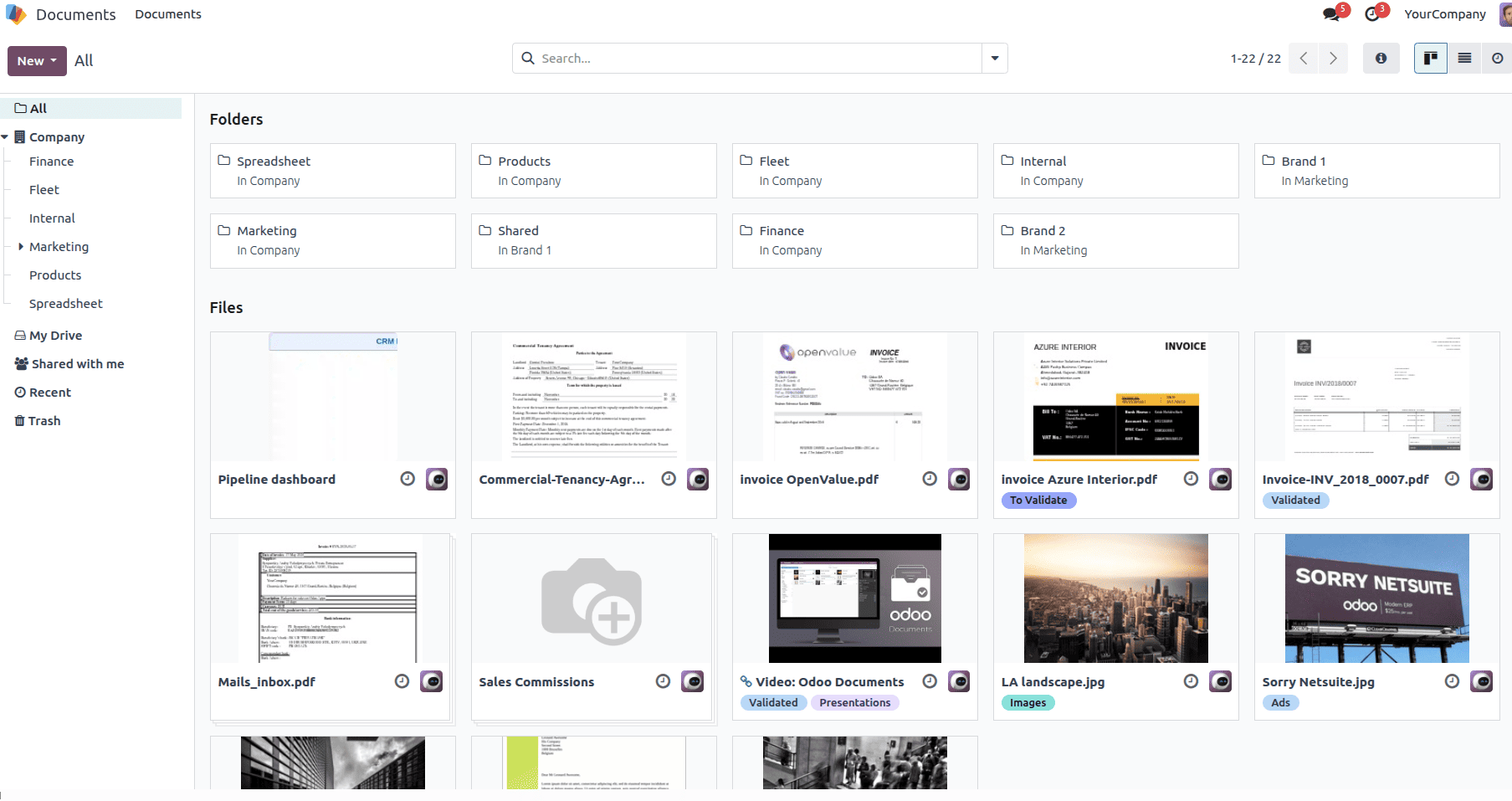
At a glance, the home page is divided into three main areas:
- Left Sidebar – for navigating through workspaces, personal storage, shared files, recent activity, and trash.
- Central Workspace – which displays folders and files based on the selected category or workspace.
- Top Bar – offering quick actions like creating new files, searching documents, applying filters, and viewing notifications.
On the home page of the Odoo 18 Documents module, the “New” button in the top-left corner allows users to add or create different types of documents and folders. Each submenu option serves a specific purpose in managing and organizing business files.
1. Upload
The Upload option allows users to bring files directly from their local computer into Odoo. It supports a wide variety of file types such as PDFs, Word documents, Excel sheets, images etc.
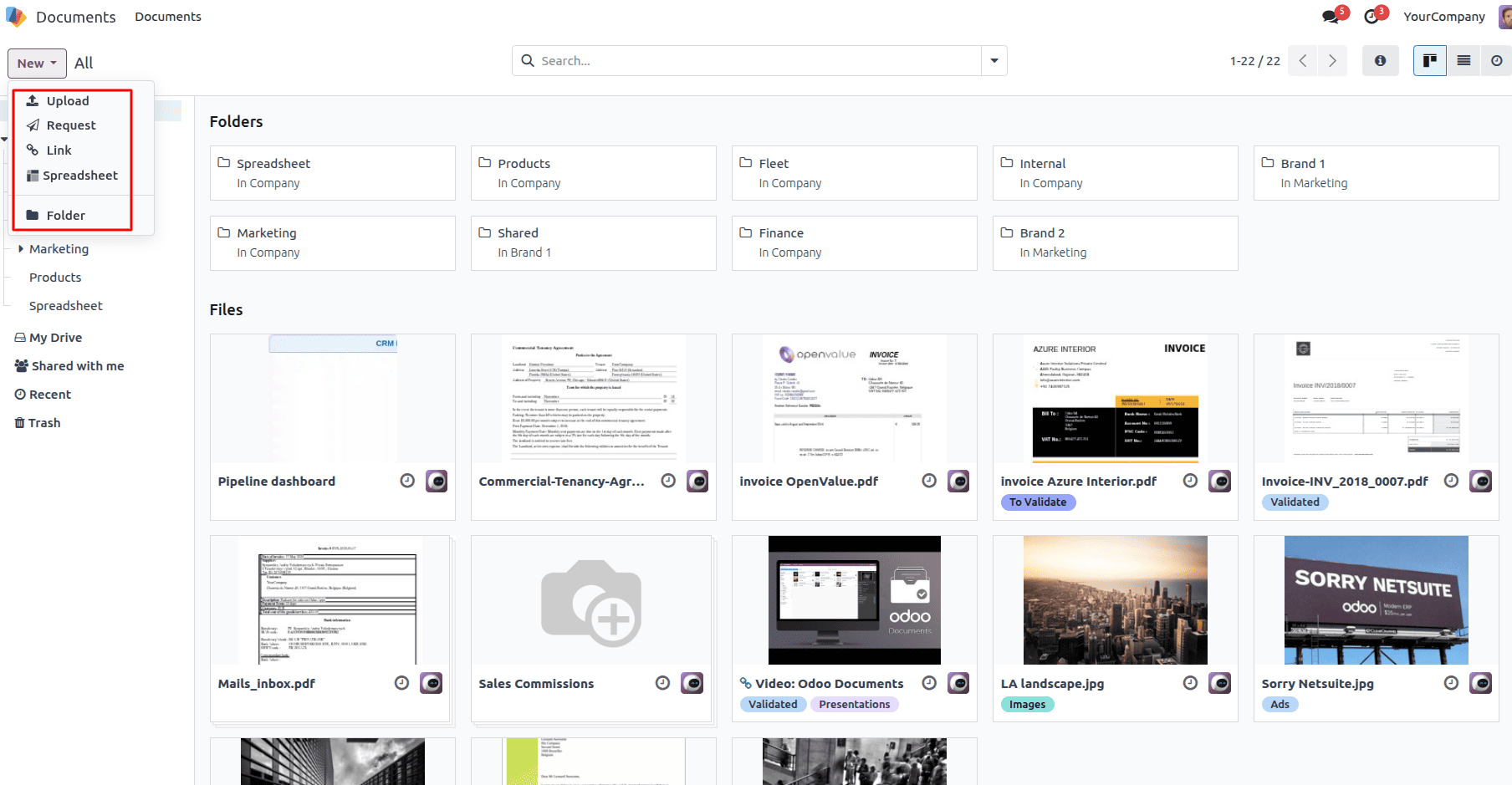
2. Request
The Request option is designed for collaboration and accountability. Instead of manually following up through emails or chats, users can formally request a document from another colleague or external contact. For example, the HR team may request an employee’s ID proof.
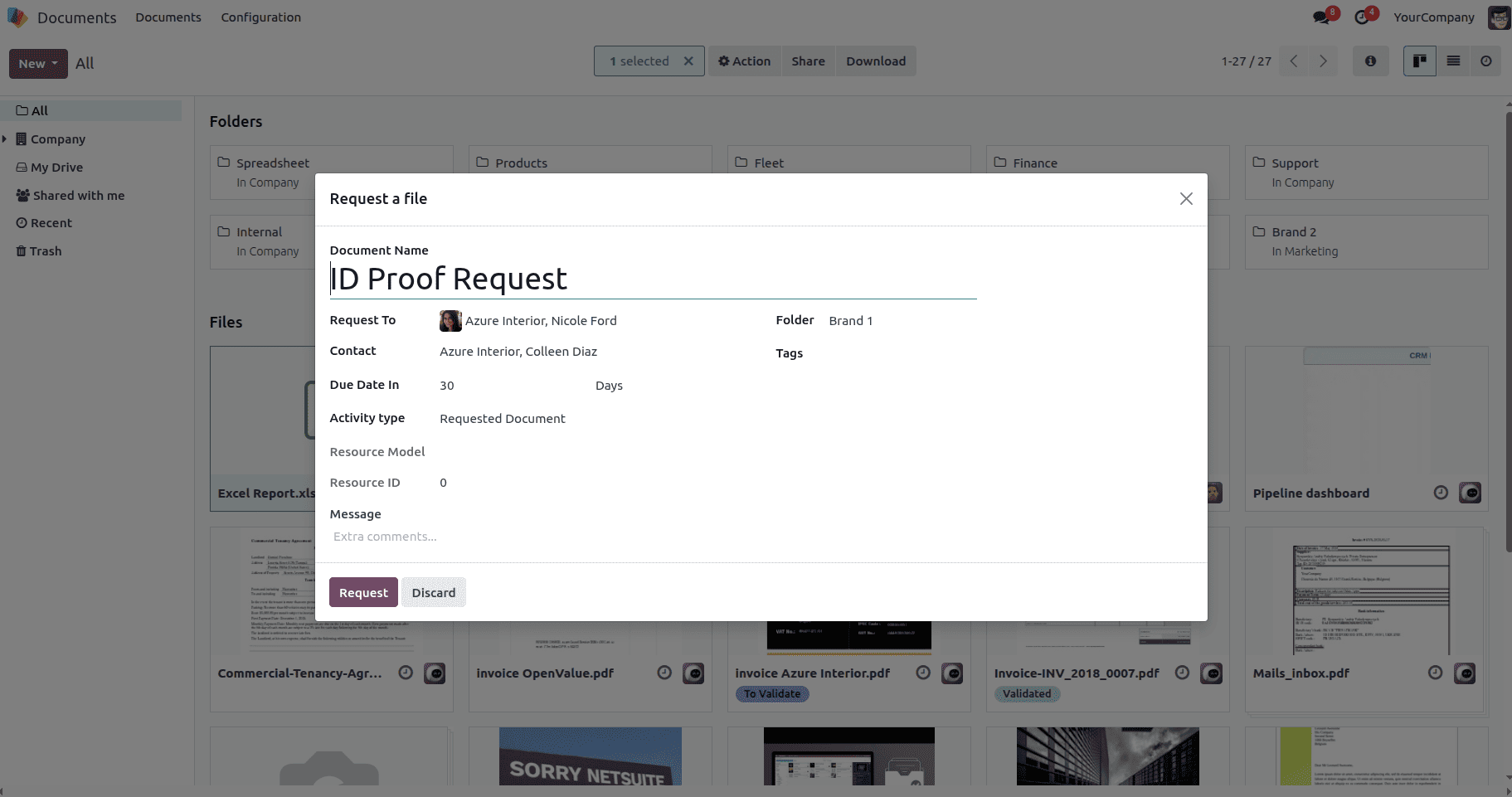
3. Link
The Link option allows users to attach an external URL as a document inside Odoo. This is particularly useful when the file already exists on a cloud service or when you want to keep an important reference webpage inside the document system. Instead of duplicating storage, Odoo simply stores the link, ensuring quick access without re-uploading the same file.
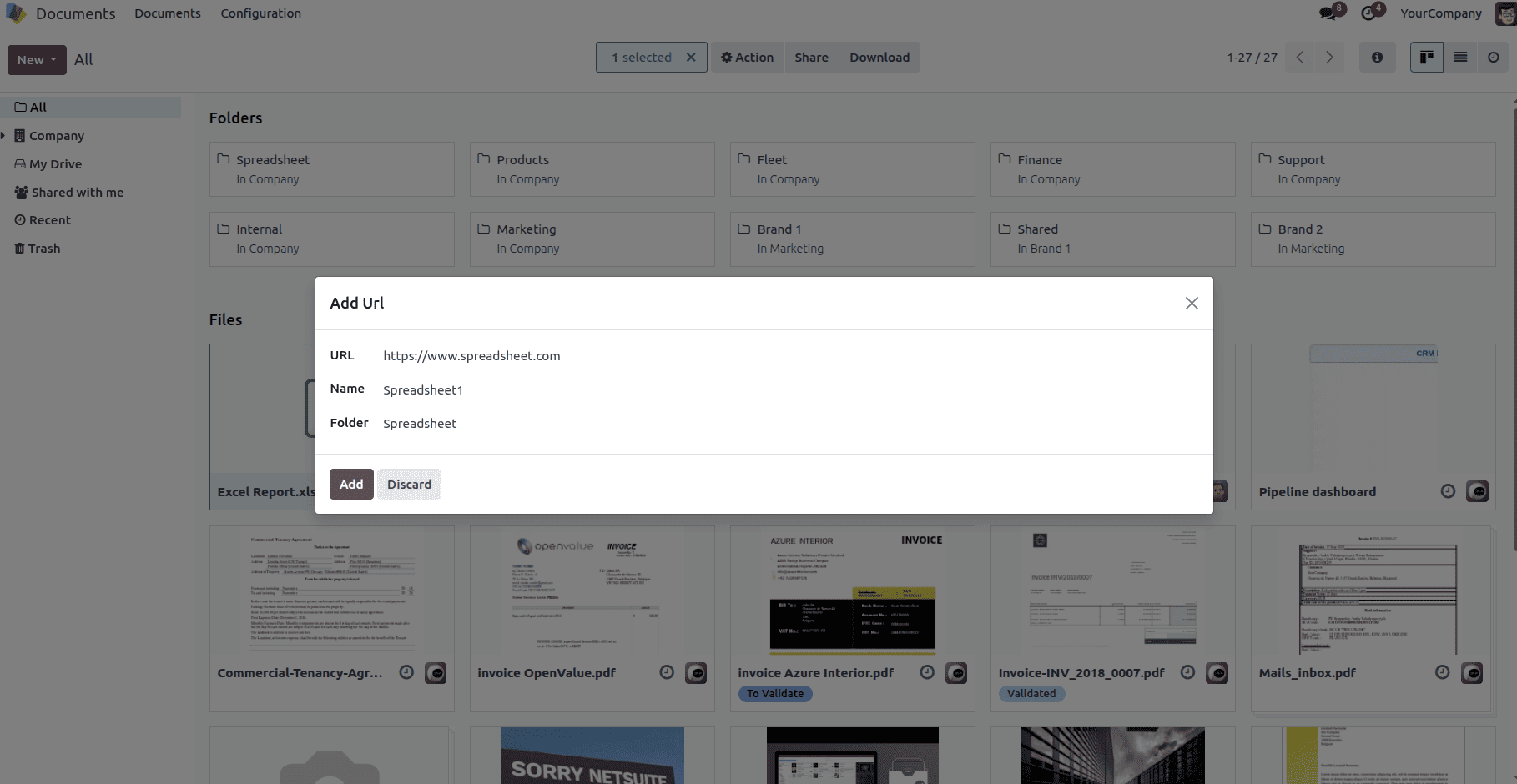
4. Spreadsheet
The Spreadsheet option creates a brand-new Odoo Spreadsheet directly within the system. Similar to Google Sheets or Excel, these spreadsheets can be used for financial reporting, data analysis, or project tracking. The biggest advantage is that Odoo Spreadsheets are natively integrated with Odoo apps, meaning you can pull live data from accounting, sales, or inventory modules directly into the sheet for real-time reporting. This eliminates the need for manual exports and keeps data always up to date.
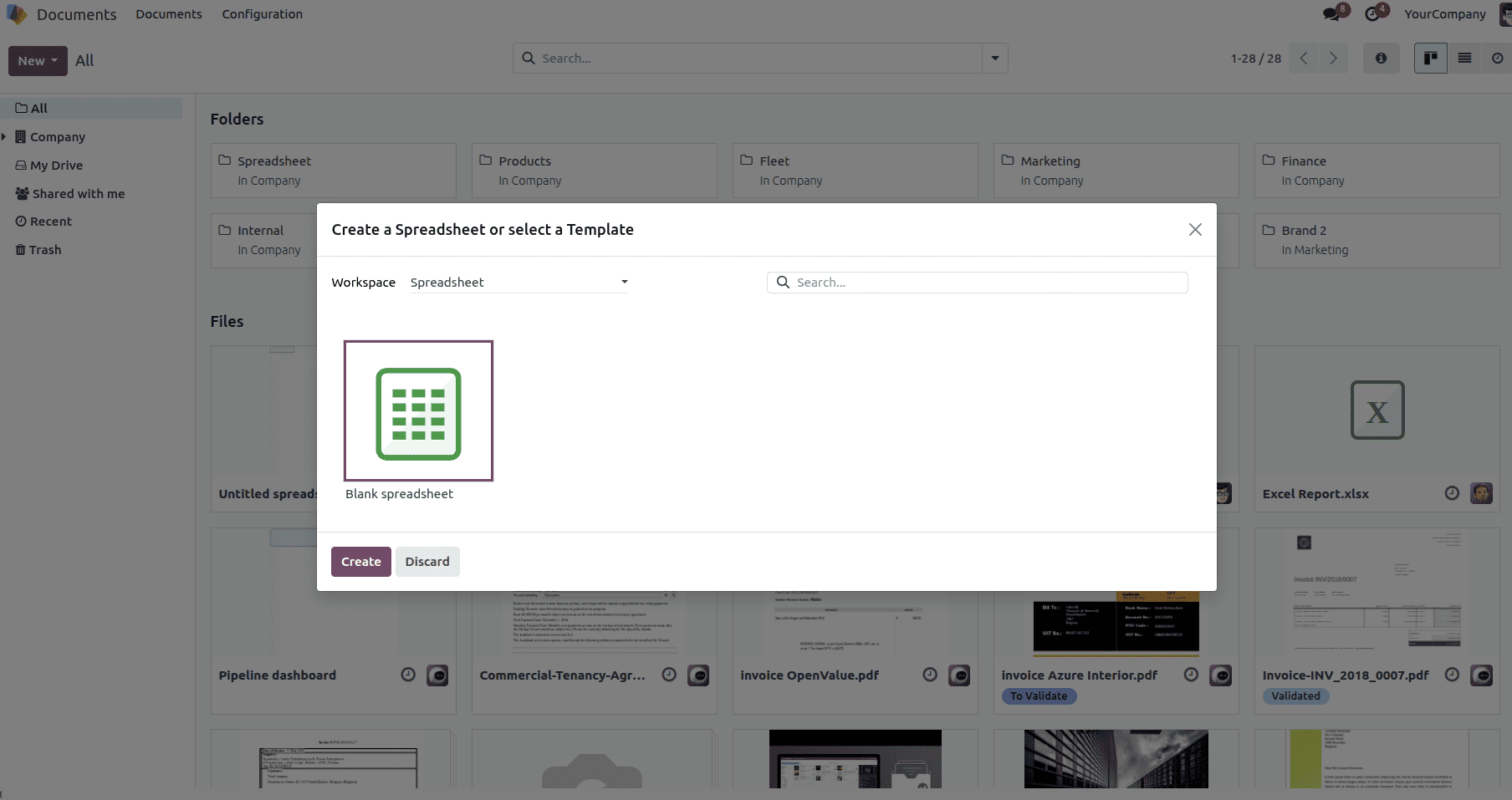
5. Folder
The Folder option allows users to create a new directory inside the document workspace. Folders act as containers for better organization, helping businesses structure their documents by departments, projects, or categories.
Key Features of Odoo 18 Documents Module
The left sidebar in the Odoo 18 Documents module provides a simple way to filter and navigate through various categories of documents. It allows users to quickly switch between workspaces, personal files, recent activity, and shared items, all from one location.
1. Company
The Company section shows documents stored inside the main company workspace. These typically include folders like Finance, Fleet, Internal, Support, Products, Marketing, etc. This view is ideal for team members working on company-wide projects or shared resources. Users can drill down into specific subfolders to locate department-specific documents.
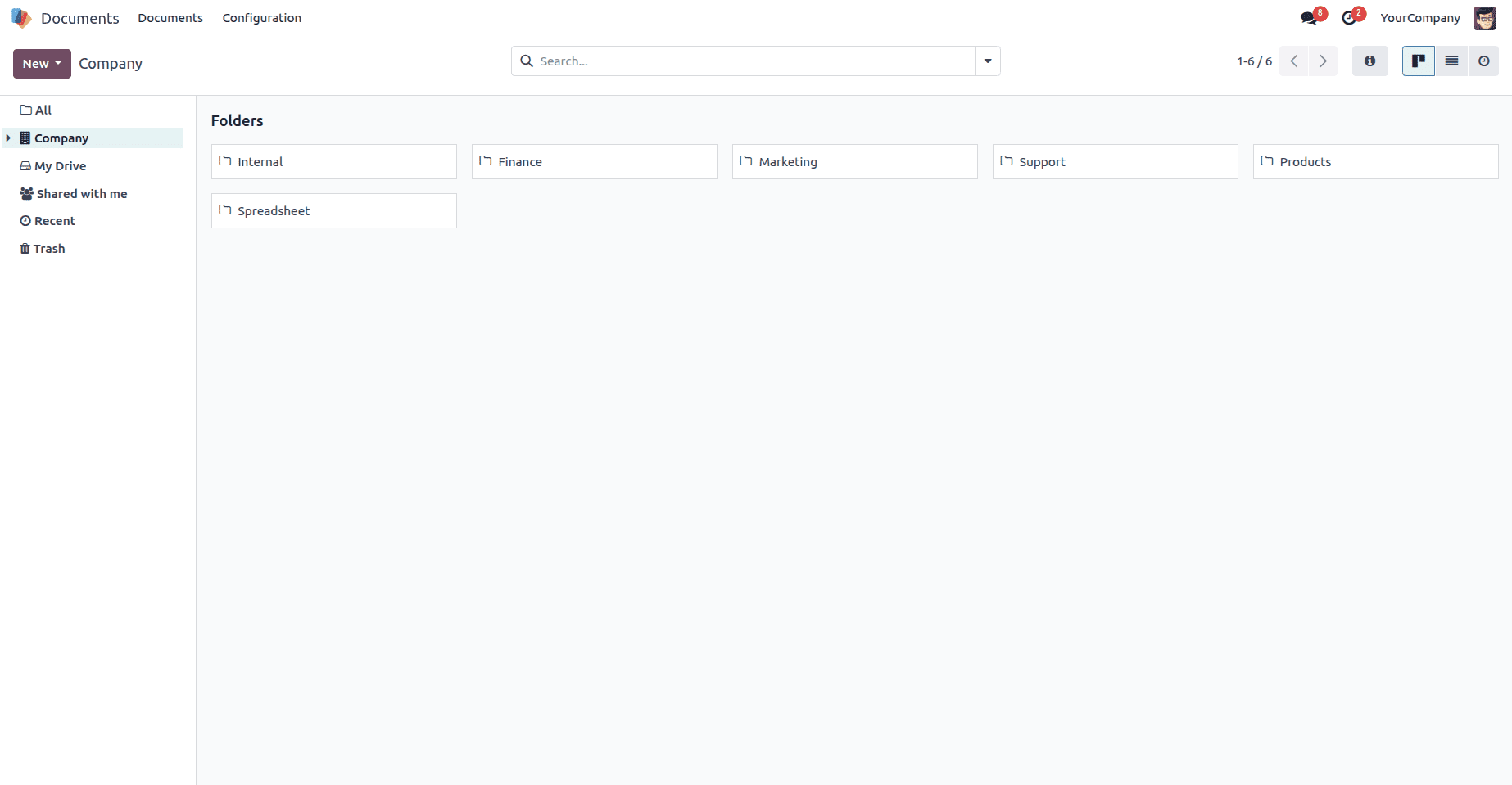
2. My Drive
My Drive is a personal workspace that belongs only to the logged-in user. Files stored here are private by default, unless the user explicitly shares them. This is useful for storing drafts, personal notes, or files under review before they’re moved to a shared folder. Think of it as your own private document locker inside Odoo.
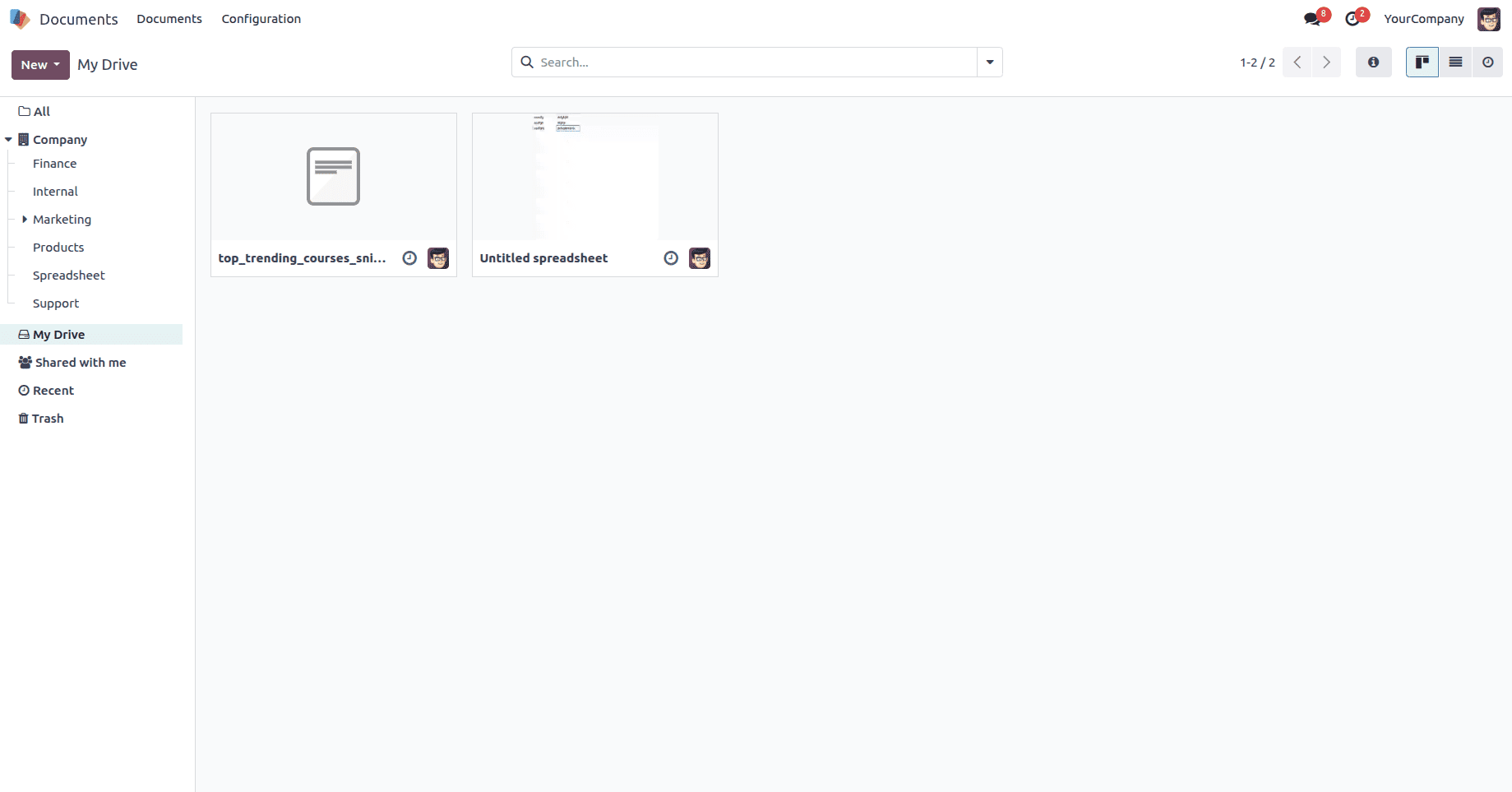
3. Shared with Me
The Shared with Me section shows all documents that have been shared by other users specifically with you. These files may live in other users’ My Drive or private folders, but you’ve been granted access. It’s a convenient way to keep track of collaborative work without needing to manually remember file locations.
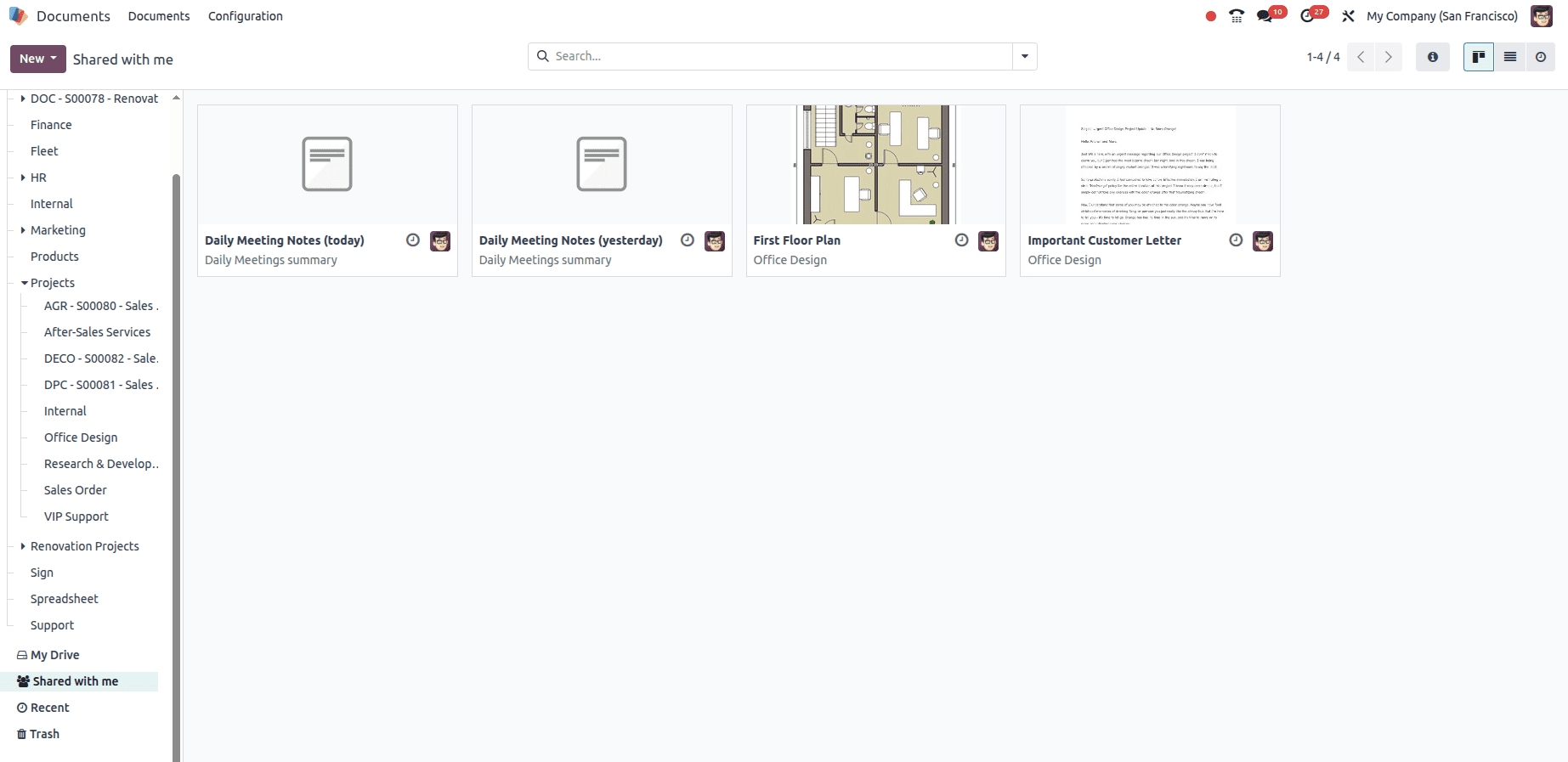
4. Recent
The Recent section automatically lists files that you have recently opened, modified, or uploaded. This makes it easy to quickly get back to ongoing tasks or frequently accessed documents without navigating through folders again.
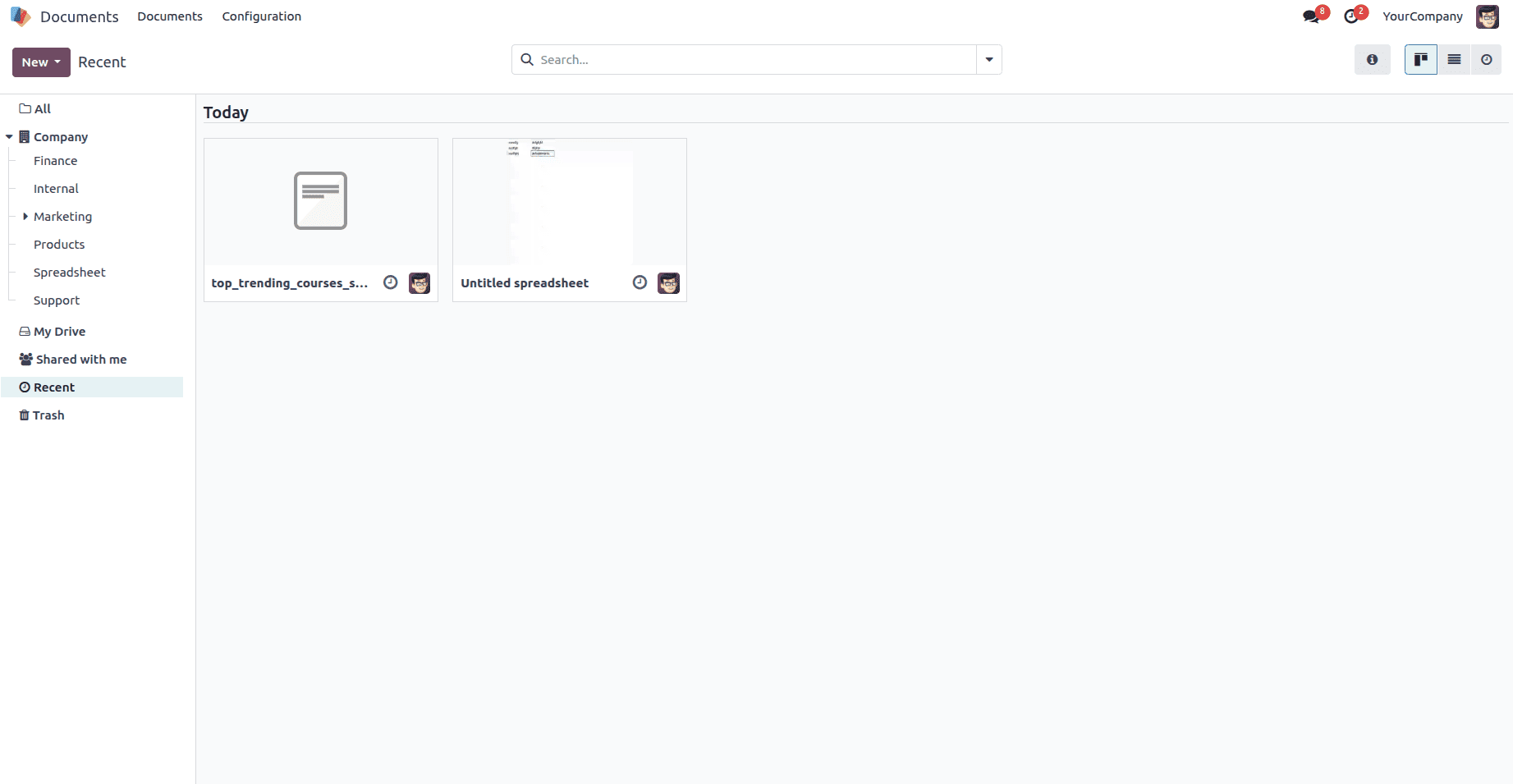
5. Trash
The Trash section contains documents that have been deleted, either accidentally or intentionally. Items in Trash are not permanently removed right away, giving users a chance to recover deleted files if needed. This acts as a safety net against accidental deletion and helps maintain version control.
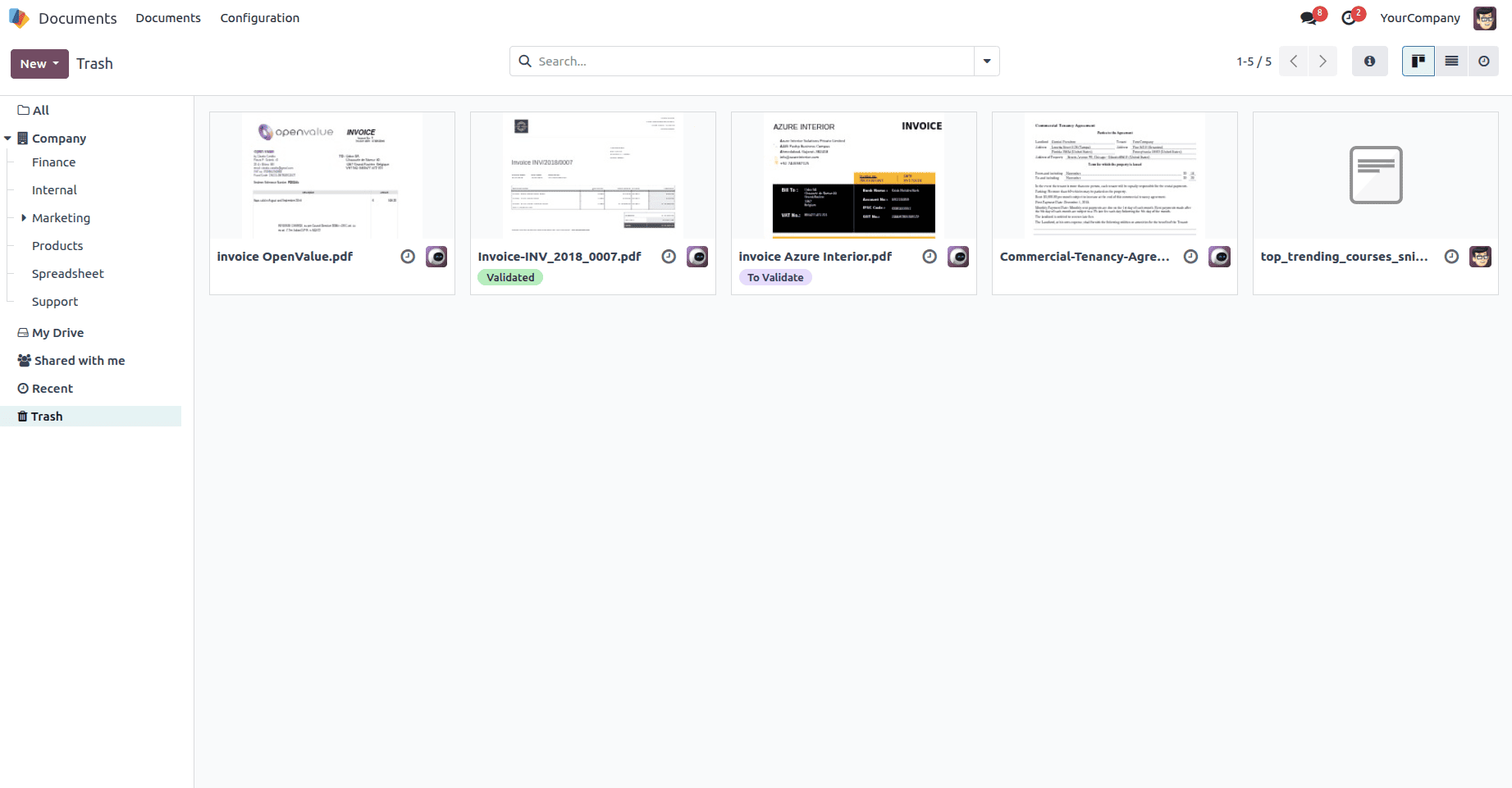
By centralizing documents and integrating seamlessly with other Odoo apps such as Accounting, HR, and Sales, this module reduces duplication, saves time, and enhances efficiency. Whether it’s storing invoices, sharing marketing assets, or collaborating on spreadsheets, Odoo 18 Documents ensures that the right files are always just a click away.
To read more about How to Manage Project-Related Documents in Odoo 18, refer to our blog How to Manage Project-Related Documents in Odoo 18.