In the retail industry, having real-time insights and accurate reports is essential for making smarter business decisions. Odoo 18’s Point of Sale (PoS) system not only offers a clean, modern, and flexible interface but also equips businesses with powerful reporting tools. These reports help you understand sales performance, track employee activity, manage inventory movements, and ensure that each PoS session runs smoothly from start to finish.
Whether you’re operating multiple retail outlets, running a café, or managing a fast-paced restaurant, Odoo 18’s PoS reporting gives you the visibility you need to stay in control. With these reports, you can easily:
- Monitor how well your products are performing.
- Identify daily, weekly, or seasonal sales trends across branches, sessions, or staff.
- Maintain accurate stock levels to prevent shortages or overstocking.
- Track payment methods, cash movements, and end-of-day balances for each session.
In this blog, we’ll explore the three core areas of PoS Reporting in Odoo 18: Orders, Sales Details, and Session Reports. Each report type plays a key role in supporting informed decision-making, improving accountability, and keeping your retail operations running smoothly every day.
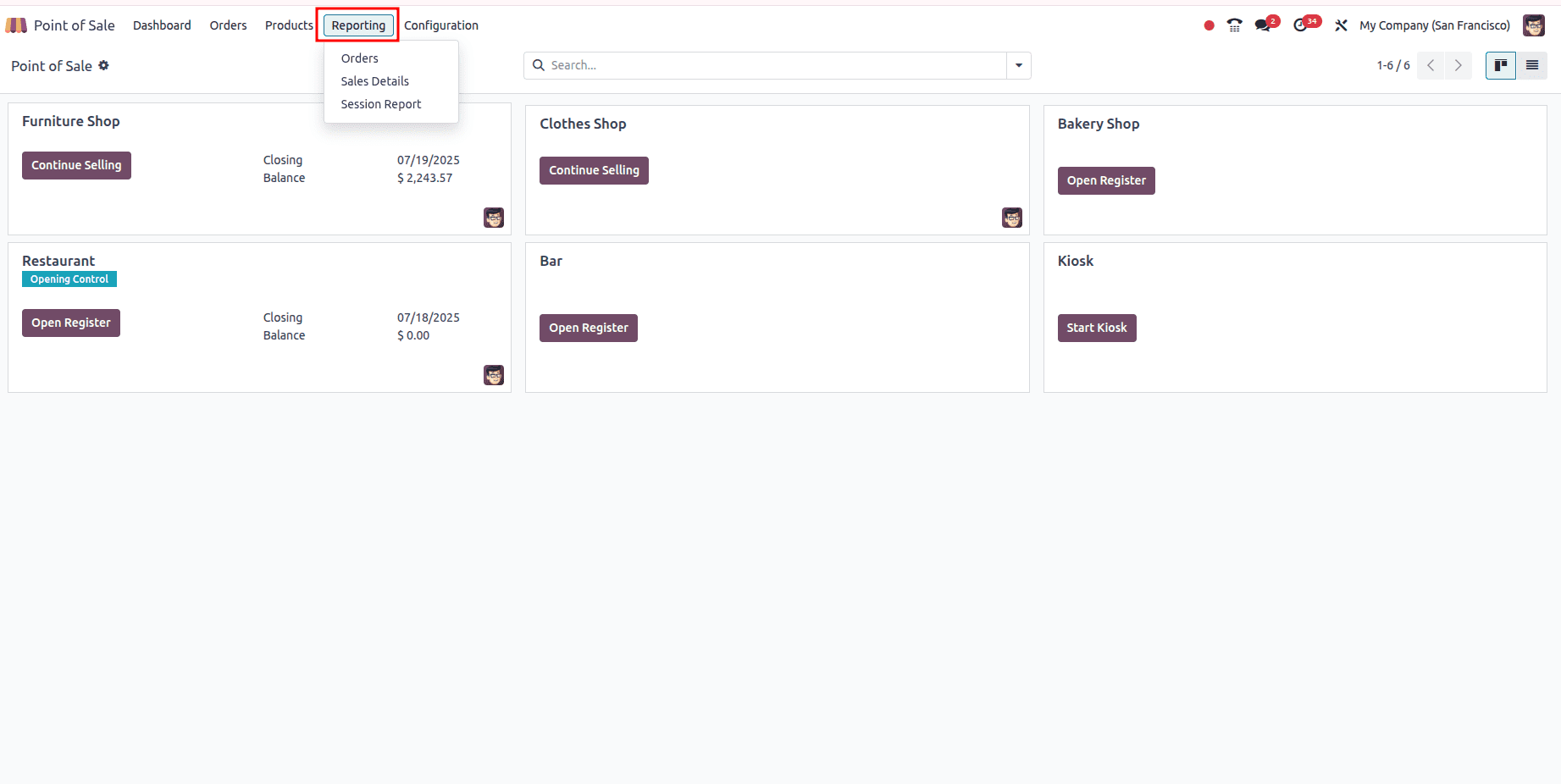
Orders
The Orders Report provides a complete overview of every transaction processed through the PoS system. It helps users quickly understand sales activity across different periods, products, and employees. Odoo 18 allows you to review this information through both graphical and pivot table views, giving you the flexibility to analyze data the way you prefer.
In the graphical view, you can visualize orders using Line, Bar, or Pie charts. These options make it easier to spot trends, compare product performance, and understand peak sales periods at a glance. Whether you're tracking daily orders or analyzing long-term sales behavior, the Orders Report gives you clear and actionable insights.
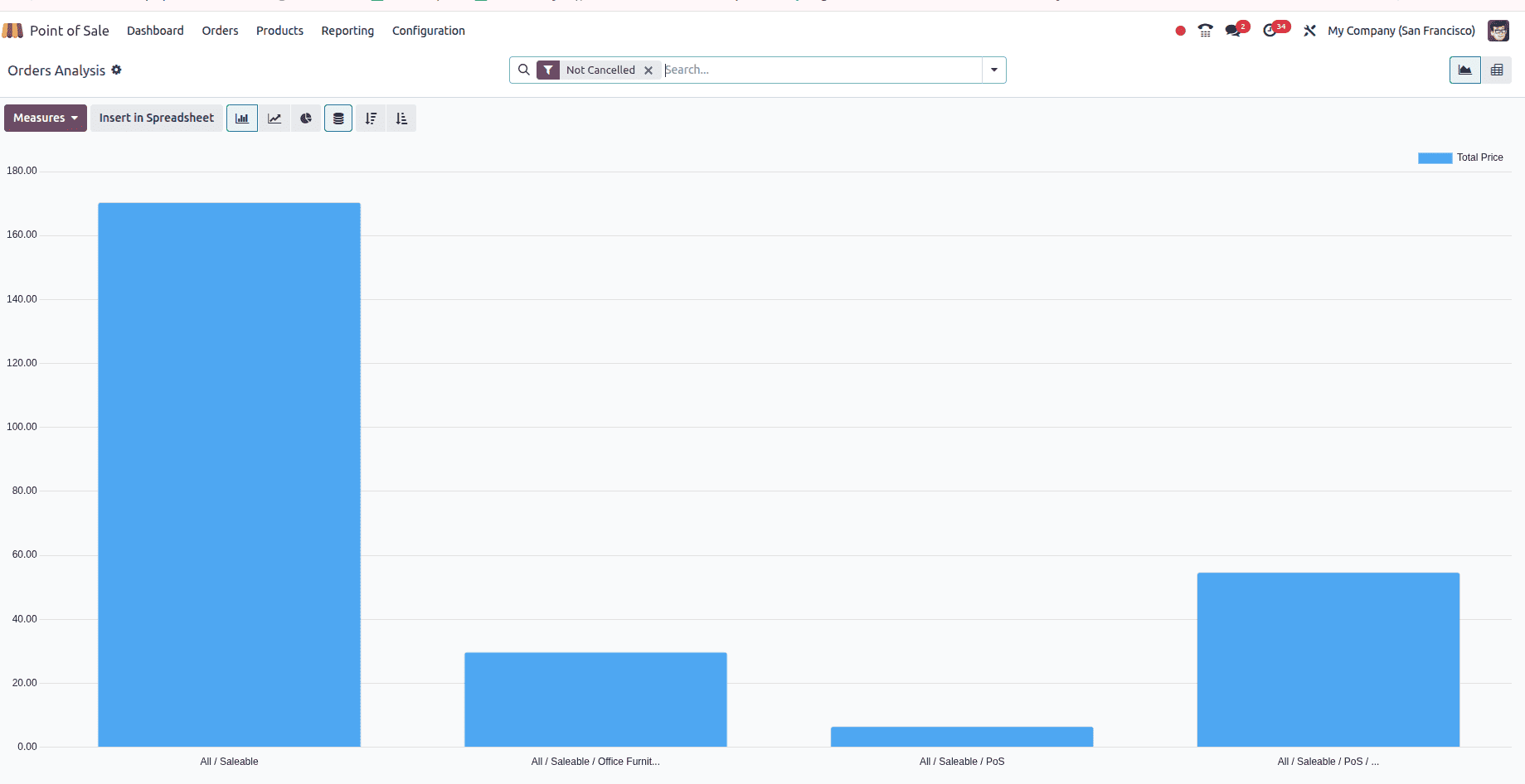
Use the appropriate Group By, Filters, and Measures to refine your analysis and generate the exact report insights you need. These options allow you to break down orders by date, product, customer, employee, or location, helping you focus on the most relevant data for your business.
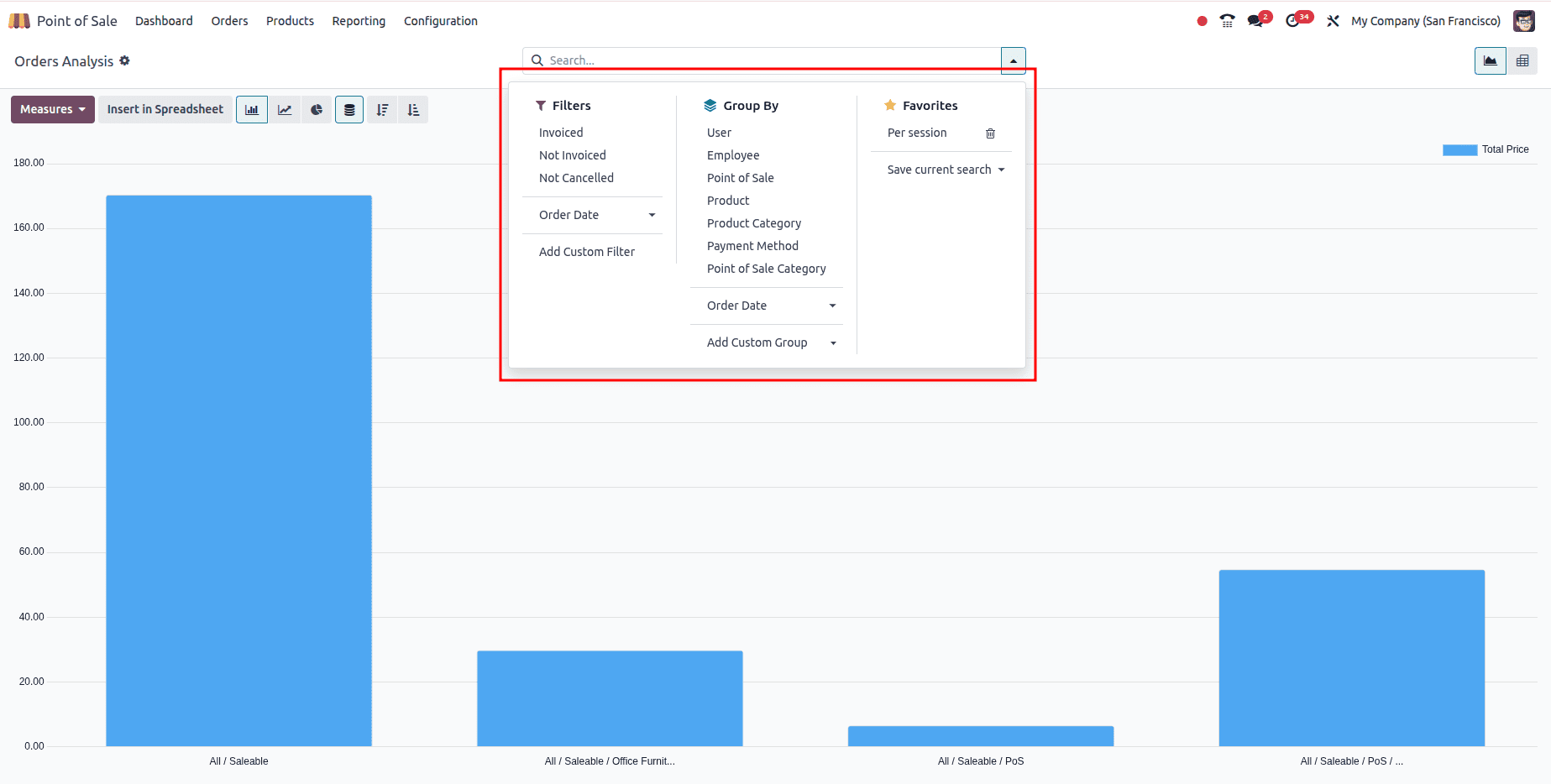
Creating useful Order Reports is easy with built-in filters like Invoiced, Not Invoiced, and Order Date. You can organize your data using Group By options such as User, Employee, POS, Product, Product Category, or Order Date. If you need more specific views, You can also use the Custom option to create your own filters and groupings based on your business requirements. This helps you tailor the report to focus on the exact data you want to monitor.
To evaluate your sales performance, you can apply measures such as Total Orders, Discounts, Total Prices, and Average Rates. These metrics help you understand how your products and sales teams are performing over time.
For deeper insights, you can also track key details like Product Quantity, Profit Margin, Sale Lines, and Validation Delay. These additional measures give you a clearer picture of operational efficiency and overall business performance.
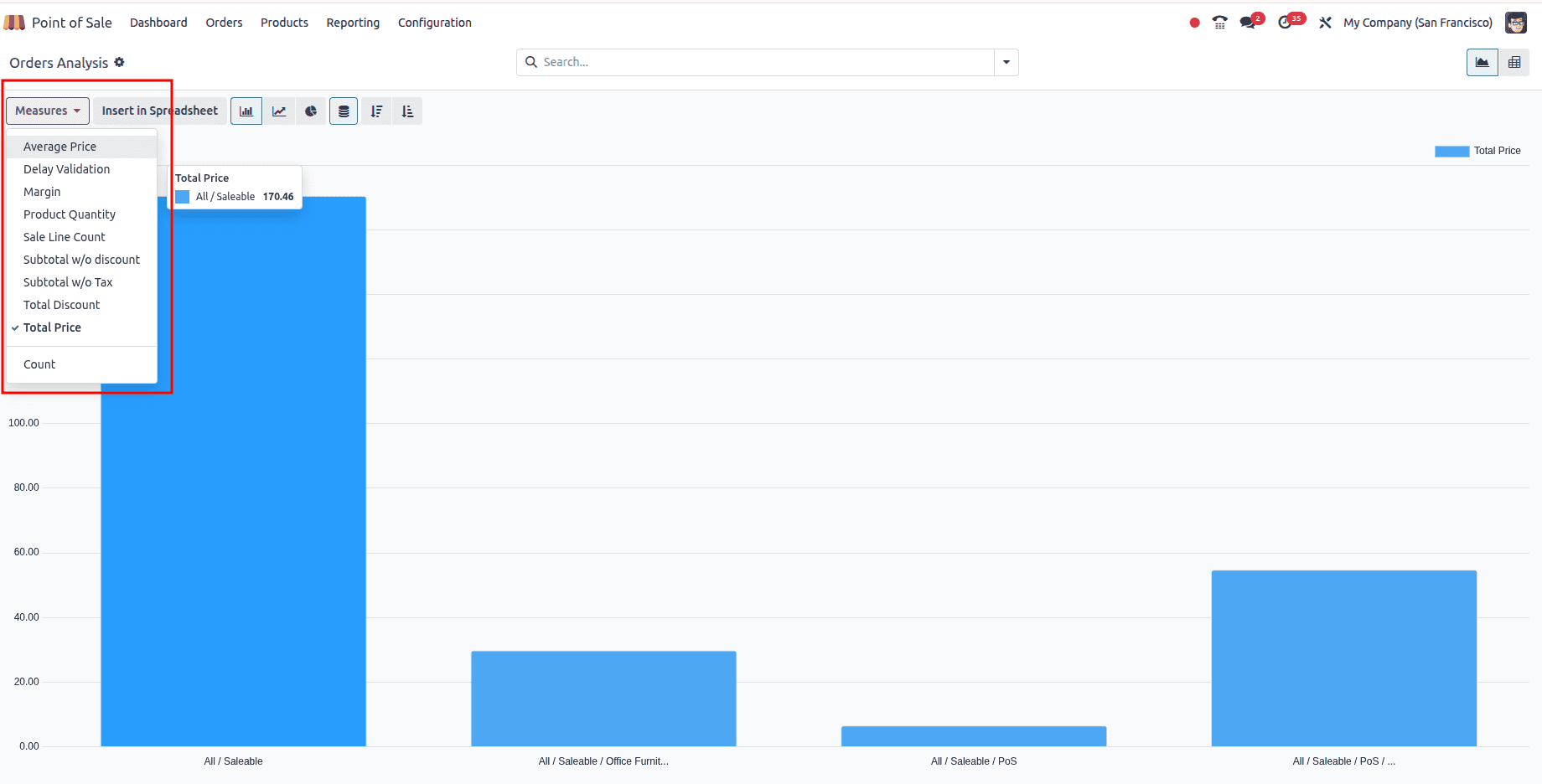
The Orders Report can also be viewed in a pivot table format, as shown in the screenshot. If you need to analyze the data further, simply click the Insert in Spreadsheet button to add the information directly into a spreadsheet for deeper reporting or comparison.
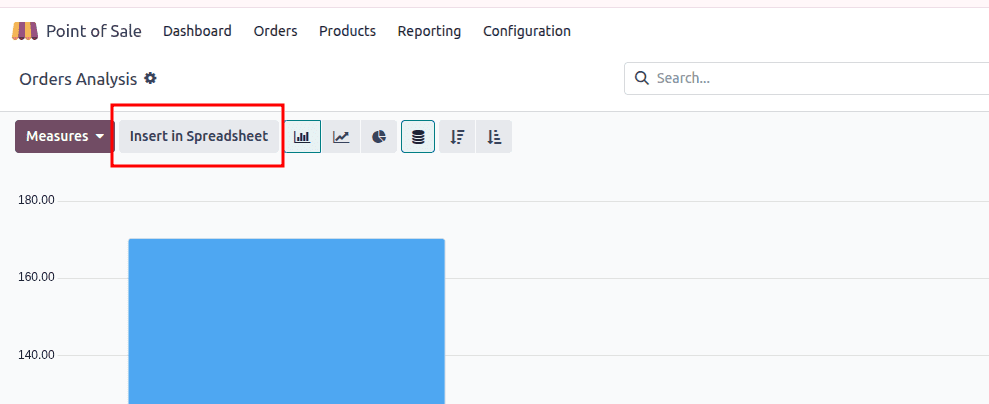
Sales Details
The Sales Details report allows you to review all sales activity within a specific date range. To access it, navigate to the Sales Details option under the Reporting menu. When selected, a pop-up window will appear where you can enter the Start Date and End Date. Once the dates are applied, Odoo generates a detailed summary of all sales made during that period.
This report is especially useful for understanding daily or monthly performance, tracking product-wise revenue, and reviewing staff-wise sales contributions. It helps managers quickly validate sales totals and compare performance across different time frames.
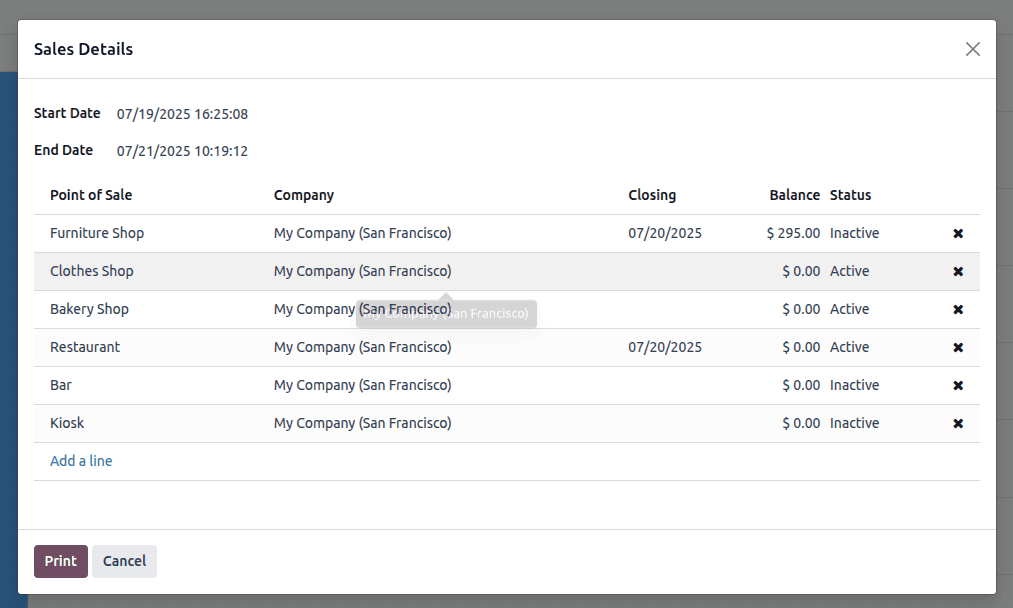
To view sales details for a specific Point of Sale, you can manually select the required POS before generating the report. Simply click Add a Line, choose the POS you want to analyze, and then click Print to generate the report with the selected information.
Session Report
The Session Reports option under the Reporting menu allows you to generate detailed daily summaries of PoS activities. When selected, a pop-up window will appear where you can enter the POS Session ID. Once the session ID is provided, Odoo displays a complete report for that specific session.
This report helps you review key session activities such as opening and closing balances, total sales, payment methods used, cash movements, and end-of-day reconciliation. It is especially valuable for validating session accuracy, tracking employee performance, and ensuring financial transparency.
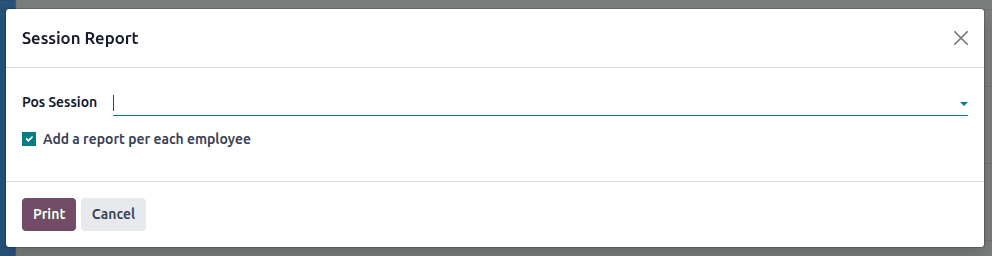
After entering the Session ID, simply click Print to generate the daily report for that specific PoS session. This allows you to quickly view all activities and transactions recorded during that session.
Odoo 18’s PoS reporting tools make it easy for businesses to monitor sales, track performance, and maintain accurate daily records. With clear reports like Orders, Sales Details, and Session Reports, managers can make informed decisions and ensure smooth, transparent operations.
To read more about Overview of Daily Sales Report in Odoo 18 Point of Sales (POS), refer to our blog Overview of Daily Sales Report in Odoo 18 Point of Sales (POS).