One of the vital parts of a business is to check the quality of products and services. The work of a company manages using the Quality Teams in Odoo platform. Large organizations run several procedures to check product quality before reaching ordinary customers. It helps to sell high-quality commodities, which leads to customer satisfaction. We can manage all these activities with the help of the Odoo 15 Quality module assisting with direct Control Points, Alerts and improving productive maintenance. You need highly qualified products for a firm's success, and the Quality module sets various Quality Checks at different levels.
This blog helps to understand an overview of Teams and Quality Checks in the Odoo 15 Quality module.
Odoo 15 Quality Module
Download the Quality module from the Odoo Apps to get access. Then, you can see the module in the Odoo database.
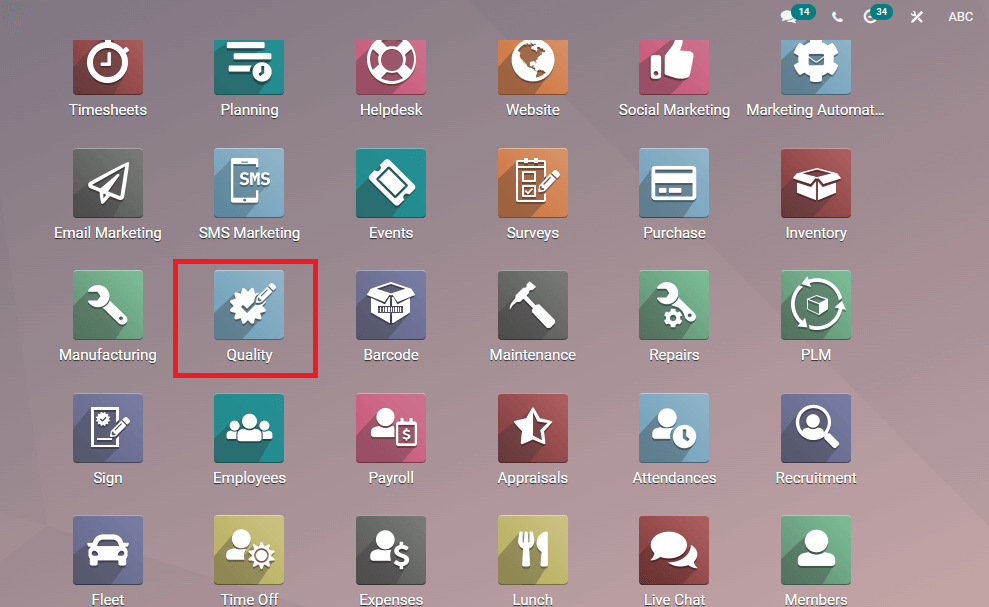
Odoo Quality module consists of an overview of teams, Products, Quality control, Configuration, and Reporting tabs in the dashboard. We can create Quality Control Points, Products, Products variants, Alerts, and Checks through this module. Kanban and List view of the dashboard is visible for the user.
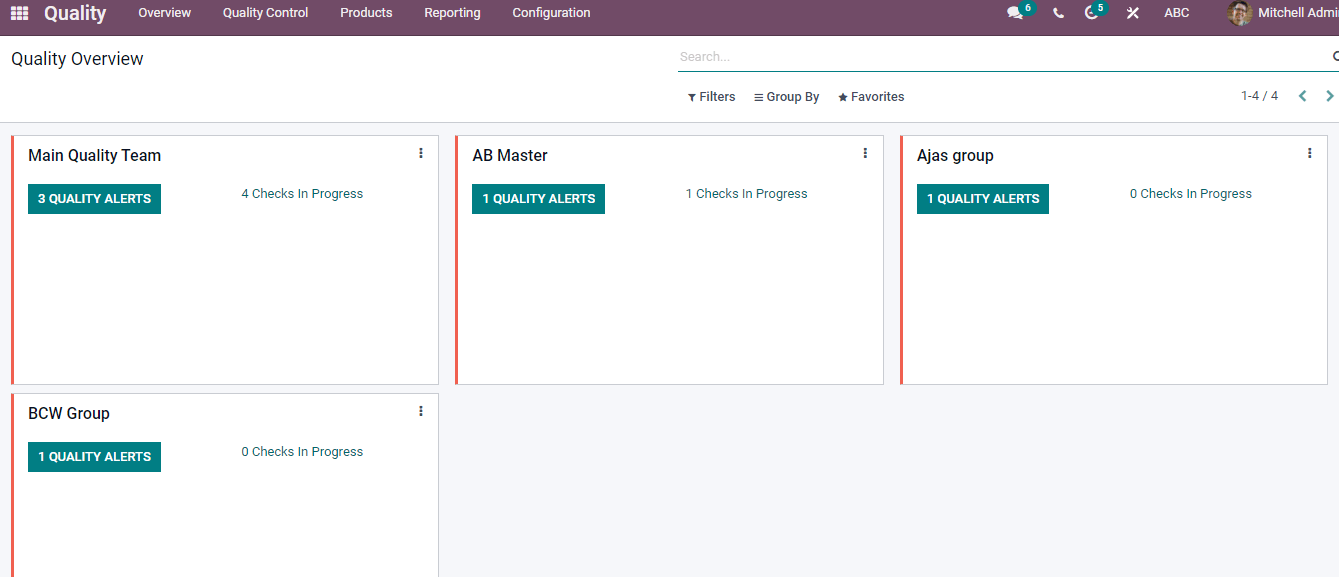
The dashboard of Quality Overview shows the number of Alerts and Checks in each team. An overview of whole created groups is viewable in the window.
Control Points
The Control Points menu is available from the Quality Control tab in the Quality window. You can view the Reference number, Team, Operations, Company, and Products of each Control Point here. A new Control Point makes using the Create icon in Quality Control Points page, and window is visible in Kanban/List forms.
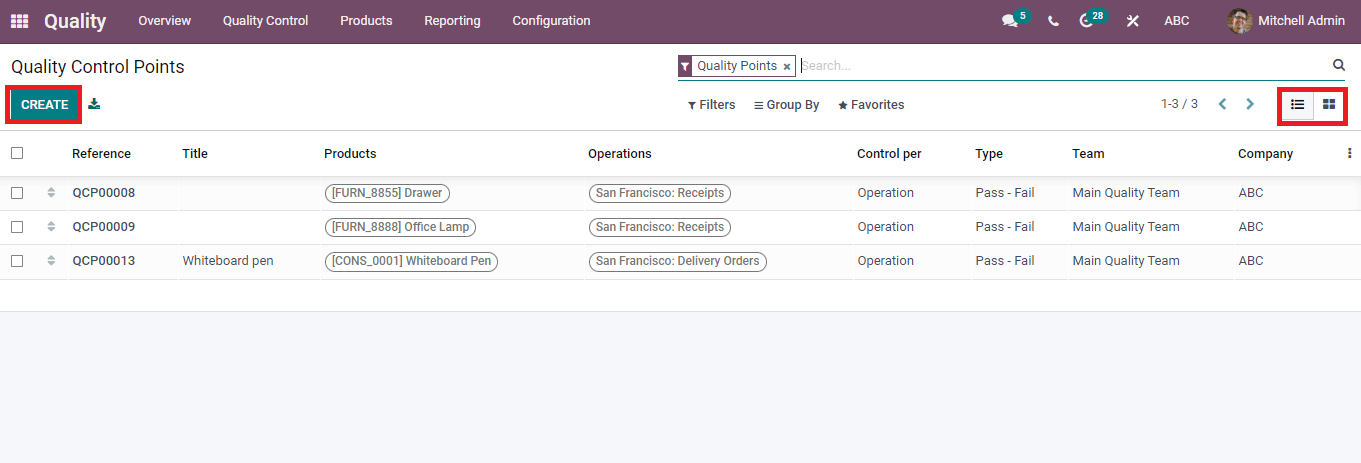
After pressing on Create icon, a new Quality Control Points window is visible for users. Add the Title select the Product, Categories, Team, Operations, Type, and Responsible person. We can add Instructions and Notes regarding the Quality Check of the product at the end of the page.
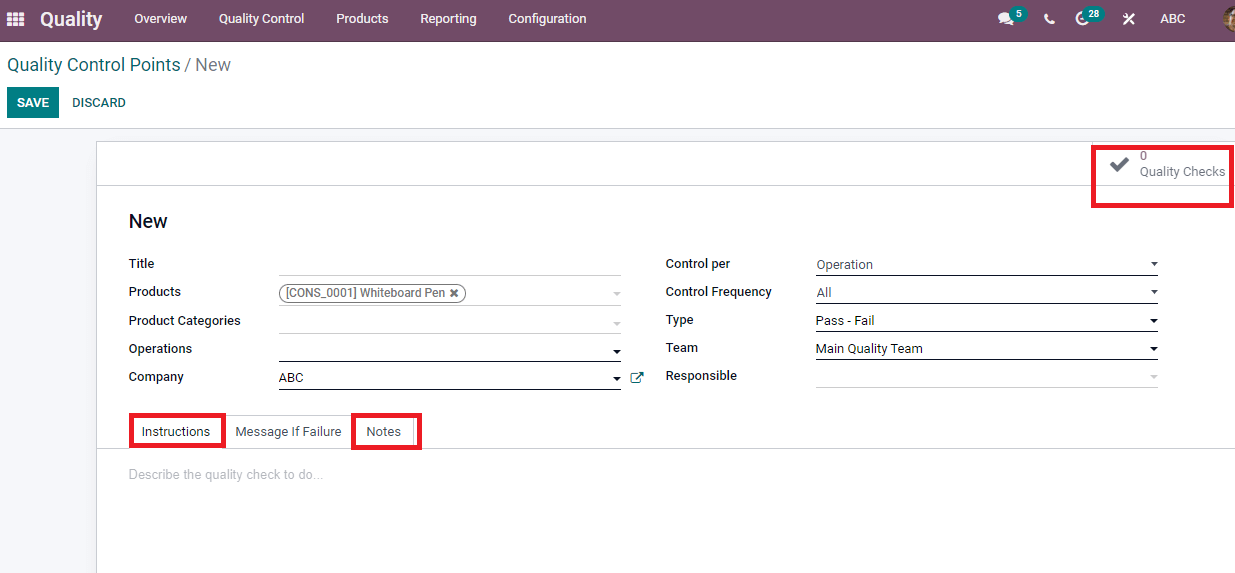
By pressing on the Quality Checks icon, you can create a Quality check for the item.
Quality Checks
The Quality Checks generate automatically in manufacturing orders and transfers after processing Quality Control Points. In the Quality module, select the Quality Checks menu from the Quality Control tab to know the status of Quality Checks. You can see the List of checks based on Team, product, Reference number, Company, Lot/Serial, and Status.

By clicking on the Product title, you can see detailed information on the Quality check. The Kanban view of the Quality Checks window displays the Product name, Control Point, and pass/fail Type.
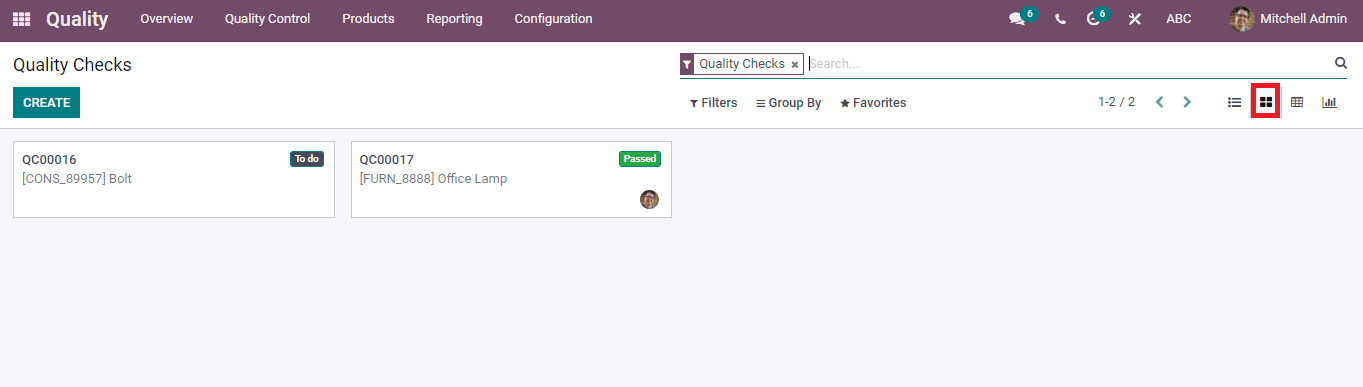
We can see the total count of each product in the Pivot view of the Quality Checks window. The Measures icon helps to know about the Quantity Tested, Done, and Finished Product Sequence number.
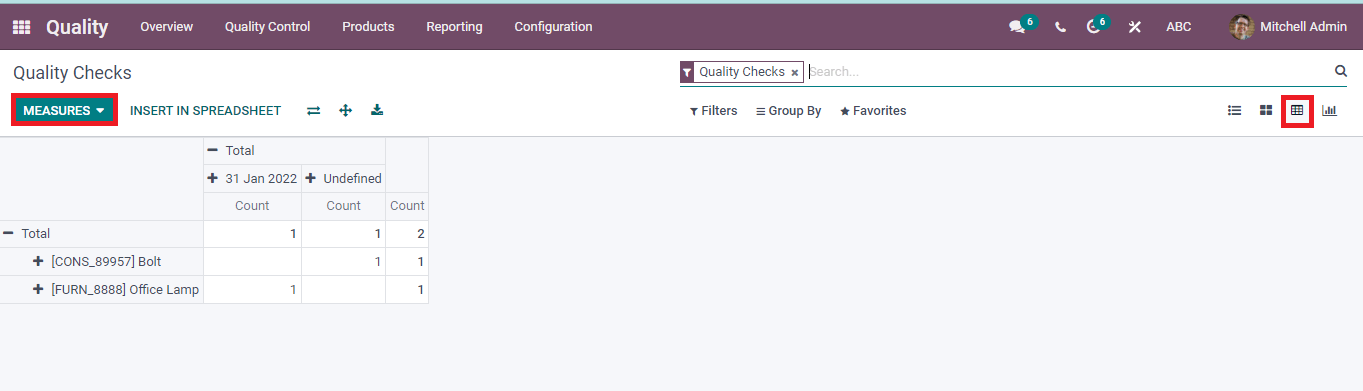
The Graph view portrays the Control Date on X-axis and Count on Y-axis. Quality Check analysis of created products visible in Bar, Pie, and Line chart forms to users.
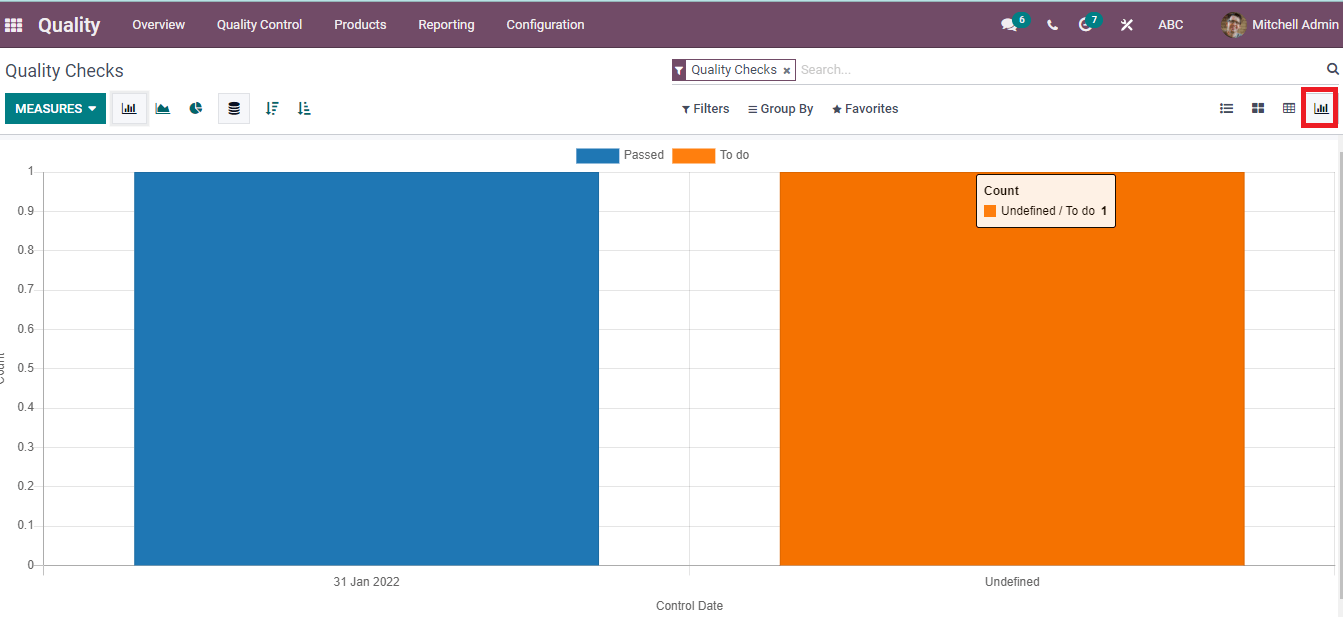
We can also see Graph, Kanban, List, and Pivot view of Quality Checks of a product from the Reporting tab.
Create a New Quality Check
Press on the Create icon in the Quality Check window to develop a new one. In the new window, choose the product from the dropdown menu, enter Control per Operation/Product level, Picking, Production Order, and Control Point as per the type. You can also select the Team, Company name and add some notes regarding the Quality Check of the product. Click the Pass or Fail icons to manage the Quality Check of a product after entering all details. After Clicking on Pass/Fail, you can also Create an Alert for the particular product. After that, Save your changes, and the Quality Check of the product is viewable in the main window.
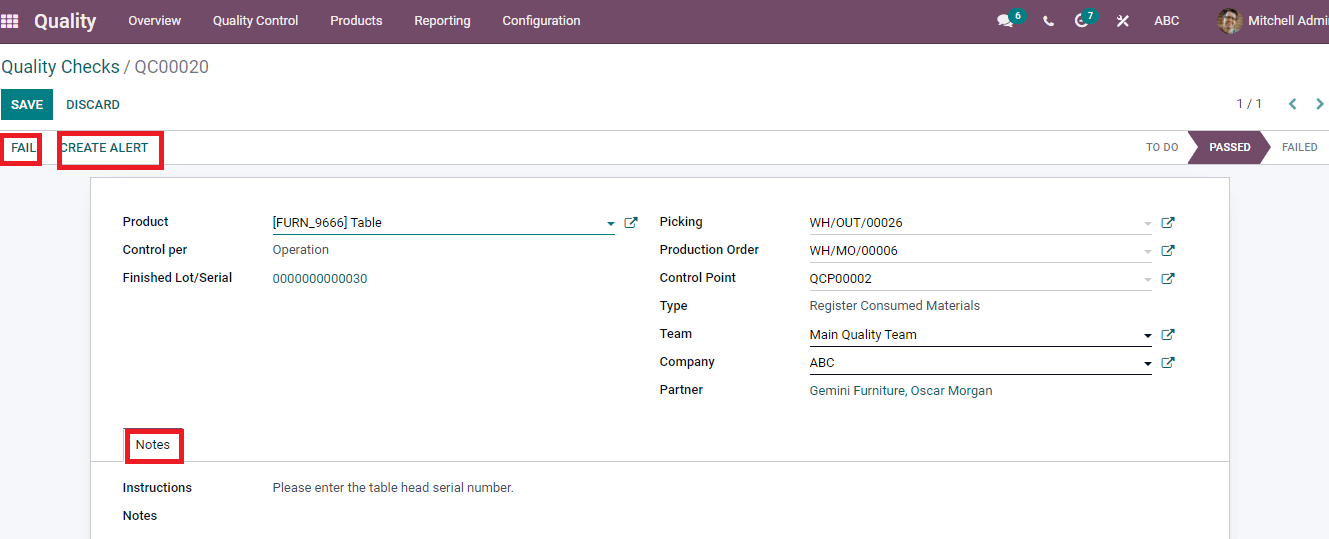
You can Create a Quality Check of a product from the Control Points menu in the Quality Control tab. Select the Product title in Quality Control Points window, and a new page opens to show the details of a Quality Control depicted in the screenshot below.

A new window opens by pressing on Quality Checks to create Quality Checks of a particular product.
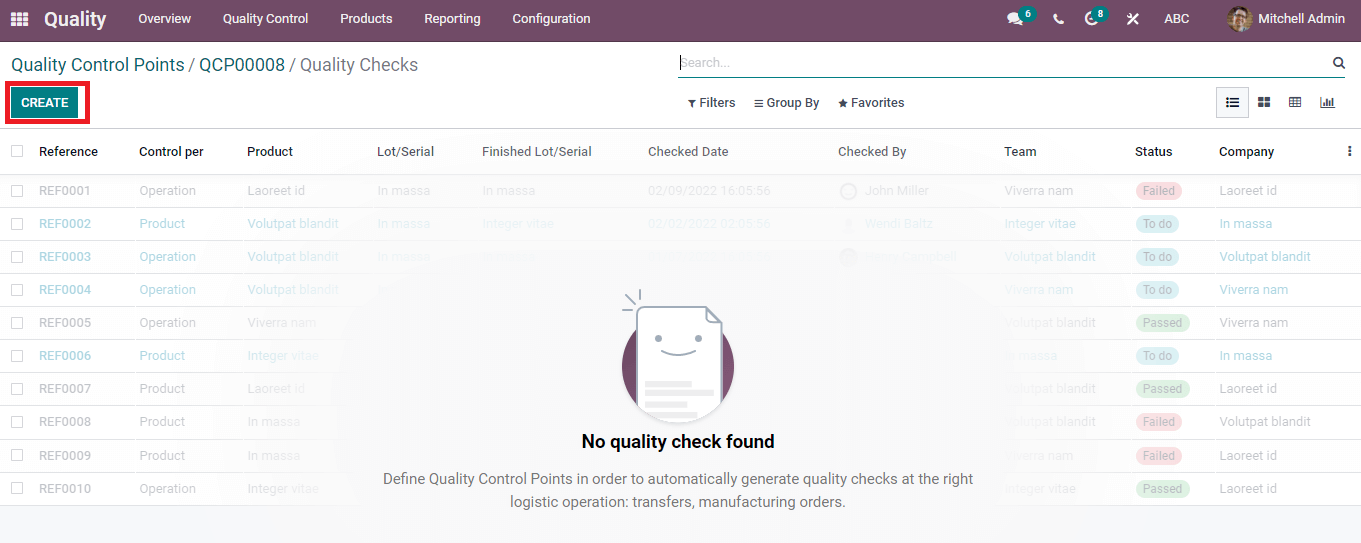
Select the Create icon, and you drive into another new window of Quality Checks inside the Quality Control Point shown in the image below.
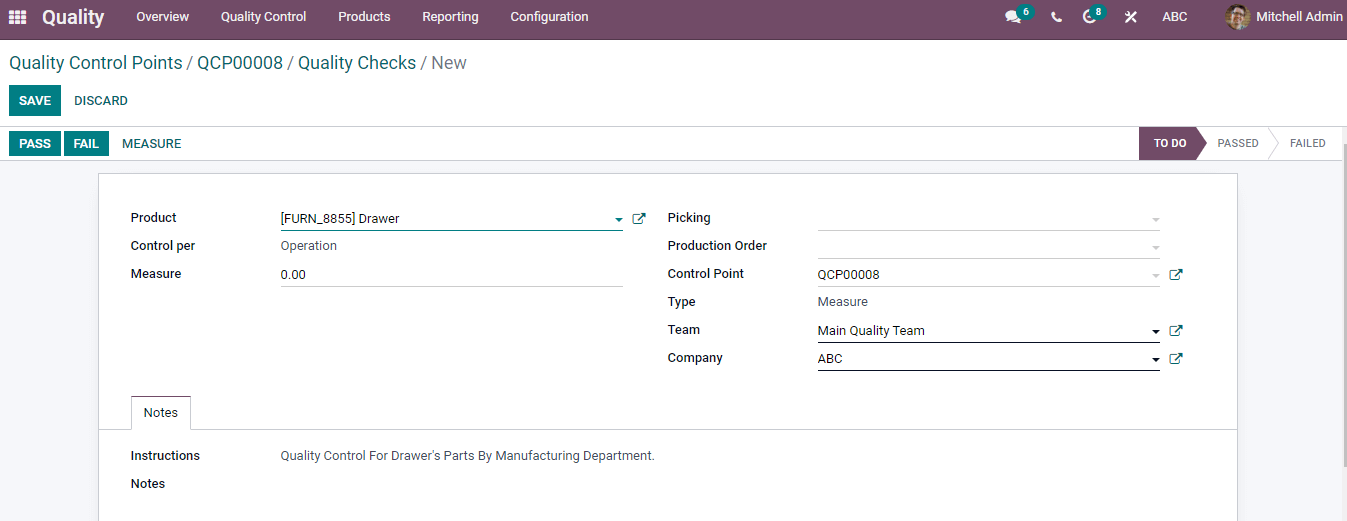
Enter Control per Operation/Product level, Picking, Production Order, Control Point as per the type. You can select the Team, Company name and add some notes regarding the Quality Check of the product. Click the Pass or Fail icons to manage the Quality Check of the product after entering all details and Save the data changes. We can see the created Quality Check of the product in the original Quality Checks window.
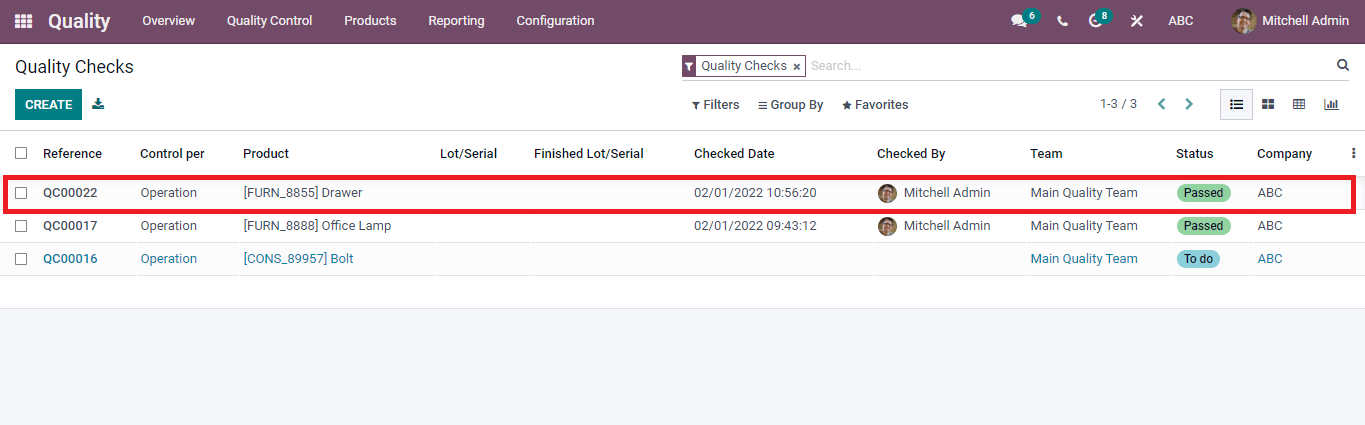
Quality Teams
You can assign the work and create teams using the Quality teams. Work becomes more accessible when transferred to different groups. An overview of teams is available in the dashboard of the Overview tab. We can set Quality Teams from the Configuration tab of the Odoo Quality module. In the Odoo Quality dashboard, Click the Quality Teams menu in the Configuration tab to list the Teams.
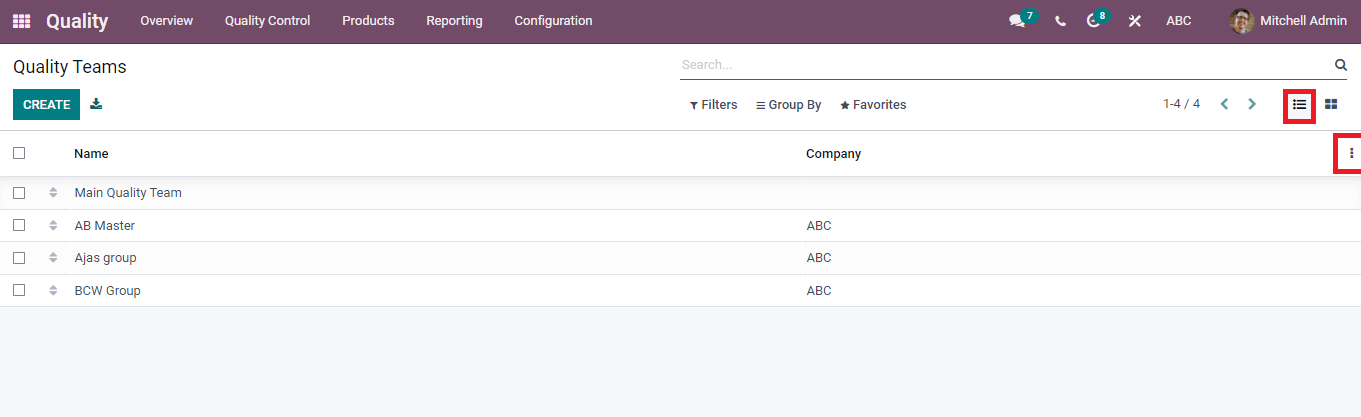
The Quality Teams window depicts the Name and Company of a particular team. It is visible in Kanban and List form. The three-dot button in the right end helps to Add a Custom field along with existing ones. You can see the detailed information of the team by clicking on the title name of a group in the window.
To Create a New Quality Team
In the Quality teams window, press the create icon, and a new Quality Teams window opens to build a team. Type the Team Name, Email ID, select the Company, and press the Save icon after accessing the team details.
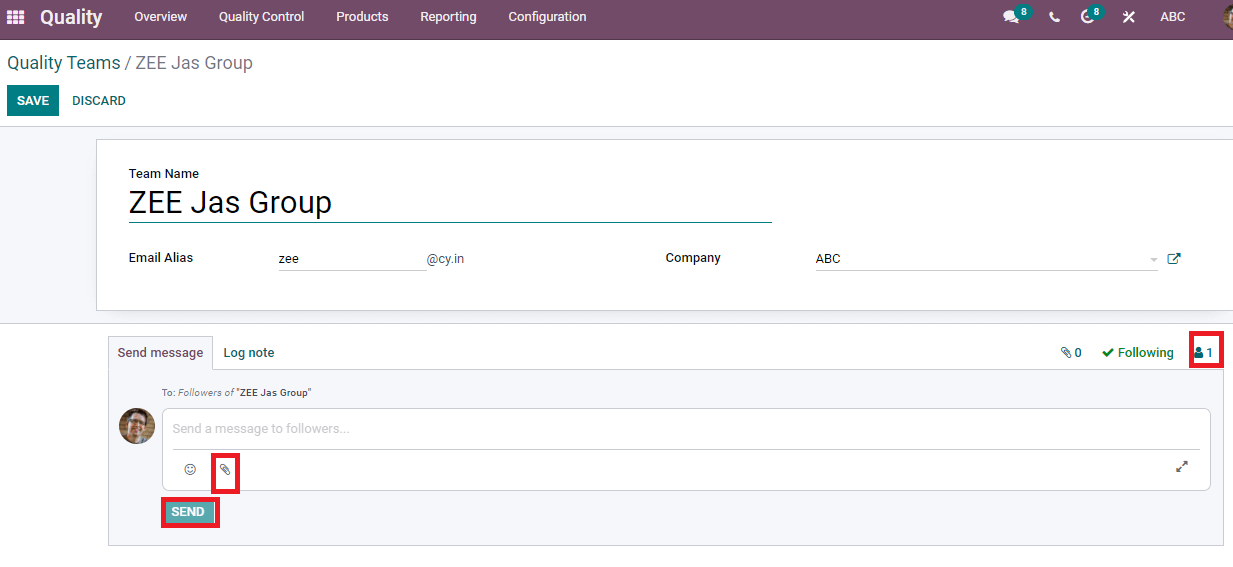
You can Send a message and Log note to followers of your Company. It is helpful to attach a document through a message or note. The number of followers is viewable at the right end of Send Message option. After entering the content, click the Send button to reach the message for followers.
After delivering the changes, we can view the new team in the Quality Teams window. The Custom Filter can be added by using the Filters option, and you can apply Custom Group in Group By option.
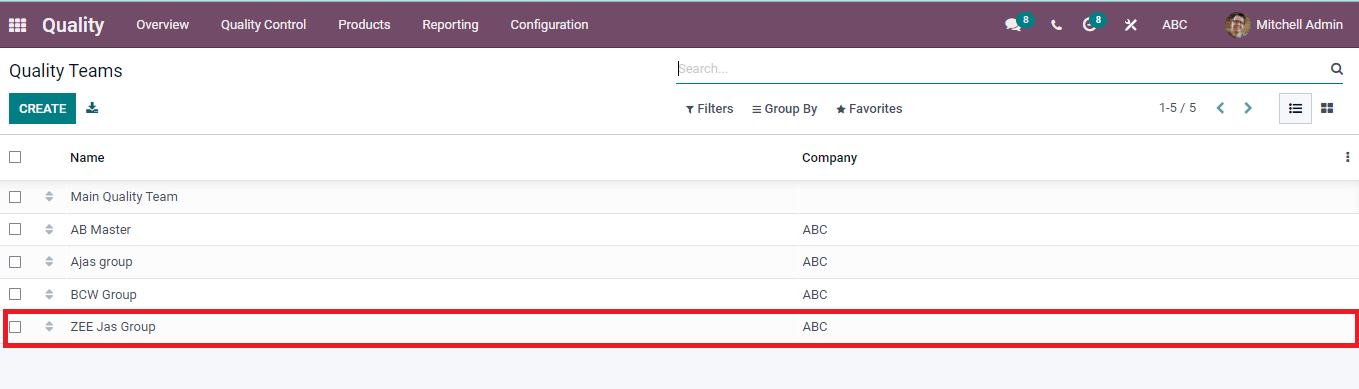
The Kanban view denotes the existing Teams, and we can know the vast information by pressing on a team title.
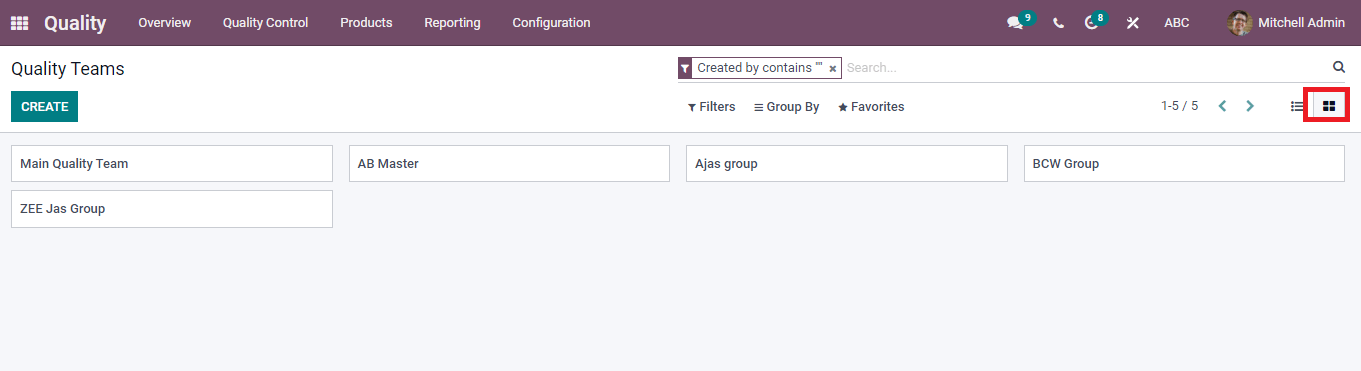
The Odoo 15 Quality module assists in generating Alerts, Quality Checks, and Control Points. Quality of product enables easily, enriches customer satisfaction, and raises sales using the Quality module.