Every client has strategic goals and the projects we do for them for business purposes require a kind of management. This ensures the project that is being delivered is cost-effective and ideal for its requirements. Project management means keeping track of a project from beginning to end, including individual tasks inside a project, the time assigned to complete each task, planning, analyzing, etc. Apart from the mere delivery of stuff, project management provides a positive impact since it is delivering the right with its value.
Odoo Project module helps to analyze the overall projects. To analyze a project one needs to install the ‘Timesheets’, ‘Sales’ and ‘Project’ modules.
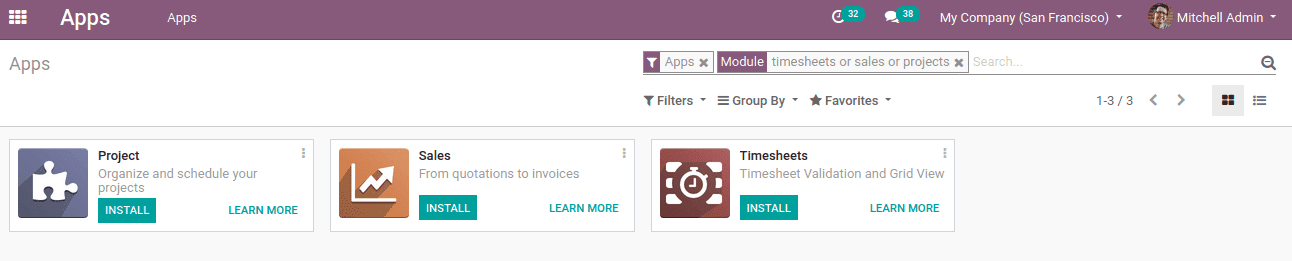
Once they are installed, Go to Project module which leads to the ‘Project Dashboard’
PROJECT DASHBOARD
As soon as you open the Project module, you can see the dashboard where you can find all the projects currently held by the company. One can also get the tasks and overview under each project.
On clicking Tasks, it shows the task inside the project. Each task may be in different stages like New, To Do, In progress, Done etc.
One can add stages for a task by clicking on the “Quick add” to add a column.
Clicking overview gives details like profitability. hours recorded, time by people and timesheets, etc.
CREATING A PROJECT
One can create projects by clicking the CREATE button. It navigates you to a new screen as shown below.
Once a new project is created, it will appear in the dashboard and tasks embedded with a choice to check the overview.
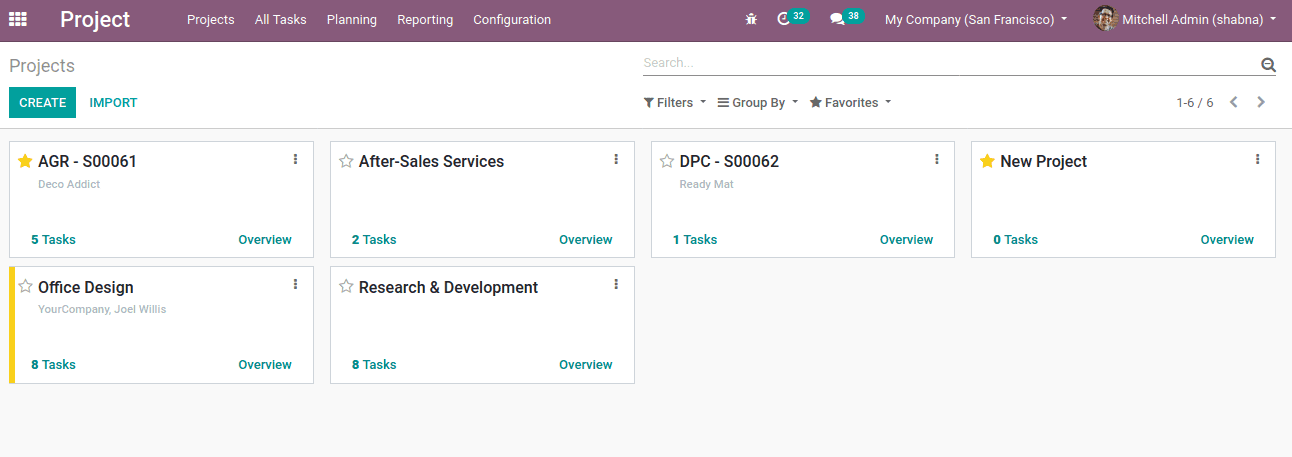
Upon clicking the overview, the project overview opens in a window as shown below.
The form includes fields as follows:
Hours: The time utilized in hours for the individual projects and total time used for all projects is mentioned here.
Profitability: Factors affecting the total profitability are amount to invoice, timesheet cost and invoiced amount. The timesheet cost can be calculated based on multiple employee timesheets costs and time spent.
It is calculated as;
Profitability = invoiced amount + amount to invoice - timesheet costs
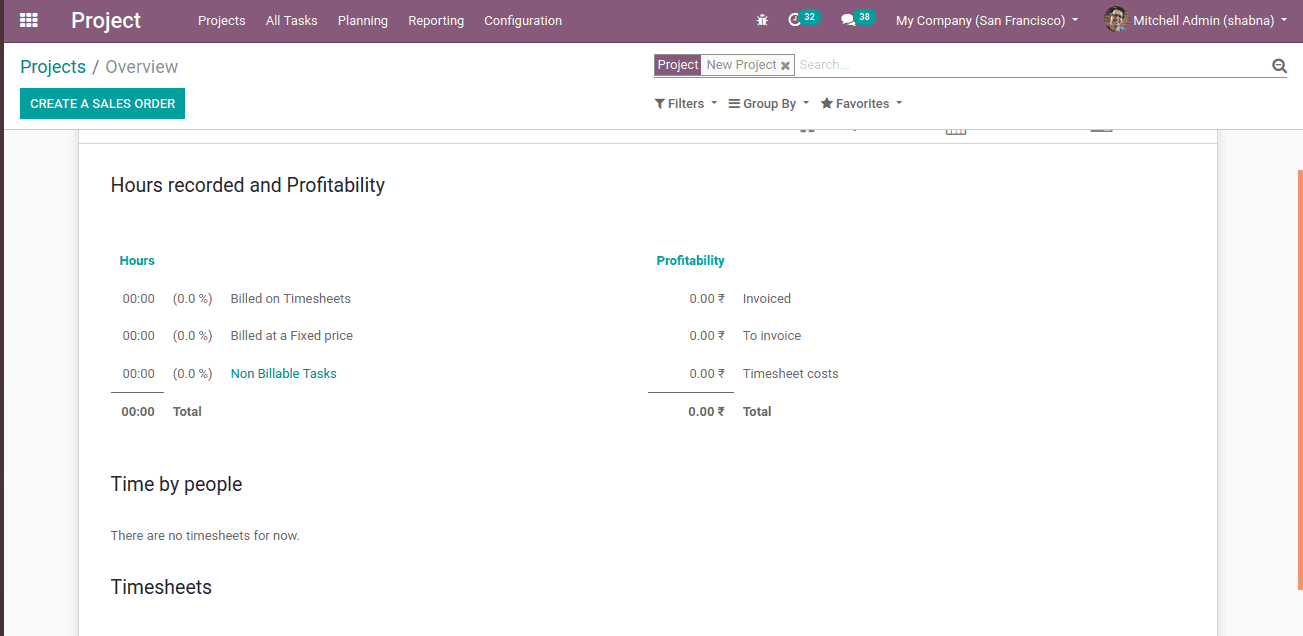
Billed on timesheets: Total hours invested on the project and the Project is invoiced with reference to timesheet
Billed on fixed price: Total hours invested on the project and the project is invoiced with reference to the ordered quantity
Non-Billable Task: Hours invested on the project which failed to create any sale order, even though they are included in the timesheet.
Invoiced: Amount invoiced.
To invoice: Amount waiting to be invoiced.
Timesheet costs: Amount calculated with reference to the timesheet cost and employee invested hours.
CREATING TASK
One can create tasks inside the project by simply clicking on “Quick add”. Provide task name and assign the person and click on ADD. Thus a task is created.
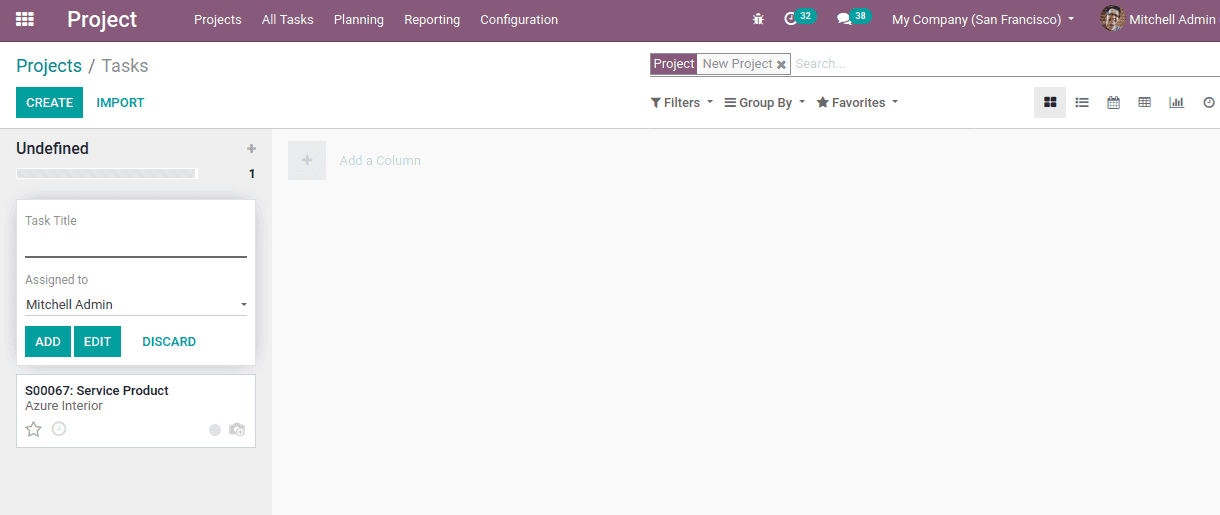
Also one can remove the created tasks by clicking settings. Task stages can be created by adding a column option and also possible rearrange tasks by dragging.
CREATING SUBTASKS
One can create subtasks under individual tasks. For that mark option Sub-tasks in settings.
Projects > configuration > Settings > Task Management > Sub-tasks
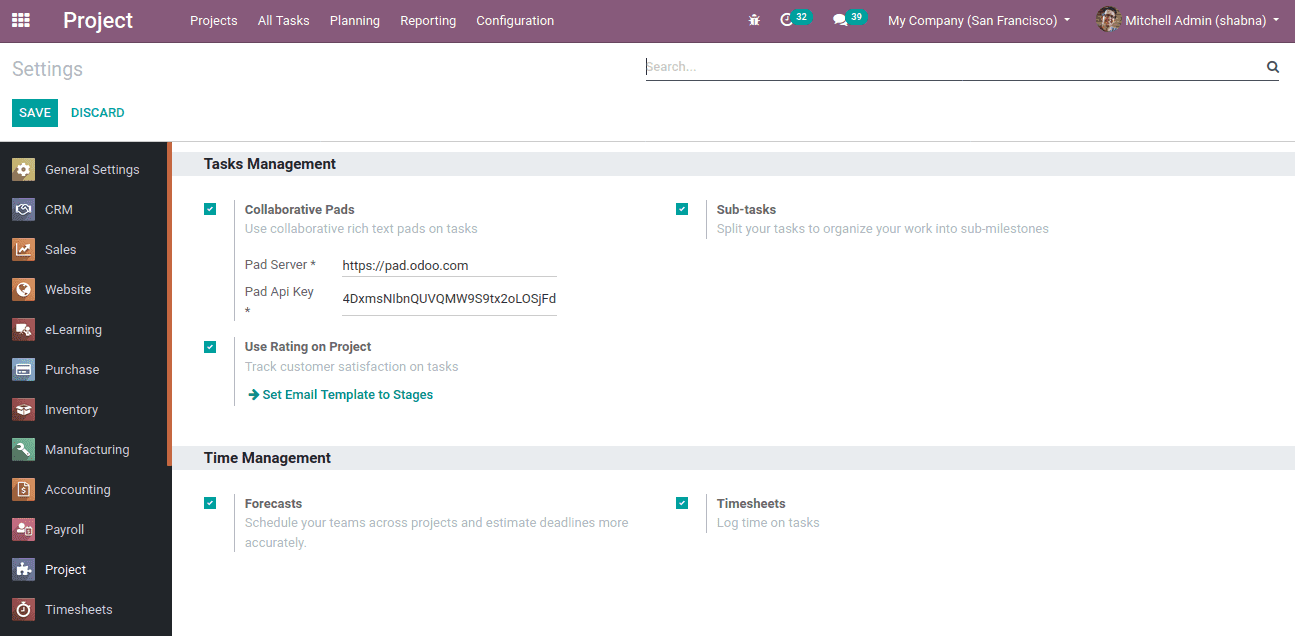
Now you can find a smart button, “Subtasks” inside the task of the project.
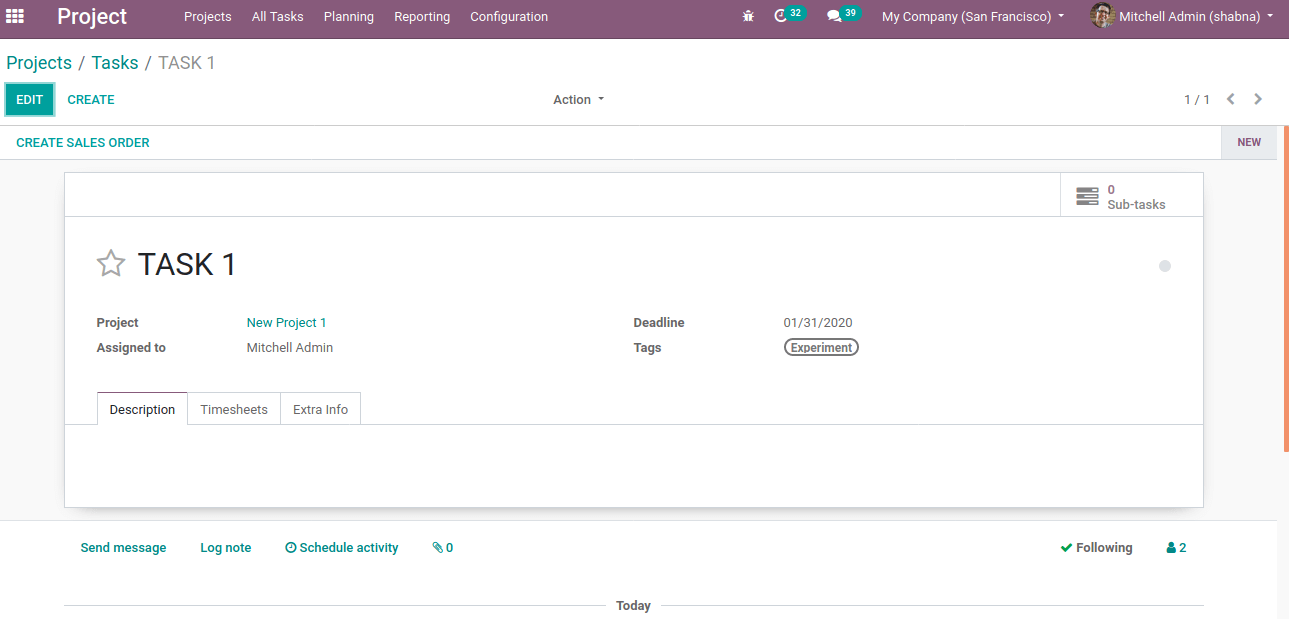
One can add sub-tasks through the smart button. Just like task timesheet hours can be changed, they can give priority, rating, plan and schedule activities and notify tasks to identify the workers the status of their tasks.
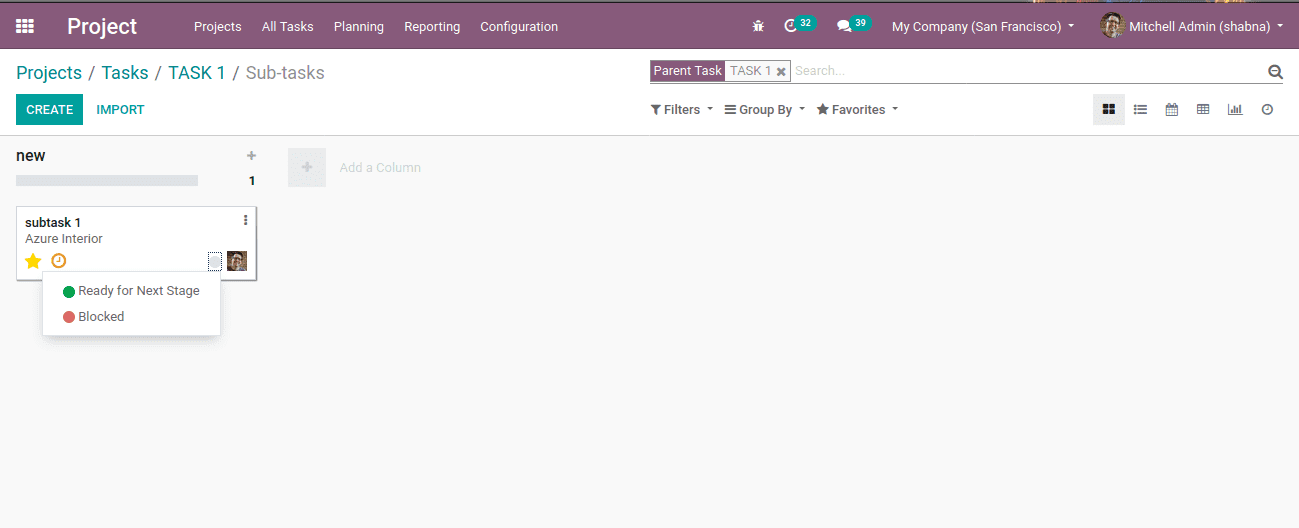
The little dot in the subtask tile is shown in a grey color. Initially, it is in progress, the green color notifies that it is ready for the next stage and red shows for the blocked state.
Timesheet Projects
Timesheet projects are invoiced with reference to the timesheet hours. Create a service product for the project by providing service policy- Timesheets on task, service tracking- create a task in an existing project and to which project it is needed to apply from the sales module.
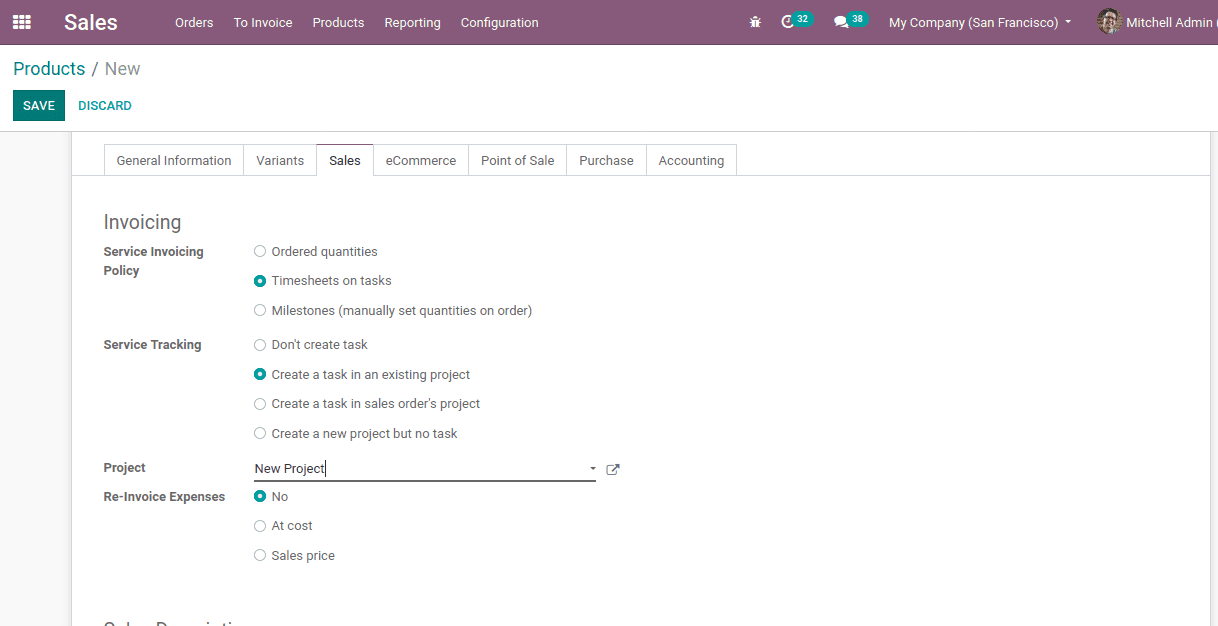
This will automatically create the task inside the specified project.
For the “Service product”, make a new sales order. Now a smart button will appear named Tasks. Here, a sale order of 50 units is ordered. One can click on the task to view details.
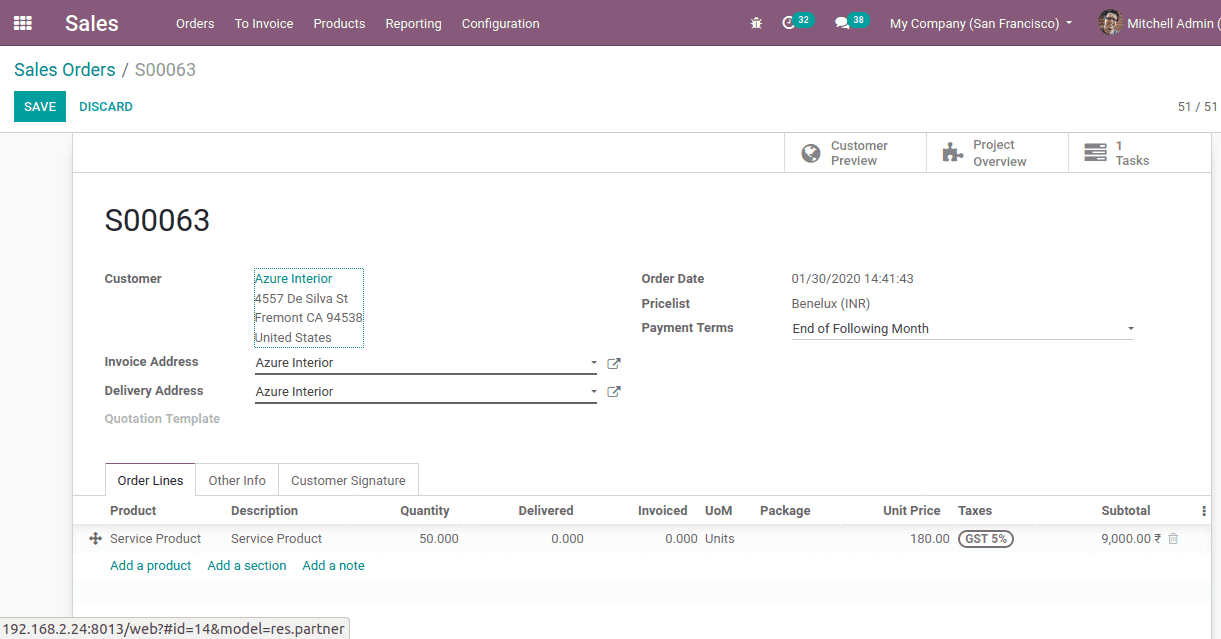
Now, in the project module, a task is created automatically in the ‘New Project’ with the sale order item S00063: Service Product.
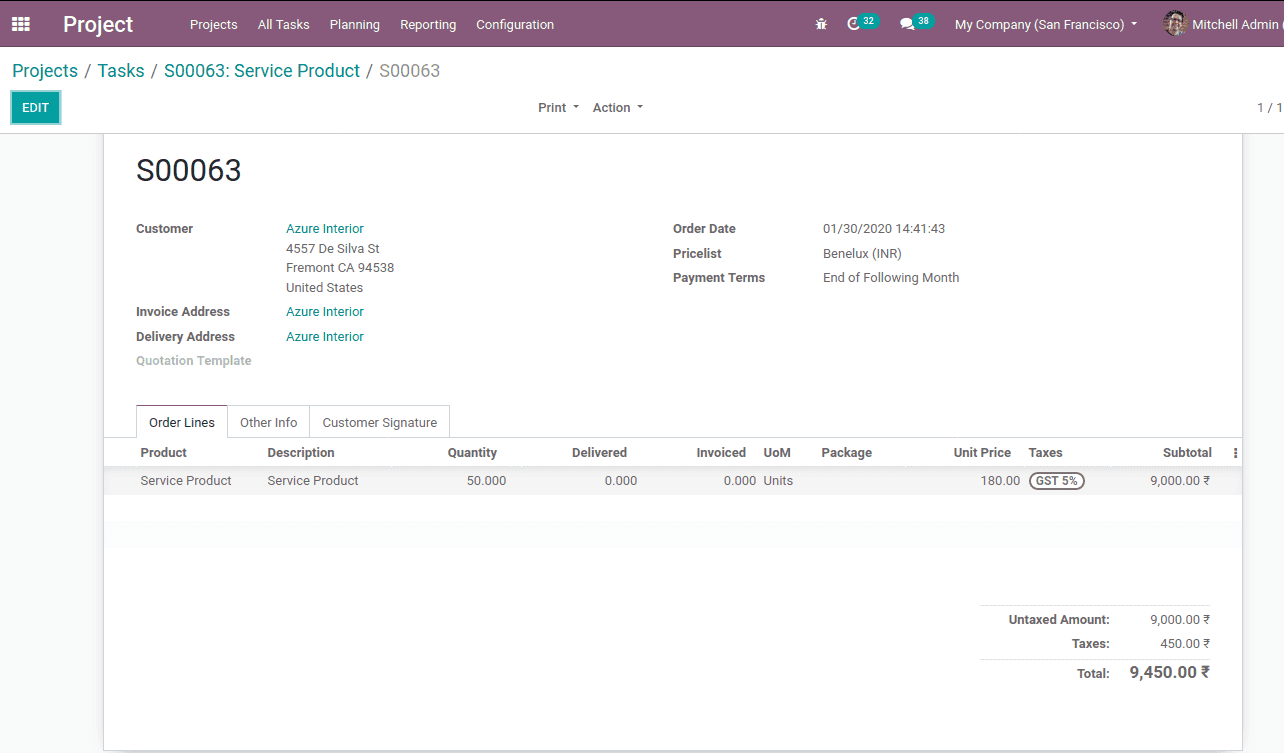
The planned hour is 50 hours in the timesheet tab of the sales order.
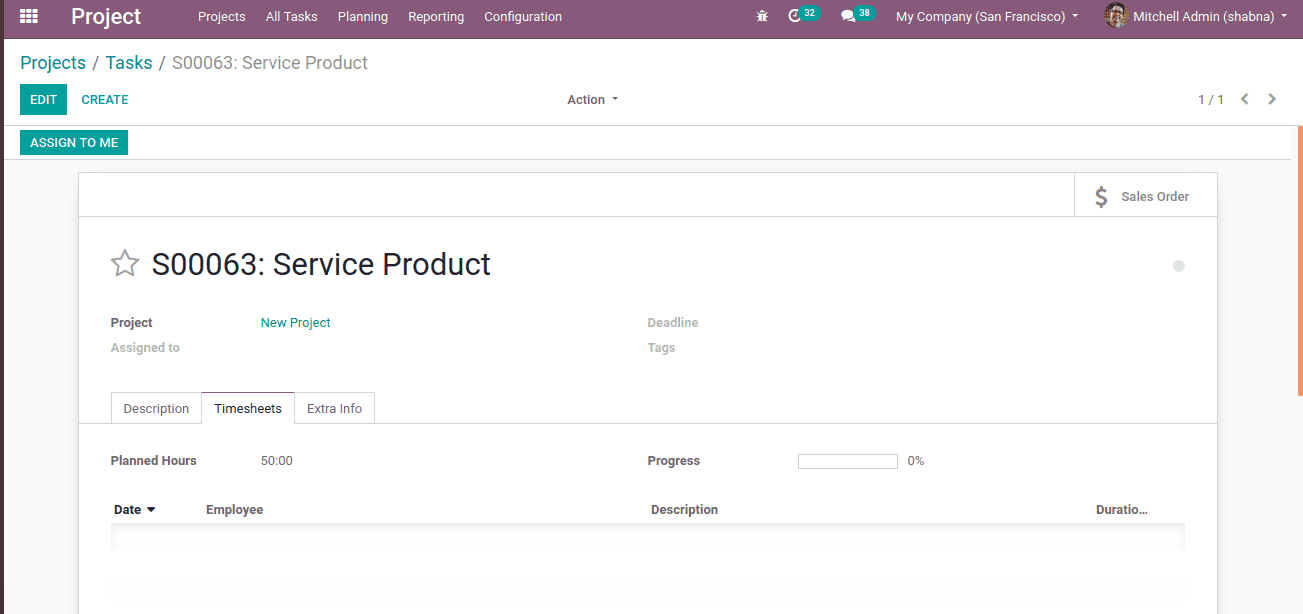
Now update the timesheet duration to 20 hours under the timesheet tab by ‘Add a line’ option and create the invoice.

Click the “Sales order” button. While creating invoice the delivered quantity changed to timesheet hours as shown below.
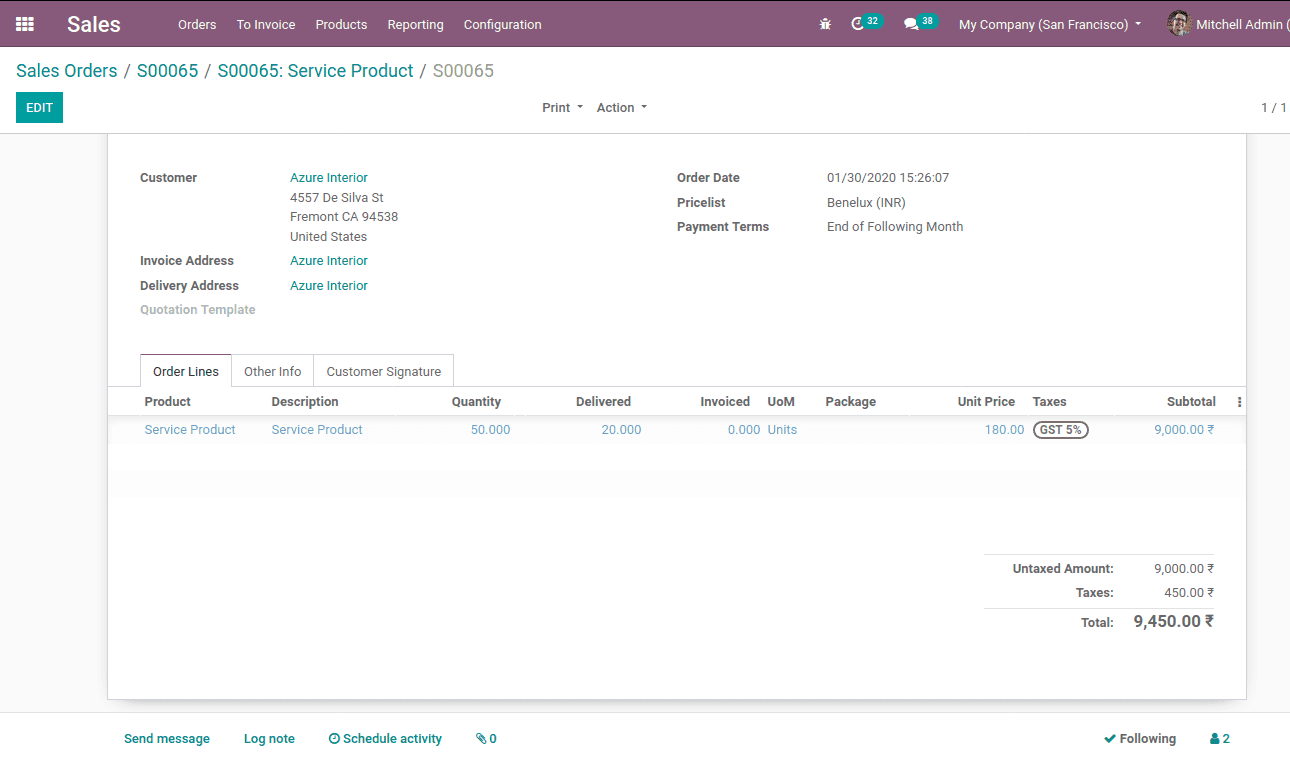
Look at the current project overview after invoicing.
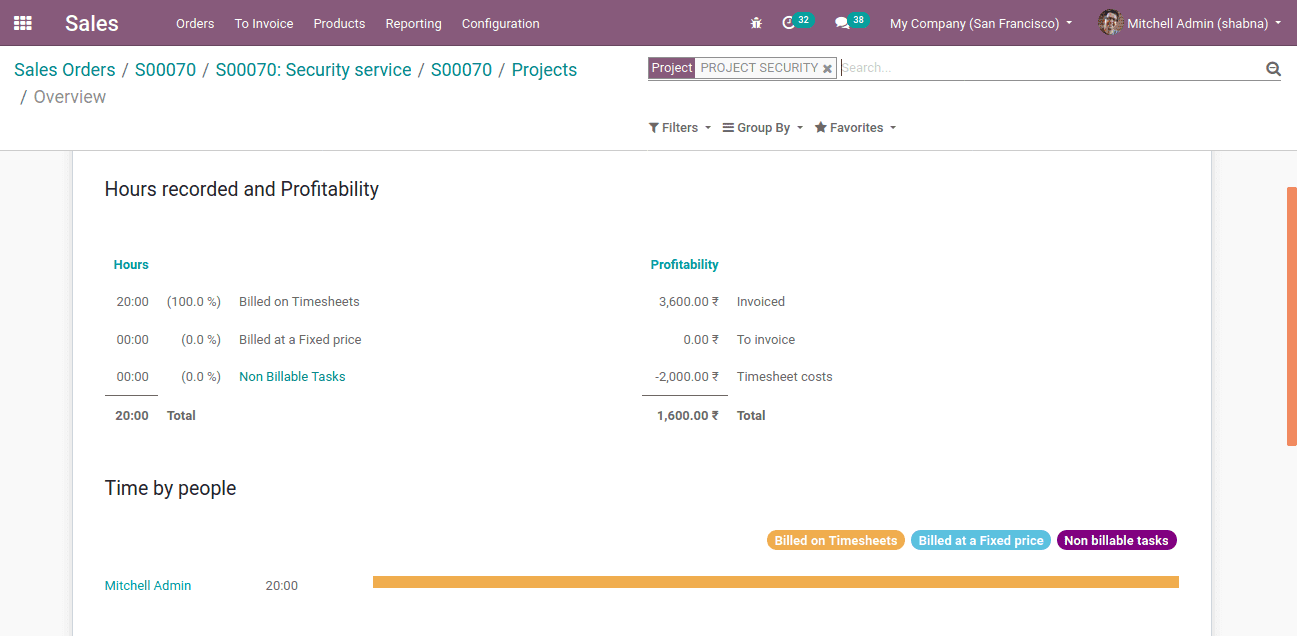
The timesheet hours become 20 hours that is spent on the timesheet and the amount becomes 3600, that is delivered quantity * product’s sales price (20*180=3600 ). Employee information is shown under ‘Time by people’. Here the employee Michell Admin works for 20 hrs. Sale order information is displayed under the Timesheets and Forecasts. The remaining hours meant by forecasts is 30 hrs.
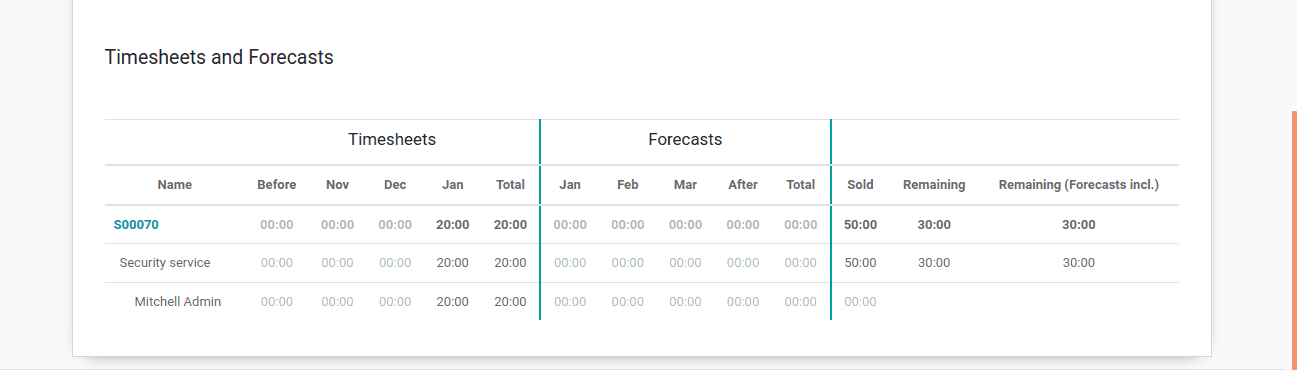
No task found projects
In this case, the project does not contain tasks and the overview is based on timesheet cost of the employee. Make a new project, void of any task.
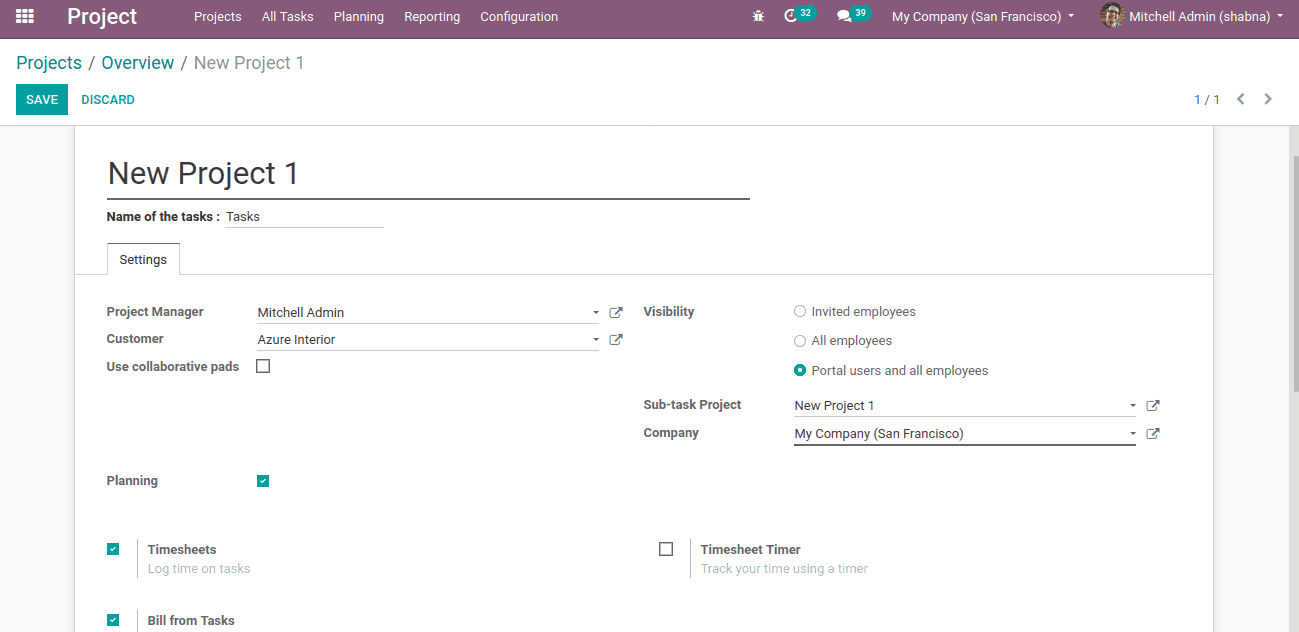
Update timesheet through smart button timesheet.
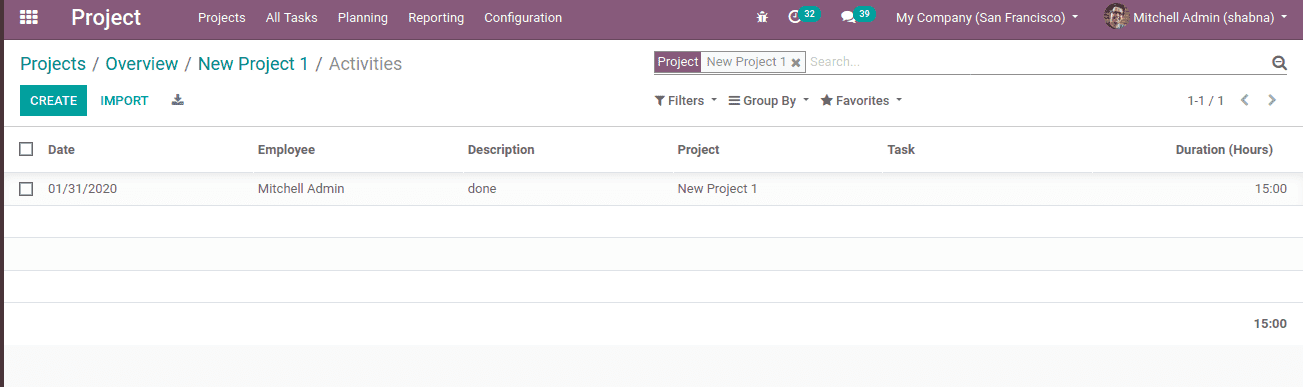
Now examine the project overview.
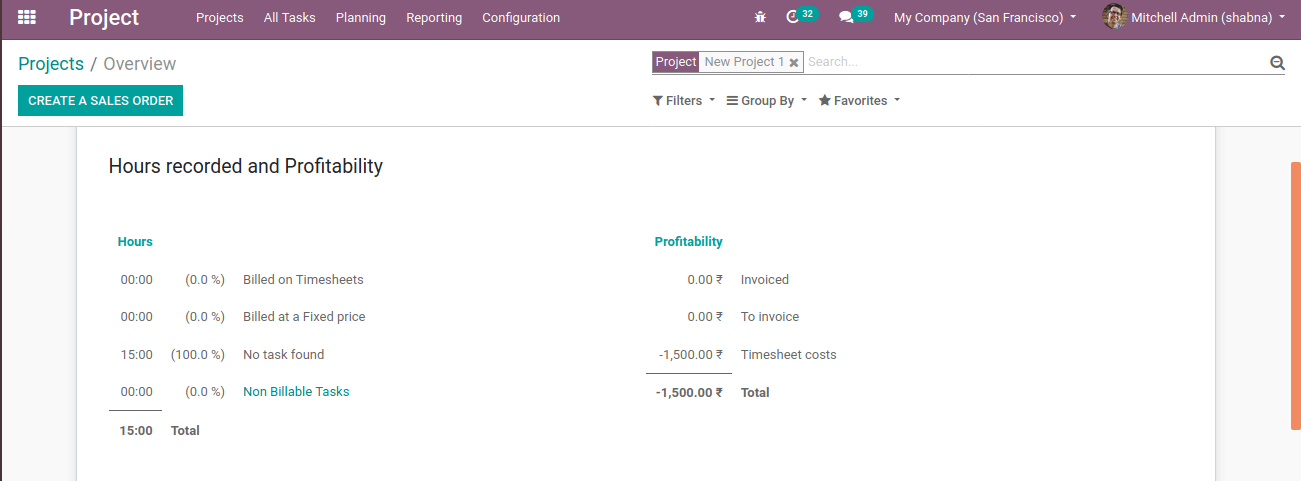
No task hours found is 15 and the percentage rate is 100%. The timesheet cost is 1500 (15* timesheet cost of the employee).
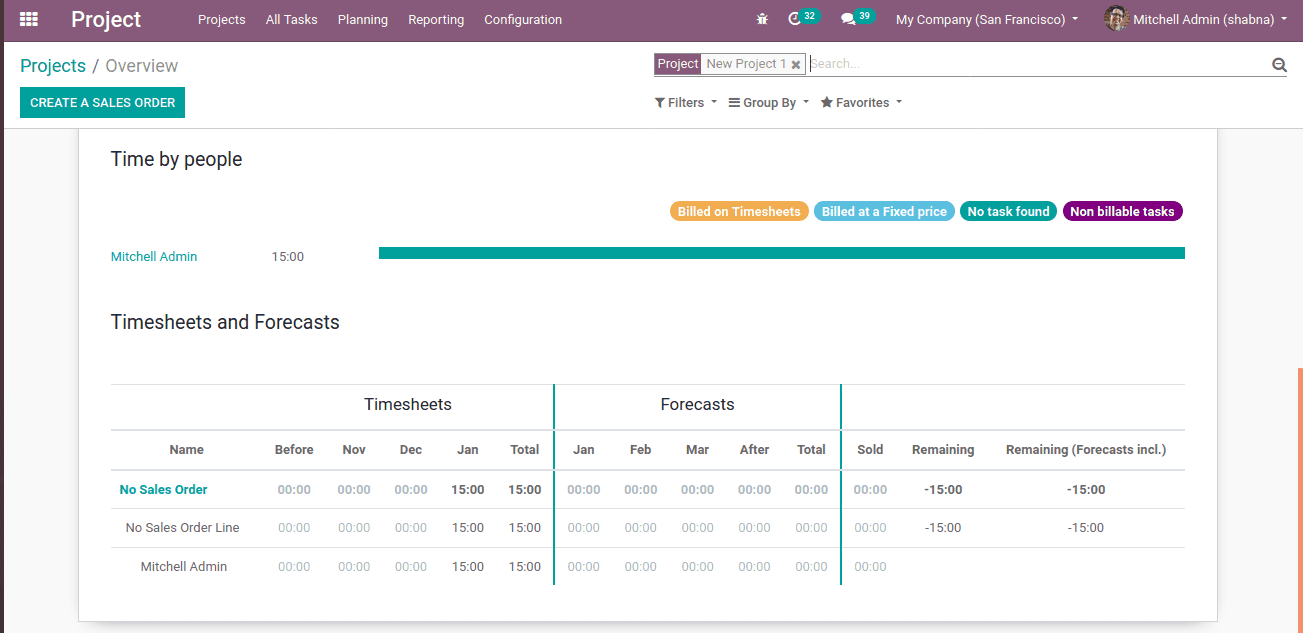
Non-billable Project
This project has tasks and the timesheet gets updated once a sales order is confirmed. Create a new project with a task and add planned hours and timesheet hours. Here the planned hour is 100 & timesheet hours updated to 60 hours.
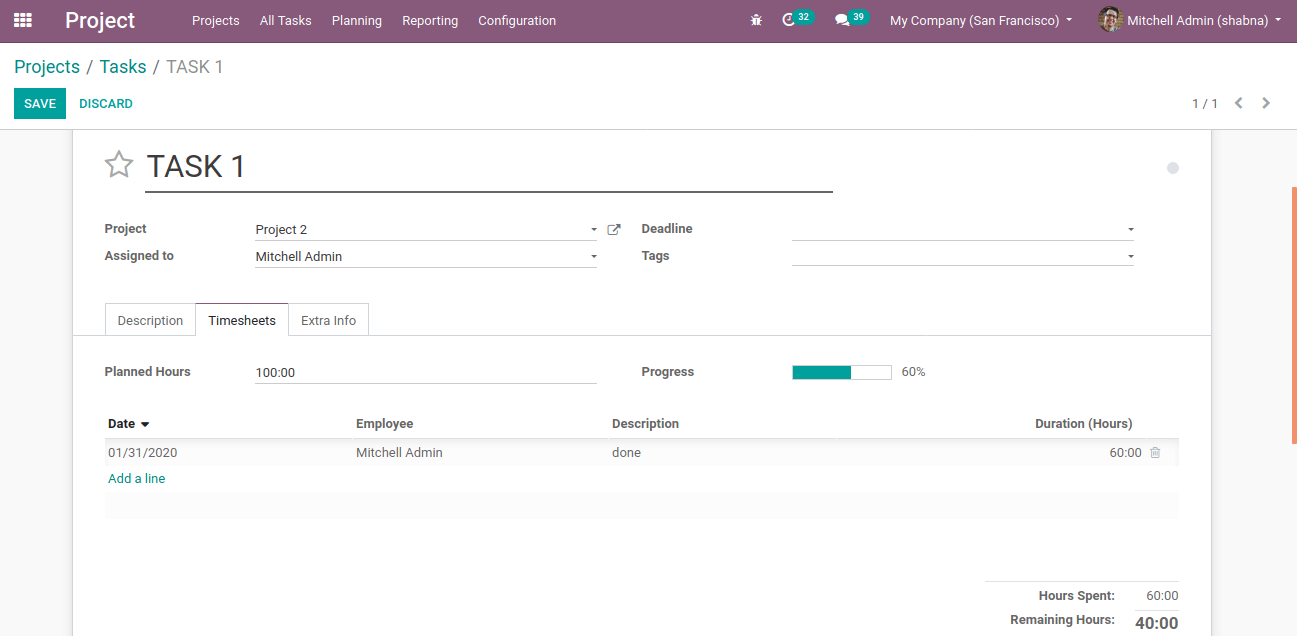
Now check the overview
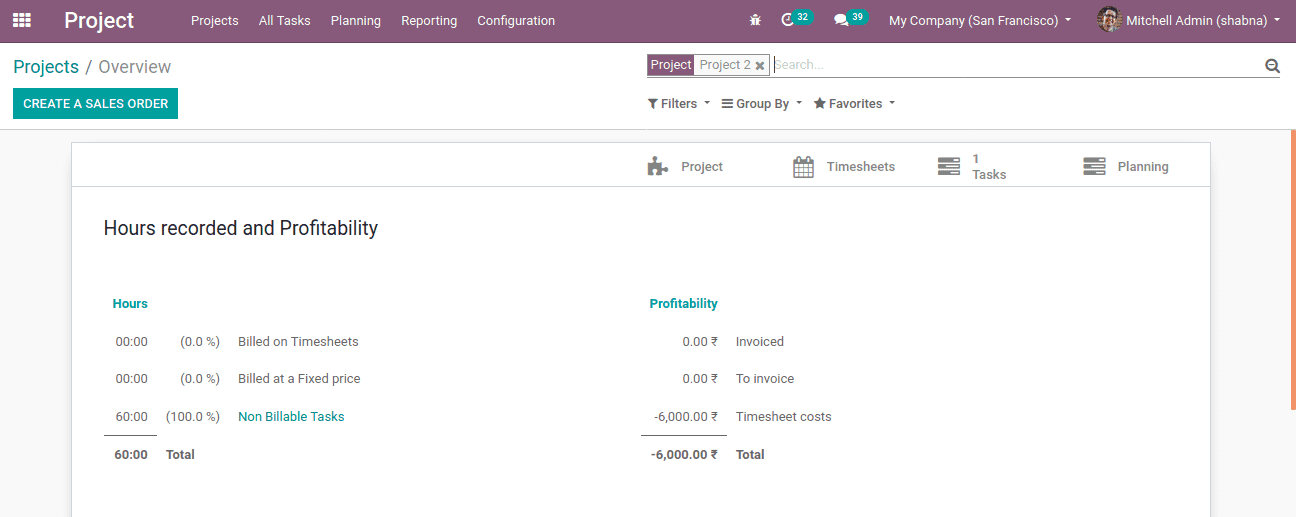
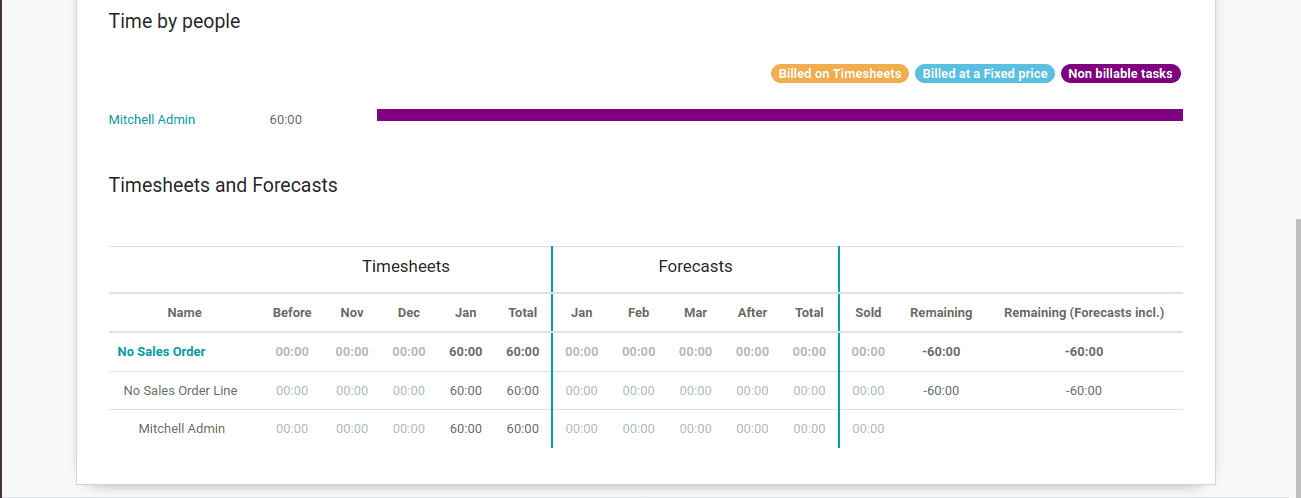
The non-billable hours become 60 since updated on the timesheet and percentage rate of 100,
then the timesheet cost is 6000. Now create the sale order and again check the overview.
Create a sales order for the project and while checking the overview the non-billable hours changed to timesheet hours and thus invoiced as 6000. The non-billable project hours are now converted into invoiced quantity.
Fixed Projects
Fixed project is based on invoiced quantity. Create a service product for the project by selecting ‘ordered quantity’ in service policy and ‘create a task in an existing project’ in service tracking. Also, specify the project to which those changes need to apply.
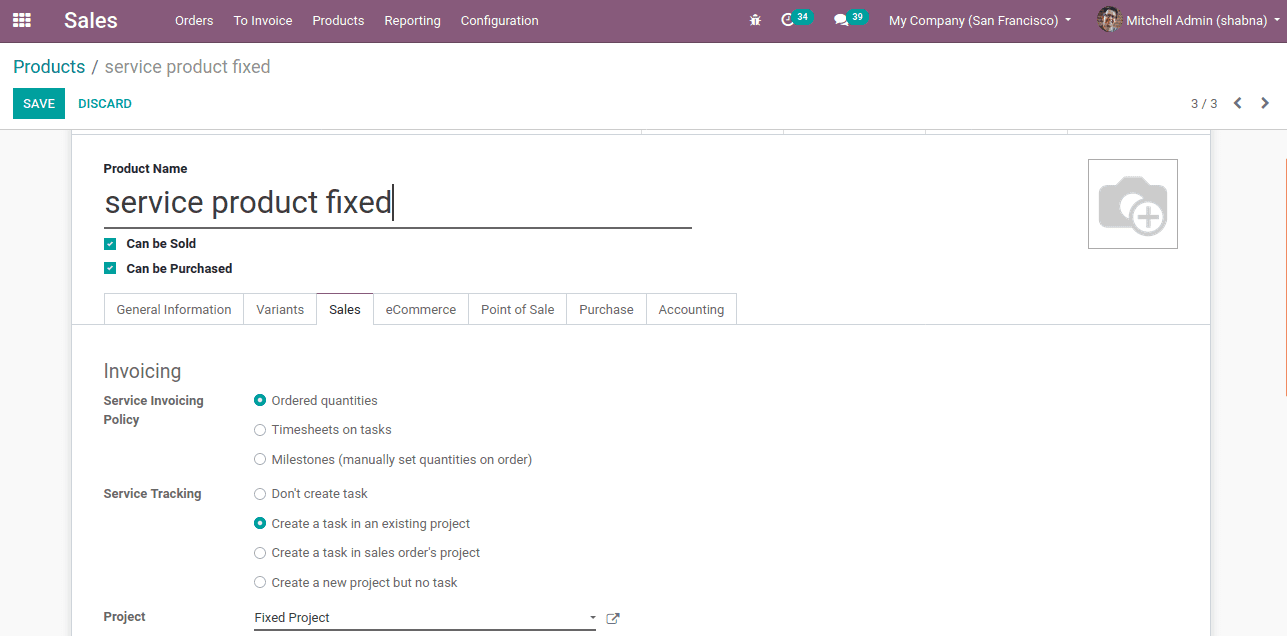
Now create a sale order for this product of 10 quantities. You can see planned hours the same as the ordered quantity in the timesheet. Now change timesheet hours to 5 and when creating the invoice the delivered quantity will be changed to 5.
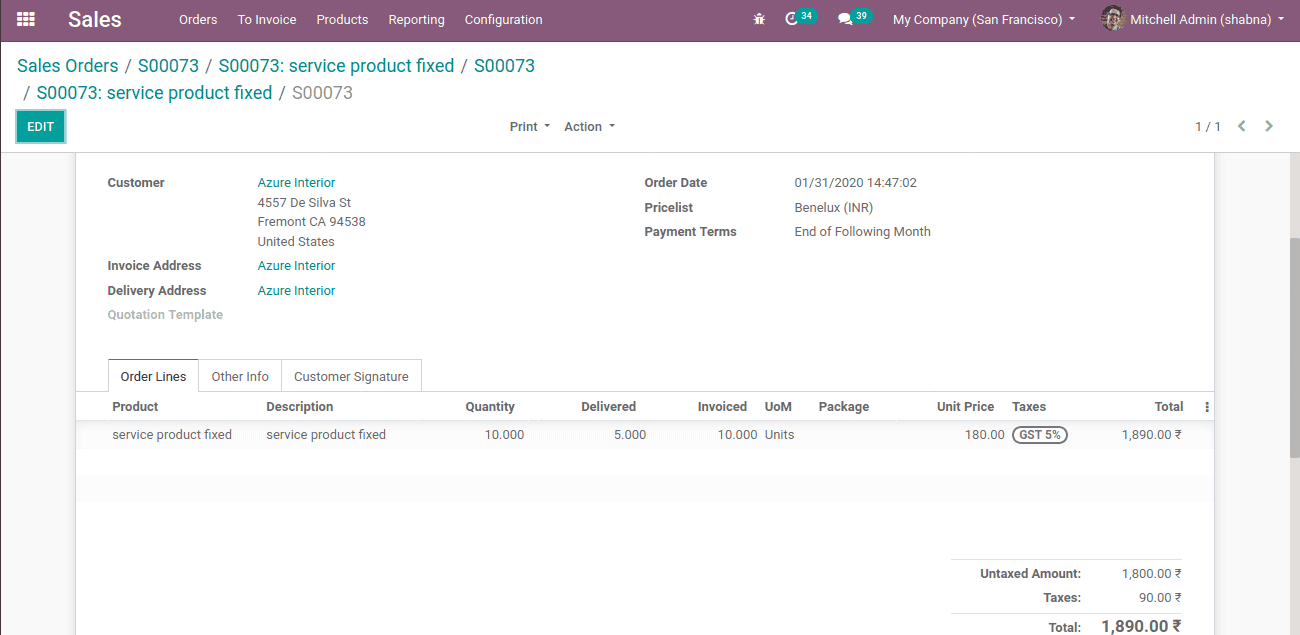
After this, one can examine the overview. The fixed hours becomes 5 ie spent hours updated on the timesheet. Invoiced amount become 1800 ( ordered quantity * Product’s sales price = 10 * 180 =1800 ). Timesheet cost became 500 (5 * employee’s timesheet cost).
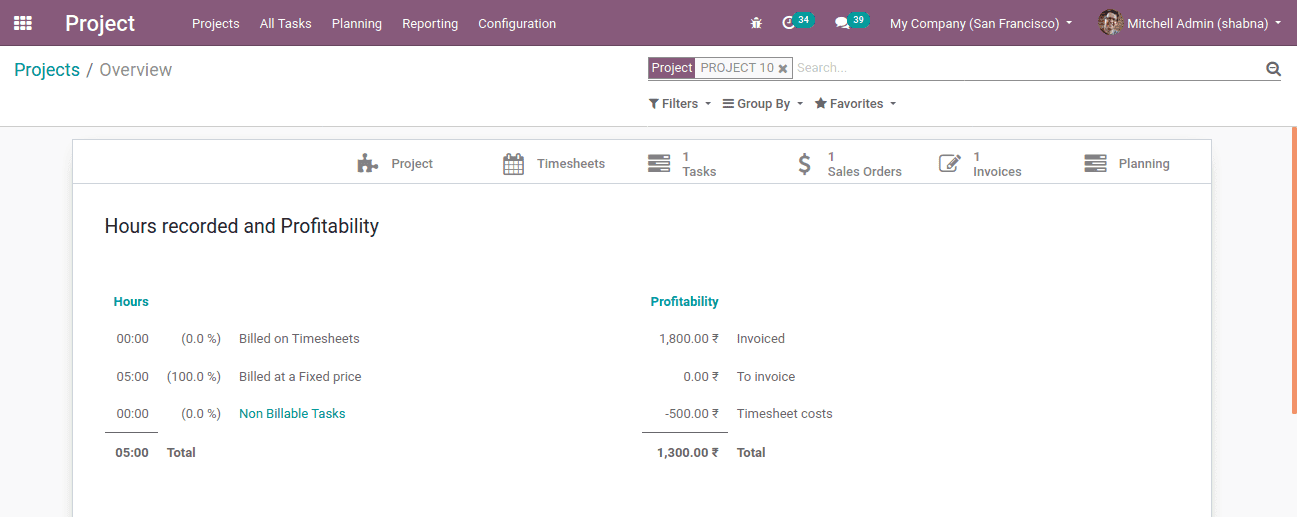
Information like spend hours and types of projects are displayed in different colours under ‘Time by People’. Here, the employee Mitchell Admin spent 8 hours.
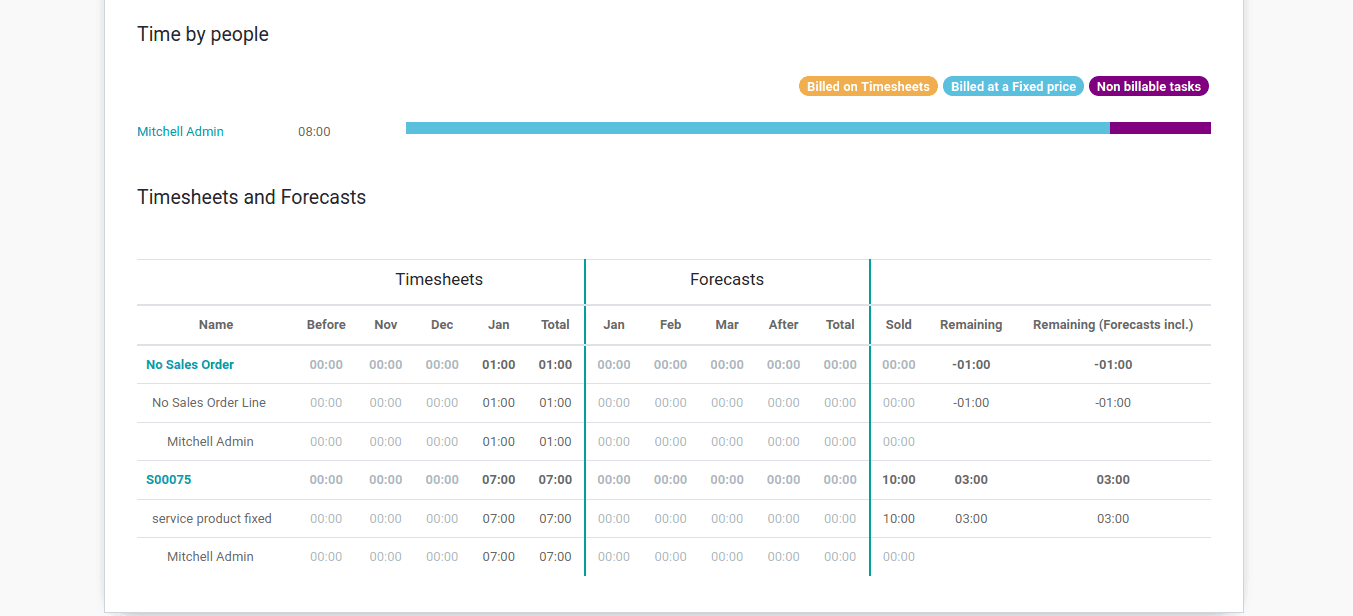
The blue colored portion gives billable at a fixed price. Upon clicking the colored bar it gives timesheet information.
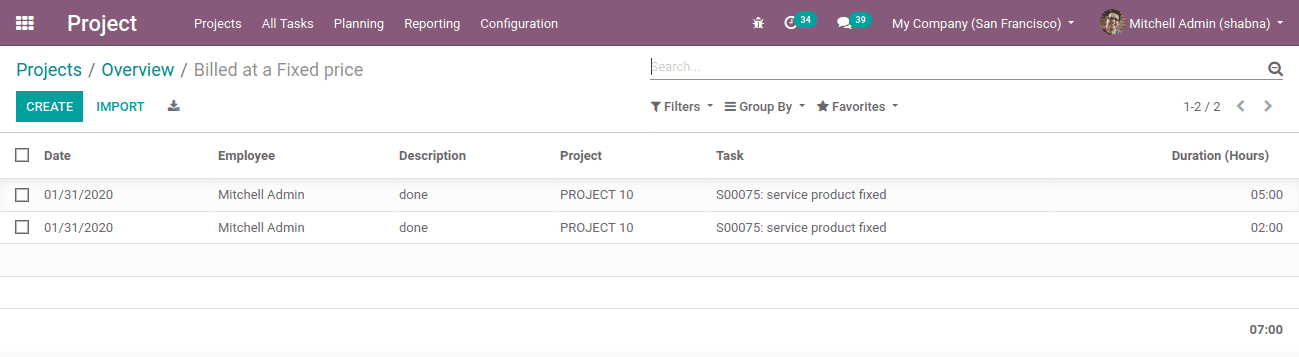
All the information regarding the employee operations like sales order is displayed under the timesheet/Forecasts.
This covers everything about Project overview features in Odoo 13.