May it be any business enterprise, Customer Relationship Management or CRM & Sales Management is the integral key to skyrocketing your business progress. Not only the goods and services one business firm offers must be in ample quality but also, the customer service, timely shipment and documentation of transactions should be flawless. In order to achieve this mark, an organization would have to spend a lot of money. But Odoo CRM and Sales modules help to convert all your hard work into smart work. With its efficient and simple interphase and well-organized platform, Odoo CRM and Sales module cuts down all the extended work into simple tasks and thus benefits you with less work and saved time.
CRM Module
In the CRM module, you can create Opportunities based on leads acquired. Once these opportunities are won, sales quotations can be created from it. To create a new opportunity, one must have already created costumer details and leads in CRM. In order to do that;
Go to CRM > Orders > Customers > Create
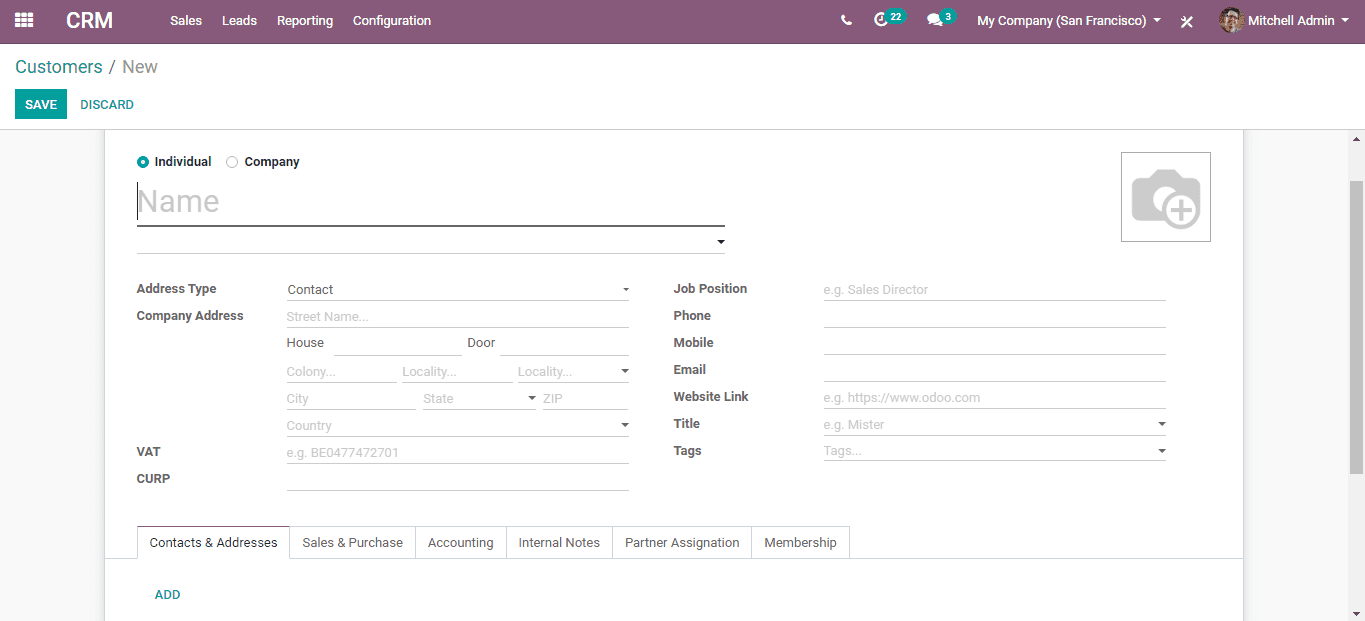
Here, enter the customer details and click ‘Save’.
Now, go to CRM > Leads > Leads > Create New
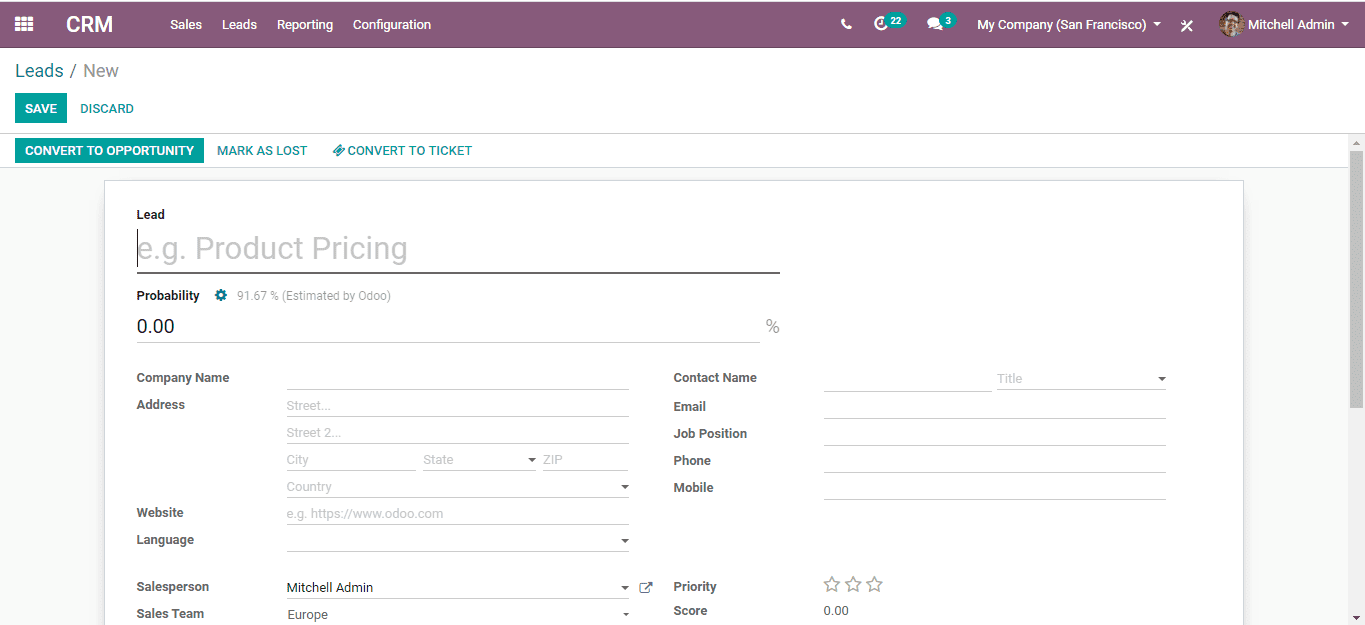
Here give away the required details and click ‘Save’. Or else, you can directly create an opportunity from here itself by clicking the ‘Convert To Opportunity’ button and setting a sales team and a salesperson. During this process, you have options to convert this opportunity into a new opportunity or to merge it with an existing one. You can either select an already existing customer from the list or create new also. An opportunity can be added directly to the pipeline by clicking the ‘Create’ button present in the top left corner of the pipeline.
A winning percentage can be given to the opportunity to help you with the assessment of winning it. You can give it either manually or Odoo can predict the percentage automatically for you, by analyzing the previous sales data. You can indicate the priority of the opportunity by lighting up the three stars.
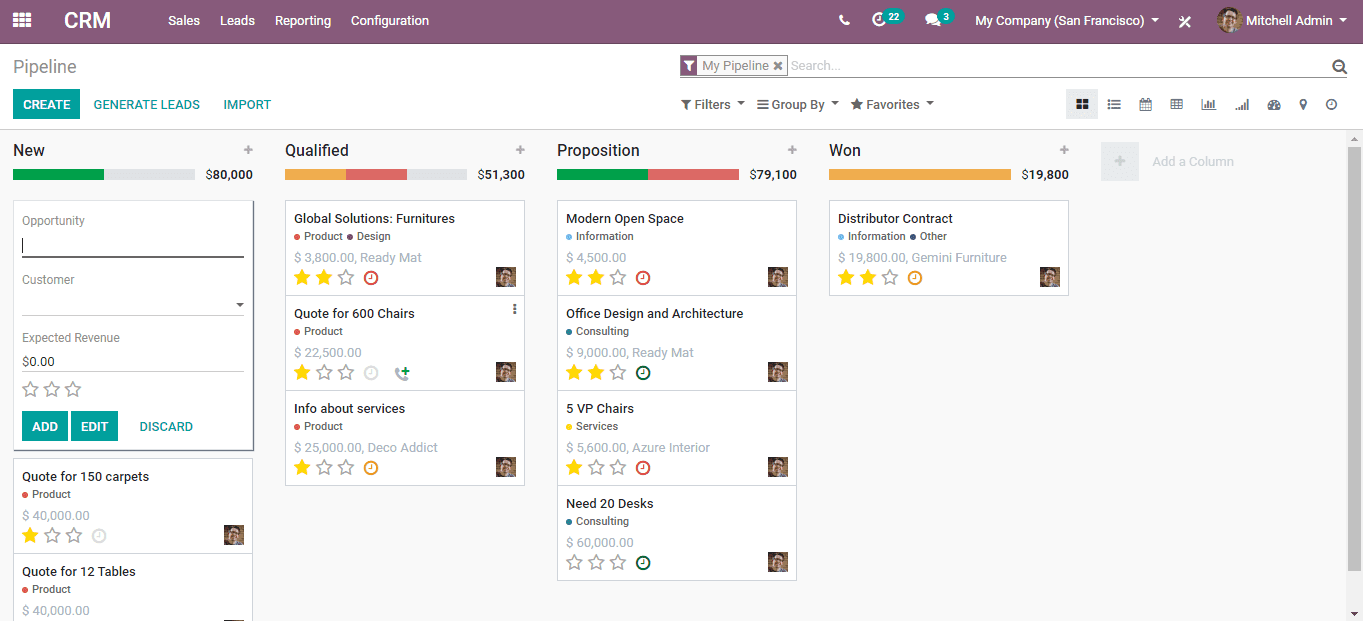
In the kanban view of the pipeline, like the one above, opportunities are sorted into different stages. You can add new stages according to your needs there. Also, you have options to fold away stages and rearrange them. You can simply switch the places between stages by ‘drag and drop’ action.
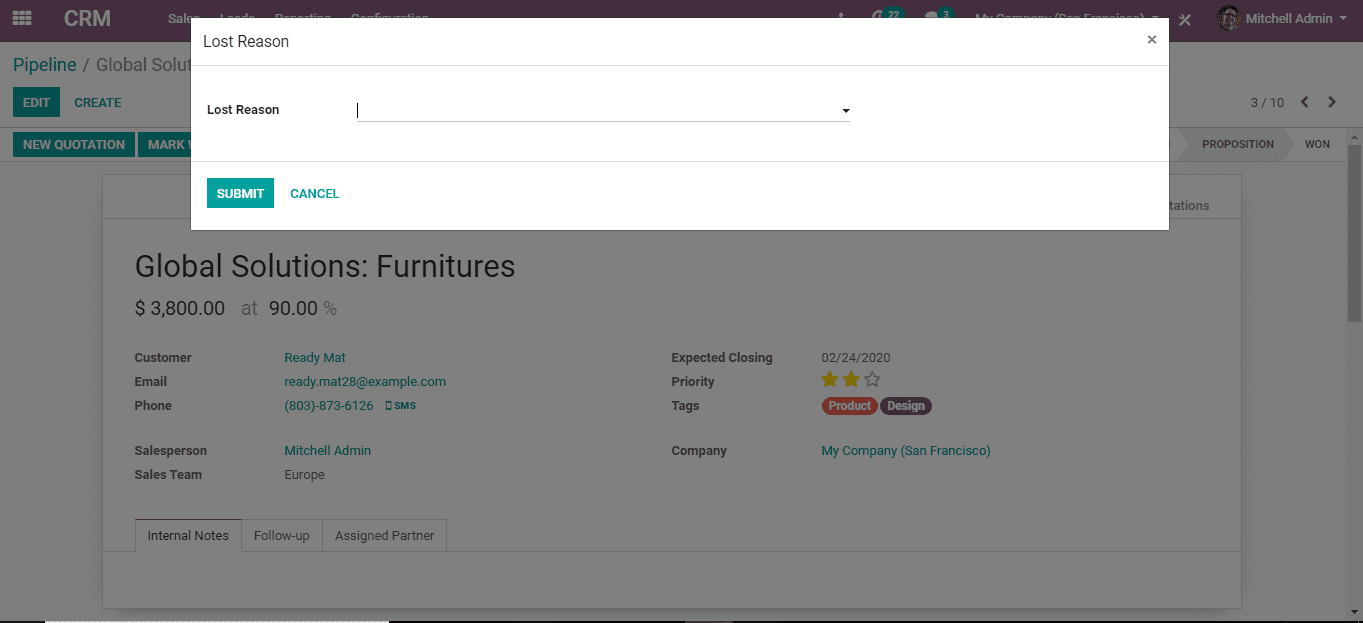
If an opportunity is lost, in Odoo CRM, you can select a ‘Lost Reason’, while marking it as lost. To create ‘Lost Reasons’, go to CRM > Configuration > Lost Reasons > Create
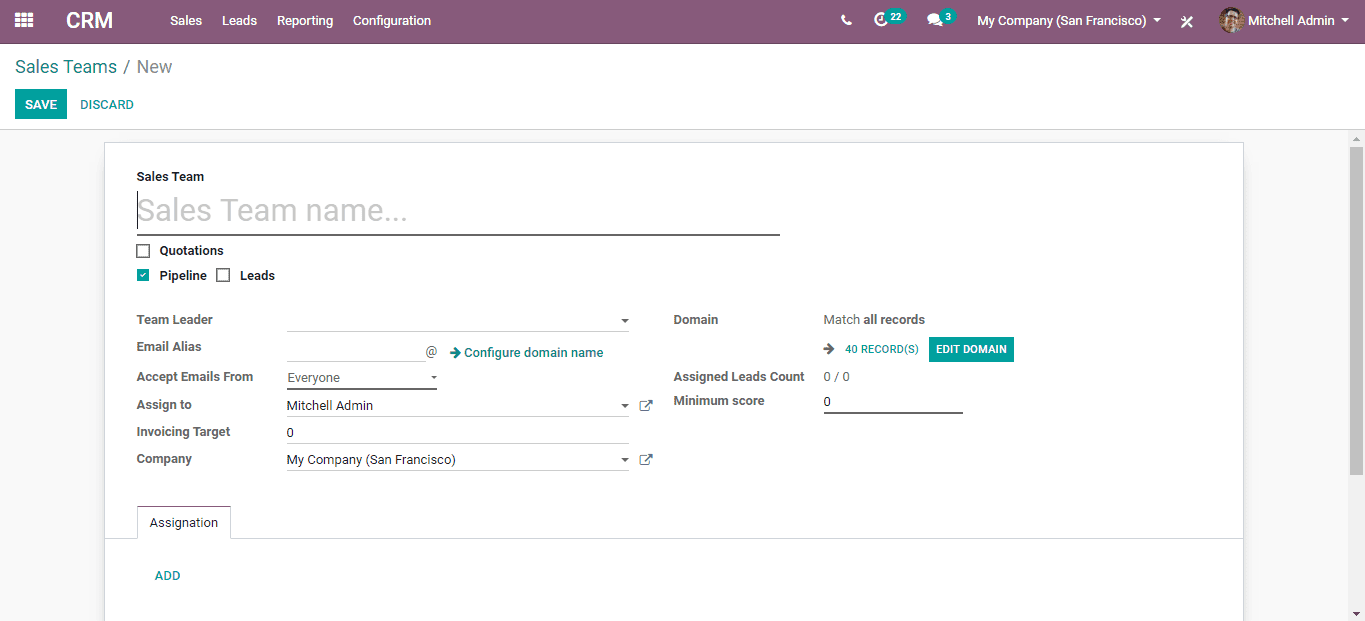
For creating Sales team, go to CRM > Configuration > Sales Teams > Create
There you can create a sales team by assigning a team leader, team members, etc.
Sales Module
With Odoo’s Sales module, the complete process of sales from creating quotations to delivering invoices can be done without any complications. With Odoo’s integrated platform, different modules are interconnected and any alteration of data in a specific module will affect the corresponding modules that create and utilize the same data. CRM and Sales modules of Odoo are so much related in functionality so, they have a lot in common.
A ‘Sales Quotation’ can be created in the CRM module as well as in the Sales module.
Go to Sales > Orders > Quotations > Create
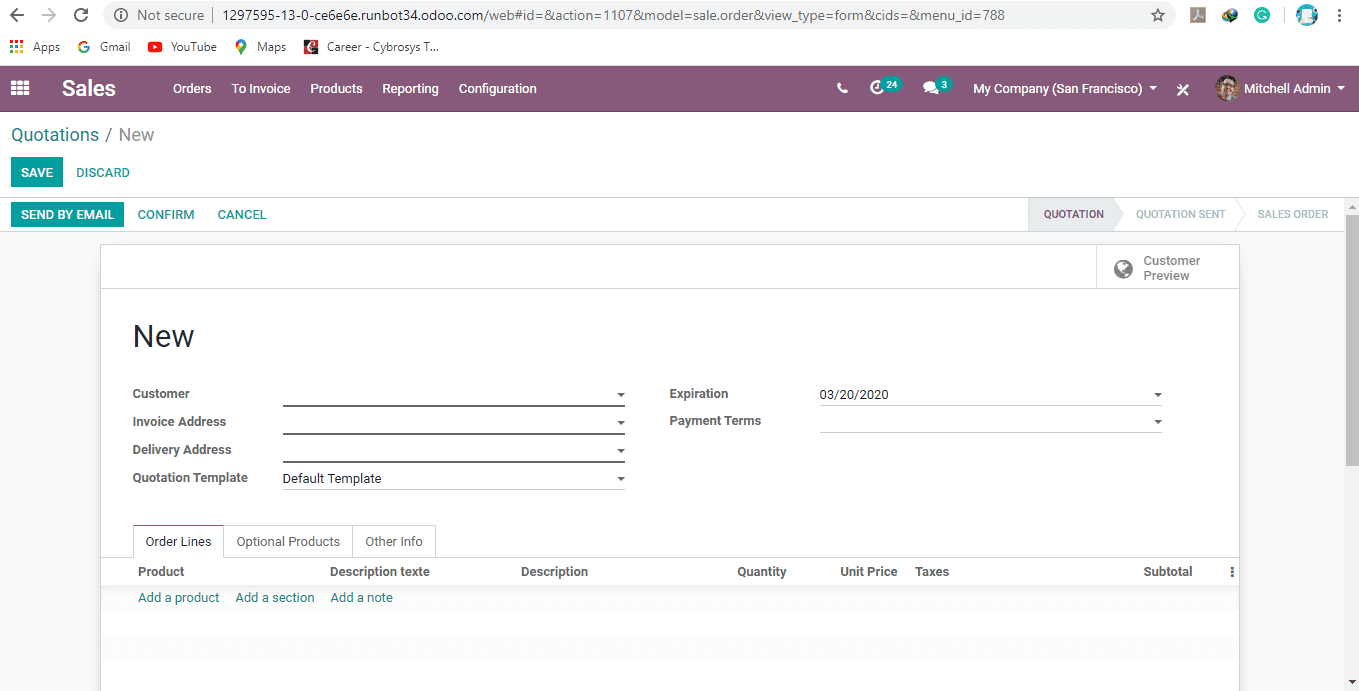
Fill in the required details and assign the products also. Under the Order line tab, you can provide details like the quantity of the product, the price per unit, taxes, discounts, etc. For allowing discounts and enabling pricelists;
Go to Sales > Configuration > Settings
Here, under the ‘Pricing’ section, tickmark the ‘Discounts’ and ‘Pricelist’ option.
By activating pricelist option you can assign multiple prices for any individual product, with respect to factors like ordered quantity, customer significance, time of sales, discounts etc.
There is an option here for displaying provisional products also.
Once all the relevant information is provided, click ‘Save’ and the quotation is ready to send to the customer. All these changes will reflect on Accounting and Warehouse modules, thus cutting down separate data entry. Once a sale is confirmed, you can invoice it from this module itself or from CRM.
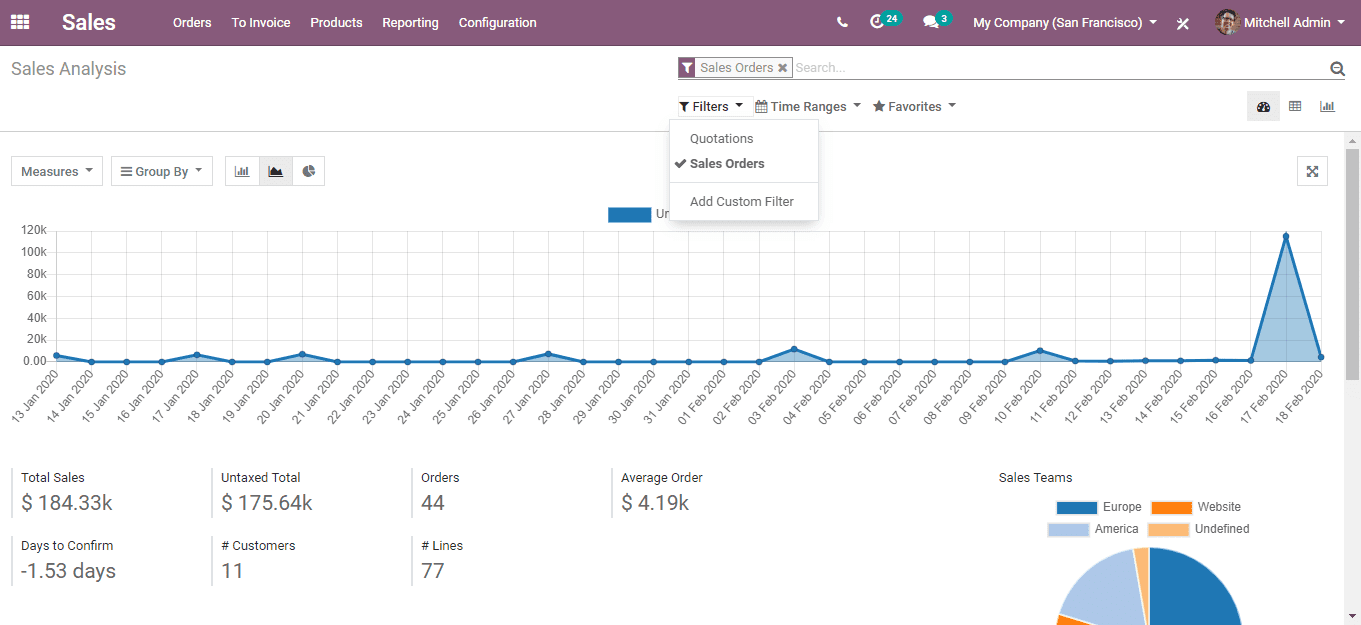
To view the Sales Report;
Go to Sales > Reporting > Sales
Here you can analyze and asses your sales progress. Multiple grouping and Filter options are available in addition to the provision for adding new grouping and filter options.
Likewise, ‘Reporting’ is also available in the CRM module for Pipeline and Activity analysis.