Charging customers for the delivery of the products has always been helpful to business organizations to reduce the losses on sales of the product. The delivery addresses may be in remote places, or the product weight will be much higher, thus the delivery rates may vary which should be charged from the customers since the company is liable to deliver the products undamaged to customer location. The delivery charges should be charged based on various parameters such as sales price, weight, location of delivery, etc. The company should be able to set up rules based on these parameters and should be enabled upon each sales order.
The Odoo platform allows the users to generate delivery pricing rules for their entire customers and custom made rules can be provided for certain customers and the products.
This blog will provide with description on
How to create shipping methods?
Add Shipping Price to Sales Order
Create Shipping Methods Based on Rules.
How to create shipping methods?
The Odoo platform allows the users to create shipping methods which can be customized as per the needs of the user. The rules of generating shipping costs in Odoo can be set and customized as per the needs of the user, the shipping rules are set based on the various default parameters options available in the platform.
To create a shipping cost type in Odoo the user should initially enable the shipping costs option available in the settings menu of the sales module. From the shipping section of the settings enable the shipping cost option on which the user will be depicted with the option of shipping methods on saving the settings menu.
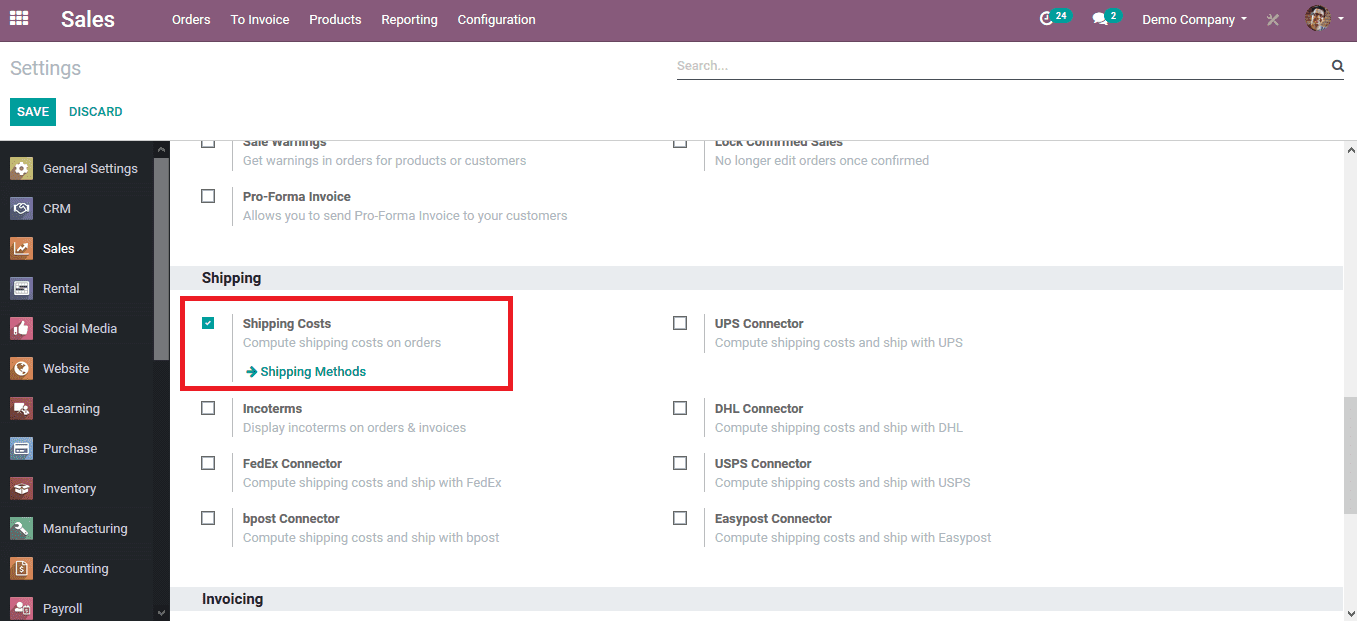
On selecting the shipping methods ico available in the settings menu the user will be redirected to the shipping methods window as depicted in the below image. The user can avail of the option to create a new shipping method or select a shipping method enlisted in the menu. The normal delivery charges are set by the user at the time of the installation of Odoo to run the business at initial times. To depict how the operation of the delivery prices is done in Odoo lets select the shipping method normal delivery charges.
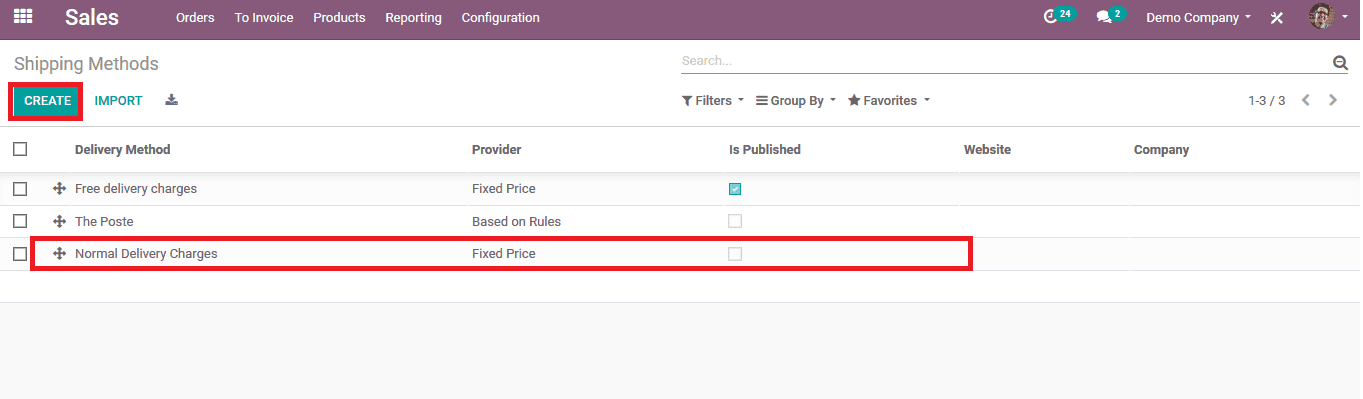
On selecting the normal delivery charge option available the user will be directed to the window as shown in the below image. In case of creating a new shipping method, the user can provide a name and select the activate option to avail them in the sales order.
Initially let's discuss how the shipping cost is added with a fixed price to the sales order. Select the fixed price option as the provider. The user can also set the free delivery parameter if the order is above the fixed amount by availing the option and setting the amount parameter. In the pricing menu, the user is asked to provide how much should the delivery charge be fixed for all the deliveries of the sales order. Save the shipping method after verifying all the details provided.
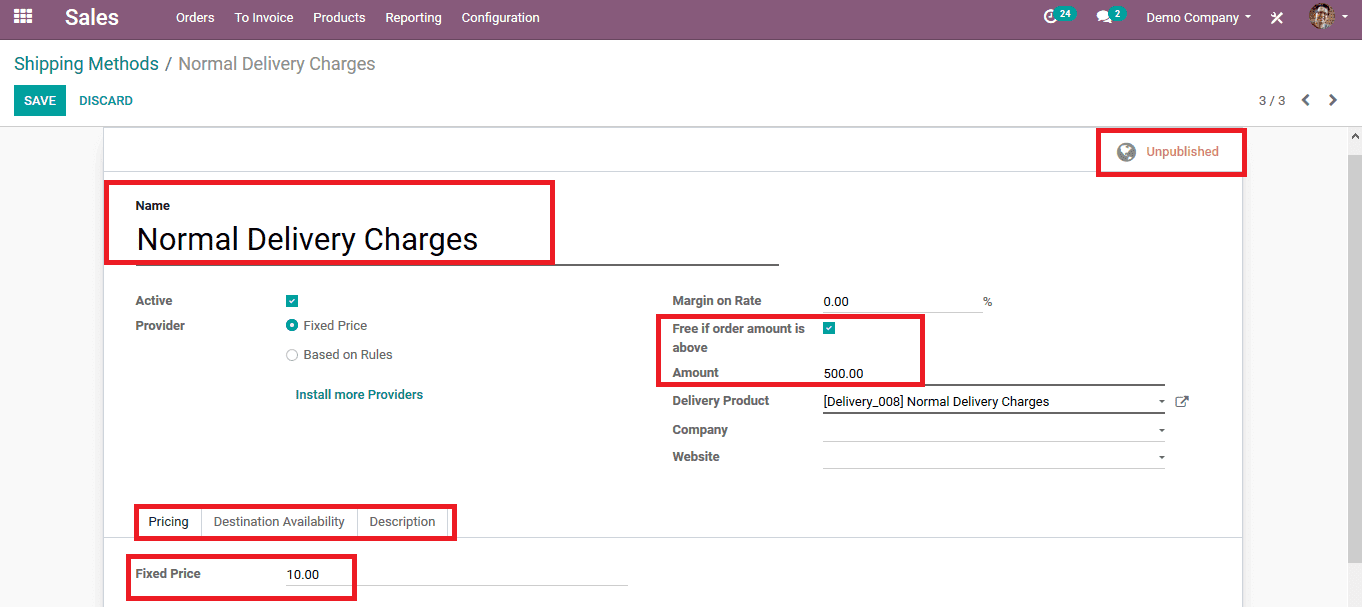
Adding a shipping price to sales order
As the shipping methods and the prices are fixed let's look at how it could be added to the sales order. In the sales, order menu select the orders option and select to create a new one by selecting the create option available. Select the customer and add the products to be attached to the sales order by selecting the add product option available in the products menu of the sales order. On selecting the product the user is provided with the option to add the shipping charges to the order.
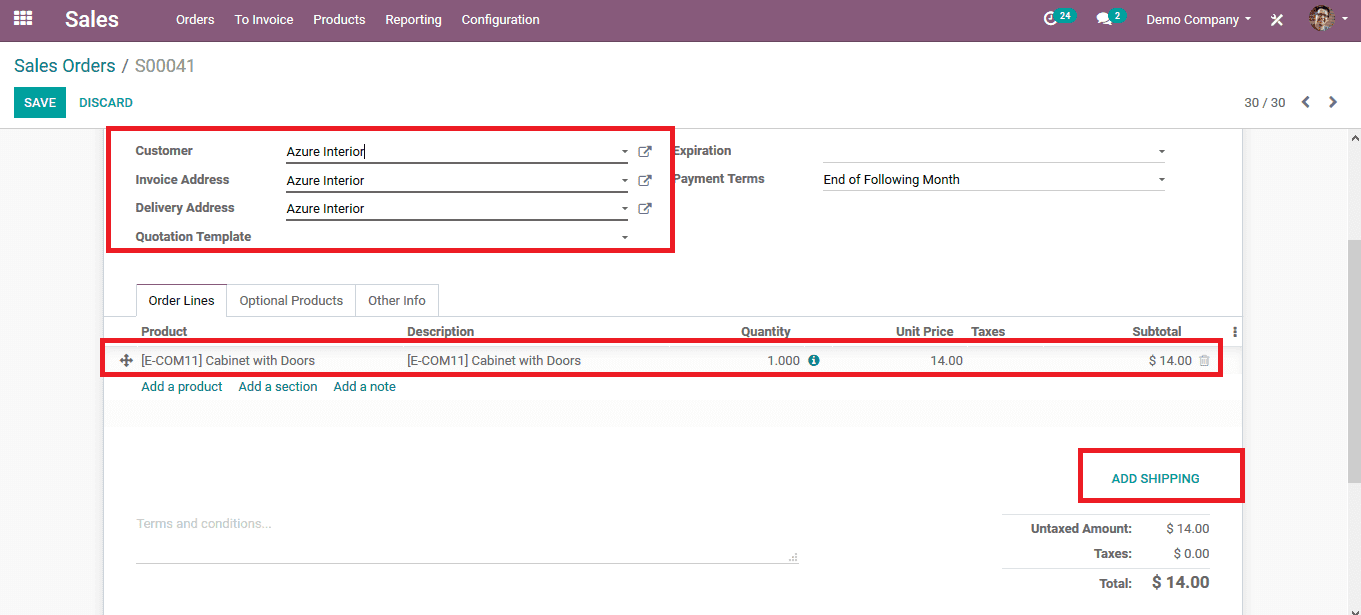
Select the add shipping option available in the sales order menu and the user will be depicted with a pop-up window as shown below. Select the shipping method and the cot will be auto allocated to the shipping method. Select the add option available to add the shipping cost to the sales order.
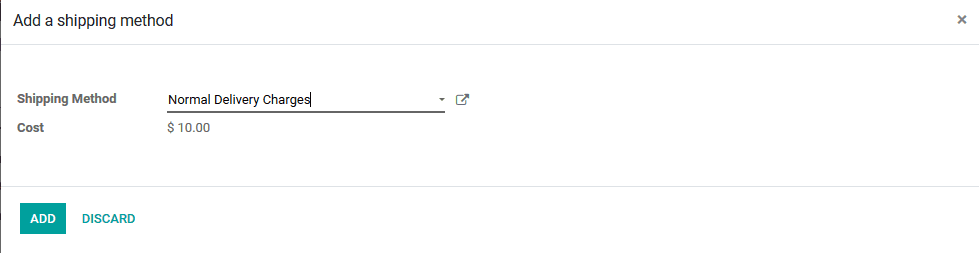
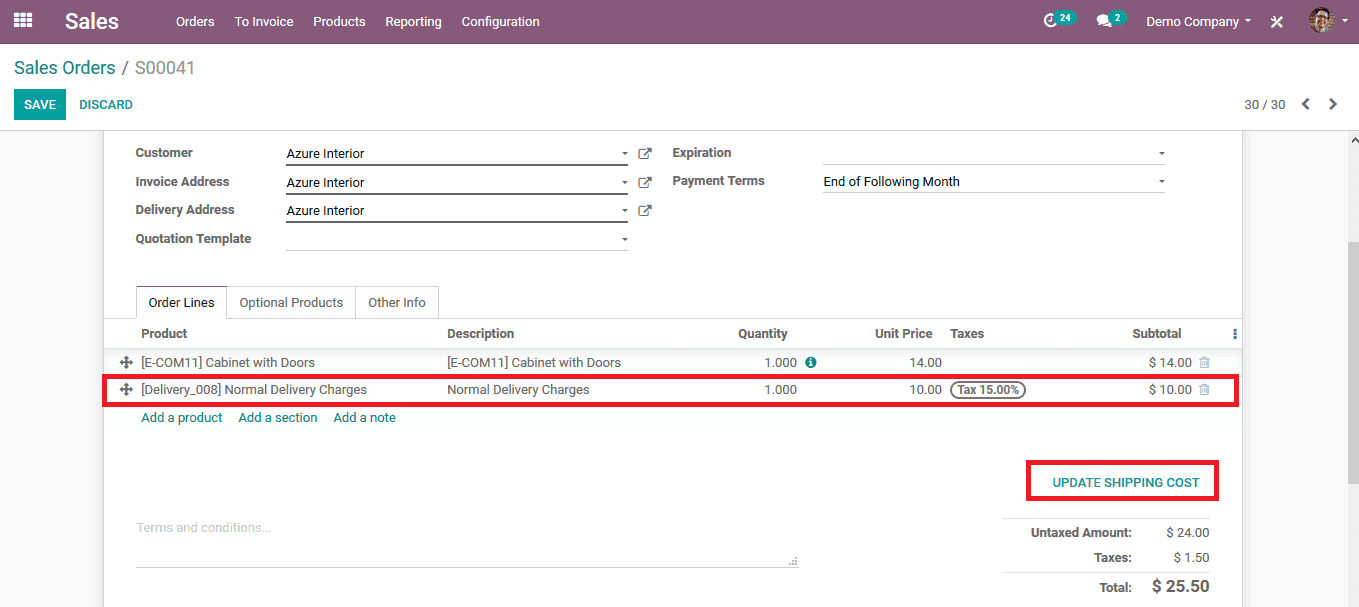
In case the product price is varied and is exempted from the pricing rule previously set by the user the shipping charge is depicted in different color coordination of orange to indicate there is an error in the shipping price allocation settings.
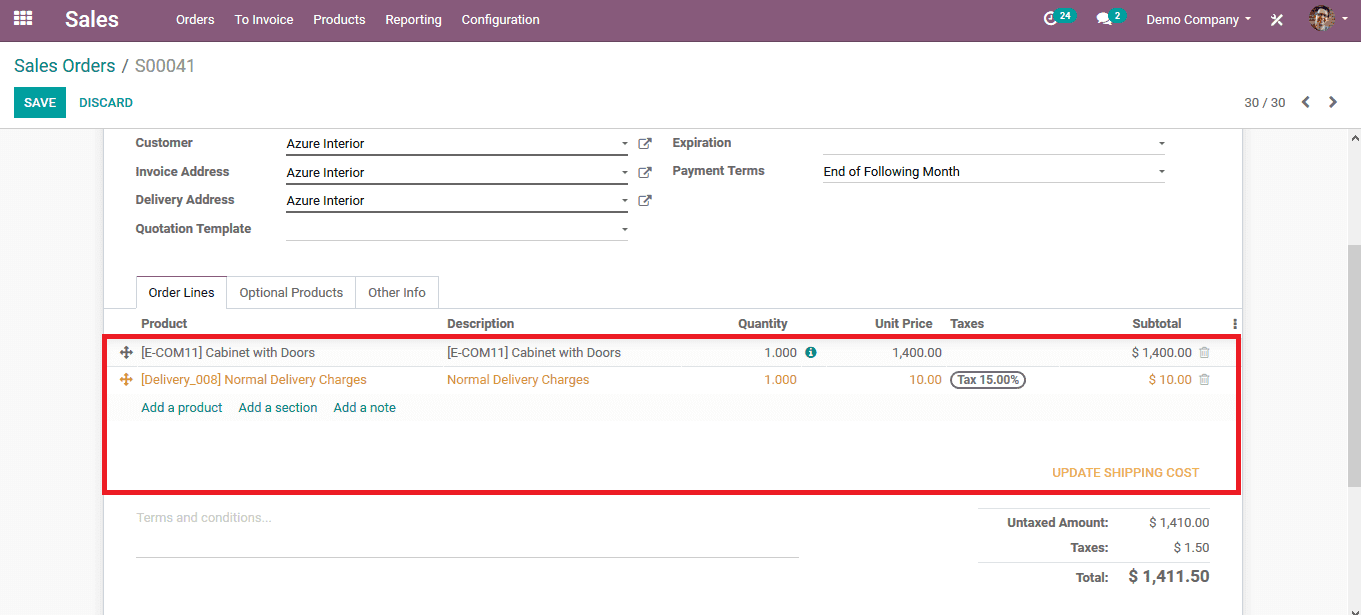
On selecting the updated shipping cost option the user is directed to the window as depicted below and the user is indicated with the error message in this case as the product price is above the 500$ the shipping cost is free.
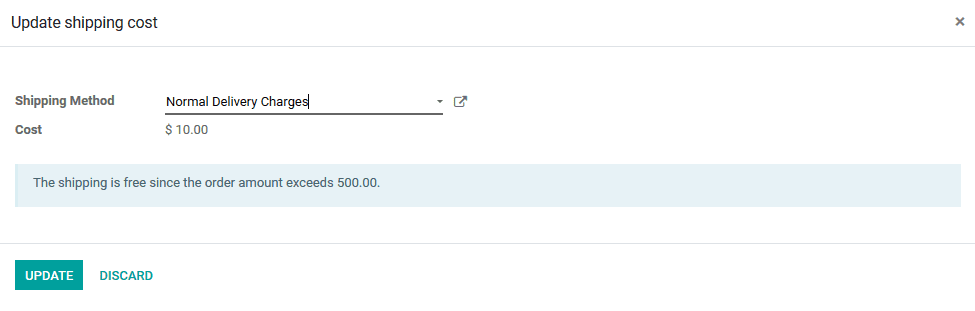
Shipping methods based on rules.
To create a shipping price based on the rules the user should select the provider in the shipping methods to be based on the rules option. On enabling the shipping method based on the rules option the user can select the pricing rule by selecting the add a line option in the pricing.
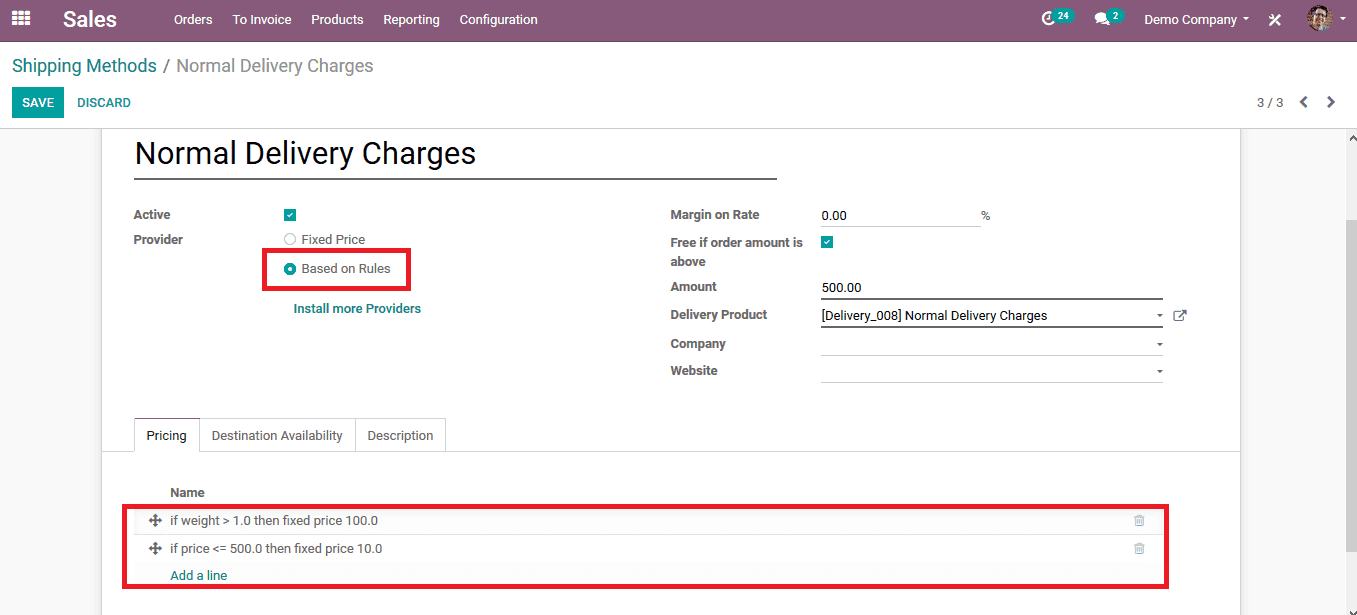
To Illustrate the shipping pricing based on the rules set let's create two pricing rules for the shipping process. The user can choose the conditions on which the rules should be set such as weight, cost, etc, and the delivery charge of the product can also be configured based on the rule.
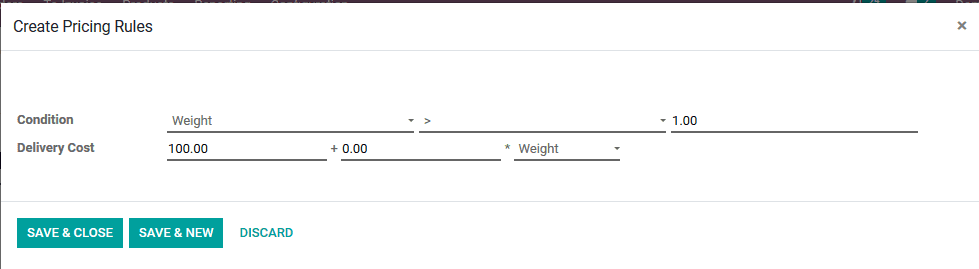
Select the save and close option on configuring the rule and select the add a line option available to create a new set of rules to the shipping.
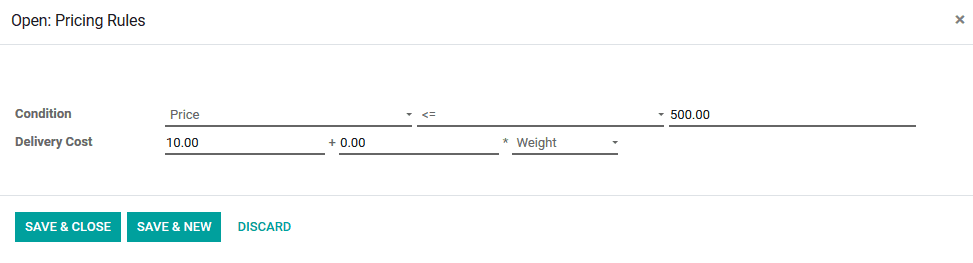
It is to be noted that the pricing rule for the delivery of products is set in as by the first in first out methodology so in the list of the rules the firstly enlisted rule is always checked initially and the costing price is configured accordingly to the first rule. In case the first rule doesn't contain the product description the Odoo I'll check for the next rule in the list thus going on to the entire rules. If the rules enlisted are not continuing with the parameter of the product description an error will occur in the process.
Let's create a sales order to describe how the delivery prices are being determined based on the rules set by the user on the platform. Provide the customer details and the product which should be indeed to the sales order.
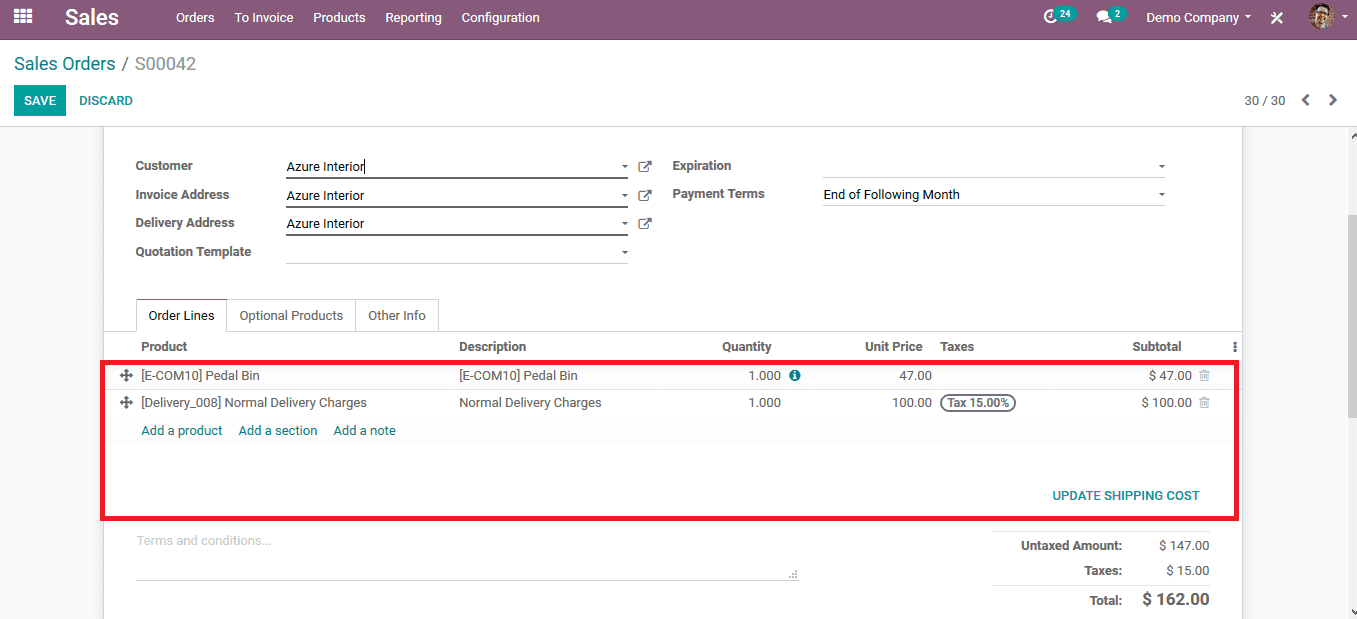
To determine the parameters of the product description select the external link available next to the product in the sales order on which the user will be redirected to the product description window. In the inventory section of the product verify the weight of the product in the logistics section.
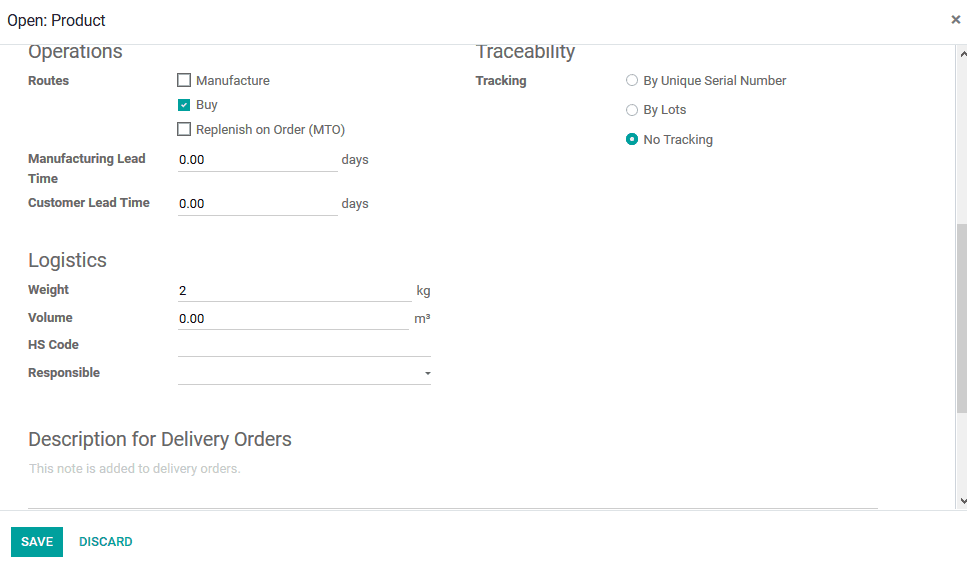
Save the product details and back in the sales order select the add shipment price option on which the user will be redirected to the page as depicted below. The shipping price is set as 100$ since the weight of the product is 2 kg and the pricing rule is set as 100$ if the product weight exceeded 1 kg.
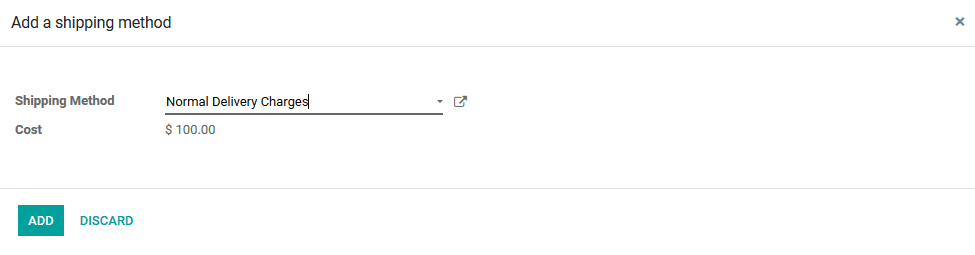
In the sales order, it has been depicted that the delivery charge for the product is set as 100$ as per the pricing parameter being specified by the user in the Odoo platform.
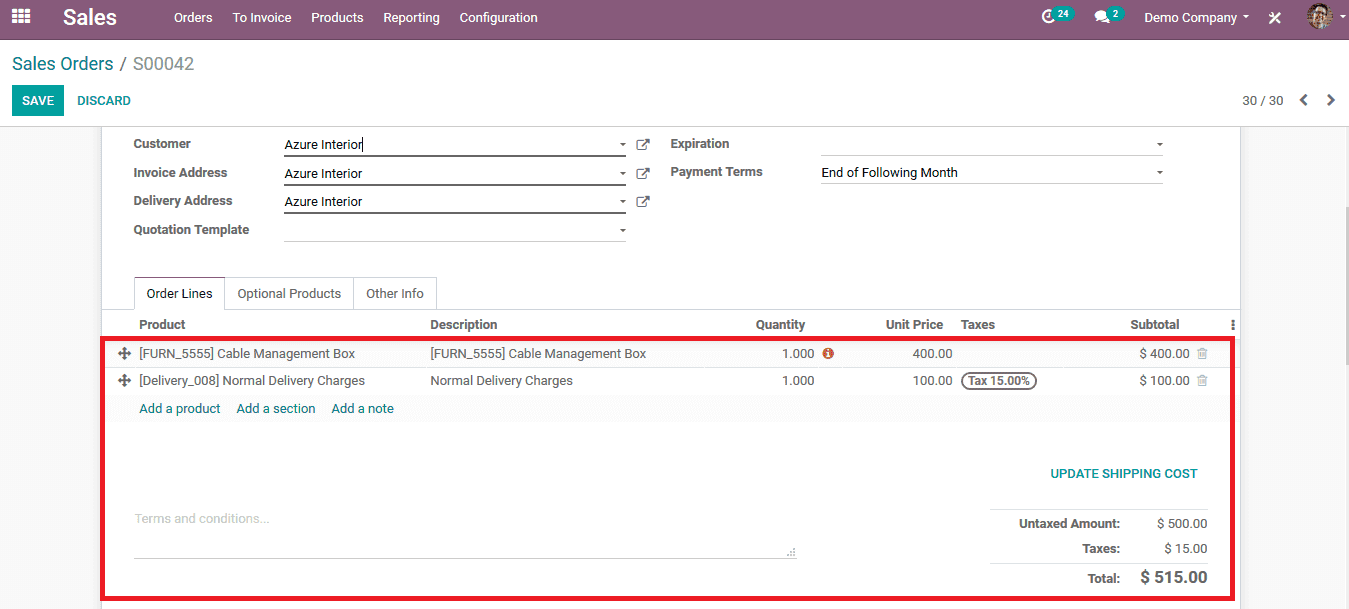
In the case of the delivery cost computation based on the price of the product, if the cost price is below 500$ for the product, the delivery charge is set as 10$. Which is depicted in the below sales order on availing the shipping price for the product.
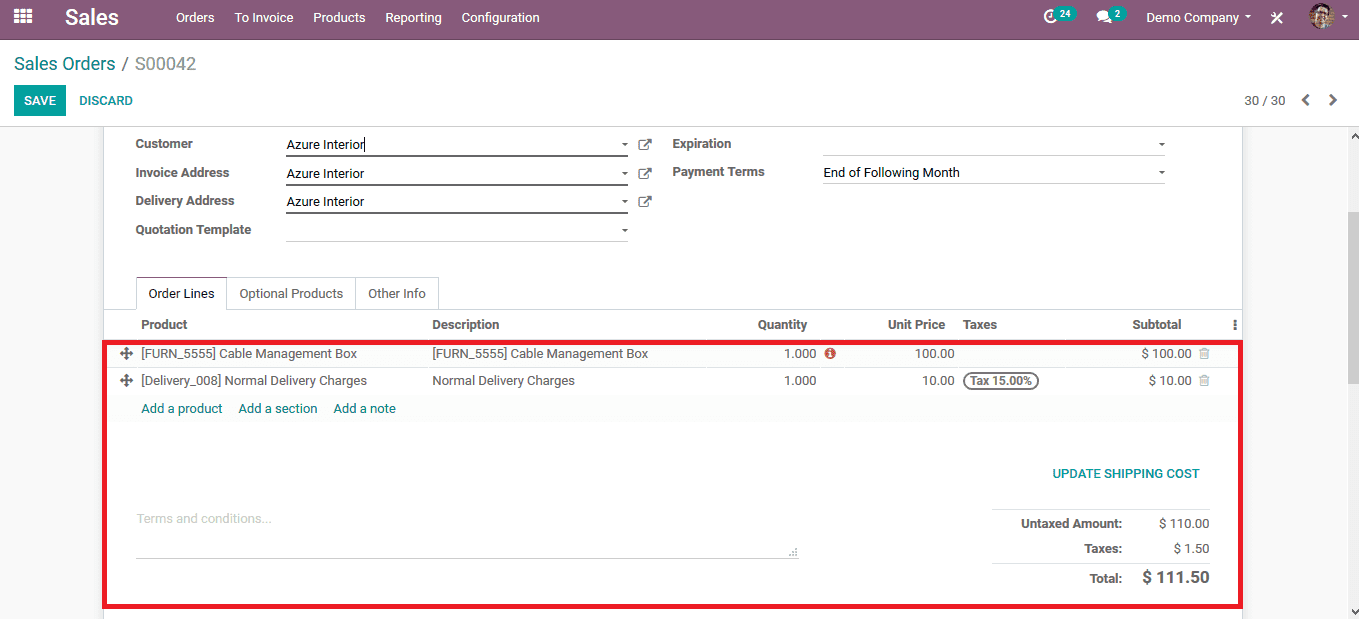
The process of defining shipping price for products based on fixed price and formulation based on rules have been really helpful for the user in Odoo platform to reduce the marginal losses attained by the free delivery of the product. In the case of adding the delivery chargers, the main advantage in a business organization is that it's not directly allocated with the cost price of the product but will be indicated as an additional charge on delivery.
The shipping management in Odoo Enterprise Version is now much more efficient and much less complicated as it enables retailers to ship and control orders by a single platform. The production/stock is connected to FedEx, USPS, UPS, and DHL to supply it. Refer our blog to know more about Shipping Management in Odoo 13.