While handling a business process, it's very essential to sell and buy products in different quantities that are convenient for consumers. Thus the concept- unit of measure arises from purchasing a product either in bulk or in fewer quantities.
In odoo, one can easily configure the unit of measures. For this go to the inventory module and tick the option unit of the measure under configuration settings and save.
Inventory -> Cofiguration -> Settings -> Unit of measure
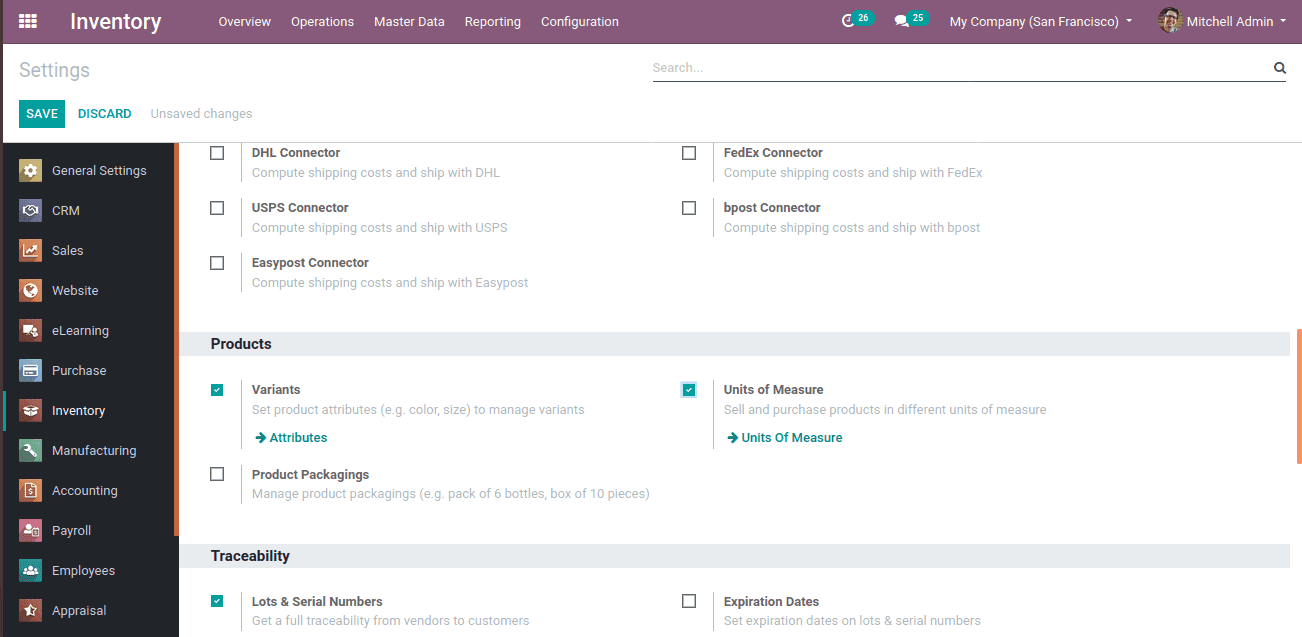
Under the unit of measures, there are two options, UoM category, and UoM. Unit of Measure (UoM) refers to which all units the products are sold and purchased, while the UoM category refers under which category those units are coming.
Now Go to configuration -> Units of measure,
Create a unit and provide a name for the unit of measure, define its basic category and reference type. Type refers to the ratio between the units that come under the same category.
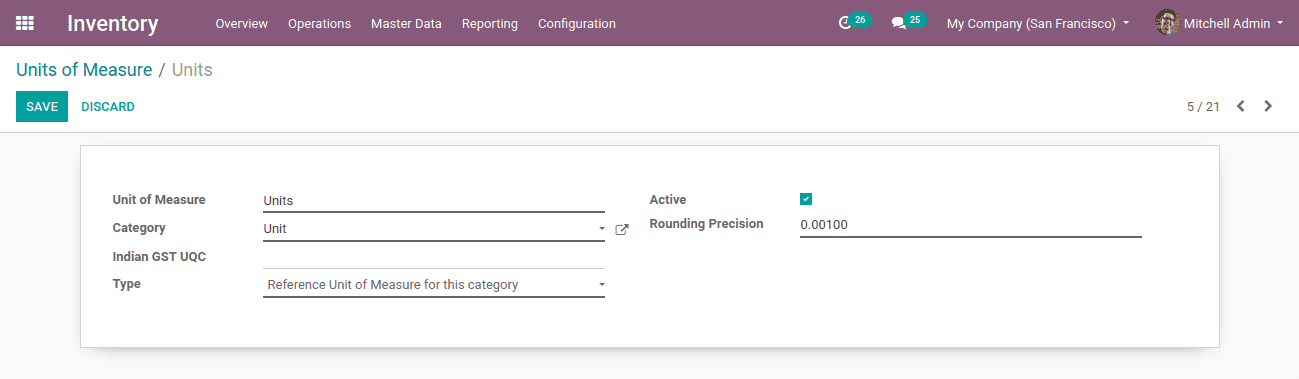
There are 3 kinds of reference types:
1. Reference unit of measure for this category
2. Smaller than the reference unit of measure
3. Bigger than the reference unit of measure
For the basic unit of measure, create a unit of measure as units under the unit category itself. Here the reference type used as a reference unit of measure for this category.
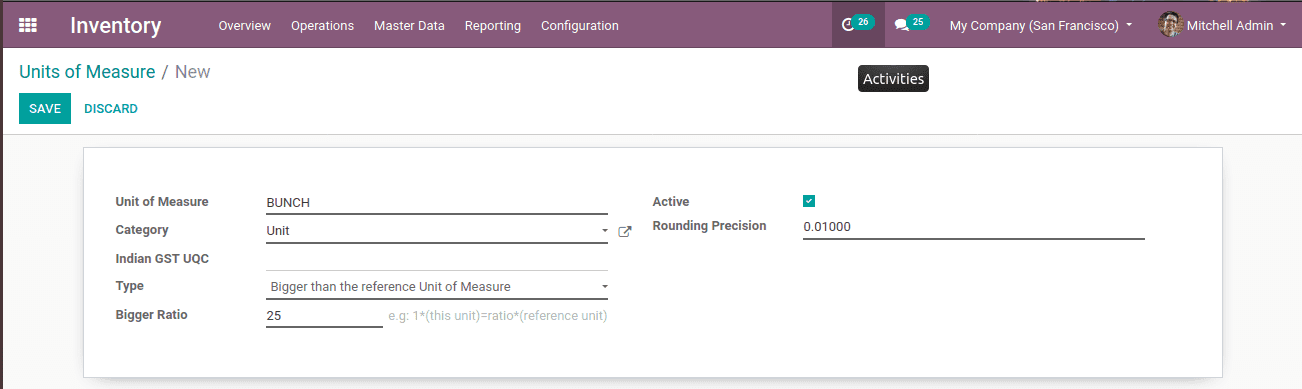
If you are creating another Unit of measure bunch, a bunch = 25 units. The reference is bigger in a bigger ratio of 25, where the type can be chosen as bigger than the reference unit of measure. Also, specify the bigger ratio.
Likewise, if the reference to lower the ratio, one can choose smaller than the reference unit of measure. Apart from this, a rounding precision can be added so while converting the units can be rounded to more precise value.
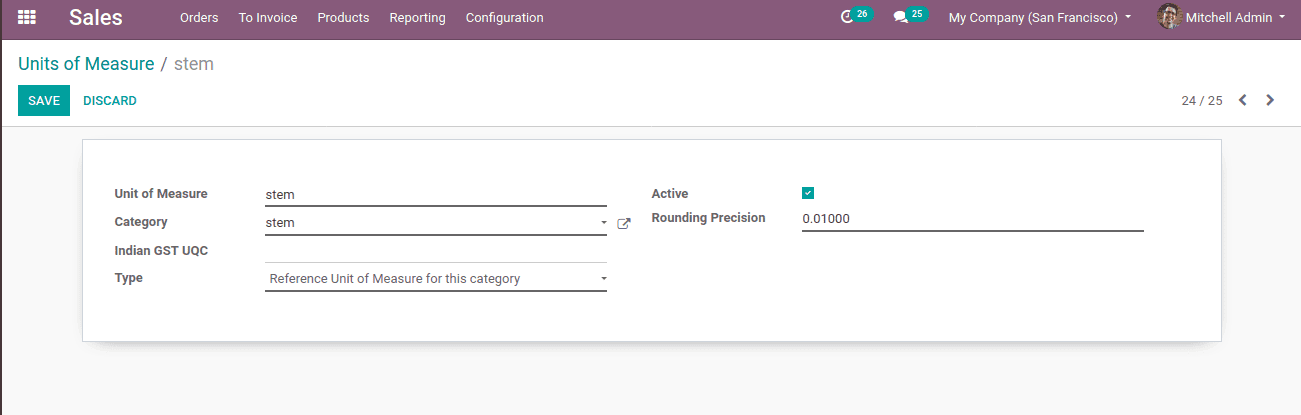
Now let’s look at how it reflects while product purchasing. For that, go to the Inventory module and create a product.
Inventory -> Master data -> Product , click on create.
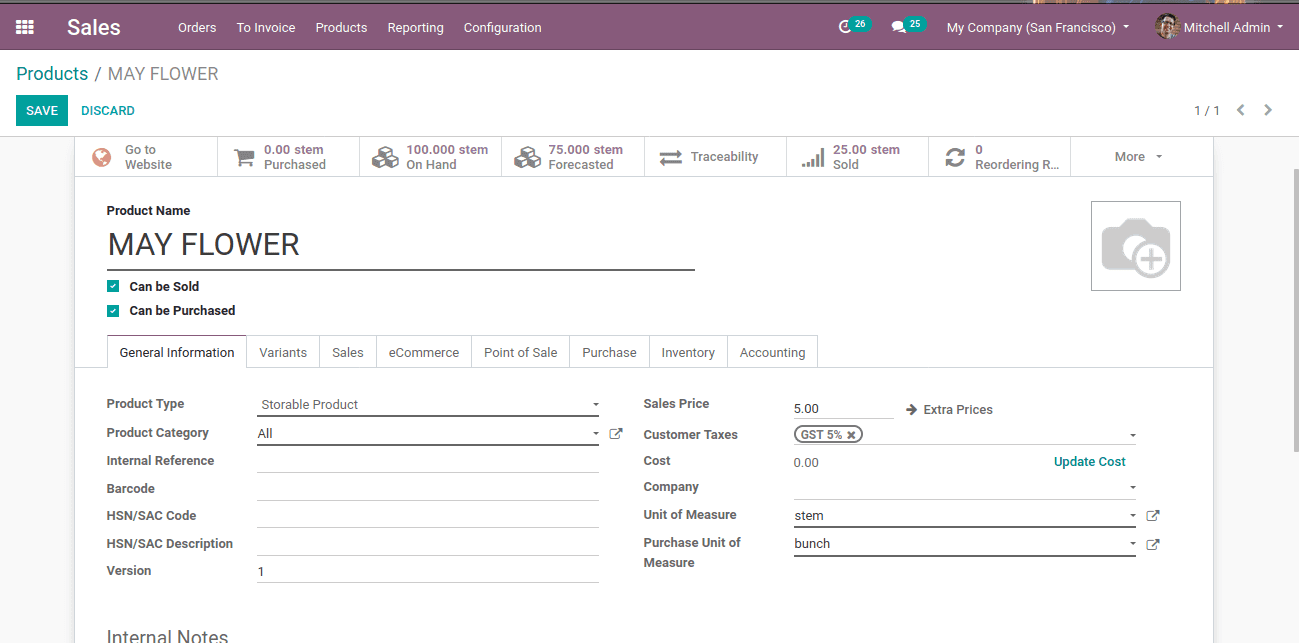
Here the product is created and selected a unit of measure in which the Mayflower can be sold and internal transfers taking place. Also, choose the purchase unit of measure in which customers buy the product. In this example, the unit of measure is in stem and the purchase unit of measure is in Bunch.
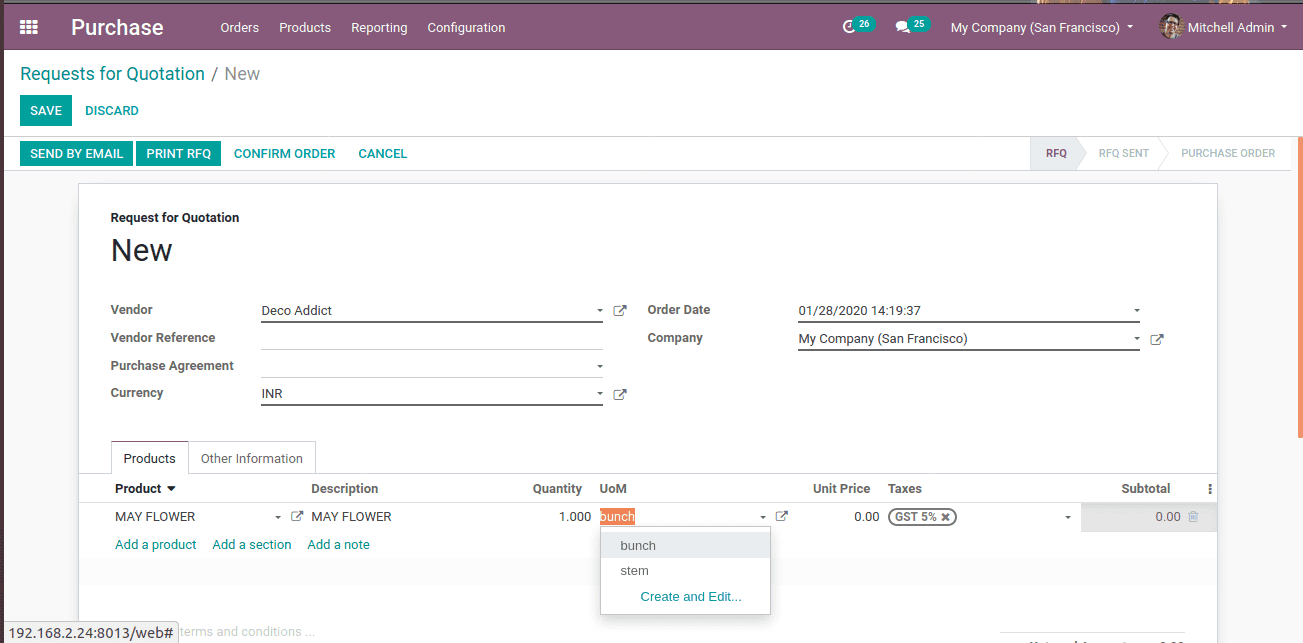
So while creating a sale order, by default the UoM will be in stem and purchase order will be in ‘bunch’.
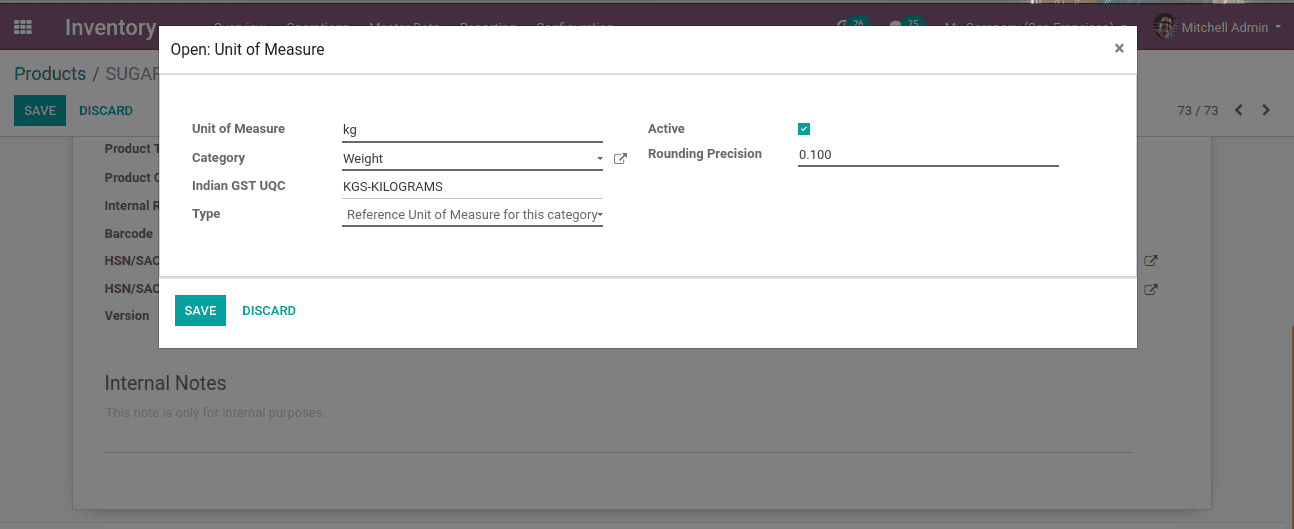
Rounding Precision of Unit of measure
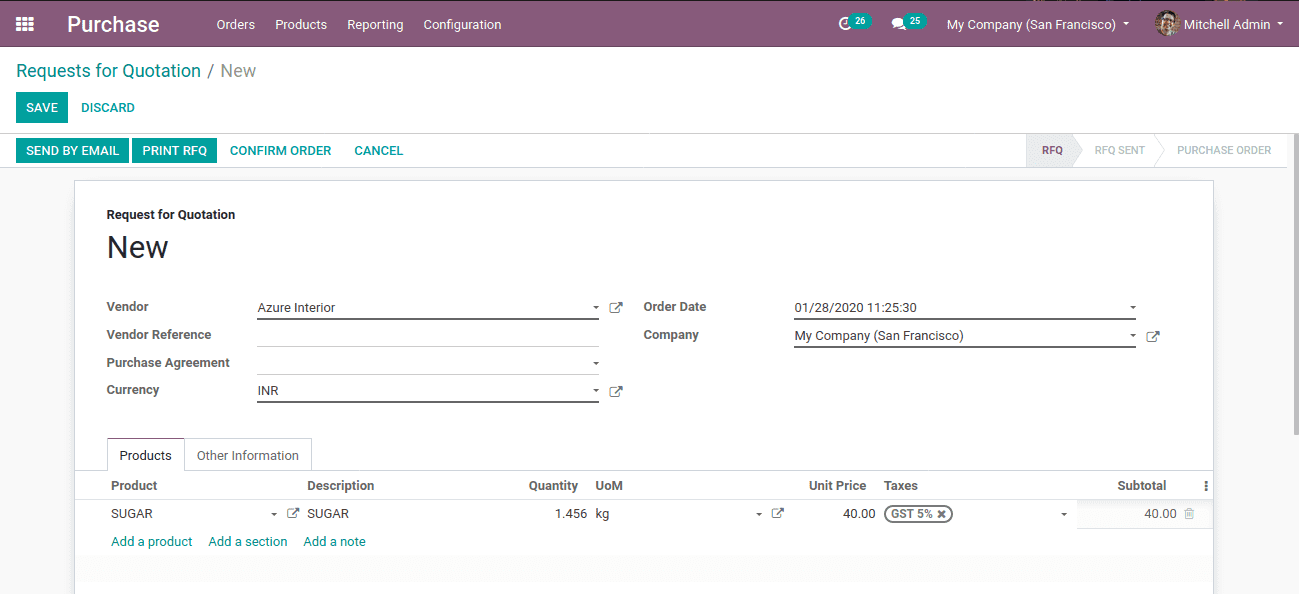
Rounding precision on the Unit of Measure will round the quantity to more precise value. Consider another example of selling a product, say SUGAR. They can be sold in kilograms, grams or in any other weight category. So there may be a chance or purchase order of decimal quantity like 1.456 kg.
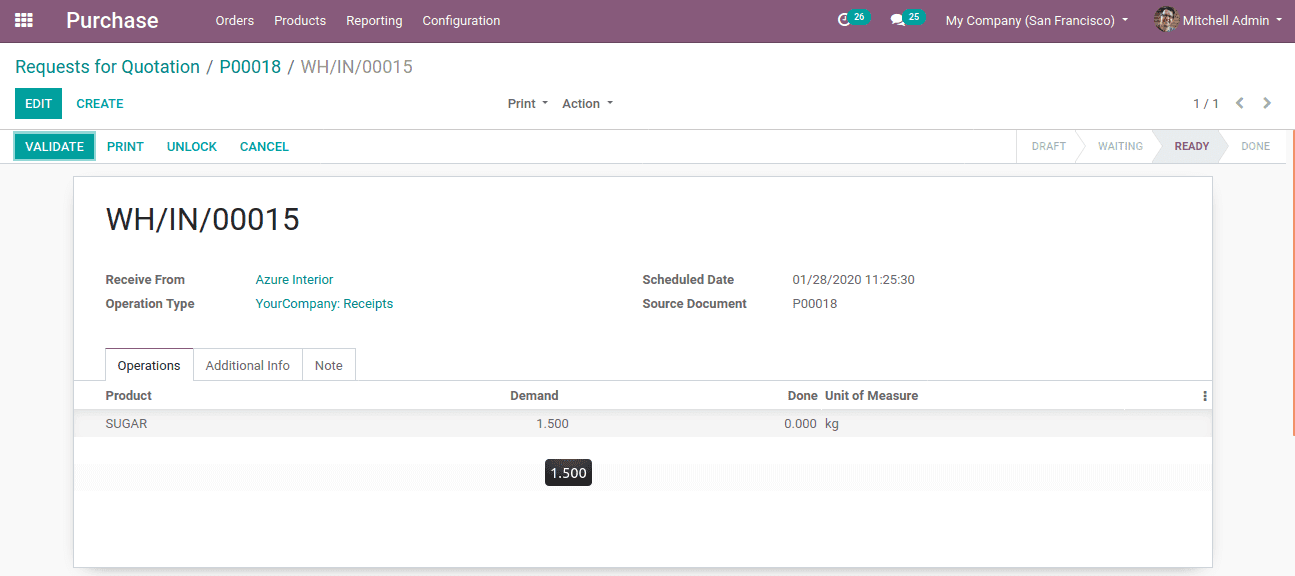
By setting rounding precision as 0.100 the computed quantity considered it as 1.5