Odoo's manufacturing module is extremely good assists to the manufacturing businesses as it helps the manufacturing unit perform their works in a standardized manner. Odoo works in a unique way by setting routes and plans to keep the production smooth and qualitative.
Manufacturing is not an easy task. The production of a product has to undergo various stages to be a finished product. There will be many work centers, routes and so on in a big manufacturing unit.
The routing is the path that guides a commodity to various work centers.
Work center
Work center can be said to be the physical location where the manufacturing unit of a company performs various works or a specific work. Here work is done based on the routes.
Creating a work center
For that go to Manufacturing -> Master data -> Work center
Here we can create a work center.
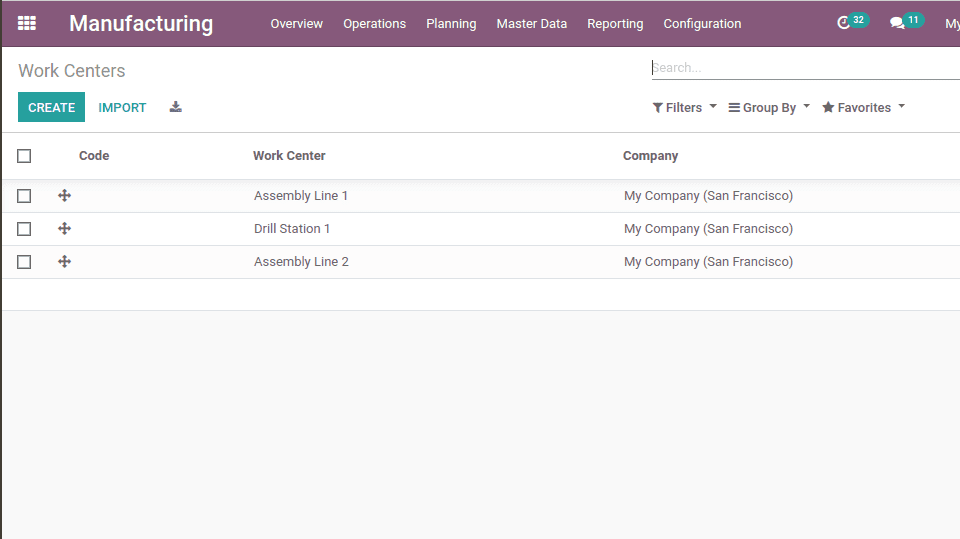
To create the work center you can click on the “Create” button.
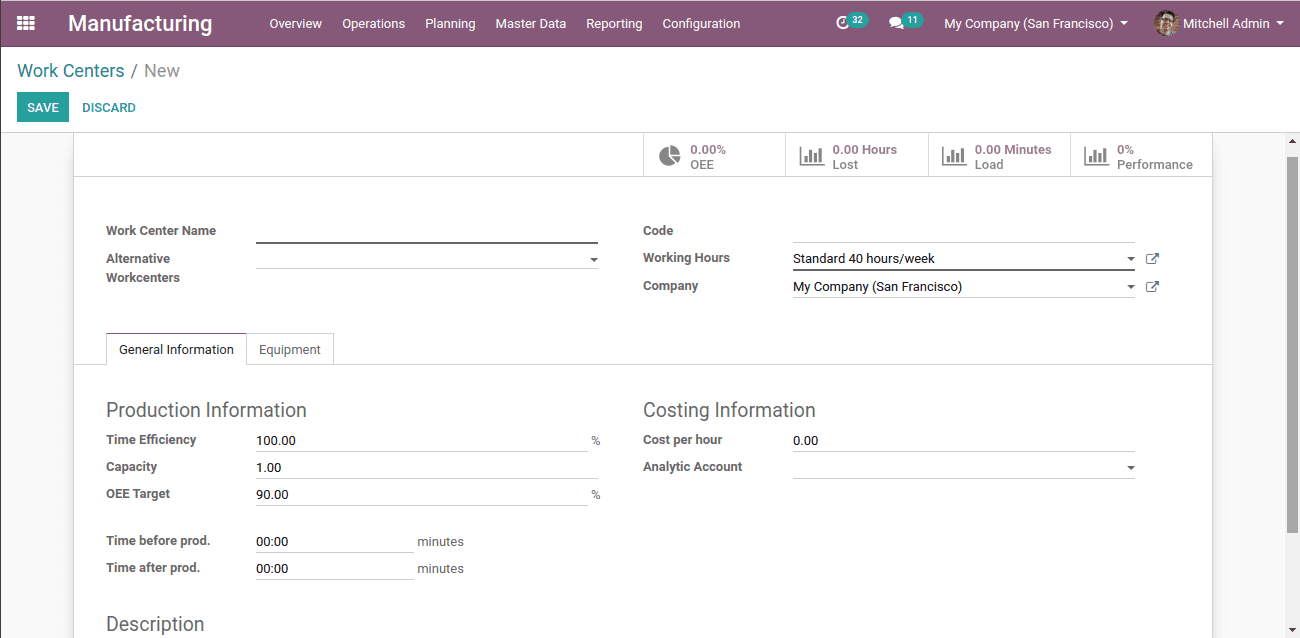
Here we shall fill all the fields to create the work center.
* Name: Name of the work center
* Alternative work center: Add alternative work center (if there)
* Working hours: we shall give the working hours of this work center.
Under the general information tab,
* Time efficiency
* Capacity
* OEE Target
* Cost per hour
We shall add all these as we need.
Under the Equipment Tab, we shall add the equipment we use in this work center.
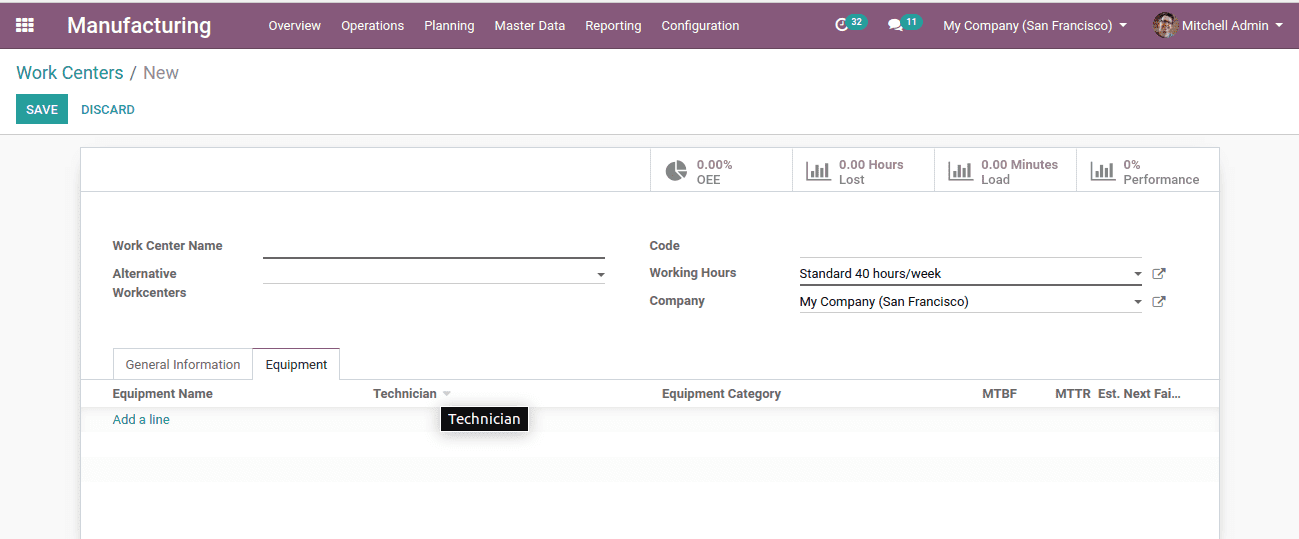
When we click on Add a line, we get the list of equipment. We can select the equipment or we can create and add.
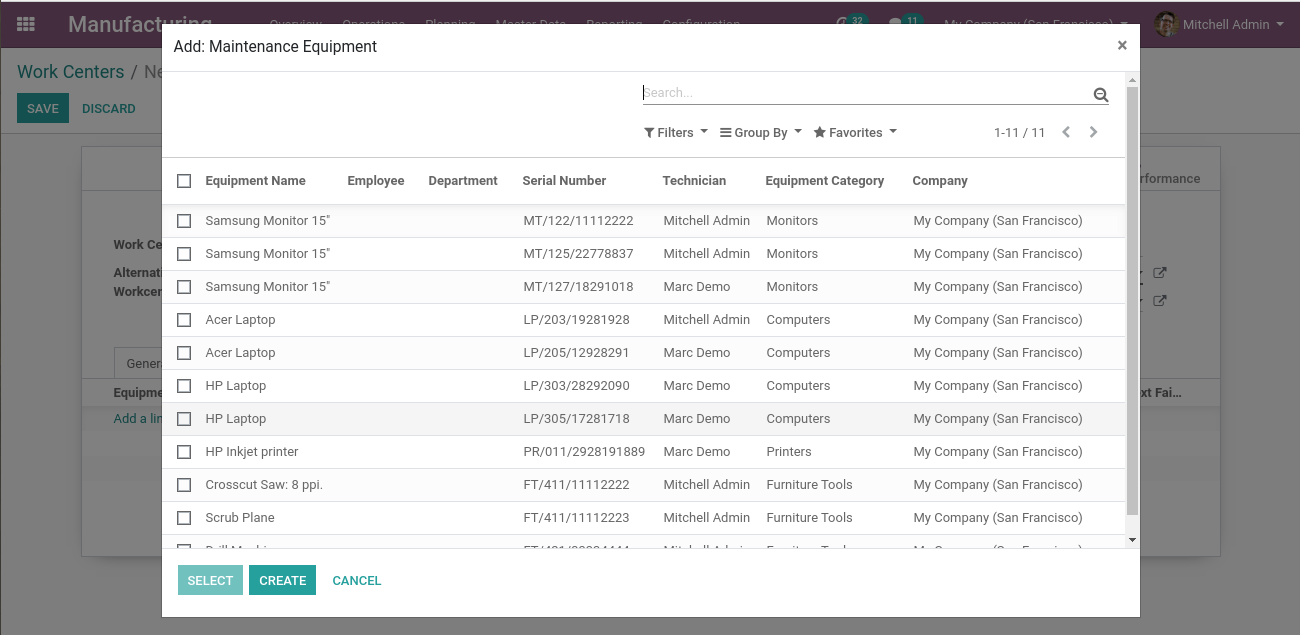
Create routing
Go to Manufacturing -> Master data -> Routing
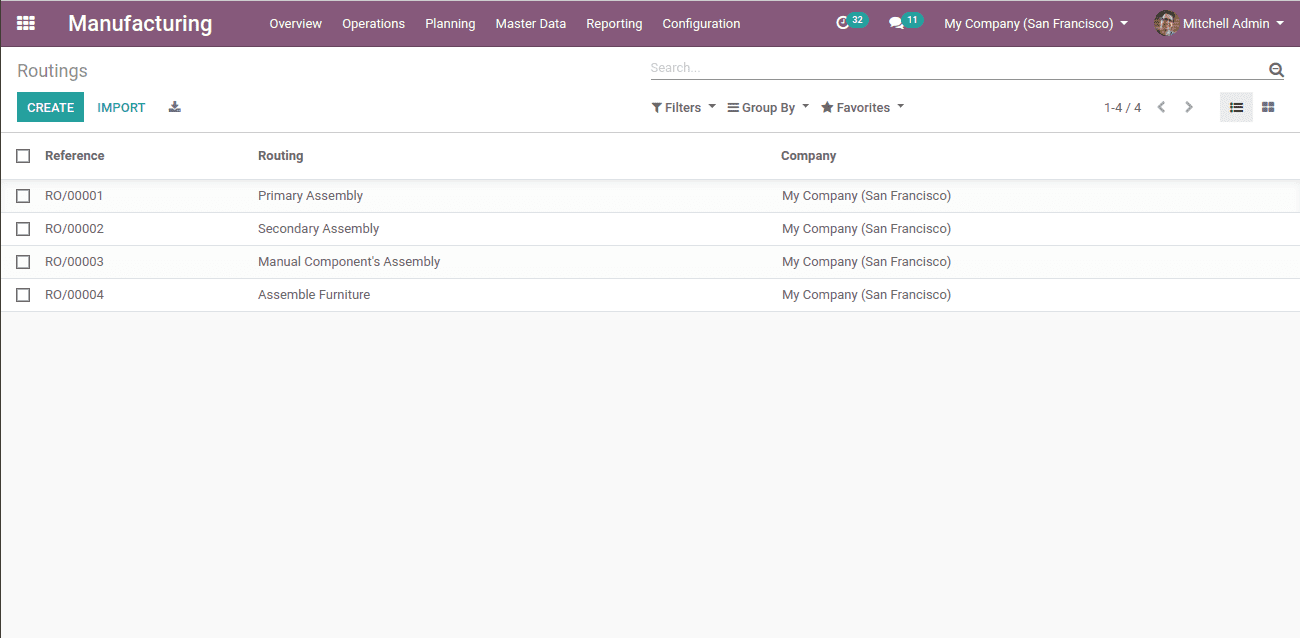
Click on the “Create” button to create Route.
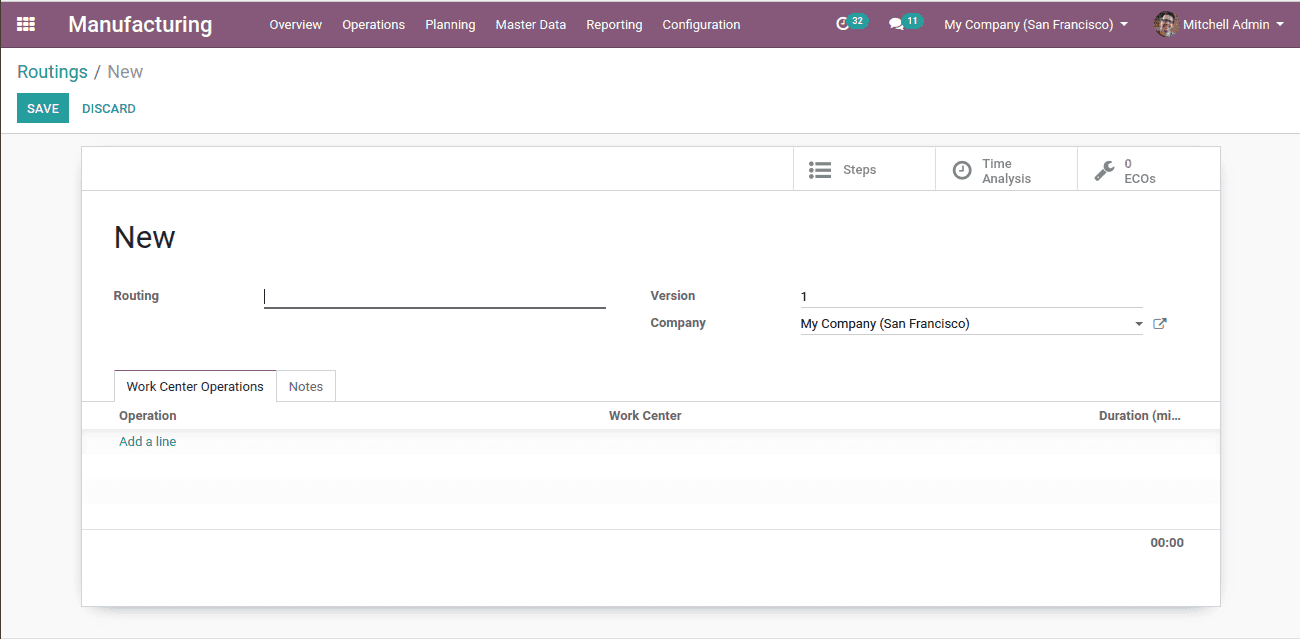
Fill the necessary fields to create the routings.
Here we shall add the name of the route
Mention the version.
Under the work center operations tab, we shall add the operations by clicking on “Add a line”. Following that, a pop-up window will appear.
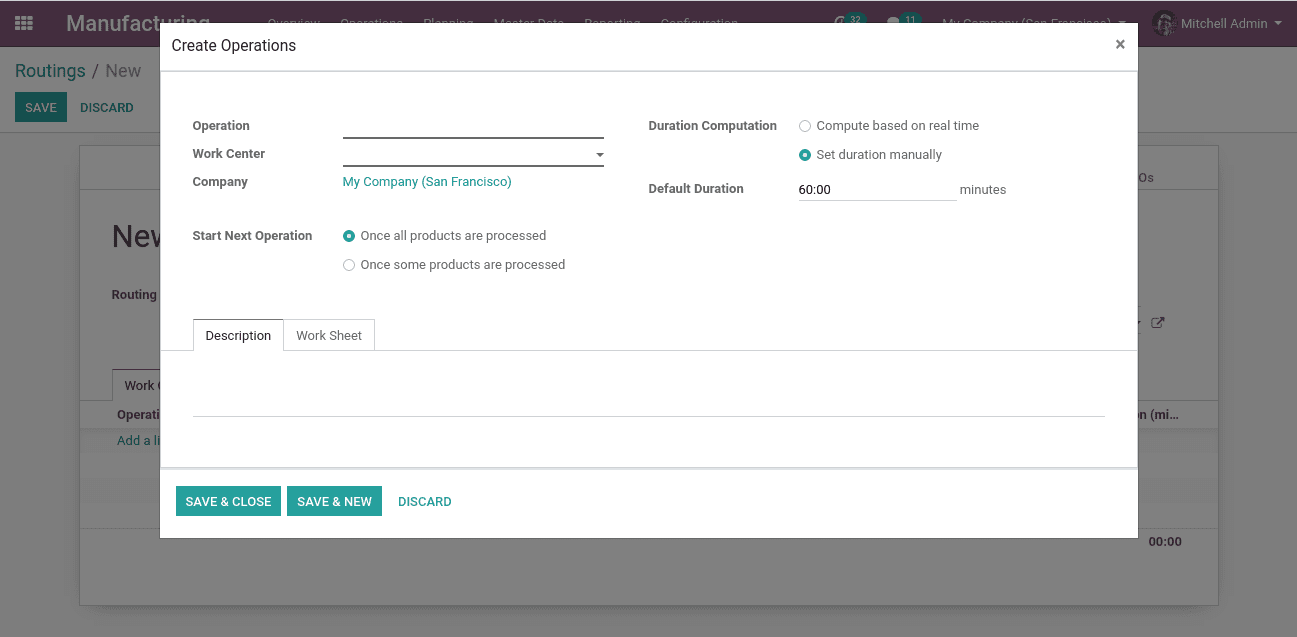
Here we shall add,
* Operation: What operation takes place here
* Work center: This takes place in which work center, we can mention it here
* Duration computation: Real-time duration or manual set time.
* Start the next operation: The procedure to start the next operation is marked here.
* Under the worksheet tab, we shall upload the worksheet in PDF format or as google slide.
Click on Save and Close. To save the route click on the “Save” button.
Now when we create the Bill of Materials we shall add this route there.
Go to Manufacturing -> Master data -> Bill of materials
Click on the “Create” button to create the BOM.
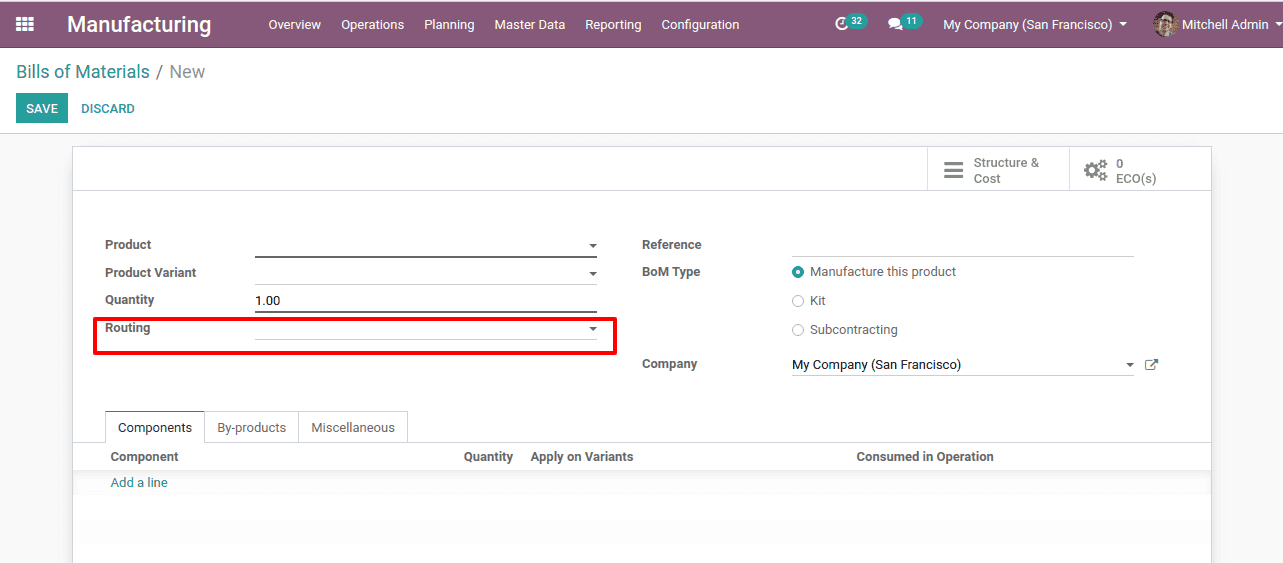
There we can add the created Route.
Then to create the BOM add the components.
Now when we manufacture the product. It will go through the Route we set.
This is all about the setting of Routes in Odoo 13 Manufacturing.