The inventory, projects, warehouses, manufacturing, CRM, and eCommerce management are all addressed by the open-source ERP program known as Odoo. Field service management is only one of the many facets of service-based enterprises covered. The Field Service Module offers a number of functions, including the ability to create and schedule activities, assign responsibilities, track task time, create custom spreadsheets, manage inventory effectively, and automatically update stock levels.
Employees can manage their responsibilities and automatically update stock information thanks to the field service worksheet's integration with the inventory app. The worksheet also enables the creation of service invoices, guaranteeing that payment is made in accordance with the service duration and equipment utilized.
Authorities or employees have the option of using electronic signing to get consumer signatures and add them to the automatically created invoices. Authorities or staff members can rapidly append consumer signatures after finishing duties, thanks to this functionality. Overall, Odoo provides a complete solution for organizing and tracking various site services and fieldwork.
Odoo Field Service offers various benefits, including customer management, timesheets, scheduling options, mobile app, calendar management, data import/export, lead management, fleet management, travel management systems, contact management, multiple user access, task scheduling, and tracking, and route map visualization properties. Now we can look at the functionalities available inside the Odoo 16 Field Service Module.
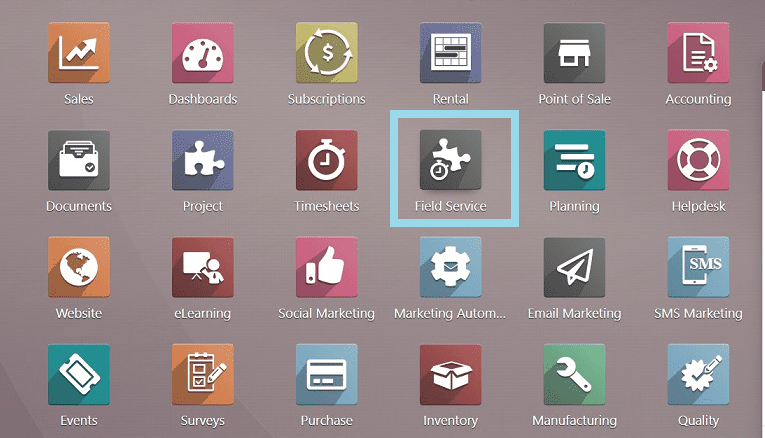
You can open the Odoo 16 Field Service module from the Enterprize edition of the Odoo ERP platform. The homepage of the module will be the first displayed window, as depicted in the screenshot below.
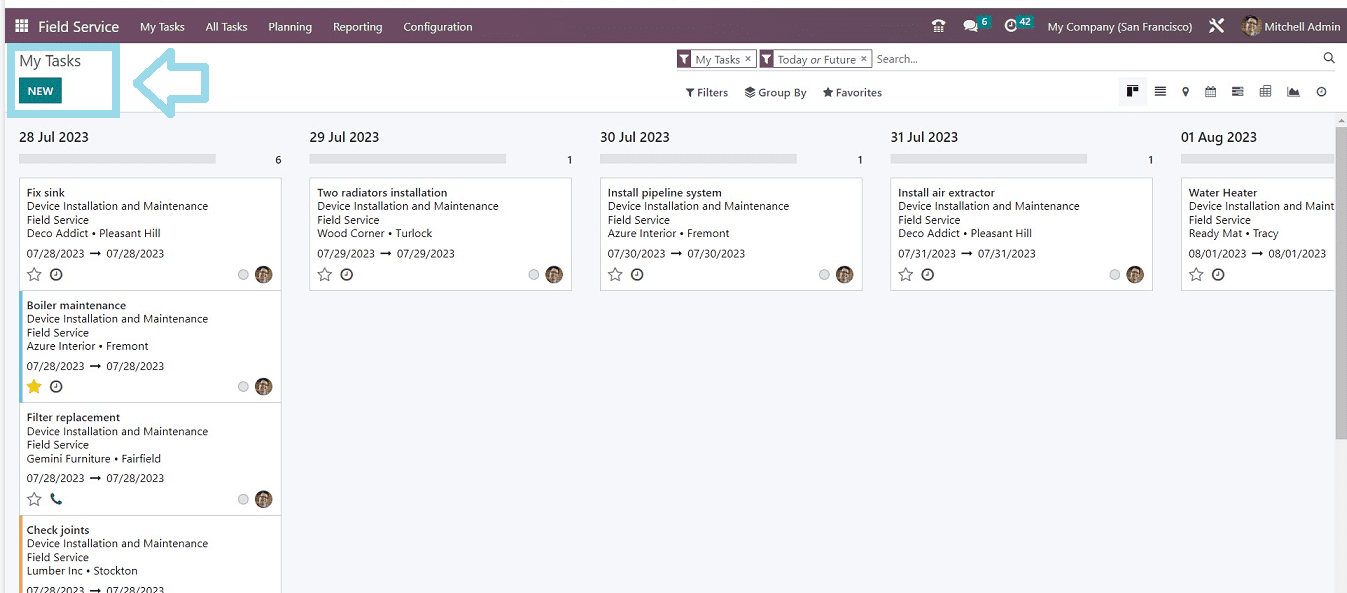
My Tasks Menu
The “My Tasks” menu is the main menu of the Odoo 16 Field Service Module, and it contains two options named “Tasks” and “Maps.”
Tasks Window
This window shows the dashboard of various field service tasks existing inside the Odoo 16 Field Service platform. We can see the details of every task within the Kanban preview. The Kanban view gives us a summary of the Name of the Task, Assigned activities, Customer information, Assignee, and Dates arranged in different sections depending on the date. A task details form will be displayed when anyone of the task card is clicked.
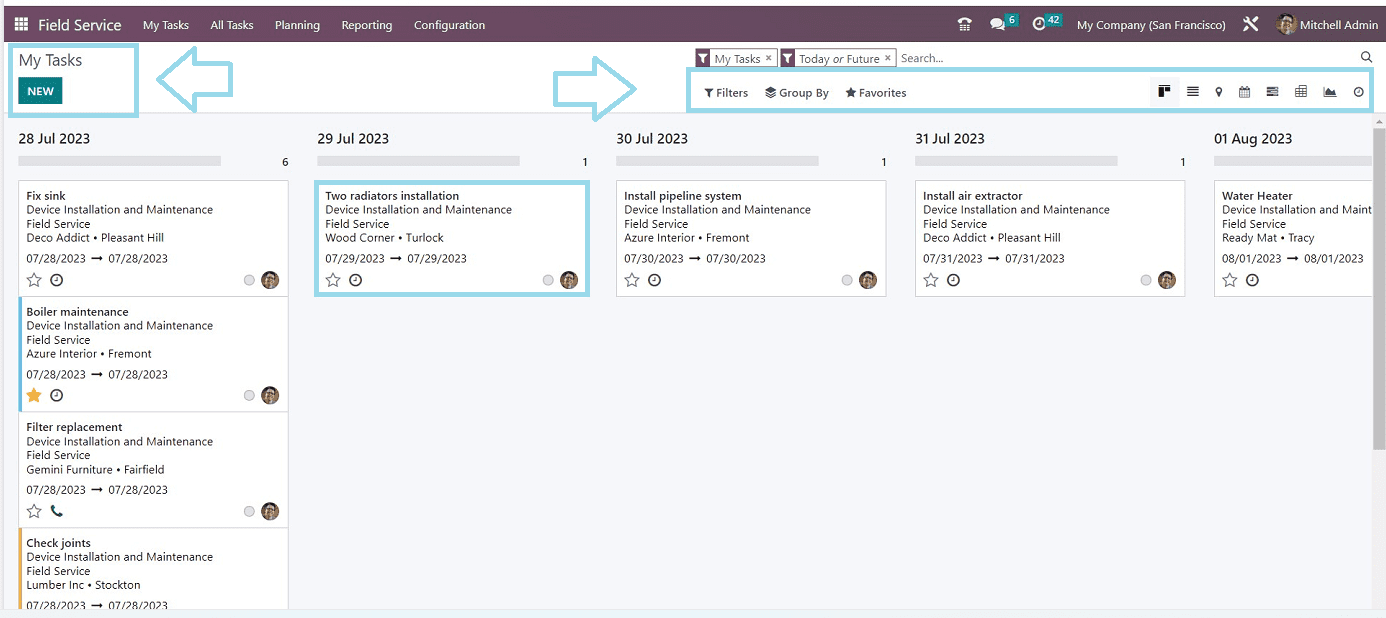
The default Kanban view can be changed at your convenience using the multiple visual representation icons given on the upper right side of the window that, includes Calendar view, List view, Map view, Gantt Charts, etc. Odoo also provides various sorting and filtering options within the “Filters,” “Group By,” and “Favorites” sections for better grouping and sorting of relevant information.
You can enter details for a new task by clicking the "New" task button in the top left corner, which opens a form exactly the same as the one shown below.

You can edit the Task details, Timesheets, and everything related to the particular task within this configuration form.
Maps Window
Your organization's tasks will all be shown in Map format under the "Maps" section of the "My Tasks" menu. Regardless of the Kanban view, you can check out the tasks and their information directly from the map view.
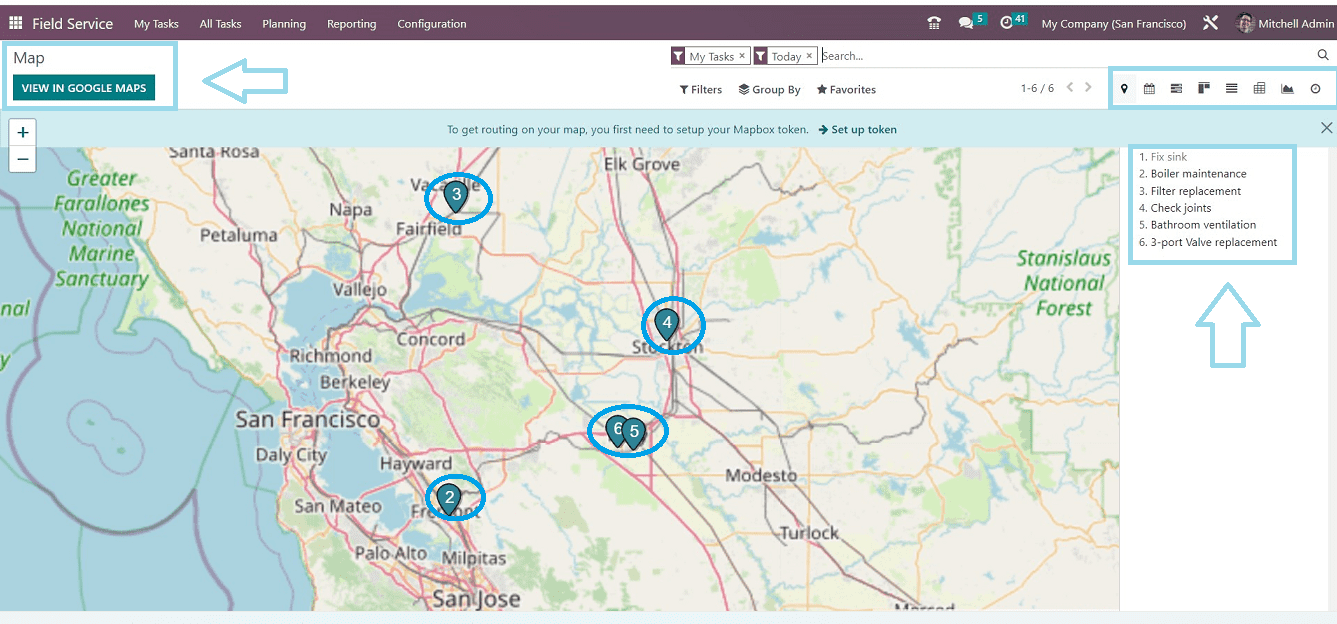
Your organization's tasks will all be shown in Map format under the "Maps" section of the "My Tasks" menu. Regardless of the Kanban view, you can check out the tasks and their information directly from the map view. You can see the same sorting functions and different visual format icons on this page too. Clicking on the “VIEW IN GOOGLE MAPS” button will open the Google Maps service webpage so you can exclusively check the service’s site location.
All Tasks Menu
The “All Tasks” menu can be used to create and manage all of your tasks with three options such as “All asks,” “To Schedule,” and “To Invoice.”

All Tasks
You can see the dashboard list of all of the tasks available in the Odoo 16 Field Service Module within the “All Tasks” window shown in the screenshot below.
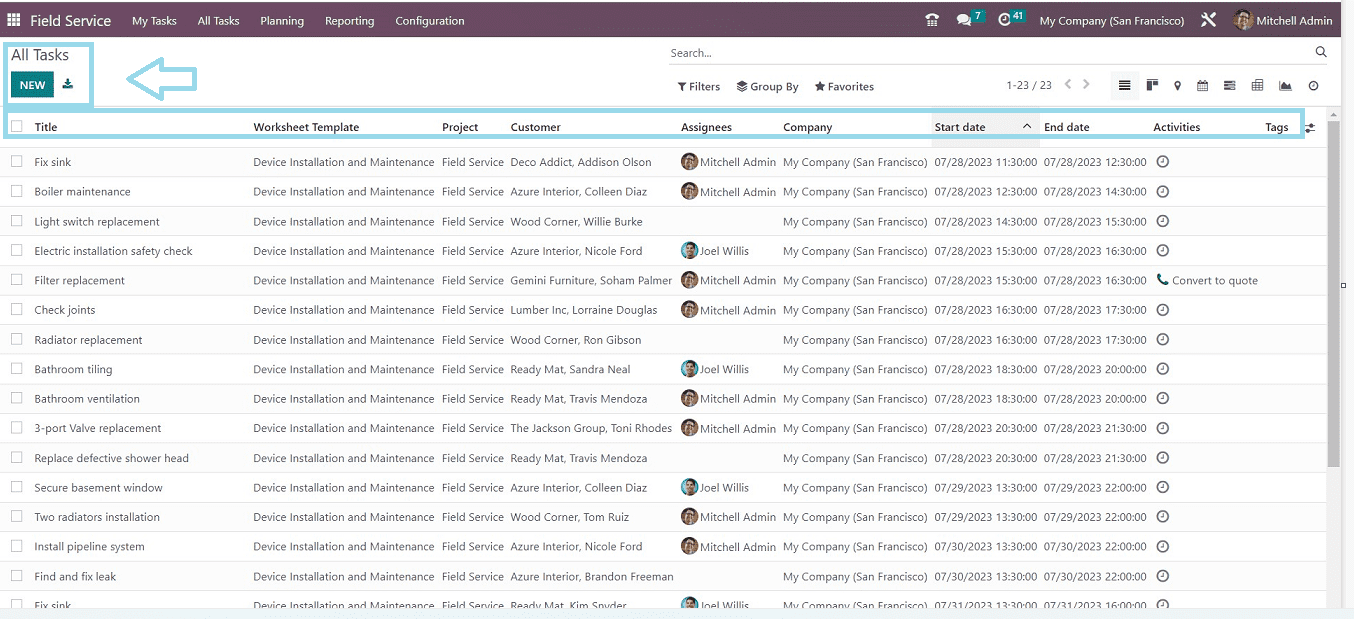
This window shows the name of each task, worksheet template, project, client, assignees, company, start date, finish date, actions, and tags, along with other important details. You can manage the existing tasks on this page. Clicking on any task column will open its details, or you can create new tasks using the “New” button.
To Schedule
The field service tasks that are waiting to schedule will be shown in the “To Schedule” menu section of the “All Tasks” menu.
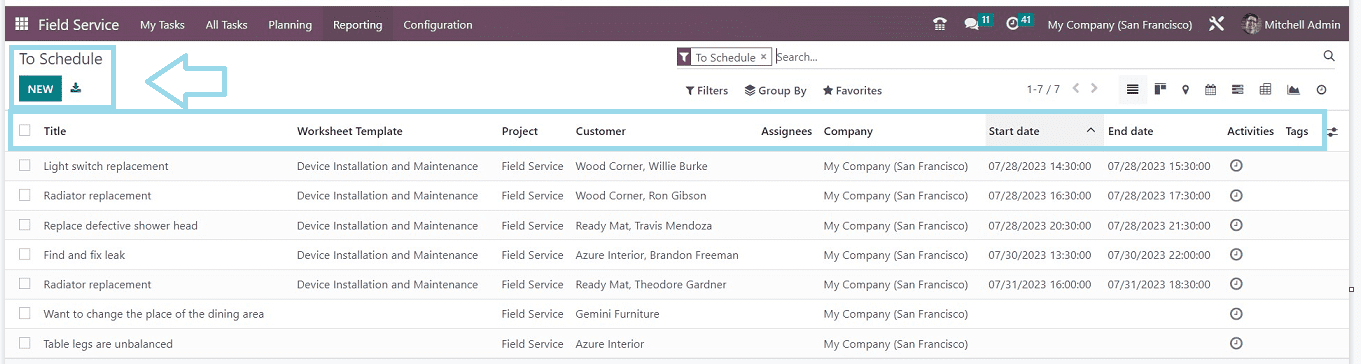
This window's options and settings are the same as those in the previous window. The activities that need to be planned are able to be previewed according to their Task Name, Worksheet Template, Project, Customer, etc. You can create new tasks to schedule using the “New” button.
To Invoice
You will get the list of every task that needs to be invoiced from the “To Invoice” option of the “All Tasks” menu. Each of your tasks that have been completed and awaiting to be invoiced will be automatically added to this section, so you can easily manage them all.
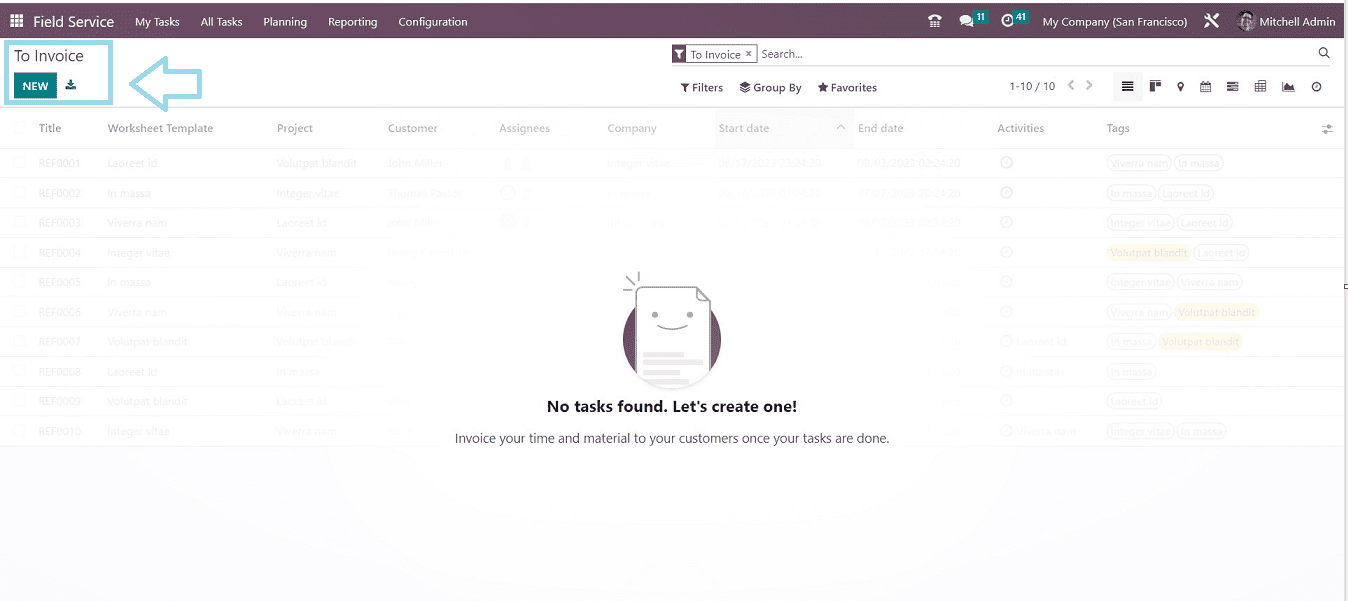
Here, there are no records available. So this section is empty in our Field Service Platform.
Planning menu
We can schedule our tasks and inspect them on a Gantt chart using the planning menu offered by the field service application platform. Task analysis and scheduling are aided by this, enhancing effectiveness. “By User,” “By Project,” and “By Worksheet Template” are available options.
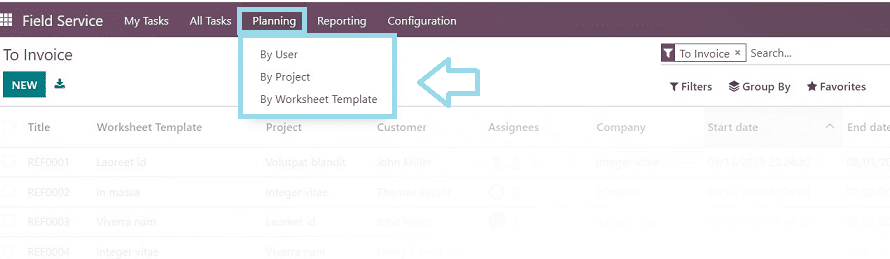
Planning By User
We can see from the Gantt chart depiction up top that all tasks that are scheduled for the chosen employees will be shown in the Planning By User pane. The viewpoint could change based on Day, Week, Month, and Year. You may get details on the planned tasks depending on the project or worksheet, respectively, by selecting the Planning By Project and Planning By Worksheet options.
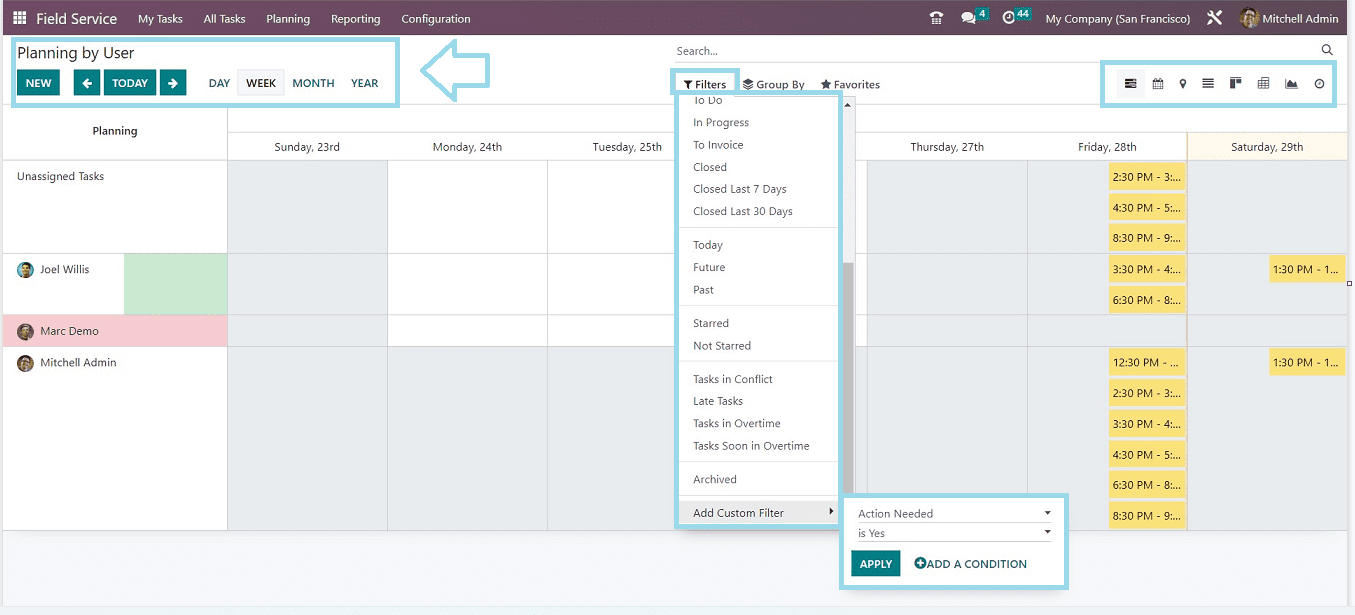
Filter, Group By, and Favourites are among the sorting and filtering options available on the planning pages in Odoo. You can have the ability to switch the planning page's display between List, Kanban, Map, and Calendar. Filter choices help organize essential information, and we can generate new personalized filters by selecting the "Add Custom Filter" option from the dropdown menu.
Planning By Project
You can view and handle tasks project-wise in Odoo 16 using the "By project" planning approach, which also enables you to build several projects across various teams or locations. By clicking on the respective icons, The List, Kanban, Map, and Calendar versions of the planning page may be switched over by clicking on the corresponding icons. On this planning page, you can also sort and filter your results using Favourites, Group By, and Filter options.
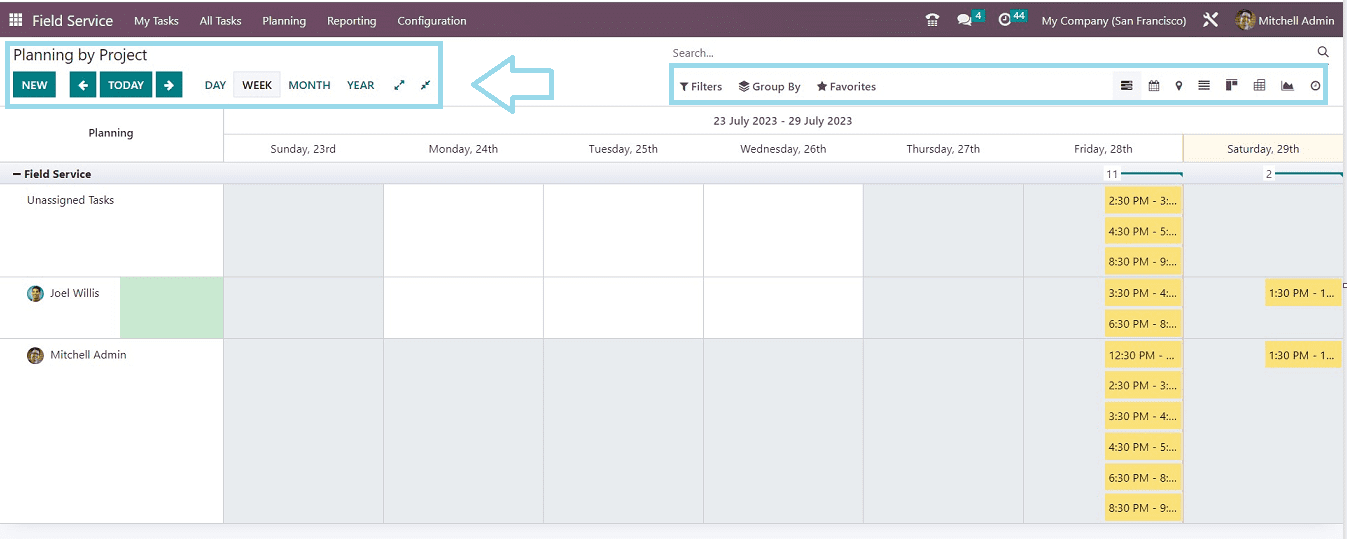
Planning By Worksheet Template
The three planning options accessible in the Odoo 16 Field services, as well as their features and functionalities, are identical, as you can see from the screenshots. On this window, you can see the task planning is arranged on the basis of Worksheet Templates. By selecting the "New" button in the page's upper left corner, you can start a new plan. By clicking on the respective buttons in the page's top right corner, as shown in the image above, you can alter the planning page's view to one of the several options, including List, Kanban, Map, Calendar, etc. Within the Filter, Group By, and Favourites choices, Odoo also provides a range of sorting and filtering options for this data.
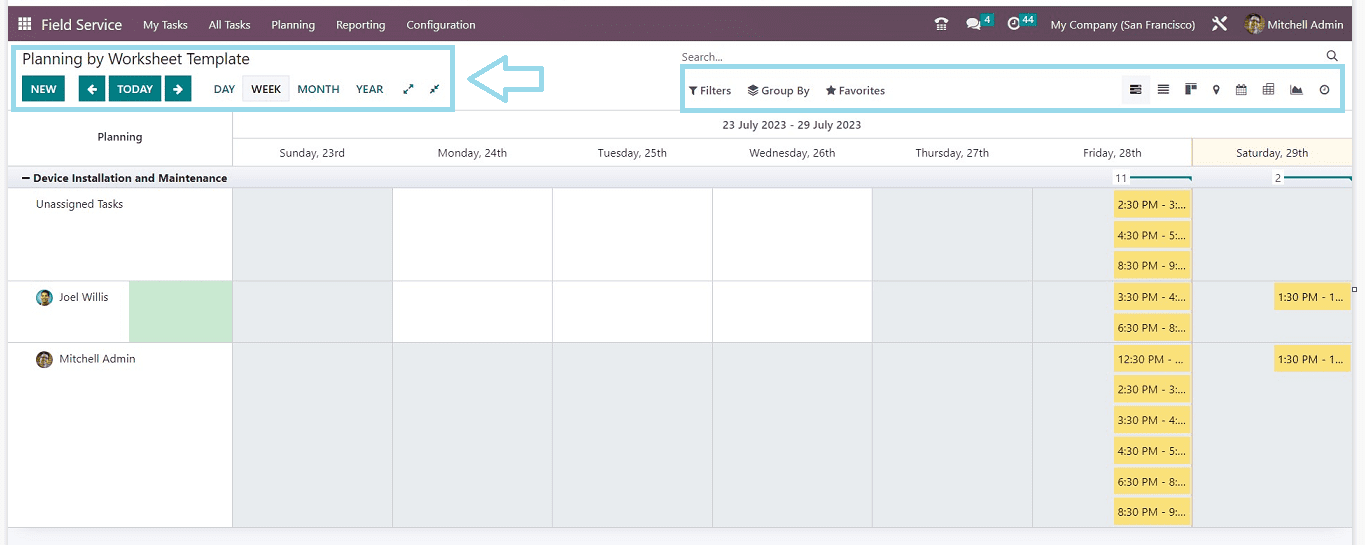
Reporting Menu
The “Reporting” menu of the Odoo 16 Field Services Module provides a comprehensive report of the “Task Analysis.” you can use it to examine the tasks that have been entered into the module. On this platform, you can assess various field service tasks.
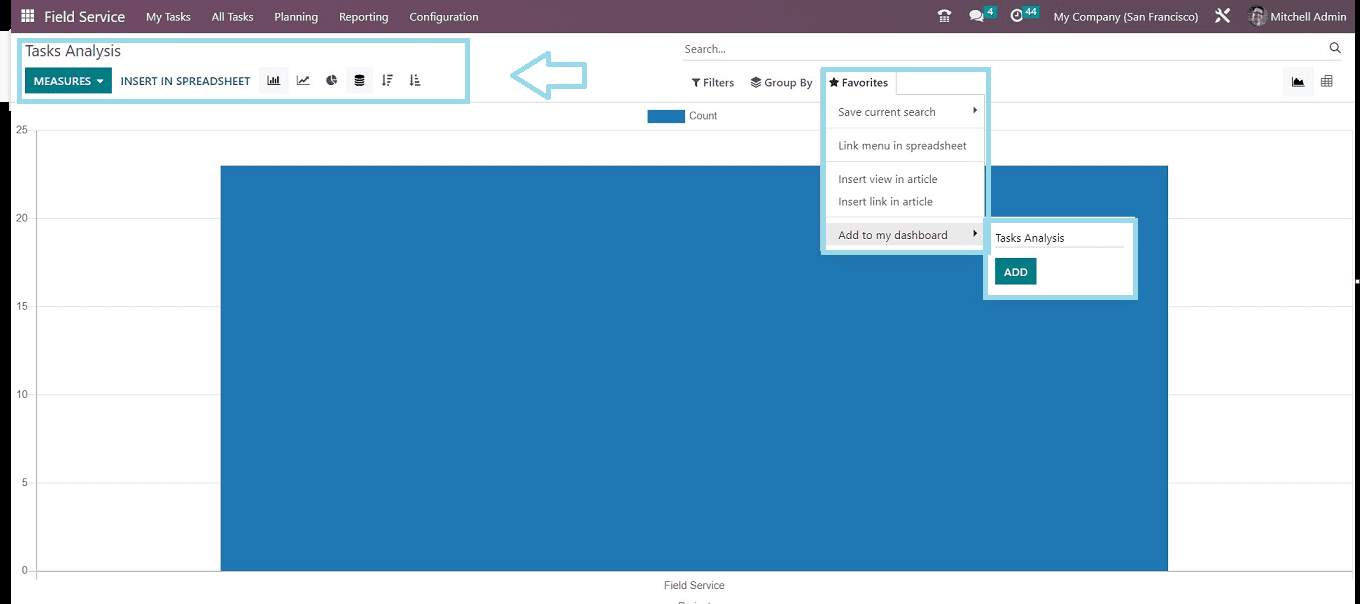
The Odoo 16 Field Service module offers efficient and systematically performed operations using the “Filters” and “Group By” options for effective analysis. It offers various graphical and pivot views, allowing users to select the right view for their needs. The "MEASURES" section has a number of choices that can be used to form specialized reports, including Effective Days, Overtime, Days to Deadline, Progress, Remaining Days, Planned Days, Remaining Hours, Working Days to Assign, and Count.
Configuration Menu
The configuration menu includes seven options in a dropdown menu that includes “Settings,” “Projects,” “Stages,” “Worksheet Templates,” “Products,” “Tags,” and “Activity Types,” as illustrated in the screenshot below.
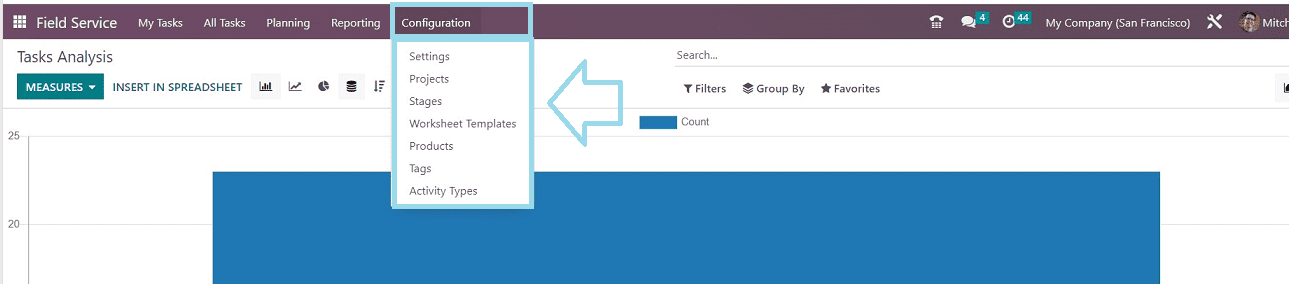
Settings
“Time and Material Invoicing,” “Custom Worksheets,” and “Extra Quotations” are the three options available in the “Settings” menu. It assists in keeping track of consumption, billing customers, developing special templates, and generating fresh quotations straight from tasks.
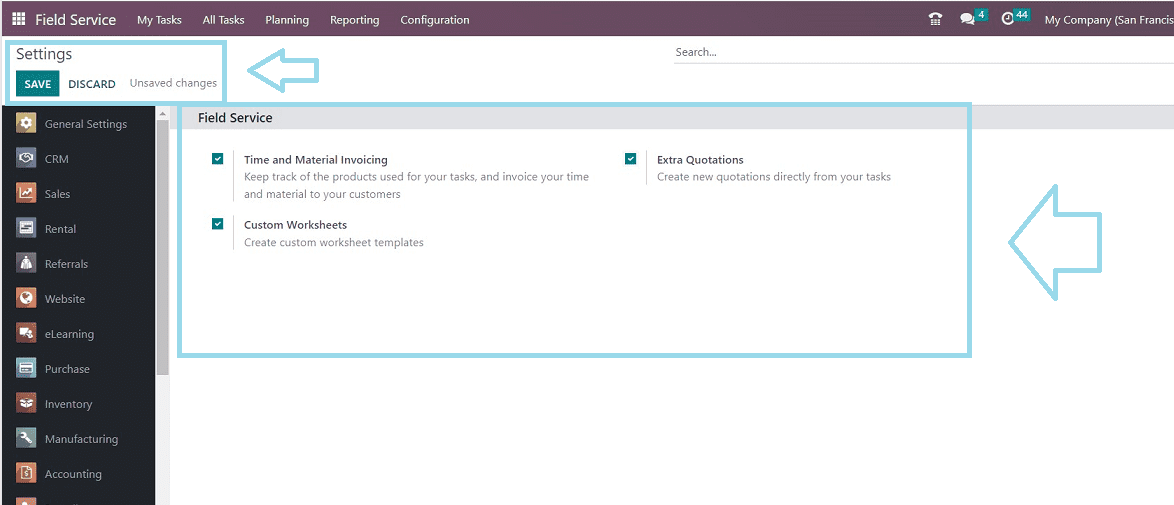
Projects
Based on the services you provide, we can create projects in the Field Service module for each field service. If new tasks are part of the same category as an existing project, we can easily add new tasks to them. You can create new tasks easier by enabling the creation of predefined projects in the Project menu. This functionality can be accessed by selecting "Project" from the "Configuration" menu.

On this platform, a list of the projects that were previously made will be visible. The Name, Worksheet Template, Company, Start Date, End Date, Allocated Hours, Project Manager, and Stage are all displayed as a dashboard list. Initiate a new project by clicking the New button.
Stages
To rapidly grasp the current status of each project generated, you can arrange the projects according to different stages. It is also a practical way to monitor each project's development. The list of various stages is arranged and sorted in the list format as per the Name. Depending on how well a project is progressing all around, we could switch it from one stage to another. Users can easily customize new project stages using the “Stages” option available in the “Configuration” menu.
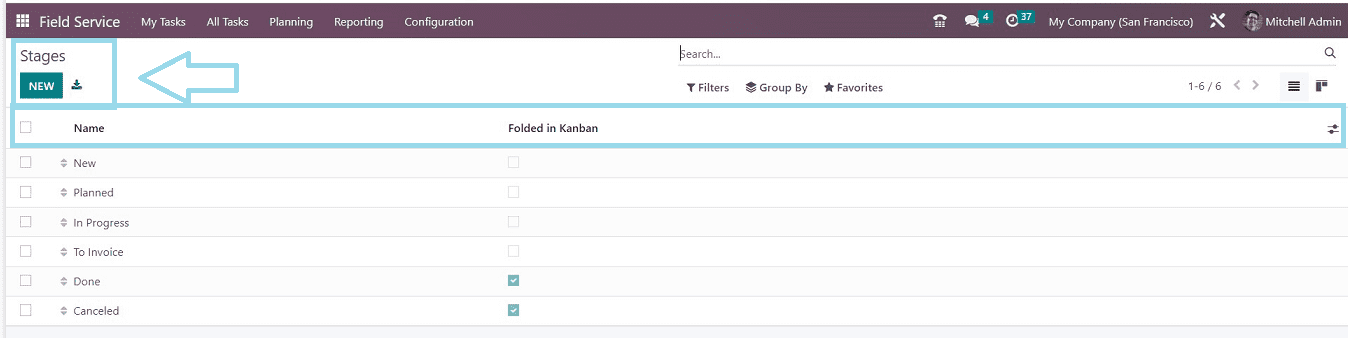
It is easy to fold the stages in a Kanban card by enabling the “Folded in Kanban” buttons given on each column, and also it is easy to create new customized stages using the “NEW” button.
Worksheet Templates
Worksheet templates will be useful for tracking staff time sheets for a specific assignment or project. When the task is complete, provide the client with these Excel reports and ask for their signature. The module's "Configuration" option, as seen in the image below, gives users access to the "Worksheet Templates" platform.
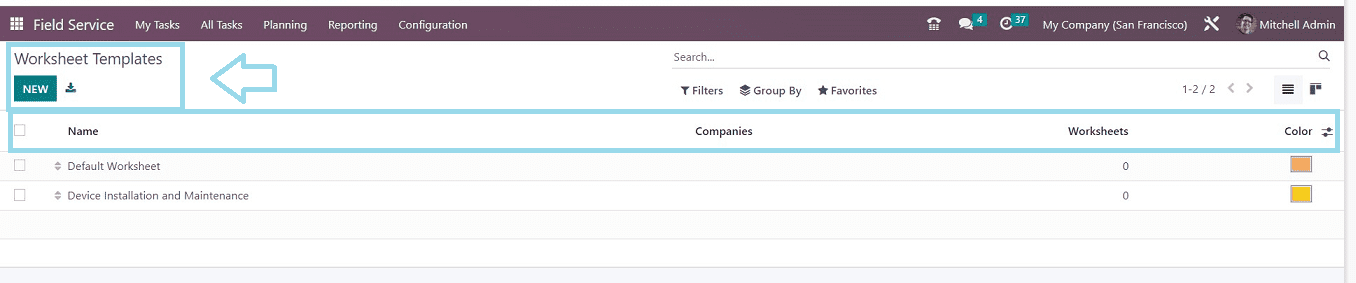
From the displayed dashboard, we can see the Worksheet Template list according to their Name, Companies, Worksheets, and tag Color. You may now create entirely new worksheet templates or pick from the currently available ones. By selecting the "New worksheet Templates" option, we can create a new worksheet.
Products
For different tasks, including installs, repairs, and servicing, employees may require a variety of equipment and materials. The "Products" option found under the "Configuration" menu allows users to manage and keep an eye on these resources.
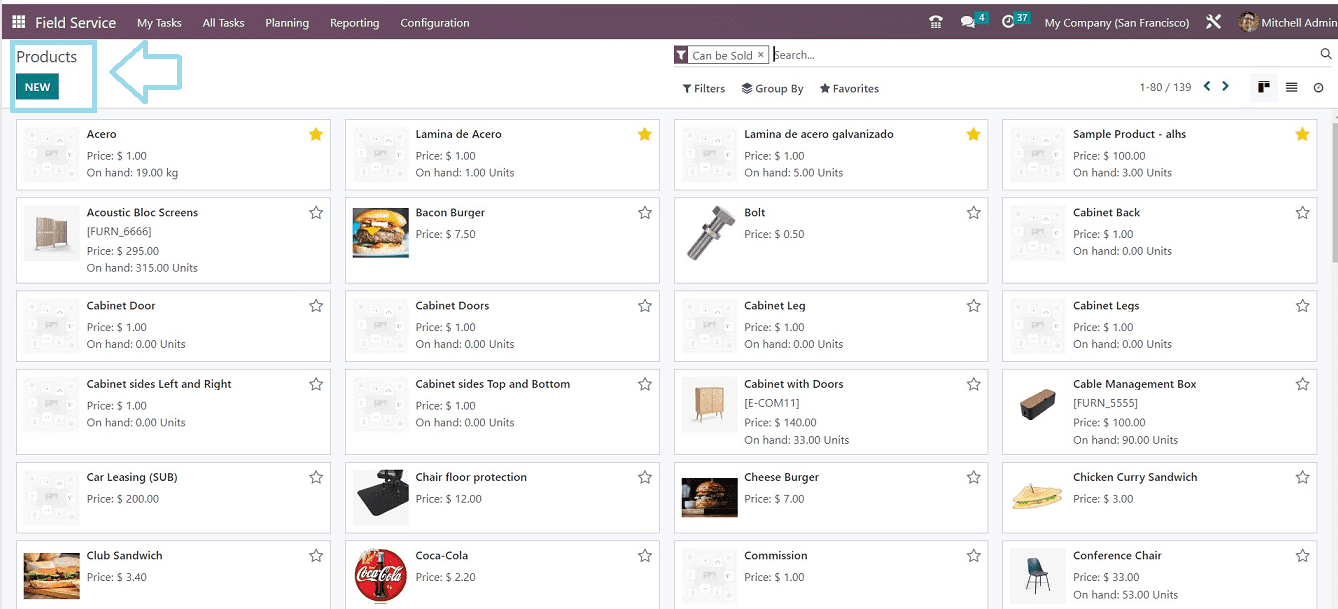
Users have access to a sizable list of goods and materials in the displayed “Product” dashboard window. You can edit them by selecting and opening the Kanban view. Creating a new product can be easily done using the “NEW” button.
Tags
In the Field Service module, tags improve the usability of searching and filtering. Users can search for certain jobs or projects by labeling tasks with pertinent terms. This can be done using the “Tags” section available inside the “Configuration” menu dropdown.
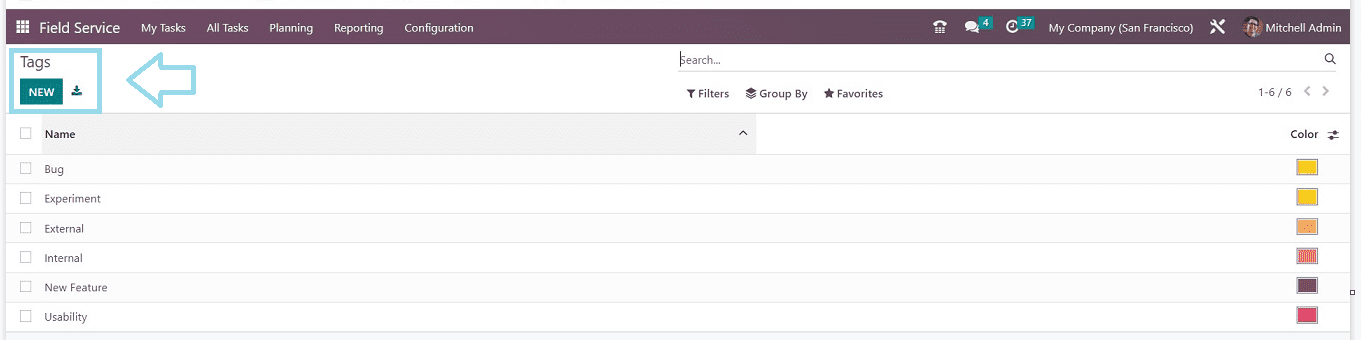
In the "Tags" dashboard window, a list of previously generated tags is visible. The "New" button in the tags section allows for the creation of new ones.
Activity Types
Activity types are a feature in Odoo 16 that makes it simple to configure different activity types for modules related to sales and customer management. Customers can connect using pre-scheduled programs. You can create various project-related activities for the appropriate staff members and clients using the “Activity Types” option found in the Field Service module's “Configuration” menu.
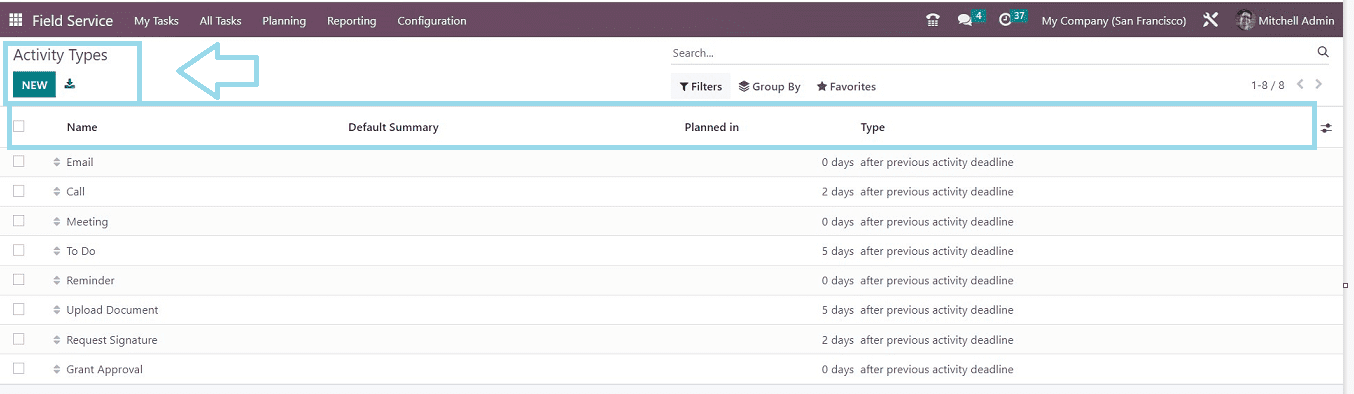
The "Activity Types" window will be displayed with their Name, Default summary, Planned In, and TypTo establish a recent, personalized Activity Type for your business, click the "NEW" button.
These are the functionalities available in the Odoo 16 Field Services application platform. You can handle Field service-related activities effectively and diligently with the help of the Odoo 16 Field Service module.
To read more about the important features of field services, refer to our blog What Are the Features of Field Services & How to Create a New Task in Odoo 16