Customize Customer Receipts
In this section, we will see how to modify the POS customer receipts.
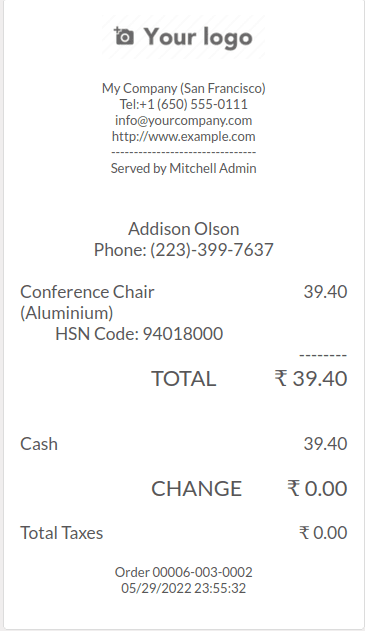
This is the default receipt in POS.
Here we are going to display the customer name below the cashier name in the receipt.
For that, we need to inherit the OrderReceipt template and make our custom changes.
<templates id="template" xml:space="preserve">
<t t-name="OrderReceipt" t-inherit="point_of_sale.OrderReceipt" t-inherit-mode="extension" owl="1">
<xpath expr="//t[@t-if='receipt.cashier']" position="after">
<t t-if="receipt.client">
<div style="font-weight: bold;">
Customer: <t t-esc="receipt.client.name"/>
</div>
</t>
</xpath>
</t>
</templates>
We extended the default OrderReceipt template in odoo, and by using xpath, we added the
customer name below the cashier name in the template. The customer name will display a
customer is set on the order.
Add the XML file to the assets in the manifest file.
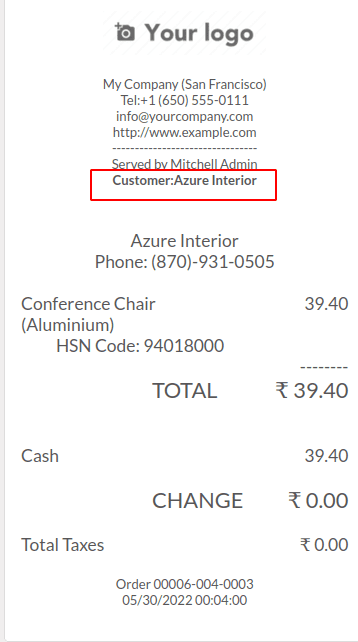
Now, the customer name will be displayed in the receipt if a customer is set on the
order.
The customer details are already available in the receipt environment. If we need to
display other information that is not already available, then we can override the
export_for_printing() function to send more data to the receipt environment. All the
information sent from this function will be available in the Qweb template of the
receipt.
For demonstration, we are giving loyalty points to the customer on each amount spent, and
we need to display the points earned from this order in the receipt.
Let 2 points be given for each amount spent.
In the js file,
odoo.define('custom_pos.user_inteface', function(require) {
"User strict";
Var models = require('point_of_sale.models');
models.load_fields("product.product", ['qty_available']);
});
Here we override the export_for_printing() function, calculate earned points from
subtotal, and pass it to the receipt environment as earned_points.
In the XML file,
<t t-name="ProductItem" t-inherit="point_of_sale.ProductItem" t-inherit-mode="extension" owl="1">
<xpath expr="////t[@t-esc='props.product.display_name']" position="after">
<br/>
<span>Available Qty: <t t-esc="props.product.qty_available"/></span>
</xpath>
</t>
Now, the receipt environment has the key earned_points, which holds the value we passed
from the export_for_printing() function.
We extend the OrderReceipt template and display it in the appropriate position using
xpath.
Now the receipt will look like this.
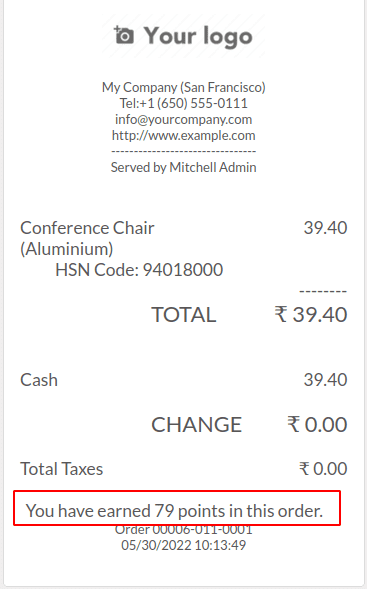
Odoo POS module helps to run your business operations efficiently. You can manage
multiple shops or restaurants using odoo POS. It will be working even if you are
offline.
From a development view, it also uses a different architecture since it also needs to be
worked offline.
Odoo gives us the option to customize POS applications to our needs. We can customize the
POS UI and customer receipts and modify the existing business logic.