Incoming Email Configuration
Incoming email configuration is an efficient way to connect the email with Odoo.
By configuring the email server, the incoming emails will be received in Odoo. Let’s
check how we can configure the incoming mail. The incoming email servers are set
up under the menu called ‘Incoming Email Servers’. To access this, go to Settings
> Technical > Emails > Incoming Mail Servers. If we click on the create button,
a window will be shown as in the below image;
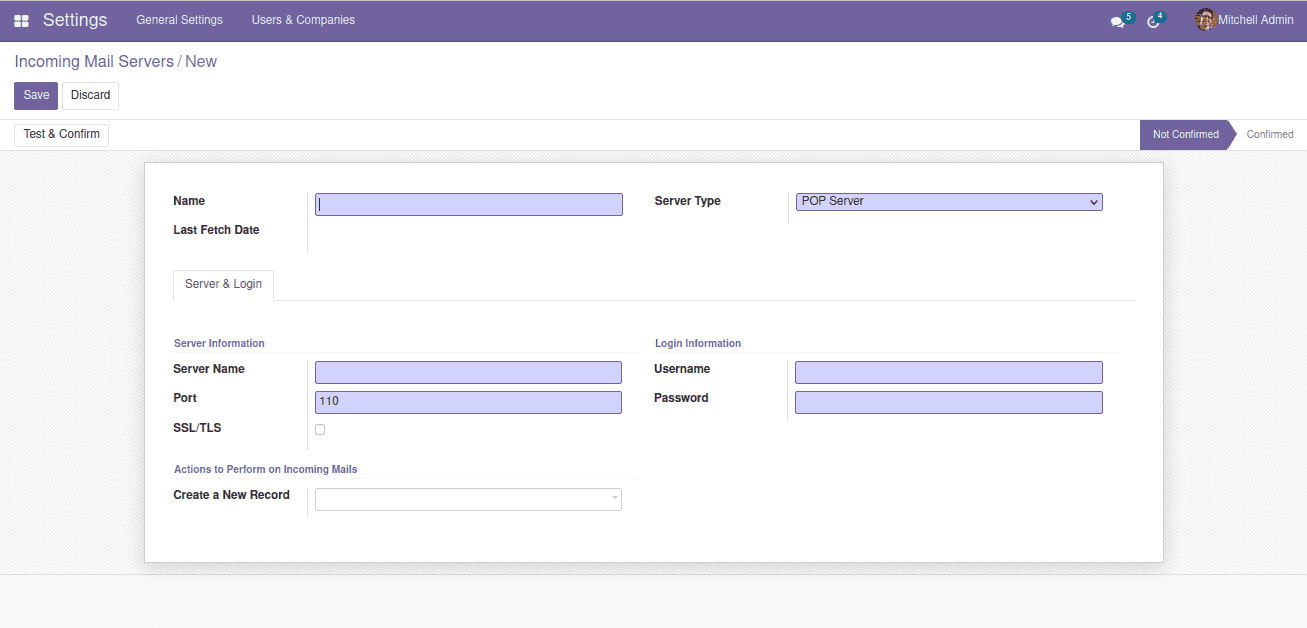
There are a few fields, and some of them are mandatory, and they must be filled
up once you create the incoming email server. Let’s take a look at these fields;
Name: This field will let you enter the name of the email server
to know which server this is.
Last Fetch Date: It’s the date at which the system fetched the
email last time.
Server Type: It’s the server where the mails are contained. From
here, the mails will be getting to a client. There are three types of servers like
POP Server, IMAP Server, and Local Server. POP Server is the most commonly used
one.
Server Name: It’s the hostname or IP of the mail server.
Port: It’s the port number to which the server listens.
SSL/TLS: If the field is enabled, the connections will be encrypted
using the dedicated port. For POP3S the port will be 995, and for IMAPS it will
be 993.
Username: It contains the email address from which the system needs
to fetch the mails.
Password: There will be the password of the given email address.
After filling in the required details in the record, the button ‘Test&Confirm’ needs
to be clicked. This will authorize the credentials and other information together
and will change the state into ‘Confirmed’ if the authentication is successful;
otherwise, it will popup the exception as a user error.
For Gmail, the configuration will look like this;
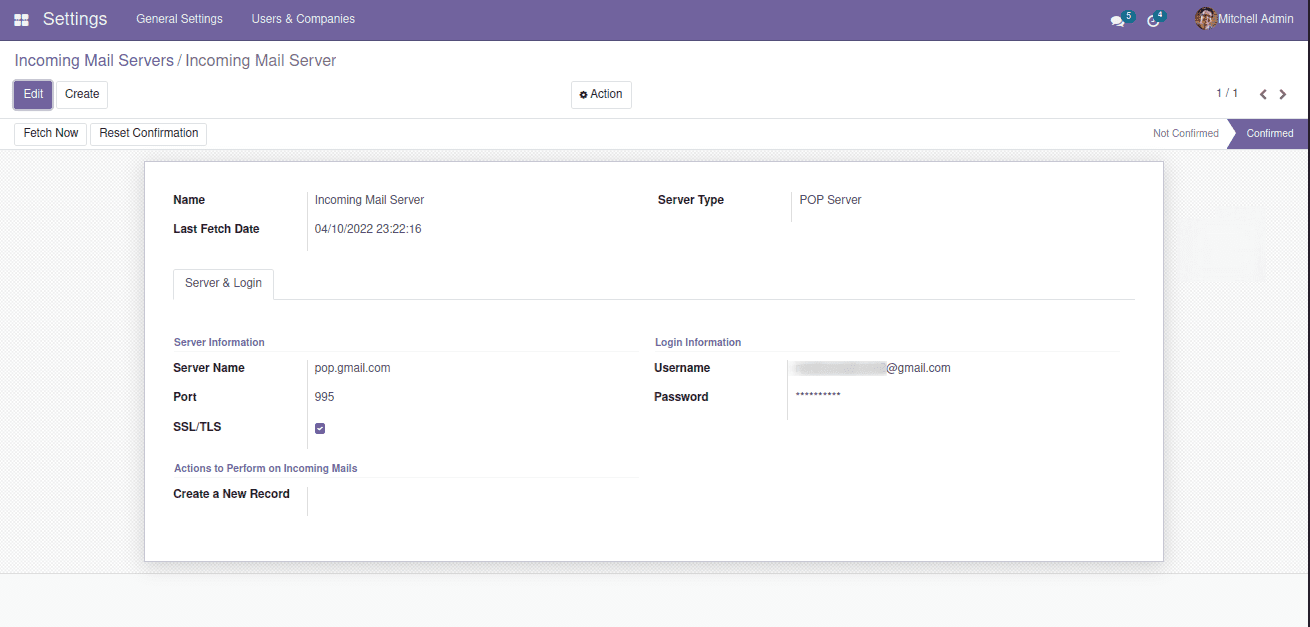
The button ‘Fetch Now’ will fetch the mails from the mail server. It will help the
system to be updated. Another button, ‘Reset Confirmation’ will revert the incoming
mail server to the initial state. If you have any changes to be done for the mandatory
fields, it will be possible in the initial state only. Then this button will be
in use.
By default, the Odoo will fetch the mail from the server every hour. The part of
the incoming mail server in getting your emails is imperative, so the incoming mail
configuration will offer assistance to keep updated.