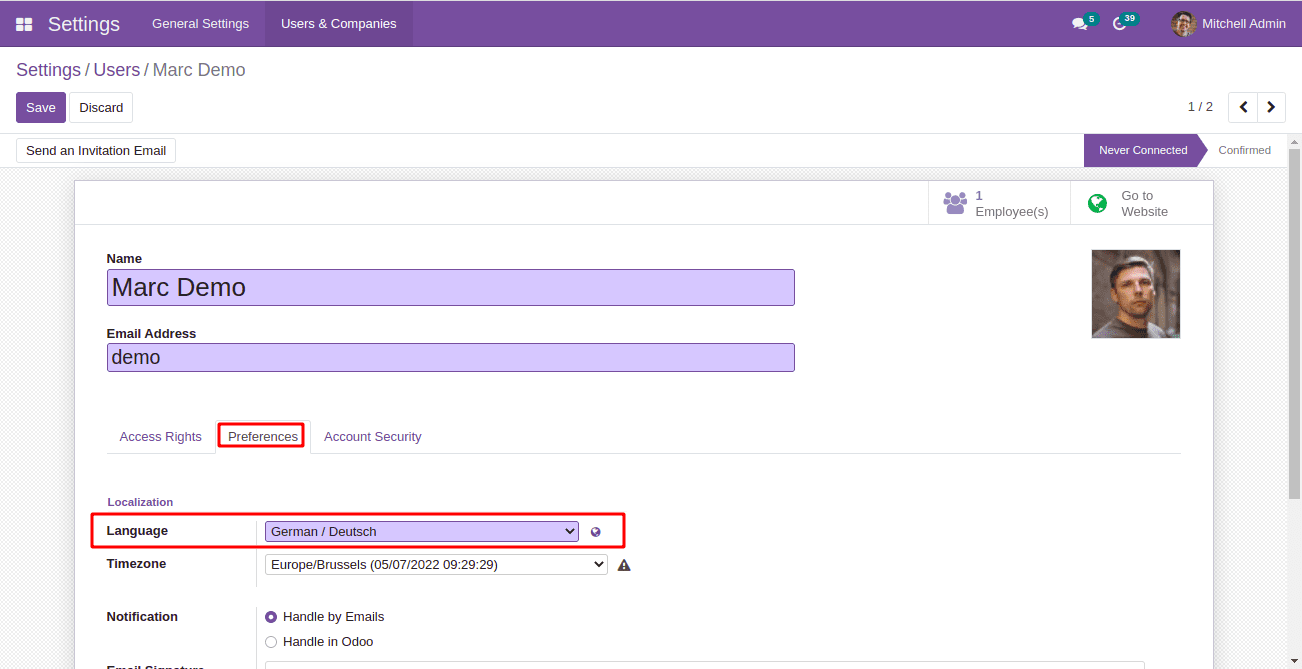Import language and set user preferences
Import language:
To import a new language in Odoo, we can use the Import Translation feature. For that, go
to Translations->Import Translations in the Settings app.
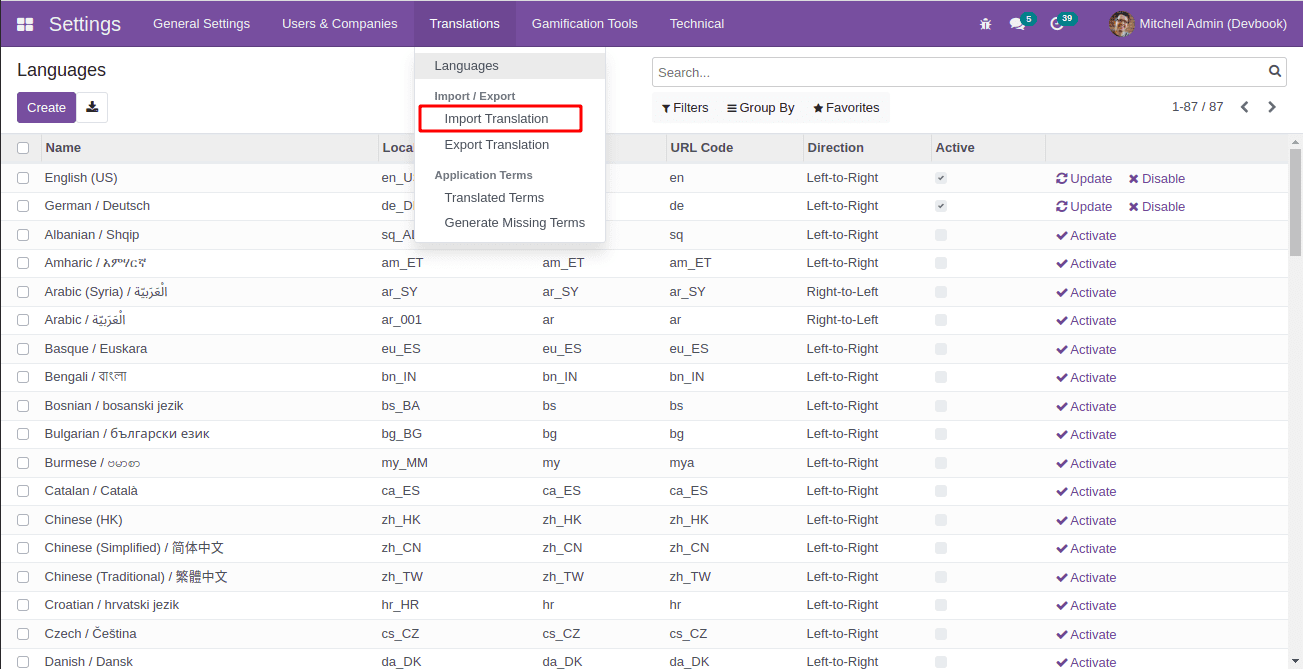
In the wizard, we can enter the name and code of the new language and add the translation
file for that language. Enable the checkbox to overwrite existing translated terms.
Since we are importing a new language, there will not be any translated terms for the
new language. Click on Import to add the new language.
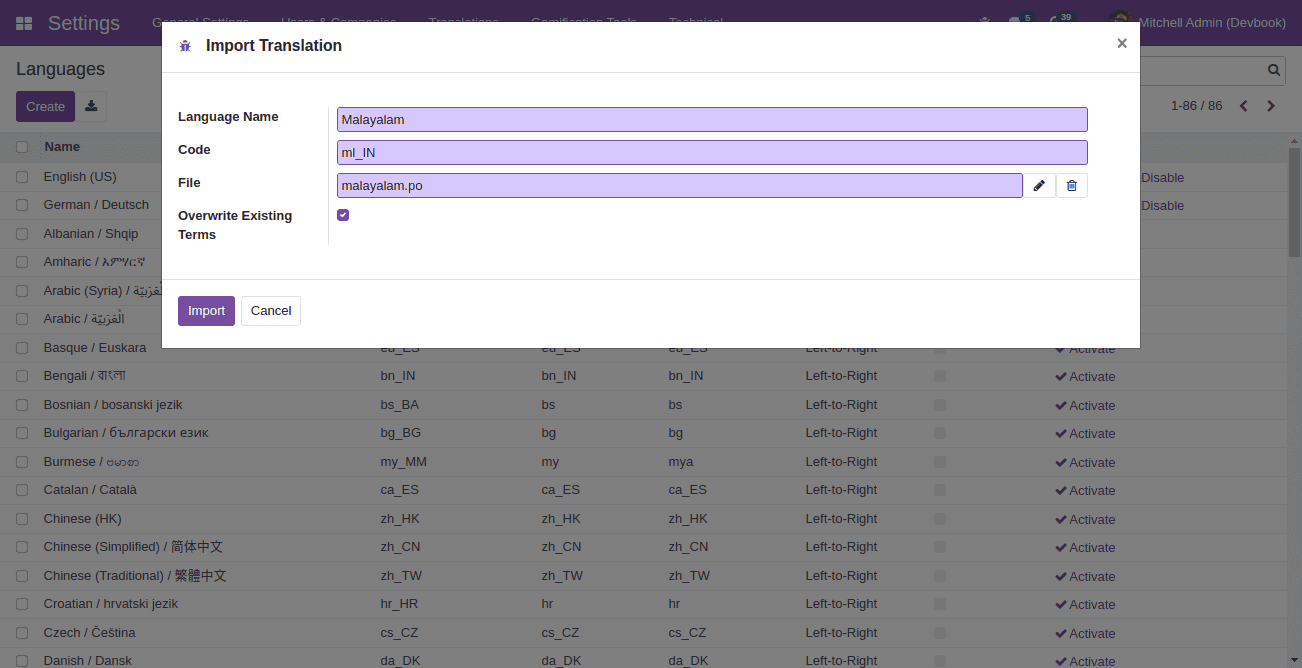
The language will be available with other languages
(Translations->Languages), and will be active by default.
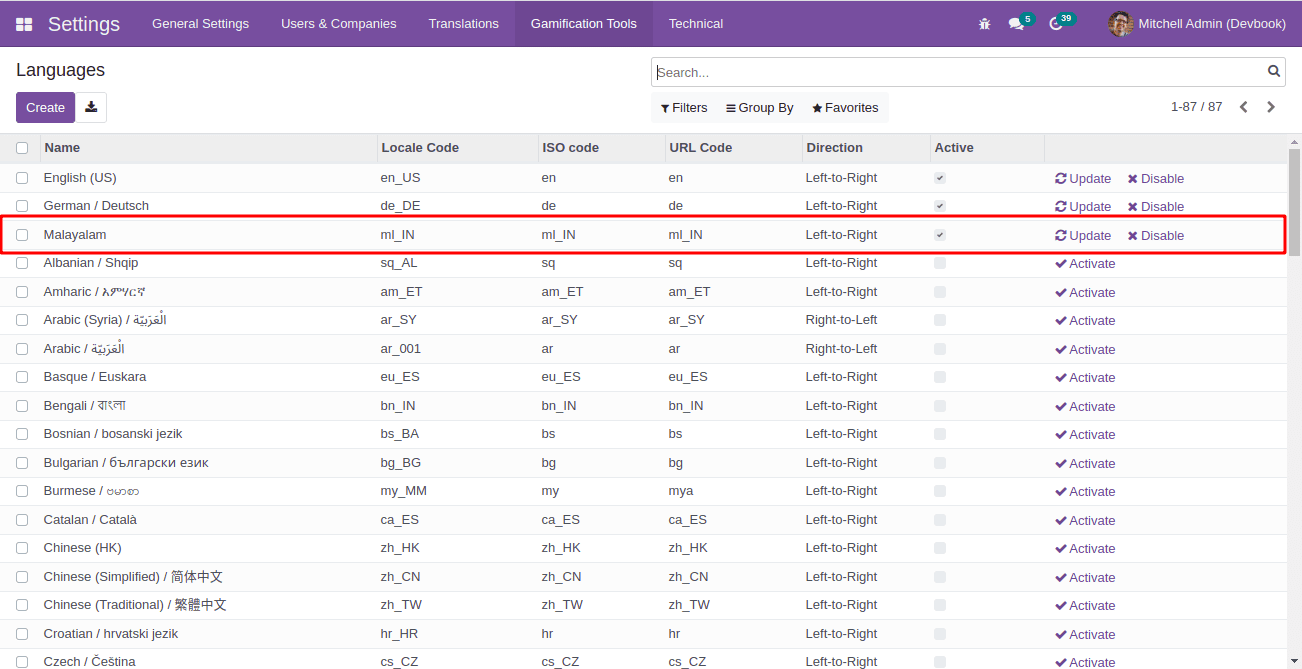
Set user preferences:
Click on the avatar of the user in the top-right corner and then on the My
Profile menu from the drop-down to open the user form view of the current
user.
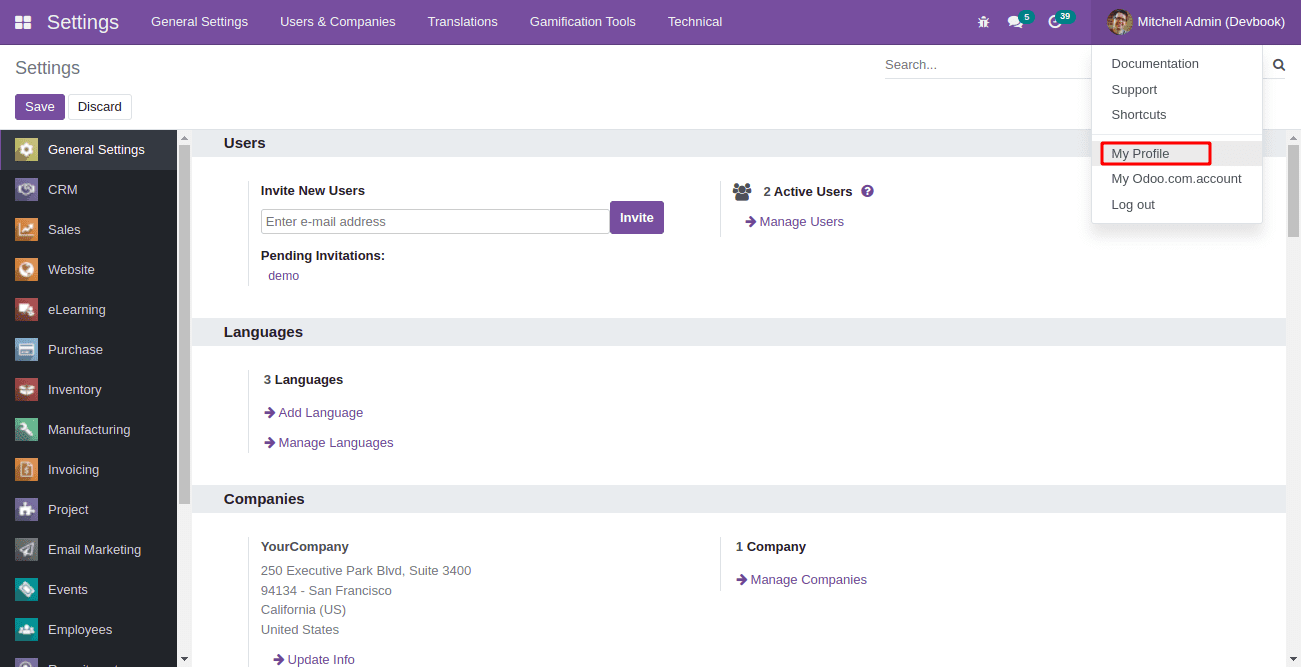
We can set the language and timezone for the user under the Preferences
section.
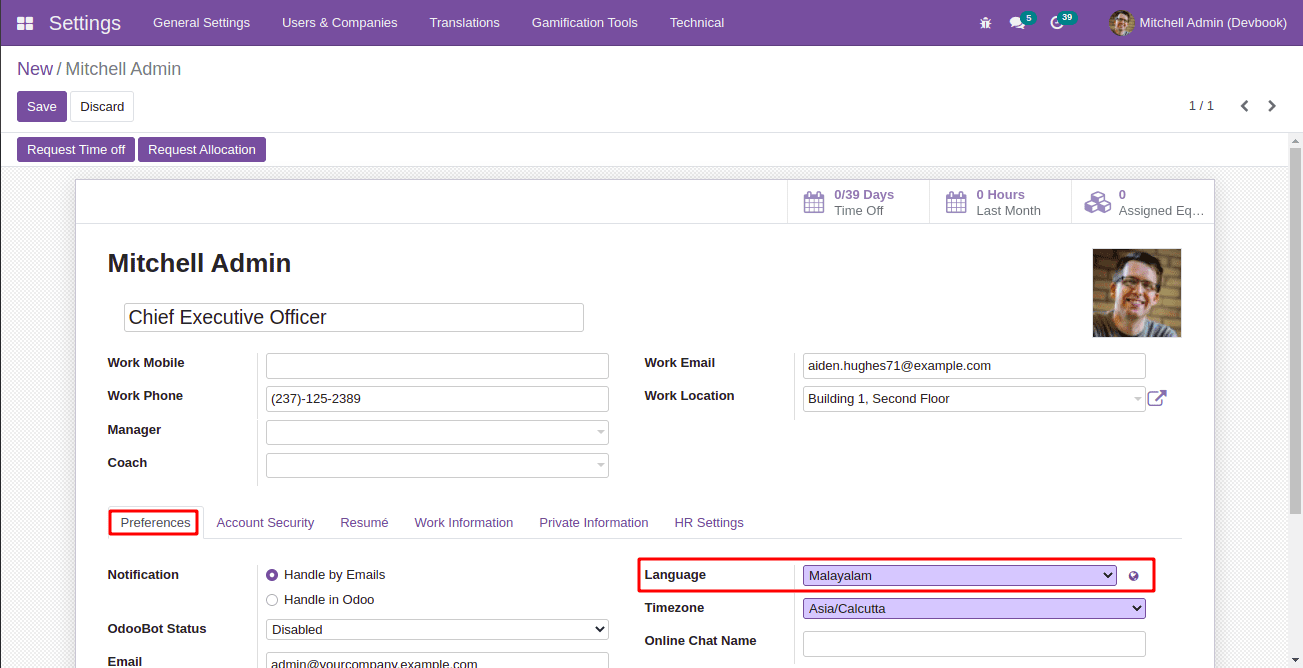
To set the user preferences for other users, click on Manage Users under
the Users section or go to Users & Companies->Users
in the Settings app.
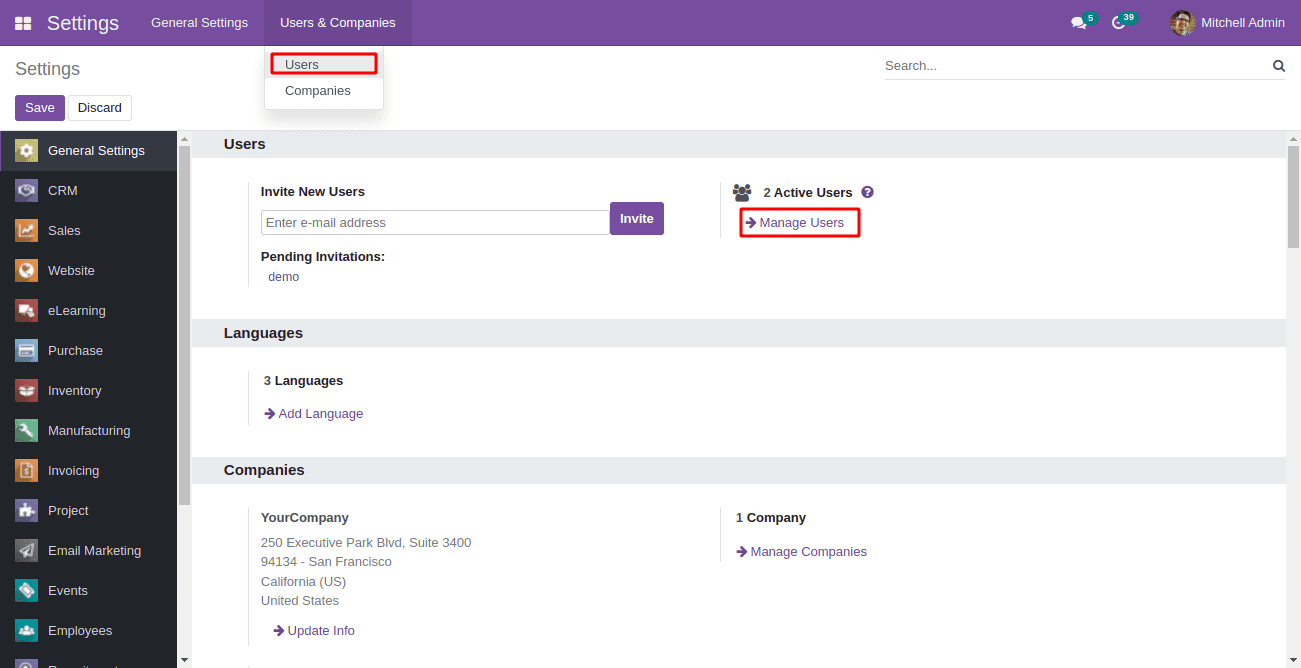
Select the user from the tree view.
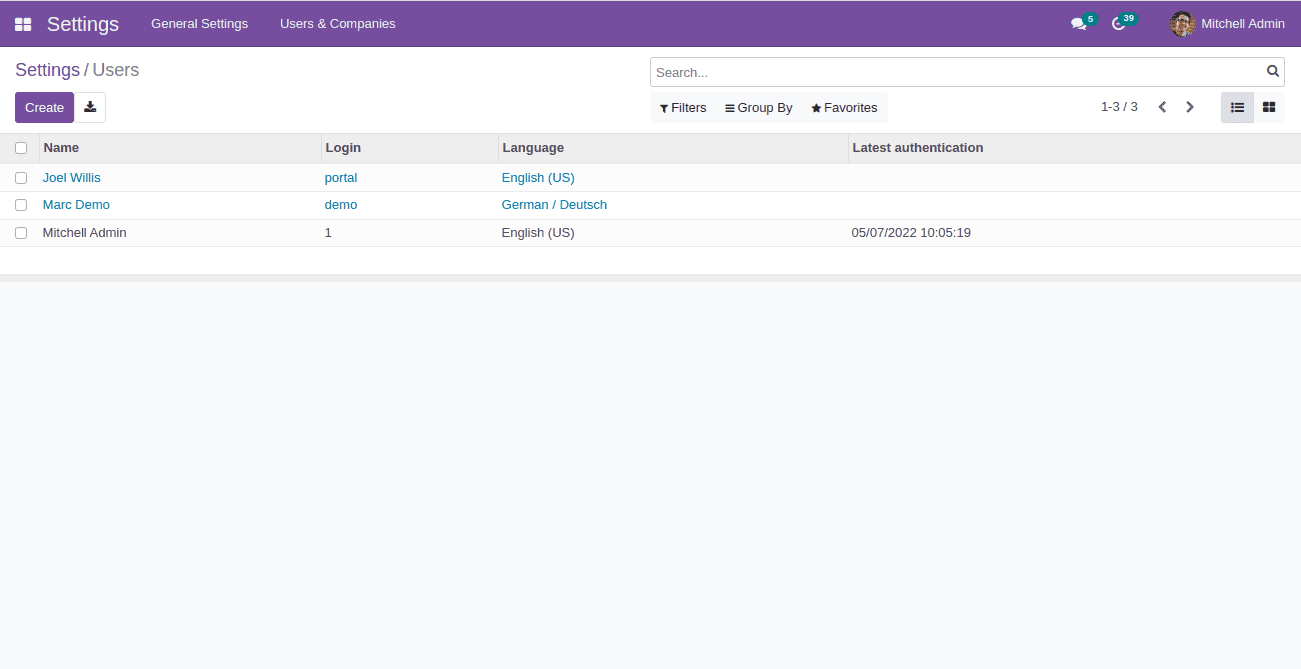
We can set the language for the user in the user form view under the
Preferences section.