Managing accounts in Odoo 16 Point of Sale is important because it allows you to track your financial transactions and keep your accounting books accurate. This is essential for making informed business decisions and ensuring that your business is financially sound. Also, this will help you to plan and initiate new business strategies to boost your sale. Odoo 16 Point of Sale can help you to do this by automating many of the tasks involved in accounting, which can help you to save time and money. Odoo 16 Point of Sale automates many of the tasks involved in managing accounts, which can save you time and effort. This can free you up to focus on other aspects of your business.
By setting up accounts for products, partners, default accounts, and journals in payment methods in Odoo 16 Point of Sale, you can improve the accuracy, efficiency, and scalability of your accounting processes. This can help you to make better business decisions and ensure that your business is financially sound.
You can configure the accounting details under the accounting section of the configuration settings of the Point of Sale module.
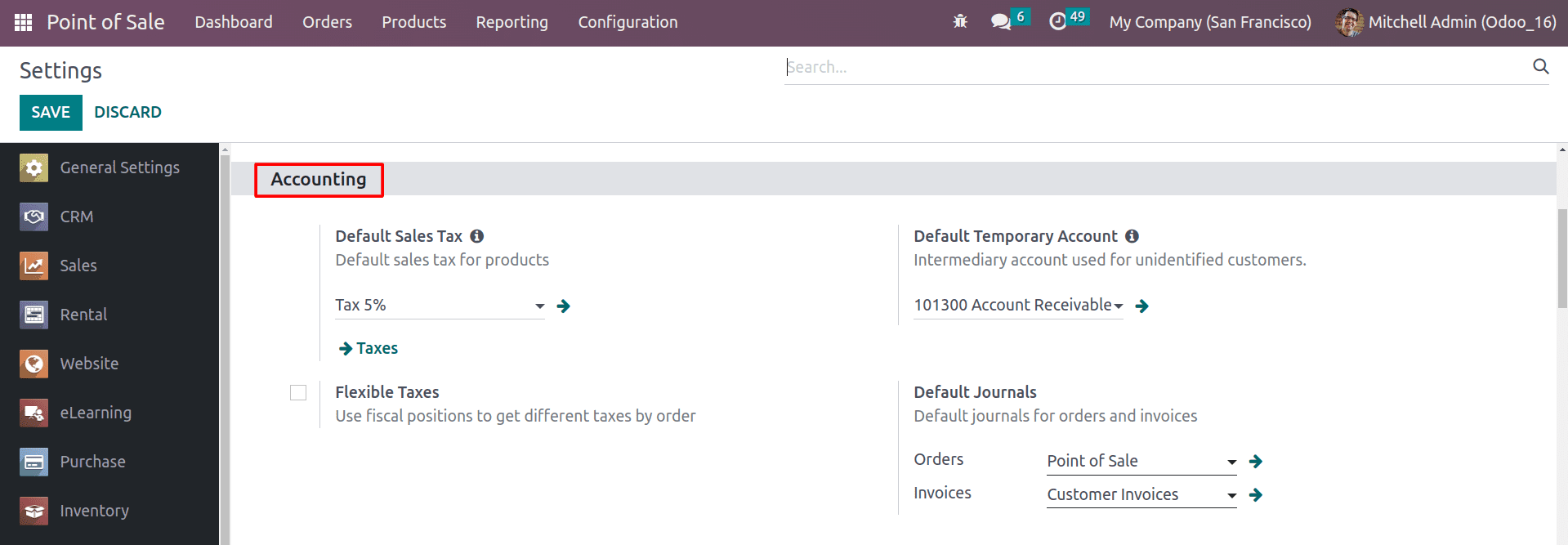
Here, you can set up the complete accounting configurations for your Point of Sale module. By choosing the Default journals, you can set the account for your orders and invoices. After setting the journals for the orders, whenever you close the session, an entry will be generated to the given journal inside the Orders field for all the orders that have not been invoiced.
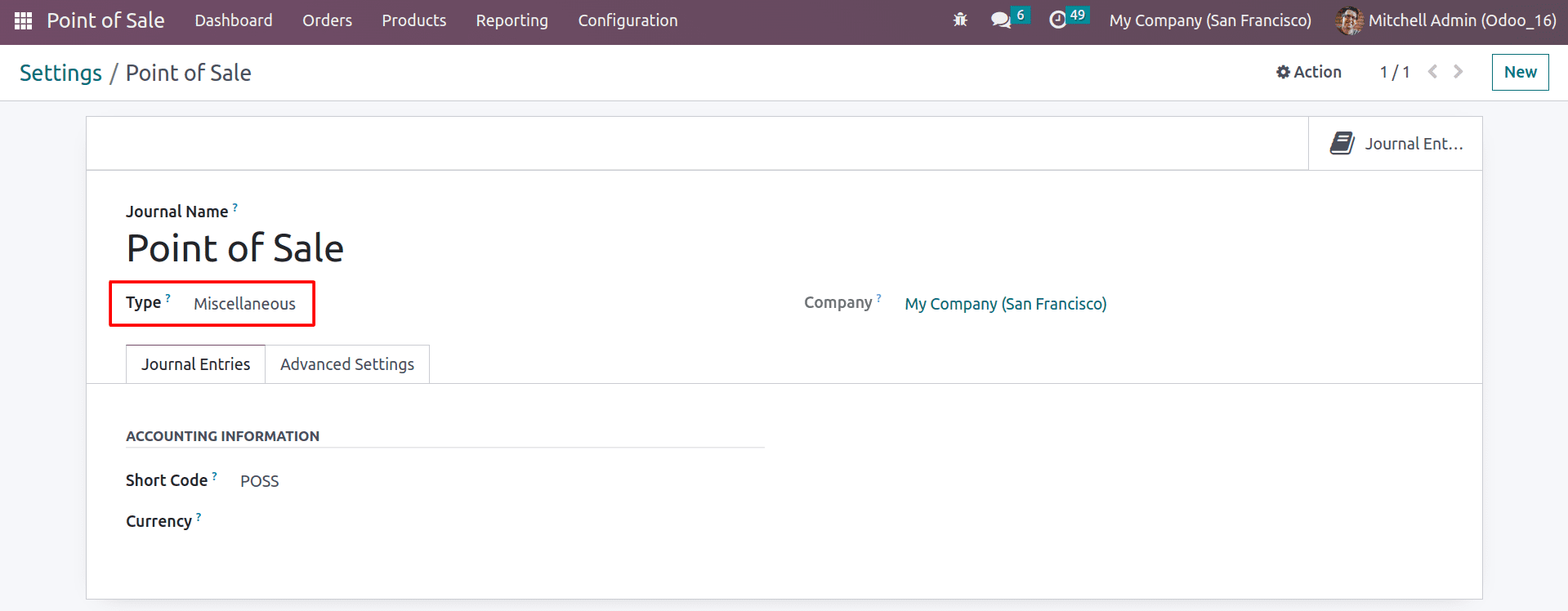
Its type should be Miscellaneous, and all orders without invoices will be kept in to this journal. Let’s check how the journal entries will be added to this with the PoS session.
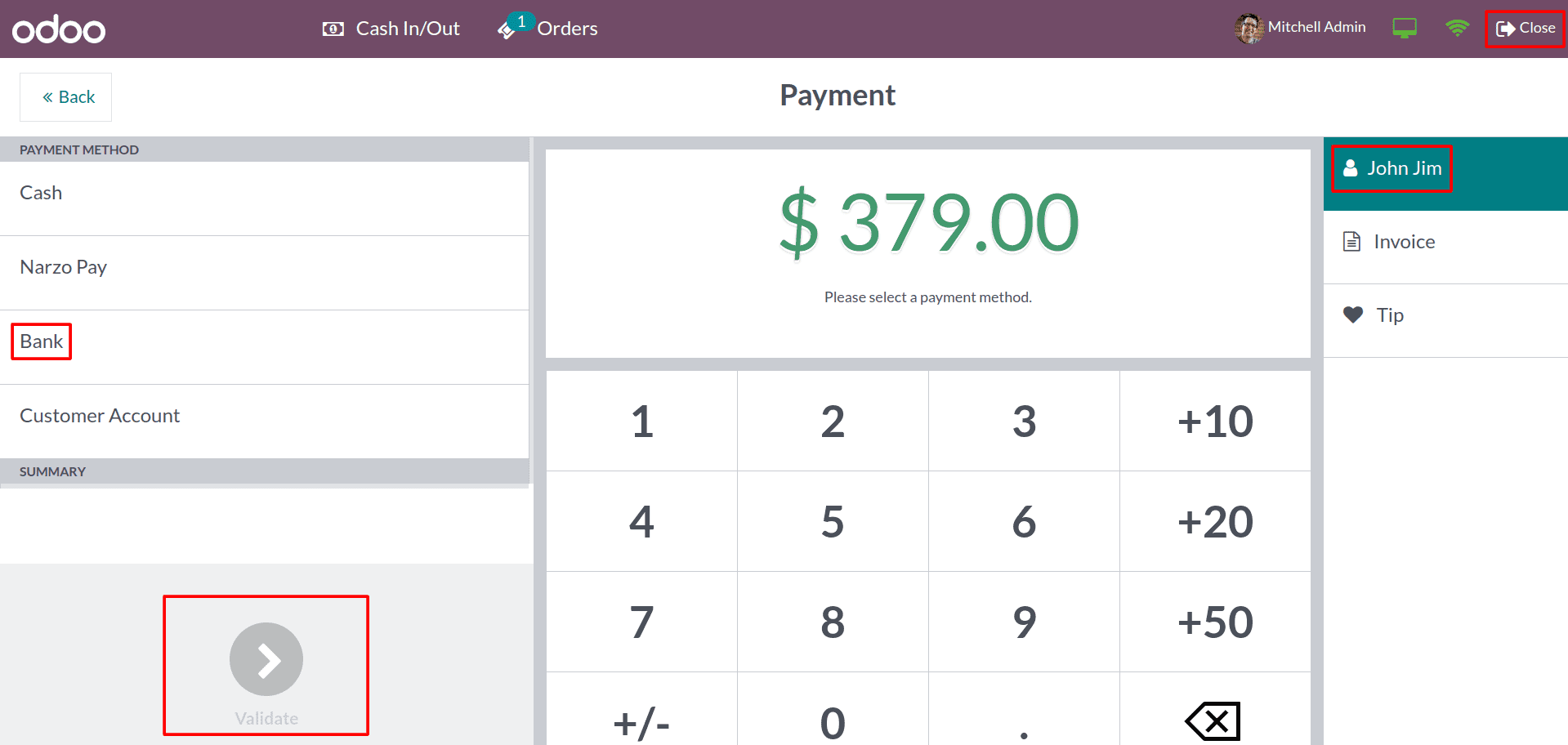
Here, you can see the payment is complete without the invoice. So after closing the session, the entries will be added to the journal you provided inside the Orders field.

The invoiced entries will be added to the journal that you provided in the Invoices field and you can set up accounts inside these journals.
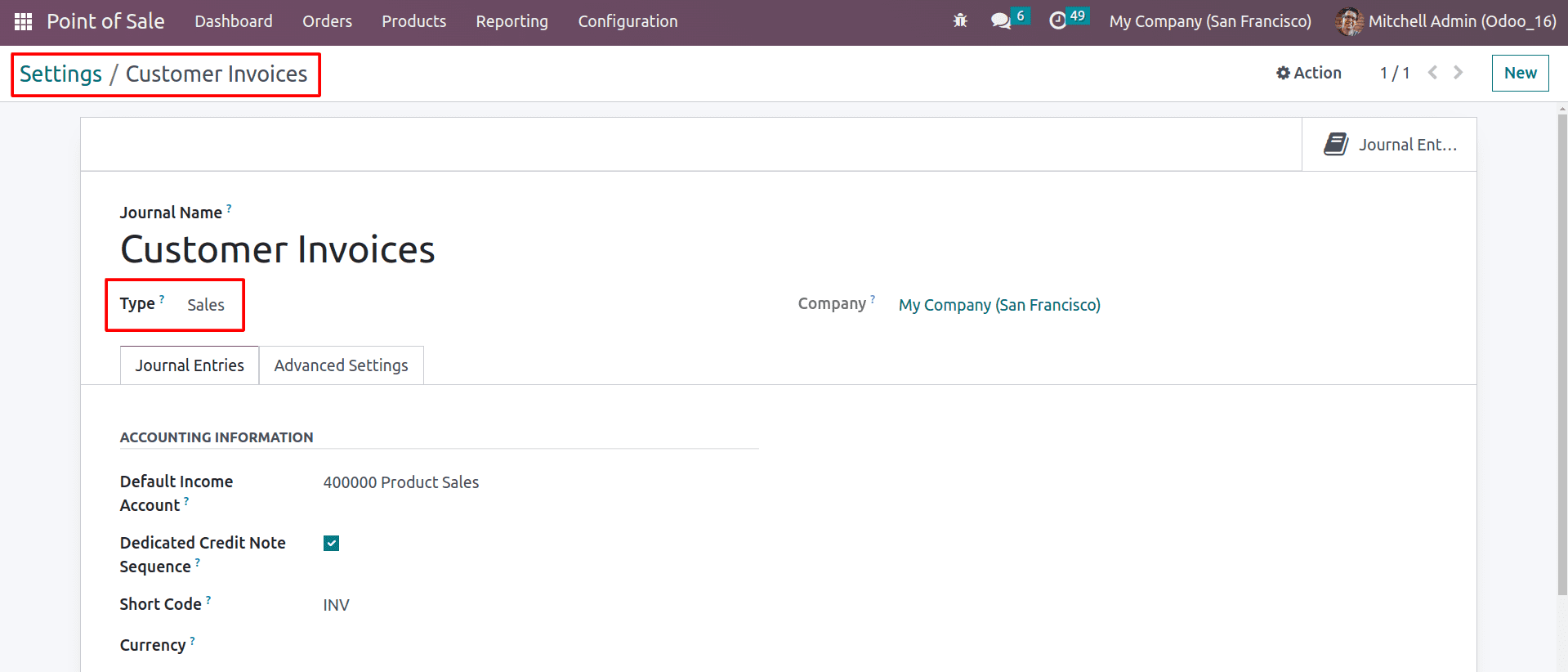
Here you can see the journal type is sales, and you have chosen the default income account for the orders. Let’s check how the entries will differ from the invoiced orders.
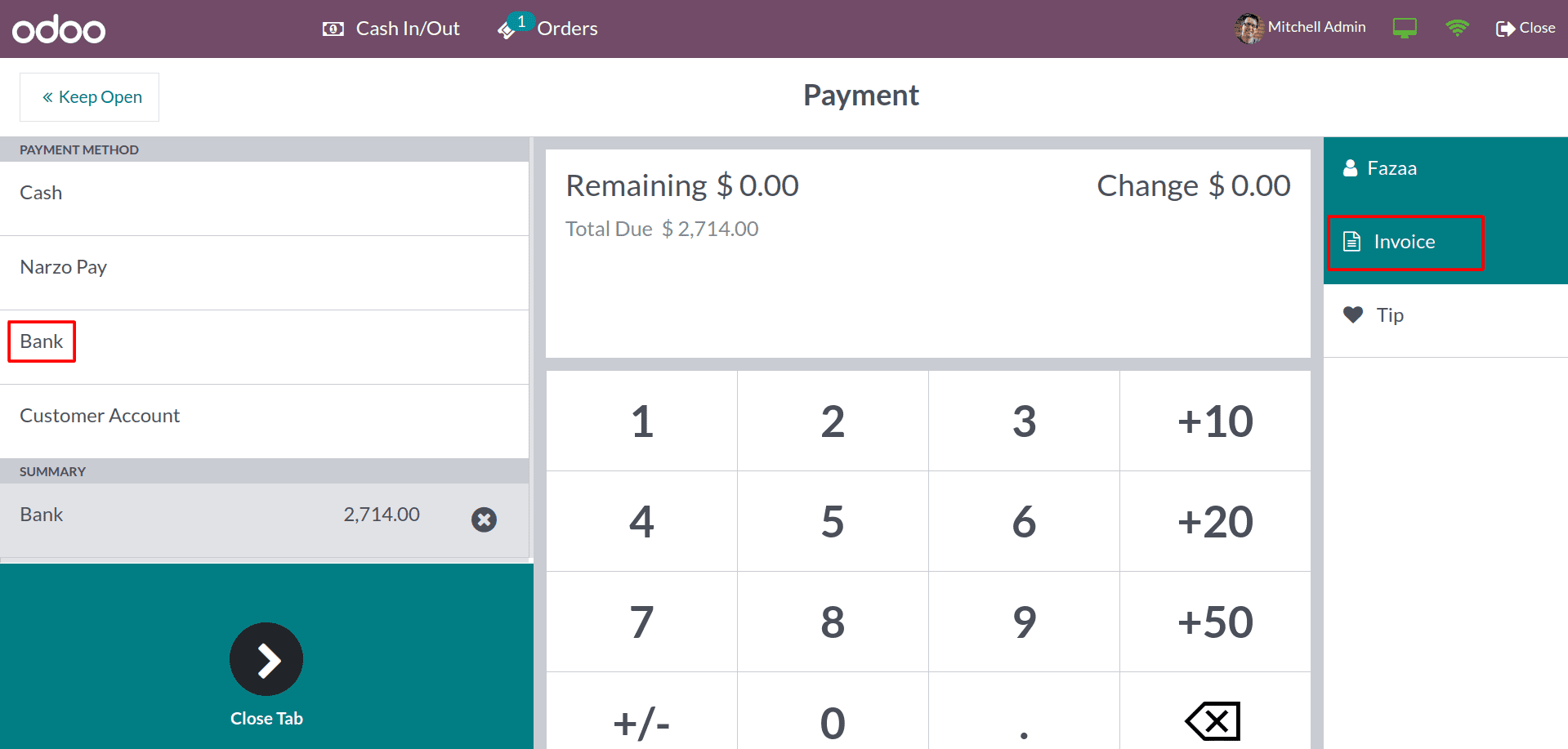
After completing the payment with the invoice, you can see that the journal entries are generated inside the journal that you provide inside the Invoices Journal.
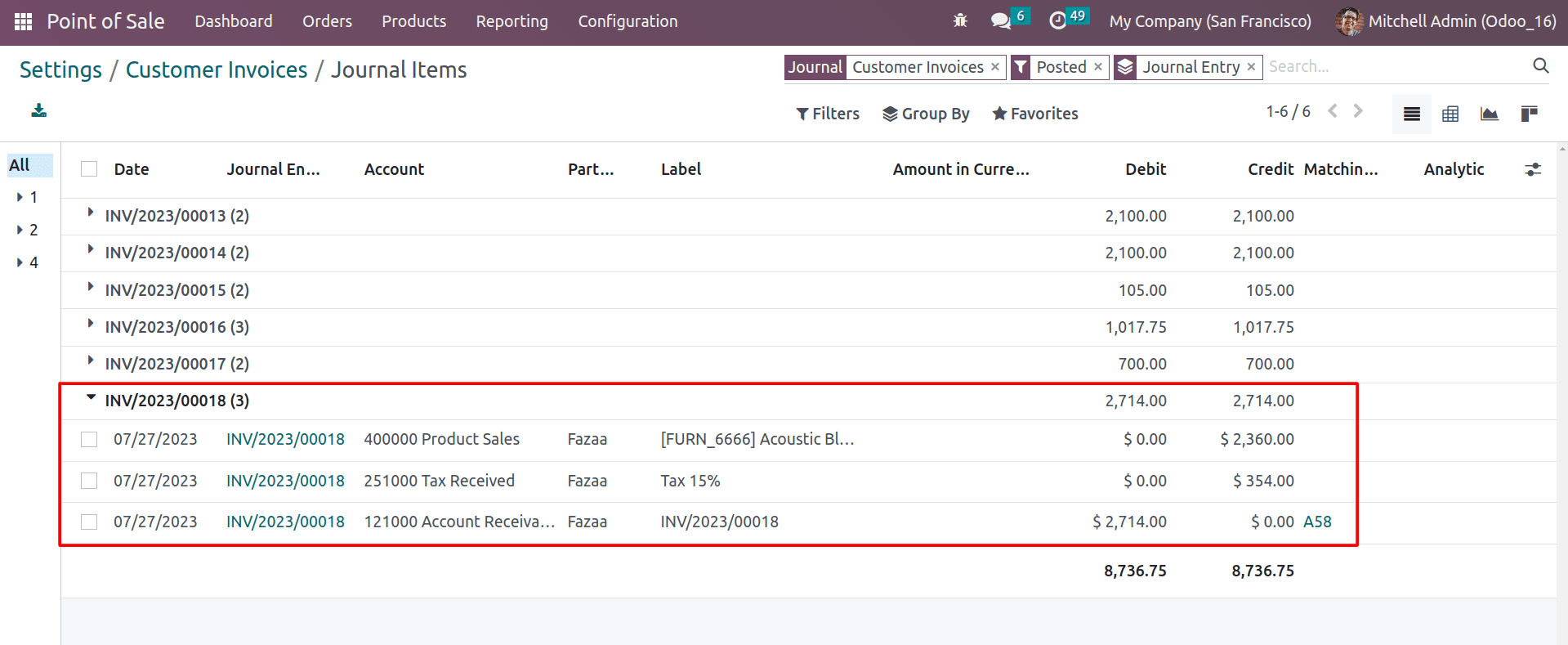
Here you can see that the entries are generated inside the journal that you provide inside the Invoices journal.
Having separate journals for receipts and invoices, and managing two journals for orders with receipts and orders with invoices is a good way to improve the accuracy and compliance of your accounting records.
You can also set up an income account inside the products. From the product form, you can set the accounting configurations inside the Accounting tab.
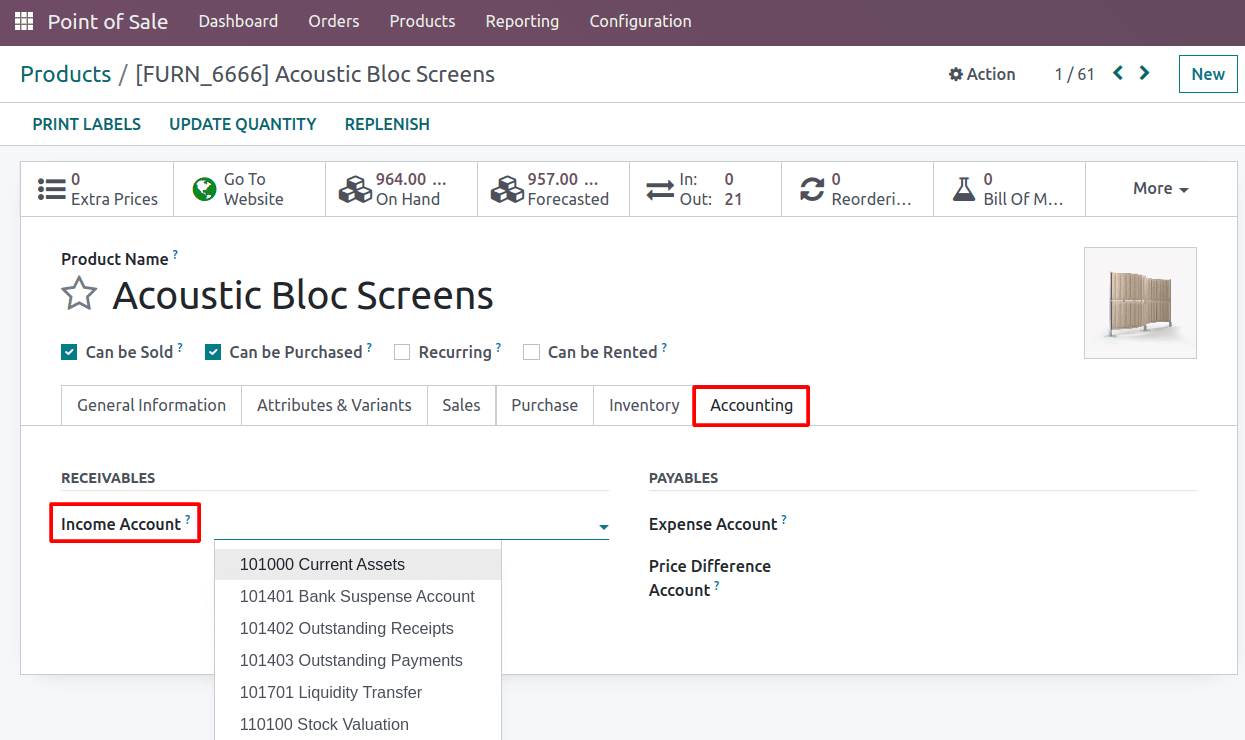
If you didn’t choose any accounts inside the product, Odoo will automatically select the default income account to provide inside the journal.
You can choose the customer account inside the customer form, as shown below.
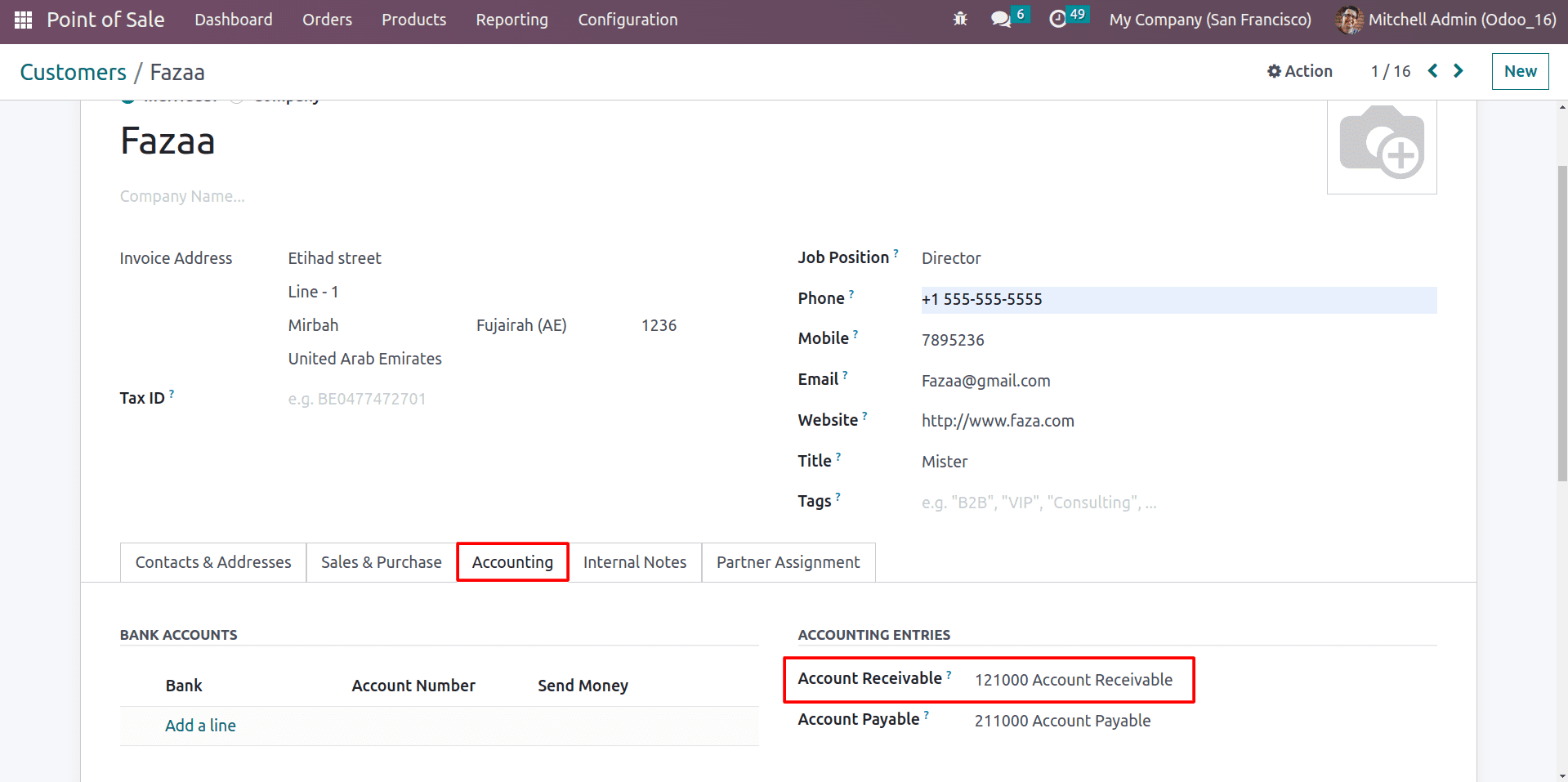
Here you can see that the Customer account is provided inside the accounting tab. Also you can set the Receivable account inside the payment method.
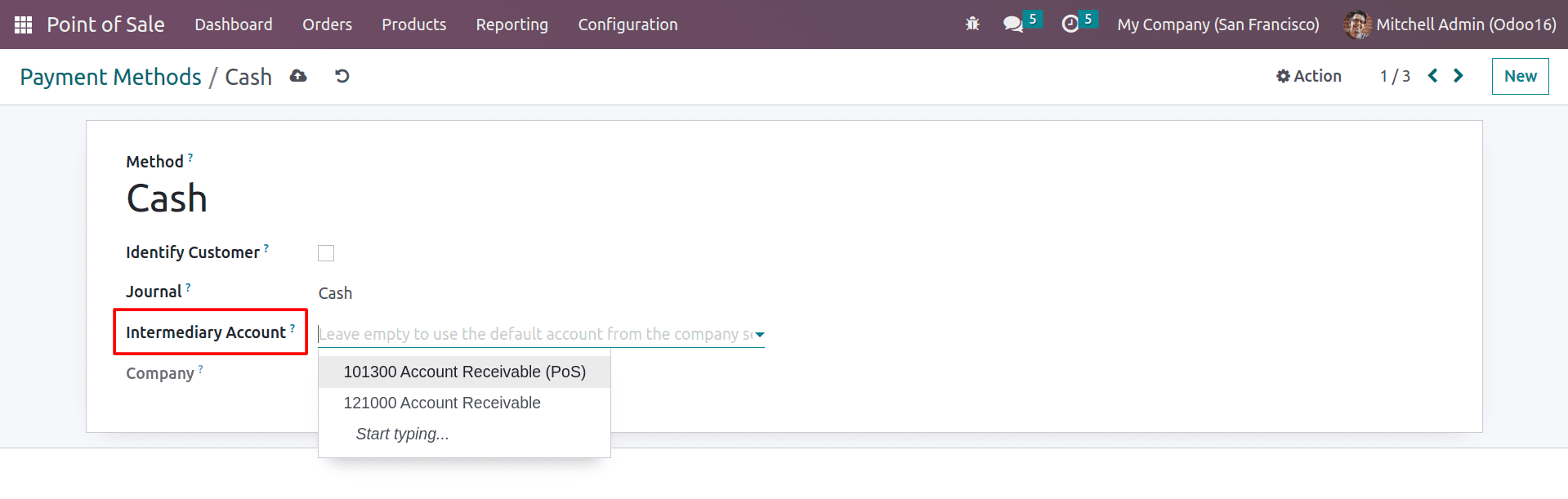
Here you can see that the Intermediary account was used while making the customer payments. You can leave it empty to use the default account.
So if any orders occur with unidentified customers, they will be entered into the default temporary account that you provided in the Odoo 16 PoS configuration settings.
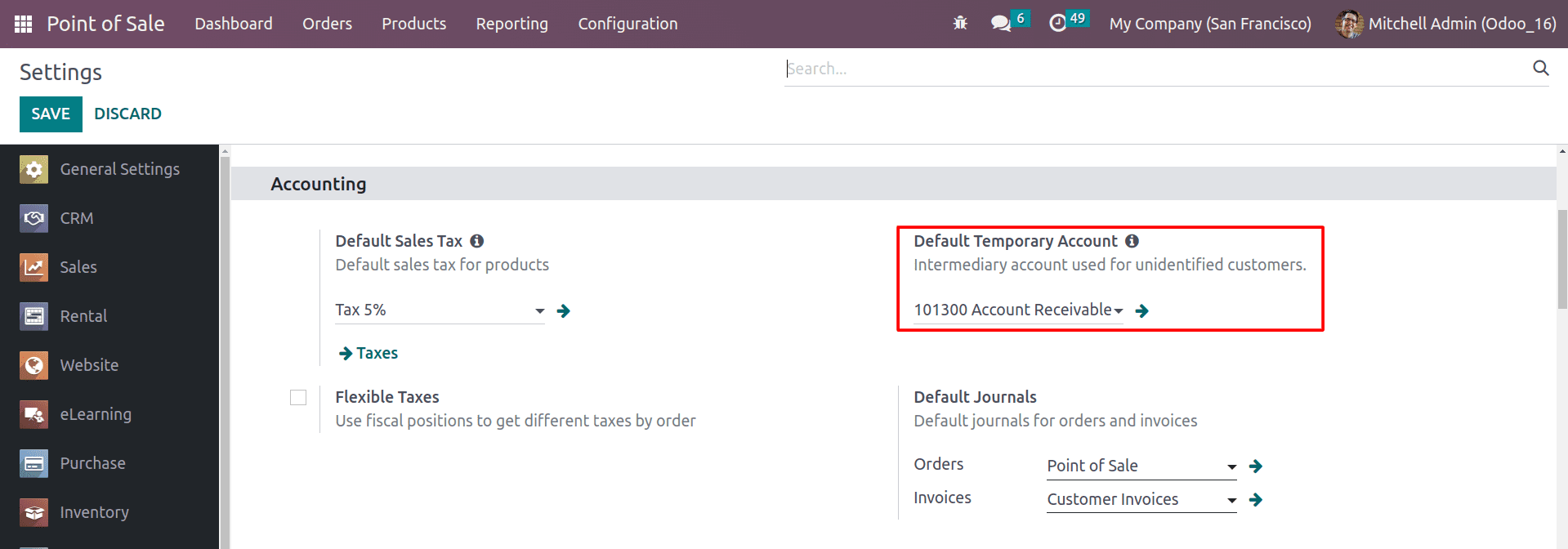
This is the intermediary account that is used for unidentified customers while taking orders.
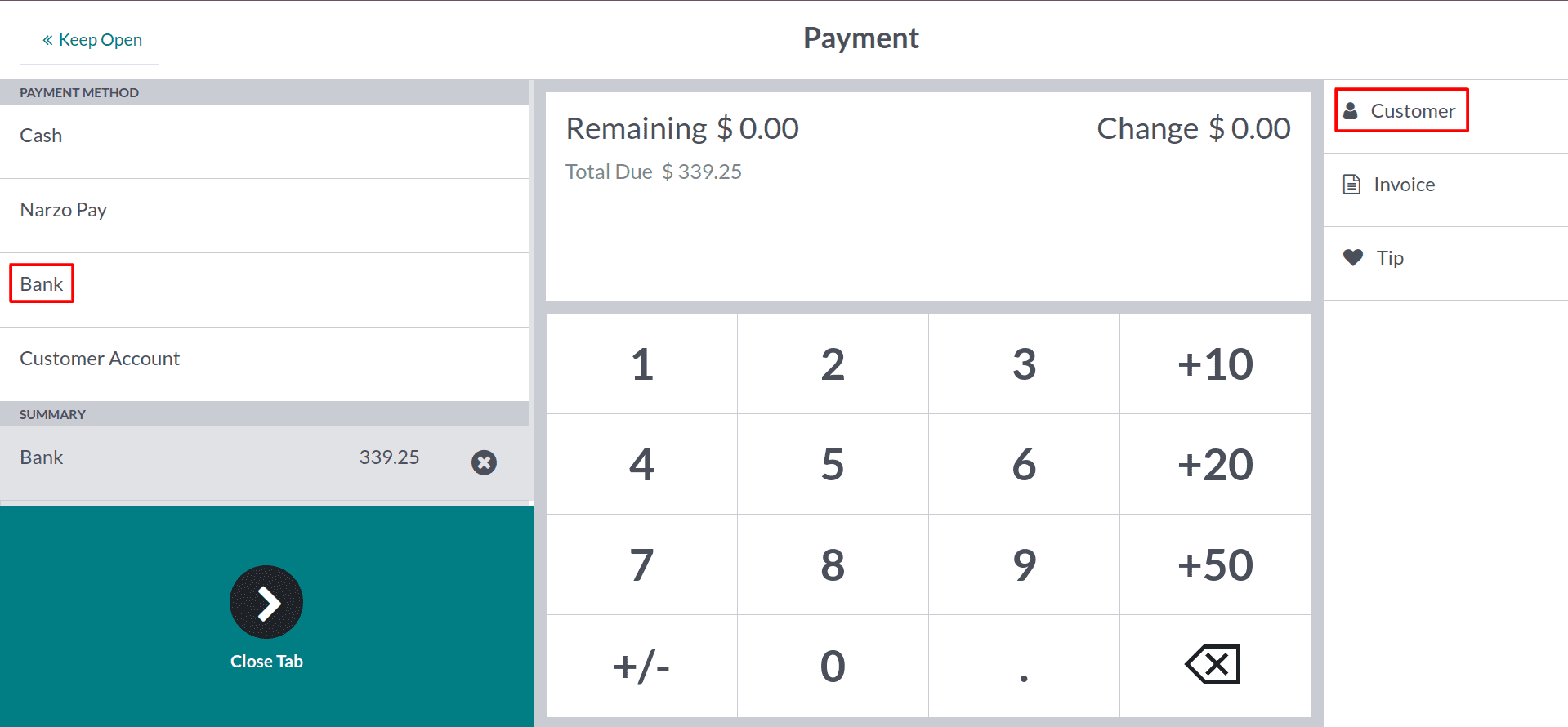
Here you can see that the customer is not selected in the order shown above. In such cases, the entry will be added to the default temporary account that you provided inside the accounting configuration of the PoS.
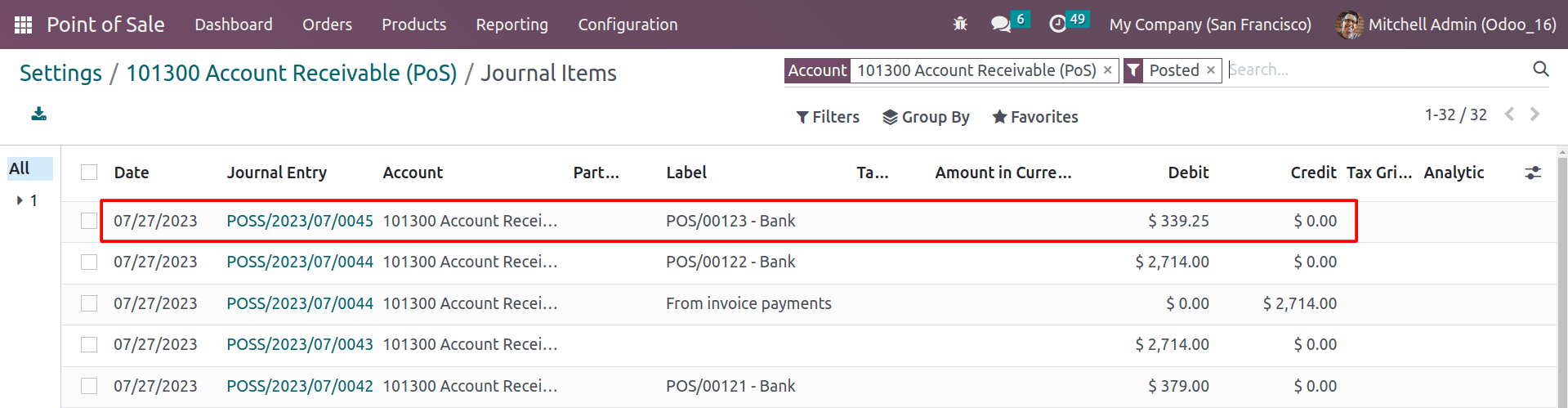
By using a separate account for temporary sales, you can ensure that your accounting records are accurate. This is because the temporary account will not be used for any other type of transaction, so there is less chance of errors.
Under the accounting section, you can configure the tax for your country.
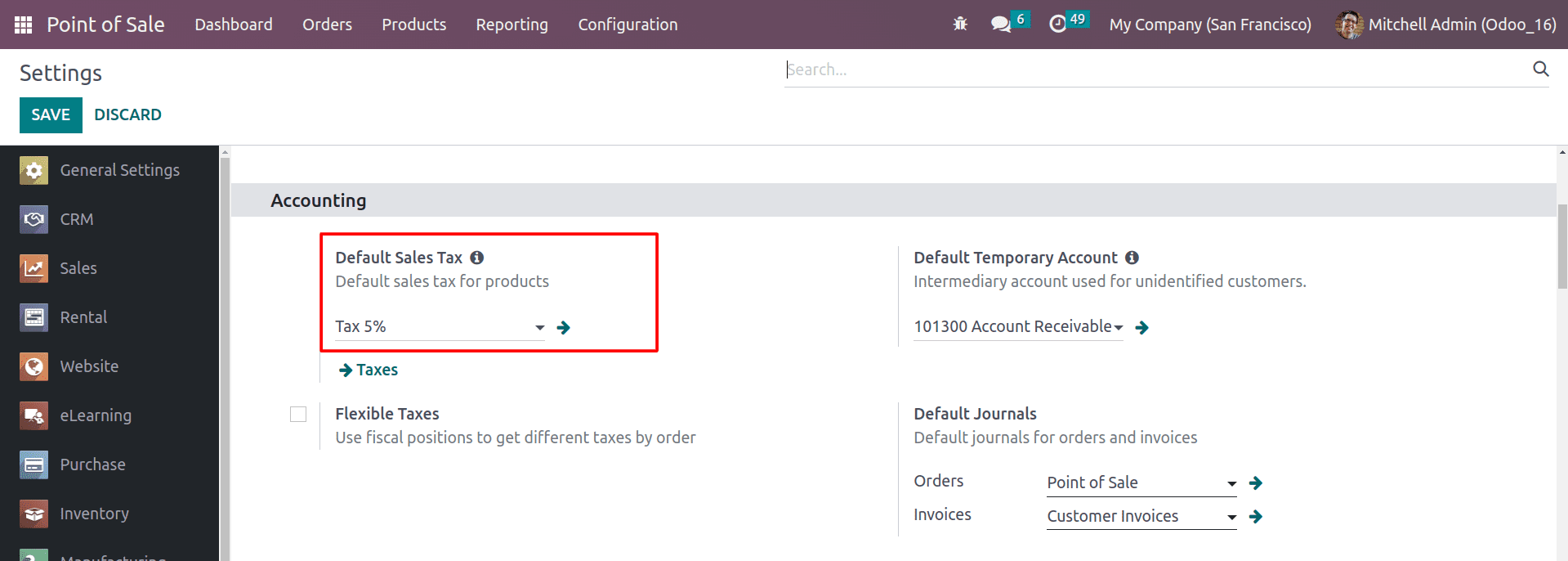
If the tax is not mentioned inside the product, then this tax will be considered for your order.
Overall, managing accounts in Odoo 16 Point of Sale is an important task that can help you to run your business more effectively and avoid costly mistakes. You should also make sure that the tax regulations in your country are followed, keep your accounting records up-to-date, and back up your accounting records regularly. By having accurate and up-to-date accounting records, you can make better decisions about your business.