Customer management is the process of tracking and managing customer interactions. This includes collecting customer data, tracking customer purchases, and providing customer service. Odoo 16 POS offers several features that can help businesses manage their customers effectively. Odoo 16 POS offers a comprehensive set of features that can help businesses manage their customers effectively. These features can help businesses improve customer satisfaction, increase sales, and build stronger customer relationships. By building relationships with customers, businesses can create a community of loyal customers who are more likely to do business with them in the future.
The Odoo 16 PoS module makes customer creation much easier. You can create customers from the back end as well as the terminal with the Odoo 16 PoS module.
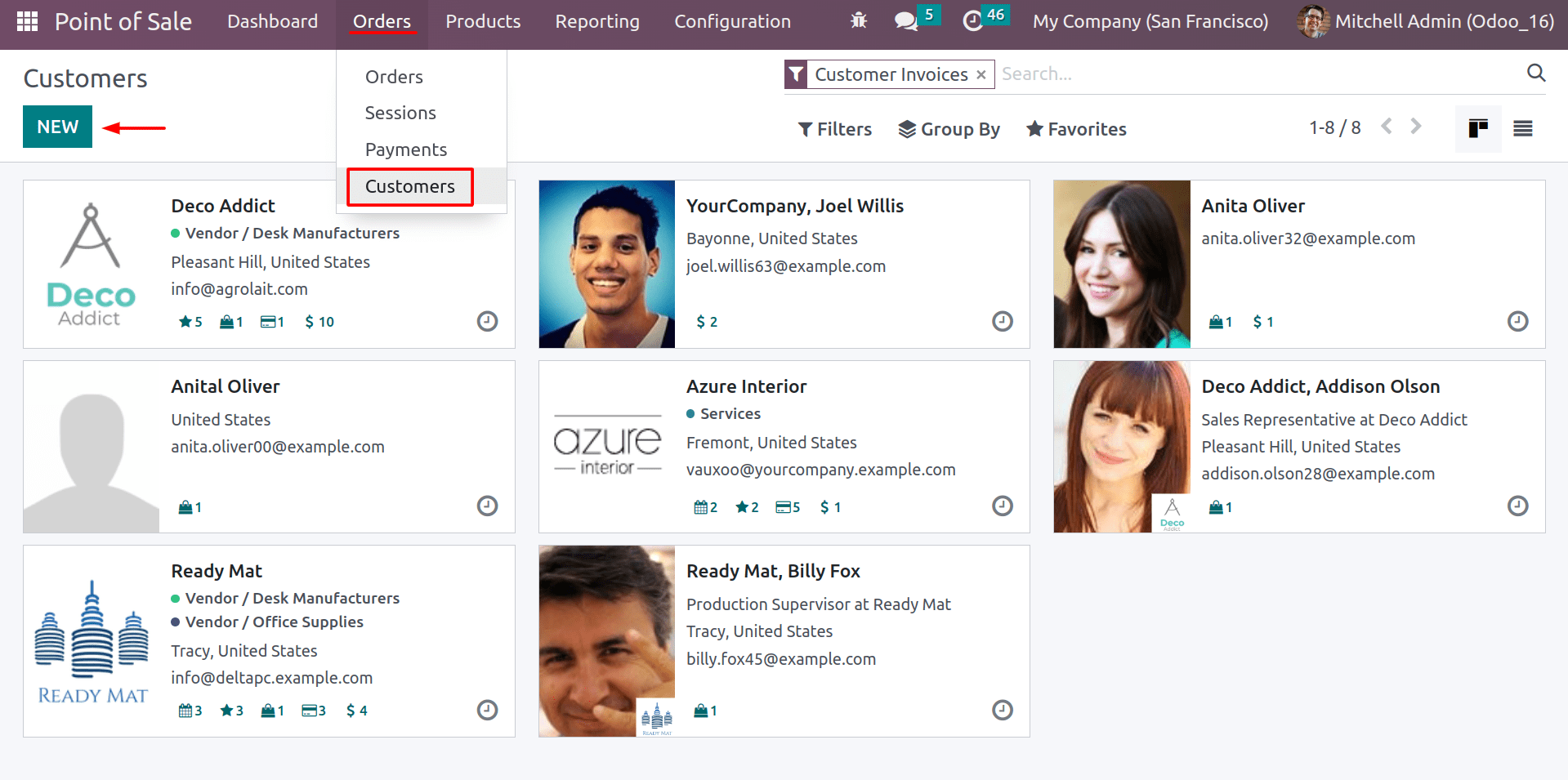
From the orders tab, you can get the customer menu. Here you can see the customers that are configured in your database, and you can also create new customers by simply clicking on the New Button.
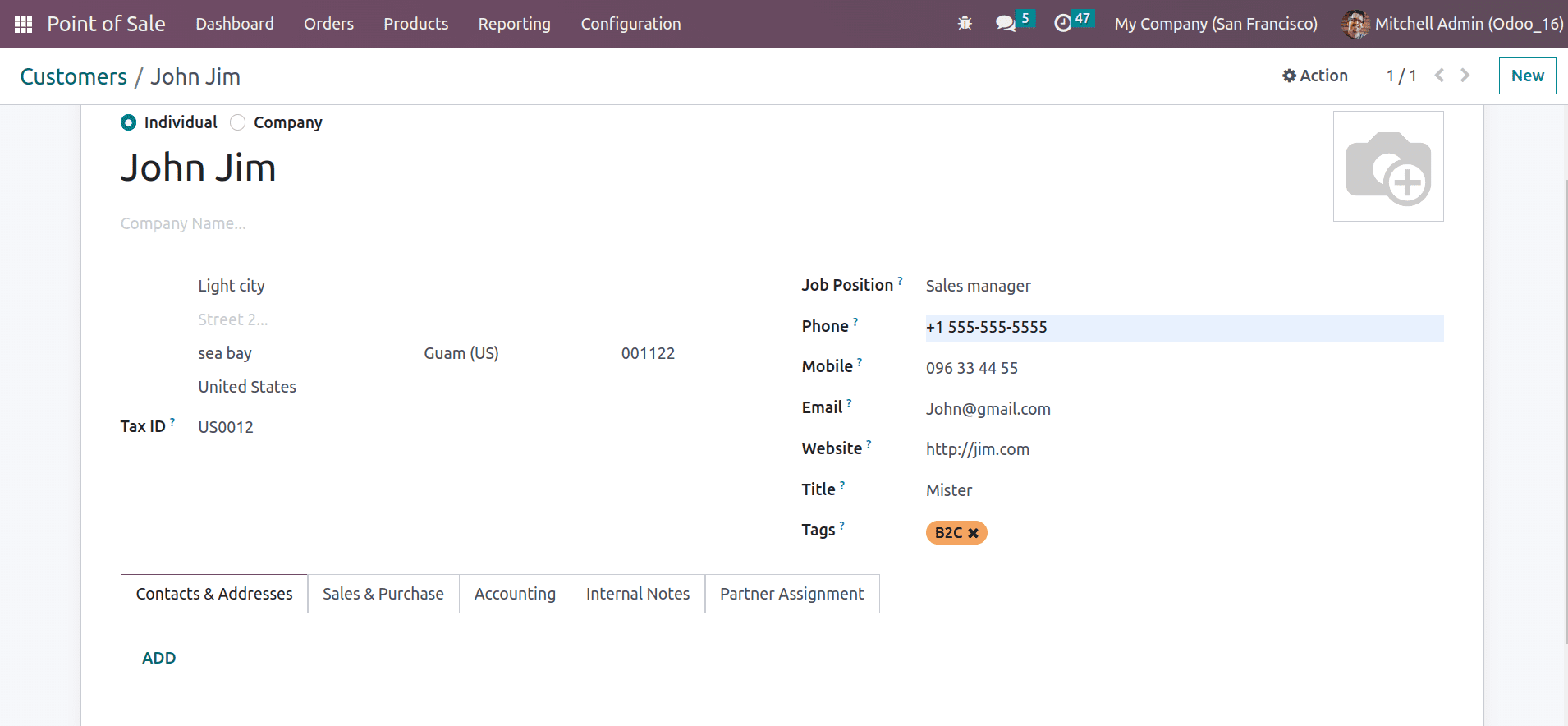
This will be the customer creation form, and from here, you can put the details about the customer, like name, primary address, and contact information. From the contact and address fields, you can provide multiple addresses for the customer, like Delivery address, Invoice address, private address, etc. By choosing the delivery address, it will be the default address for delivering goods to the customer, and the invoices will be generated to the invoice address. From the sale and purchase tab, you can set up the sales details about the customer, like price list setting, barcode for the customer, etc. You can also choose the customer in PoS by scanning their barcode. Once the customer has been created, let's see how to choose and work with the customer in Odoo 16 PoS.
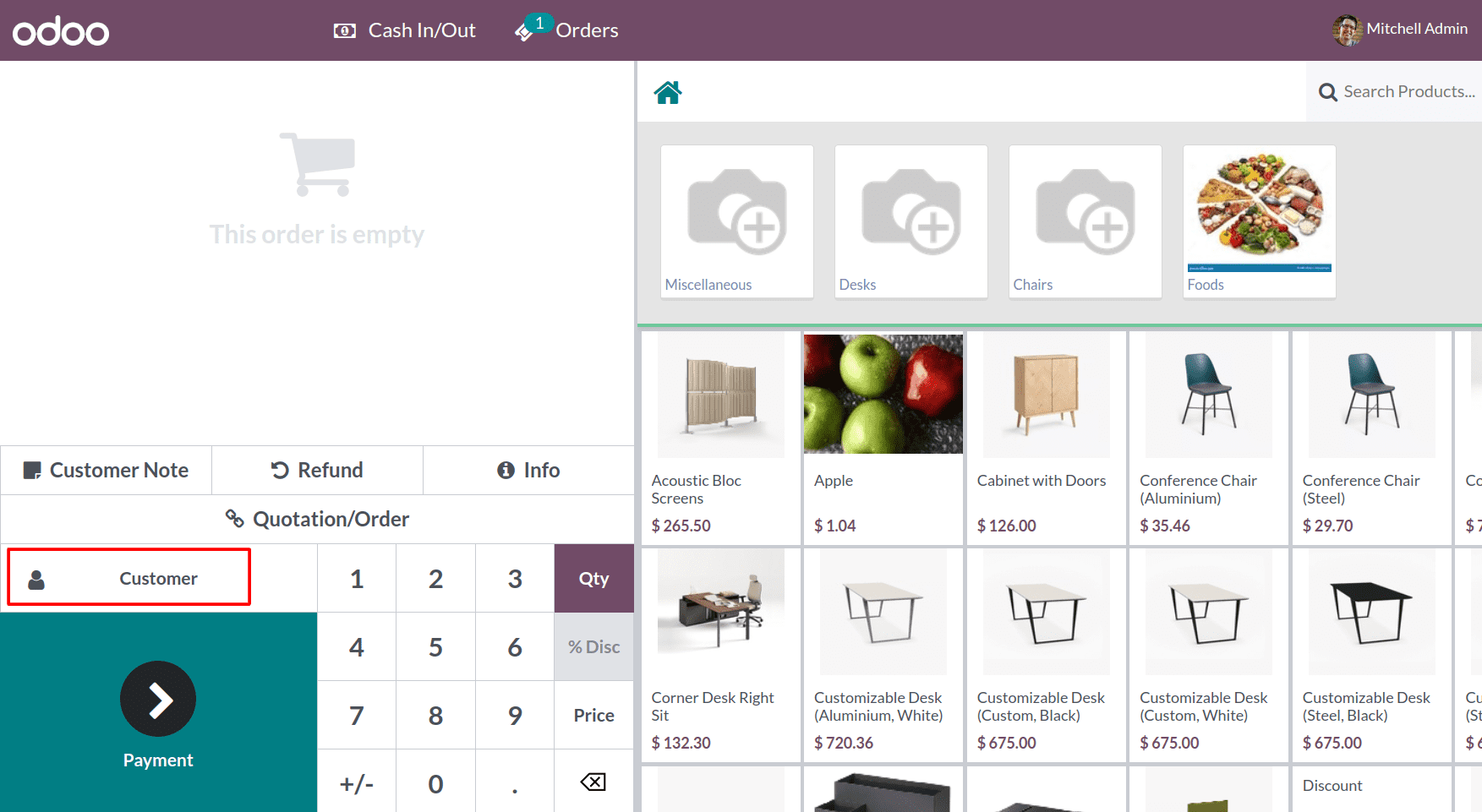
By using the customer button, you can see the list of customers that are configured in your database.
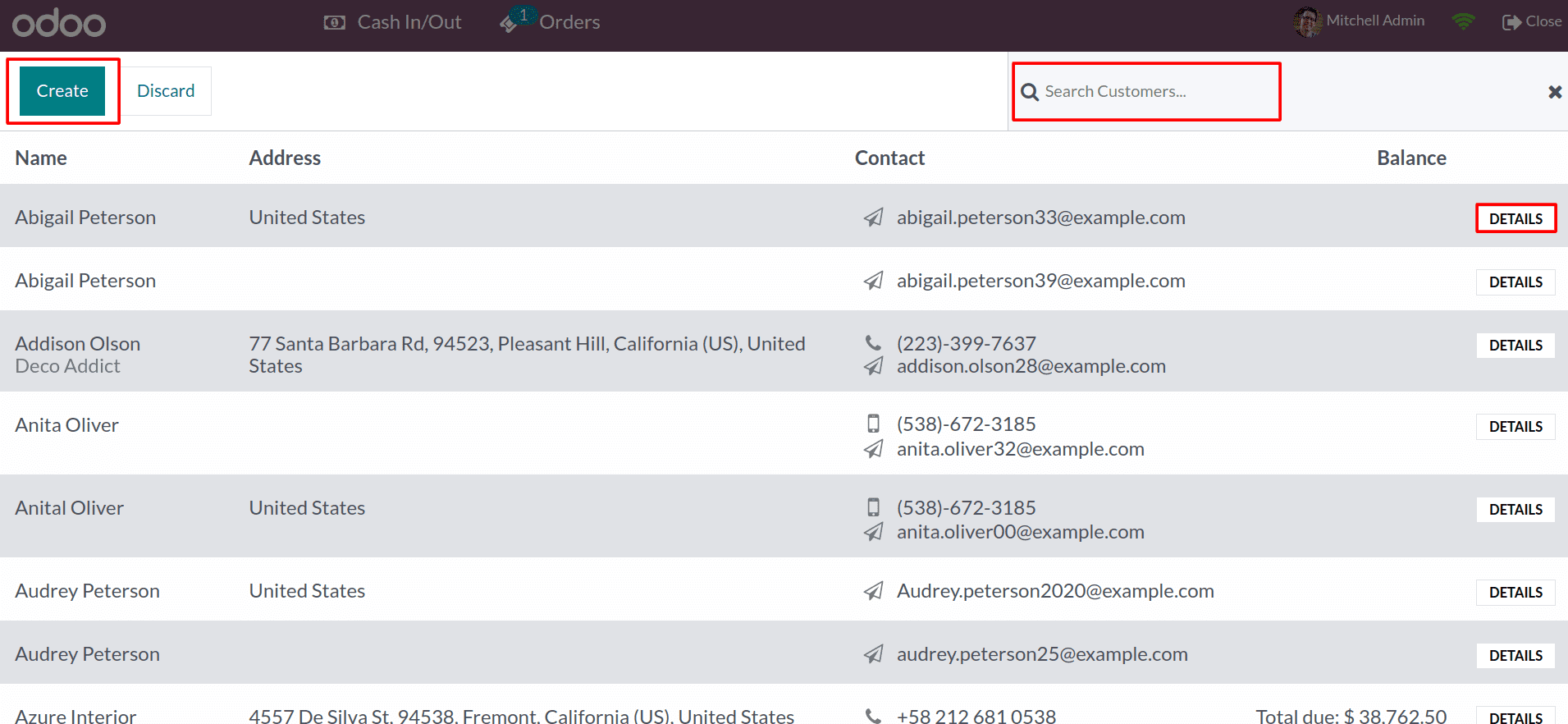
From the list, you can choose the customer for your order, or you can create a new customer by clicking on the Create button. And here, you have the option of searching for customers in this list. You can see all the details about the customer by clicking on the details button.
Enable limited partners loading from the Odoo 16 PoS configuration options for simple customer sorting.
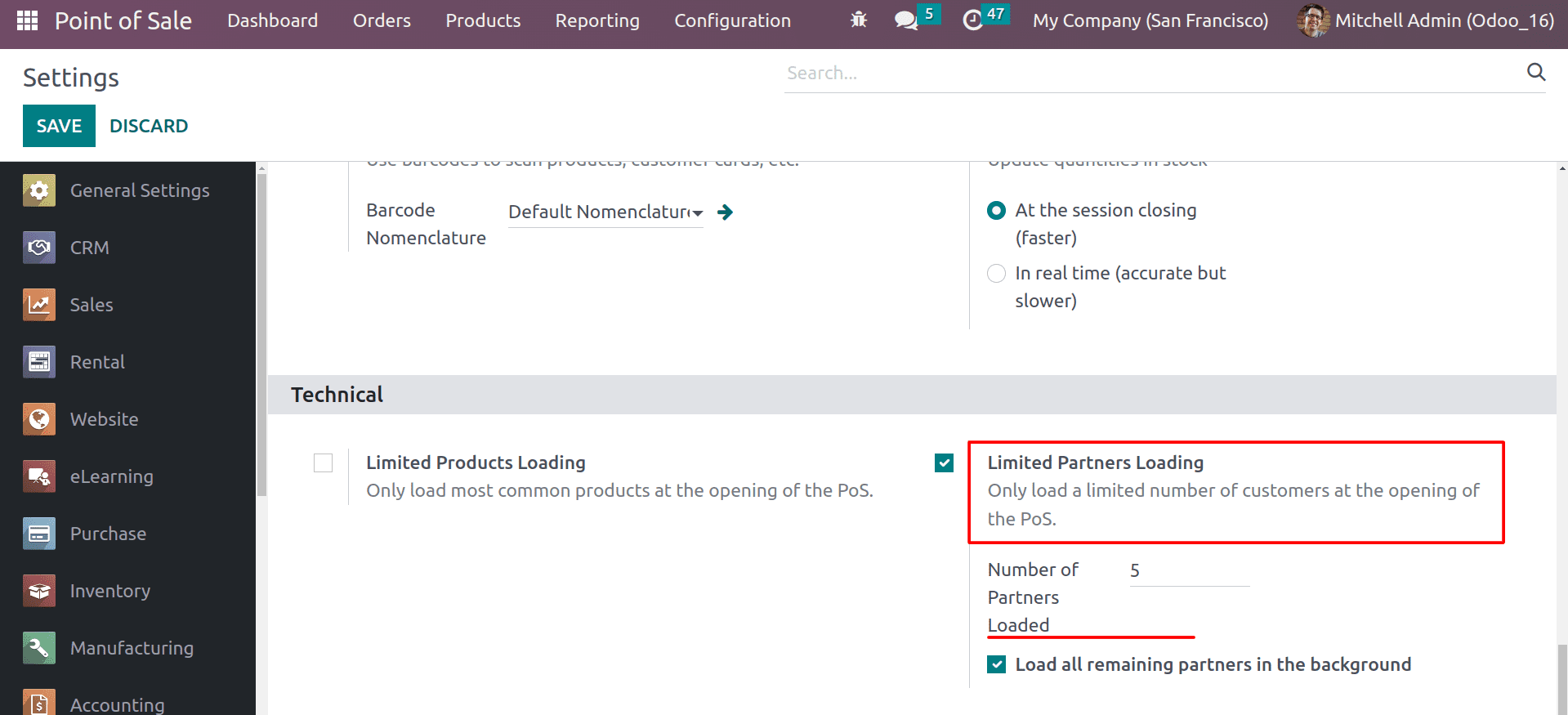
By enabling this, you can limit the number of partners that are loaded when you open a session. This can be useful if you have a large number of partners and only need to load the most commonly used ones. So you can set the number of customers that are to be shown in the session. And by enabling the Load all remaining partners in the background, you can also choose the remaining partners, but only a limited number of partners will be loaded into the session.
And while making the payment, you can choose the payment method as the customer account.
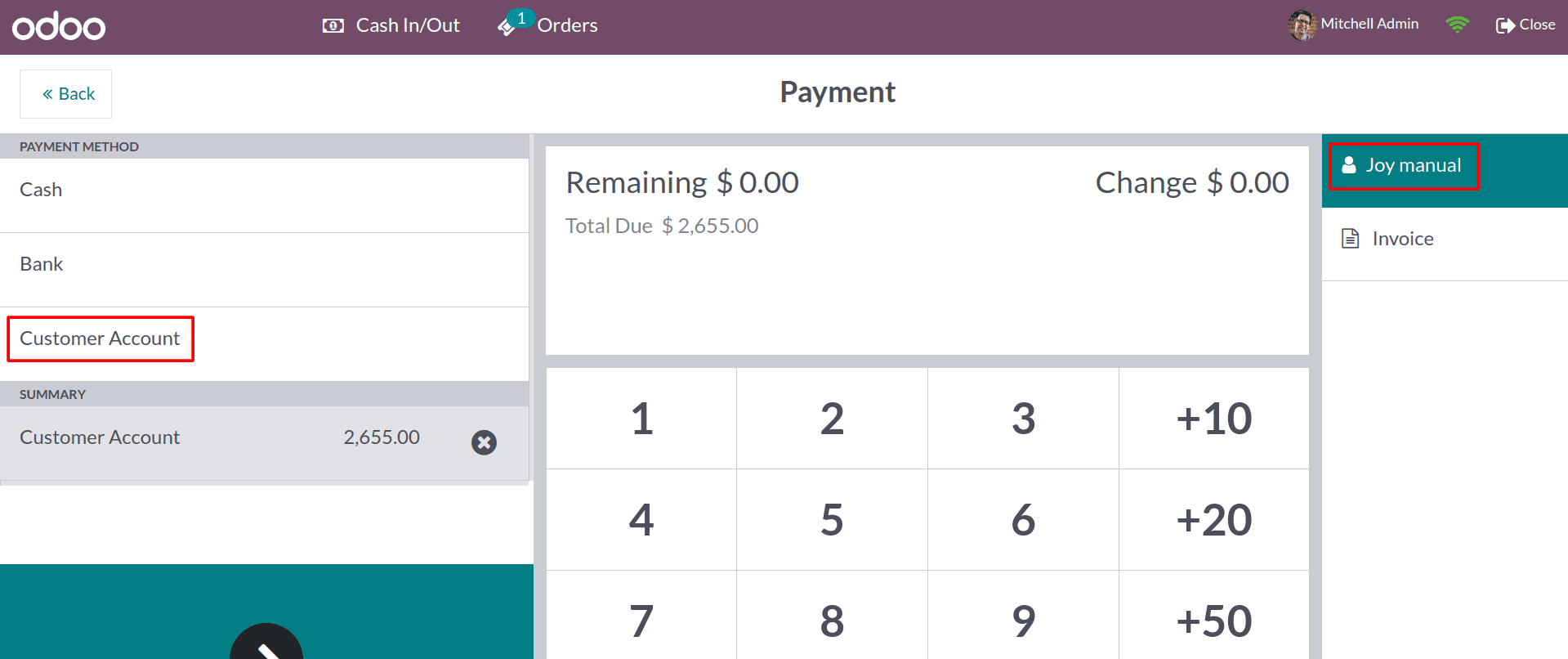
Odoo 16 allows the customer to pay the amount of their purchase in the future by using the customer account payment method. While closing the session, you can see the total amount in the customer account.
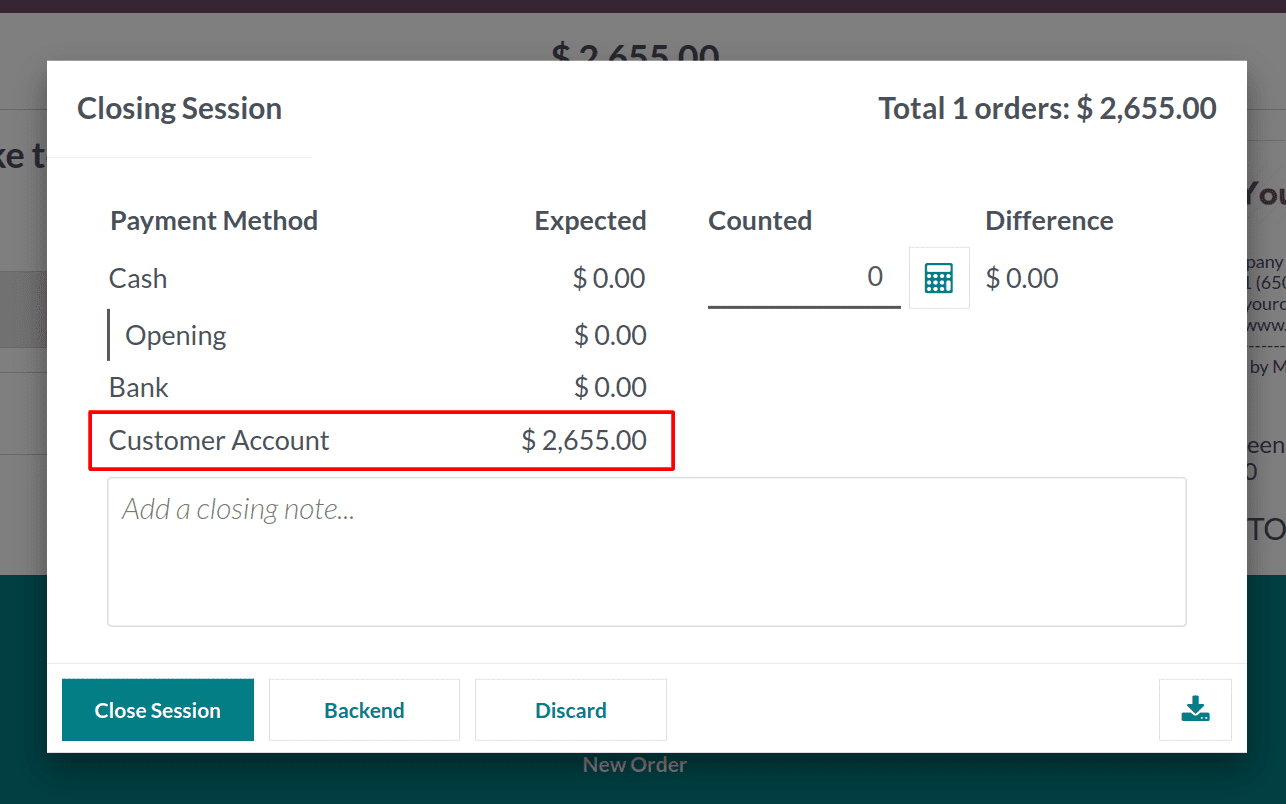
And this amount will remain as a debit to the customer while you check it in the partner ledger in the accounting module.
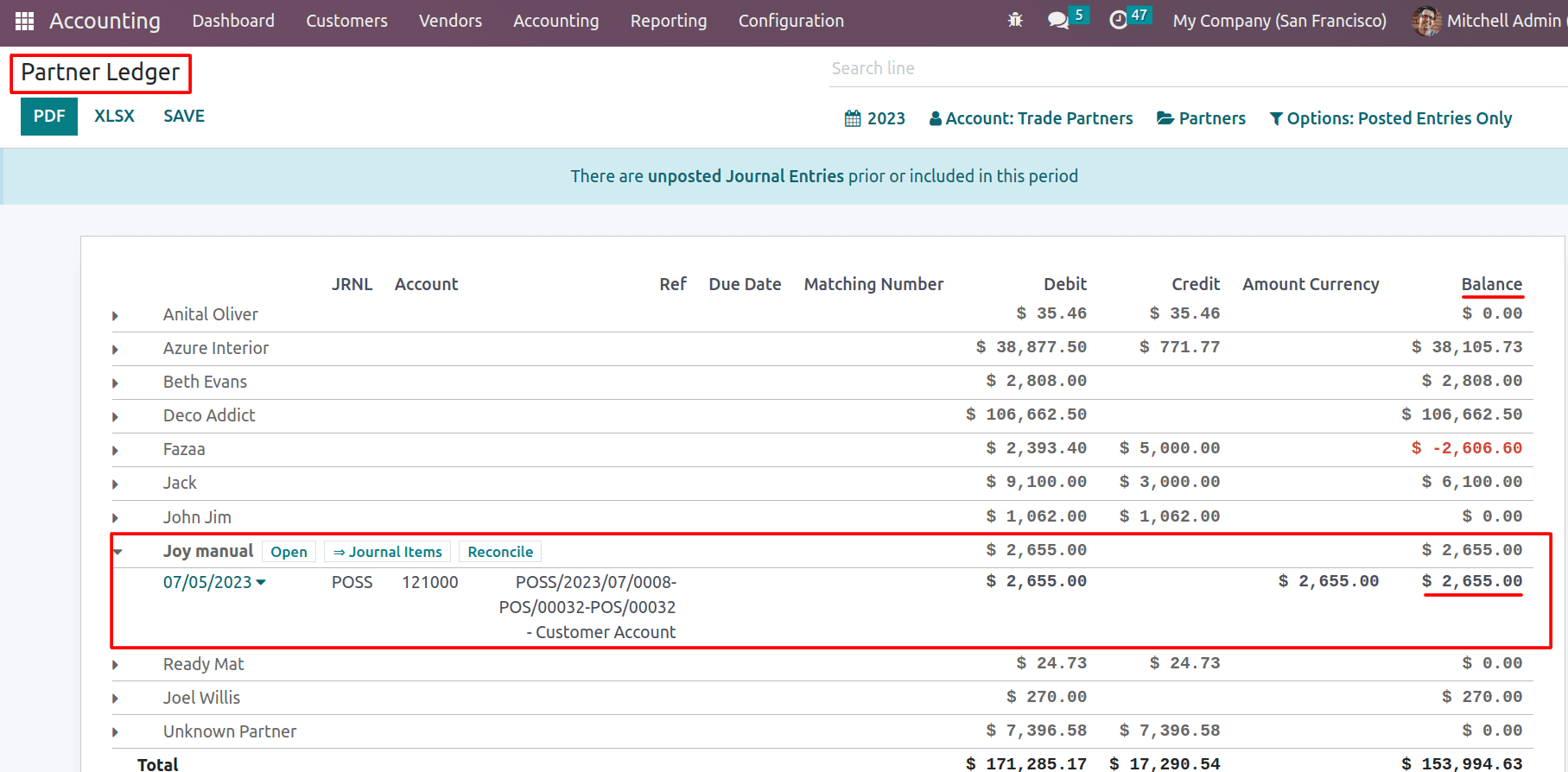
And the amount will be credited to the company account when the customer makes the payment.
And by using the Odoo 16 PoS module, customers can see the checkout through a secondary display. For that, enable the customer display in the configuration settings.
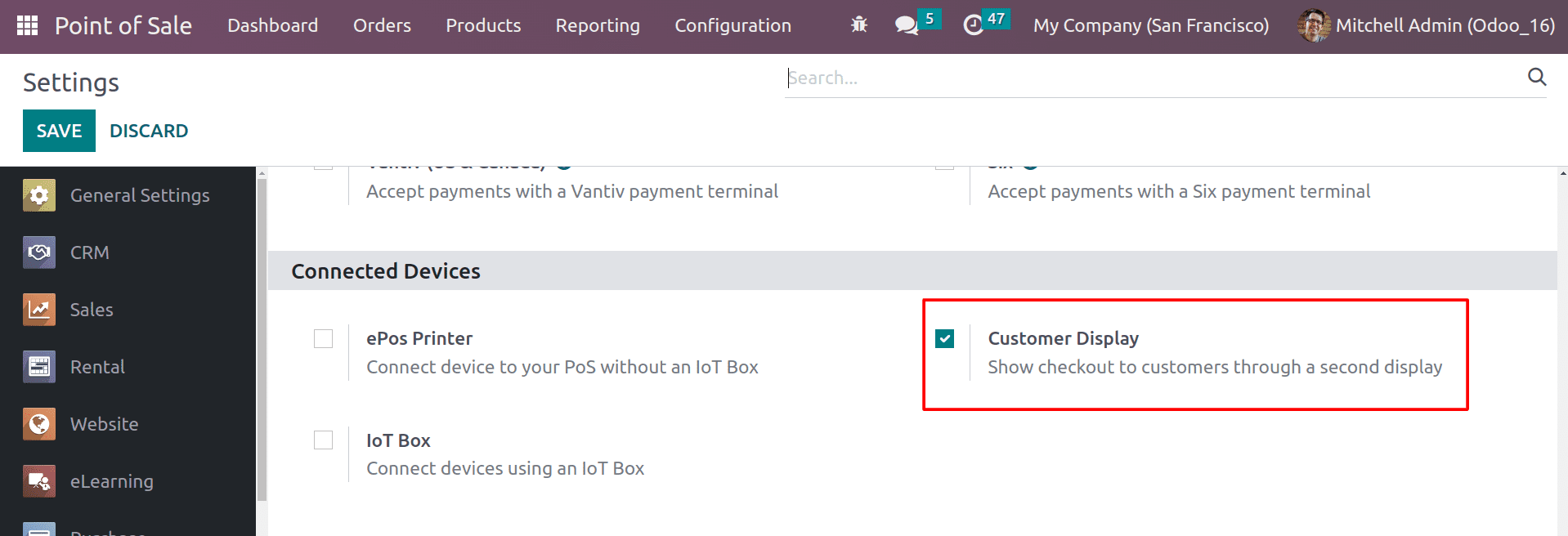
After enabling the Customer display, head into the shop and make an order.
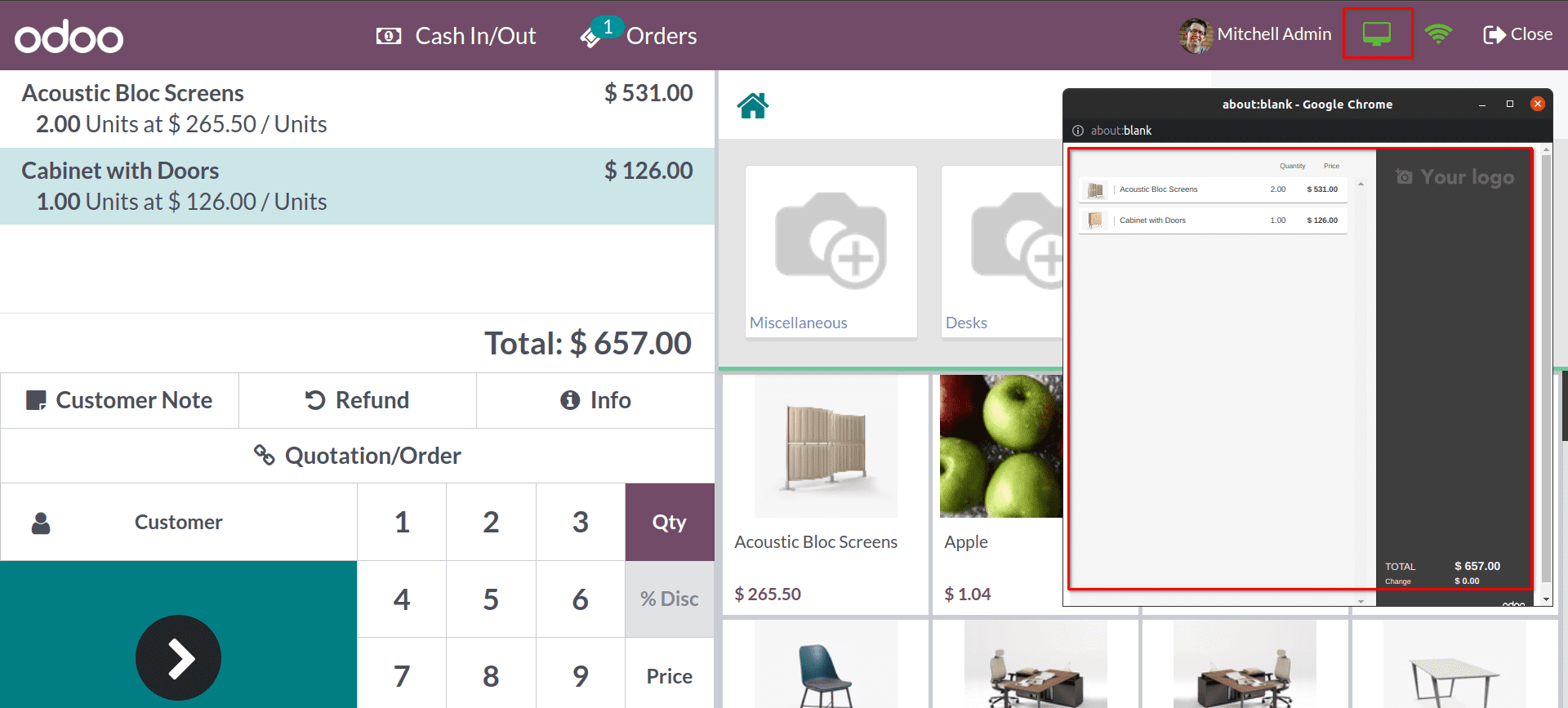
From here, the customer can see the entire order on this secondary customer display.
You can also use loyalty points to reward customers. Loyalty points can be used in a variety of ways to reward customers and promote your business. The specific way that you use loyalty points will depend on your business and your target audience. The number of loyalty points that you give the customer will depend on the loyalty program that you are using. Customers can redeem their loyalty points for discounts on future purchases.
To get this feature, you need to activate the loyalty points feature in the pricing section of the configuration settings.
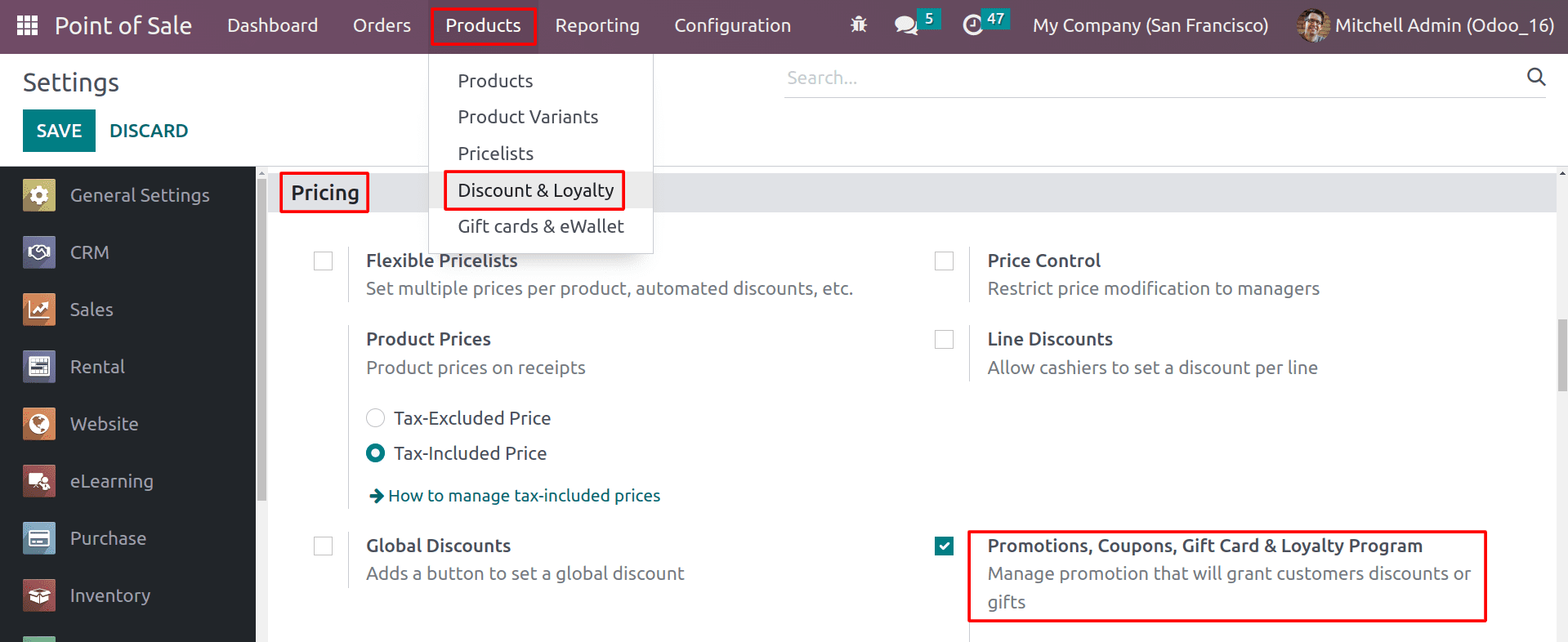
After enabling this feature, you can see the Discount & Loyalty tab under the product tab. From here, you can create new promotion programs.
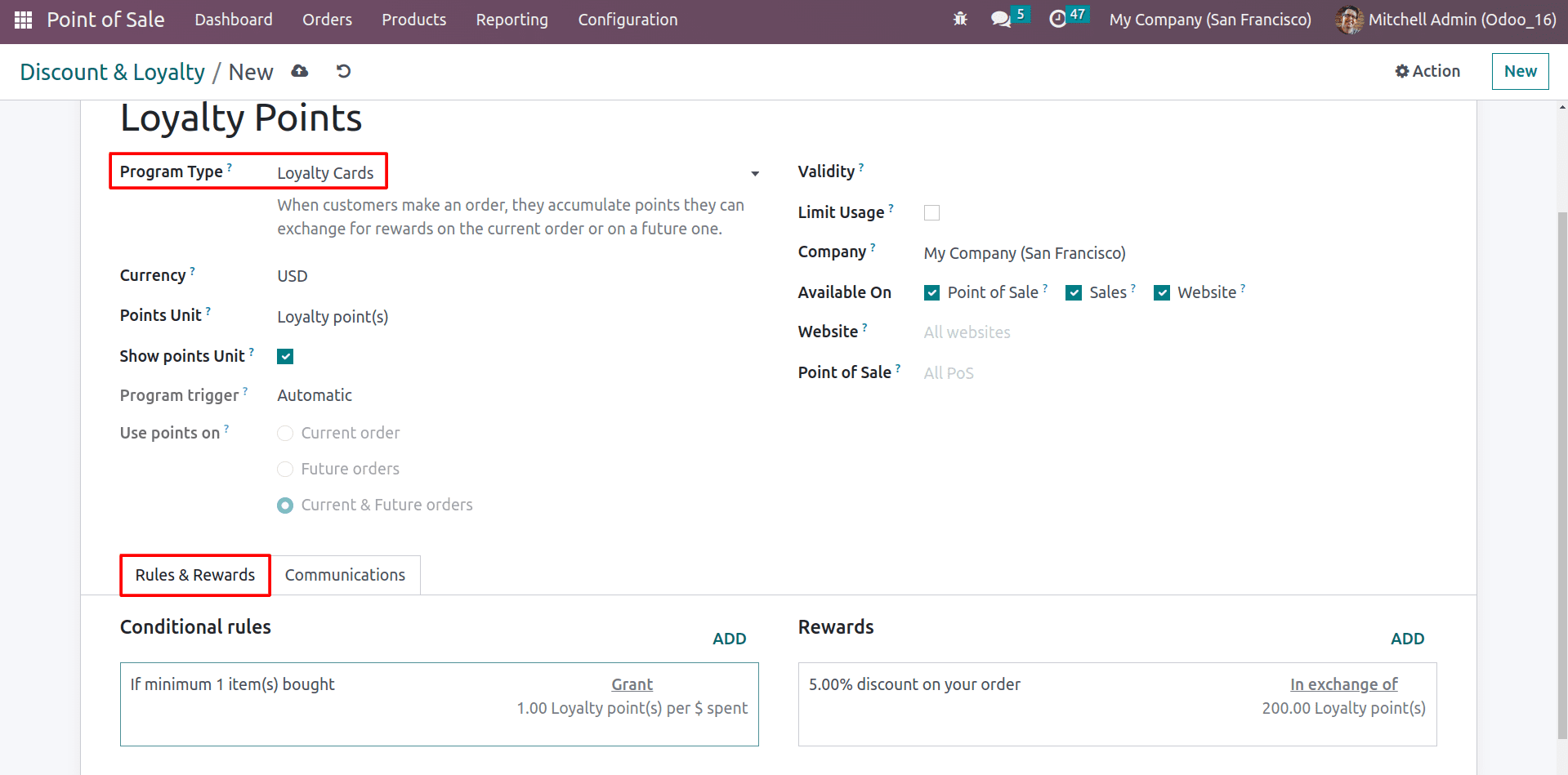
You can set up conditional rules and rewards according to the points. After configuring the loyalty program, Customers can receive rewards based on their acquired loyalty points.
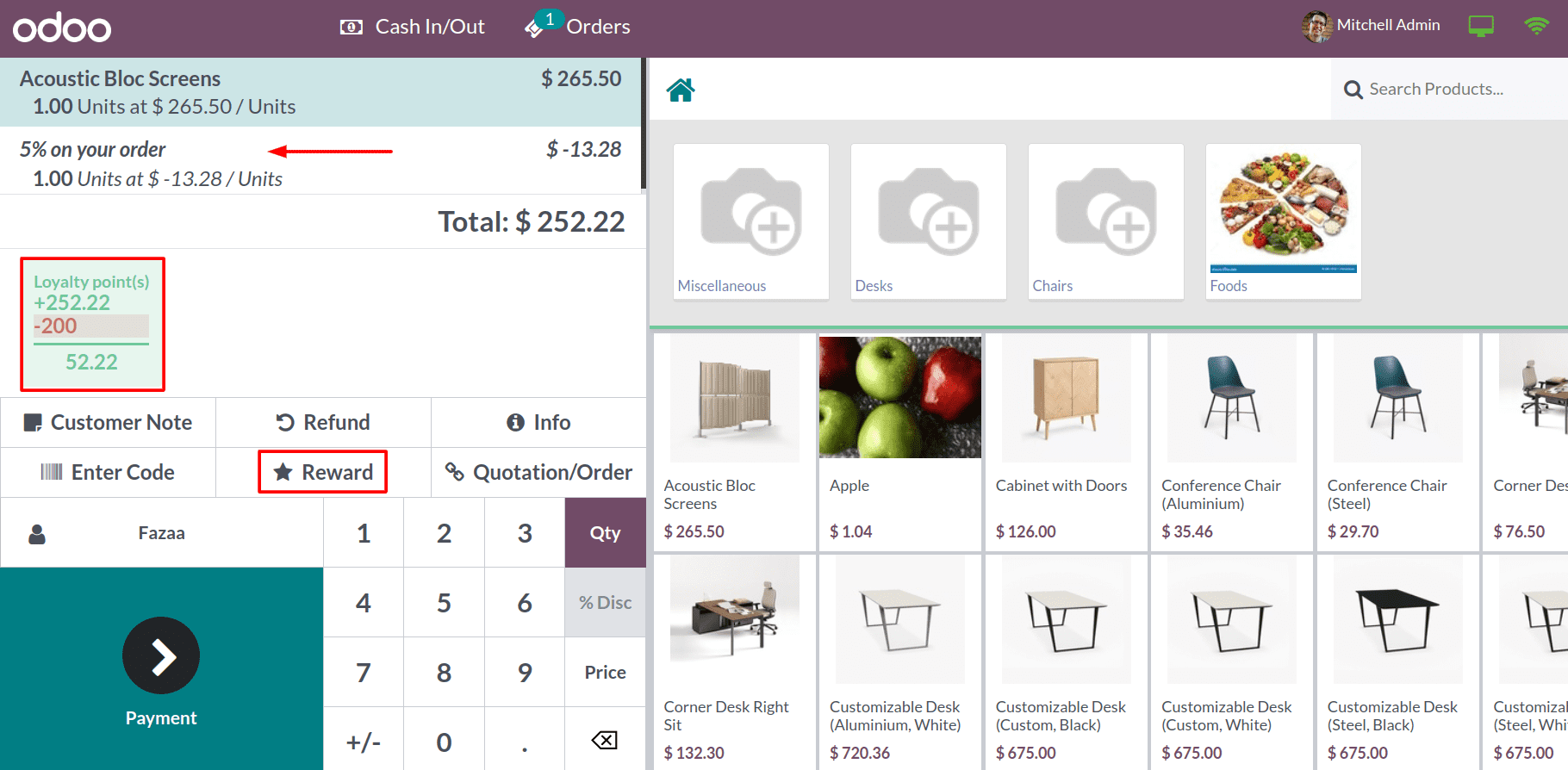
So here, you can see the earned loyalty points and reward customers according to their loyalty points. After earning the loyalty points, customers can click on the reward button to deduct their reward. And you can also see the remaining points for the customer here.
This is a great way to encourage customers to continue shopping with you. When customers know that they can earn rewards for their loyalty, they are more likely to continue shopping with you, and they may also be more likely to spend more money when they know that they can earn rewards for their purchases.
Overall, the Odoo 16 POS module provides a powerful set of features for managing customers. Using these features can improve your customer relationships and increase customer loyalty.