Odoo 16 POS Order Management is a module that allows you to manage your orders in the Point of Sale (POS) application. It is an ideal way to track routine sales transactions and other business activities for stores and restaurants. This specialized module helps you manage retail stores smoothly by offering sophisticated features and user-friendly operating tools. This module's versatility and customization options will help you fulfill the demands of your business. This module's functionality may be easily integrated with your company's accounting, inventory, sales, and other departments. Odoo 16 POS Order Management is a powerful tool that can help you to streamline your order management process and improve your sales performance.
Odoo 16 Order Management is a comprehensive module that helps businesses manage their orders from start to finish. The module provides features for creating, modifying, processing, and tracking orders, as well as generating reports. You can see the menu for order management from the dashboard of the Odoo 16 Point of Sale module.
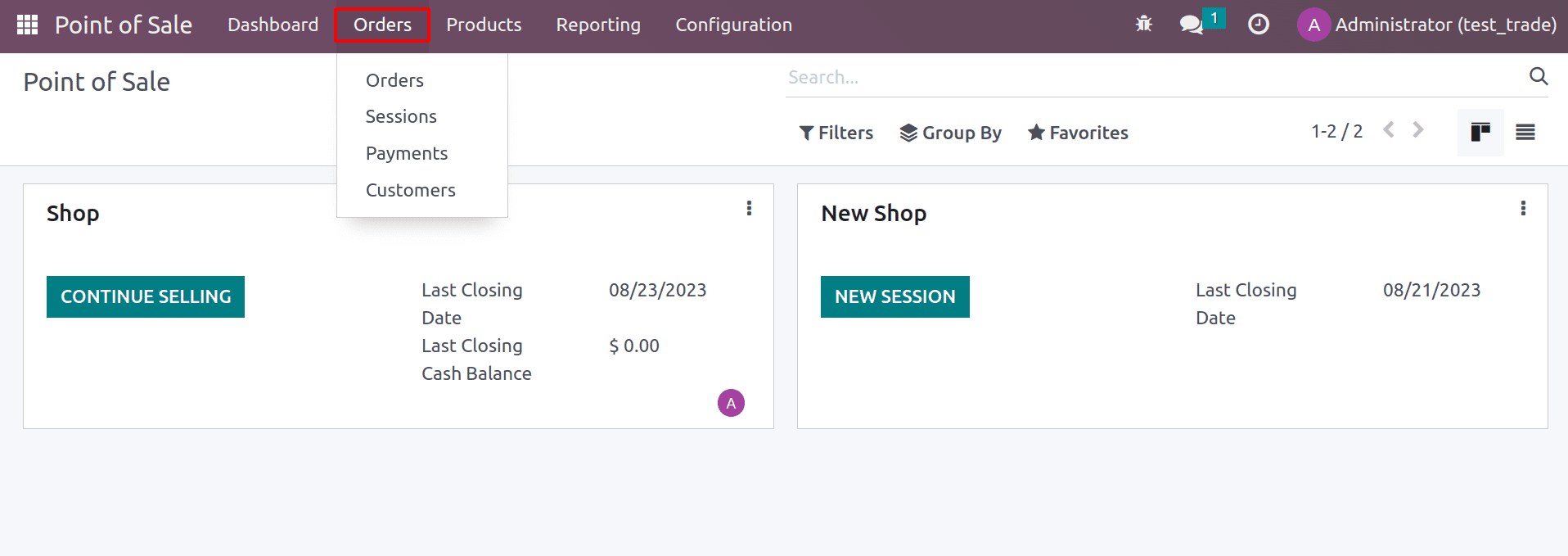
Under the Order tab, you can see the menus for managing orders and sessions. An order is a record of a sale that has been made. It includes the details of the products sold, the quantity sold, the price, and the payment method. And the session is a period during which orders are taken. It starts when a new order is created and ends when the session is closed.
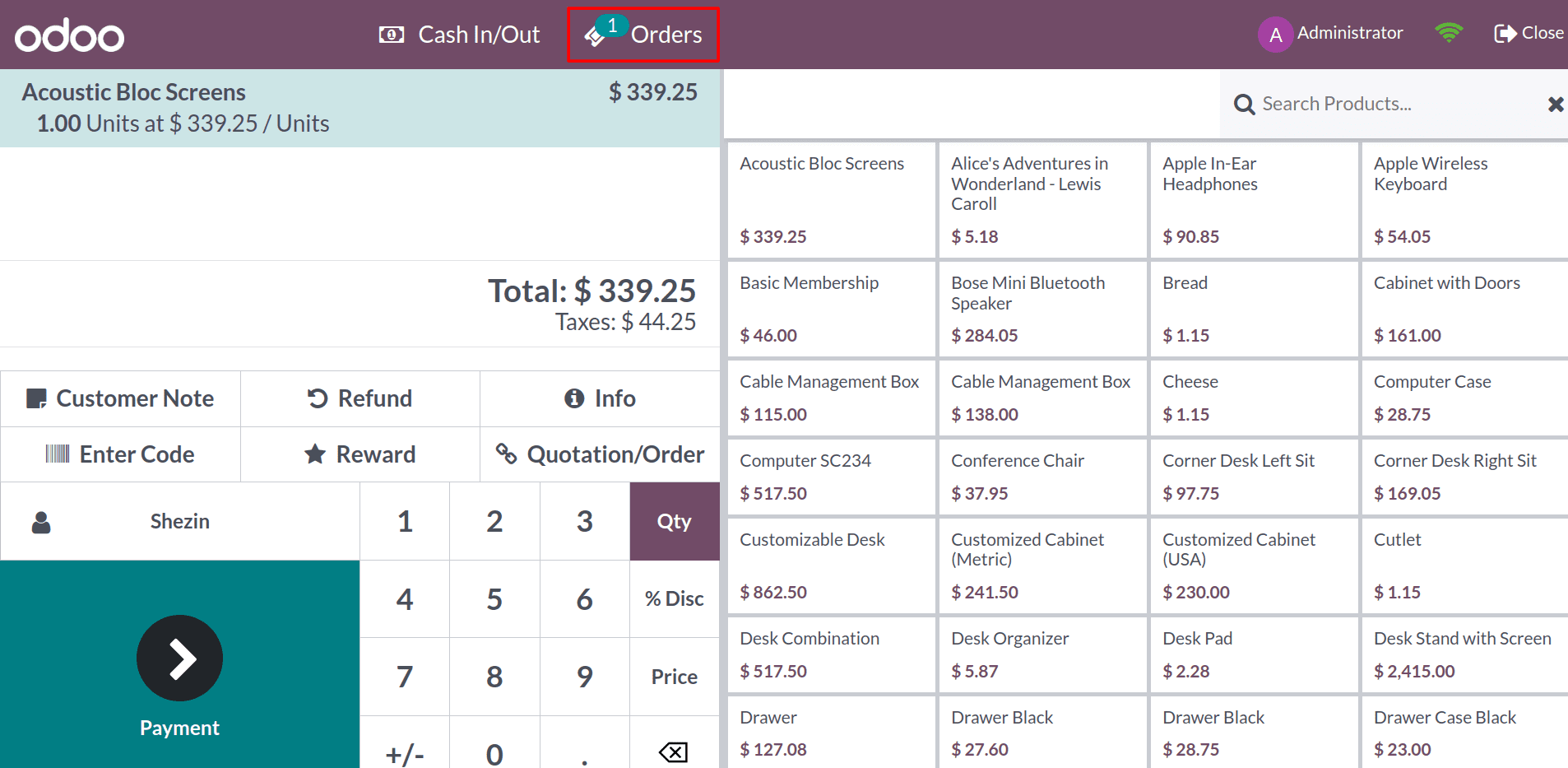
When the customer makes a purchase order, an order will be generated, as shown in the above image.
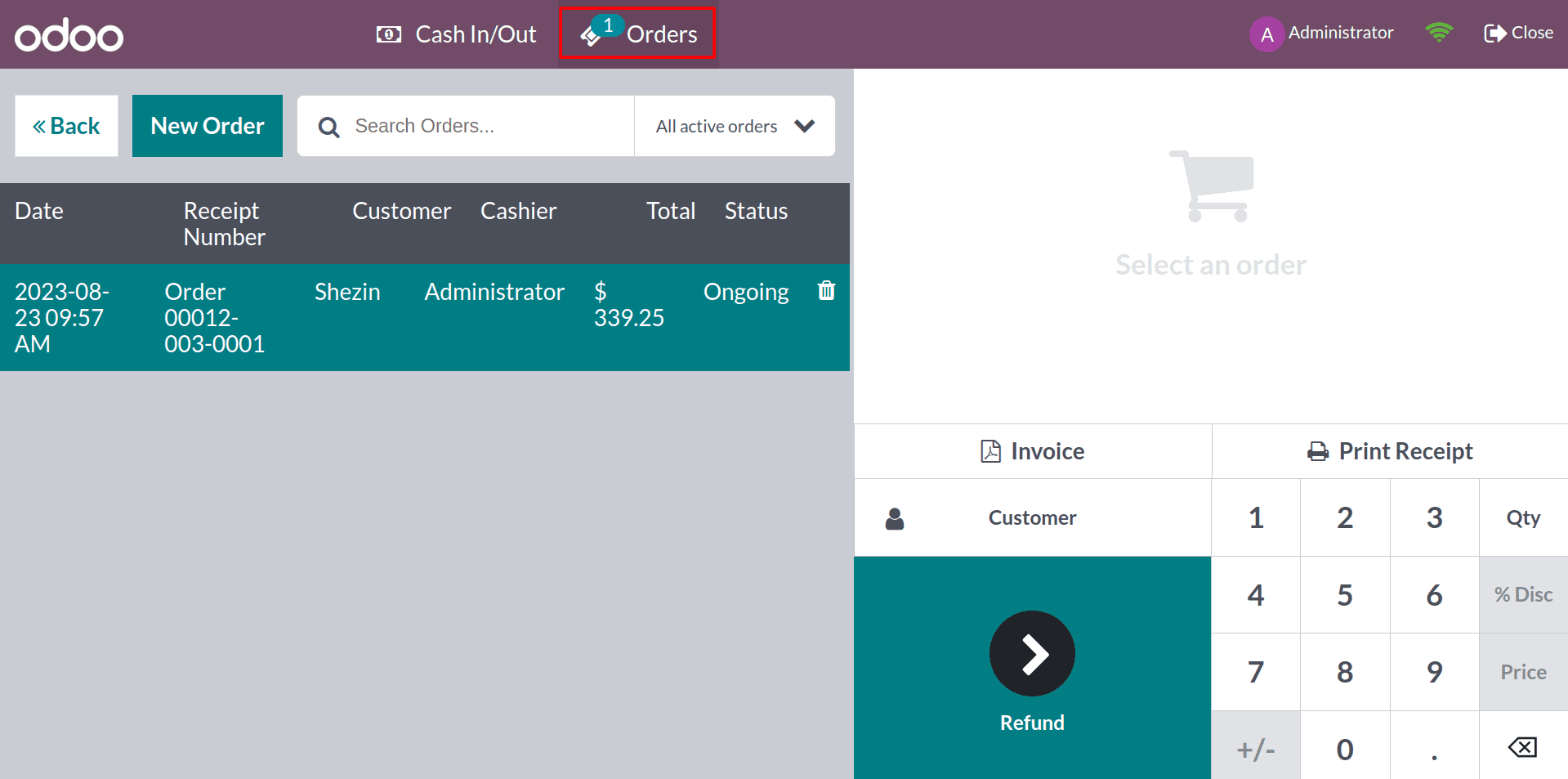
By clicking on the orders, you can see the list of orders in this session and their Date, Receipt Number, Customer name, Cashier, and status.
The Odoo 16 Point of Sale module allows you to take multiple orders at a time. From the above-mentioned wizard, you can click on the New Order button. It will redirect you to create the new order inside the existing session.
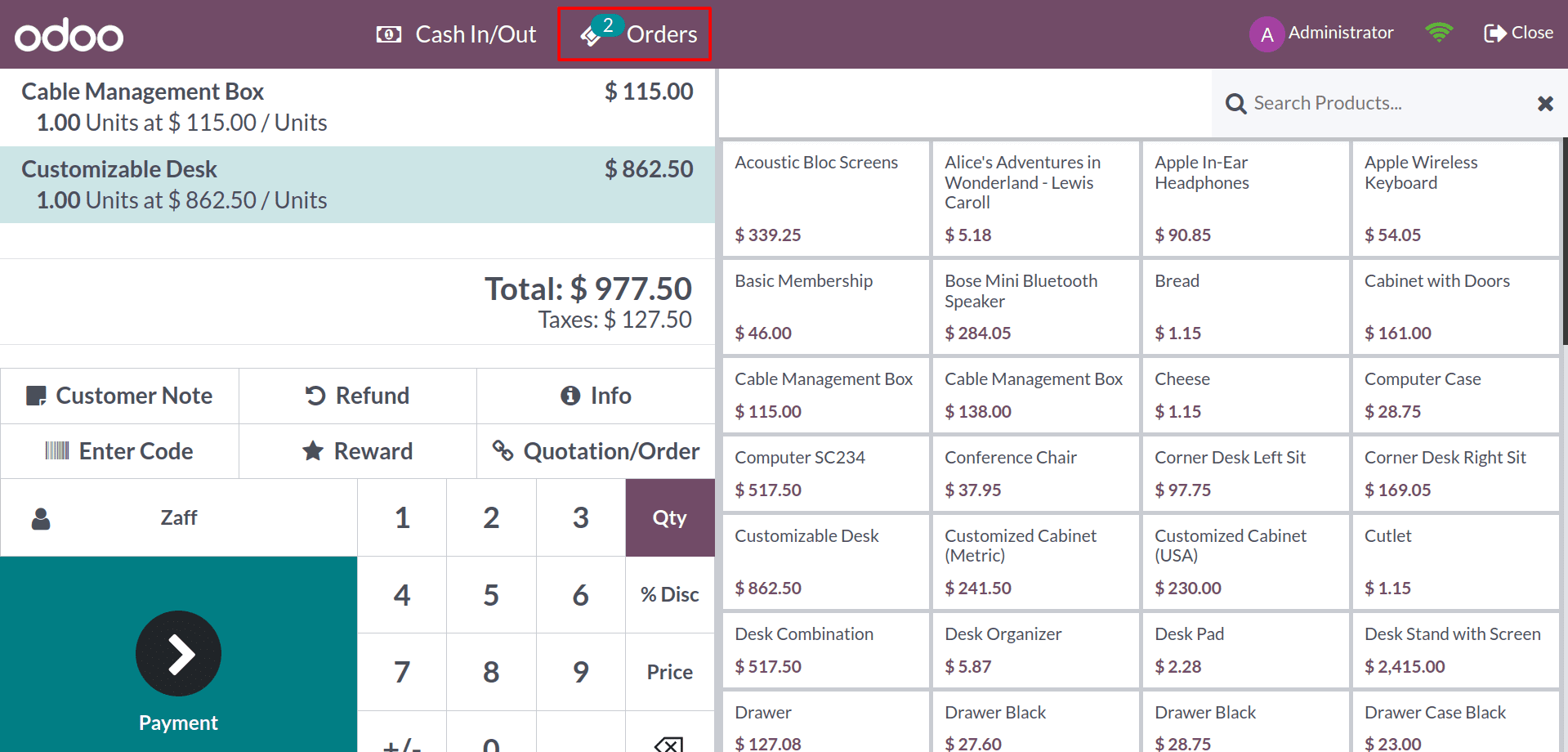
Here, you can see the new order that you created inside the existing session. And the order count is updated in the navigation bar. Now let’s move on to the payment of the order.
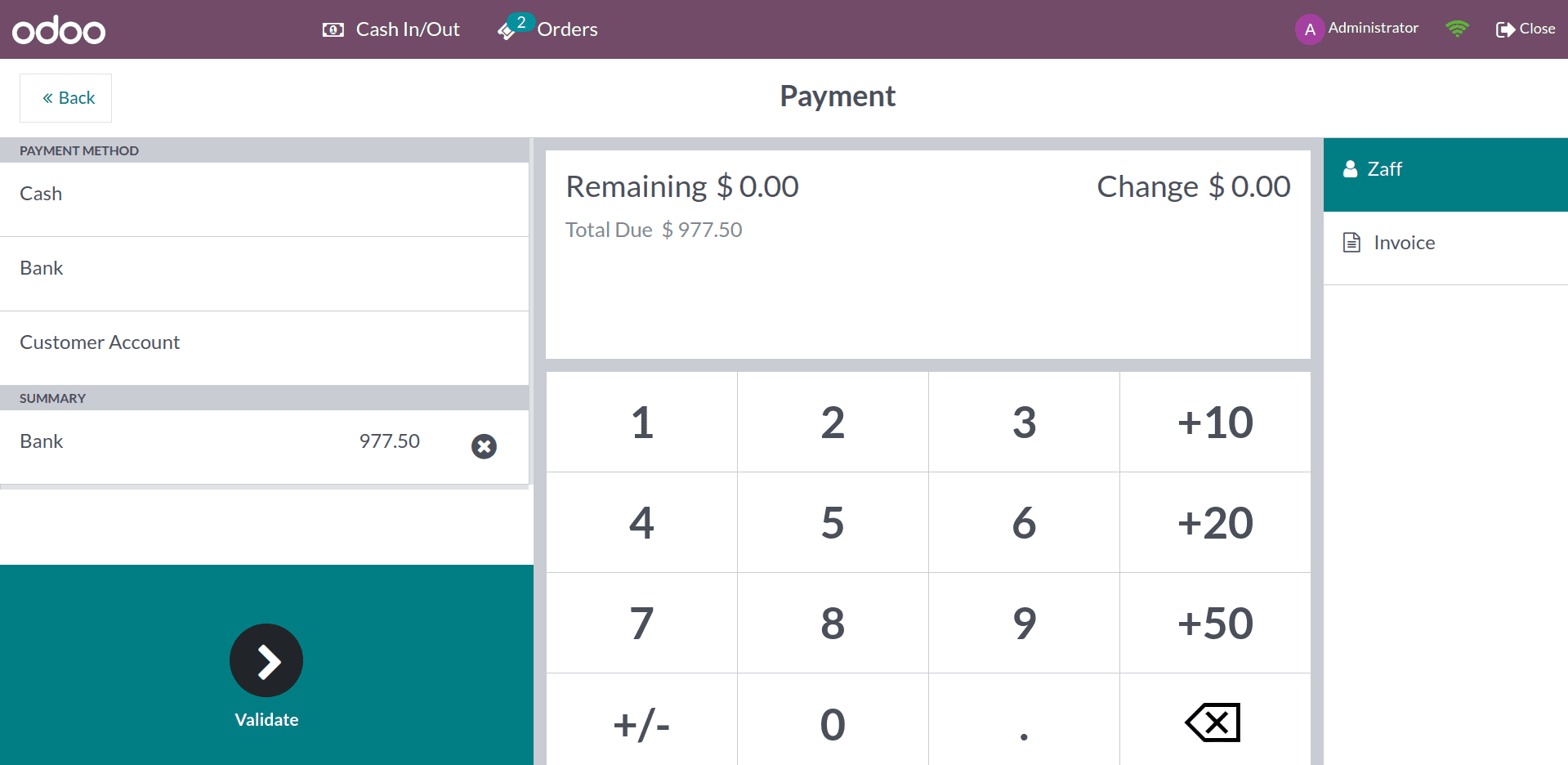
So one of the orders is in the payment state, and the other is in the ongoing state. Inside the orders, you can see the different statuses of each order that you made.
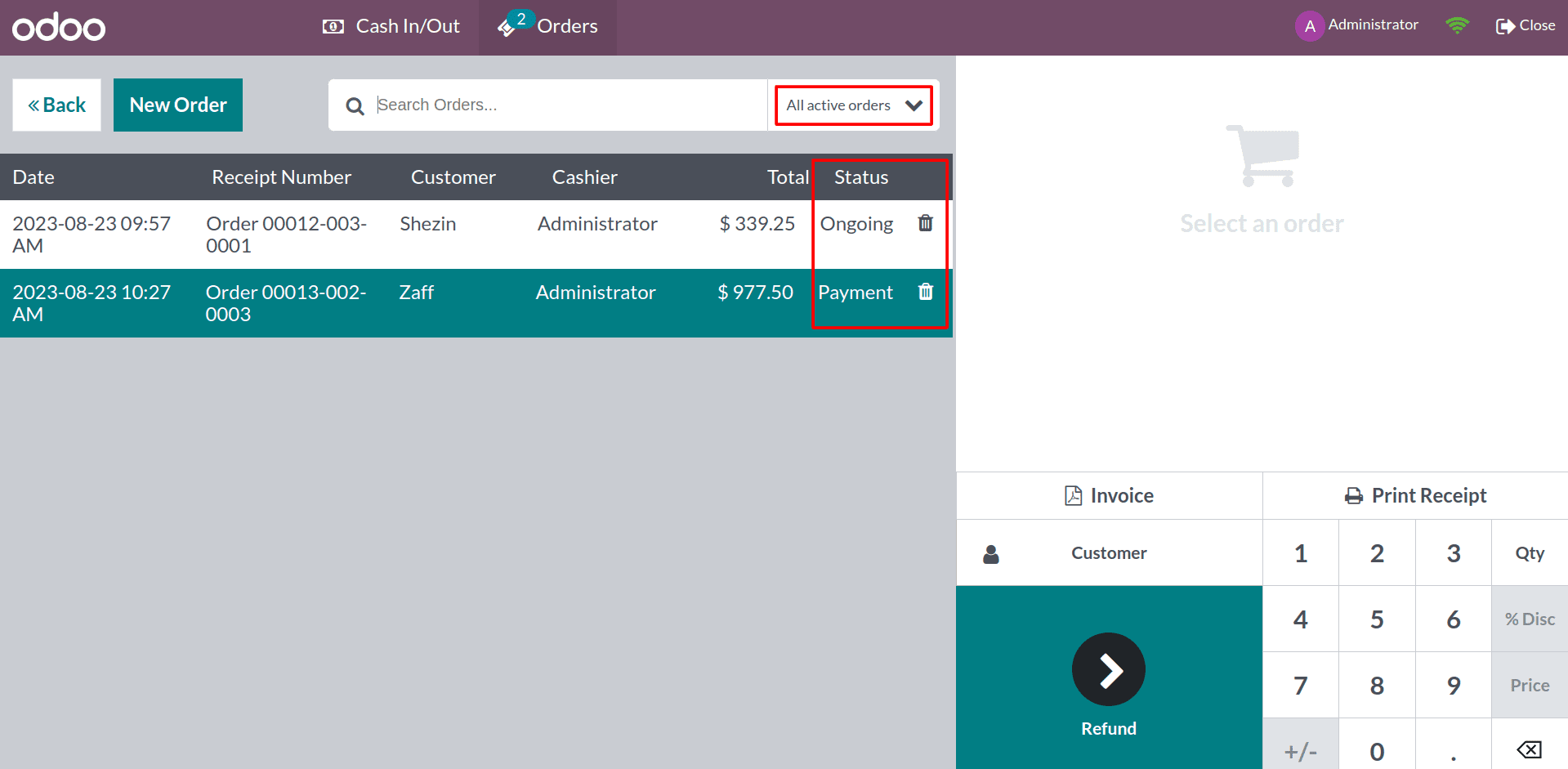
Now you can see all the active orders in this session inside the orders. And you can easily identify the orders that have different statuses by using the filter option along with the order search button. This can be a valuable benefit for businesses that experience high volumes of foot traffic, or that need to be able to serve multiple customers simultaneously.
So let’s close the session after completing the payment for the order. And after that, let’s check the order details from the order menu on the PoS Dashboard.
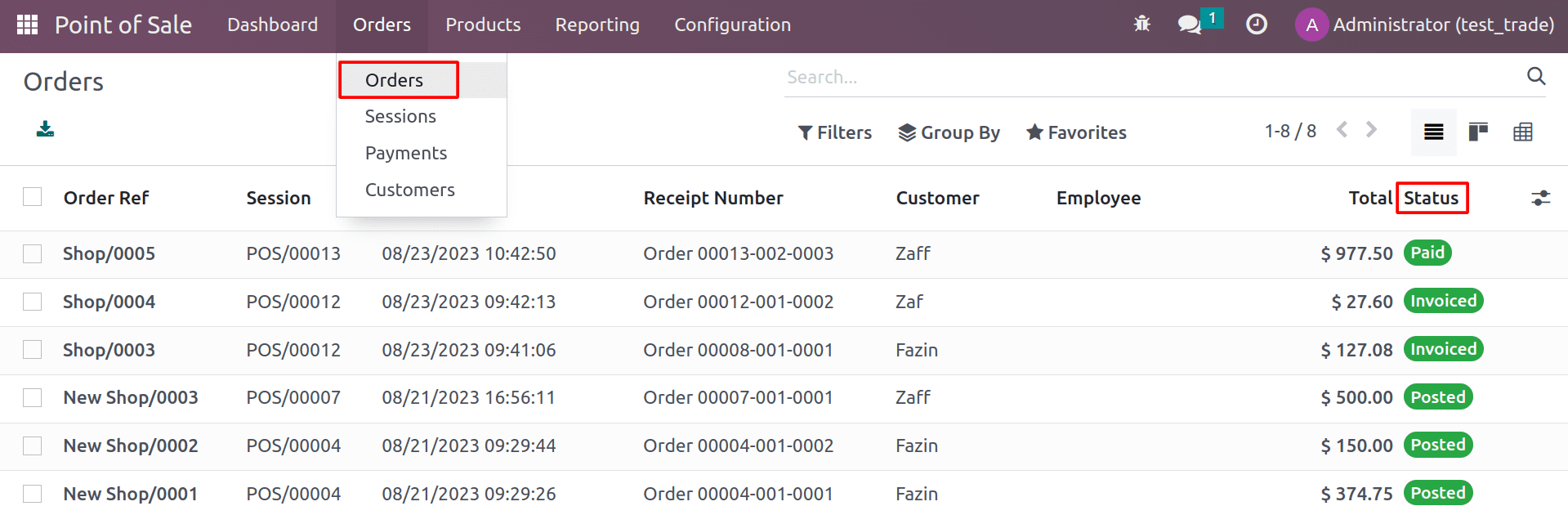
After closing the session, you can see the orders inside the orders menu. Here you have different statuses like Posted, Invoiced, and Paid. If the order payment is done with an invoice, it will show as posted. If the payment is made with an invoice, it will show as invoiced, and otherwise, it will show as paid.
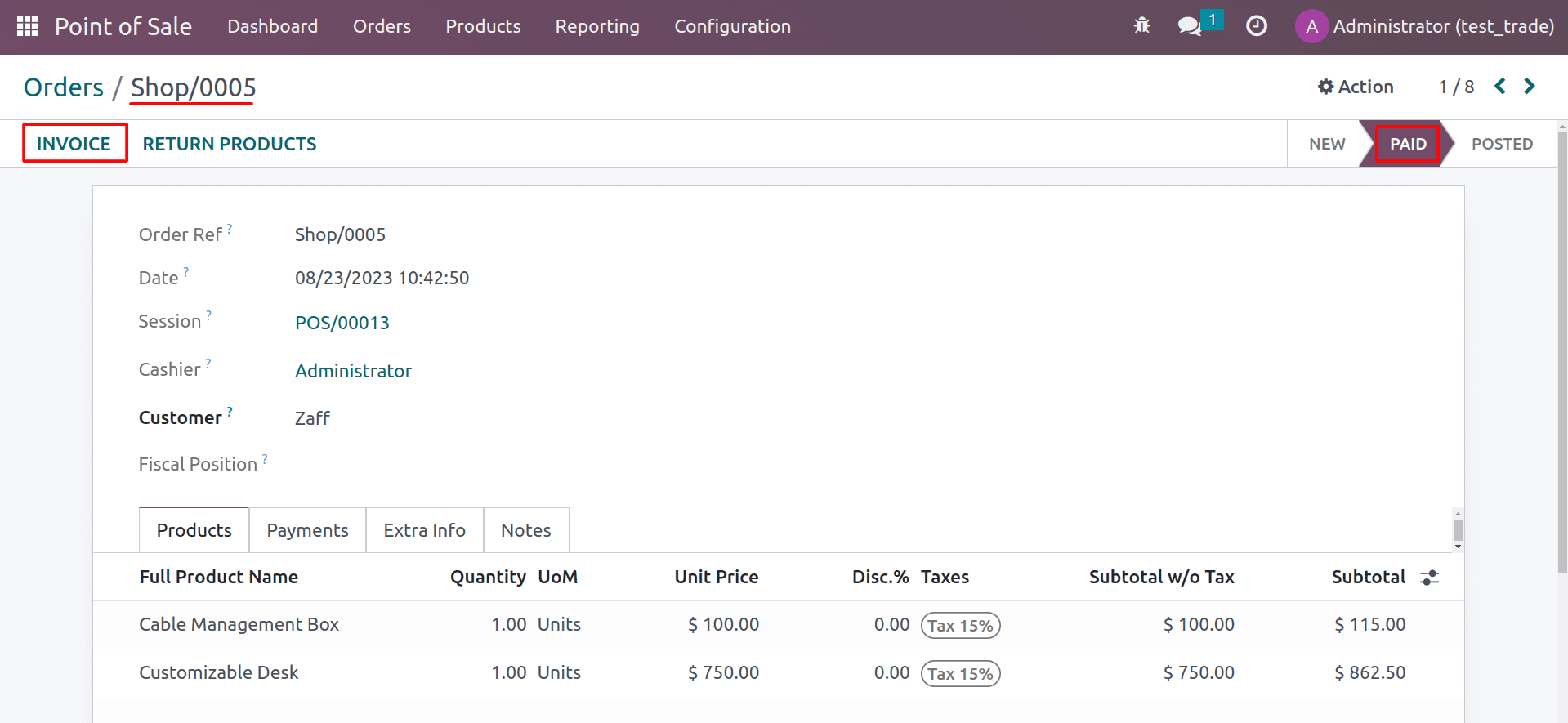
If you didn’t create the invoice while making the payment, by clicking on the invoice button inside the orders, you can create the invoice. After creating the invoice, its status will change to Posted. If you want to return the product that you sold in this order, you can do so by clicking the Return Products button. The order details include the order references, the session in which the order was placed, the cashier who made the order, and the customer's name. The order details also include the list of products and the quantities that were purchased. You can see the payment details of this order inside the Payments tab and the receipt number inside the Extra Info tab.
Inside the orders tab, you can see the sessions. A session is important in Odoo 16 POS because it allows businesses to track their sales and inventory data. When a session is closed, all of the orders in the session are saved, along with the total amount of sales, the number of orders, and the expected and counted cash.
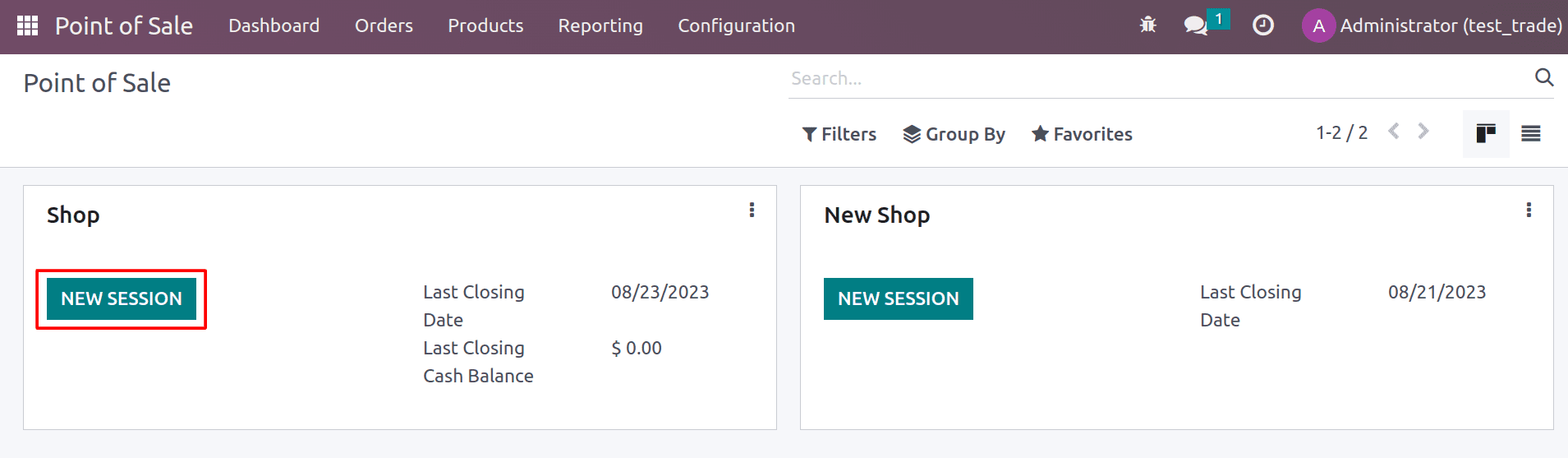
After opening the new shop/restaurant inside the PoS, it will create a new session.
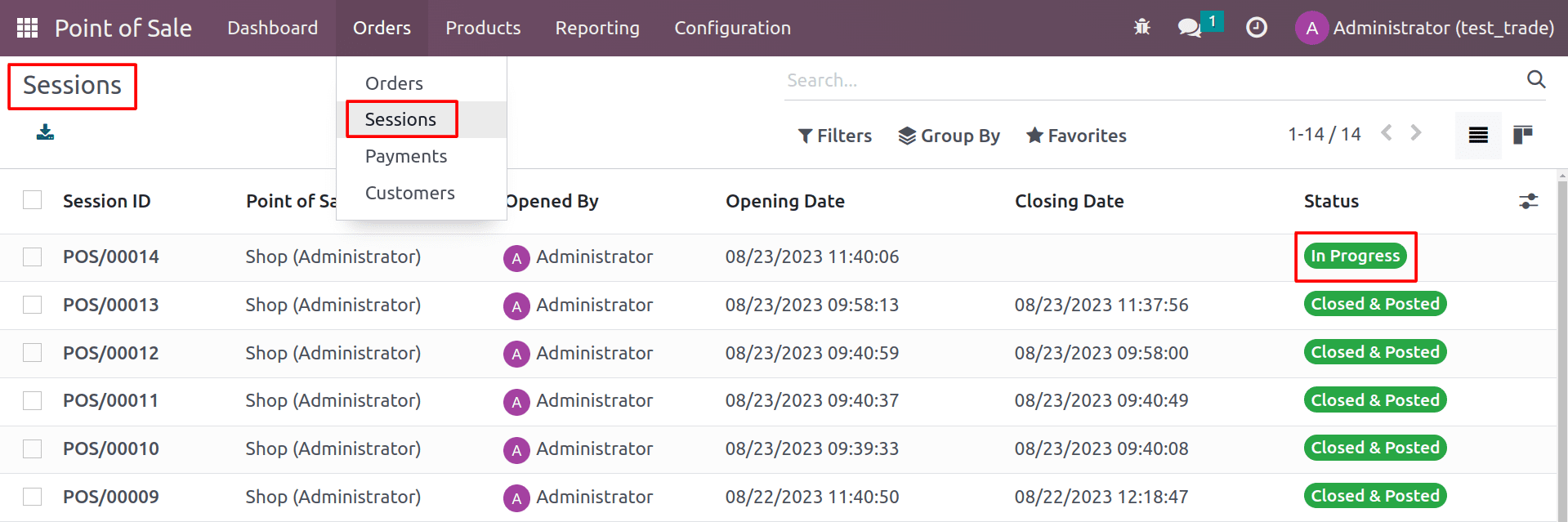
Here you can see that the new session is created by clicking on the New session inside the shop/restaurant. Now let’s complete the order and close the session.
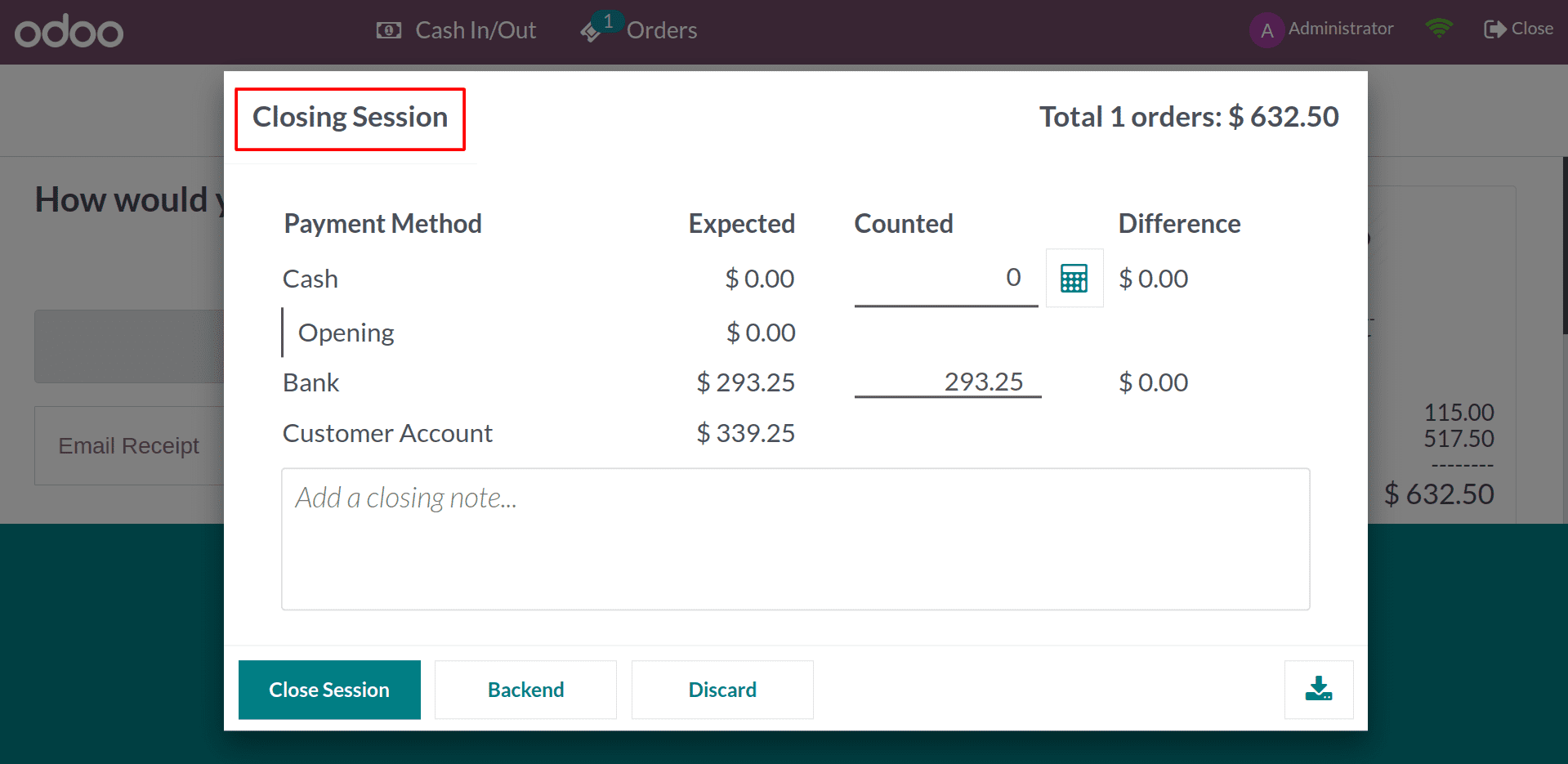
After closing the session, you can see that the session status has changed to Closed and Posted.
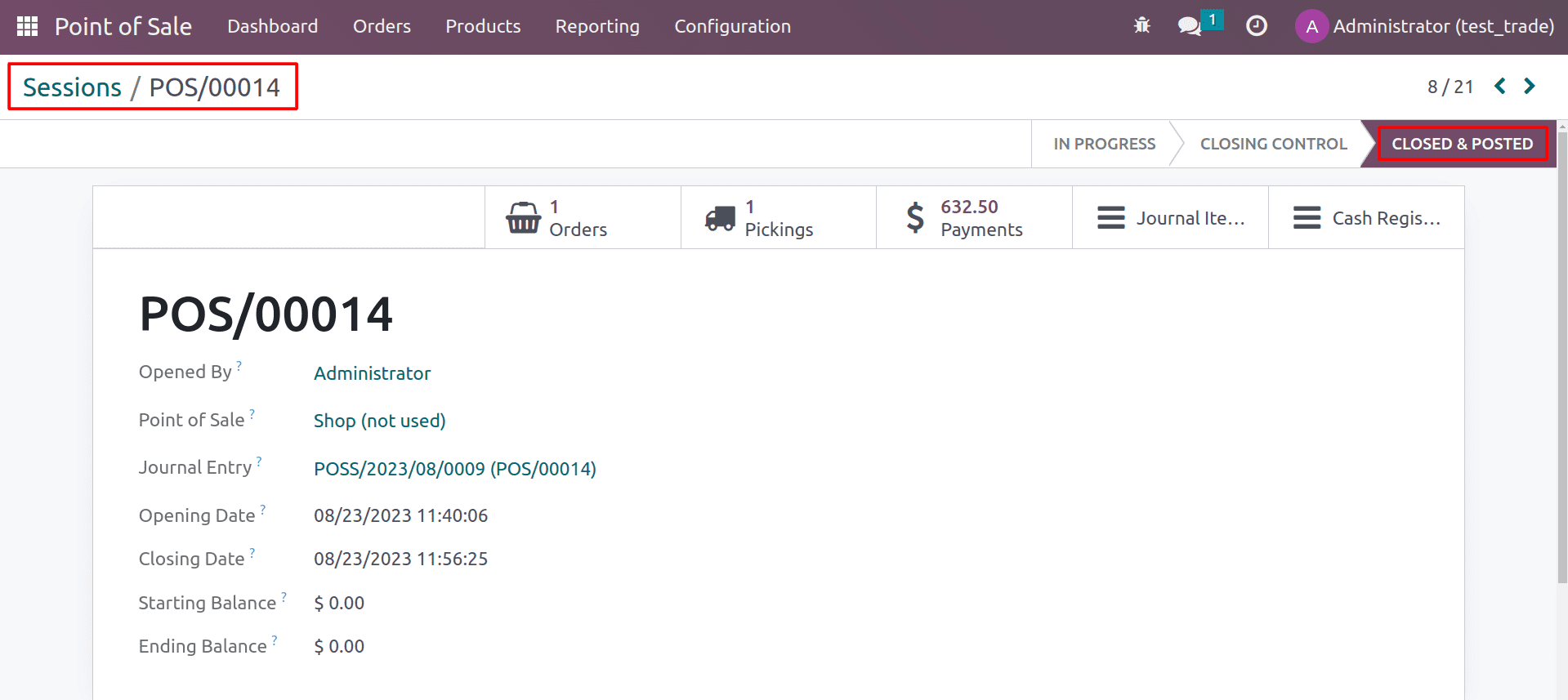
Inside the sessions menu, you can see the list of orders that you have taken in this session, which will be listed inside the orders smart button. And you can see the delivery status inside the pickings. And the total amount that you get from this session and the journal items of the orders can be seen from the sessions. You can see the details, such as who opened the session, which POS occurred inside this session, the opening and closing date and time, and also the opening and closing balance of the shop.
Rescue Session
What happens if the online session is mistakenly closed by the admin? How will the orders be handled by the employees? If a user enters the same session while closing, it will come under the closing control.
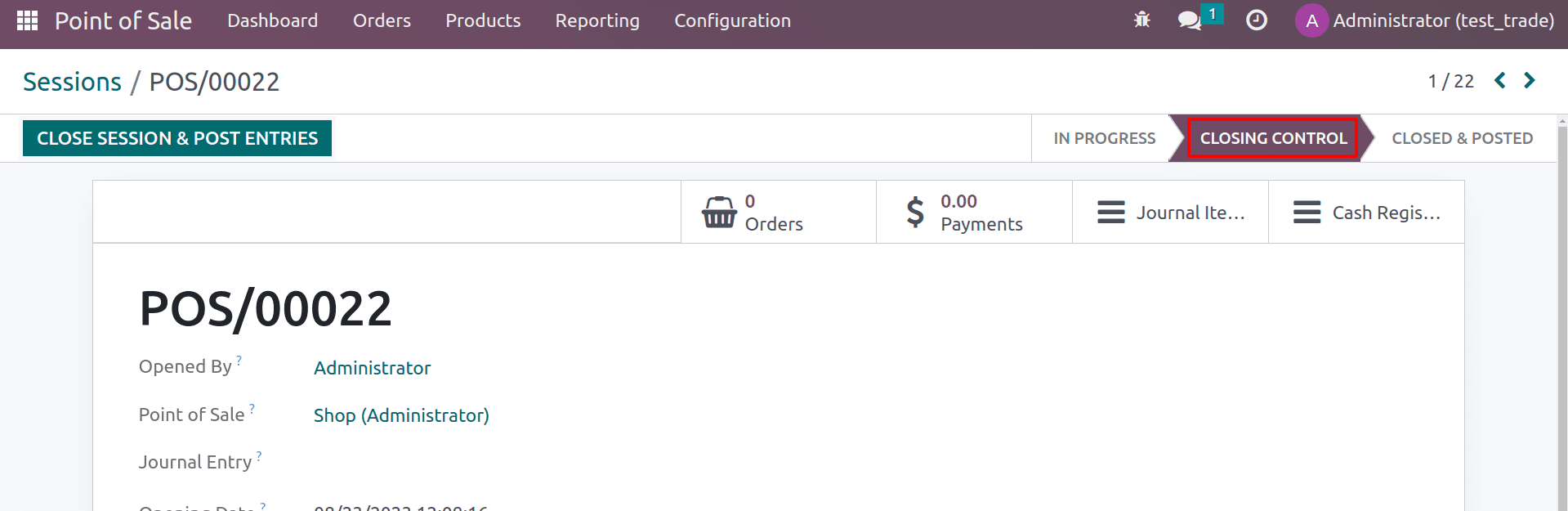
The data will be kept in the browser's cache memory at the time of a network outage or if the admin closes the session while orders are taken by the employee. It will show the total number of orders placed while the system was unavailable at the top of POS terminal
This is where the rescue session comes in. As the name implies, Odoo POS will save your orders by creating a rescue session that corresponds to the session that was previously closed.
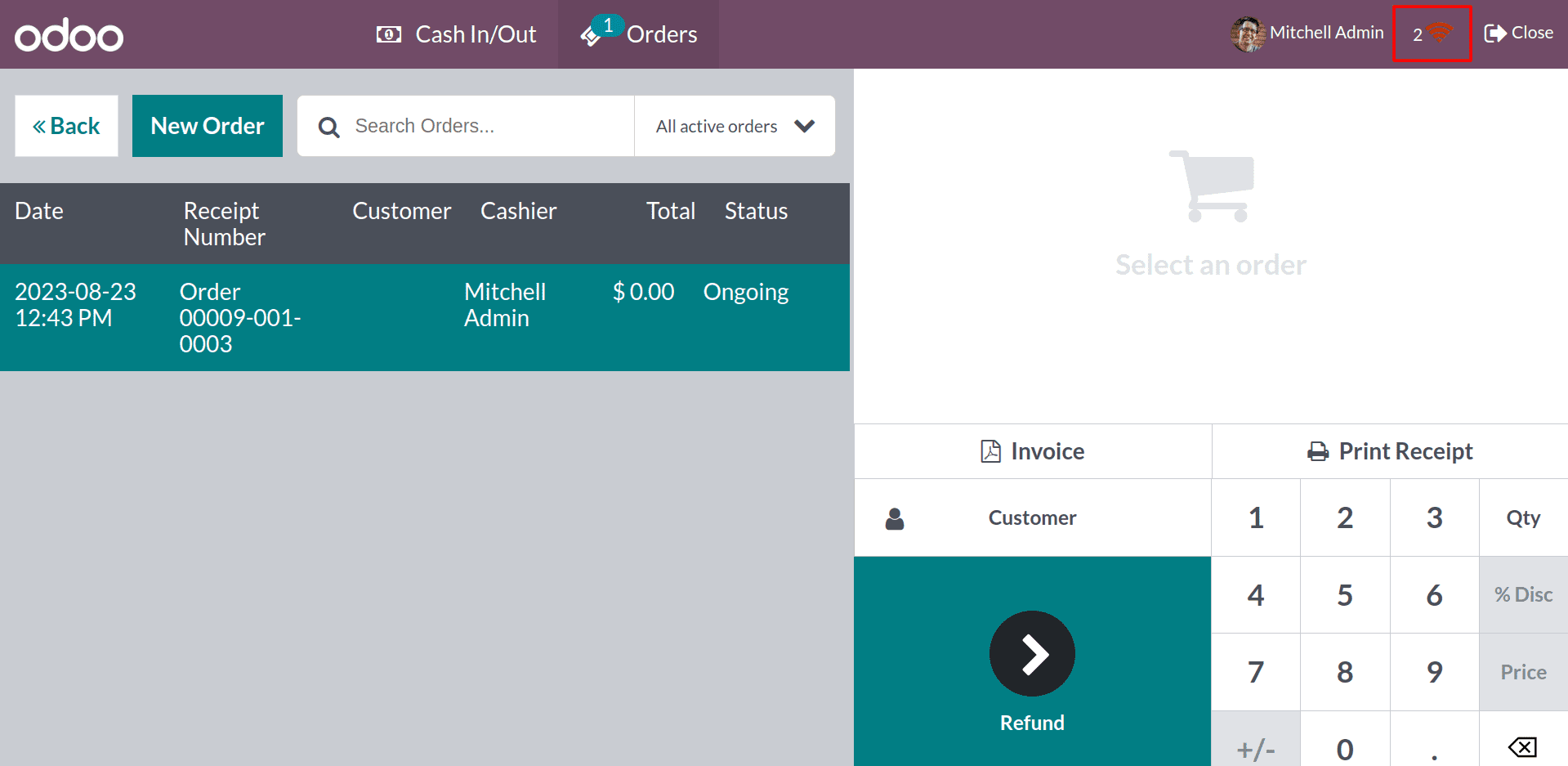
As previously stated, if the session is closed, the corresponding session's status will change to "closed & posted." And the further orders are moved to under rescue session. In addition, when the user clicks the Wi-Fi sign for synchronization, POS will initiate a rescue session for the previously closed session as soon as the system re-establishes the network connection.
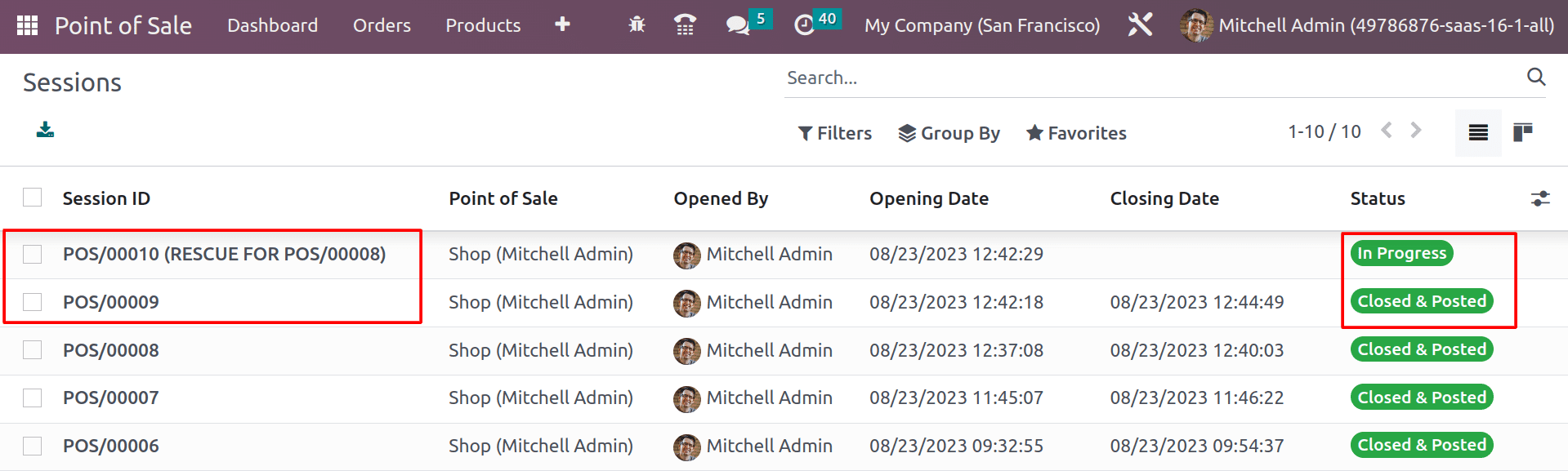
And you can see the entire payment history of each order inside the payments menu under the orders tab.
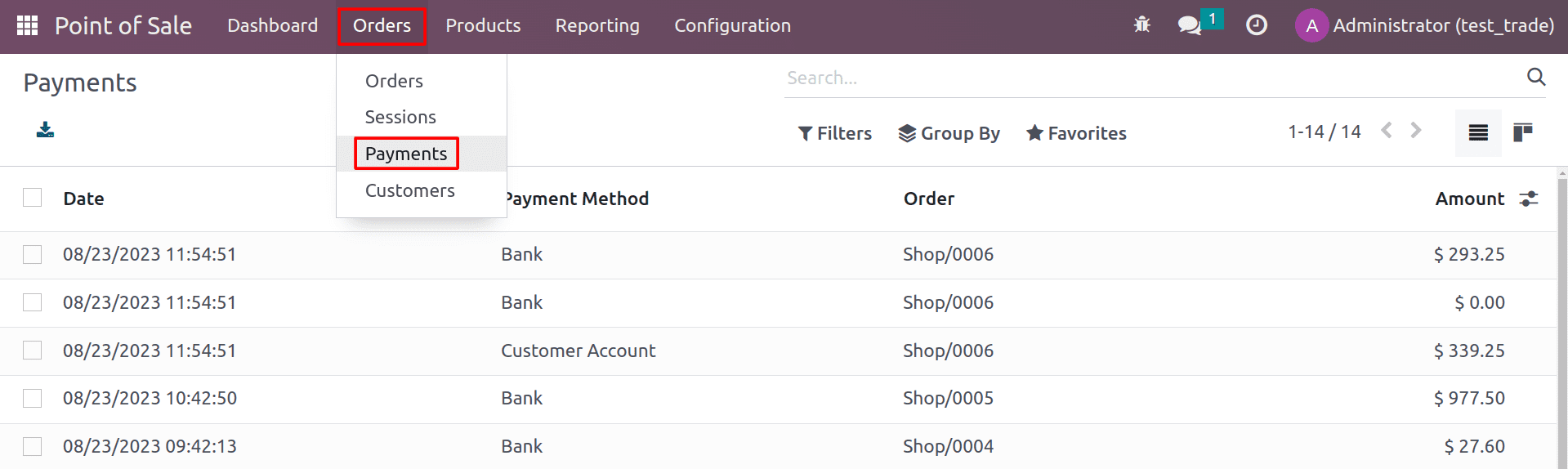
Under the payments, you can see the list of payments and the Date of the payments, which was the payment method, the corresponding order reference, and the amount of the payment.
Overall, Odoo 16 POS Order Management is a powerful method that can help businesses of all sizes to manage their orders efficiently and effectively.