The payment integration originality of European Unions for bank transaction simplification designated in EURO is referred to as the Single Euro Payments Area(SEPA). It assists in automating bank wire transfers when sending payment orders to your particular bank. The banks of 28 EU member states, Norway, Andorra, Iceland, and more, are supported by SEPA. Customers can quickly gather future payments from the bank through SEPA Direct debit. Using Odoo ERP, users can make bill payments efficiently with the SEPA. At the day's end, the manager can formulate a SEPA file consisting of bank transfers and send it to the bank.
This blog gives an idea about SEPA Direct Debit to collect customer payments in Odoo 16 Accounting.
We can import account statements in Odoo once banks process payments. Odoo 16 Accounting module ensures you set SEPA payment methods for customers quickly. Let's see the steps to collect customer payments through SEPA direct debit feature.
Enable the SEPA Direct Debit feature in Odoo 16 Accounting
A user must activate the SEPA direct debit feature from Odoo 16 Settings to make payments through SEPA. You can acquire the Settings menu below Configuration and check the Customer Payments section. Enable the SEPA Direct Debit(SDD) field to collect payments using the Euro SEPA service, as denoted in the screenshot below.
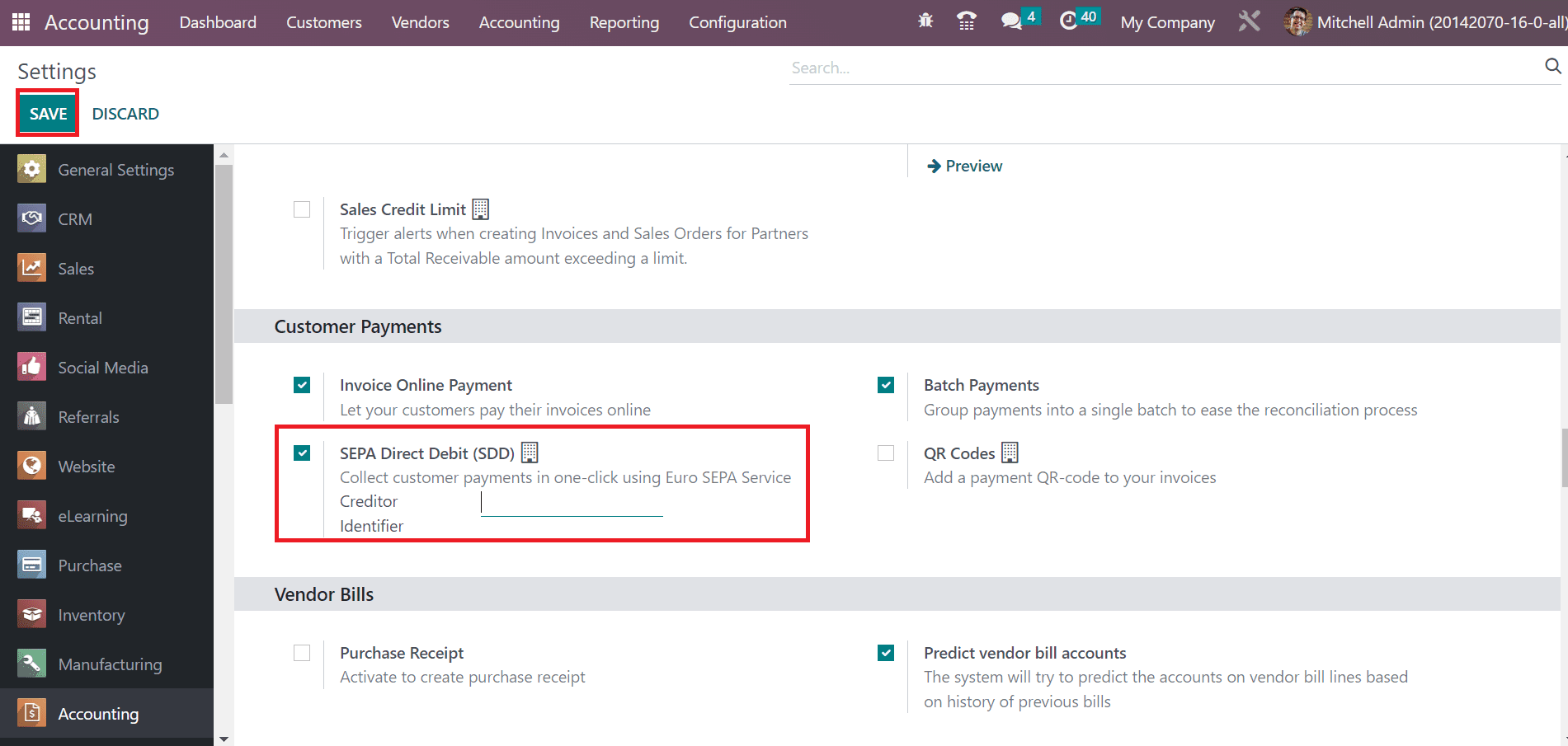
Enter the identifier number your bank or authority provided within the Creditor Identifier field. Later, click the SAVE button to activate the specific feature in Odoo 16.
To Set SEPA Direct Debit Mandates
An authorization received by a customer to collect money on their account automatically is considered a mandate. The documents signed by customers to collect money from their bank accounts are SEPA's direct debit mandate. It is eays to create a mandate for a customer using Odoo 16 Accounting module. Click the Direct Debit Mandates from the Customer tab and press the CREATE icon, as displayed in the screenshot below.
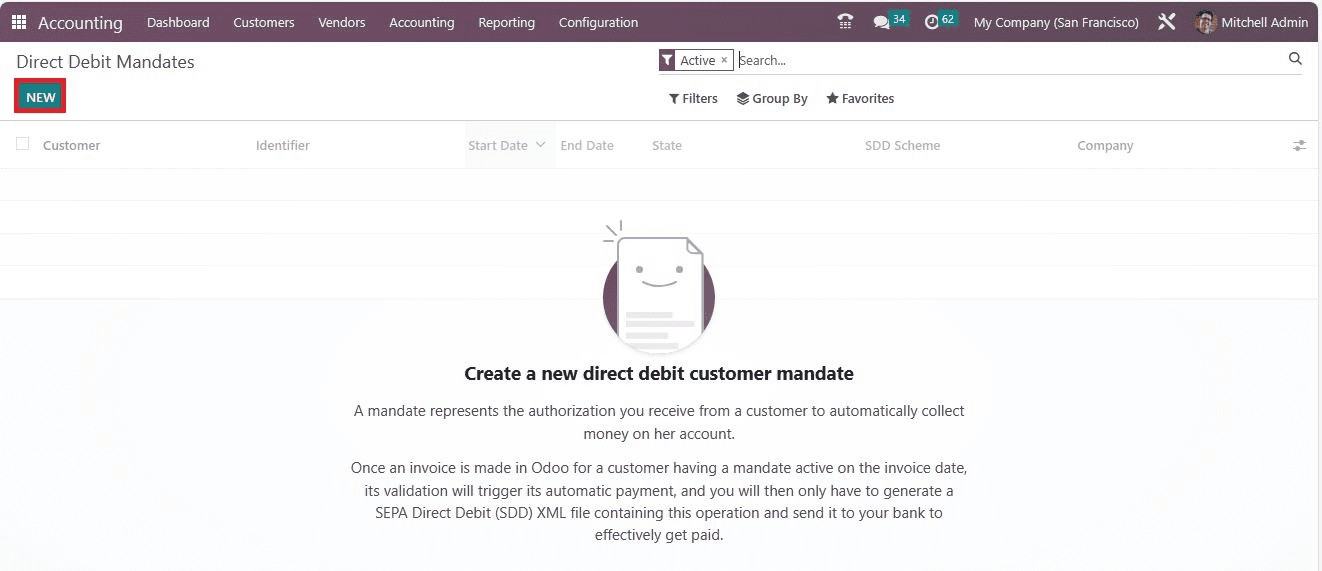
In the new window, pick the customer whose payments are managed by a particular mandate in the Customer field. Later, set the customer's account to collect a price within the IBAN field and choose the journal to receive SEPA direct debit payment for this mandate, as described in the screenshot below.
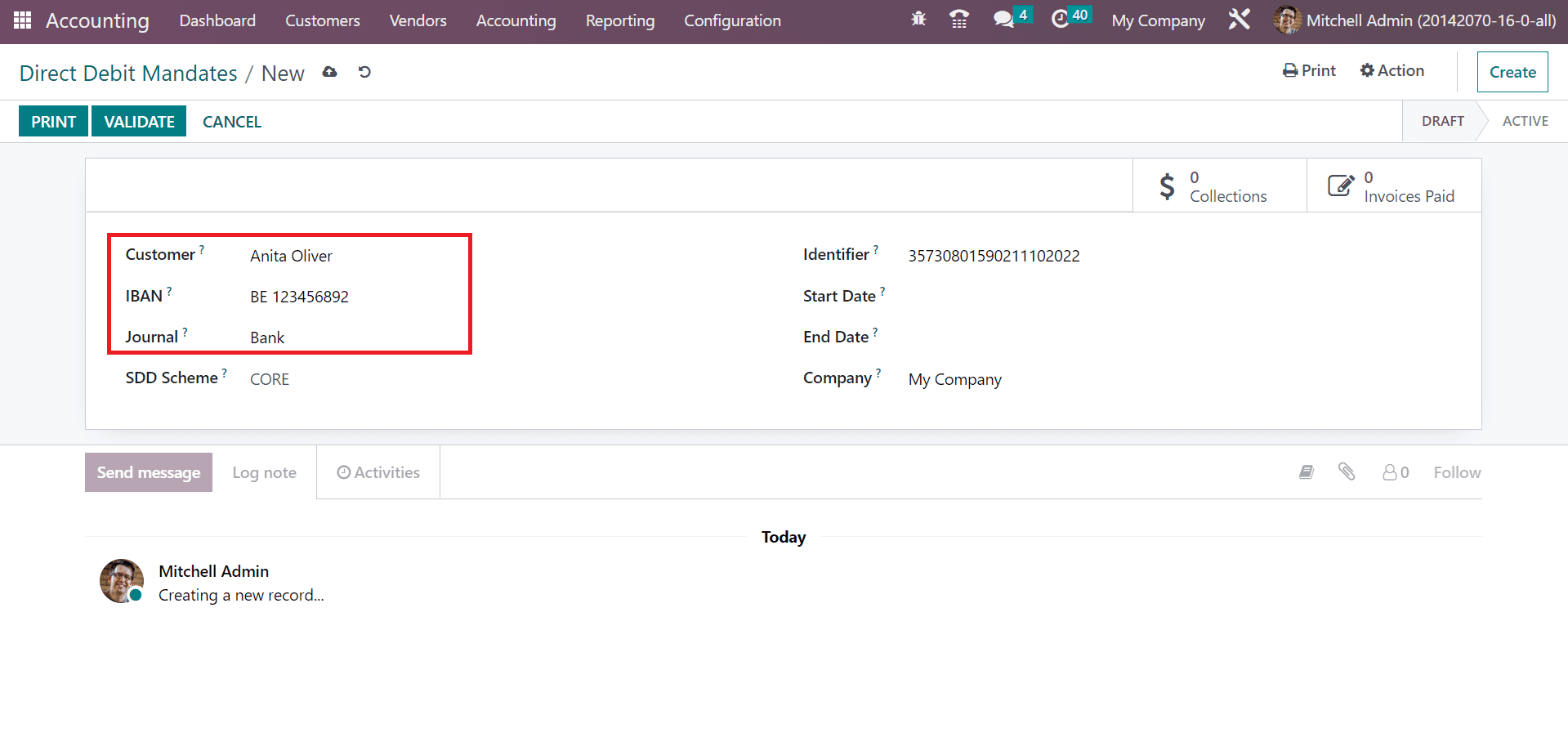
The SDD Scheme is divided into CORE and B2B, an optional scheme for business payers. We selected the CORE option inside the SDD scheme and applied a unique identifier for the mandate, as illustrated in the screenshot below.
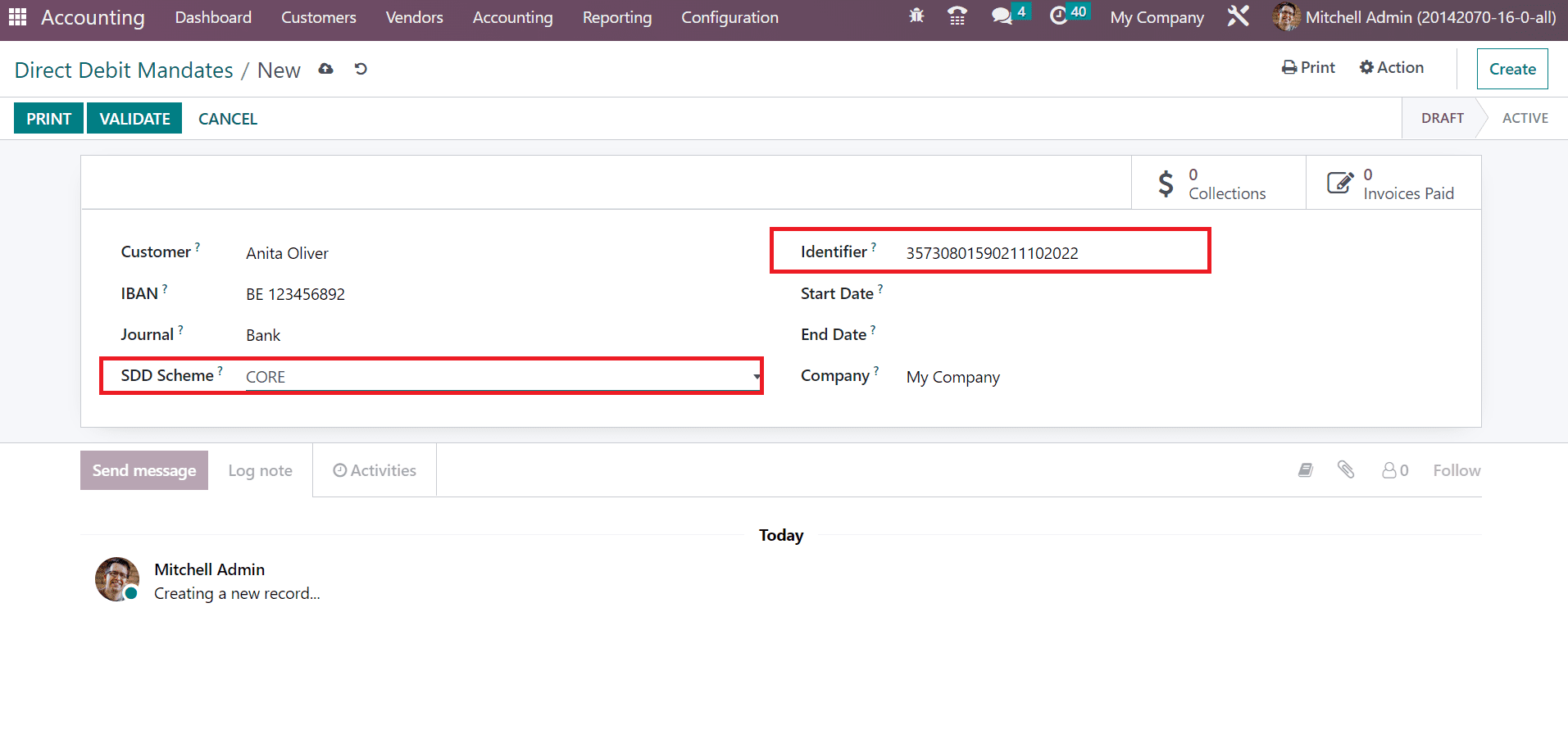
Add the date from which the mandate was used in the Start Date field and specify your company. After saving the details, you must print the document by selecting the PRINT icon and sending it to your customer.
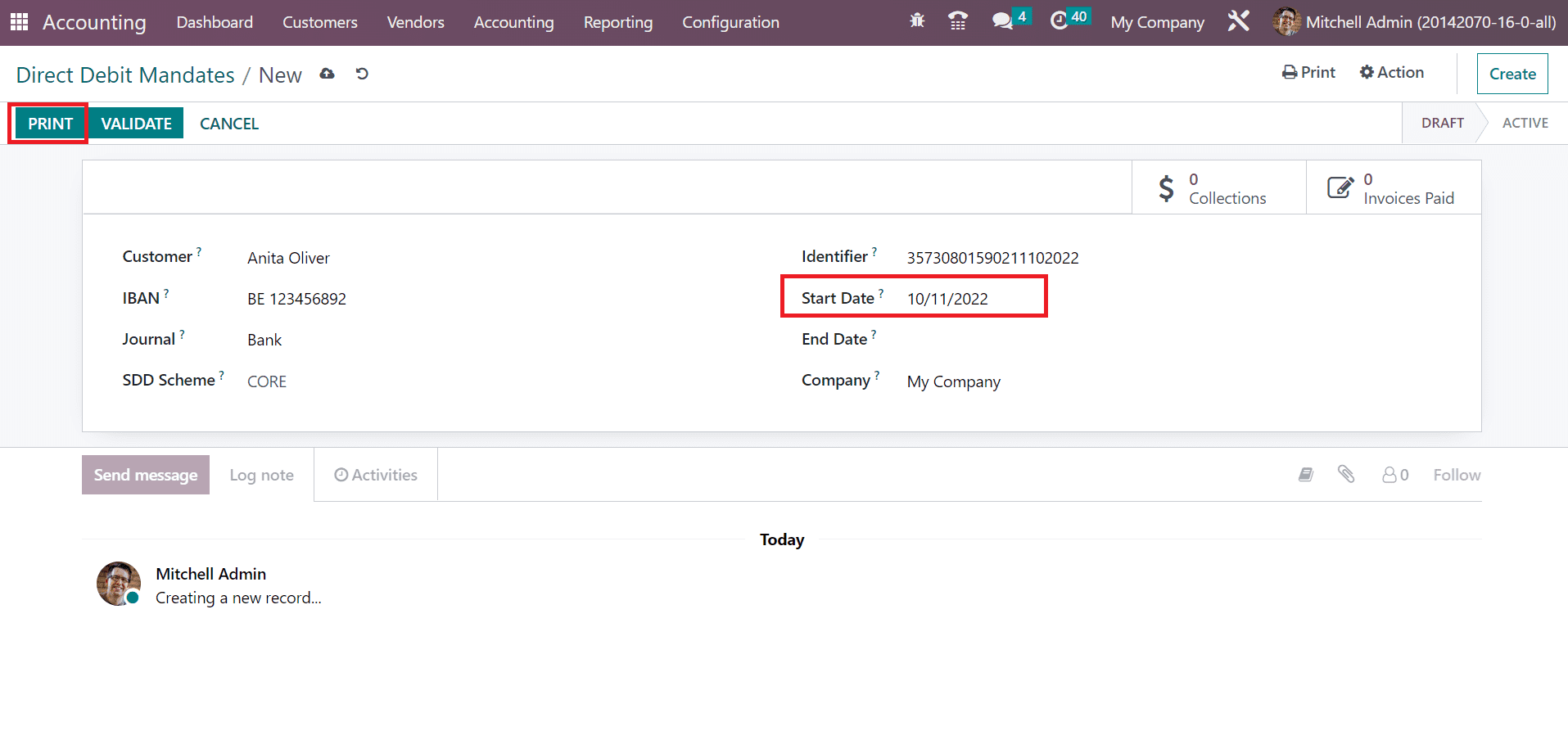
Users can attach the signed mandate to chatter once the customer/client has signed it. Afterward, it is easy to validate the mandate, and we can close/revoke it at any time.
How to Generate SEPA Direct Debit as Payment Provider in Odoo 16?
We can make SEPA direct debit as the payment method in eCommerce or the customer portal after activating SDD as a Payment provider. Choose the Payment Providers option below the Payments section of the Configuration tab. The list of all payment providers opens before you are on the new page. Click the SEPA Direct Debit Payment provider in the Kanban view, as marked in the screenshot below.
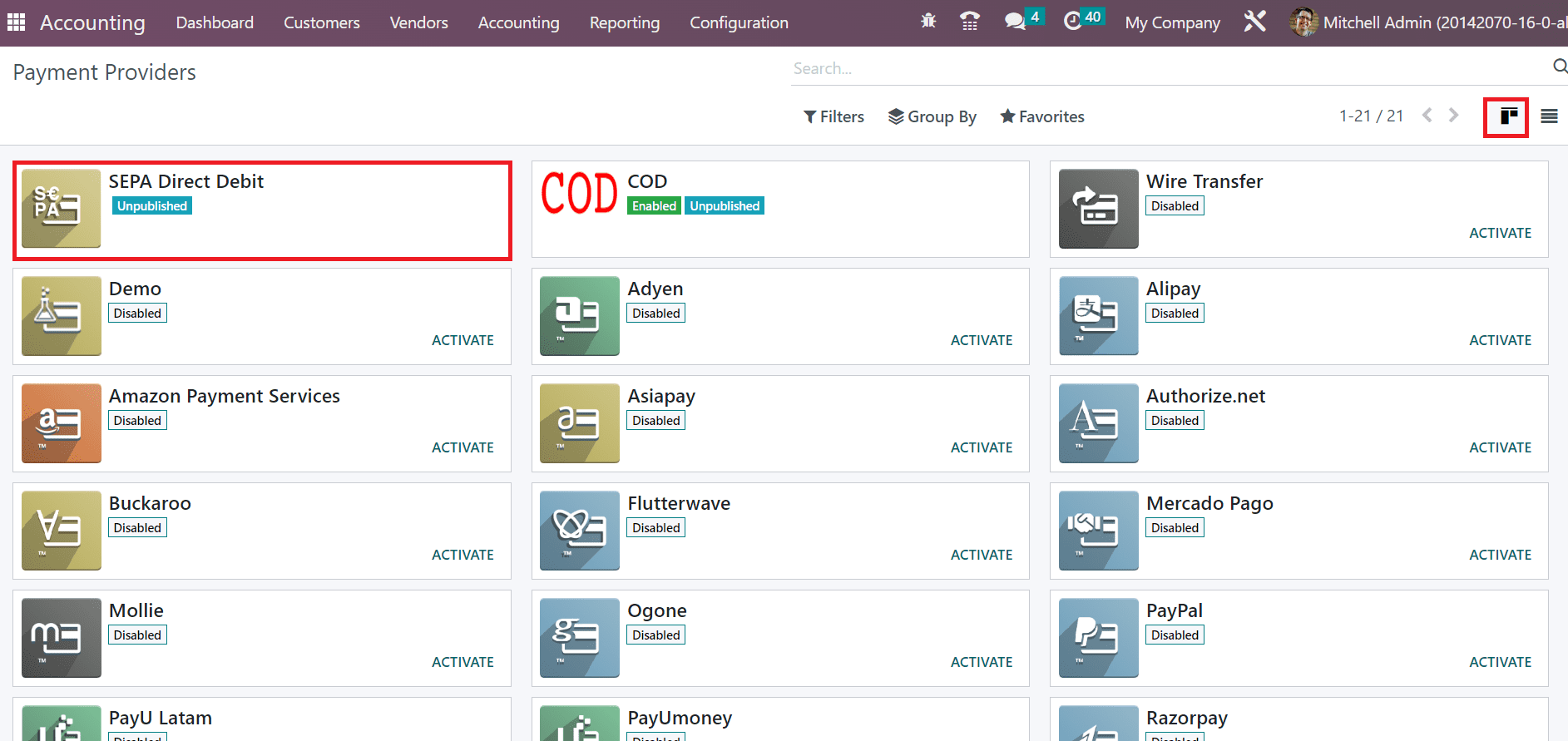
On the open page, the user can see the Code and Name of a payment provider. You can activate SEPA Direct Debit by activating the Enabled option in the State field, as noted in the screenshot below.
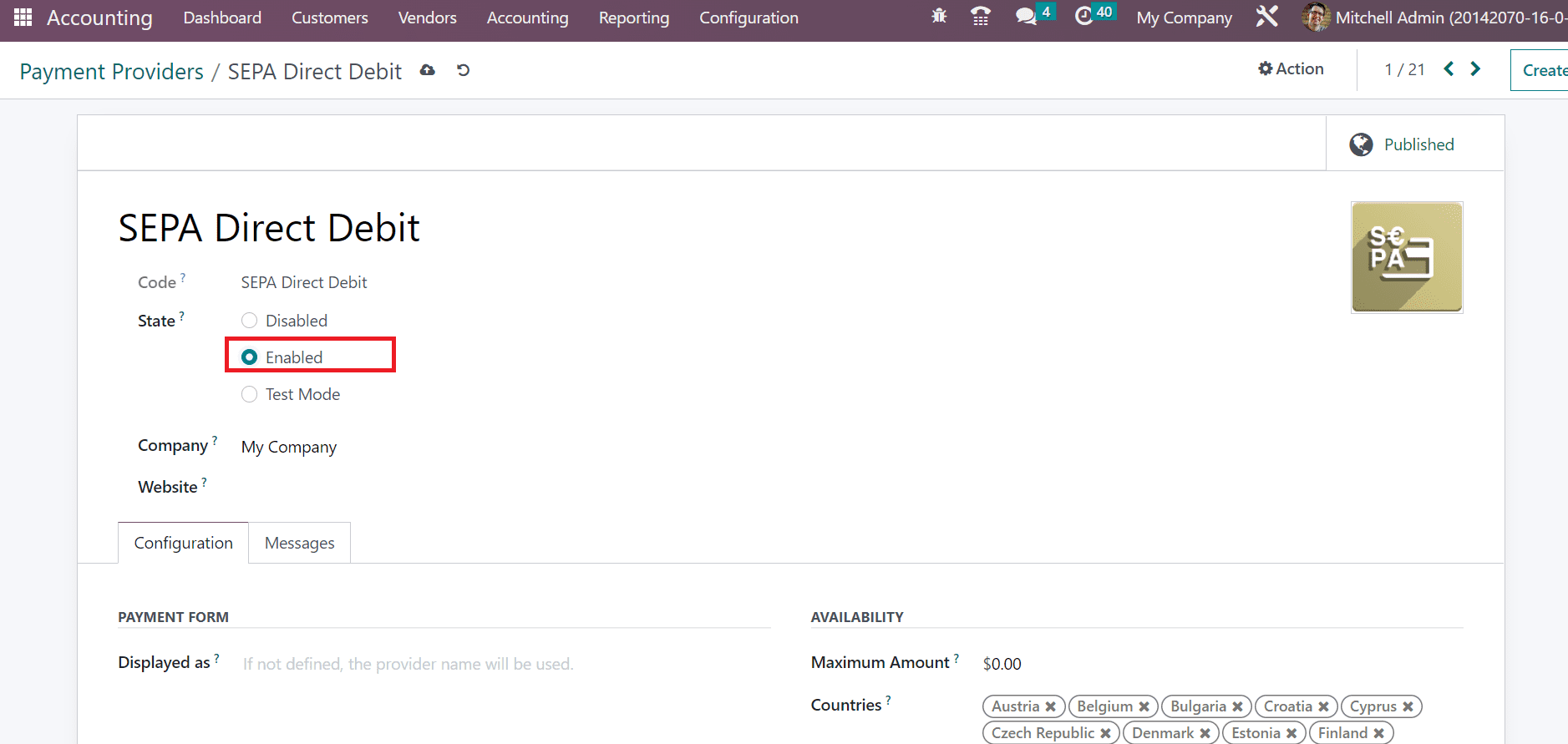
Below the Configuration tab, you can apply the description of the customer provider in the Displayed as field below the PAYMENT FORM section. Moreover, the user can set the maximum payment amount applicable for SEPA Direct Debit within the Maximum Amount. Leaving the space empty leads to applying prices in the SEPA payment provider.
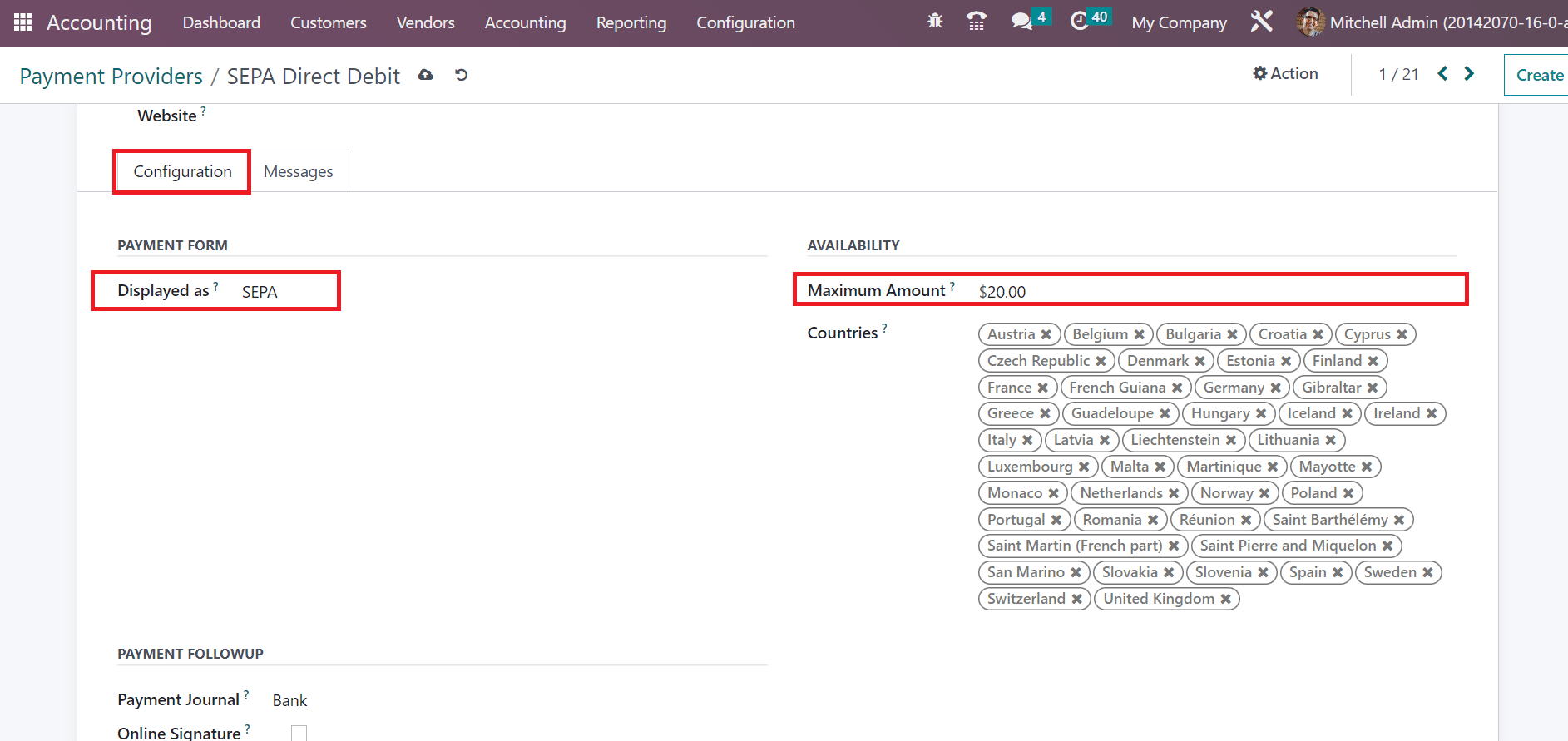
Inside the Countries field, the user can specify all countries applicable to specific payment providers. Next, we can see how to apply SEPA as a payment method for a customer invoice. Click the Invoices menu in the Customers tab, and the record of all generated invoices is accessible to a user. Press the NEW button to formulate a new invoice for a customer, as presented in the screenshot below.
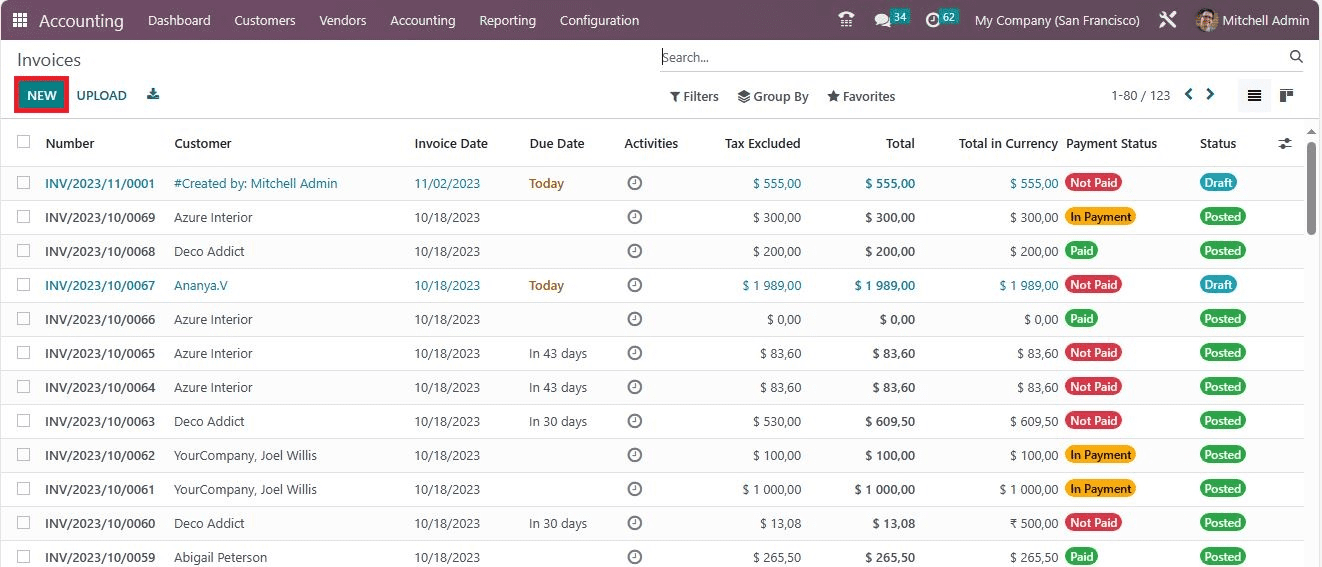
On the open page, pick your customer and specify the Delivery Address for the customer invoice. Next, you must apply the Invoice Date, Journal, and Due Date for your specific invoice, as cited in the screenshot below.
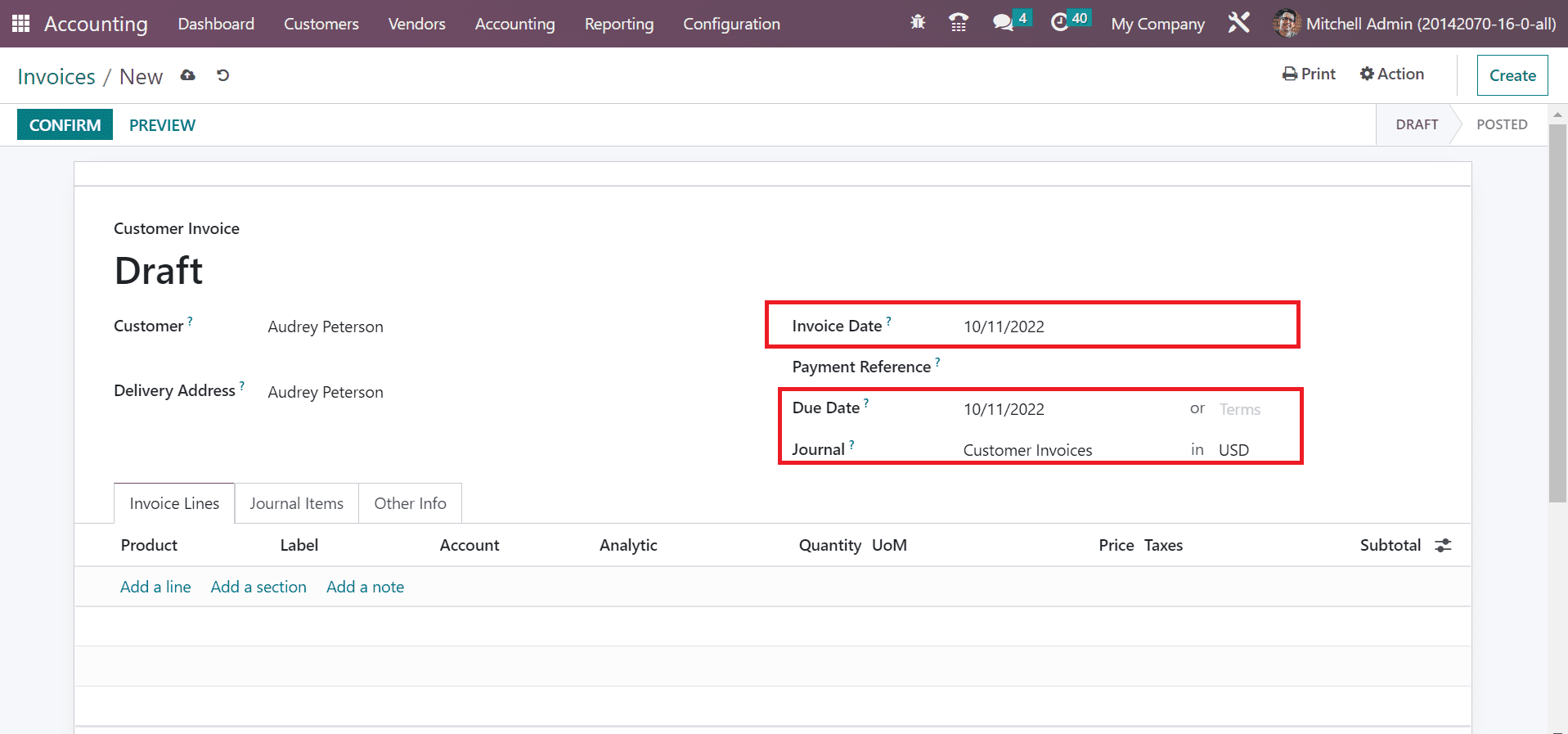
Select your product below the Invoice Lines tab after pressing the Add a line option. We choose one quantity of Ply Layer and click the CONFIRM icon, as portrayed in the screenshot below.
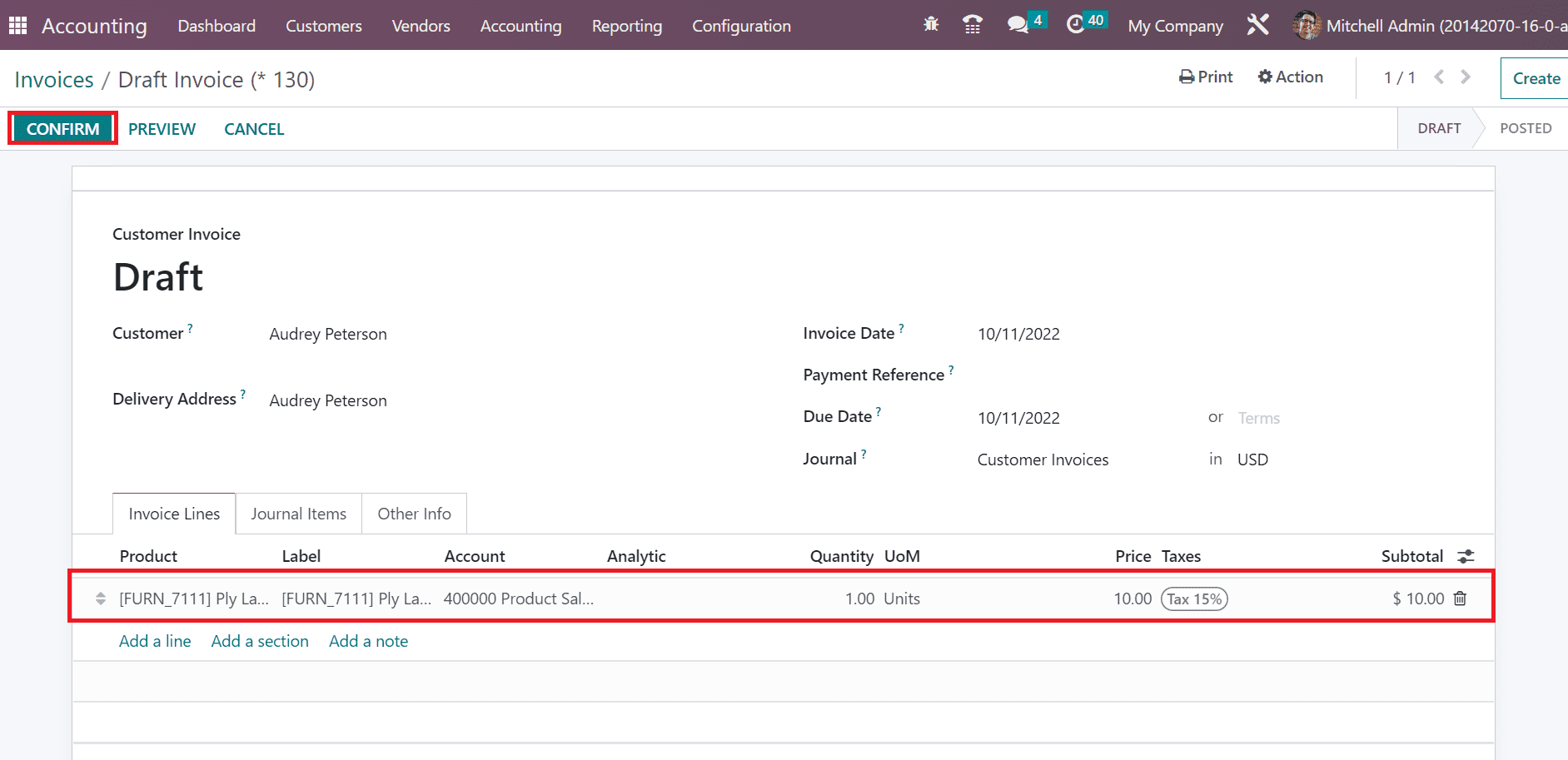
After the confirmation, the DRAFT stage changed to POSTED. We can proceed with payments for a customer invoice by choosing the REGISTER PAYMENT button in the Invoices window.
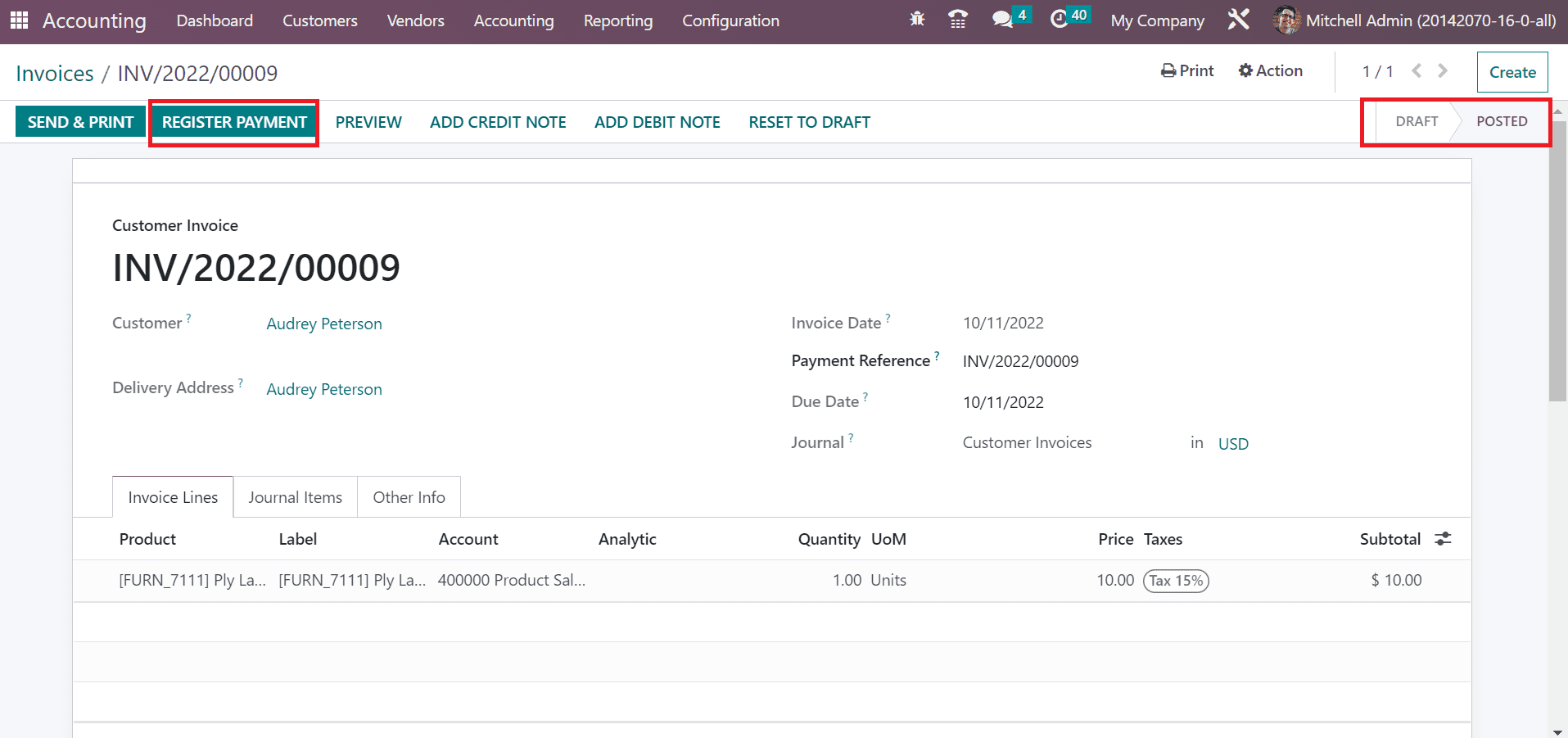
In the Register Payment method, pick your Journal as Bank. Users can select the created SEPA Direct Debit as the Payment method for customer invoices, as represented in the screenshot below.
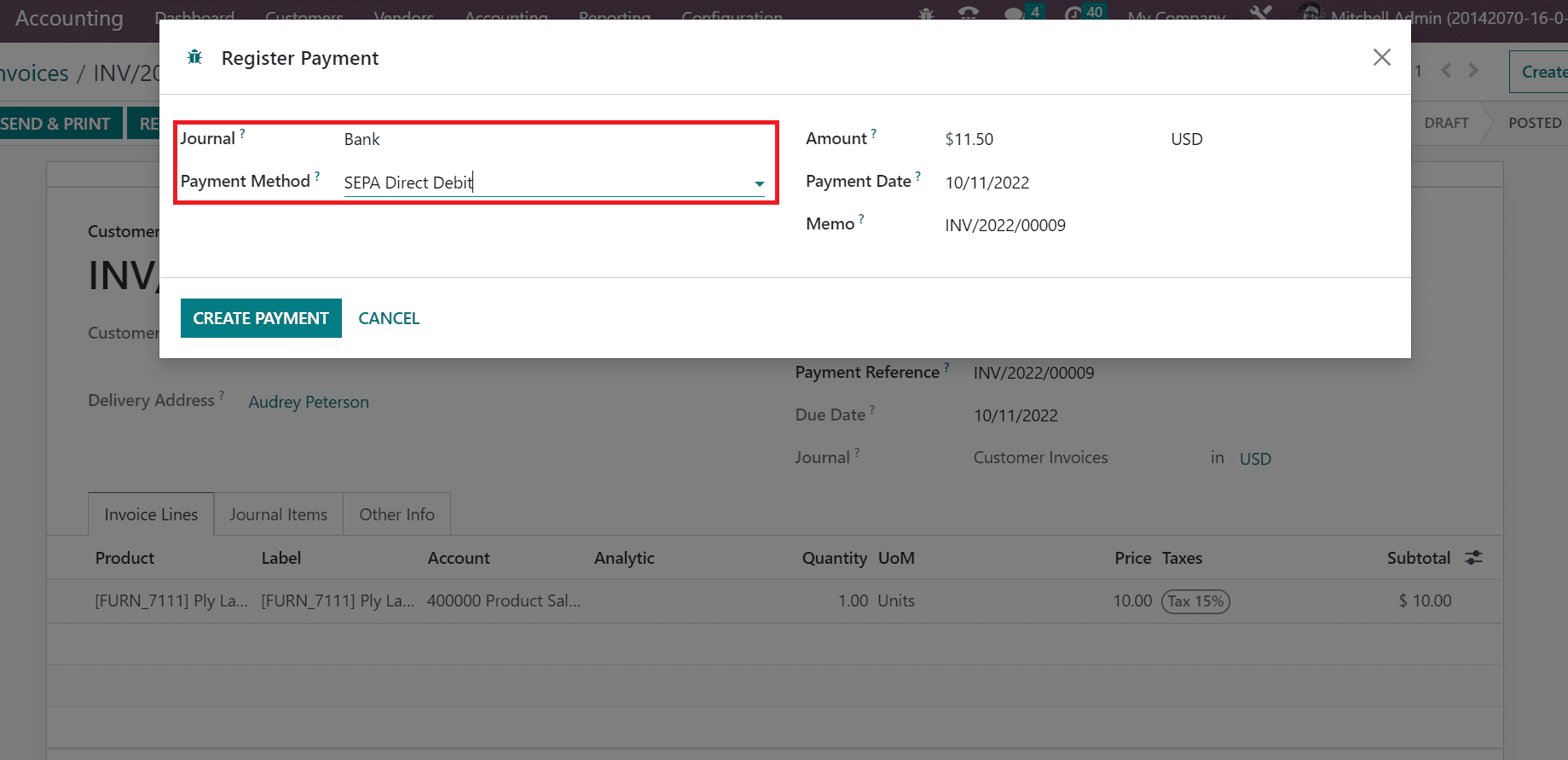
After specifying the necessary details, click the CREATE PAYMENT icon. You can obtain an IN PAYMENT icon in the Invoices window after the successful completion of payment.
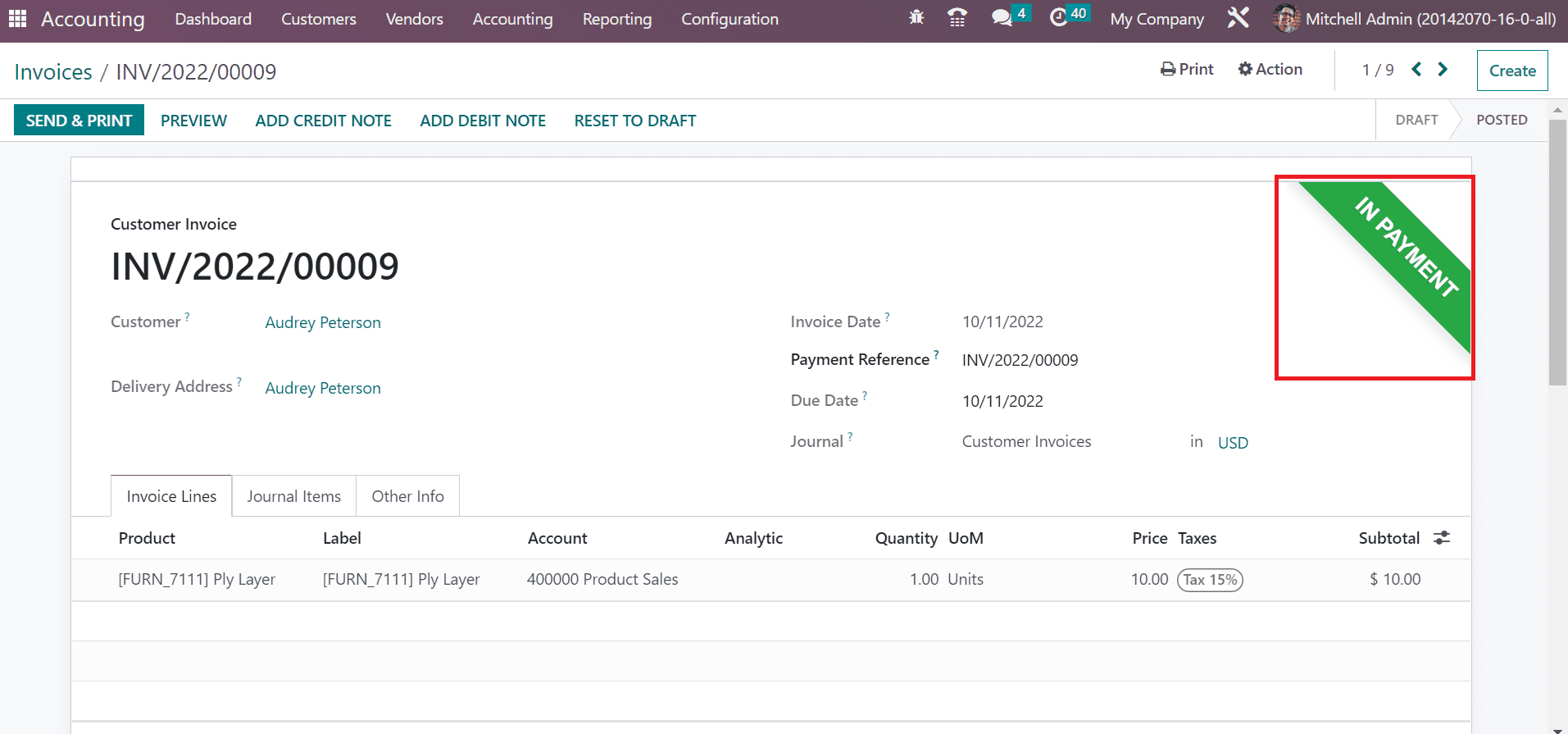
Hence, it is easy to make payment transactions through SEPA Direct Debit within Odoo 16. It is possible to analyze invoices within a company using reporting feature of the Odoo 16 Accounting module. Users can obtain the Invoice Analysis menu from Reporting tab, and a graphical representation is visible to you. In the Line chart of the graph view, the user can see the Invoice Date on X-axis, and Y-axis depicts the Untaxed total amount, as illustrated in the screenshot below.
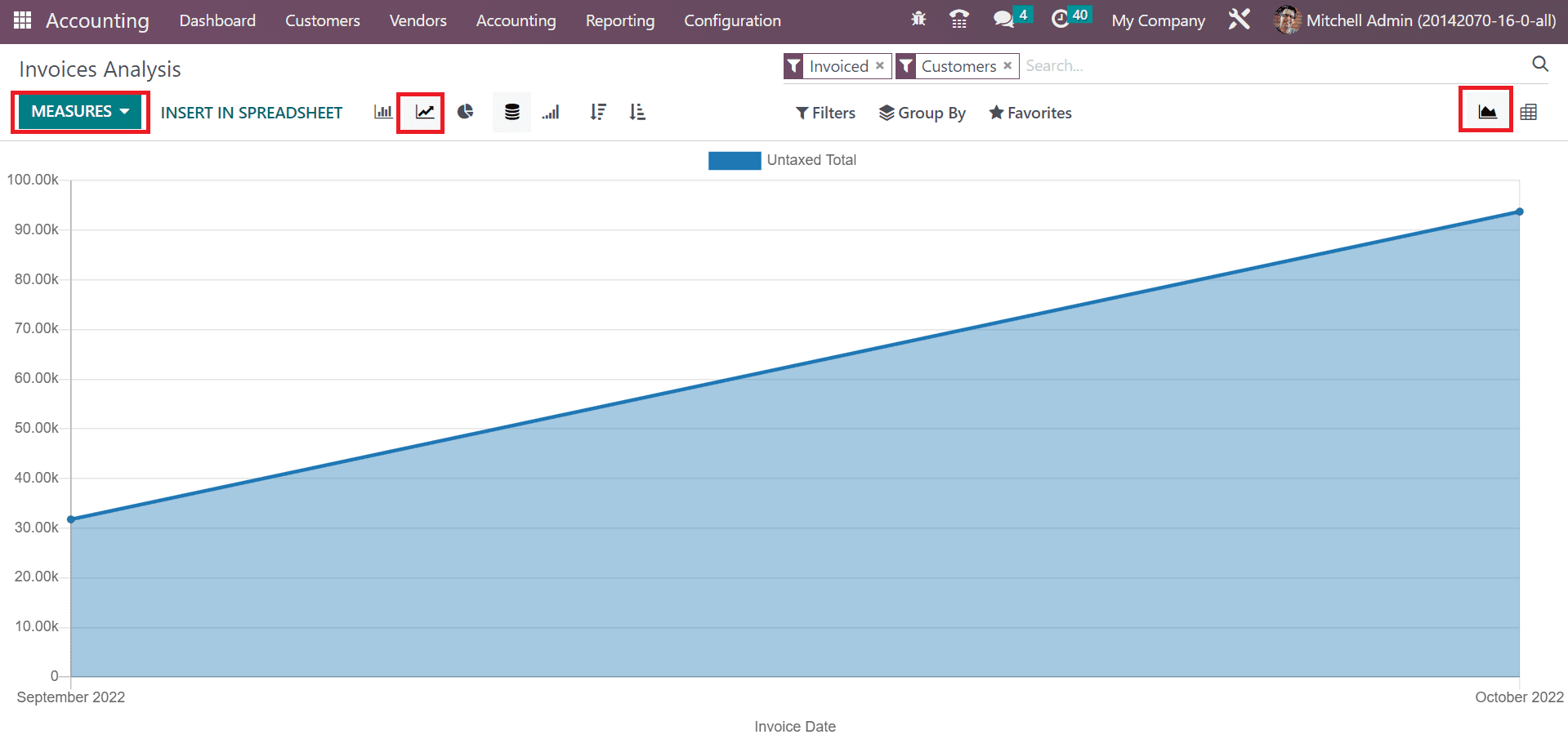
Users can apply different values to the graph by clicking on the MEASURE icon, as pointed out in the above screenshot. We can evaluate the performance of customer invoices with the help of reporting feature in Odoo 16.
The payment transaction through a company's SEPA Direct Debit method is made easy with Odoo ERP support. It is easy to deal with customer invoice transactions with the SEPA payment provider. A business can make transaction spaces adaptable for clients or customers by using the Odoo ERP software.
To read more about direct debit mandates in Odoo 16 Accounting, refer to our blog An Overview of Direct Debit Mandates in Odoo 16 Accounting