Maintaining a well-organized attendance system is an inevitable part of every organization.
Without a system for tracking employee attendance, a company may experience challenges with payroll accuracy, regulatory compliance, and other things. Businesses that replace paper timesheets with efficient attendance-tracking software can save administrative effort and time-consuming procedures.
The online employee attendance management system is more significant in the digital environment. Many companies are using this technique to track employees' automated clock-in and clock-out times. We now recognize the value of an online solution for tracking staff attendance.
Odoo 16 Attendance Module is a comprehensive attendance management application that is highly compatible with mobile devices so that the employees of the organization can easily mark their attendance using the Mobile App. The employee only has to use their Odoo ERP login information to connect to the mobile app.
Some of the features of the Odoo 16 Attendance application are,
Direct attendance marking by employees is possible via mobile.
Employee attendance records are available.
Receive Notifications about Important Events.
Display Employees Important Information.
Employees can view the attendance history and sort the employee information by month.
Only if the number is positive should you see the extra hours for the day and the overall number of extra hours when checking out.
The kiosk mode allows employees to select their preferred login method, such as identification through the camera and by scanning the barcode.
Now we can discuss the overall functionality of the module in detail. Install the Attendance application from the Odoo 16 ERP Platform and open it.
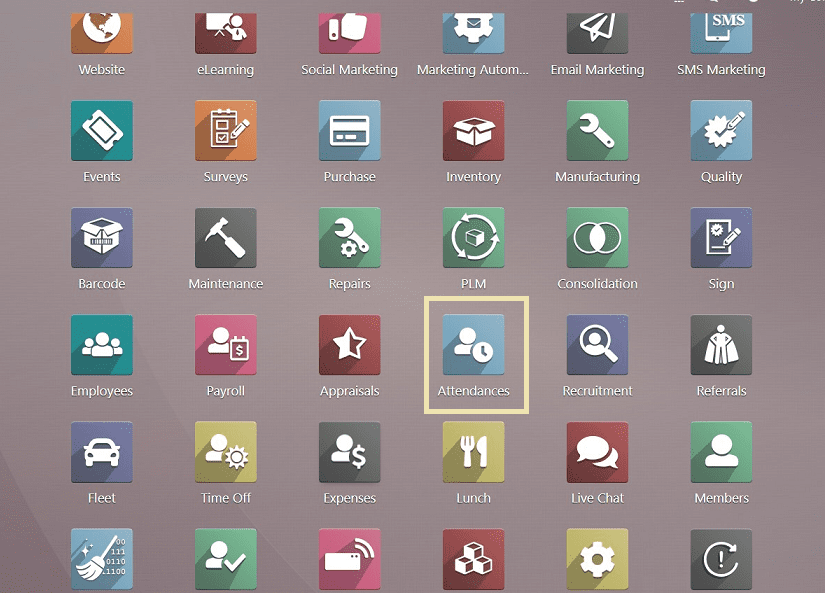
We can see the “Check In/Checkout” menu homepage immediately after opening the application that also includes menu items such as "Kiosk Mode," "Attendance," "Reporting," and "Configuration."
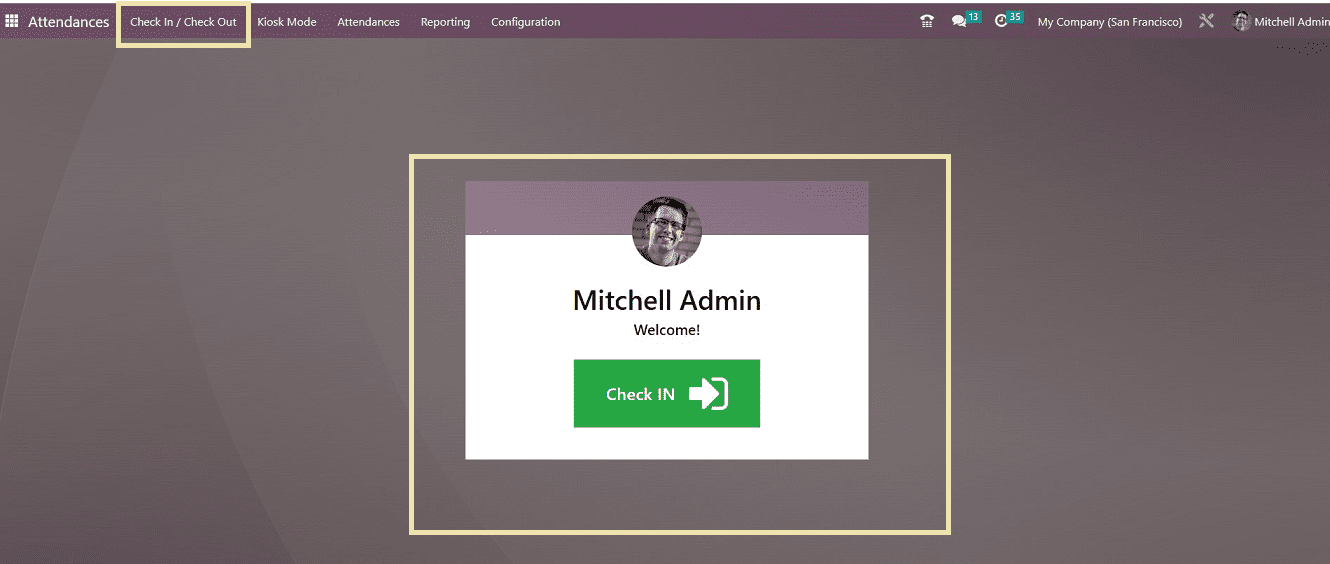
Check-In/ Checkout Menu
The homepage shows the check-in homepage with a welcome message. Clicking on the “Check In” button helps employees manually mark their attendance. You can see the login time from the check-in window
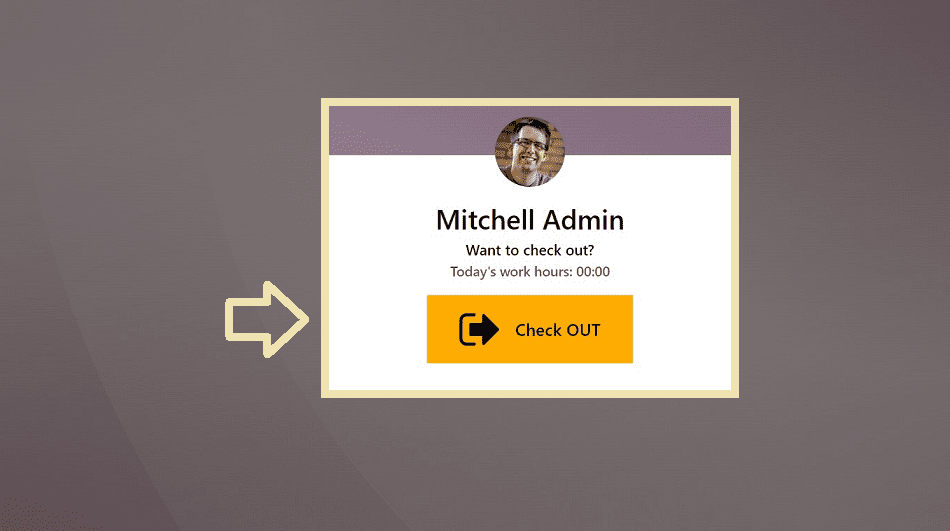
After completing the work hours, you can leave the work after updating the "Check Out" button so that you can see the checkout timing and extra work hours from the checkout window displayed in the screenshot below.
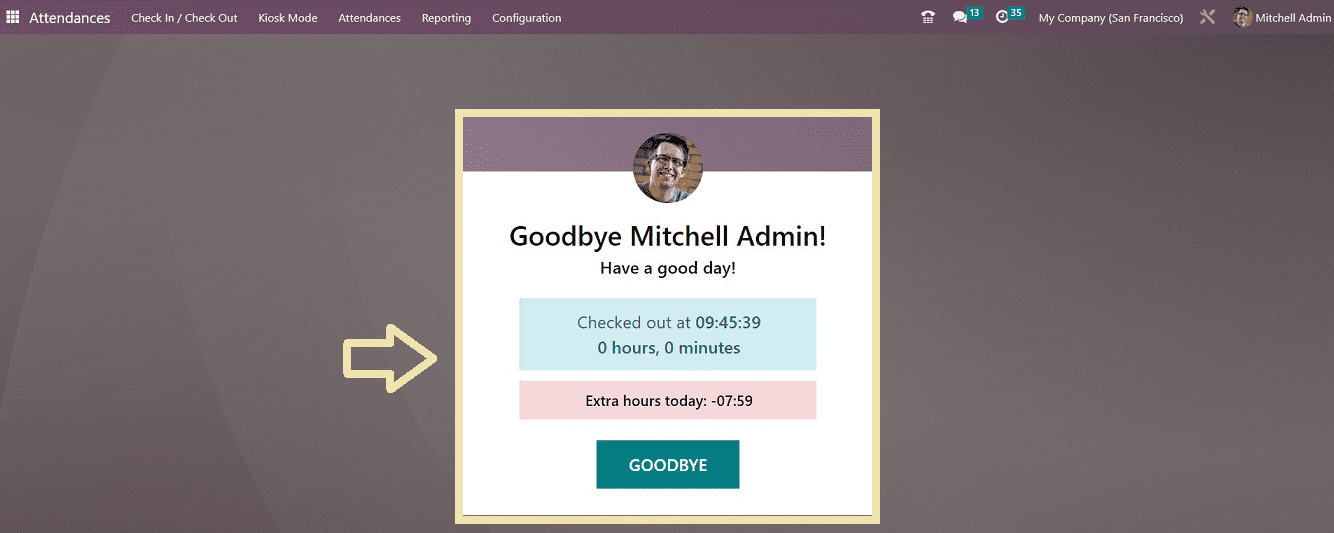
Kiosk Mode Menu
After selecting the "Kiosk Mode" menu, which opens the scanning window with choices such as “Scan your badge” and “Identify manually.”
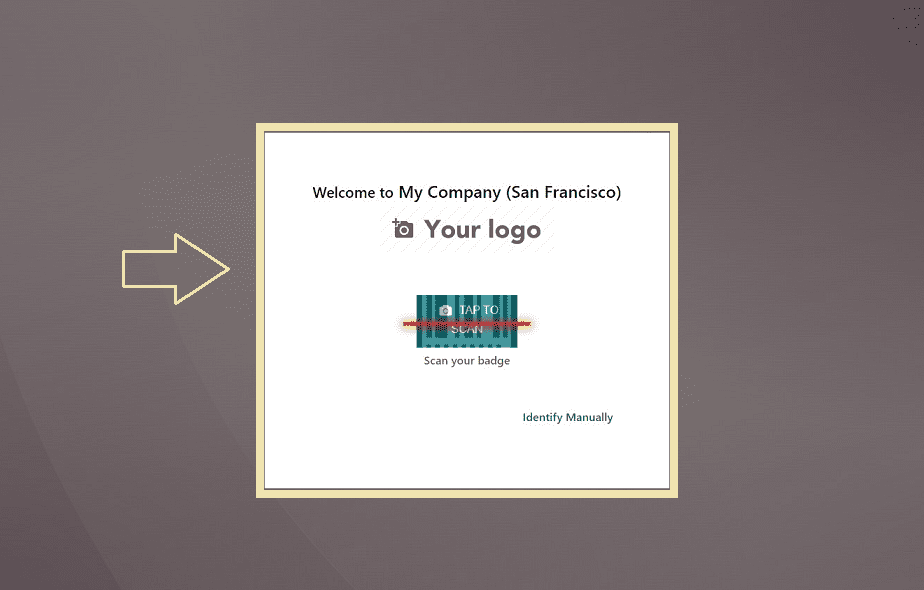
You're able to manually identify the employee from the "Employees" dashboard by selecting "Identity Manually" or by simply scanning their credentials with your device's camera using the "Scan your badge" button, as seen below.
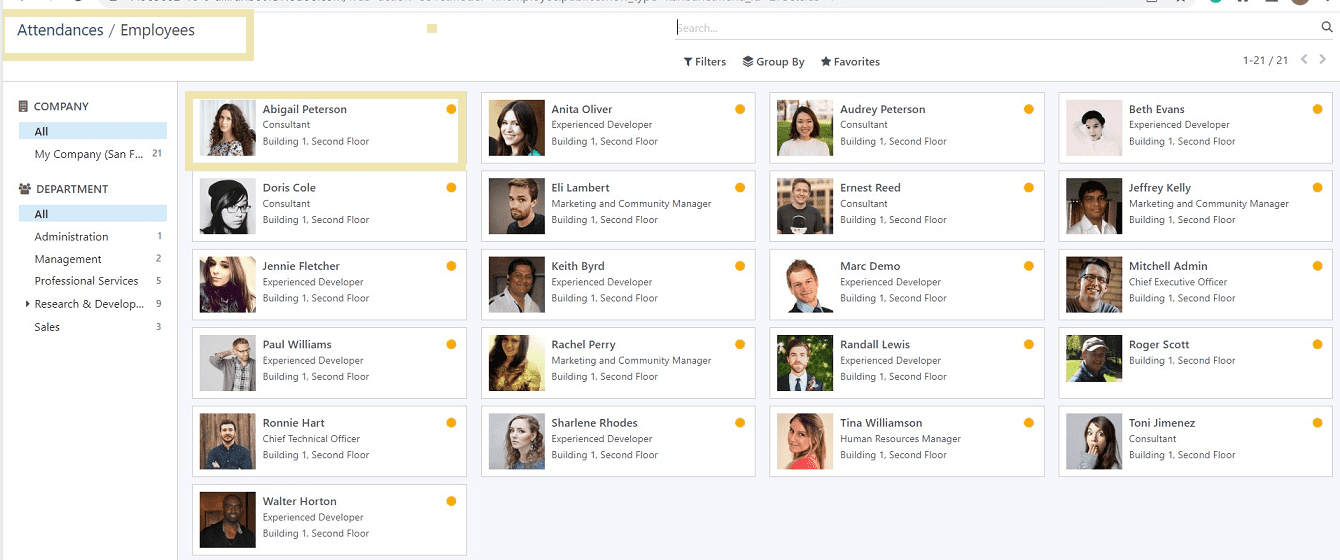
You can confirm attendance using the "Check-In" window by simply clicking on the employee data Kanban card.
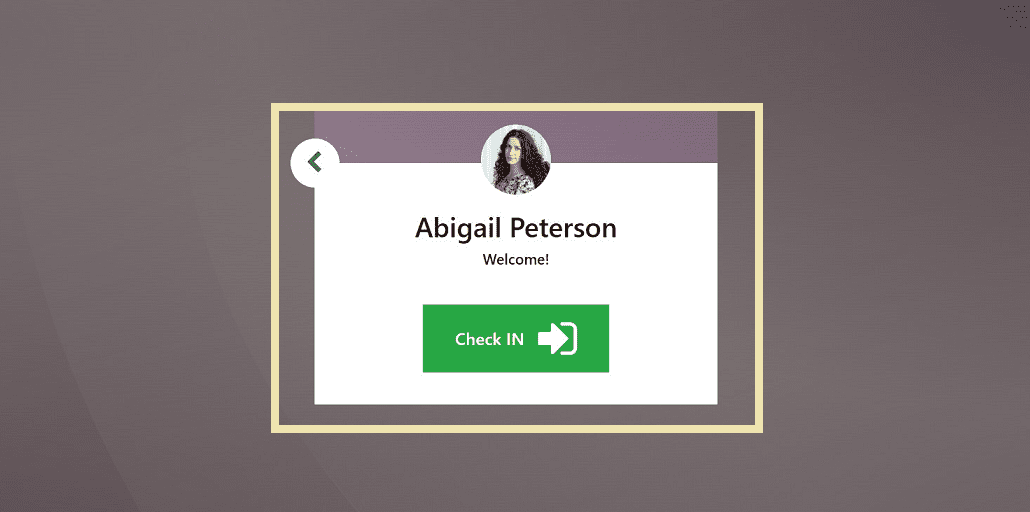
Attendance Menu
The attendance menu contains a dashboard containing details of every employee's attendance.
Using the Attendance Menu, we can manage each employee's attendance in a company. From the “Attendance” homepage, you can examine the whole pre-created list of employees and find attendance information like “Employee,” “Check In,” “Check Out,” and “Work Hours” in the List view.
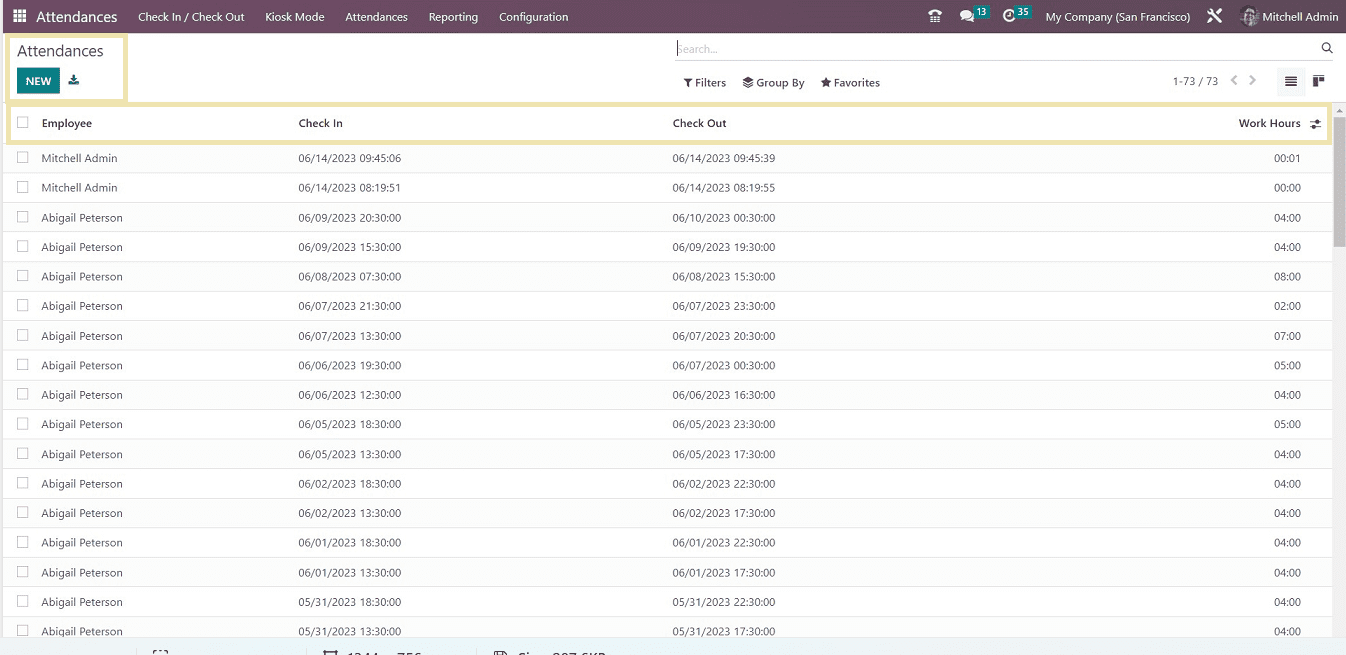
You can use the sorting options like “Filter,” “Group By,” and “Favorite” options to sort the required employee attendance details.
Press the “NEW” button on the “Attendances” page to specify a new employee's attendance.
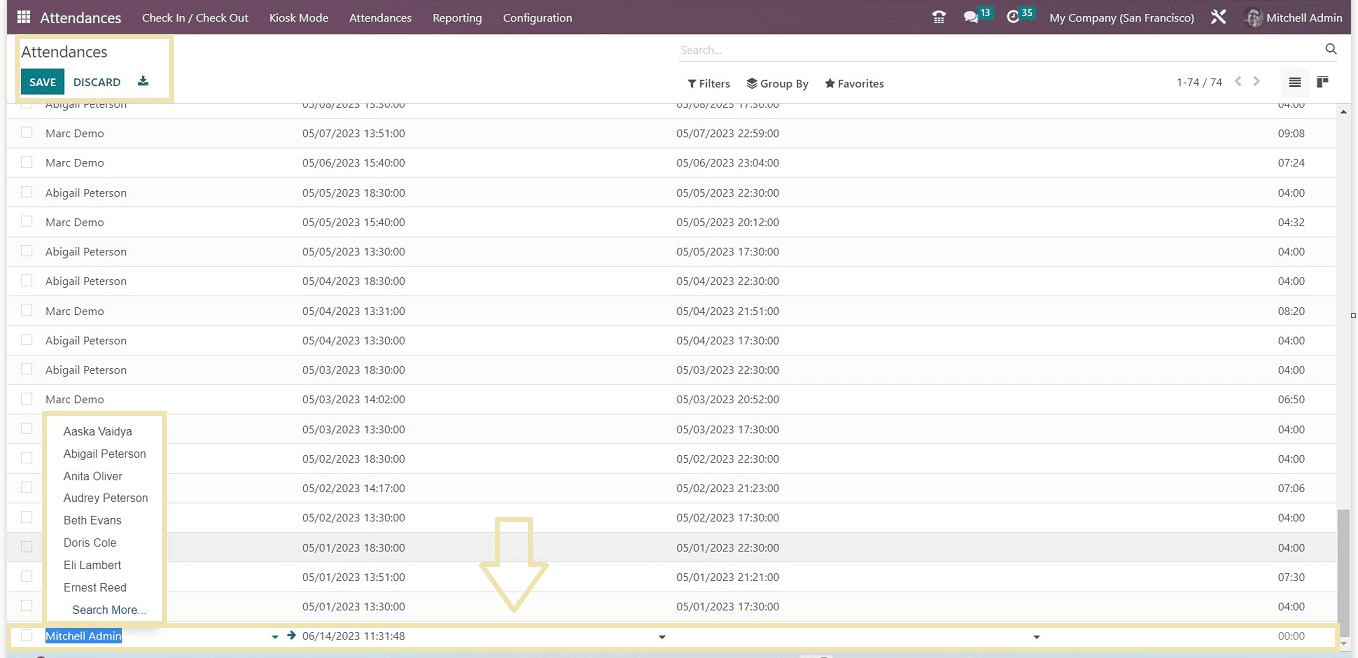
The "NEW" button, as seen in the above picture, will open a new data field where app admins can edit or create a new employee attendance record by selecting from the employee name list dropdown list or manually inputting the employee name. Save the new attendance record by hitting the “SAVE” button from the page's upper left corner.
Reporting Menu
Using the “Reporting” menu of the Odoo 16 Attendance Module, Companies can track attendance to determine whether employees arrive early, on time, or late. Reporting also helps to identify which employees take the most absences without an acceptable justification. Comprehensive employee attendance reporting can boost output and revenues. You can see the “Reporting” menu homepage as shown below.
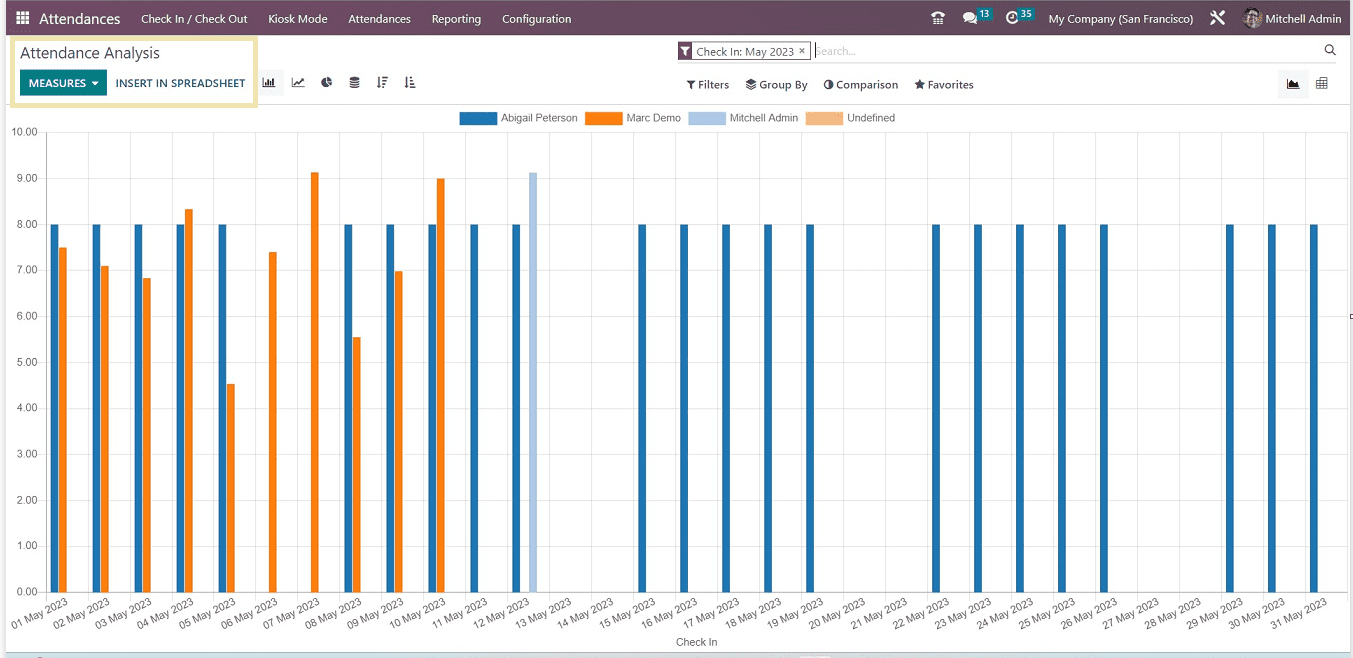
Odoo 16 Attendance Analysis “Reporting” section allows users to analyze employee attendance reports on a weekly, monthly, or annual basis. The employee check-in data is displayed on the X-axis of the Attendance Analysis window's graph, and the count is displayed on the Y-axis. By clicking the "MEASURES" button, users can alter the graphical measures such as "Extra Hours," "Hours Worked," and "Count."
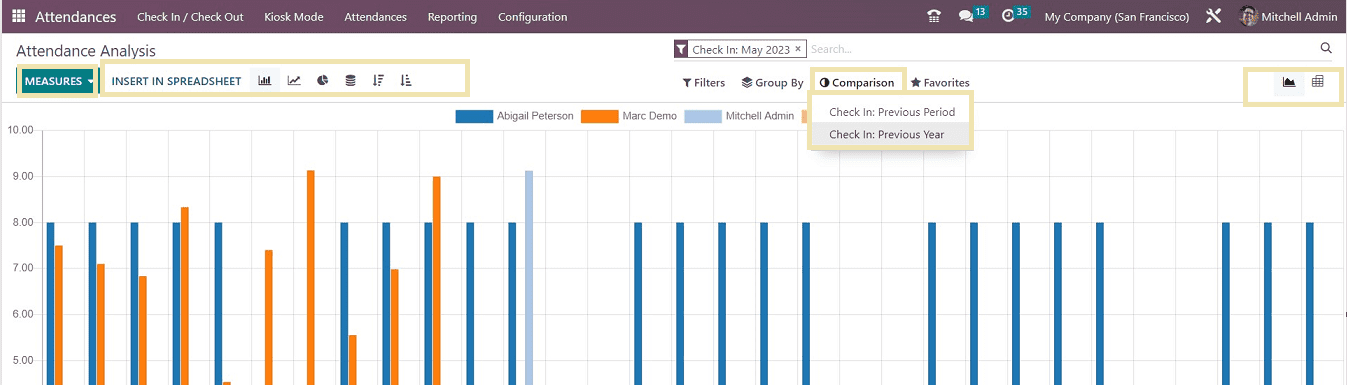
You can use the different sorting parameters offered in the options such as “Filter,” “Group By,” “Comparison,” and “Favorites.” The “INSERT IN SPREADSHEET” button helps to upload an xls file to the reporting section. Also, you can change the graphical view of the attendance analysis into other visual representations like Line Chart, Pie Chart, Stacked view, Descending, Ascending, and more by pressing the respective icons placed on the upper left and right corners of the page as illustrated in the above screenshot.
Now you can check the Line chart representation of the attendance analysis for reference from the screenshot below.
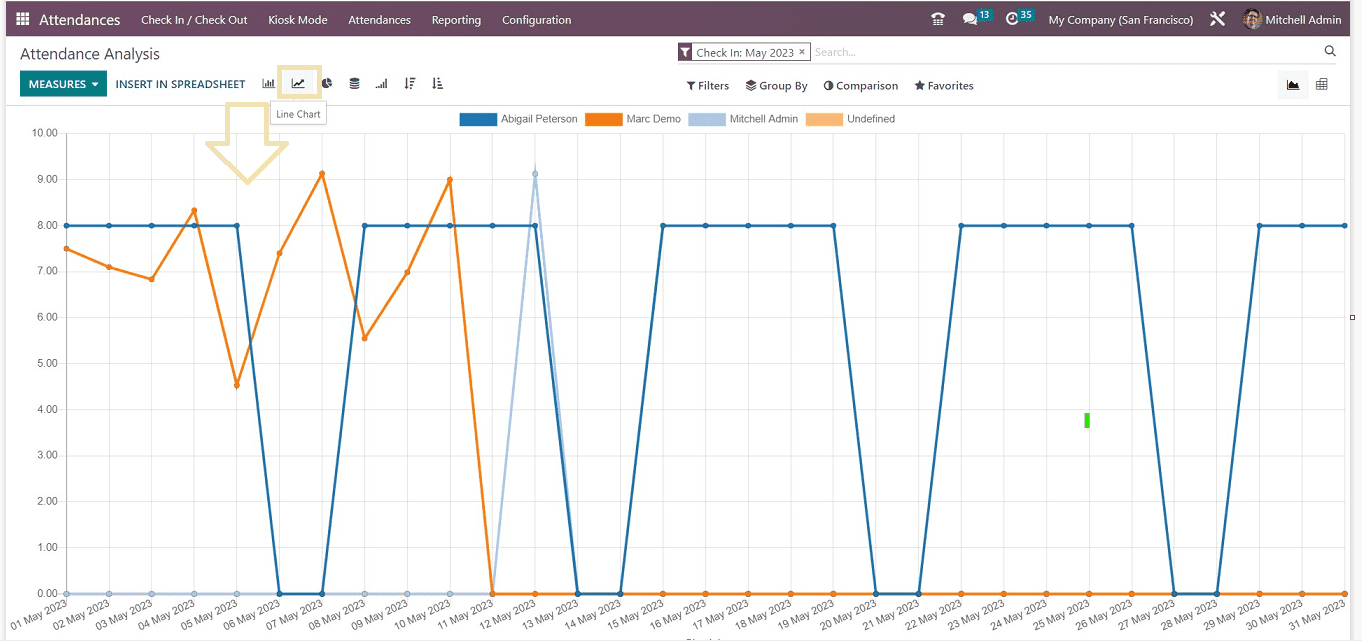
Configuration Menu
Users of the Odoo 16 Attendance module can regulate or configure all of their employee attendance-related features from the "Configuration" menu. Opening the “Configuration” menu will display the page as shown below.

Check-In/Out in Kiosk Mode Tab: In the “Settings'' page, we can see two categories, including “Check-In/Out in Kiosk Mode” and “Extra Hours.” With the “Attendance Mode'' option, users can select the options to specify how the application will recognize the user, which includes Barcode/RFID, Manual Selection, and Barcode/RFID/Manual Selection options. The “Barcode Source” option helps to select the camera used for the barcode scanning process. You can decide the length of time the welcome message will be shown by setting the time in the “Display Time” field. The "Employee PIN" option can be turned on for employees to easily check in using their PIN numbers.
Extra Hours Tab: Selecting the “Count Extra Hours” option under the “Extra Hours” Tab helps the admin users to count extra time for attendance. To compare attendance based on employee working hours, you can select a start date from the calendar section provided in the “Start from” field. The “Tolerance Time in Favour of the Company” and "Tolerance Time in Favour of Employee" can be changed under the “Extra Hours” tab.
*When using the "Tolerance Time in the Company's Favour" option, you can quickly approve particular working hours that are advantageous to the business.
*The "Tolerance Time in Favour of Employee" denotes the time that assists an employee and is not taken away from their pay.
The "SAVE" button can be used to save the modifications.
The Odoo 16 Attendance Module contains the following features. We expect that this blog will help you to become familiar with the Attendance Application platform quickly