A person's assent to a document's terms is demonstrated by an electronic signature. A digital signature acts in the same manner as a handwritten signature does, i.e., by signifying a legal agreement to the terms of the document.
Odoo Sign uses electronic signatures to let you send, sign, and approve documents online. Using an easy-to-use platform for creating contracts, submitting signature requests, and monitoring document status, Odoo Sign streamlines the sending, signing, and approval of documents. Any PDF file can be uploaded to Sign and given additional fields. The information about the person in your database is automatically entered into these areas. Online document submission, signature, and approval. You can effortlessly drag and drop fields and upload your PDF.
By removing recurring expenses like printing, copying, faxing, scanning, shredding, and mailing, you may cut expenditures. Use any device to access everything online, avoiding document loss. Avoid waiting for parties to sign paperwork to save time and rapidly finalize transactions. By doing away with manual processes and enhancing document quality, mistakes may be eliminated. Remove any dangers.
By encrypting communications and monitoring all operations, Odoo Sign guarantees safe document identification, integrity, and legality. For parties to analyze, it also offers audit log reports. Documents signed with Odoo Sign comply with legal standards in most nations and are recognized as legitimate electronic signatures under EU Regulation 910/2014 (eIDAS) and US ESIGN Act.
Increase sales and operations by offering electronic employment contracts and assessment forms, automating contract signing processes, enhancing client relations, and streamlining the hiring process. This sort of software will keep track of all the paperwork, delays, and processes for efficient tax and accounting administration. To keep more organized, shift to digital documents.
Now we can take a look into the various functions and features available in the odoo 16 Sign Module. You can install the application from the 16th Enterprise edition of the Odoo ERP package.
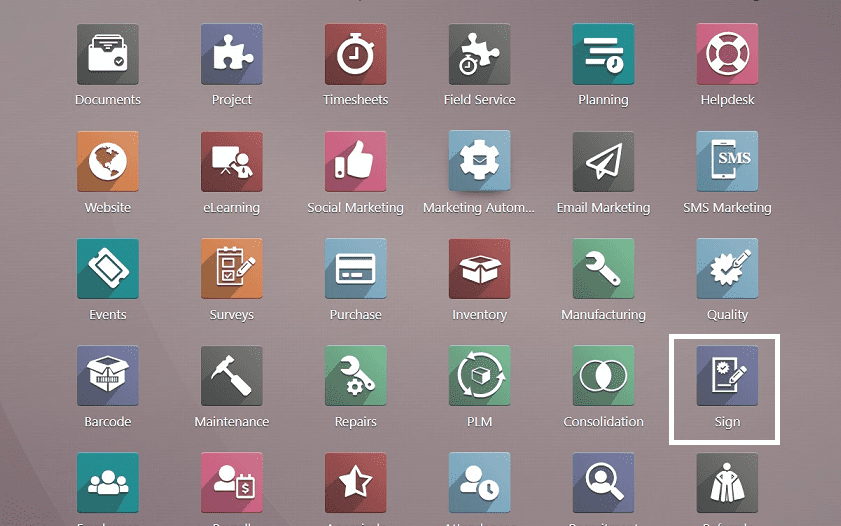
You are sent to the homepage when you access the Sign Module, as seen in the illustration below.
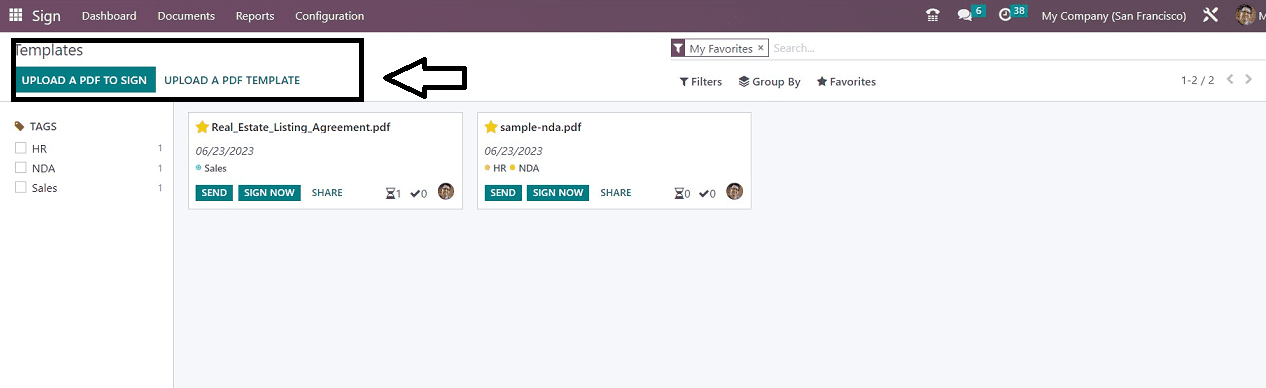
The Templates or dashboard pane of the module's module is seen in the screenshot above as a Kanban view. You can upload any PDF files to sign from your device using the “UPLOAD A PDF TO SIGN” button, and the “UPLOAD A PDF TEMPLATE” button can be used to upload document templates from your device. Selecting the List View menu icon will also take you to this module in List View. As seen in the picture, all of the templates that you have made on the platform will be displayed on the window. In addition to a brief summary of the relevant template, it also offers buttons for “SEND,” “SIGN NOW,” and “SHARE,” as well as the name of the pdf, the current date, and any defined tags.
Documents Menu
The documents menu contains another three menu items, such as “All Documents,” “Waiting For Me,” and “My Requests.” users can manage, upload and sign their documents using these menu functions.
All Documents
This is where we really keep track of all the documents that we send out for signatures.
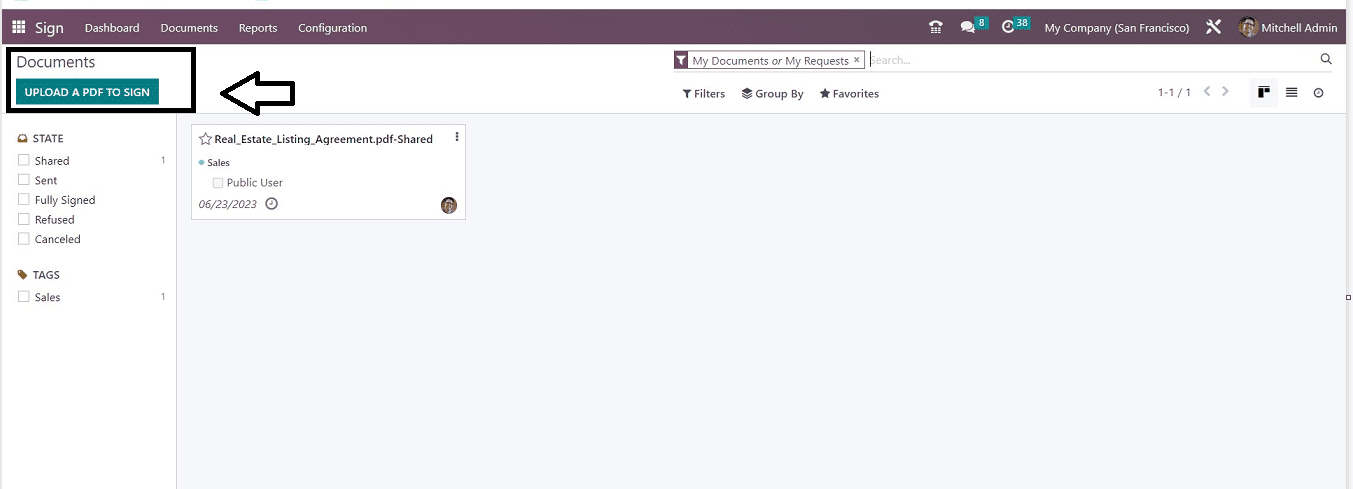
With the "UPLOAD A PDF TO SIGN" option, you can upload a fresh document from the storage on your device. The filters located on the left side of the Document window can be used to organize your document according to its status and tags, such as “Shared,” “Sent,” “Fully Signed,” “Refused,” etc. Clicking on the document kanban card will open the corresponding document as shown below.
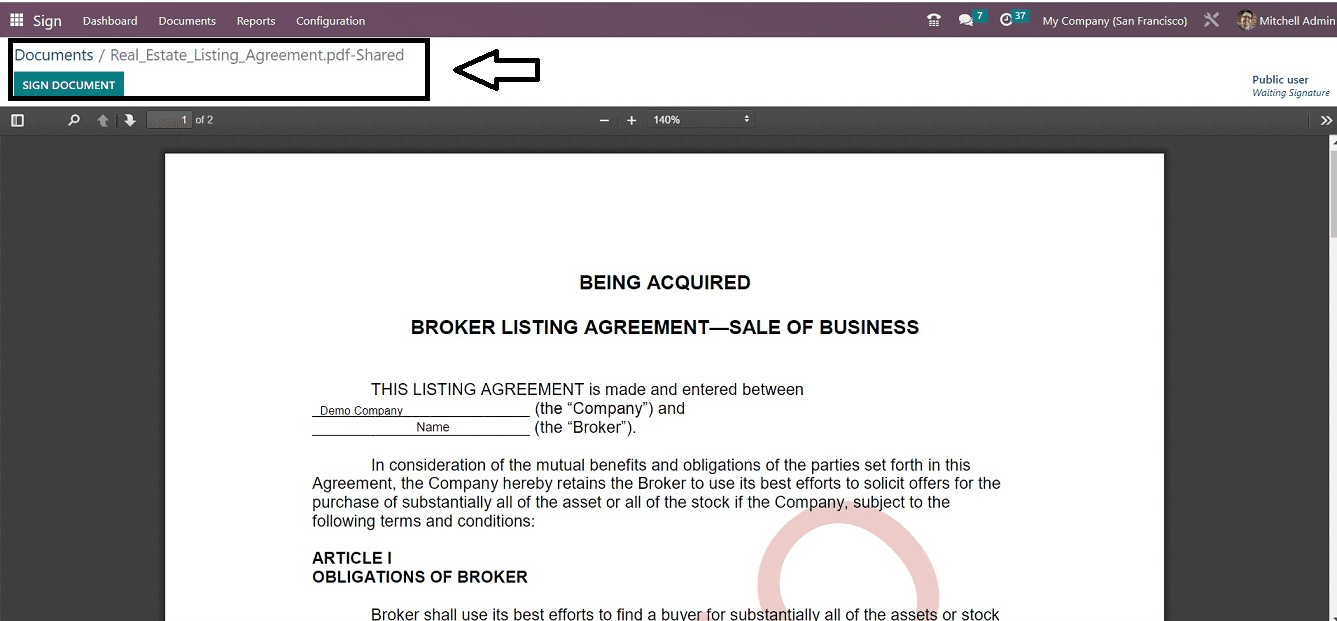
Clicking the "SIGN DOCUMENT" button will allow you to sign the document. You can select the sign fields and sign the document.
Waiting For Me
In this menu item section, you can see the documents that are waiting to get your signature. You can check the documents and sign them and send them to the appropriate person with this section.
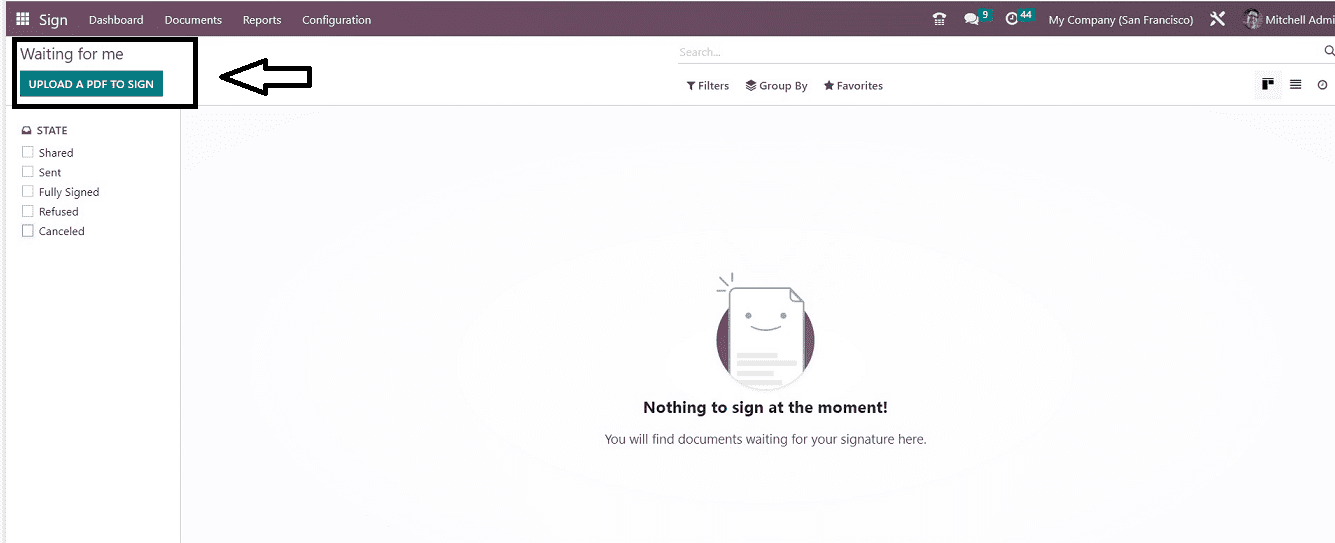
My Requests
You are able to check the status of any documents that require a signature from another individual.
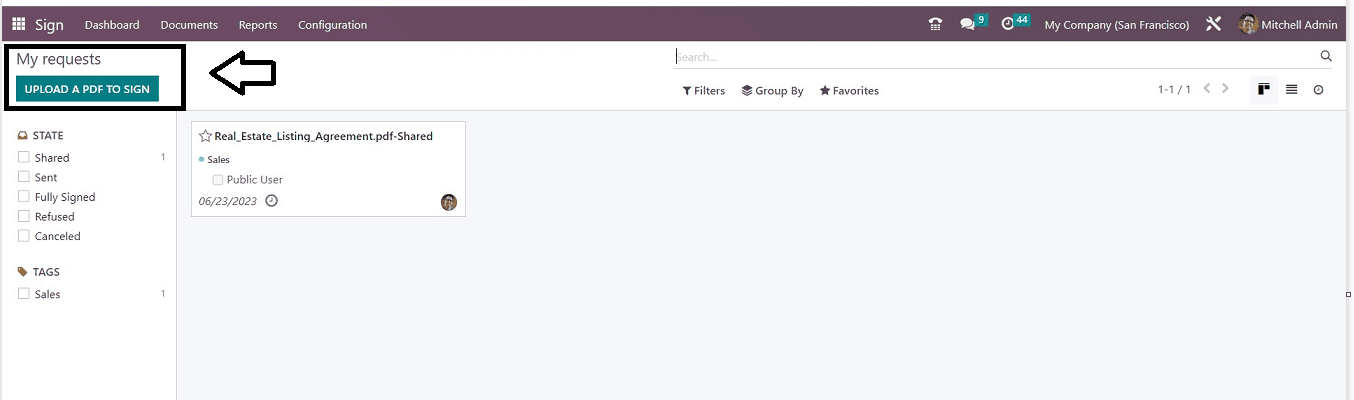
Reports
Odoo Provides a reporting section separately to analyze the Ecological Savings by using Electronic Signatures in the “Reports” menu of the Odoo 16 Sign Module, as shown in the screenshot below.
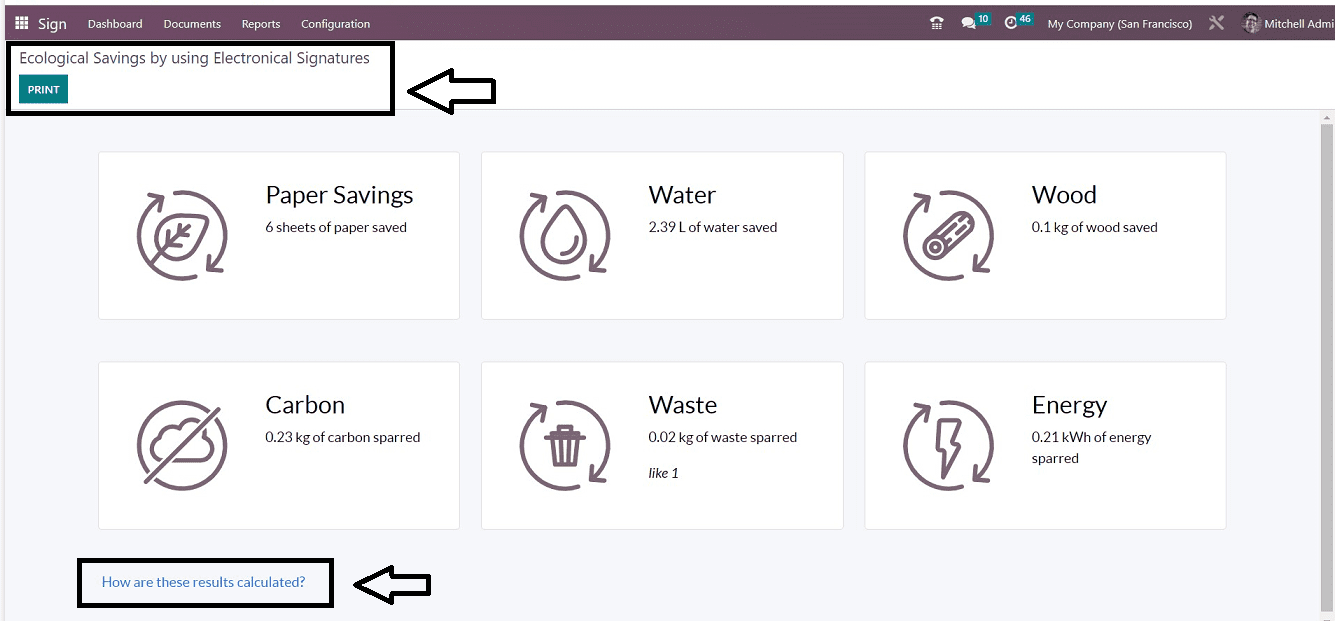
The dashboard provides a summary of the environmental benefits achieved thus far through the use of electronic signature technology, including paper, water, carbon, waste, wood, and energy savings. The metrics used to create these results can be viewed by selecting the "How are these results calculated?" option, as illustrated in the screenshot below.
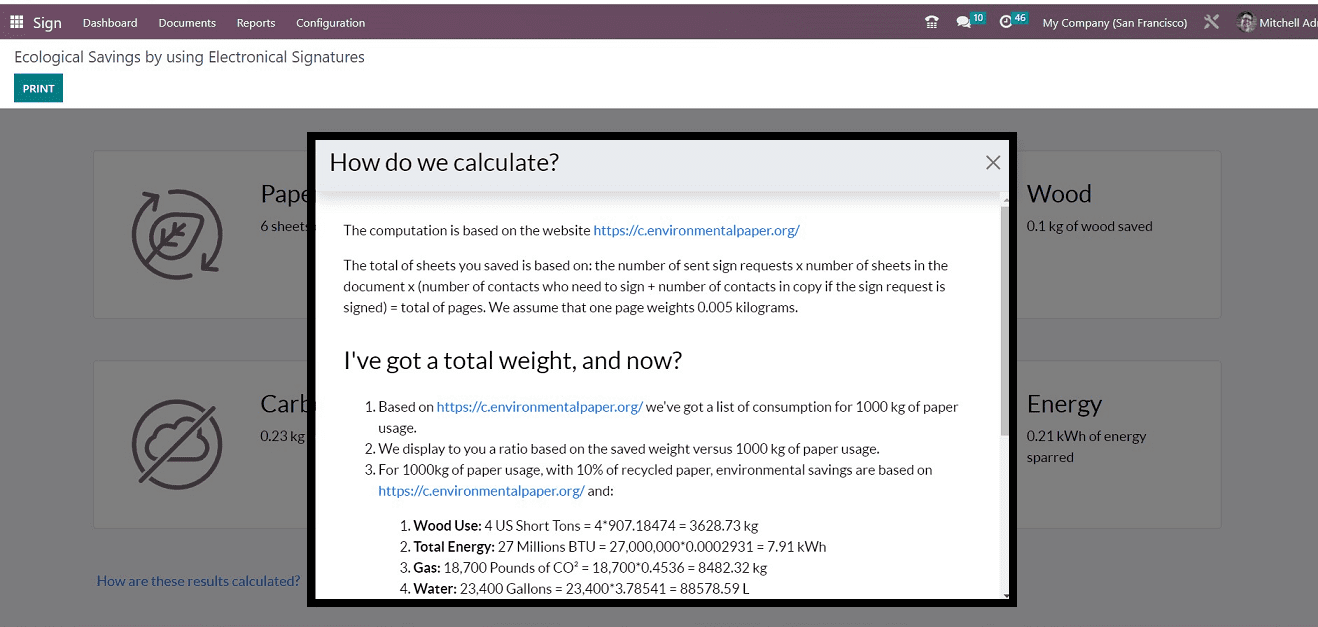
Configuration Menu
You can configure the essential functions of the Odoo 16 Sign Module from the “Configuration” menu on the application platform. This menu contains two menu items, including “Settings” and “Roles.”
Settings
Pick "Settings" from the "Configuration" menu selection. Below is a screenshot of the “settings” window.
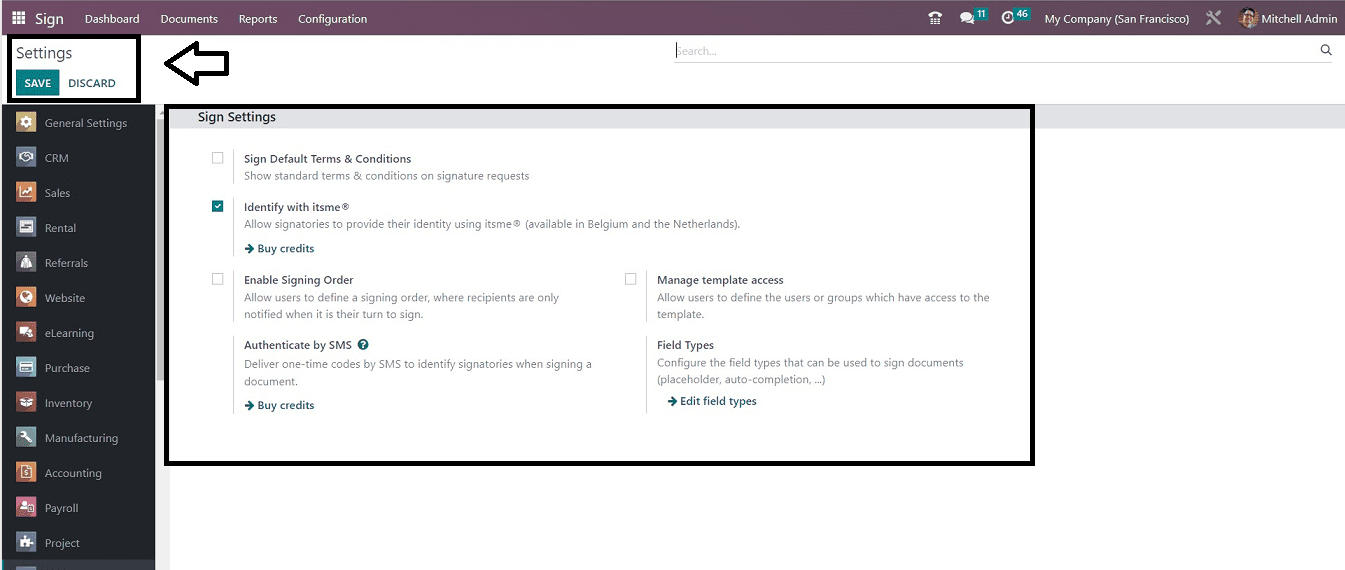
You can find the option to “Sign Default Terms & Conditions” in the Settings section. This option to display common terms and conditions on signature requests can be saved. The words have two possible definitions, including “Terms in Email” and “Terms as Web Page.”
Identify with itsme: Users and signatories are given the option to "Identify with itsme" and to provide their identify [itsme: It is an app that allows you to easily and securely log in, register, sign, and pay when utilizing a variety of applications and online services available in Belgium and the Netherlands].
Enable Signing Order: Enabling this settings option allows users to choose a signature order so that recipients are only informed when it is their turn to sign.
Authenticate By SMS: you can enable this option to identify signatories when they sign a document and provide one-time codes or OTPs through SMS.
Manage Template Access: Users will be able to specify who or what groups have access to the template by choosing this settings option.
Field Types: you can Set up the field types (placeholder, auto-completion, etc.) that may be used to sign documents. Clicking on the “Edit Field Types” option will open a field type template dashboard. Where we can create new fields such as Date, Name, Sign, etc.
you can configure a new signature field using the “Signature Item Type” configuration form.
Save your settings after completing the procedure.
Roles
You can create new signature item roles using the “Roles” option available in the “Configuration” menu. The “Roles” homepage contains a dashboard of preconfigured signature item roles, as depicted in the screenshot below.
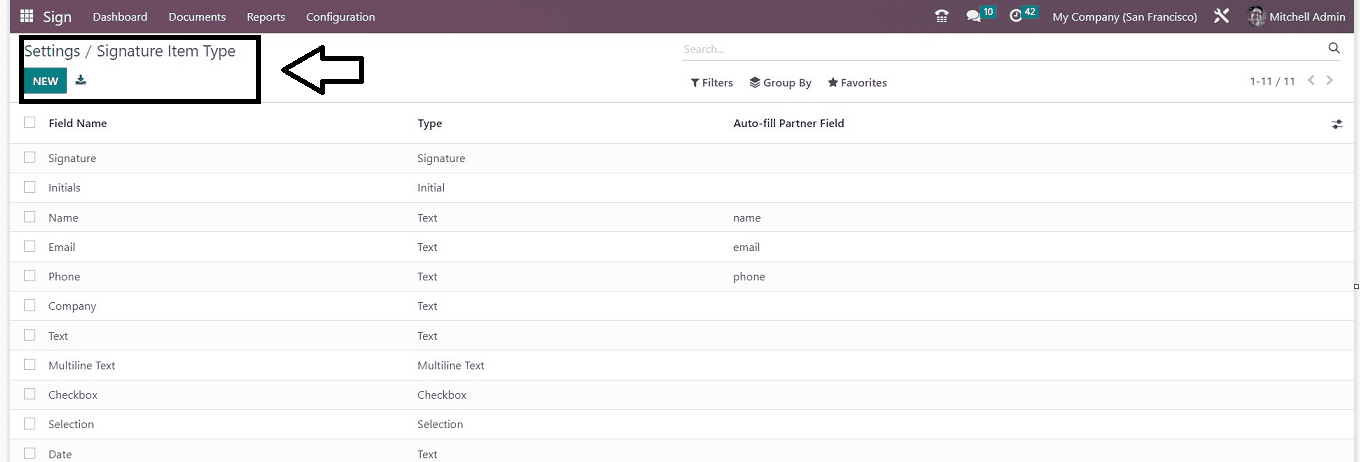
This dashboard contains the details of each role, including the Role Name, Type, Extra Authentication Type, and Change authorized. You can create a new role by clicking on the “NEW” button.
The following properties are provided by the Odoo 16 Sign Module. Using this application platform, users can efficiently and exclusively handle their document signing procedures and organize them without any hassles.